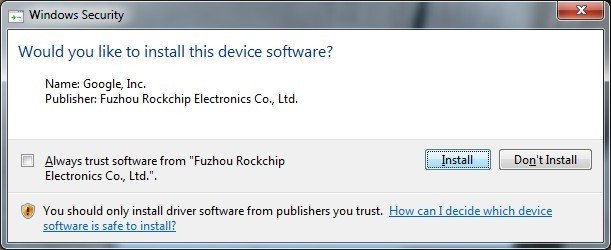Updated on
Rockchip Driver Assistant (RK Driver Assistant) simplifies Rockchip driver installation on Windows, streamlining the connection between your Rockchip devices and PC. It’s an essential tool for anyone working with Rockchip chipsets.
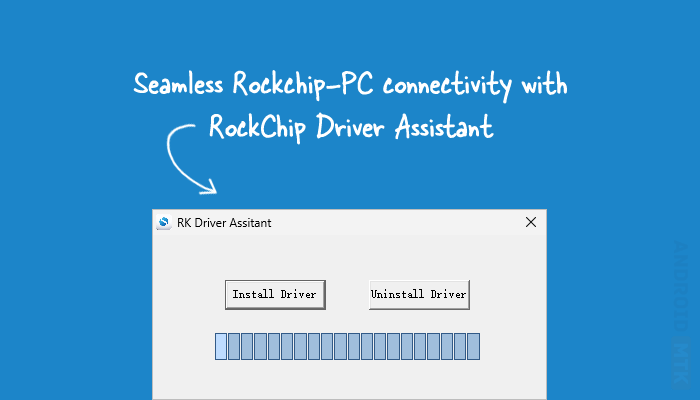
Features of Rockchip Driver Assistant
Automated Driver Installation
Rockchip Driver Assistant automates the process, installing the correct Rockchip drivers quickly and efficiently. Follow the on-screen prompts for a hassle-free experience.
Compatibility
Whether you’re running a 32-bit (x86) or 64-bit (x64) version of Windows, Rockchip Driver Assistant has you covered. It automatically detects your system architecture and installs the appropriate Driver package.
Rockchip Device Support
Rockchip Driver Assistant supports a wide range of Rockchip chipsets, including RK29 (RK2918), RK30 (RK3066), and RK31 (RK3188). It seamlessly integrates with the RockChip Batch Tool, enabling firmware flashing and installation.
User Interface
Even users with limited technical expertise will find Rockchip Driver Assistant easy to use. The clean and straightforward interface effortlessly guides you through the Driver installation process.
Driver Uninstallation
Need to update or troubleshoot Driver issues? Rockchip Driver Assistant allows you to uninstall existing Rockchip drivers, providing a convenient way to manage your drivers.
Download Rockchip Driver Assistant
Following are the Download links from which you can download the tool for Windows (32-bit or 64-bit).
| Version | Download |
|---|---|
| 1.3 | Link |
| 4.1 | Link |
| 4.2 | Link |
| 4.3 | Link |
| 4.4 | Link |
| 4.5 | Link |
| 4.7 | Link |
| 4.8 | Link |
| 5.1.1 | Link |
| 5.12 | Link |
Notes
- Windows Support: Rockchip Driver Assistant supports various Windows versions, including Windows XP, Vista, 7, 8, 8.1, and 10. It is not compatible with macOS or Linux.
- Chipset Supports: This tool supports various Rockchip chipsets, including the RK2918, RK3066, RK3188, and many other Rockchip-based devices.
- Flash Tool Compatibility: This tool seamlessly works with the RockChip Batch Tool and RockChip Factory Tool to flash stock firmware on Rockchip devices.
- Credits: Rockchip Driver Assistant is developed and distributed by Fuzhou RockChip Inc. We acknowledge and appreciate their contribution in providing this valuable tool.
Rockchip Driver Assistant, aka RK Driver Assistant, software utility that helps you install the correct Rockchip Driver on your Windows Computer. In this page, we are bringing you the latest version of Rockchip Driver Assistant along with the older versions.

Rockchip Driver Assistant – Features
Automatic Install:
This small driver utility will help you to automatically install the correct driver when you run the setup file. You do not need to install the drivers manually. Simply follow the on-screen instructions and you should be good.

Updated and Compatible Drivers:
The driver utility supports both Windows x32 Bit or Windows x64 Bit Computers. Rockchip Driver Assistant automatically detects architecture automatically and installs the right driver package automatically. It is compatible with Windows XP, Windows Vista, Windows 7, Windows 8, Windows 8.1 and Windows 10 computer.
Rockchip Device Support:
The driver utility provides support to almost all devices powered by RockChip Chipsets which includes RK29 (RK2918), RK30 (RK3066), RK31 (RK3188). The drivers installed by this tool are fully compatible with the RockChip Batch Tool which helps you install or flash stock firmware on the device. You can also use the same driver to install the IMEI on RockChip devices.
Download Rockchip Driver Assistant
Rockchip Driver Assistant is compatible with all versions of Windows operating systems, starting from Windows XP till the latest Windows 10 (both 32 bit or 64 bit). You can download the latest version of the Rockchip Driver Assistant by clicking the below link:
v4.4: Rockchip-DriverAssitant-v4.4.zip
v4.3: Rockchip-DriverAssitant-v4.3.zip
v4.2: Rockchip-DriverAssitant-v4.2.zip
v4.1: Rockchip-DriverAssitant-v4.1.zip
Compatibility: It is compatible with all the versions of Windows: Windows XP, Windows Vista, Windows 7, Windows 8, Windows 8.1 and Windows 10. Both 32 Bit or 64 Bit are supported.
Support: It supports all types of devices running on RockChip Chipsets including RK2918 (RK29), RK3066 (RK30), RK3188 (RK31) and other RockChip Chipsets.
Credits: Rockchip Driver Assistant is created and distributed by Fuzhou RockChip Inc. All credits go to them for sharing the driver for free.
These are instructions on how to install the Rockchip USB Driver on Windows Computer (this method can be used on Windows XP, Windows 7, Windows 8, 8.1, and Windows 10).
Requirements: You need to have the Windows Computer and the Rockchip Driver to follow the below guidelines.
Install Rockchip USB Driver on Windows Computer
- Download and extract the driver package on the Computer. If in case, you have already downloaded and extracted the driver package, then SKIP this step.
- Once the driver package is extracted on the computer, you will be able to see the following files:
- Open Device Manager on the Computer. Press Win + R key from the keyboard and type devmgmt.msc and Click on OK Button:
- Under Add hardware Dialog Box, Click on the Next Button:
- Tick on the Install the hardware that I manually select from a list checkbox and Click on the Next Button:
- Click on the Browse Button:
- Click on the Finish button to complete the installation process (ignore Code 10; it will be gone post restarting the computer).
- Restart the Computer.
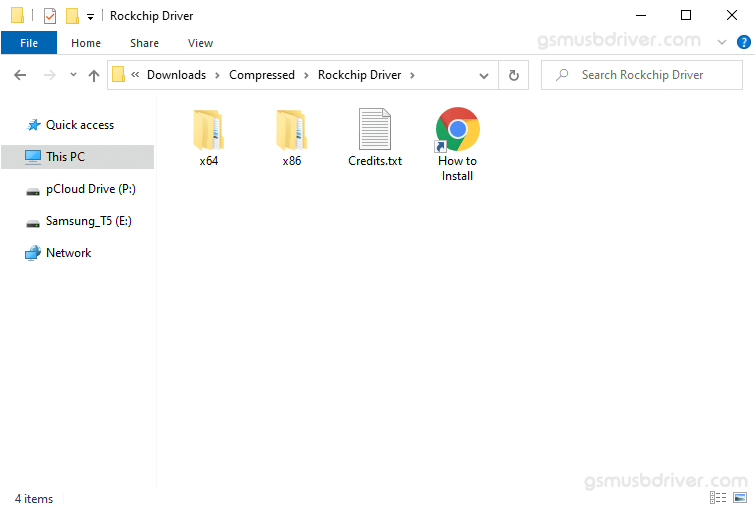
a. Once the Device Manager is Launched, Click on the Computer Name (name can vary from the image below):
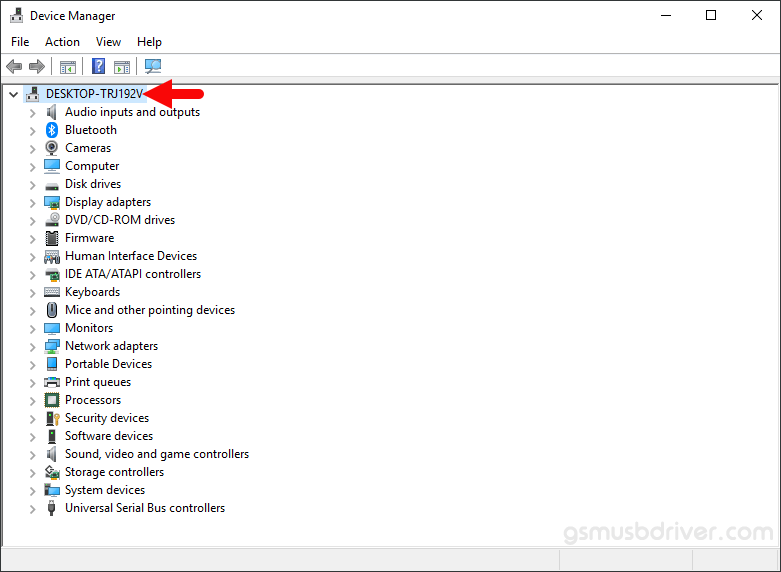
b. Click on the Action Menu and Select Add Legacy Hardware option:
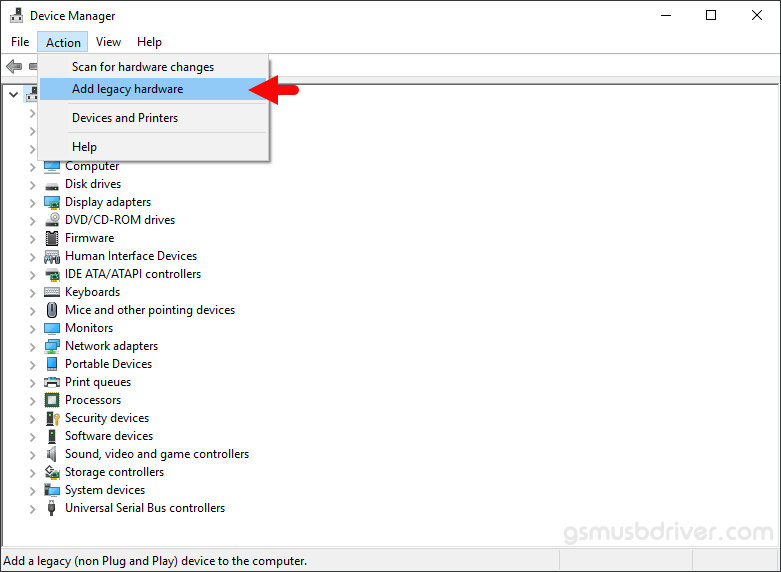
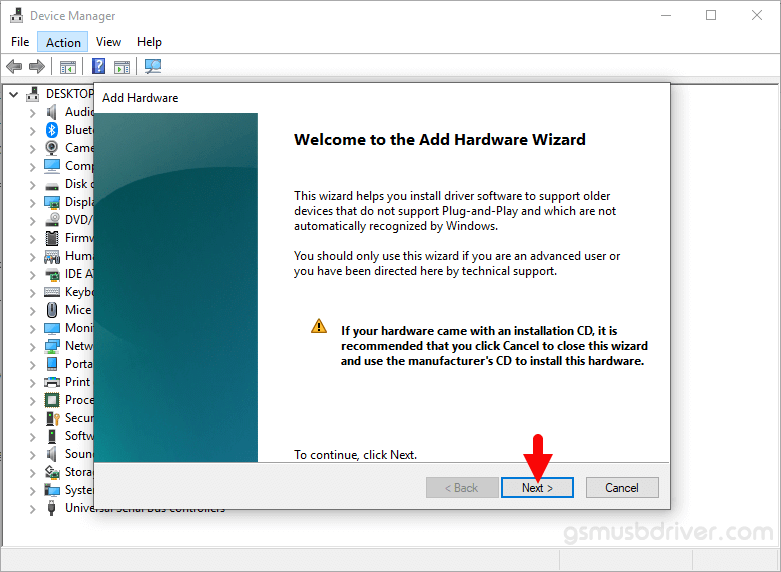
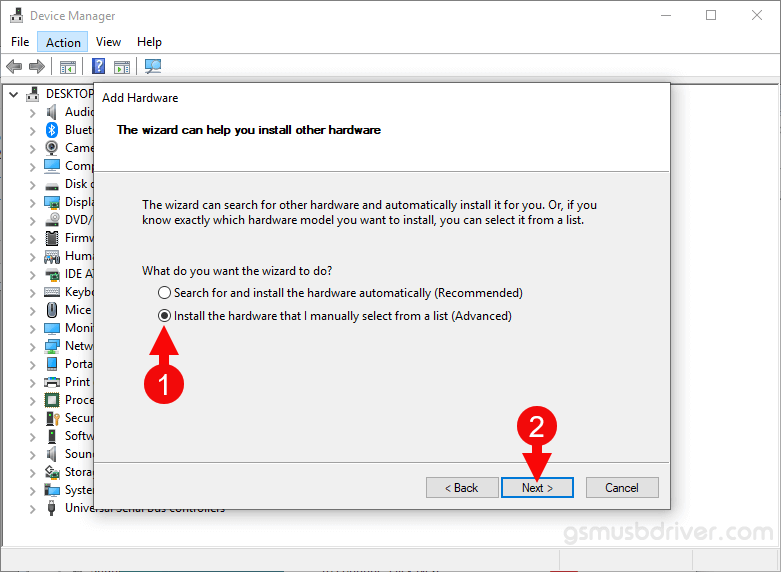
a. Click on the Next Button:
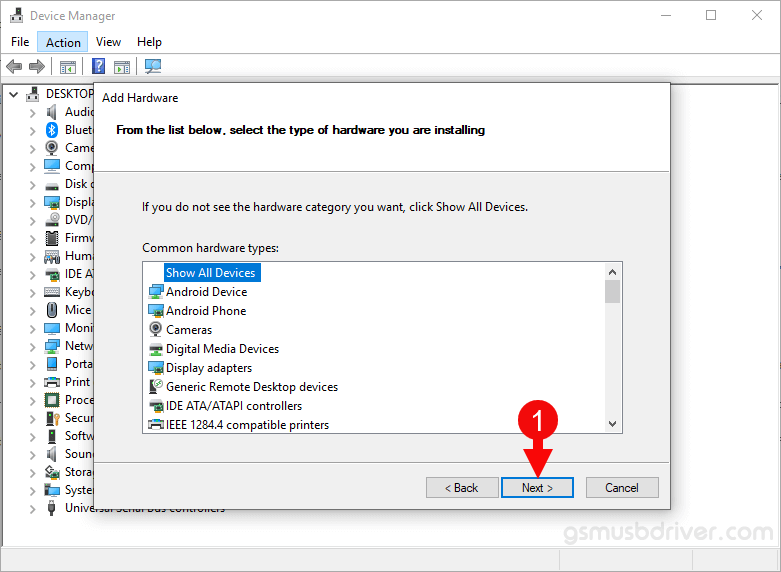
b. Then Click on the Have Disk Button:

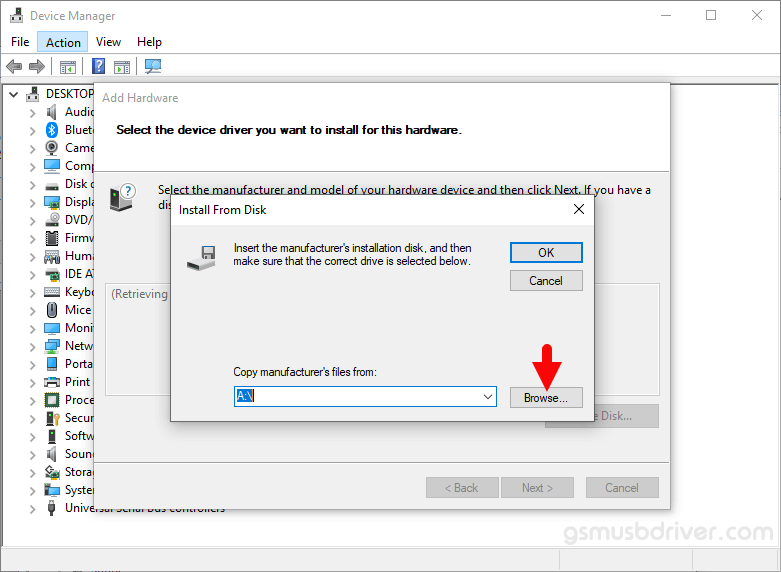
a. Locate the .inf file from the computer (this file can be found in the extracted driver folder).
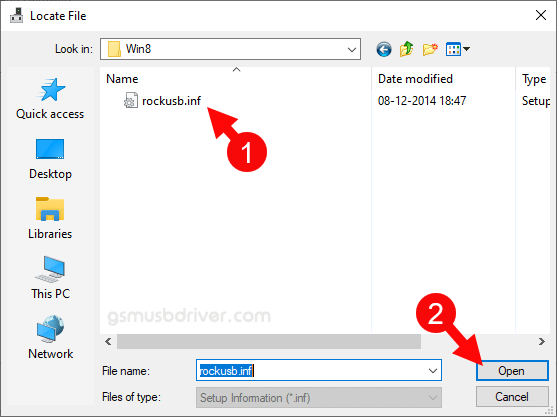
b. Click on the OK Button:
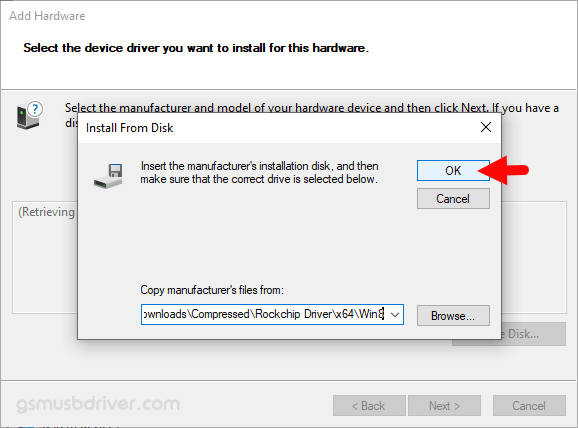
c. Click on the Next Button:
d. Again Click on the Next button:
Once the computer is restarted, you can easily connect your Rockchip Devices to the computer without facing any issue.
Readme Once:
[*] We have used the Rockchip Driver to create the above manual. If you wish, you can download the same driver from here.
[*] Driver Signature Error: If you are facing Driver Signature Error while installing the USB Driver, then head over to How to Fix Driver Signature Error page.
[*] Driver Easy: We recommend you to use Driver Easy application to update all the computer drivers in a Single Click.
[*] Credits: Rockchip Driver is created and distributed by Fuzhou Rockchip Electronics Co., Ltd. So, full credit goes to them for sharing the driver for free.
When you need to root or upgrade Rockchip RK3066 or RK3188 devices, you’ll usually have to connect your device to your computer via USB, and in Windows, installing specific drivers (ADB drivers) is usually needed. However, many people seem to have problems with installing the proper driver, and their device may not be recognized properly. To simplify the task for Windows users, Rockchip has written a tool called RK Driver Assistant to automatically install the correct drivers on different Windows versions.
Here’s how to install the drivers with this tools.There’s no need to connect your Rockchip device during this procedure.
- Download and extract RK_DriverAssitant.zip [Update: More recent versions of the tools can be found in Rockchip-Linux account in Github]
- Double click on DriverInstall.exe in Release_DriverAssitant directory to start the utility
- If you’ve already tried to install USB drivers for Rockchip devices, make sure to click “Uninstall Driver” first
- Then click “Install Driver”, and depending on your version of Windows the Security below may show up twice during installation. Just click “Install”
- Done. The drivers should be installed, and you’re ready to root your device, or install or upgrade your firmware via USB.
Via MINIX and AndroidPC.es
Jean-Luc started CNX Software in 2010 as a part-time endeavor, before quitting his job as a software engineering manager, and starting to write daily news, and reviews full time later in 2011.
Support CNX Software! Donate via cryptocurrencies, become a Patron on Patreon, or purchase goods on Amazon or Aliexpress

Windows on Arm device drivers for Rockchip
This repository contains drivers for RK35xx-based platforms, with a focus on RK3588(S).
Hardware support status
| Device | Driver | Status | Additional information |
|---|---|---|---|
| USB 3 ports 0/1 Host | usbxhci (Inbox) | 🟢 Working | The «full» USB3 port(s) work correctly, except USB3 only works in one orientation when used with a Type-C connector. Note that RK3588s devices (e.g. Opi5, Opi5B) have only 1 «full» USB3 port — only RK3588 devices (e.g. Opi5+) have 2 «full» USB3 ports. |
| USB 3 ports 0/1 Dual Role | usbxhci (Inbox) | 🔴 Not working | Host mode only, no dual role capability. Depends on USB/DP Alt Mode switching. |
| USB 3 port 2 Host | usbxhci (Inbox) | 🟡 Partially working | Won’t support USB1 devices without a hub. USB3 port 2 works by combining a USB3-only xHCI port with a USB2 EHCI+OHCI port. Since OHCI isn’t working (issue #5), this port will not work for USB1 devices. |
| USB 2.0 & 1.1 | usbehci (Inbox) | 🟡 Partially working | USBOHCI driver for USB 1.1 is missing in ARM64 builds (issue #5). |
| PCIe 3.0 & 2.1 | pci (Inbox) | 🟡 Partially working | Devices may work if drivers are available for them. Known issues include: — NVMe SSDs do not work with in-box storport.sys (issue #6, workaround available). — Devices that require cache-coherent bus or MSI do not work (e.g. Qualcomm Wi-Fi cards). — Devices that require a root PCIe port do not work (e.g. XHCI). |
| SATA | storahci (Inbox) | 🔴 Not working | SATA SSDs do not work with in-box storport.sys (issue #6, workaround available). |
| eMMC | dwcsdhc | 🟢 Working | |
| SD/SDIO | dwcmshc | 🟢 Working | |
| CPU frequency scaling | 🔴 Not working | Clocks limited at values set by UEFI. | |
| HDMI output | MSBDD (Inbox) | 🟡 Partially working | Single display with mode limited at 1080p 60 Hz, provided by UEFI GOP. |
| HDMI input | 🔴 Not working | ||
| DisplayPort output | MSBDD (Inbox) | 🟡 Partially working | Single display with mode limited at 1080p 60 Hz, provided by UEFI GOP. Only works in one orientation of the Type-C connector. |
| HDMI audio | 🔴 WIP | I2S audio driver enumerates, but requires VOP driver | |
| DisplayPort audio | 🔴 Not working | ||
| Analog audio | es8323 | 🟢 Working (Orange Pi 5) | |
| Digital audio | 🔴 Not working | ||
| USB/DP Alt Mode | 🔴 Not working | ||
| GPU | 🔴 Not working | Software-rendered | |
| NPU | 🔴 Not working | ||
| Multimedia codecs | 🔴 Not working | ||
| DSI | 🔴 Not working | ||
| CSI | 🔴 Not working | ||
| GMAC Ethernet | dwc_eqos | 🟢 Working | Requires latest UEFI (edk2-rk3588 master 2024/01/03 or later). |
| RTL8111/RTL8168/RTL8125 Ethernet | if_re | 🟢 Working | |
| UART | 🔴 Not working | No OS driver but debugging does work on UART2, being configured by UEFI. | |
| GPIO | rk3xgpio | 🟢 Working | |
| I2C | rk3xi2c | 🟢 Working | |
| I2S | csaudiork3x | 🟢 Working | |
| SPI | 🔴 Not working | ||
| CAN bus | 🔴 Not working | ||
| SPDIF | 🔴 Not working | ||
| SARADC | 🔴 Not working | ||
| PWM | 🔴 Not working |
Building
- Install a recent version of Visual Studio, Windows SDK and WDK.
- Clone this repo.
- Open the
Rockchip-Windows-Drivers\build\RockchipDrivers.slnsolution in Visual Studio. - Set the desired build configuraton (Release or Debug).
- Build -> Build Solution (or Ctrl+Shift+B).
The resulting driver binaries will be located in the Rockchip-Windows-Drivers\build\ARM64\Debug\Output (or Release) directory.
Firmware
The UEFI + ACPI implementation needed to run Windows and these drivers is available at https://github.com/edk2-porting/edk2-rk35xx.
Credits
Driver signing provided by Theo @ CHASE®