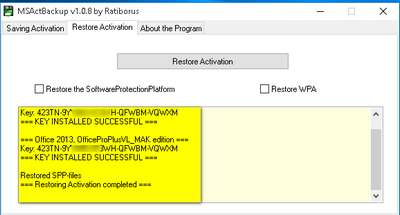Backup/Restore Activation [Updated to Windows 10 & Office/Server 2016]
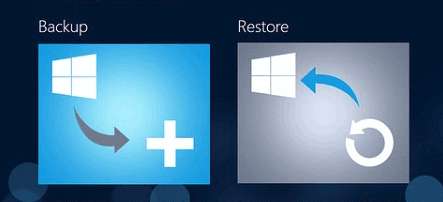
Why do we need to backup activation:
Spoiler
You need to backup and restore an activation because every time you format and reinstall Windows you need to activate Windows again.This tutorial explains how to backup and restore an activation license of Windows, Office & Server. For activation you look for a valid MAK-Retail keys, calling Microsoft or waiting for a KMS server to go online etc. Sometimes when you activate Windows with a previous key then you have a problem with activation and get the error message «This key has limit of activation or blocked».But if you want to reinstall Windows and don’t want to lose the activation then you can create a backup of the activation and then reinstall Windows then restore the activation. This activation method backs up and restores the Windows 10, Server 2016 activation as well as Microsoft Office activation.
===================================================================
Things you need to remember before:
- Install device driver especially Intel Rapid Storage Technology before restore backup
- Save your activation keys somewhere just in case there are some softwares may ask you your full license key to enter manually.
- Strongly recommend to backup more than one application just in case one fails you have another alternative to succeed to reinstall activation
- Before Reinstall Activation Disable Internet Connection & After Reinstall Restart PC.
- You may need to switch off some antivirus programs.
===================================================================
Important Points you need to know before backup and reinstall procedure:
Spoiler
1. The activation is tied to your specific hardware and OS edition, so keep this in mind.
2. The solution will likely 100% fail if you make changes to hardware and re-install Windows and then trying to restore activation again
3. It has come to my attention that installing certain hardware drivers will break the activation on Windows 8/8.1- 10 forcing you to reactivate. One way to prevent this from happening would be to make sure everything is installed and up to date before activating and then take the backup. That way when you have reinstalled Windows and the hardware drivers it should work just fine restoring activation later.
4. Once we buy the retail version of Windows 8/8.1- 10, backing up the activation would be a more permanent solution given that you don’t change the hardware or OS edition along the road which means you have to reactivate and backup again.
5. This manual backup and reactivate methot was working on KMS Activation but as there is non working KMS Activation i just can not check at this moment however there is no reason why shouldn’t if there is in the future.
===================================================================
MSActBackUp Portable by Ratiborus
System Requirement:
Spoiler
Windows Vista, 7, Windows 8, 8.1, 10, Server 2008, 2008 R2, 2012,
2012 R2, Office 2010/2013 any revisions.
**** The program does NOT require any version .NET Framework. ****
Description:
Spoiler
MSActBackUp — a program to save and restore activation
Windows editions: Vista, 7, 8, 8.1, 10, Server 2008, 2008 R2, 2012
2012 R2 and Office 2010, 2013.
===================================================================
Instruction:
——————
Saving activation:
1. Press the corresponding button, check the keys that identify the programs, and if necessary, specify correct keys. When the button becomes active, saving activation is completed.
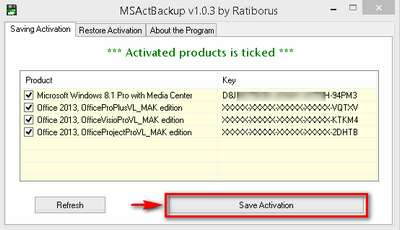
Troubleshooting (1) for grey out Save Activation Button:
Spoiler
Usually Office 2016 Retail Edition shows 2 different key on the program saving activation section one of the key name Office 2013 Retail Grace Period key this is unnecessary Office key and need to delete to order to use Save Activation button.
Delete the grace period key:
cmd (admin)
cscript «C:\Program Files\Microsoft Office\Office16\OSPP.VBS» /unpkey:KEY-VALUE
[x64 bit office on x64 bit Windows or x86 on x86]
cmd (admin)
cscript «C:\Program Files (x86)\Microsoft Office\Office16\OSPP.VBS» /unpkey:KEY-VALUE
[for x86 bit office on x64 bit Windows]
*KEY-VALUE = Last five digit of Office Product Key
Troubleshooting (2) for grey out Save Activation Button [None of the Activation Product Key Appears]:
Spoiler
Before You using MSActBackUp 1.x.x, be sure that all antivirus programs are completely switched off.!
2. During Backup Program usually find full Retail keys but for any MAK Key you need to enter them manually in the box to complete
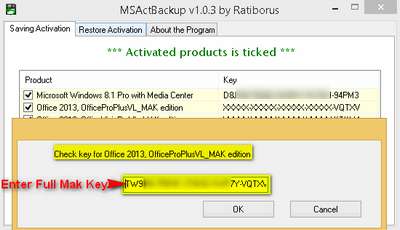
Done Save the activation backup files in other partition, usb flash disk etc..
————————————————————————————————————
Restore Activation:
1. ===Disable Internet Connection===
2. Check the box to «Restore WPA» and click button «Restore Activation«.
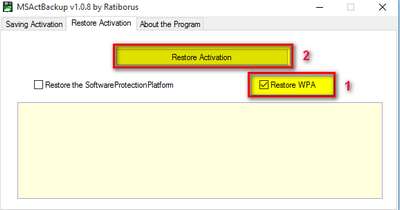
Note : ##Usually if you activate with Online key or Restore fails check the box «Restore SoftwareProtectionPlatform» and try again.##
3. Select the right folder [Just under the Operation System something like: === 22.02.2015=18.38.27=== as you see the screenshot below] with the saved activation.
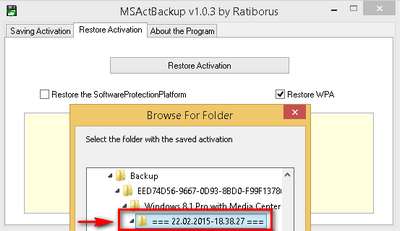
#Notice: You may need to re-try few times if first restore attempt has not successful.!#
4. After program execution, the system will go to restart, you must wait for the reboot. After the reboot, the program will continue recovery.
Latest Testimonial: Tested on Virtual Machine Windows 10 Pro Retail x64 & Office 2013 Pro Plus both activated with MAK Keys By Phone successfully reinstall. Applied for Clean Installation & Upgrade.
Spoiler

.
===================================================================
Changes in versions v1.1.0:
Spoiler
v1.1.0
-Small Changes in the program interface.
MSActBackUp Portable v1.1.0 DC 11.03.2017 by Ratiborus
===================================================================
OPA-Backup 3.4.2
Supported Product
Spoiler
Microsoft Office XPMicrosoft Office 2003Microsoft Office 2007Microsoft Office 2010Microsoft Windows 8/8.1, 10 & Office 2013Server 2016
OPA-Backup 3.4.2 — README
Spoiler
To use OPA-Backup, please follow the rules listed below:
— You must have acquired Microsoft Office lawfully.
— Microsoft Office has to be activated.
— You must fulfill Microsoft’s software license agreement.
— OPA-Backup does not violate Microsoft’s Office suite copyright.
Command line interface
———————-
For more information on the command line interface, please use «—info» option.
Instruction:
————
Saving activation:
1. Run OPA-Backup as administrator select your Windows & office Edition >> Choose an Option [Make Backup] >>> Next
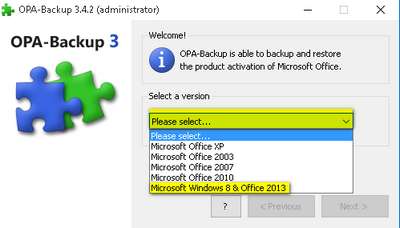
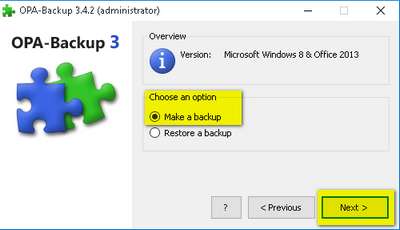
2. Choose a path [Where you want to save your backup files] >> Next
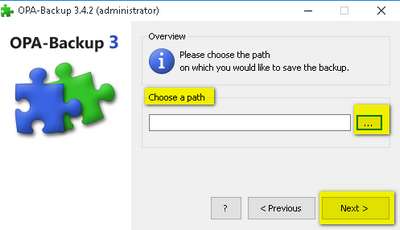
Done..
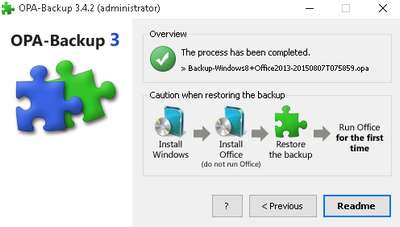
————————————————————————————————————
Restore Activation:
1. ===Disable Internet Connection===
2. Run OPA-Backup as administrator select your Windows & office Edition >> Choose an Option [Restore a Backup] >>> Next
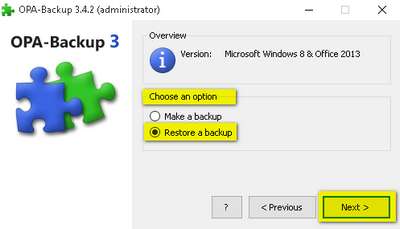
3. Choose a path [Where you have saved your backup files] >> Next
4. Click and highlight save file [06 August 2015 17:04:06] >> Click Next
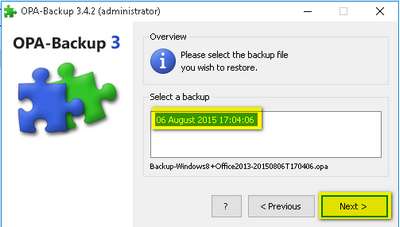
5. Restart Your Computer Now.
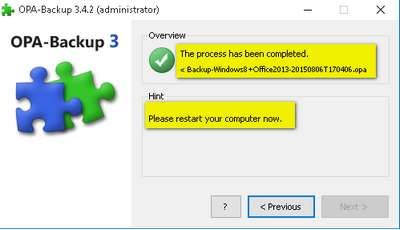
Latest Testimonial: Tested on Virtual Machine Windows 10 Pro Retail x64 & Office 2013 Pro Plus both activated with MAK Keys By Phone successfully reinstall. Applied for Clean Installation & Upgrade.
Spoiler
===================================================================
Changes in versions 3.4.2
Spoiler
- fixed some compatibility issue concerning Office 2010 and Windows 8
Download Link Latest OPA-Backup 3.4.2
===================================================================
november_ra1n 07 Aug 2015
====================================================================
Manual Backup/Restore Activation
Backup Activation:
Instruction:
1. Enable Show hidden files, folders and drivers to order to see and save all activation backup files
Control Panel\Appearance and Personalization
Then Checked Show hidden files, folders and drivers
2. Go to this location below and save entire spp folder in somewhere safe in your other hard drive, partition or usb stick DVD etc….
C:\Windows\System32\spp
————————————————————————————————————
Restore Activation:
Instruction:
1. Reboot Windows in Safe mode and easiest way is by using msconfig via Run.
2. Choose the Boot tab and then Safe boot-Minimal, apply and restart when prompted reboot
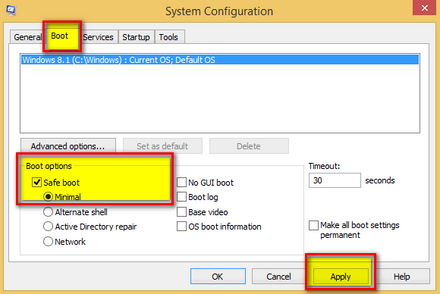
3. Click Restart PC IN Safe mode
4. Take Ownership entire ssp folder — You can also do it manually but it is easier download and install simple register file below.
Download Link of Take Ownership — Install & Uninstall .reg files:
http://www.mirrorcreator.com/files/TMAWTSBX/Add_Take_Ownership_Option_in_Context_Menu.rar_links
Go to the Location C:\Windows\System32\spp — right click entire folder —> Click to Take ownership.
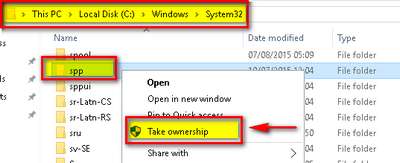
5. After having Take Ownership you can now easily copy-paste & replace original ssp folder with your backup ssp folder.
6. Go to Run and use msconfig and choose Normal boot under General tab this time, apply and click restart when prompted
7. When restarted your Windows & Office will be activated.
Latest Testimonial: Tested on Virtual Machine Windows 10 Pro Retail x64 & Office 2013 Pro Plus both activated with MAK Keys By Phone successfully reinstall. Applied for Clean Installation & Upgrade.
===================================================================
Important Topic Replies related tools:
Dism++ Portable (x64-x86) — Another Simple Tool Backup & Restore Activation
===================================================================
november_ra1n 10 Aug 2015
Windows 10 is a great OS. It has many improved features over the previous versions of windows. However, there may be cases when the OS may crash or get corrupted. In such situations, the installation of the OS is the main concern. And successfully complete the installations process, you will need the product key of your OS. It is very important to backup the Windows product key for such situations.
Backing up the product key is not that a challenge in Windows 10. It is a 3 step process. With these 3 steps, you can make the life of your computer much longer.
So, let’s start with the process which will save your computer in the long run in case of some mishaps.
Step- 1
At first, you have to press “Win+R” at the same simultaneously. In the new space, you have to write “notepad” and press “Enter”.
Step- 2
After the “Notepad” has opened, you have to copy the given script on to it:
#Main function
Function GetWin8Key
{
$Hklm = 2147483650
$Target = $env:COMPUTERNAME
$regPath = “Software\Microsoft\Windows NT\CurrentVersion”
$DigitalID = “DigitalProductId”
$wmi = [WMIClass]”\\$Target\root\default:stdRegProv”
#Get registry value
$Object = $wmi.GetBinaryValue($hklm,$regPath,$DigitalID)
[Array]$DigitalIDvalue = $Object.uValue
#If get successed
If($DigitalIDvalue)
{
#Get producnt name and product ID
$ProductName = (Get-itemproperty -Path “HKLM:Software\Microsoft\Windows NT\CurrentVersion” -Name “ProductName”).ProductName
$ProductID = (Get-itemproperty -Path “HKLM:Software\Microsoft\Windows NT\CurrentVersion” -Name “ProductId”).ProductId
#Convert binary value to serial number
$Result = ConvertTokey $DigitalIDvalue
$OSInfo = (Get-WmiObject “Win32_OperatingSystem” | select Caption).Caption
If($OSInfo -match “Microsoft Windows 8” -or $OSInfo -match “Microsoft Windows 10”)
{
if($Result)
{[string]$value =”ProductName : $ProductName `r`n” `
+ “ProductID : $ProductID `r`n” `
+ “Installed Key: $Result”
$value
#Save Windows info to a file
$Choice = GetChoice
If( $Choice -eq 0 )
{
$txtpath = “C:\Users\”+$env:USERNAME+”\Desktop”
New-Item -Path $txtpath -Name “WindowsKeybackup.txt” -Value $value -ItemType File -Force | Out-Null
}
Elseif($Choice -eq 1)
{
Exit
}
}
Else
{
Write-Warning “Please run this script on Windows 8.x or Windows 10”
}
}
Else
{
Write-Warning “Please run this script on Windows 8.”
}}
Else
{
Write-Warning “Failed to get Windows 8 product key,Some error occured.”
}}
#Get user choice
Function GetChoice
{
$yes = New-Object System.Management.Automation.Host.ChoiceDescription “&Yes”,””
$no = New-Object System.Management.Automation.Host.ChoiceDescription “&No”,””
$choices = [System.Management.Automation.Host.ChoiceDescription[]]($yes,$no)
$caption = “Confirming”
$message = “Save product key to a file?”
$result = $Host.UI.PromptForChoice($caption,$message,$choices,0)
$result
}
#Convert binary to serial number
Function ConvertToKey($Key)
{
$Keyoffset = 52
$isWin8 = [int]($Key[66]/6) -band 1
$HF7 = 0xF7
$Key[66] = ($Key[66] -band $HF7) -bOr (($isWin8 -band 2) * 4)
$i = 24
[String]$Chars = “BCDFGHJKMPQRTVWXY2346789”
do
{
$Cur = 0
$X = 14
Do
{
$Cur = $Cur * 256
$Cur = $Key[$X + $Keyoffset] + $Cur
$Key[$X + $Keyoffset] = [math]::Floor([double]($Cur/24))
$Cur = $Cur % 24
$X = $X – 1
}while($X -ge 0)
$i = $i- 1
$KeyOutput = $Chars.SubString($Cur,1) + $KeyOutput
$last = $Cur
}while($i -ge 0)$Keypart1 = $KeyOutput.SubString(1,$last)
$Keypart2 = $KeyOutput.Substring(1,$KeyOutput.length-1)
if($last -eq 0 )
{
$KeyOutput = “N” + $Keypart2
}
else
{
$KeyOutput = $Keypart2.Insert($Keypart2.IndexOf($Keypart1)+$Keypart1.length,”N”)
}
$a = $KeyOutput.Substring(0,5)
$b = $KeyOutput.substring(5,5)
$c = $KeyOutput.substring(10,5)
$d = $KeyOutput.substring(15,5)
$e = $KeyOutput.substring(20,5)
$keyproduct = $a + “-” + $b + “-“+ $c + “-“+ $d + “-“+ $e
$keyproduct}
GetWin8Key
Step- 3
Now, you have to name the file followed by the extension “.ps1”. Then, you have to click “Save” and save the file at any location of your choice.
However, if you want to make the backup safer, then you can take the help of PowerShell. It is a scripting language and a command-line shell, which is task-based. This is made primarily for system administration. It is used for controlling and automating the application that runs on Windows and the Windows OS, by the power users and the IT professionals.
Backup Windows Product Key With PowerShell
At first, you have to download PowerShell. Then, you have to follow the given steps to successfully execute the backup process.
- First, you have to extract the downloaded WindowsKeybackup.rar file.
- Then, you have to right-click on your file with the extension “.ps1” and then select the option “Run with PowerShell” from the menu.
- When the PowerShell window will open, you have to type “Y” and then press “Enter”.
And that’s all you have to do to backup your windows product key by using PowerShell.
Conclusion
So, by following these two methods, you will be able to successfully backup Windows product key of Windows 10. The traditional way of backup is good, but the method of backup by using PowerShell is much better. PowerShell will be able to give a more secure and flexible backup option.
About Author
Windows 10 requires a license to work. A Windows license can be bought and used on any system of your choice, or you can by hardware that comes with Windows 10 installed with an OEM license. The license basically comes with a Product Key that you enter in Windows 10. Generally speaking, if you have an OEM license, there is little to no need to back it up. A license that you bought separately i.e., one that isn’t associated with hardware is more likely to be lost. Regardless of what type of license you have, here are two fail safe ways to back up a Windows 10 product key.
Product key and Windows 10 edition
Before we show you how to back up a Windows 10 product key, you need to know that product keys are specific for different Windows 10 editions. A Windows 10 Home product key will not be able to activate a Windows 10 Pro installation even if it’s authentic. It is important that you know which Windows 10 edition the product key is for. What doesn’t matter when it comes to using a product key is whether you’re installing 32-bit or 64-bit Windows. A product key for Windows 10 Home will work regardless if you’re installing the 32-bit version or the 64-bit version.
There are two methods you can use to back up a Windows 10 product key and regardless if you have an OEM license or not, you should still back it up.
Notepad
The best solutions are often the simplest ones. Find your Windows 10 Product Key, copy it to a Notepad file, and save it somewhere safe. Make sure it isn’t saved where anyone else might have access to it but, also make sure that you do not save the file to a location where it might be deleted by accident.
Associate key with Microsoft Account
Microsoft knows that its activation services fail on occasion. To work around it, there’s an option to associate your Product key with your Microsoft Account. It’s fairly simple but you must be using a Microsoft account on Windows 10 for this to work. You must also be signed in with the Administrator account, and your Windows 10 version must be 1511 or later.
Open the Settings app and go to the Update & Security group of settings. Select the Activation tab. You will see an ‘Add account’ option. Click it, and sign in with your Microsoft Account. The product key will be associated with the account right away.
Using Product key backup
Now that you’ve backed up the product key, you may want to know how you can use it to activate Windows 10. If you used Notepad to back up the key, copy the key from the file. Go to the Settings app and select Update and Security. Select the Activation tab and enter the key when prompted to.
If you associated the key with your Microsoft Account all you need to do is sign in to the account on the system you want to activate Windows 10 on, and the license will automatically be detected. This method cannot be used to transfer OEM licenses to other systems.

Fatima Wahab
Fatima has been writing for AddictiveTips for six years. She began as a junior writer and has been working as the Editor in Chief since 2014.
Fatima gets an adrenaline rush from figuring out how technology works, and how to manipulate it. A well-designed app, something that solves a common everyday problem and looks
Есть обновленная с 7 Windows 10. Теперь надо поставить другую ОС, но в будущем планирую вернутся на Windows 10. Как сделать резервную копию активации, чтобы потом можно было сразу поставить 10 и восстановить активацию?
PS: Слышал что активация в 10 привязывается к аккаунту и текущему оборудованию, и достаточно после установки войти в свой аккаунт, но точного подтверждения этому так и не нашел.
-
Вопрос задан
-
3168 просмотров
Пригласить эксперта
Активация после апгрейда с 7,8 привязывается к текущему железу.
Потом качаете например отсюда нужный iso (нужно учитывать версию и язык) и устанавливаете. В время установки при запросе серийника нажимать пропустить, по окончании установки при появлении интернета активируется.
https://www.microsoft.com/ru-ru/software-download/…
Вытащите ключ активации из винды (софт легко гуглится). Хочу заметить, что даже если у вас ключ предыдущей ОС в UEFI или задней крышке — он отличается от ключа 10-ки и им вы активироваться не сможете.
По поводу аккаунта ХЗ — не подписываюсь на всякие «левые» сервисы.
Войдите, чтобы написать ответ
-
Показать ещё
Загружается…
Минуточку внимания
When your Windows OS gets corrupt or crashed and the ultimate method remains is reinstallation then a million dollar concern is Product key. So you must note and keep a backup copy of the product or activation key for avoiding an issue. You know the computer will be activated only when you reinsert the Product key of the crashed software.
If you are cautious a bit you can easily Backup Product Key of Windows 10, 8.1, and 8. This is a 3 Step method that could be proved as Windows PC Life savior. A script is pretty good working for all the Windows versions as 10, 8, and 8.1. The filename you will download is windowsbackupproductkey.ps1.
Backup Product Key of Windows 10, 8.1 and 8
Step 1 – Press the shortcuts combination Win+R, write notepad in the given space, and then click Enter.
Step 2– Once the notepad appears on the computer’s screen, copy the below bundle of scripts and paste into it –
#Main function
Function GetWin8Key
{
$Hklm = 2147483650
$Target = $env:COMPUTERNAME
$regPath = "Software\Microsoft\Windows NT\CurrentVersion"
$DigitalID = "DigitalProductId"
$wmi = [WMIClass]"\\$Target\root\default:stdRegProv"
#Get registry value
$Object = $wmi.GetBinaryValue($hklm,$regPath,$DigitalID)
[Array]$DigitalIDvalue = $Object.uValue
#If get successed
If($DigitalIDvalue)
{
#Get producnt name and product ID
$ProductName = (Get-itemproperty -Path "HKLM:Software\Microsoft\Windows NT\CurrentVersion" -Name "ProductName").ProductName
$ProductID = (Get-itemproperty -Path "HKLM:Software\Microsoft\Windows NT\CurrentVersion" -Name "ProductId").ProductId
#Convert binary value to serial number
$Result = ConvertTokey $DigitalIDvalue
$OSInfo = (Get-WmiObject "Win32_OperatingSystem" | select Caption).Caption
If($OSInfo -match "Microsoft Windows 8" -or $OSInfo -match "Microsoft Windows 10")
{
if($Result)
{ [string]$value ="ProductName : $ProductName `r`n" `
+ "ProductID : $ProductID `r`n" `
+ "Installed Key: $Result"
$value
#Save Windows info to a file
$Choice = GetChoice
If( $Choice -eq 0 )
{
$txtpath = "C:\Users\"+$env:USERNAME+"\Desktop"
New-Item -Path $txtpath -Name "WindowsKeybackup.txt" -Value $value -ItemType File -Force | Out-Null
}
Elseif($Choice -eq 1)
{
Exit
}
}
Else
{
Write-Warning "Please run this script on Windows 8.x or Windows 10"
}
}
Else
{
Write-Warning "Please run this script on Windows 8."
} }
Else
{
Write-Warning "Failed to get Windows 8 product key,Some error occured."
}}
#Get user choice
Function GetChoice
{
$yes = New-Object System.Management.Automation.Host.ChoiceDescription "&Yes",""
$no = New-Object System.Management.Automation.Host.ChoiceDescription "&No",""
$choices = [System.Management.Automation.Host.ChoiceDescription[]]($yes,$no)
$caption = "Confirming"
$message = "Save product key to a file?"
$result = $Host.UI.PromptForChoice($caption,$message,$choices,0)
$result
}
#Convert binary to serial number
Function ConvertToKey($Key)
{
$Keyoffset = 52
$isWin8 = [int]($Key[66]/6) -band 1
$HF7 = 0xF7
$Key[66] = ($Key[66] -band $HF7) -bOr (($isWin8 -band 2) * 4)
$i = 24
[String]$Chars = "BCDFGHJKMPQRTVWXY2346789"
do
{
$Cur = 0
$X = 14
Do
{
$Cur = $Cur * 256
$Cur = $Key[$X + $Keyoffset] + $Cur
$Key[$X + $Keyoffset] = [math]::Floor([double]($Cur/24))
$Cur = $Cur % 24
$X = $X - 1
}while($X -ge 0)
$i = $i- 1
$KeyOutput = $Chars.SubString($Cur,1) + $KeyOutput
$last = $Cur
}while($i -ge 0) $Keypart1 = $KeyOutput.SubString(1,$last)
$Keypart2 = $KeyOutput.Substring(1,$KeyOutput.length-1)
if($last -eq 0 )
{
$KeyOutput = "N" + $Keypart2
}
else
{
$KeyOutput = $Keypart2.Insert($Keypart2.IndexOf($Keypart1)+$Keypart1.length,"N")
}
$a = $KeyOutput.Substring(0,5)
$b = $KeyOutput.substring(5,5)
$c = $KeyOutput.substring(10,5)
$d = $KeyOutput.substring(15,5)
$e = $KeyOutput.substring(20,5)
$keyproduct = $a + "-" + $b + "-"+ $c + "-"+ $d + "-"+ $e
$keyproduct }
GetWin8Key
Step 3 – Provide a preferable name to the file and write extension .ps1 (remove .txt). For ex., If you write the name of the text file windowsbackupproductkey then its full name will be windowsbackupproductkey.ps1. Click Save to get the text file at your convenient location.
Step 4 – Right-click on the file and select Run with PowerShell on the list of menus.
Step 5 – Powershell will ask for your confirmation whether you will like to save a copy of product key on the desktop. Type Y and press Enter on your keyboard.
Step 6 – Go to your desktop and view the Backup Product Key of Windows 10, 8.1 and 8 saved in WindowsKeybackup.txt.
PowerShell Script to Backup Product Key of Windows 10, 8.1 and 8
Alternatively, download the PowerShell script for taking backup of Windows 10, 8 8.1 Product key from below.
Step 1 – Extract WindowsKeybackup.rar file, after you complete downloading.
Step 2 – Right click on windowsbackupproductkey.ps1 file and choose Run with PowerShell on the menu.
Step 3 – Type Y on the PowerShell and press Enter key.
Cheer up and view the Backup of Product Key of Windows 10, 8.1, and 8.
Summing up
So you can Backup Product Key of Windows 10, 8.1, and 8 using the above process in only 2 steps. After getting the backup you can store it to OneDrive by syncing the folder. Now you can easily reinsert the product key after reinstalling the OS.
You can follow this article to have a third party program for the same – Find Product Key of Windows/Office/Photoshop Using ProduKey on Windows 10