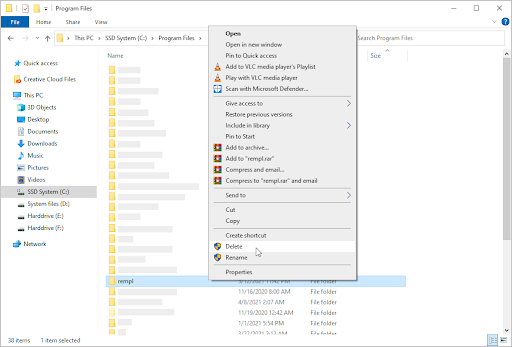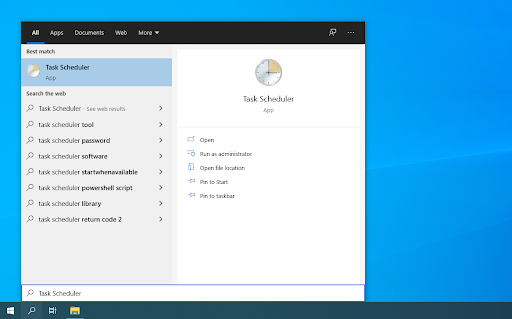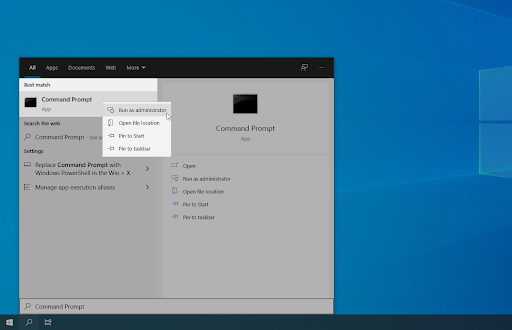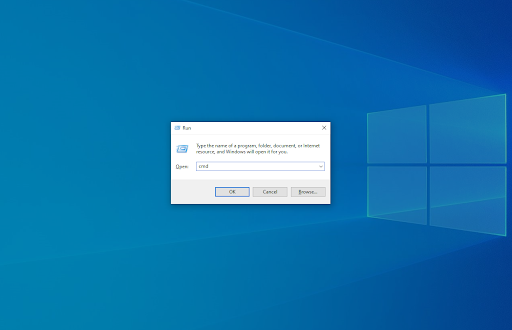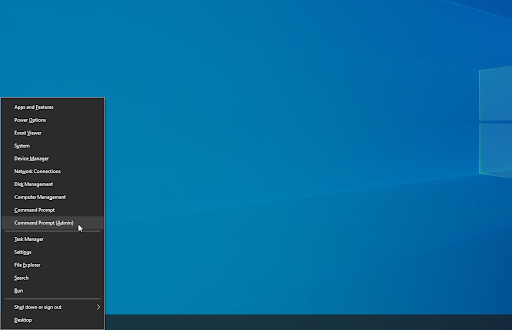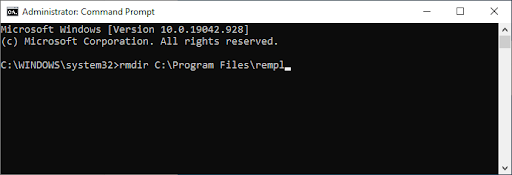Rick Akura
Do you want to know if the rempl folder is safe? This post will help you know what the rempl folder is in Windows 10, and how to remove it.
Windows 10 installs thousands of files as part of the system architecture. This will, on many occasions, lead to you running into a folder you don’t recognize. If you just found the rempl folder on your computer and don’t know what it does or how to remove it, this article is for you. We’ll be going over what the rempl folder is, why your system needs it, and how you can remove it if necessary.
What is rempl folder?
This folder is typically created during a Windows Update process, and its primary purpose is to contain files that make the update process smoother. rempl is located in your local Program Files folder and can be reached by following the C:\Program Files\rempl path.
The folder may contain executables such as disktoast.exe, rempl.exe, remsh.exe, WaaSMedic.exe, Sedlauncher.exe, Sedsvc.exe, and osrrsb, along with a Logs folder. These are all reliability improvements to Windows Update Service components in various versions of Windows 10.
Is rempl malware? Should I remove it?
The short answer is no, the rempl folder is not malware, and it is safe to keep on your computer as it’s created by Microsoft. Removing it will cause no harm to your operating system, but your Windows updates may be applied inefficiently.
While the legitimate rempl folder is safe, there are still risks involving it.
There is a chance that a malicious application or connection was able to modify your rempl folder or create a fake rempl folder somewhere on your system. This non-authentic folder may try to use the legitimacy of the original folder in order to trick you into keeping it on your device.
To ensure your rempl folder hasn’t been tampered with, we highly recommend purchasing a reliable antivirus app and scanning your computer.
How to delete the rempl folder
There may be some reasons why you want to remove the rempl folder, such as saving space on your disk or removing unnecessary files. While most system folders can’t be deleted, the rempl folder and its contents can be removed from Windows 10 relatively easily.
Note that you may require administrative permissions in order to perform the methods below.
Need help? Check out our How to make a local user an administrator in Windows 10 guide.
Jump to solutions
- What is rempl folder?
- Is rempl malware? Should I remove it?
- How to delete the rempl folder
- Method 1. Delete through the File Explorer
- Method 2. Use the Task Scheduler
- Method 3. Use the Command Prompt
- Final thoughts
Method 1. Delete through the File Explorer
- Open the File Explorer. This can be done by clicking on the Explorer icon in your taskbar, or by pressing the Windows + E keys on your keyboard.
-
Navigate to This PC → C: drive → Program Files. This folder should be in the drive you installed Windows 10 on. Scroll down and locate the rempl folder, then right-click on it and choose Delete.
- If prompted by the User Account Control (UAC), click Yes to allow changes with administrative permissions. After this, the rempl folder should be gone from your computer.
Method 2. Use the Task Scheduler
- Open the search bar in your taskbar by clicking on the magnifying glass icon. You can also bring it up with the Windows + S keyboard shortcut.
-
Type in Task Scheduler and click on the first search result to launch the application.
-
Use the menu in the left-side pane and navigate to Task Scheduler Library → Microsoft → Windows → rempl. Once you reach here, select Delete Folder from the right-side pane.
Method 3. Use the Command Prompt
-
Open the Command Prompt in one of the following ways:
-
Open the Search function in your taskbar, or alternatively use the Ctrl + S keyboard shortcut to bring up the search bar and look up “Command Prompt”. When you see it in the results, right-click on it and choose Run as Administrator.
-
Press the Windows + R keys on your keyboard to bring up the Run utility. Type in “cmd” and press the Ctrl + Shift + Enter keys on your keyboard. By doing so, you’re launching the Command Prompt with administrative permissions.
-
Press the Windows + X keyboard shortcut, then select Command Prompt (Admin).
-
Open the Search function in your taskbar, or alternatively use the Ctrl + S keyboard shortcut to bring up the search bar and look up “Command Prompt”. When you see it in the results, right-click on it and choose Run as Administrator.
- When prompted by the User Account Control (UAC), click Yes to allow the app to launch with administrative permissions.
-
Input the following command and then press the Enter key on your keyboard to execute it: rmdir C:\Program Files\rempl
- After completing this method, the rempl folder will be deleted alongside its contents and subfolder(s).
Final thoughts
Our Help Center offers hundreds of guides to assist you if you’re in need of further help. Return to us for more informative articles, or get in touch with our experts for immediate assistance.
One more thing
Would you like to receive promotions, deals, and discounts to get our products for the best price? Don’t forget to subscribe to our newsletter by entering your email address below! Be the first to receive the latest news in your inbox.
You may also like
» What is YourPhone.Exe in Windows 10?
» What Is the Windows Shell Experience Host and Why Is It Using High Memory?
» What is the WSAPPX Service and How to Fix WSAPPX High Disk Usage
What Is Rempl Folder?
Rempl is a Microsoft folder and executable (rempl.exe) tied to Windows Update reliability improvements. Located in C:\Program Files\rempl, it delivers small updates or diagnostics to ensure smooth system performance. It’s safe, not malware, and uses minimal resources, though you can disable it via Task Manager if it’s bothersome
Windows 10 is quite a complex Operating system having numerous processes running at the back-end making its working appear conventional to its users. A new component store, a file formatting system, and a lot more things were introduced with Windows 10.
We often come across various folders that we’ve never noticed while cleaning up our system before installing a new hard drive. One such folder is rempl. Most of us might remove this folder mistaking it as a malware or virus. But do we need to do that? Is this folder a threat to our system?
Well, before we get deep into the topic I would like to assure you that the Rempl folder is not intimidation for your system. Instead, it provides reliable and authentic refinements to Windows Update Service components in previous versions of Windows 10.
REMPL/disktoast.exe happens to be one such folder!
- The folder encompasses various files required for the normal functioning of Windows, and to perform all the Update Activities without any error messages.
- It allows other applications to run on your system without any permission from the user.
- The folder automatically wakes up the PC.
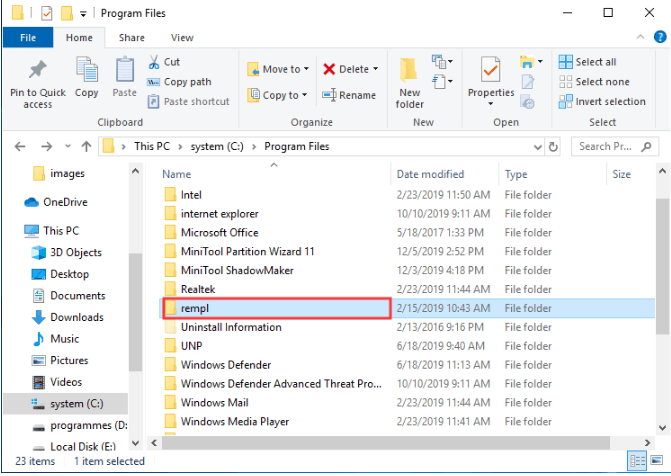
This folder takes a space of nearly 21MB on your system which might increase depending on the contents of the logs folder.
The folder can be found under C:\Program Files\rempl and contains various executable files, a few of which are listed below:
- Remsh.exe,
- Sedlauncher.exe
- Sedsvc.exe
- Disktoast.exe
- Rempl.exe
These above files are digitally signed by Microsoft affirming their originality as Windows Update Files.
Of all the above-mentioned files, the Remsh.exe executable is a special Windows Update that comprises reliability upgrades and augmentations to Windows Update Service Components in older versions of Windows 10.
Available on only a few Windows 10 systems, the folder is also an UPDATE TROUBLESHOOTING TOOL.
- This special package is spontaneously uploaded by Windows 10 on the systems facing issues while updating to the lattermost version of this OS.
- It investigates the possible reasons for failure and then tries to rectify those.
- Windows setup Remediation is an important Servicing Stack Update which makes sure that the Windows Update process occurs successfully.
Can We Delete the rempl folder?
Human Beings are prone to the habit of experimenting. Despite knowing that the folder does no harm to our system and rather serves as an UPDATE TROUBLESHOOTER. It let’s answer the above question which must be jogging in the minds of many experimenters.
Removing the Rmpl folder won’t cause any damage to your system, and therefore YES you can delete this folder from your system.
Following instructions will guide you delete the RMPL FOLDER:
- Open Task Scheduler by typing Task Scheduler in the Windows search box.
- To open the folder click Microsoft > Windows > rempl
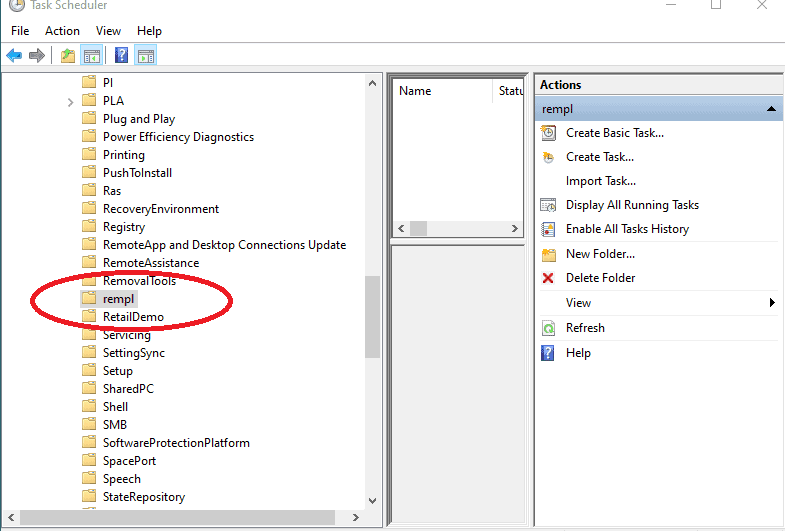
- Click the Delete Folder button on the right side of the pane.
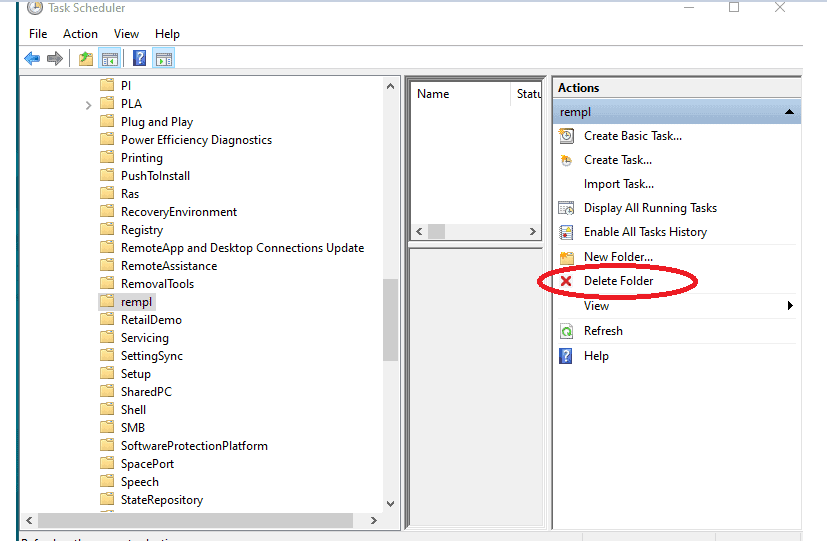
OR
- Go to C:\Program Files by typing the same in the search bar as shown below.
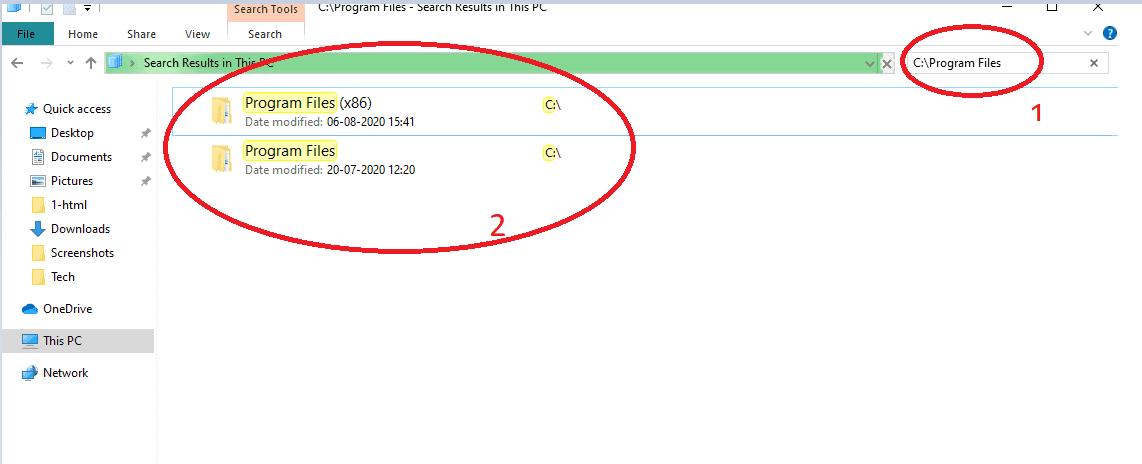
- Search for the rempl folder
- Right-click the folder and select Delete from the menu.
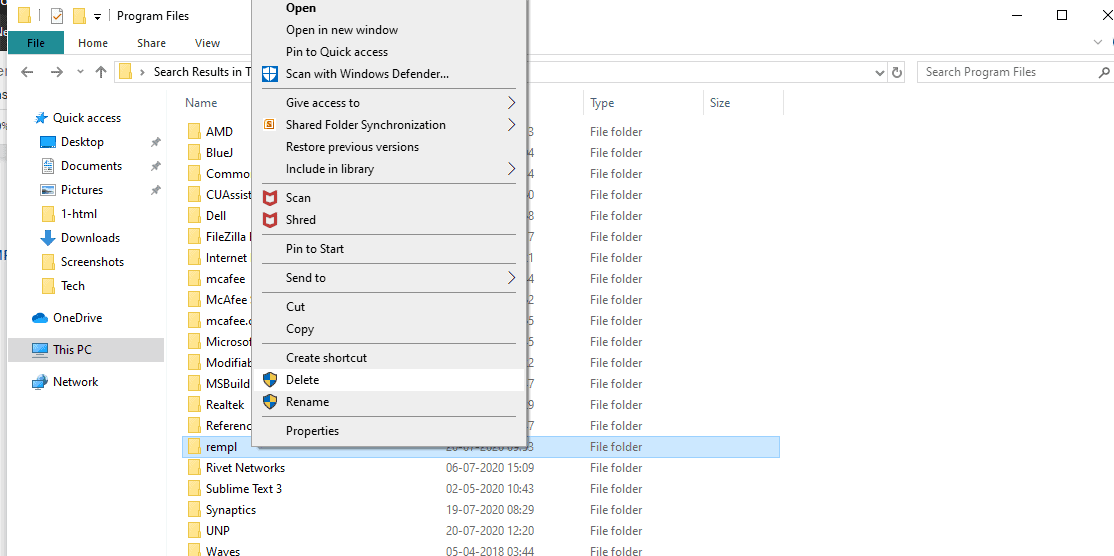
There you go!!
The folder is deleted from your system.
NOTE– You can even rename the REMPL folder under C:\Program Files\. This way Windows will fail to locate the files and eventually, the executable files won’t launch. However, for this, you may require the complete ownership of this folder.
Conclusion
Finally, it’s clear that the REMPL FOLDER is neither a harmful virus nor its deletion will affect your system.
But at the same time what we need to keep in your mind is that the folder takes only 21 MB space on your system, so you can better wait for its removal if you are aware of a feature update coming your way. This would ensure a smooth System Update without any error or intervention.
Shivangi Kaushik
She’s a final year electronics and communication engineering student from Uttar Pradesh. A gregarious and outgoing personality since childhood , who enjoys interacting with people and is always open to a healthy discussion on any topic. She’s affable and confident enough to share her perspective and is a keen listener. Being an ex ICSE student, communicating and writing came naturally to her, which helped her write for various technical and non technical pages on the social media platforms and websites. . She has been actively volunteering and participating in various zonal and state level technical and literary events. Music is the ultimate soothing factor in her life and she likes to paint and sketch in her free time. She sights an exciting and stable career in the fields of Marketing and Public Relations in future.
“Recently, while cleaning up our computer before installing a new hard drive, we discovered a folder in C:\Program Files called rempl. So, what is this and can you delete it?”
Windows 10 is a fairly complex operating system, with many processes running in the background making it perform normally on your computer. Many new things were introduced with Windows 10, including a new component store, a new file formatting system, etc.
You may have come across the REMPL folder in Windows 10 file explorer, in the Program files folder. Read here to find out more about the REMPL folder, and if you can delete it from your system.
The program files REMPL folder contains some important configuration files needed for Windows 10 to run normally and keep itself updated. You must have come across the Windows update troubleshooter if Windows components did not update themselves.
The REMPL folder contains these files and folders, which are used by Windows 10 updates to make sure that any recent updates released by Microsoft for your system are installed on your PC without any error messages. Under this folder, you may find many important components like:
- disktoast.exe
- REMPL.xml
- Remsh.exe
- WaaSMedic.exe
- SedLauncher.exe
- Logs folder
These files are digitally signed by Microsoft, confirming that these are authentic Windows update files. If you wish to read more about Update reliability, here is a lengthy explanation from Microsoft.
This folder is found only on a few select Windows 10 systems, and only on those PCs that have reported troubles updating their system to the latest build. When you report issues updating Widows 10, the troubleshooter is automatically downloaded onto your device, which then scans your device for any potential issues that are causing the update to fail and attempts to fix it.
Is The REMPL Folder A Virus?
As mentioned before, the REMPL folder contains the necessary components required to update Windows on devices that have trouble updating Windows normally. It is not a virus, and the files in this folder are part of the Microsoft reliability updates.
Can I Delete The REMPL Folder? Will It Damage My System?
The size of the folder is around 30 MB, which can increase slightly depending on the contents of the Logs folder. In short, you can delete the REMPL folder if you want.
To check for any repercussions that this may cause, we tried the following:
- First, we removed the REMPL folder on a virtual Windows 10 machine and then tried updating Windows to check for any errors.
- When we rebooted Windows, the folder was still absent, and Windows updates worked normally.
However, since there are no feature updates nearby, it is difficult to tell if Windows will download this folder again. Deleting this folder caused no harm to the device, but you may want to keep this folder on your PC if you get the news that any major Windows 10 feature update is approaching.
How To Delete The REMPL Folder?
To delete this folder, you need to remove the scheduled task folder as well before removing the folder from your device. Follow these steps to delete the REMPL folder on your device:
- Open Windows search by using the keyboard shortcut Win + S.
- Type task scheduler, and click on the appropriate search result from the displayed menu.
- In the left-most pane, follow the path as mentioned below to go to the REMPL folder:
Task Scheduler Library > Microsoft > Windows > rempl - In the middle pane, locate and click on the shell task to select the task.
- From the right pane, click on the delete option to delete the task.

- Now, go to the following folder:
C:\Program Files\ - Here, locate the REMPL folder, and delete it permanently from your device.

Note: You will require administrative control over your PC for deleting this folder.
Wrapping Up
So there you have it. Now you know what REMPL folder is, and how to delete it using the steps provided here. Comment below if you found this useful, and to discuss further the same.
If you are a Windows 10 user, you might have noticed a folder named REMPL on the C: drive or the system drive. You might wonder what it is? Is it essential? Is it a malicious folder? Can I delete it? And many more such questions.
In this post, we would disclose what REMPL is, and should you remove this folder or not?
To fix various Windows 10/11 problems, we recommend Outbyte PC Repair:
This software will repair common computer errors, protect you from file loss, malware damage, hardware failure, and optimise your computer for peak performance. In three simple steps, you can resolve PC issues and remove virus damage:
- Download Outbyte PC Repair Software
- Click Start Scan to detect Windows 10/11 issues that may be causing PC issues.
- Click Repair All to fix issues with your computer’s security and performance.
This month, Outbyte has been downloaded by 23,167 readers.
In Windows 10 system, there are specific folders that contain files that help in particular functions, such as updating to the latest version without any issues. REMPL is one of those specific folders. The folder is located in the Program Files folder of the system drive at C:\Program Files\rempl. The REMPL folder contains the following files – remsh.exe, Sedlauncher.exe, Sedsvc.exe, disktoast.exe, rempl.exe, and others. These executable files can improve Windows Update Service components in your machine and make sure your Windows Update runs smoothly.
The REMPL folder is present only on limited Windows 10 systems, particularly in Windows 10 Pro edition. The folder includes an automated troubleshooting tool deployed only on those PCs that report issues updating to the most recent version of Windows 10. When this occurs, this special package is automatically downloaded by Windows 10, and it tries to determine the reasons for the failure and then attempts to fix them.
Is REMPL a virus?
Obviously NO. As already mentioned, the folder contains the essential files for Windows 10 troubleshooting. Every file in the REMPL folder is legit and clean. However, some malware programs already present in the system can infect the REMPL folder with viruses and other malware. In that case, scan your system with a robust antimalware solution like MalwareFox to find and remove malware.
Can I delete REMPL Folder?
Yes, you can delete the REMPL folder without any hesitation. Deleting the folder would not have any impact on the functioning of the system. However, you can delete
To delete REMPL Folder, follow these steps:
-
Open the windows search box, type Task Scheduler, and click on its icon to launch.
-
In the left-most pane, navigate to this path to locate REMPL: Task Scheduler Library -> Microsoft -> Windows -> rempl.
-
Click on the rempl on the left-most pane, and select Delete Folder. The folder would be deleted.
-
Click Yes to delete the REMPL folder
-
When you navigate to the folder location in Program Files, it won’t be there.
Bottom Line
REMPL is a completely safe folder and does not require to be removed. However, if you urgently need some disk space, you can delete it as it does not affect any functions of the operating system. Since it is a special folder, you cannot delete it in the usual way you delete other files and folders on Windows 10. Follow the steps listed in this post to remove the REMPL folder from your Windows 10 system successfully.
Is Remsh.exe a Virus?
No Remsh.exe is not a virus or malware; it is a legitimate file. The Remsh.exe executable typically is a special Windows Update that includes reliability improvements to Windows Update Service components in older versions of Windows 10. It is present in the REMPL folder.
Can I directly delete the REMPL folder?
Deleting the REMPL folder is safe. However, it cannot be deleted in the usual way. You require the Windows Task Scheduler to delete it. Follow the steps listed in this post to delete the REMPL folder.
Peter is an Electrical Engineer whose primary interest is tinkering with his computer. He is passionate about Windows 10 Platform and enjoys writing tips and tutorials about it.
In this post, we’ll provide 3+ fixes (and video guides) for dealing with the REMPL folder.
The REMPL is an installed file that consists of other program files and templates. It can be found in the Program Folder of the PC (C:Program Filesrempl). Few users find it alarming and suspicious because it is created by a third party. It is also reportedly installed without any permission of the users; that is why Microsoft Windows is being questioned about it (Source).
When this program file gets installed, it lets other applications run without the users’ knowledge. Other users also observe that it automatically wakes up their PC. It sounds definitely alarming indeed, especially when this is your first time experiencing this error.
Fortunately, technicians have found out the reason behind the automatic installing of REMPL in windows. Now, let us know what is its actual purpose.
Social Reaction
What Is the Rempl Folder and Can I Delete It? https://t.co/1qEGCCVerv pic.twitter.com/zPeKSLoEYF
— MajorGeeks (@majorgeeks) March 3, 2019
Is rempl something from Windows? https://t.co/7JSQ9wlgqL
— David Johnson (@ve3ofa) December 29, 2018
https://twitter.com/cezarshidded/status/1153525146537250816
According to ASKVG, REMPL is not a suspicious and harmful malware. It is actually included to the latest update of Windows 10 (KB4023057). REMPL aims to make Windows updates easier and reliable. Along with this, it consists of program files that may also be installed.
This REMPL may install a program called “Windows Setup Remediations (x64) KB4023057 that can be found on “Settings > Apps > Apps & Features” page.
The following are the files included in the REMPL file:
- Logs
- CTAC.json
- disktoast.exe
- osrrb.exe
- rempl.xml
- sedlauncher.exe
- sedplugins.dll
- sedsvc.exe
- ServiceStackHardening.Inf
- strgsnsaddons.dll
- toastlogo.png
As an automated troubleshooting tool, it automatically downloads the most recent version of Windows 10. That is the reason why REMPL folder contains other program files.
How to fix REMPL?
To see if REMPL has been installed and running in the background, open the task manager through shortcut keys CTRL + Shift + Esc. It is being processed by another program file named “sedsvc.exe“. If not, some exe files can also process the Windows Remediation Process.
Since REMPL troubleshoots Windows automatically, there are some pros and cons with it. The things to consider are listed by Microsoft Support. They note the following:
- The update may let or request the device to stay awake longer. This will let the device enable the Windows Update.
- Your device’s registry keys that will hinder Windows update might be cleaned up as well, for this automatically solves and deletes problems if any such thing gets detected.
- The update may repair the disabled and corrupted Windows Operating System to fully update Windows Updates successfully.
- REMPL may compress files in the user’s directory file to free up some disk in the storage. This will enable future updates to be installed as well.
- All future problems that disabled the Windows Update will be fixed, including resetting the Windows Update Database. This will result in an automatic clearing of Windows Update history.
Now, should users fix it? If you are alarmed with sudden changes that might happen, you can prevent it. REMPL may not harm your device since it does not collect personal data as well. But in some cases, it’s a hassle, especially when the Windows Updates automatically enables on. With some procedures, you can prevent such by following a few and simple steps in your computer. The following Methods and Tutorials are presented by ASKVG.
1st Fix
The first method to fix it is to disable the process of Windows Remediation Process included in REMPL installed program files. This is by simply removing or uninstalling the Windows Setup Remediation Process. The following must be followed:
- Open Start Menu or a shortcut key (WIN + I) together.
- Look for Settings App and click on that item.
- Scroll for Apps and Features. Then, see the two programs listed below the screen.
- Scroll down to find Windows Setups Remediation (x64) (KB4023057).
- Click it and click the uninstall button.
Through this, Windows Setups Remediation will be uninstalled, and your device will disable the automatic updates presented by REMPL program files. Note that this method can be done by opening the Control Panel as well.
2nd Fix
The second method involves stopping and disabling Windows Remediation Process through Service Manager.
- Open Service Manager by pressing Win + R altogether; the Run dialog box will appear.
- Type services.msc on the box then Enter to launch the action.
- Find Windows Remediation Process (sedsvc) and Windows Update Medic Service (WaaSMedicSVC).
- Double click on Sedsvc or the Windows Remediation Process to open the window of its properties.
- Stop its process by clicking Stop.
- Change the Startup Type from Enabled to Disabled from its drop-down box.
- Click Apply Changes before closing the window.
This method will stop Windows Remediation Services in running in the background. Note the difference between Windows Remediation Process (sedsvc) and Windows Update Medic Service (WaaSMedicSVC). Normally, Sedsvc is set to Automatic for Windows update while WaaSMedicSVS is set to Manual for Windows Update.
3rd Fix
The next method aims to disable REMPL running in the background or its task. It is simple yet more confusing to follow because of involves terms.
- Open the Run dialog by pressing WIN + R keys together. Then type taskschd.msc. Press Enter to launch the action. It will launch the Task Scheduler program.
- Open Task Scheduler Library. Then go to Microsoft > Windows. Look for the rempl folder.
- Find for Shell task in its right side, then select it.
- Using the Delete key, delete it permanently. It will be removed in the list as well.
- Before closing, click Yes.
Forum Feedback
To learn more about rempl and what people think about this Windows process, we searched through different forums. In general, users want to know about rempl Program Files, rempl folder Windows 10, and rempl sedlauncher. They also were interested in what rempl is and rempl shell.
Contacting Microsoft
A computer owner shared that he discovered the rempl file in his Program Files and that he was worried that it was a virus after reading posts over the Internet. So, he wanted to know how to remove it and contacted the Microsoft community for help. However, they reassured him that rempl was not a virus, but a legitimate process and that he shouldn’t attempt to remove it as long as it wasn’t located in System 32.

Another computer expert states that the rempl folder contains Remsh.exe, which is related to Windows Update. He adds that not all computers have this rempl folder because it gets installed on the device when it encounters problems attempting to update Windows 10 to its most recent version. The user comments that Windows 10 downloads a special package that installs rempl to try and identify what is causing the update problems.
Check The Location
An individual says that if you’re concerned about rempl, you should check its location and whether it contains remsh.exe. It’s highly unlikely for rempl to be a virus if it’s located in Program Files, but you might still scan your computer with an antivirus program.
Not Viruses
A person comments that if you open the rempl folder, you’ll likely see several executable files inside such as:
- rempl.exe
- remsh.exe
- sedsvc.exe
- sedlauncher.exe
He adds that these files are not viruses and that the KB4023057 update copies them on your device. The user also mentions the same update is responsible for Windows Setup Remediations, which you can find if you open Settings à Apps à Apps and Features.
Changed Sleep Settings?
Another computer owner complains that rempl has changed his sleep settings and that he found it difficult to disable He also notices that rempl has a scheduled task in the Task Manager and that it seems to be related to Microsoft.

Booting Error
An individual mentions that rempl sometimes causes an error when booting. He adds that he had deleted the rempl folder several times without any ill effects for his system and that it’s also possible to uninstall it through the Control Panel by uninstalling Windows Remediation Services.
Another user shares that this rempl will not get installed if you have the latest build of Windows. However, if it has been already installed it won’t get uninstalled when you upgrade your Windows 10 to the newest version. So, you can try to do it manually by deleting the rempl folder.
Digital Signature
An individual notices that the rempl file has Microsoft digital signature and as a result, it’s not a virus despite what other computer users have suggested. He explains that it’s supposed to fix update problems in 1507, 1511, and 1607 versions of Windows. However, sometimes remsh.exe causes high disk usage and slows down the performance of the device. That’s why he recommends that you disable the executable file responsible for the high CPU and disk usage from running at startup. You can do that by blocking them in your firewall.
Safe To Delete?
A user was confused about whether he should delete it or not since he was getting mixed responses from the Microsoft community. However, after removing the rempl folder he didn’t experience any problems, and his computer performance improved.
An individual commented that his computer was working slower than before. So, he opened the Task Manager and discovered that remsh.exe was using far more resources than it should have for briefs periods of time. He was baffled why this exe was running when he had disabled Windows Updates. Moreover, it was waking up his device from sleep every night. So, he decided to take his computer for a professional diagnostic.
Uninstall KB4023057
Another user states that you can get rid of the rempl folder by uninstalling the KB4023057 update. He mentions that you can find the KB4023057 update in Settings –> Apps –> Apps and Features if it’s not in Control Panel.
A forum poster observes that rempl was asking for access through his firewall. Since he wasn’t trusting it enough and he wasn’t 100% certain that it wasn’t a virus, he blocked it through the firewall.
Conclusion
Overall, REMPL is not a malicious and harmful malware that will significantly affect your computer. It only aims to provide a troubleshooting and automatic tool for Windows Update.
The said program files may cause delays or hassle to the user, but it can be managed. This may be taken down or be disabled by doing the methods above. However, by doing such, note that the advantage of having a reliable and recent update for the device might be prevented as well. In summary, the users have two options – enable or disable the Windows Remediation Services.
Ryan is a computer enthusiast who has a knack for fixing difficult and technical software problems. Whether you’re having issues with Windows, Safari, Chrome or even an HP printer, Ryan helps out by figuring out easy solutions to common error codes.