system32 — это «сердце» Windows, в котором сосредоточены важнейшие компоненты ОС. В этом материале мы подробно расскажем о предназначении данной папки и о том, почему ее нельзя удалять.
System32 — это одна из важнейших системных папок операционной системы Windows, расположенная по адресу C:\Windows\System32. Она играет ключевую роль в функционировании ОС и содержит множество файлов и утилит, обеспечивающих её стабильную работу.

Источник: Linchakin / Папка System32
В папке system32 находятся:
- DLL-файлы (библиотеки динамической компоновки), которые позволяют программам использовать стандартные функции операционной системы;
- EXE-файлы (исполняемые файлы), используемые для запуска системных утилит, таких как Диспетчер задач (taskmgr.exe) или командная строка (cmd.exe);
- Драйверы, обеспечивающие связь между оборудованием и программным обеспечением;
- Файлы реестра, отвечающие за настройки операционной системы;
- Системные службы и утилиты, такие как инструменты восстановления системы, управление дисками и сетями.
Эта папка существует как на 32-разрядных, так и на 64-разрядных системах. При этом для совместимости с 32-разрядными приложениями в 64-разрядных версиях Windows используется отдельная папка SysWOW64, в то время как в System32 хранятся 64-разрядные файлы.
Почему нельзя удалять папку system32
Удаление папки System32 или ее содержимого может привести к следующим проблемам:
- Операционная система перестанет работать. Без файлов System32 Windows не сможет загружаться, и многие приложения потеряют функциональность;
- Некоторые программы и утилиты перестанут запускаться. Файлы System32 используются не только самой системой, но и сторонними приложениями;
- Система станет нестабильной. Даже удаление нескольких ключевых файлов может привести к сбоям и ошибкам в работе ОС;
- Потребуется полная переустановка системы. Если папка или ее часть была удалена, восстановить ее будет практически невозможно.

Источник: YouTube-канал Али Диаа / Удаление папки System32
Важно отметить, что Windows защищает эту папку от случайного удаления. Однако злоумышленники или неосведомленные пользователи могут удалить файлы с использованием специальных разрешений или команд. Поэтому настоятельно рекомендуется избегать любых манипуляций с этой папкой без необходимости.
Как открыть папку system32
Открыть папку System32 можно несколькими способами в зависимости от предпочтений пользователя. Это может быть сделано через Проводник Windows, окно «Выполнить» или с помощью Диспетчера задач. Каждый из методов прост и позволяет получить доступ к важным системным файлам, не прибегая к сложным настройкам.
Через Проводник Windows
- Нажмите Win + E для открытия Проводника;
- Перейдите по пути C:\Windows\System32. Если система установлена на другой диск, замените букву C на соответствующую;
- Введите путь к папке в адресной строке Проводника и нажмите Enter.

Источник: CQ / Папка System32
С помощью диалогового окна «Выполнить»
- Нажмите Win + R, чтобы открыть окно «Выполнить»;
- Введите C:\Windows\System32 и нажмите Enter;
- После этого папка System32 откроется в Проводнике.

Источник: CQ / Программа «Выполнить»
Через Диспетчер задач
- Нажмите Ctrl + Shift + Esc для вызова Диспетчера задач;
- Нажмите «Файл» → «Запустить новую задачу»;
- В поле ввода напишите System32 и нажмите Enter.

Источник: CQ / Диспетчер задач
Эти способы позволяют безопасно получить доступ к содержимому System32, если требуется просмотреть файлы или выполнить определенные действия.
Заглавное фото: Нейросеть DALLE
Читайте также:
- Зачем нужна папка WinSxS и можно ли ее очистить
- Как скрыть файл или папку на Android
- Папка Windows BT — зачем нужна и как ее удалить
- Как показать скрытые папки в Windows 10 и 11
- Как создать папку без названия в Windows
Sometimes you may face technical problems with your Windows computer such as slow internet problems or Audio errors. If you are not a technical person, you might browse for the solutions online. When you browse for solutions, you may find about deleting System32 folder, which is a directory where all the essential files of your Windows installation are stored. And deleting System32 is not really recommended. So, if you are deleting some files in the directory System32, there are chances that your Windows system may start to work improperly or stop working.
But if you want to remove a problematic Windows installation, then you must know everything about System32 and how to delete system32. Therefore, to help you out, we have a small guide that you can follow to learn how to delete the system32 folder on your computer. Before we start listing down the methods, let us first understand what exactly is System32.
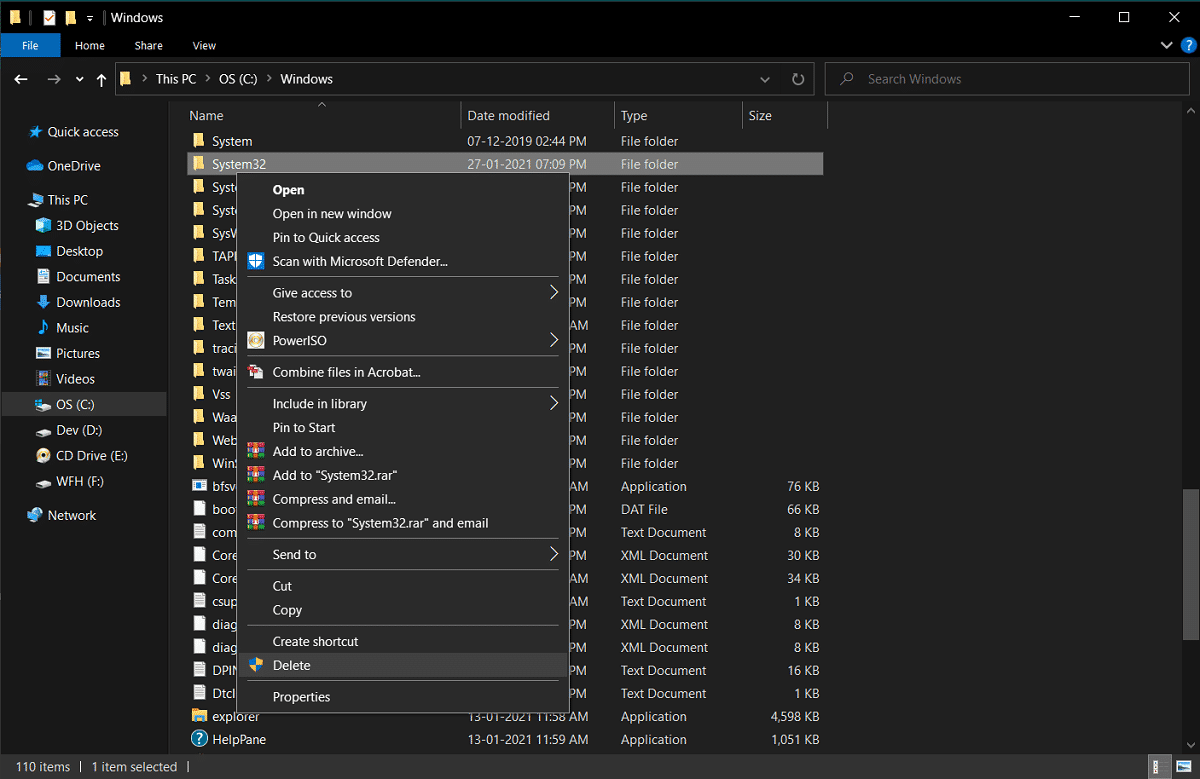
Table of Contents
How to Delete System32 on Windows Computer
What is System32?
System32 is a directory with all the essential files of your Windows installation. It is usually located in the C drive that is C:\Windows\System32 or C:\Winnt\system32. System32 also contains program files, which are important for running the Windows operating system and all the software programs on your computer. System32 is present in all the versions of Windows from Windows 2000 and forward.
Reasons to Delete System32
It is not recommended to delete System32 from your Windows computer as it helps in the operation of the operating system and the program files running under Windows. Moreover, the files in System32 are protected by the TrustedInstaller, so that these files are not deleted accidentally.
Furthermore, if you delete System32, it could cause a Windows installation breakdown and you may have to reset your Windows. Therefore, the only reason for deleting System32 is when you want to remove a problematic Windows installation.
What will happen when you Delete System32?
Your System32 folder contains all the important files of the Windows Operating System and the software programs that are running under Windows. Therefore, when you delete System32 or some files in System32 from your Windows computer, then the Windows operating system may become unstable and crash.
It is highly recommended to not delete System32 from your Windows computer unless it is absolutely necessary.
3 Ways to Delete System32 Folder in Windows 10
Method 1: Delete System32 by using a Batch file
You can easily delete the files in System32 by following these steps:
1. The first step is to locate System32 on your Windows computer. System32 is usually located in the C drive: C:\Windows\System32.

2. Now you have to copy the file location of the specific file that you want to delete from the System32 folder. For this, you can easily right-click on the file and select Properties.

3. In Properties window, go to the General tab and copy the file location from the window.
4. Now open Notepad on your Windows computer. Press the Windows key and type ‘Notepad’ in the search bar.

5. In the Notepad, you have to type cd “location”. In location, replace it with the file location that you have copied earlier. Make sure you are typing the location in quotes. Now press Enter and in the next line type del.
6. After you type del, give space and type the name of the file, which you want to delete from the System32 folder. In our case, we are typing del AppLocker. If there are any extensions in the file name, then make sure to type them.

7. Now you have to click on the File in the top left corner and select Save As to save the file with any name. However, make sure you add a .bat extension after the name. In our case, we are saving it as AppLocker.bat. Once done, click on the Save button.

8. Finally, locate the location of the file that you just saved and double click on it. When you double click on the batch file, it will be deleted the particular file from the System32 folder.
Also Read: How to Repair Corrupted System Files in Windows 10
Method 2: Acquire Administrative Privileges To Delete System32
In this method, you can acquire the administrative privileges and easily delete the System32 folder or some files under it.
1. Type cmd in Windows Search bar then click on Run as Administrator under Command Prompt from the search result.

2. Now the Command Prompt window will pop up, type the following command into cmd and hit Enter:
takeown /f C:\Windows\System32

3. The above command will give you the ownership privileges of the System32 folder.
4. For deleting System32, you have to type the following command in the cmd and hit Enter:
cacls C:\Windows\System32
5. Close the command prompt and all running programs on your computer.
6. Go to the C drive and locate the System32 folder.
7. Finally, you can easily delete the entire folder or specific files under the System32 folder.
Also Read: 6 Ways to Delete System Error Memory Dump Files
Method 3: Gain File Permissions With TrustedInstaler
If you were not able to perform steps under the previous method or you encountered a “You don’t have permission to perform this action” error while deleting the System32 folder from your computer, then you can gain file permission with a TrustedInstaller by following these steps:
1. Locate the System32 folder in the C drive. It is usually located in the C drive: C:\Windows\System32.
2. Right-click on the System32 folder and click on Properties.
3. In the Properties window, switch to the Security tab and click on ‘Advanced’ from the bottom of the window.
4. A dialog box will pop up, where you will see the option of ‘Change’ near TrustedInstaller. Click on it.

5. Now, you have to Enter the Username of your Windows computer, where it says ‘Enter the object name to select’.

6. Click on ‘Check Names’ to see if your username appears in the menu. If you see your Username, then click on OK.
Note: If you don’t know your username then click on the Advanced button, then click on Find Now and select your username from the list of options and click OK.

7. Go back to the Security tab and in groups or username, select the username that your selected earlier and click OK.
8. Finally, you should be able to delete the System32 folder or specific files under it.
Recommended:
- What Exactly Is a File System? [EXPLAINED]
- What is a System Resource? | Different Types of System Resources
- Fix Generic PnP Monitor Problem On Windows 10
We hope this guide was helpful and you were able to delete System32 from your Windows computer. If the above-mentioned methods work for you, do let us know in the comments below. However, we do not recommend deleting the System32 folder from your computer as it can make the Windows OS unstable or nonfunctional.
Learning how to delete System32 on Windows 10, 7, or XP is a daunting task. It can fix computer
issues or free up
space, but it’s actually a harmful action that can render your system inoperable. Indeed, System32 is a crucial
folder containing essential files for your operating system to function correctly. Removing it can lead to severe
damage and may require reinstalling the entire operating system. This article will explore how to delete System 32
Windows 10, 7, and XP and what risks are involved.
Part 1: What Is the System32 Folder?
The System32 folder is a vital component of the Windows operating system found in versions like Windows 10, 7,
and XP. It is in the Windows directory and contains critical system files necessary for the proper functioning
of the operating system. These files include dynamic link libraries (DLLs), executables (EXEs), device drivers,
and other essential components required for various system processes and applications to run smoothly.
Moreover, the System32 folder plays an essential role in the stability, performance, and security of the
Windows operating system. Deleting or modifying its contents can lead to severe consequences, such as system
instability, application errors, and even rendering the operating system unusable.
Part 2: Risks of Deleting System 32
Before learning how to delete System 32 cmd, it is essential to know the risks of Deleting System 32. Here are
the risks involved:
- System Instability: Deleting System32 can destabilize the entire operating system. This folder
contains essential files and libraries that are utilized by the system and various applications. Removing
these files can cause errors and crashes throughout the system. - Application Errors: Many applications rely on files stored in the System32 folder to function
correctly. Deleting these files can result in errors or malfunctions when attempting to run these
applications. Users may encounter error messages stating that essential system files are missing or
corrupted. - Boot Failure: System32 contains critical components needed for the Windows startup process. Deleting
or corrupting these files can prevent the operating system from booting up properly, leading to a system
that fails to start or gets stuck in a boot loop. - Data Loss: In some cases, deleting System32 may cause data loss. This can occur if essential system
files are deleted accidentally or if the system becomes unstable and corrupts data stored on the hard
drive. - Security Vulnerabilities: System32 files also play a role in maintaining the security of the
operating system. Deleting or modifying these files can create security vulnerabilities that may be
exploited by malware or malicious actors. A compromised system could lead to unauthorized access, data
theft, or other harmful consequences.
Friendly Reminder: Migrate Your System to Another Drive before Deleting System 32
Before understanding how to delete System 32 on Windows 7, XP, and 10, it is crucial to safeguard your system
and data. You can do this by migrating your operating system to another drive using reliable software like 4DDiG Partition
Manager.
Follow the below key features of 4DDiG Partition Manager:
- Migrate OS: 4DDiG Partition Manager can migrate your operating system to another drive seamlessly. This ensures that all your system
files, including those in the System32 folder, are transferred safely to a new location without the risk of
deletion or corruption. - Partition Management: 4DDiG Partition Manager provides comprehensive tools for managing partitions on your hard drives. You can easily create, resize, delete, format,
and merge partitions to optimize your storage space and organization. - Data Protection: With 4DDiG Partition Manager, you can perform partition operations with confidence,
knowing that your data is protected. The software employs advanced algorithms to ensure data integrity and
minimize the risk of data loss during partition management tasks. - User-Friendly Interface: This tool offers an intuitive and user-friendly interface that makes it
easy for both novice and experienced users to navigate and perform partition-related tasks efficiently.
Follow the below steps that can help how to use 4DDiG Partition Manager to migrate OS:
-
Once 4DDiG Partition Manager has been downloaded and installed on your computer, connect your new drive.
Then, open the application, choose the new drive as the target disk, and press «Start» to proceed. -
You will receive a pop-up window warning you that files and partitions on the target disk will be
overwritten during system migration. Click «Sure» and then «Start» to initiate the system migration in
order to move on to the next step. -
Depending on the size of the drives, system migration will now start under 4DDiG Partition Manager and
take some time to finish. Data pertaining to migration, including elapsed time and migration speed, can
be viewed.
Now follow the below guide on how to delete System 32 Windows XP, 7, and 10 using Command Prompt!
Part 3: How to Delete System 32 on Windows 10/7/XP?
Removing the System32 folder from Windows 10/11 is strongly discouraged. However, if you’re determined to keep
going, you can follow the below steps on how to delete System32 Command Prompt.
-
When you click the Start button, choose Run as Administrator from the menu, type cmd, and then
right-click
the Command Prompt. -
Enter the following command in the Command Prompt window and tap Enter:
del /s /q C:\Windows\System32\* - Next, type the following command and click Enter: rd /s /q C:\Windows\System32
Conclusion
In conclusion, we have explained how to delete the System32 on Windows 10, 7, or XP using a Command Prompt. However, we also know that deleting System32 can lead to a myriad of issues, including system instability, application errors, boot failure, data loss, security vulnerabilities, and difficulty in recovery.
Furthermore, for those seeking to free up space on their system drive, migrating the operating system to another drive using reliable software like 4DDiG Partition Manager is recommended. This approach ensures the safety of critical system files like those in the System32 folder while effectively managing disk space and improving system performance.
William Bollson (senior editor)
William Bollson, the editor-in-chief of 4DDiG, devotes to providing the best solutions for Windows and Mac related issues, including data recovery, repair, error fixes.
Delete the System 32 Windows 10, 8.1, 7 from C drive file on your Computer PC or laptop. Below are a few methods to remove the protected System folder.
Looking to delete System32 files on your Windows drive? Windows System32 directory is located in either C:\Windows\System32 or C:\Winnt\system32. These files may be protected by TrustedInstaller or some other program so it is not easy to delete the system32 files from your PC Computer or laptop.
What is System 32?
This is the directory where all the important files are stored along with data and backups. The System32 holds executable libraries. This directory present in C: drive holds all the file applications that your computer needs to operate.
What If we Delete the System32 Files?
It is not recommended to manipulate or delete System32 files as this may result in dysfunctioning of the system. But if are facing issues with your PC ad are willing to delete some files then in this post I will provide you with details to delete System32.
You shouldn’t do this, since the System32 folder is important. If you delete your System32 folder, this would break your Windows operating system and you will need to reinstall Windows.
How to Delete System32 Files?
I believe you are fully aware of what you are going to delete. The information below is for education purposes only. We are not responsible if any damage caused.
Method 1. Batch File
Step 1. Open Notepad.
Step 2. Type cd in Notepad.
Step 3. Open the system32 folder in your system C drive. Select the file that you want to delete and right-click and choose properties. Inside properties in the General tab copy the file location
Step 4. Under properties just copy the ‘Location‘.
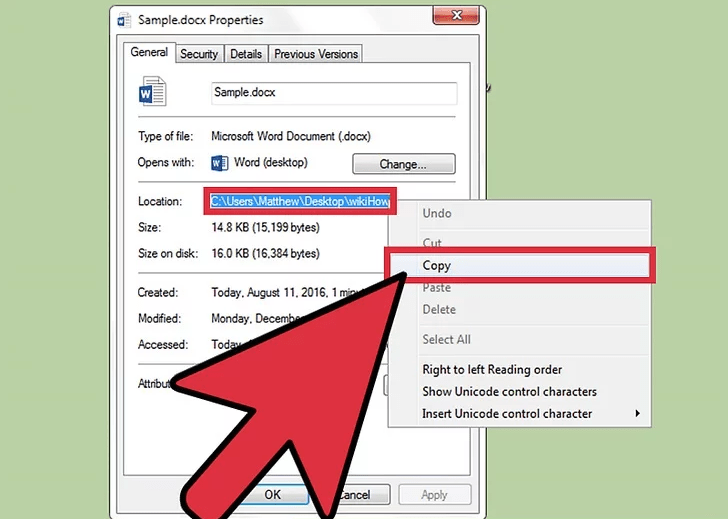
Step 5. Paste the path location after cd with quotes. Example: cd “C:\Windows\Users\System32\sample.dox”
Step 6. Hit Enter and move one line down in Notepad and type del.
Step 7. Now type the file name after del with one space.
Step 8. Type the file name along with any extensions if present with quotes. Example:del “sample.dox”.
Step 9. Save the file as Save as type “All Files”.
Step 10. Save file name with .bat extension. Example: sample.bat
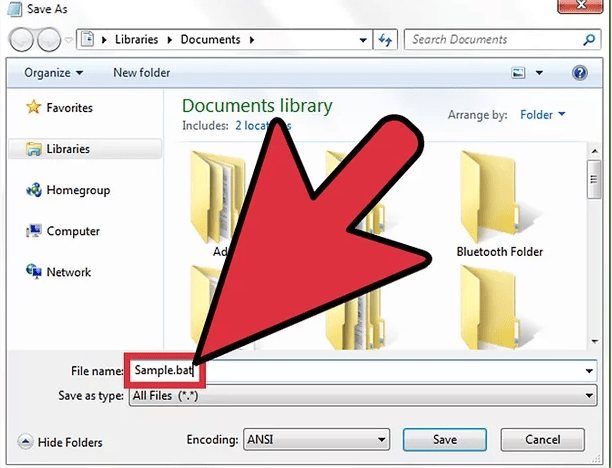
Step 11. Save the file, locate the file, and double-click the batch file to delete the System32 files.
Method 2. Acquire Ownership & Delete
You need to have administrative permissions.
Step 1. Click Start, search cmd, and open Command Prompt.
Step 2. To take ownership of the System32 folder type takeown /f C:\Windows\System32 (or for that instance, you should type the path defined on your computer after C:\) in the command prompt and hit Enter.
Step 3. To delete the System32 folder type cacls C:\Windows\System32 and press Enter.
Step 4. Close the Command Prompt. Also, close any other running application.
Step 5. Now Open the C:\ drive under the Computer option.
Step 6. Look for the folder, System32 and delete the files** or folder.
Note**: You can delete the files by typing the path in takedown and cacls which lead to the file location.
Method 3. For Protected Files (TrustedInstaller)
While you delete System files you may get the message You do not have permission to perform this action or You need authorization from TrustedInstaller in order to perform this action.
Step 1. Go to System32 files, right-click on the folder to open the Properties.
Step 2. Now Click on Security=> Advanced.
Step 3. Click on the owner Tab, you will see Trusted Installer as the Owner.
Step 4. Edit to change the owner to your account or Administrator account.
Step 5. Also, check off Replace owner on subcontainers and objects if you need to delete more than one file in a folder.
Step 6. Close all the Windows and again open the properties of System32.
Step 7. Now Go to Security=> Advanced => Edit.
Step 8. Now click on the user name to same as you changed the owner. If the username is not in the list, click Add, type in the name, and click OK.
Step 9. Then click on the check box next to Full Control. Then click OK.
Step 10. You can now delete the System files without any message.
Note & Conclusion: I hope the post was helpful. Do comment below for any assistance or query. Cheers!
If you’ve any thoughts on How to Delete System 32 Windows (C:) Drive Files?, then feel free to drop in below comment box. Also, please subscribe to our DigitBin YouTube channel for videos tutorials. Cheers!
Have you ever seen a System32 folder on your computer and wondered what it is? Some people think that deleting this folder will improve their computer’s performance. But is that the case? In this blog post, we’ll answer these questions and more. We’ll also guide you on when it’s safe to delete the System32 folder and when it’s not. So whether you’re new to Windows or an experienced user, keep reading to learn more about the System32 folder.
What Is a System32 Directory/Folder
System32 is a folder on your computer that contains critical Windows system files. These files are crucial for the proper functioning of your operating system, and they include things like drivers, DLL files, and EXE files.
The folder is located in the C:\\Windows\\ directory on your hard drive. Although it is hidden by default, you can view it by opening File Explorer and selecting «Show hidden files, folders, and drives» in the View tab. While System32 is an essential part of the Windows operating system, it can be infamous for causing errors.
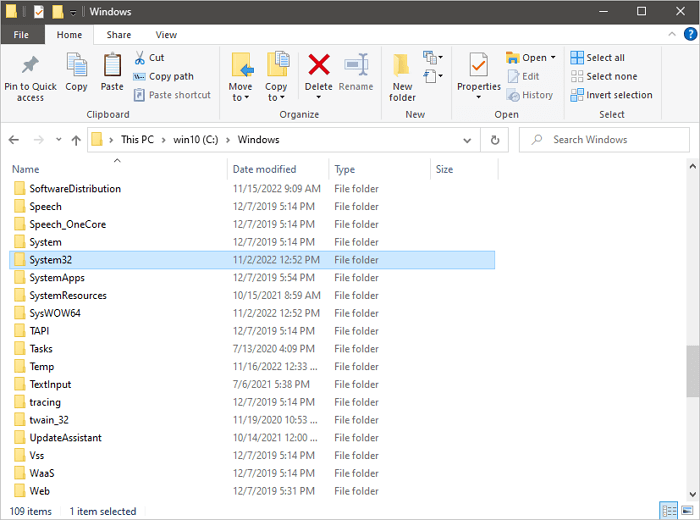
One common error is the «DLL Hell,» which occurs when there are multiple versions of the same DLL file ( Dynamic Link Library) in System32. This can cause conflicts and make it difficult for programs to run correctly.
Another System32 error is known as the «Startup repair loop». This occurs when System32 tries to load a file that doesn’t exist, resulting in a continuous cycle of loading and reloading.
While System32 errors can be frustrating, they can usually be fixed by reinstalling the affected files or running a System File Checker (SFC) scan.
What Happens If You Delete the System32 Folder?
Deleting the System32 folder is a bad idea. Even if you’re trying to delete a virus, you could end up doing more harm than good. If you delete the System32 folder, your computer will have the following problems:
No longer be able to start up.
This is because many critical system files are stored in that folder. Without those files, your computer won’t be able to boot up properly.
Your computer will crash.
You’ll have to reinstall Windows 10. Even if your computer doesn’t crash, you’ll probably experience many problems.
In fact, deleting the System32 folder is often used as a prank because it can cause so much havoc. So, what happens if you delete the System32 folder? Please don’t do it!
- 0:32 What is System32
- 2:00 System32 VS System64
- 6:01 What happens if you delete System32
How to Delete Windows System32 in Windows 11/10/8/7
While it’s not possible to delete the Windows System32 folder, it is possible to delete its contents. However, doing so is not recommended, as it can lead to errors and instability in the Windows operating system. If you’re absolutely sure you want to delete the contents of System32, here are the steps to delete the System32 folder with CMD.
Step 1. Click the start icon and search for Command Prompt.
Step 2. Select «Run as administrator».
Step 3. Type del /s /q C:\Windows\System32\* and hit «Enter».
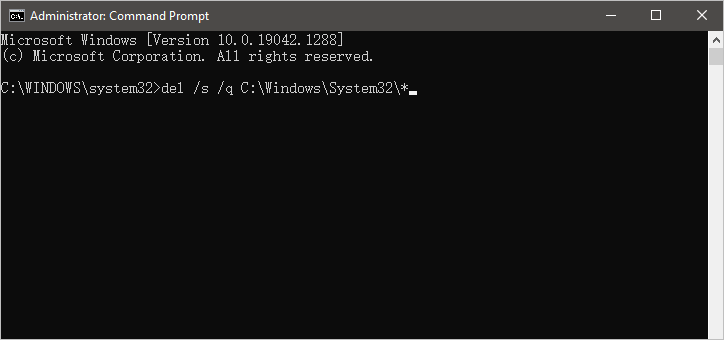
This will delete all files and folders within System32
Step 4. Type rd /s /q C:\Windows\System32 and press Enter.
This will delete the System32 folder itself. Keep in mind that deleting System32 is not reversible, so make sure you want to do this before proceeding.
How to Recover Deleted Windows System32 Folder/Files
You should keep the Windows System32 folder. It could cause startup errors if you have deleted the System32 folder and want to get it back. You can turn to the best data recovery software. EaseUS Data Recovery Wizard is a reliable and effective data recovery software that can recover lost, deleted, or formatted data from your PC, laptop, or external storage devices. It has a well-designed interface that is easy to use, even for users who need to be tech-savvy.
- Recover deleted files from external storage devices such as USB drives and memory cards.
- Support data recovery in Windows 11/10/8/7 and macOS 13.0 ~ OS X 10.9.
- Retrieve lost files after a Windows update, system crash, and virus attack.
EaseUS hard drive recovery software is an excellent choice for anyone who needs to recover lost data. The software is easy to use and comes with some great features that can be very helpful in certain situations. Download this software and recover deleted System32 folder in Windows 11/10/8/7.
Step 1. Run EaseUS Data Recovery Wizard. Choose the drive where you lost files and start scanning by clicking «Search for Lost Data». This software allows you to recover lost data from all devices, including HDD, SSD, USB drive, SD card, pen drive, camera, etc.

Step 2. Browse the full scan results. You can choose the file type you need by clicking on the file type filter. EaseUS data recovery software supports 1000+ file types like photos, videos, documents, emails, audio files, and many more.

Step 3. Select the files you want to preview. Click «Recover» and set a storage location or Cloud drive to save the recovered data.

Conclusion
This article helped clear up any confusion about the System32 directory and what it does. As a reminder, we do not recommend deleting this folder or any of its files as it can lead to significant problems with your computer. If you have accidentally deleted something from the System32 folder or if you need to recover lost data, there are ways to do so. However, we suggest working with a professional data recovery tool to avoid further damage to your system. Have you ever deleted something from the System32 folder on accident? How did it affect your computer?
As a general rule, we recommend not deleting this folder or any of its contents, as doing so can render your computer unusable. If you still have confusion, read the questions and answers below to get help.
1. Do you need System32?
Yes. System32 is the name of a folder used by Windows 11/10/8/7. The directory holds essential files that are crucial for the normal functioning of Windows, so it should never be deleted.
2. Is there a way to reinstall System32?
Yes, you can reinstall System32 with the following steps.
- Restart your PC.
- Keep tapping the F8 Button until a menu appears.
- When the menu appears, use the UP and DOWN arrow keys to select the «Last known good configuration» option.
- Once selected, press Enter.
- Your PC should now reinstall the «last known good configuration file».
- Restart your PC and see if the problem has been solved.
3. How to fix the System32 error in Windows 10?
You can repair corrupted System32 with these solutions:
- Fix 1. Restore corrupted registry via Easy Recovery Essentials
- Fix 2. Reboot a PC into Last Known Good Configuration
- Fix 3. Check the disk file system with the CHKDSK utility
- Fix 4. Restore the registry manually
