|
Remote Desktop PassView v1.02 — Recover the password of Remote Desktop Connection utility Copyright (c) 2006 — 2014 Nir Sofer |
Description
Remote Desktop PassView is a small utility that reveals the password stored by
Microsoft Remote Desktop Connection utility inside the .rdp files.
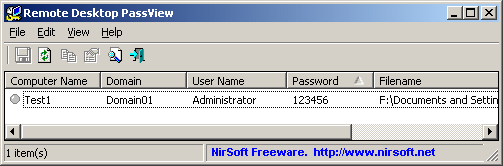
Notice: Currently, this tool doesn’t work with the latest versions of Remote Desktop Connection utility.
You can use the following tools to get the passwords stored by new versions of Remote Desktop Connection (6.0 or higher):
Network Password Recovery
CredentialsFileView
Versions History
- Version 1.02 — Removed the command-line options that export the passwords to a file from the official version. A version of this tool with full command-line support will be posted on separated Web page.
- Version 1.01 — The configuration is now saved to a file instead of the Registry.
- Version 1.00 — First release.
License
This utility is released as freeware.
You are allowed to freely distribute this utility via floppy disk, CD-ROM,
Internet, or in any other way, as long as you don’t charge anything for this.
If you distribute this utility, you must include all files in
the distribution package, without any modification !
Be aware that selling this utility as a part of a software package is not allowed !
Disclaimer
The software is provided «AS IS» without any warranty, either expressed or implied,
including, but not limited to, the implied warranties of merchantability and fitness
for a particular purpose. The author will not be liable for any special, incidental,
consequential or indirect damages due to loss of data or any other reason.
Using Remote Desktop PassView
Remote Desktop PassView doesn’t require any installation process or additional DLL files.
Just copy the executable (rdpv.exe) to any folder you like, and run it.
After you run rdpv.exe, the main window display the passwords of .rdp located under your
«My Documents» folder. The default .rdp file (Default.rdp) is usually stored in this location
If you want to recover that password of another .rdp file, just drag the file from Explorer into
the window of Remote Desktop PassView utility or use the «Open .rdp File» option from the File menu.
Be aware that Remote Desktop PassView can only recover the passwords created by your current
logged on user. It cannot recover the passwords of .rdp files created by other users.
Translating Remote Desktop PassView To Another Language
Remote Desktop PassView allows you to easily translate all menus, dialog-boxes, and other strings
to other languages.
In order to do that, follow the instructions below:
- Run Remote Desktop PassView with /savelangfile parameter:
rdpv.exe /savelangfile
A file named rdpv_lng.ini will be created in the folder of Remote Desktop PassView utility. - Open the created language file in Notepad or in any other text editor.
- Translate all menus, dialog-boxes, and string entries to the desired language.
- After you finish the translation, Run Remote Desktop PassView, and all translated
strings will be loaded from the language file.
If you want to run Remote Desktop PassView without the translation, simply rename the language file, or move
it to another folder.
Feedback
If you have any problem, suggestion, comment, or you found a bug in my utility,
you can send a message to nirsofer@yahoo.com
Remote Desktop PassView is also available in other languages. In order to change the language of
Remote Desktop PassView, download the appropriate language zip file, extract the ‘rdpv_lng.ini’,
and put it in the same folder that you Installed Remote Desktop PassView utility.
| Language | Translated By | Date | Version |
|---|---|---|---|
| Arabic | Abo Rehaam | 11/02/2011 | 1.01 |
| Bulgarian | Hristo Drumev | 13/01/2007 | |
| Dutch | Jan Verheijen | 23/02/2015 | 1.02 |
| French | PasswordOne | 21/02/2015 | |
| Galician | Xosé Antón Vicente rodríguez | 13/01/2007 | |
| German | «Latino» auf WinTotal.de | 18/09/2014 | 1.02 |
| Hebrew | peterg | 29/04/2011 | |
| Hungarian | ZityiSoft | 20/06/2009 | |
| Italian | Fabio Mastroianni | 13/01/2007 | |
| Italian | Maurizio Madaro | 12/01/2007 | |
| Persian | ( JAVAD JOURSARAEI Alashti ) | 06/08/2014 | |
| Persian | Amirreza Nasiri | 13/11/2015 | 1.02 |
| Romanian | Jaff (Oprea Nicolae) | 05/02/2016 | 1.02 |
| Russian | Sonya | 10/03/2010 | |
| Simplified Chinese | Rindz | 30/11/2013 | 1.04 |
| Slovak | František Fico | 09/02/2017 | 1.02 |
| Spanish | Spyn — Toño | 21/04/2009 | |
| Spanish | arquer.net | 20/05/2009 | |
| Taiwanese | Republic of Taiwan | 06/01/2007 | |
| Traditional Chinese | 繁體中文 | 23/03/2007 | |
| Turkish | Kitap Özetleri | 30/01/2009 | |
| Turkish | EFromm | 11/02/2009 |
Remote Desktop PassView is a small utility that reveals the password stored by Microsoft Remote Desktop Connection utility inside the .rdp files.
Notice: Currently, this tool doesn’t work with the latest versions of Remote Desktop Connection utility. You can use the following tools to get the passwords stored by new versions of Remote Desktop Connection (6.0 or higher):
Version History for Remote Desktop PassView:
Version 1.02 — Removed the command-line options that export the passwords to a file from the official version. A version of this tool with full command-line support will be posted on a separated Web page.
Version 1.01 — The configuration is now saved to a file instead of the Registry.
Version 1.00 — First release.
Screenshot for Remote Desktop PassView
Top Downloads In Remote Access
TeamViewer 15.65.6 [ 2025-05-07 16:13:43 | 99 MB | Freeware | 11|10|8|7|Android|Linux|macOS | 5 ]
TeamViewer is a popular, easy-to-use free remote access program to access or let someone remotely access your computer. It can be installed or run as portable. Video tutorial available.
Remote Desktop Manager is designed for managing all of your remote connections — from adding and editing to organizing or finding a remote connection quickly.
AnyDesk 9.5.4 [ 2025-05-12 11:52:30 | 5-15 MB | Freemium | 11|10|8|7|Android|Linux|macOS | 5 ]
AnyDesk provides a remote desktop designed for users wanting more than just the standard desktop sharing utility.
NoMachine 8.16.1 [ 2025-01-28 08:41:27 | 55-80 MB | Freeware | 11|10|8|7|Android|Linux|macOS | 4 ]
NoMachine is a fast, easy-to-use remote desktop application allowing you quick access to another computer.
Supremo Remote Desktop lets you transfer files and folders (upload and download) with an FTP client-like interface.
Tactical Briefings
Comment Rules & Etiquette — We welcome all comments from our readers, but any comment section requires some moderation. Some posts are auto-moderated to reduce spam, including links and swear words. When you make a post, and it does not appear, it went into moderation. We are emailed when posts are marked as spam and respond ASAP. Some posts might be deleted to reduce clutter. Examples include religion, politics, and comments about listing errors (after we fix the problem and upvote your comment). Finally, be nice. Thank you for choosing MajorGeeks.
© 2000-2025 MajorGeeks.com
Introduction
In today’s digital age, remote desktop connections have become an essential part of our work and personal lives. Microsoft Remote Desktop Connection is a popular tool that allows users to access and control remote computers from anywhere in the world. However, one of the major concerns with remote desktop connections is the security of the passwords used to connect to these remote computers. In this article, we will discuss a powerful tool called Remote Desktop PassView that helps reveal the passwords stored by Microsoft Remote Desktop Connection utility inside the .rdp files.
What is Remote Desktop PassView?
Remote Desktop PassView is a small utility that was created by NirSoft, a well-known developer of freeware utilities. This utility is designed to reveal the password stored by Microsoft Remote Desktop Connection utility inside the .rdp files. The .rdp files are used to store the connection settings and passwords for remote desktop connections. With Remote Desktop PassView, users can easily view and extract the passwords stored in these files.
Features of Remote Desktop PassView
Remote Desktop PassView is a simple and easy-to-use utility that offers several features that make it a powerful tool for revealing hidden passwords. Some of the key features of Remote Desktop PassView include:
- Revealing passwords stored in .rdp files: Remote Desktop PassView can reveal the passwords stored in .rdp files, which are used to connect to remote computers.
- Support for multiple .rdp files: The utility can handle multiple .rdp files at the same time, making it easy to extract passwords from multiple files.
- Password extraction: Remote Desktop PassView can extract the passwords from .rdp files and display them in a list.
- Password viewing: The utility allows users to view the passwords in plain text, making it easy to read and understand.
How to Use Remote Desktop PassView
Using Remote Desktop PassView is a straightforward process that requires minimal technical expertise. Here are the steps to use Remote Desktop PassView:
- Download and install Remote Desktop PassView: The first step is to download and install Remote Desktop PassView from the official website.
- Select the .rdp file: Once the utility is installed, select the .rdp file that you want to extract the password from.
- Click on the «Extract Password» button: After selecting the .rdp file, click on the «Extract Password» button to extract the password.
- View the extracted password: The extracted password will be displayed in a list, and you can view it in plain text.
Benefits of Using Remote Desktop PassView
Remote Desktop PassView is a powerful tool that offers several benefits to users. Some of the key benefits of using Remote Desktop PassView include:
- Improved security: By revealing the passwords stored in .rdp files, Remote Desktop PassView helps improve the security of remote desktop connections.
- Easy password extraction: The utility makes it easy to extract passwords from .rdp files, which can be useful in various scenarios.
- Support for multiple .rdp files: Remote Desktop PassView can handle multiple .rdp files at the same time, making it a convenient tool for users who need to extract passwords from multiple files.
Conclusion
In conclusion, Remote Desktop PassView is a powerful tool that helps reveal the passwords stored by Microsoft Remote Desktop Connection utility inside the .rdp files. With its simple and easy-to-use interface, Remote Desktop PassView is a convenient tool for users who need to extract passwords from .rdp files. Whether you are a system administrator or a user who needs to access remote computers, Remote Desktop PassView is a useful tool that can help improve the security and convenience of remote desktop connections.
System Requirements
Remote Desktop PassView is a freeware utility that can be used on Windows operating systems. The system requirements for Remote Desktop PassView are:
- Windows 10: Remote Desktop PassView is compatible with Windows 10 operating system.
- Windows 8: The utility is also compatible with Windows 8 operating system.
- Windows 7: Remote Desktop PassView can be used on Windows 7 operating system.
- Windows XP: The utility is also compatible with Windows XP operating system.
Limitations of Remote Desktop PassView
While Remote Desktop PassView is a powerful tool, it has some limitations that users should be aware of. Some of the key limitations of Remote Desktop PassView include:
- Limited support for other file formats: Remote Desktop PassView is designed to work with .rdp files, and it may not support other file formats.
- No support for encrypted passwords: The utility may not be able to extract passwords that are encrypted.
- No support for password protection: Remote Desktop PassView may not be able to extract passwords that are protected by password protection.
Conclusion
In conclusion, Remote Desktop PassView is a powerful tool that helps reveal the passwords stored by Microsoft Remote Desktop Connection utility inside the .rdp files. With its simple and easy-to-use interface, Remote Desktop PassView is a convenient tool for users who need to extract passwords from .rdp files. Whether you are a system administrator or a user who needs to access remote computers, Remote Desktop PassView is a useful tool that can help improve the security and convenience of remote desktop connections.
Frequently Asked Questions
Here are some frequently asked questions about Remote Desktop PassView:
- Q: What is Remote Desktop PassView?
A: Remote Desktop PassView is a small utility that reveals the password stored by Microsoft Remote Desktop Connection utility inside the .rdp files. - Q: How do I use Remote Desktop PassView?
A: To use Remote Desktop PassView, download and install the utility, select the .rdp file, and click on the «Extract Password» button. - Q: What are the system requirements for Remote Desktop PassView?
A: Remote Desktop PassView is compatible with Windows 10, Windows 8, Windows 7, and Windows XP operating systems.
Conclusion
Introduction
In our previous article, we discussed the features and benefits of Remote Desktop PassView, a powerful tool that helps reveal the passwords stored by Microsoft Remote Desktop Connection utility inside the .rdp files. In this article, we will provide a comprehensive Q&A guide to help users understand the tool better and address any questions or concerns they may have.
Q&A Guide
Q: What is Remote Desktop PassView?
A: Remote Desktop PassView is a small utility that reveals the password stored by Microsoft Remote Desktop Connection utility inside the .rdp files.
Q: How do I use Remote Desktop PassView?
A: To use Remote Desktop PassView, download and install the utility, select the .rdp file, and click on the «Extract Password» button.
Q: What are the system requirements for Remote Desktop PassView?
A: Remote Desktop PassView is compatible with Windows 10, Windows 8, Windows 7, and Windows XP operating systems.
Q: Can I use Remote Desktop PassView on other file formats?
A: No, Remote Desktop PassView is designed to work with .rdp files and may not support other file formats.
Q: Can I extract passwords that are encrypted?
A: No, Remote Desktop PassView may not be able to extract passwords that are encrypted.
Q: Can I extract passwords that are protected by password protection?
A: No, Remote Desktop PassView may not be able to extract passwords that are protected by password protection.
Q: Is Remote Desktop PassView a freeware utility?
A: Yes, Remote Desktop PassView is a freeware utility that can be used for personal and commercial purposes.
Q: Can I distribute Remote Desktop PassView?
A: Yes, you can distribute Remote Desktop PassView, but you must include all files in the distribution package, without any modification.
Q: Can I sell Remote Desktop PassView as a part of a software package?
A: No, selling Remote Desktop PassView as a part of a software package is not allowed.
Q: What are the benefits of using Remote Desktop PassView?
A: The benefits of using Remote Desktop PassView include improved security, easy password extraction, and support for multiple .rdp files.
Q: Can I use Remote Desktop PassView to extract passwords from multiple .rdp files?
A: Yes, Remote Desktop PassView can handle multiple .rdp files at the same time, making it a convenient tool for users who need to extract passwords from multiple files.
Q: Is Remote Desktop PassView a safe tool to use?
A: Yes, Remote Desktop PassView is a safe tool to use, but it’s always recommended to use caution when working with passwords and sensitive information.
Q: Can I contact the developer of Remote Desktop PassView for support?
A: Yes, you can contact the developer of Remote Desktop PassView for support and any questions or concerns you may have.
Conclusion
In conclusion, Remote Desktop PassView is a powerful tool that helps reveal the passwords stored by Microsoft Remote Desktop Connection utility inside the .rdp files. With its simple and easy-to-use interface, Remote Desktop PassView is a convenient tool for users who need to extract passwords from .rdp files. Whether you are a system administrator or a user who needs to access remote computers, Remote Desktop PassView is a useful tool that can help improve the security and convenience of remote desktop connections.
Additional Resources
For more information about Remote Desktop PassView, please visit the official website or contact the developer for support.
System Requirements
Remote Desktop PassView is a freeware utility that can be used on Windows operating systems. The system requirements for Remote Desktop PassView are:
- Windows 10: Remote Desktop PassView is compatible with Windows 10 operating system.
- Windows 8: The utility is also compatible with Windows 8 operating system.
- Windows 7: Remote Desktop PassView can be used on Windows 7 operating system.
- Windows XP: The utility is also compatible with Windows XP operating system.
Limitations of Remote Desktop PassView
While Remote Desktop PassView is a powerful tool, it has some limitations that users should be aware of. Some of the key limitations of Remote Desktop PassView include:
- Limited support for other file formats: Remote Desktop PassView is designed to work with .rdp files and may not support other file formats.
- No support for encrypted passwords: The utility may not be able to extract passwords that are encrypted.
- No support for password protection: Remote Desktop PassView may not be able to extract passwords that are protected by password protection.
Download
When we make a connection to a Desktop on a remote computer in Windows, we have to fill in a series of data in the configuration. All that information is saved in an RDP file. If in the future we want to access this configuration again, we need to always know the password we set.
The problem arises when we have lost this password or have forgotten it, so it is impossible for us to access it. For this specific case, Remote Desktop PassView has been created, a completely free program that will reveal the password for accessing the RDP remote connection that we created in its day.
A useful and practical tool especially if you usually work with RDP files.
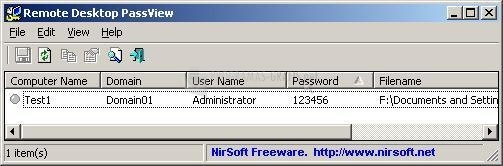
You can free download Remote Desktop PassView 32, 64 bit and safe install the latest trial or new full version for Windows 10 from the official site.
Curtain MonGuard provides screen-watermark display, showing user information to prevent unauthorized sharing of screen captures. It …
Curtain LogTrace: Enterprise file activity monitoring solution. Tracks user actions—create, copy, move, delete, rename, print, open, …
Planet VPN is a free software that offers unlimited VPN service without requiring registration. It guarantees …
This software facilitates remote video monitoring with motion detection, enabling parents to monitor their children using …
This software provides a solution for password breaking in MS Office and OpenOffice. The tool is …
This password recovery software for RAR and WinRAR files is the best in the market. With …
4Easysoft iPhone Unlocker is user-friendly software that allows you to remove forgotten iPhone and Screen Time …
Ashampoo Privacy Inspector analyzes PC user’s browsing behavior and traces, and offers data deletion for improved …
NetSpot 2 is a user-friendly and free wireless site survey and analysis software for Mac OS …
SecureDel is a small utility that does not require installation and can be used directly from …
Remote Desktop PassView is a tool that can reveal the stored password for Microsoft Remote Desktop Connection within .rdp files. It’s a compact software that offers a simple solution for users who need to retrieve their RDP passwords.
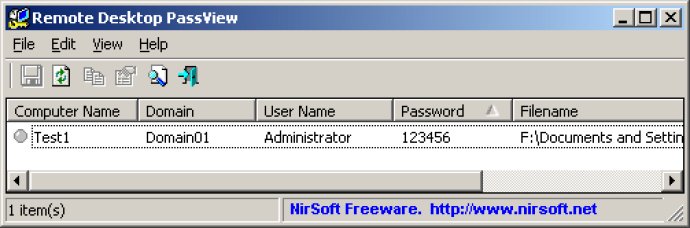
Version
1.01License
Freeware
Platform
Windows
Supported Languages
English
If you’re a frequent user of Microsoft Remote Desktop Connection utility, you’ve probably experienced the frustration of forgetting your password at least once. Fortunately, Remote Desktop PassView can save the day by quickly revealing the password stored in your .rdp files.
This software is a small and efficient utility that is incredibly easy to use. Upon opening the program, you simply select the desired .rdp file and Remote Desktop PassView will display the password that was previously saved. This feature is especially useful if you’ve saved multiple passwords for different remote connections and can’t remember which one goes with a specific account.
Remote Desktop PassView is compatible with all versions of Windows and can quickly and accurately retrieve passwords from .rdp files with a single click. Plus, the program is entirely free and does not require any installation or special configuration, making it an excellent choice for both beginner and advanced users.
Overall, Remote Desktop PassView is a simple yet powerful utility that should be in every remote desktop user’s toolbox. So, next time you forget your password, turn to this handy program for a quick and easy solution.
What’s New
Version 1.01:
N/A
