Контекстные меню рабочего стола, файлов и папок — те элементы Windows 11/10, которые пользователи чаще других хотят настроить «под себя». Это осуществимо как вручную, в редакторе реестра, так и с помощью сторонних программ, причем второй вариант будет удобнее.
В этом материале — подборка лучших бесплатных редакторов контекстных меню Windows, их особенности и дополнительная информация.
EasyContextMenu
EasyContextMenu — возможно, самая популярная из бесплатных программ для редактирования контекстных меню Windows.
С помощью неё вы можете редактировать контекстные меню рабочего стола, значка «Этот компьютер», меню дисков, папок и файлов.
В программе присутствует русский язык интерфейса, а поддерживаются не только Windows 11 и 10, но и предыдущие версии системы. Подробная инструкция по использованию доступна здесь: Как редактировать контекстные меню Windows в EasyContextMenu.
ShellMenuView
ShellMenuView — очень простая утилита, с помощью которой можно легко отключить (удалить) ненужные пункты контекстного меню для различных типов файлов и расположений, а также быстро перейти к разделу реестра, где описан соответствующий пункт контекстного меню.

Ещё одна утилита от того же разработчика, ShellExView позволяет посмотреть и отключить расширения программ, которые также могут добавлять пункты в контекстные меню Windows.
Подробно об использовании ShellMenuView в инструкции Как удалить пункты контекстного меню Windows 10 (подойдет и для других версий ОС).
Nilesoft Shell
Nilesoft Shell — не просто редактор контекстных меню, а программа, полностью подменяющая контекстные меню на собственные с возможностью настроек своих пунктов, оформления и других нюансов, что позволяет реализовать почти любую задумку.

Использование может быть сложным для начинающих пользователей, а потому — подробная инструкция по использованию Nilesoft Shell.
Context Menu Tuner
Context Menu Tuner — утилита от Winaero, с помощью которой можно добавить новые действия к нужным контекстным меню (файлов и папок, рабочего стола, дисков, библиотек), в том числе к отдельным типам файлов.

Программа имеет русский язык интерфейса и сравнительно проста в использовании. Подробная инструкция и загрузка Context Menu Tuner.
Right Click Extender
В приложении Right Click Extender можно добавить полезные элементы в контекстное меню папок и файлов, рабочего стола, дисков или значка «Этот компьютер», в том числе с иконкой или только в контекстное меню при удерживании клавиши Shift.

К сожалению, русский язык интерфейса не предусмотрен, а элементы можно выбирать только из тех, которые есть в программе, добавление собственных недоступно. Скачать Right Click Extender можно с этой страницы.
- FileMenu Tools — условно бесплатная программа (работает ограниченное время) с поддержкой русского языка и возможностями как удалять пункты контекстных меню, так и добавлять их.
- Winaero Tweaker — твикер для Windows 11 и 10, который, помимо прочего, позволяет убрать ненужные элементы контекстных меню или включить классические контекстные меню в Windows 11
Возможно, у вас есть собственные находки, относящиеся к редактированию контекстных меню в Windows 11/10 и других версиях системы? Будет отлично, если вы сможете поделиться ими в комментариях ниже.
Context Menu Manager — бесплатная, портативная утилита с открытым исходным кодом, позволяющая настроить оригинальное контекстное меню правой кнопки мыши в Windows. Доступно четыре основные категории опций, доступных сверху для быстрого перехода к нужному набору команд. В разделе «Главная» сгруппированы опции контекстного меню в зависимости от типа элемента, с которым они взаимодействуют, будь то файл, папка или рабочий стол, чтобы пользователи могли лучше представить себе вносимые изменения.
Одна из самых сильных сторон программы заключается в том, насколько просто избавиться от ненужных опций, которые просто загромождают контекстное меню Windows, вызываемое правой кнопкой мыши. Например, пользователи, имеющие только одну учетную запись на своем персональном компьютере, могут не видеть необходимости в опции «Предоставить доступ» другим учетным записям, а эта опция может мешать копированию пути к файлу.
Кроме того, те, кто редко использует Microsoft Store или UWP-версии приложений, редко получат пользу от сохранения опции «Поделиться», которая предназначена для простой отправки содержимого в такие программы. Неопытные или случайные пользователи, которым никогда не приходится взаимодействовать с командной строкой, могут удалить опцию открытия папок в терминале Windows для более легкодоступного списка команд.
Помимо удаления ненужных опций для уменьшения количества случайных нажатий, программа позволяет пользователям создавать пользовательские пункты меню, текст которых, значок и аргументы команд можно полностью отредактировать и поместить в несколько подменю, чтобы пользователи могли легко получить доступ к ним в любой момент.
Например, в последней версии Windows была удалена возможность быстрого редактирования изображений с помощью Microsoft Paint, что заставляло пользователей переходить к меню «Открыть с помощью» для выполнения этой функции. Однако благодаря этой программе можно легко указать местоположение приложения и создать ярлыки для открытия файлов различного типа с помощью любой программы, включая Paint.
Хотя те, кто имеет опыт работы с командами реестра, могут автоматизировать и более рутинные задачи, многие пользователи найдут применение предустановленным наборам улучшений для меню, начиная от возможности доступа к панели управления и опциям выключения компьютера до редактирования правил брандмауэра исполняемого файла прямо из контекстного меню, чтобы сэкономить время в процессе работы.
Хотите ли вы добавить ярлыки контекстного меню в часто используемые приложения, чтобы избежать перетаскивания файлов в них, или просто удалить опции, которые вы редко используете, Context Menu Manager — это отличный инструмент, призванный расширить возможности использования Windows, благодаря своим возможностям редактирования системного реестра.
The importance of the Windows context menu changes with the way you organize them. Also known as the right-click menu it is typically designed to make your task easier and effortless, but too many entries can make it cumbersome. A cluttered menu is hard to manage and at times you even fail to find the option that you are looking for. To deal with this you can opt for a powerful Context menu editor for your Windows 10, 11 device.
Although you can manually add and remove the menu items it might hurt the health of your Operating system if not done properly. Refer to our list and enjoy easy customization ability with the best context menu editors for Windows.
Top 16 Best Context Menu Editor For Windows 10, 11:
Here are our top choices for the best context menu editors in 2024.
1. Easy Context Menu
Are you looking for a straightforward and powerful tool that can effortlessly help you organize the entries on your system’s context menu? Then the Easy Context Menu can be a perfect choice.
Why Choose Easy Context Menu?
- Pick this free tool to get rid of old unwanted entries on your device context menu.
- With it you can easily modify various aspects of the right-click menu like the icon, parameter, title, etc.
- With it, you can enable all entries under one category in a single go.
- Enjoy easy access to frequently used applications at your fingertips.
- Add and delete various entries within seconds.
- It gives you easy access to multiple context menu items including Reduce Memory, Device Manager, Delete Temporary Files, Lock User, and much more.
Read More: Best Windows 10 Customization Software
2. Shell Menu View
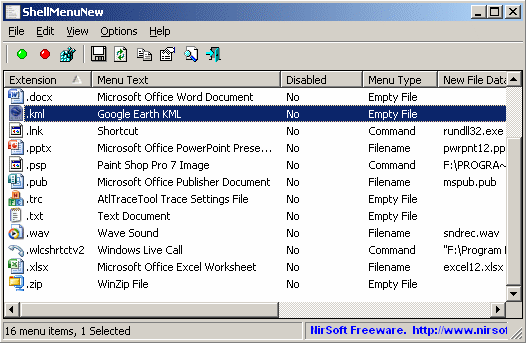
Next on our list of best context menu editors for Windows is this compact yet feature-rich tool. Enjoy effortless enabling and disabling of context menu items with a single right-click.
Why Choose Shell Menu View?
- No installation required.
- Freeware application that is compatible with major Windows versions.
- It also provides you with an option to view the right-click menu items on the main window.
- You can also use it to check and delete the extended functions available on your menu option.
3. CCleaner
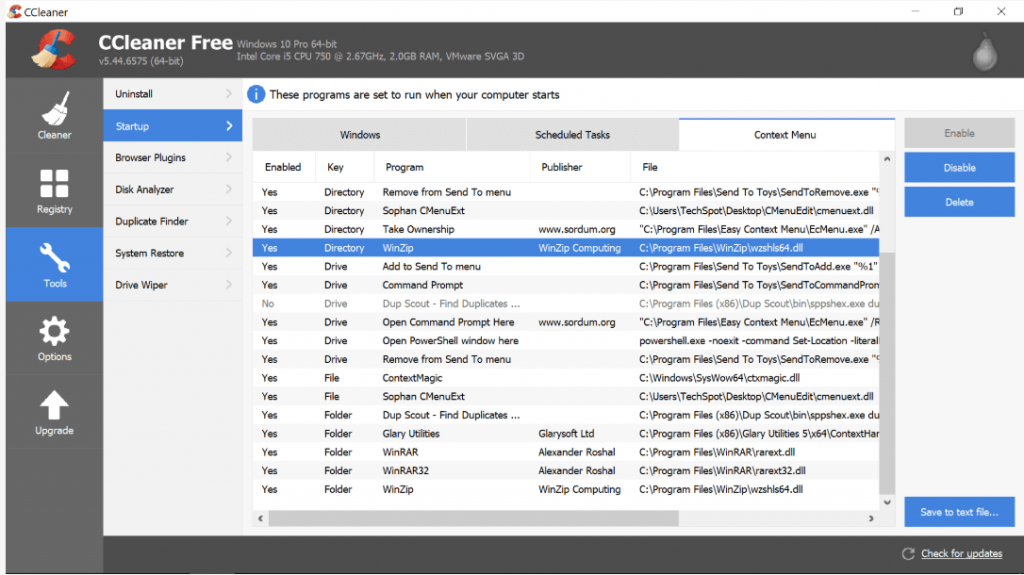
Next on our list of Best Context Menu Editors for Windows 10 is CCleaner. Known for its class-apart PC-tune up functionalities the tool also comes with incredible context menu optimizing and managing features.
Why Choose CCleaner?
- A safer and hassle-free way to manage context menu entries without messing them up.
- It is free to download.
- It is highly simple to use it, Launch CCleaner then open the Tool option followed by the Startup option to check the programs which will run when you launch a browser. Select the entries that you wish to disable/enable.
4. MenuMaid
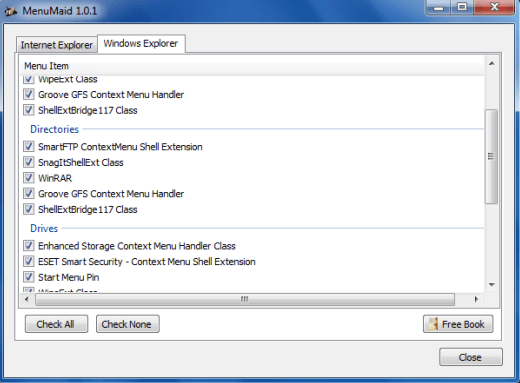
Are you annoyed with a cluttered and messy context menu? Try MenuMaid for a fast and easy tuneup.
Why Choose MenuMaid?
- Portable Freeware context menu editor.
- It allows you to check out your right-click menu, customize it, enhance, and extend it. Additionally, you can also use it to add, delete, and edit various right-click menu items.
- You can additionally use it to restore the disabled items in the future.
5. Context Edit
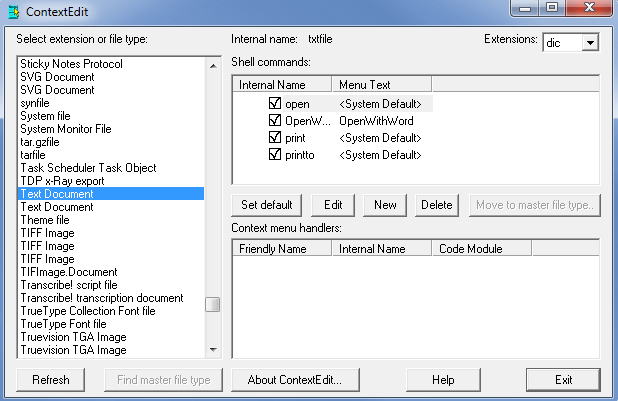
Next on our list of Best Context Menu Editors for Windows 10, is Context Edit. Although it is an old software it does not lack behind in functionality from the new-age tools.
Why Choose Context Edit?
- Keep your Context menu handlers and Shell commands well managed and mess-free.
- Enjoy greater flexibility with this powerful windows 10 context menu editor and create your own customized right-click menu list.
- It also allows you to edit menu items based on their extensions and file type.
- User-friendly and convenient application.
Read More: Best Free Driver Updater Software For Windows
6. Right-Click Extender
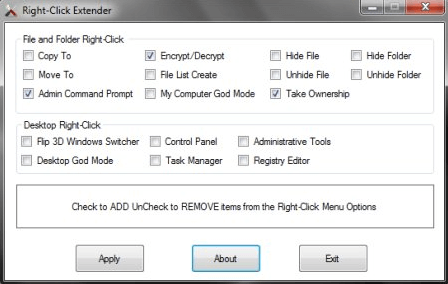
Developed by Windows Club, Right-Click Extender is another tool that you can pick for managing your context menu items. It is fully compatible with Windows 7,8 and 10.
Why Choose Right-Click Extender?
- It is powered with a clean and convenient interface with strong working.
- It gives you a choice to include an icon with respective right-click menu items.
- It covers all major categories in the Context menu including Files/folders, My Computer, Drives, and Desktop.
- Easily add and delete multiple entries.
- With it, you can also include items in the hidden menu and view them using the “Shift+Click” key.
7. Right Click Enhancer
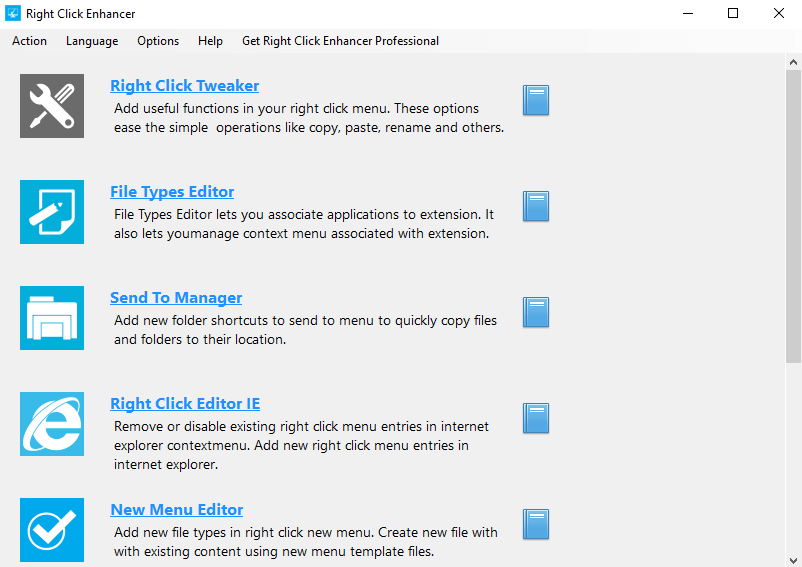
Another Context menu editor that you can pick for your windows 10 device is Right Click Enhancer. It comes in both free and a paid version with a fuller feature set.
Why Choose Right Click Enhancer?
- You can use it to disable and remove various right-click menu entries in a hassle-free manner.
- Use it to add folder and application shortcuts to your context menu. Additionally, you can also create several sub-menus and place them in relevant folders.
8. File Menu Tools
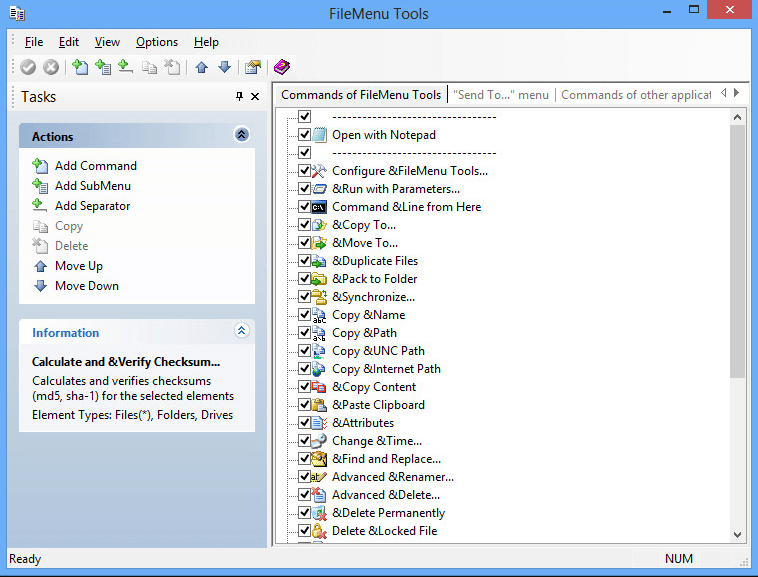
If you are still looking for the best Context Menu Editors for Windows 10 then File Menu Tools is worth a try.
Why Choose FileMenu Tools?
- It is known for its easy installation, simple interface, and powerful working.
- It is a lightweight tool and does not put unwanted pressure on your system resources.
- It allows you to organize, add, and delete various right-click menu commands with few simple clicks.
- It is powered with a responsive layout.
- Use it to add and delete various submenus, commands, items, and separators from your Context Editor.
9. ShellExView
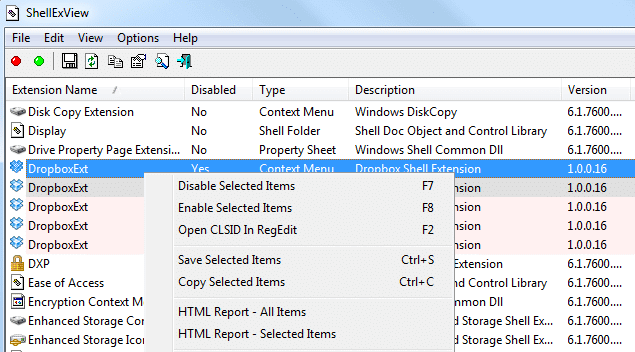
Another incredible and feature-rich windows 10 context menu editor is ShellExView. It is a highly customizable tool that can enhance the capabilities and functionality of your Windows Operating System.
Why Choose ShellExView?
- It is completely free from any installation requirements.
- It helps you to disable right-click menu items without any glitches and ensures optimal use of system resources.
- Enjoy enhanced control options with the incredible tool, use it to add/delete, enable/disable, and save/copy chosen menu items.
- It runs system scan to check for shell extensions and also provides detailed reports of files extensions including the file name, type, version, description, and much more.
10. Ultimate Windows Customizer
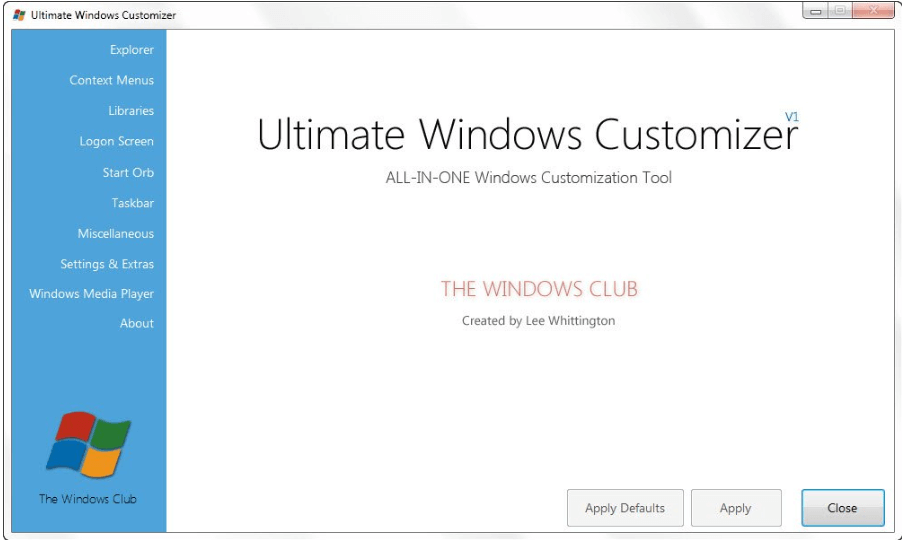
Adjust, modify, and customize various settings on your Windows device with this incredible context menu editor. It comes in a compact design and does not consume too much system resources.
Why Choose Ultimate Windows Customizer?
- It takes care of all your customization and tailoring needs for Windows including your right-click menu, Taskbar, Start Menu, and much more.
- Packed with an array of multiple features and added sub-features.
- Simple and easy to use the tool.
- Use it to add, delete, enable, and disable various items on your context menu.
- It is a freeware application and creates a system restore points before every change.
Read More: Best Free Task Scheduler Software For Windows
11. Glary Utilities
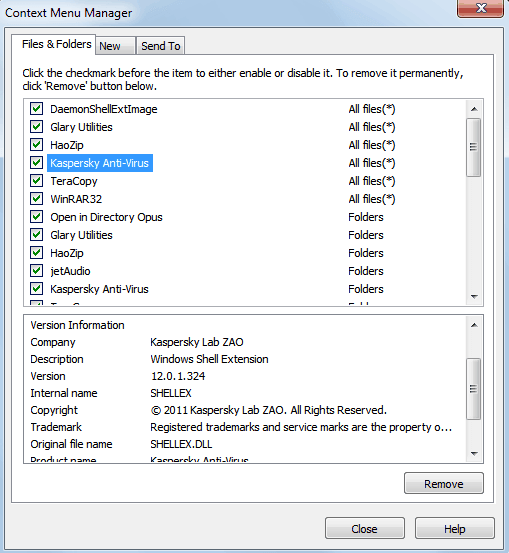
Known for its optimizing and system cleaning features, Glary Utilities also functions as an enabler and disabler of right-click menu items. It is available in both installers and a portable version and works perfectly well on the Windows platform.
Using it is fairly easy and requires a few simple steps:
- Launch Glary Utilities.
- Open the Modules tab.
- Click on ‘Optimize and Improve”.
- In the next step, choose the Context Menu Manager.
- A detailed list of all the entries along with their functions will be displayed on your device screen.
- If you untick the checkbox it will disable that particular item.
- In the same manner, you can also perform the New and Send To functions.
12. Fast Explorer
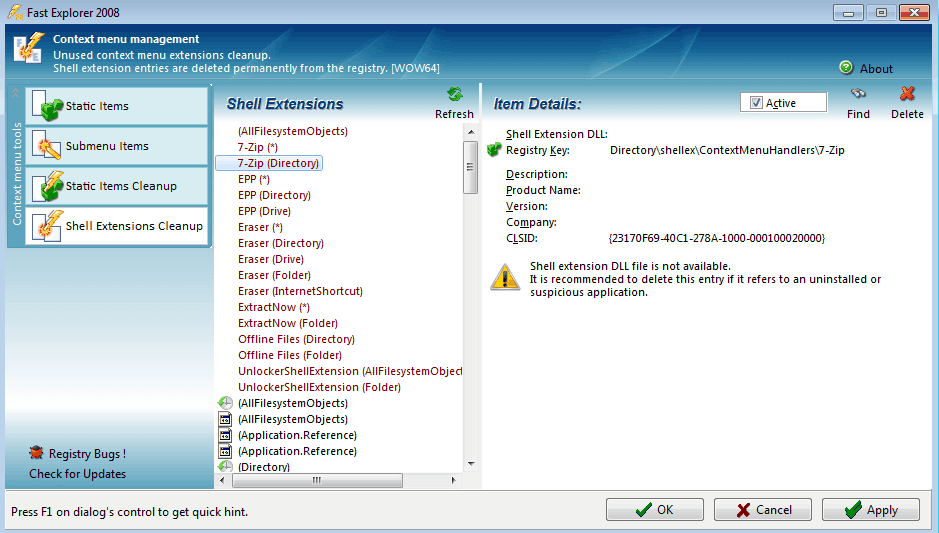
Still looking for the best context menu editors, Fast Explorer can be a good pick for you. The tool provides combined functionalities of both ShellMenuView and ShellExView.
It is compatible with Windows XP and above versions and can be used to clear, delete, disable various shell extensions and Context menu items.
13. Context Menu Tuner
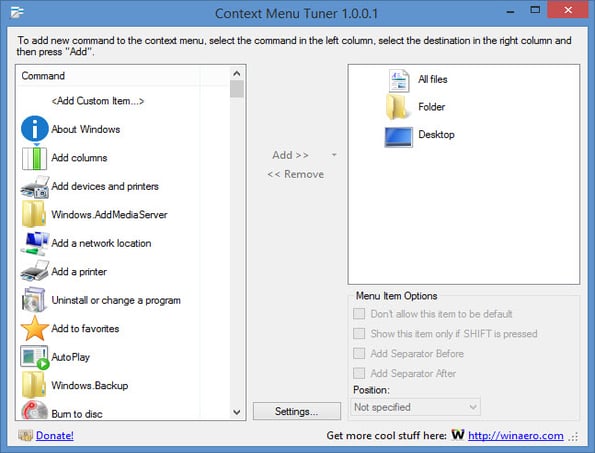
Context Menu Tuner is another context menu editor that you can try. The software offers users with full customization option for the menu. Other than just customizing the menu user can also customize the name, icon, and command-line parameters of the program. For your favorite or most used programs, you can create a separate menu.
Why Choose Context Menu Tuner?
- The software does not require any installation
- The user can add any custom command to the menu which they like
- Compatible with Windows 7, 8, 8.1 and 10
14. ContextEdit
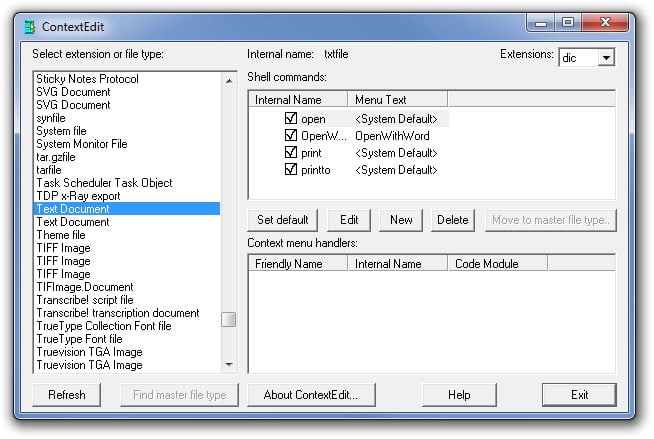
One of the oldest software for context menu editors which can edit the right-click menu pretty easily. The interface is kind of old but it has advanced features. The software reads the apps in the system and then clubs them into a list of similar ones. It can work with both file types and extensions.
Why Choose ContextEdit?
- Simple interface divided into three segments
- Easy to adjust, add and remove programs with this software
- You can work with file type as well as with extensions
15. Right Click Extender 2.0
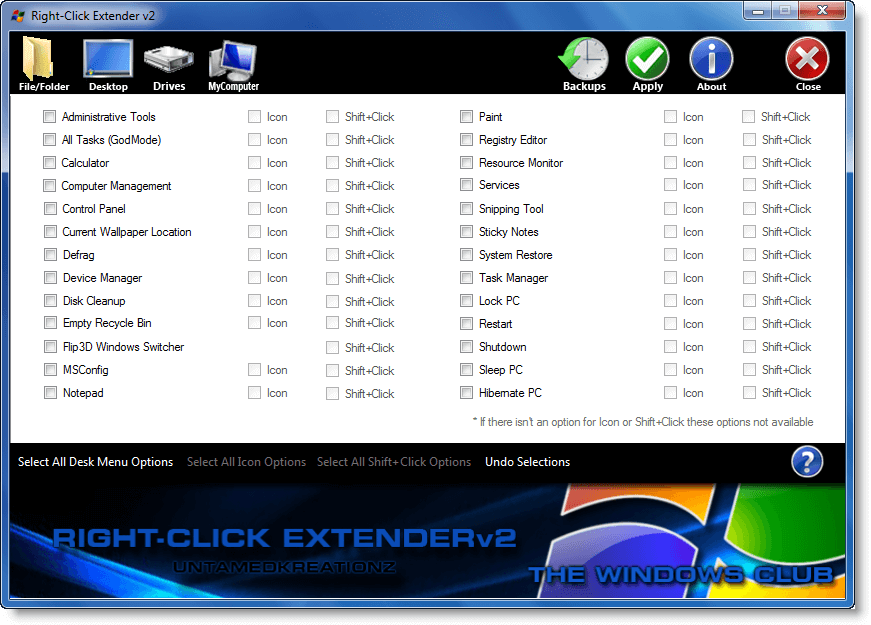
The next best context menu editor for Windows 10 is Right Click Extender 2.0. As the name specifies the tool allows users to extend the options for right-click menu. You can customize your right-click options depending on your needs or requirements. Beo we have listed some of the notable features of Right Click Extender 2.0 which make it a perfect choice for Context Menu Editor for your Windows 10 devices.
Why Choose Right Click Extender 2.0?
- The open-source tool is available for Free and enables editing right a click menu with simple steps.
- You can edit these options for the drive, hidden folders, etc.
- Simple and easy to use the tool.
- You can also create a restore point to roll back to prior settings and undo all the modifications.
- Simply open the tool and from the list check or uncheck the respective options from the list.
16. Moo0 RightClicker
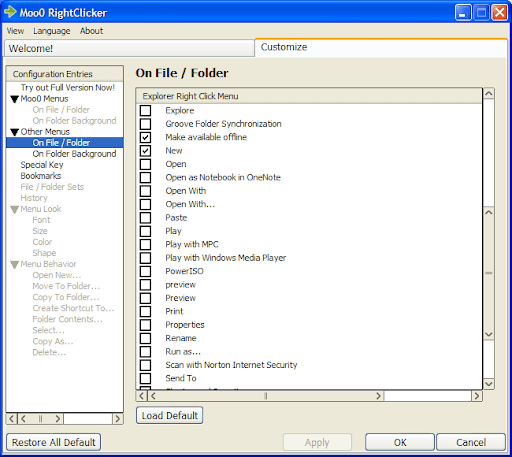
Moo0 RightClicker can be an excellent choice if you are looking for the best free context menu editors. With this easy tool, you can disable/enable the options present in the “Explorer context menu”, such as Send to, scan, properties, etc. Moreover, the following are some other factors contributing to the reasons you should choose this software.
Why choose Moo0 RightClicker?
- Allows customization of the context menu on the folder background
- User-friendly interface with a predefined function list to help you edit the context menu
- Lets you change the menu language to French, Spanish, Portuguese, German, etc.
Final Words: Customize Windows Context Menu With Ease
If you wish to declutter and clean your Context Menu, then the above tools will help you perform your job in a hassle-free manner. Refer to our details rundown of best Context Menu editors to delete and disable unwanted functions form your Windows and enhance its overall performance.
In case you don’t know, Context Menu or the right-click menu is the one that opens up whenever you right-click on an application or a folder.
It is a convenient way to access the options which are hidden or hard to find. It provides us with a lot of options to manage our files and folder such as cut, copy, paste, delete, and rename. It also provides an option to run any application as an administrator.
To fix various Windows 10/11 problems, we recommend Outbyte PC Repair:
This software will repair common computer errors, protect you from file loss, malware damage, hardware failure, and optimise your computer for peak performance. In three simple steps, you can resolve PC issues and remove virus damage:
- Download Outbyte PC Repair Software
- Click Start Scan to detect Windows 10/11 issues that may be causing PC issues.
- Click Repair All to fix issues with your computer’s security and performance.
This month, Outbyte has been downloaded by 23,167 readers.
It is clear that the Context Menu is one of the best tools for Windows. However, on the flip side, it can also become a cause of frustration for the users. Several applications, after installation, append themselves to the Context menu, hence forming a cluttered box with many undesired options.
Adding or removing an option from the Context Menu is a tedious task, especially if you are not a regular user. Also, if done wrong, it can lead to system failure.
So, to help you with those tasks, many Context Menu editors are developed by numerous developers. We have listed out the 10 best from the clutter. Let us discuss them.
(1) Easy Context Menu

Regarded as the best Context Menu editor for Windows 10, this simple yet impactful application will provide you with a lot of options to tweak your Context Menu.
As per its name, it works to ease up your task to add or remove any commands or options from the context menu. Another added advantage is that it is portable. Just run it’s executable(.exe) file and that’s it.
If you use any application more often, this tool helps you to access them easily and quickly
(2) CCleaner

CCleaner is one of the most popular PC cleaner and optimization applications. It is loaded with many useful options such as registry optimization, duplicate file finder, startup optimizer, etc. One of its great options, which remains unnoticed is the ability to edit the Context Menu. []
To arrange context menu items, after installation, open it from the Start menu, navigate to Tools > Startup, and then pick the tab Context Menu. Here, choose the context menu item, you want to disable, and click on the Disable button. If you want to completely delete the item, click on the Delete button.
(3) Right-Click Extender

If you are looking for a simple straight forward tool, then Righ-Click Extender is just for you. It provides clear options to amend the Context Menu in just a few clicks.
The Interface looks very straight forward. Just check the options you want in the context menu and uncheck the ones you don’t want.
It also provides a system restore point. That is, in case, after the amendments, if something doesn’t work for you, you can restore to the initial point.
(4) Ultimate Windows Context Menu Customizer

It is another great Context menu editor application. Ultimate Windows Context Menu Customizer is the lightest in the list. It doesn’t require any installation and does it work perfectly. It is another portable application with just 25kb of size.
If you want to add an item on your context menu then simply run the app as an administrator
- Choose the location of the right-click menu from Context Menu Location list
- Enter the name for your context menu
- Enter the command you want to execute
- Enter the path of the option’s icon
- Choose the position of the item
- Tap Extended (in case you want to execute the command when you press Shift + Right Click)
- Click Add Item
- Your option will be successfully added to your context menu.
(5) MenuMaid

MenuMaid comes with the cleaning ability to tweak your Context Menu of Windows Explorer as well as Internet Explorer.
It is quite easy to use. After opening just uncheck the unwanted options on its interface and that’s it.
(6) FileMenu Tools

FileMenu Tools provides you with an option to create your own Context Menu. You also have the option to customize the built-in context menu. It comes in both portable and installer versions.
(7) Glary Utilities

Glary Utilities is one of the top-rated cleaning and optimizing tools for Windows 10. It is also bundled with the option of editing the context menu. To get to the context feature in Glary Utilities click on Modules -> Optimize and Improve -> Context Menu Manager.
(8) ContextEdit

ContextEdit is the oldest application in the list, yet one of the most advanced ones. The application can read the native & installed apps from Windows Registry and club them into a list, where you can modify the menu according to your preference.
(9) Fast Explorer

Fast Explorer provides you with both, static item cleanup function as well as a shell extensions cleanup option. However, as compared to others in the list it has a somewhat complex interface. Though, it does the work of editing the Context Menu efficiently.
(10) Context Menu Editor

It is a program from nifty which comes with handy options to arrange your context menu. It provides the option to change the icon and path of the commands/options present in the context menu.
- How to Fix Mouse Lag in Windows 10
- How to Fix Mouse Moving on Its Own
- How to Change Mouse Sensitivity in Windows 10
- How to Change Mouse Pointer Color and Size
- How to use Two Keyboards and Mice on One Computer
Peter is an Electrical Engineer whose primary interest is tinkering with his computer. He is passionate about Windows 10 Platform and enjoys writing tips and tutorials about it.
Finding the best context menu editors for Windows can streamline your desktop experience by customizing right-click menus. This guide explores top-rated software options known for their ability to add, remove, or rearrange context menu items with ease.
Whether you’re looking to simplify access to frequently used tools or enhance productivity with specific actions, these editors offer versatile customization features. Discover how these tools can tailor your context menus to suit your workflow and boost efficiency on your Windows system.
Here are my top picks Context menu editor for Windows PC to try this year
- CCleaner
- Easy Context Menu
- MenuMaid
- ShellExView
- Context Menu Tuner
- Ultimate Windows Customizer
- Fast Explorer
- ShellMenuView
- Right-Click Extender
- Right-Click Enhancer
Use the following right-click menu editing software to add, remove, enable or disable options from your context menu on Windows PC.
1.CCleaner
- Latest Version: 5.88.9346
- Compatibility: Windows 11, 10, 8.1, and 7 (both 32-bit and 64-bit)
- Pricing: 24.95$
- Rating: 4.2

CCleaner tops our list of 15 Best Context Menu Editor Software for Windows 11, 10, and other popular OS versions. Though the application is best utilized for finding and cleaning junk files, repairing invalid registry entries, and speeding up overall performance, it can also help in removing entries from the context menu.
It even assists users who have either no option or facing trouble in disabling or removing stubborn entries from the right-click menus.
Benefits: CCleaner
- Offers the safest way to alter the context menu entries without tinkering with the registry.
- Simply add, and remove options to right-click menus according to your preferences.
- Provides tons of options to declutter desktop & eliminate junk files, dupes & more.
- Supports Data Export feature that includes built-in reporting & auditing possibilities.
Download Now
2. Easy Context Menu
- Latest Version: 1.6
- Compatibility: Windows 10, 8.1, and 7 (both 32-bit and 64-bit)
- Pricing: Freeware
- Rating: 3.4

Easy Context Menu is a lightweight software that serves the purpose of adding and removing various entries from the context menu. Using this application, you can easily manage right-click menus of This PC, Desktop, Drives, and other Files and Folders.
Easy Context Menu supports a wide array of context-menu shortcuts like Restart, Shut Down, Permanently Delete, Device Manager, Registry Editor, Open Command Prompt Here, and more.
Benefits: Easy Context Menu
- Allows you to add new entries and submenus.
- Provides an intuitive layout, making it an ideal choice for novices & pros.
- Gives you the ability to modify the right-click menu’s icon, title, parameter & more.
- Access options like Delete Temp Files, Lock User, Reduce Memory at your fingertips.
Download Now
3. MenuMaid
- Latest Version: 1.0.1
- Compatibility: Windows, Windows XP (both 32-bit and 64-bit)
- Pricing: Freeware
- Rating: 3.0

An amazing addition to our list of 15 Best Context Menu Editor For Windows 10 and other OS versions is MenuMaid. It’s an easy-to-use and intuitive software that allows users to manage Windows Explorer and Internet Explorer right-click menu items.
Using MenuMaid you can easily enable/disable context menu items by checking/unchecking the boxes next to each item, presented on the main dashboard.
Benefits: MenuMaid
- Supports a wide range of entries like drives, directories, files and folders.
- Can be easily configured by all types of users, regardless of their experience level.
- The context menu manager doesn’t leave any footprint on the system resources.
- Highly compatible with older OS versions like Windows XP, Vista and 7.
Download Now
4. ShellExView
- Latest Version: 2.01
- Compatibility: Windows 7 (both 32-bit and 64-bit)
- Pricing: Freeware
- Rating: 3.2
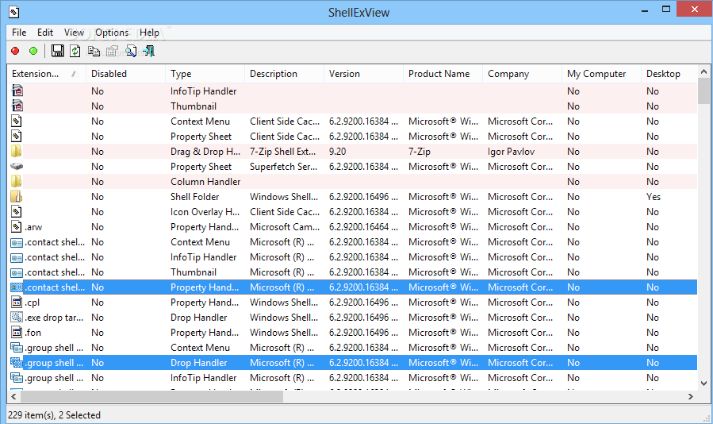
Here comes another incredible utility to edit context menus on your Windows 11 / 10. The application is highly customizable and it’s portable. Hence you don’t need to install the application to get started.
ShellExView gives users the ability to add/delete, enable/disable and save/copy right-click menu items without any glitches.
With this context menu manager, you can easily initiate a PC scan, check for all the shell extensions and get a detailed report on all the file extensions, like its name, type, usage description and more.
Benefits: ShellExView
- Simple, straightforward and easy-to-use dashboard.
- Ability to add right-click menu items to run a Google search, save/copy items etc.
- Portable context menu editor for Windows 10 and other OS versions.
- Shows all the relevant information on the main window, under the Property section.
Download Now
5. Context Menu Tuner
- Latest Version: 3.0.0
- Compatibility: Windows 10, 8.1, and 7 (both 32-bit and 64-bit)
- Pricing: Freeware
- Rating: 2.8

Well, if you wish to add any command to the context menu, you don’t need to rely on the Registry Editor to accomplish the task. Simply, take the help of Context Menu Tuner, a dedicated right-click menu editor to customize the context menus of Windows Explorer without any hiccups.
The application is highly utilized to add and delete any ribbon command that would make browsing the contents of your PC a hassle-free process. It is a lightweight tool and doesn’t require an installation process to get started.
Features:
- It’s a portable program that doesn’t require installation.
- All versions of Windows, including Windows 7, 8, 8.1, and 10, are supported.
- Any custom command can be added to the menu by the user.
- You can change the order of the items on the menu.
Download Now
6. Ultimate Windows Customizer
- Latest Version: 1.0.1
- Compatibility: Windows 7 (both 32-bit and 64-bit)
- Pricing: Freeware
- Rating: 4.0

Ultimate Windows Customizer handles all of your Windows customization and tailoring needs, including Taskbars, right-click menus, Start Menus, and more. It comes with a slew of features, including sub-features for editing entries in the context menu.
The software’s application is designed to be simple to use by anyone with no technological expertise. It allows you to add, delete, enable, and disable numerous items from your context menu, as well as establish system restore points before making any changes, and it’s all free.
Benefits: Ultimate Windows Customizer
- Doesn’t impact system resources.
- Gets the ability to create libraries, change login screen, configure settings & more.
- Gives you the opportunity to customize all aspects of Windows, such as Taskbar, Windows Media Player, Start Button, Windows Explorer, etc.
Download Now
7. Fast Explorer
- Latest Version: 3.1
- Compatibility: Windows, Windows XP, Windows Vista, Windows 7 (both 32-bit and 64-bit)
- Pricing: Freeware
- Rating: 3.2

Last but not least in consideration, Fast Explorer concludes our list of Best Context Menu Editors for Windows 11 / 10 pc. As the name entails, the tool eases the entire task of tweaking the default context menu by adding and removing right-click menu items without any hassles.
Not only the latest Windows OS versions, with Fast Explorer you can even tinker with static and dynamic, right-click menus without any hassles. The only downside is, it lacks the ability to back up the modified entries. Hence, you cannot switch back to the previous state.
Benefits: Fast Explorer
- Fast Explorer aims to provide you with an easier approach and a simpler interface.
- You can manage the items in subfolders and alphabetically in just a few clicks.
- A portable version of this context menu manager is available.
- Best Free Context Menu Editor to customize your right-click menus.
Download Now
8. ShellMenuView
- Latest Version: 1.41
- Compatibility: Win 10 / 8 / 7 / Vista / XP
- Pricing: Freeware
- Rating: 4.2
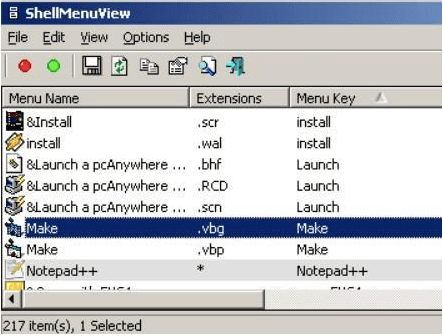
It’s a nifty utility that displays the entire list of static menu items that appears in the right-click menu and allows you to easily disable them in a few clicks. You can take advantage of the portability perks, ShellMenuView offers.
It means you don’t need to install the tool, you can easily get started with it by simply dropping the program file in any part of your hard disk. Once done, just hit on the executable file and the context menu manager will start running automatically.
Benefits: ShellMenuView
- Clean, simple, and straightforward interface.
- Allows you to easily enable/disable or open the location of items in the Registry Editor.
- Gives you the opportunity to export necessary info to HTML, XML, or TXT format.
- Provides all the essential information like name, extension, file type, menu key and more of each entry.
Download Now
9. Right-Click Extender
- Latest Version: 2.0
- Compatibility: Windows XP/Vista/7
- Pricing: Freeware
- Rating: 4.0

Here comes a free context menu editor for Windows 11, 10, and other OS versions. The application makes the entire task of inserting useful shortcuts within a variety of right-click menus an effortless process. You can instantly access the desired feature and get the task done as per your convenience.
Using Right-Click Extender you have the ability to easily alter the context menu entries for any File/Folder, Desktop, Drive, and My Computer.
Benefits: Right-Click Extender
- Provides an extensive range of options & features that can be added to context menus.
- A simple dashboard with the help of which you can easily explore all functions.
- Check/Uncheck to enable or disable items from File/Folder or Desktop menus.
- It has an option to create a system restore using which you can roll back the modifications if needed.
Download Now
10. Right-Click Enhancer
- Latest Version: 4.5.6
- Compatibility: Windows 10 / Windows 8 / 7 / Vista / XP
- Pricing: Freemium
- Rating: 3.6
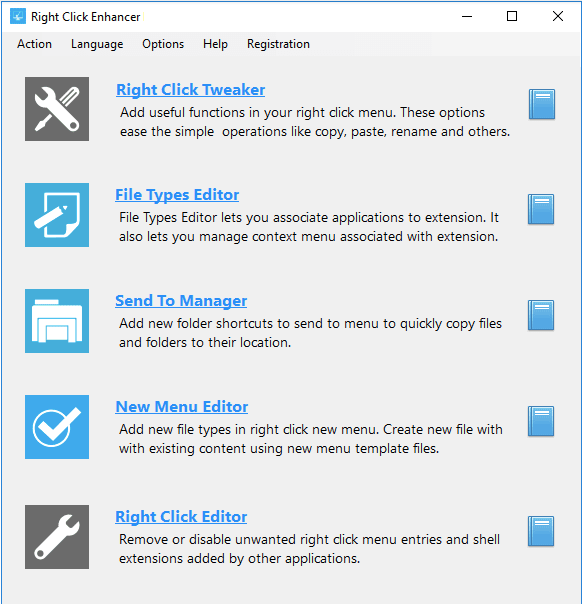
As the name entails, it provides all the essential tools for optimizing your right-click menus in a couple of clicks. Unlike mainstream context menu editors for Windows 10, Right-Click Enhancer helps users with time-saving hacks to edit and manage multiple context menus with ease.
It certainly provides full control over modifying the items in right-click menus. For instance, you can add commands to copy or move a file to a specific folder. You can even add the option to encrypt or copy the content to Clipboard, open items in Notepad & so on.
Benefits: Right-Click Enhancer
- The context menu manager comes with a simple and modern-looking UI.
- Allows you to add entries like God Mode or Control Panel of Windows 7 & XP.
- It also includes an extensive help file that can be consulted at any time.
- It’s an effortless portable program to edit right-click menus, chosen by a lot of inexperienced computer users.
Download Now
11. Lammer Context Menu
- Latest Version:1.0.3.12
- Compatibility: Windows, Windows XP, Windows Vista, Windows 7
- Pricing: Freeware
- Rating: 4.0

With functions including copying file or folder paths, starting the Windows Explorer or Command Prompt window at the current position, and batch renaming files, Lammer Context Menu is one of the most remarkable tools.
Lammer Context Menu has many applications that can assist with a variety of file operations and management activities. The helpful batch file renamer enables you to alter the names of multiple files at once in a simple manner.
Features:
- Context menus become extremely useful.
- Menus can be customized in a variety of ways.
- Renaming many files at the same time is possible.
- Windows XP and later are supported.
Download Now
12. CMenu
- Latest Version: 1.0
- Compatibility: Windows, Windows XP, Windows Vista, Windows 7 /8/10
- Pricing: Freeware
- Rating: 3.8

CMenu is a lightweight Windows software that adds a few extra options to the Windows Context Menu. Several aspects contribute to the app’s greatness, one of which is its simplicity, as all of the accessible options are grouped together in the main window, with no other settings to fiddle with.
The program is simple to use and can be used without technical skills. With this application, you can add additional items to the Windows context menu. In a single right click copy or move a file or folder.
Features:
- It enables you to determine which context menu items should be loaded.
- It’s incredibly basic and straightforward to use.
- This software is both light and portable.
- It works with all versions of Windows; however, Windows 7 requires administrative privileges.
Download Now
13. FileMenu Tools
- Latest Version: 7.8.4
- Compatibility: Windows, Windows XP, Windows Vista, Windows 7 /8/10
- Pricing: Freeware
- Rating: 3.6

FileMenu Tools is another free Context Menu Editor program for creating and deleting context menu entries. These tools are compatible with Windows XP and higher, and there are portable and installer versions available.
Features:
- It is a light utility that does not place undue strain on your system’s resources.
- With a few simple clicks, you can add, organize, and delete various right-click menu commands.
- The user interface is based on a responsive window with a regular layout.
- General properties such as menu text, icons, arguments, file extensions, folders, discs, and more can be reset.
Download Now
14. Glary Utilities
- Latest Version:5.178
- Compatibility: Windows XP, Vista, Windows 7, 8, 10, 11
- Pricing: 19.97$
- Rating: 3.4
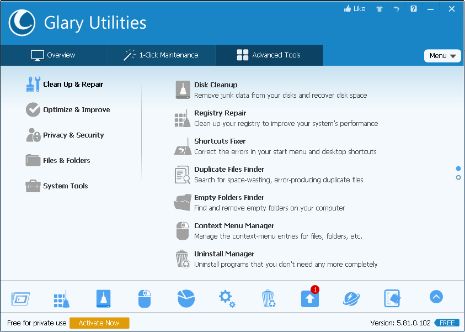
Glary Utilities is one of the best Context Menu Editor programs for editing context menus. This feature-rich program is used to optimize and improve the system’s performance. Registry repair, Disk cleanup, and junk-file removal capabilities are all included in the package, which is normal fare for tune-up apps.
Features:
- Run a scan to see if there are any issues with the system.
- It has backup and restore capabilities.
- The Startup Manager and File Shredder programs are included.
- Provides a simple interface for disabling or adding entries with a right-click.
- It also offers garbage removal.
Download Now
15. Moo0 Right Clicker
- Latest Version: 1.56
- Compatibility: Windows XP/Vista/7/8.1/10 (both 32-bit and 64-bit)
- Pricing: 30 days free trial
- Rating: 3.0

This is another free Context Menu Editor program that was created to improve the operation of your context menu. You may customize the look of your context menu with a variety of skins. It covers more than forty-six languages, so even if you don’t speak English, there’s a good chance your language will be included.
It includes features like duplicating the current Explorer window, moving/opening /copying to bookmarked folders, hiding default context menus, and more.
Features:
- You can restore the deactivated things shortly by using this app as the primary tool.
- With this software installed, you’ll be able to organize your Shell commands and context menu properly.
- This app provides excellent customer service and is available 24 hours a day, seven days a week.
- The right-click menu can be customized and changed in color.
Download Now
Which Tool Will You Choose To Perform Right Click Menu Edits?
Our personal recommendation is CCleaner, as it assists users who have either no option or facing trouble in disabling or removing stubborn entries from the right-click menus, which other competitor programs may lack. Additionally, it features a variety of tools to perform complete system cleanup and optimization to keep your machine in good shape.
Do you know any other popular and effective tool to perform right-click menu edits? Let us know your suggestions in the comments section below!
Frequently Asked Questions: Context Menu Editor
Q1. How do I modify a context menu?
You can either take the help of Windows Registry Editor or Best Context Menu Manager to easily add, remove, enable, or disable right-click menus.
Q2. How do I edit the context menu in Windows 11?
To edit right-click menus on Windows 11, here’s what you need to do:
- Launch CCleaner on your PC.
- Navigate to the Tools module and head toward the Context Menu tab.
- Simply, disable or delete the entries according to your choice.
Q3. How do I disable something from the context menu?
Take the help of a reliable context menu manager like ShellMenuView to enable or disable something from the right-click menus.
- Launch the context menu editor for Windows 10.
- Browse the list of items and select the context menu you wish to remove.
- Click on the red-light button, located at the top-left corner of the screen to disable the item.
Q4. How do I edit the context menu in Windows 10?
If you want to learn how to edit right-click menu items on Windows 10 using the manual method, here’s what you need to do:
- Launch Windows Registry Editor.
- Navigate to the path: HKEY_CLASSES_ROOT\*\shellex\ContextMenuHandlers
- A series of keys related to the existing menu entries.
- To remove an entry, simply right-click on the same and choose the Delete option.
- Adding entries is a tedious process. Hence, you need to know the right parameters for every item you would like to add.
Also Read
- 9 Best EPS Editor Software for Windows PC
- 5 Best EPUB Editor Software for Windows PC
- 10 Best MIDI Editor Software for Windows PC
- 10 Best Split Screen Video Editors for Windows 11,10 PC
- 7+ Best Icon Editor Software For Your Windows PC
- 15 Best Photo Editors for Windows 11, 10 PC

