Среди частых вопросов пользователей последних версий Windows — загрузка и установка приложения Realtek Audio Console (или Realtek Audio Control), а также решение проблем с его работой, если оно было установлено.
В этой инструкции подробно о способах скачать и установить Realtek Audio Console, а также о причинах, по которым при установке приложения могут возникнуть проблемы.
Информация про Realtek Audio Console и необходимые условия для работы приложения
Прежде чем устанавливать Realtek Audio Console необходимо учесть важный нюанс: это приложение предназначено для звуковых карт Realtek, работающих с новыми драйверами DCH или UAD (Universal Audio Driver). Определить версию текущего драйвера в Windows 11 и Windows 10 легко:
- Нажмите правой кнопкой мыши по кнопке пуск и выберите пункт «Диспетчер устройств» в контекстном меню.
- Посмотрите название вашей звуковой карты в разделе «Звуковые, игровые и видеоустройства».
- Если вы видите Realtek(R) Audio — это говорит о том, что у вас установлен драйвер DCH/UAD и Realtek Audio Console может использоваться.
- Если указано: Realtek High Definition Audio — это говорит о том, что установлен старый драйвер и для управления должно использоваться приложение Realtek HD Audio Manager.
В случае, если у вас используется традиционный (старый) вариант драйвера, вы можете попробовать обновить драйвер прямо в диспетчере устройств: нажмите правой кнопкой мыши по Realtek High Definition Audio, выберите пункт «Обновить драйвер», затем — «Найти драйверы на этом компьютере» — «Выбрать драйвер из списка доступных драйверов на компьютере» и посмотрите, есть ли в списке совместимых устройств Realtek(R) Audio. При наличии — выберите и установите его.
И дополнительный нюанс: в случае если на компьютере установлен новый драйвер Realtek, как правило, установка Realtek Audio Console выполняется автоматически, и вы увидите его в списке установленных приложений. Если же этого не произошло, есть следующие варианты скачать и установить приложение.
Как скачать Realtek Audio Console из магазина Microsoft Store
Если выполнять поиск по приложениям в Microsoft Store, приложение, которое в магазине имеет название Realtek Audio Control, вы не найдёте. Однако можно воспользоваться прямой ссылкой:
- Перейдите по ссылке на приложение Realtek Audio Control в Microsoft Store
- Нажмите кнопку «Получить» (если будет предложено открыть в приложении магазина, согласитесь) и установите приложение.
- После установки оно появится в списке приложений под именем Realtek Audio Console.
Напомню, что приложение будет работать лишь при наличии соответствующих драйверов Realtek. В некоторых случаях вы можете получить сообщение об ошибке при подключении к службе RPC, решение описано в инструкции Невозможно подключиться к службе RPC при запуске Realtek Audio Console — как исправить?
Установка Realtek Audio Console вместе с драйверами звуковой карты
Если после установки или переустановки Windows 11 или Windows 10 вы не устанавливали драйверы вручную, при этом имеете не самый старый компьютер или ноутбук, загрузка и установка драйвера звука с официального сайта производителя может решить проблему:
- Найдите официальную страницу поддержки вашей материнской платы (если это ПК) или ноутбука.
- В разделе загрузок найдите драйвер Audio и скачайте его.
- После установки проверьте, появилось ли приложение Realtek Audio Console.
- В некоторых случаях оно появляется не сразу, а загружается из Интернета.
- В некоторых драйверах файлы приложения можно найти внутри архива. К примеру, если открыть архив с драйверами Audio некоторых материнских плат Asus (на примере — B560M), то в нём можно найти папку UWP, распаковать её и запустить файл appxbundle оттуда для установки Realtek Audio Console.
Неофициальный источник Realtek Audio Console и драйверов UAD (DCH)
На GitHub доступен проект, где выкладываются неофициальные сборки драйверов Realtek Universal Audio Driver и приложения Realtek Audio Console. Если другие методы установки для вас не работают, можно попробовать этот вариант:
- Зайдите на страницу https://github.com/pal1000/Realtek-UAD-generic/releases
- Ссылка на установщик Realtek Audio Console находится в разделе Realtek Audio Control app, после распаковки потребуется запустить файл setup.cmd из папки с распакованным архивом.
- Ниже, в разделе Assets вы найдете архив с последней сборкой драйвера Realtek, необходимого для работы приложения. Учитывайте, что он может не работать для достаточно старых звуковых карт Realtek.
В случае, если Realtek Audio Console не запускается, хотя все условия для его работы выполняются, причинами могут быть:
- Отключенные элементы Realtek в автозагрузке.
- Отключенные службы Realtek в списке служб.
- Наличие и работа дополнительных приложений и служб улучшения звука от производителя.
Надеюсь, инструкция поможет или решить проблему и установить Realtek Audio Console или разобраться, почему это не удавалось сделать.
-
Home
-
News
- Free Download Realtek Audio Console for Windows 10/11
Free Download Realtek Audio Console for Windows 10/11
By Stella | Follow |
Last Updated
Realtek Audio Console works like Realtek HD Audio Manager, but it is more advanced. If it is missing or not opening on your device, you can download or update it to solve the issue. Now, MiniTool Software will introduce how to download Realtek Audio Console in this post.
Realtek Audio Console is a tool that allows you to configure your audio devices like headphones, headsets, microphones, speakers, etc. It is also known as Realtek Audio Control. After you connect an audio device, you can open Realtek Audio Console to adjust your speaker or microphone settings according to your requirements. You can also adjust the volume individually for each speaker in your range.
Realtek Audio Console vs Realtek HD Audio Manager
In theory, Realtek Audio Console is an advanced version of Realtek HD Audio Manager. But these two tools are not in conflict, you can have both tools at the same time.
Realtek Audio Console has all the features in Realtek HD Audio Manager and it also contains some more advanced features. Besides, its interface is more user-friendly. All features are in one interface. You don’t need to switch between tabs to change the settings.
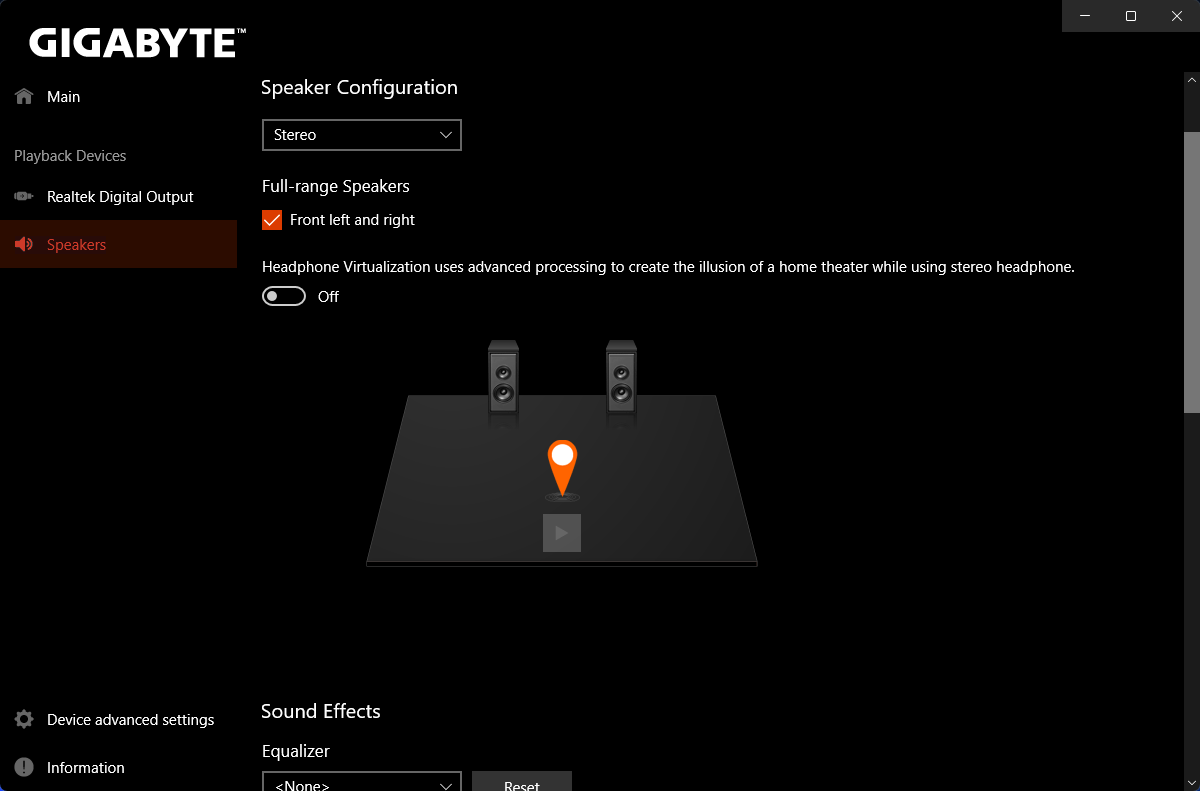
How to Open Realtek Audio Console?
It is very easy to open Realtek Audio Console. It is an app on your device. So, you can go to Start > All apps to find and open it. You can also click the search icon in the taskbar, search for Realtek audio console, and click Realtek Audio Console from the search result to open it.
If you use this tool frequently, you can also pin it to the Start menu or taskbar. After that, you can open Realtek Audio Console from the Start menu or by clicking the app icon from the taskbar.
- How to Pin Shortcuts to the Taskbar?
- How to Add Program to Start Menu?
How to Download Realtek Audio Console on Windows 10/11?
Usually, Realtek Audio Console is pre-installed on your device. However, you may uninstall it by mistake or it may disappear unexpectedly for some reason. If you still want to use it, you can download Realtek Audio Console from Microsoft Store.
Download Realtek Audio Control from Microsoft Store
Realtek Audio Console is available in Microsoft Store. It is known as Realtek Audio Control in Microsoft Store. However, you cannot directly find it in the Microsoft Store app. You need to go to the online Microsoft App Store page for this application. This method is suitable for Realtek Audio Console download Windows 10 64-bit, Realtek Audio Console download Windows 10 32-bit, and Realtek Audio Control download Windows 11. That is, no matter which Windows version you are using, you can just use this way to download Realtek Audio Control.
Here are the steps to download Realtek Audio Console via Microsoft Store.
Step 1: Go to the Realtek Audio Console download page from Microsoft Store.
Step 2: Click the Get in Store app button to continue.
Step 3: Click the Open Microsoft Store button to open the Realtek Audio Console download interface.
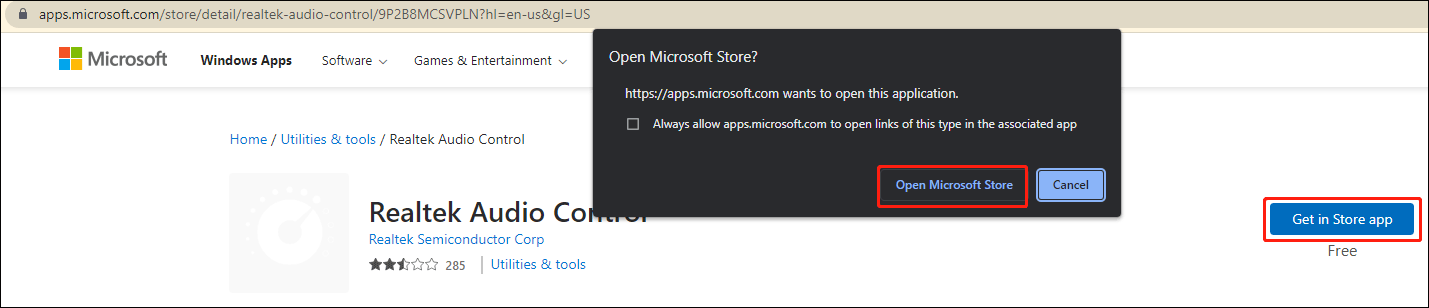
Step 4: On the pop-up interface, click the Install button to install Realtek Audio Control on your device.
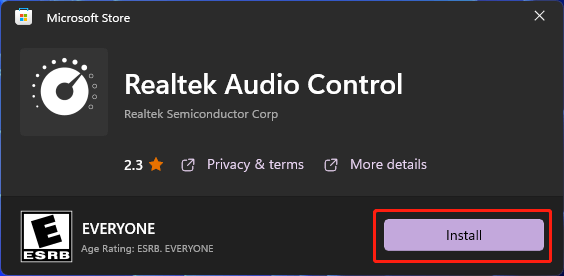
You can also go to the official download page of Realtek Audio Control according to your system. For example, if you want to download GIGABYTE Realtek Audio Console, you can search for GIGABYTE Realtek Audio Console download using your web browser and download it for installation. However, the download file will also lead you to the online Microsoft Store page for Realtek Audio Control.
How to Update Realtek Audio Console on Windows 10/11?
You’d better keep your Realtek Audio Console driver up-to-date to avoid software malfunction like Realtek audio console doesn’t support for this machine. You can update the driver for Realtek Audio Console in Device Manager.
Step 1: Press Windows + X to open the WinX Menu, then select Device Manager.
Step 2: Expand Sound, video and game controllers.
Step 3: Right-click Realtek Audio and select Update driver.
Step 4: On the popup interface, click Search automatically for drivers to update the driver to the latest version.
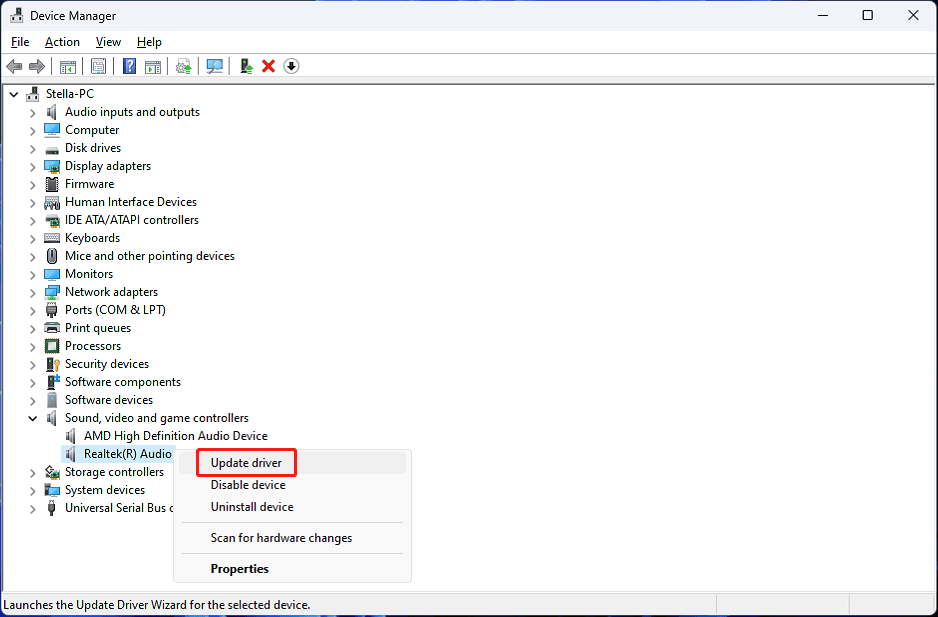
The End
Want to download Realtek Audio Console on your device? This post shows you an easy and reliable way: you can just get it via Microsoft Store. Should you have other related issues, you can let us know in the comment.
About The Author
Position: Columnist
Stella has been working in MiniTool Software as an English Editor for more than 8 years. Her articles mainly cover the fields of data recovery including storage media data recovery, phone data recovery, and photo recovery, videos download, partition management, and video & audio format conversions.
Devices
Systems
ID
Inf
Link
REALTEK AUDIO
6.0.1.8297
Windows 10 x64
Windows 8.1 x64
Windows 8 x64
Windows 7 x64
Windows Vista x64
HDAUDIO\FUNC_01&VEN_10EC&DEV_0668&SUBSYS_1028079C
HDXADCMAX8.inf
Download
REALTEK AUDIO
6.0.1.8037
Windows 10 x64
Windows 8.1 x64
Windows 8 x64
Windows 7 x64
Windows Vista x64
HDAUDIO\FUNC_01&VEN_10EC&DEV_0668&SUBSYS_1028079C
HDXADCMAX8.inf
Download
REALTEK AUDIO
6.0.1.8297
Windows 10 x64
Windows 8.1 x64
Windows 8 x64
Windows 7 x64
Windows Vista x64
HDAUDIO\FUNC_01&VEN_10EC&DEV_0668&SUBSYS_1028079C
HDXADCMAX8.inf
Download
REALTEK AUDIO
6.0.1.8037
Windows 10 x64
Windows 8.1 x64
Windows 8 x64
Windows 7 x64
Windows Vista x64
HDAUDIO\FUNC_01&VEN_10EC&DEV_0668&SUBSYS_1028079C
HDXADCMAX8.inf
Download
REALTEK AUDIO
6.0.1.8297
Windows 10 x64
Windows 8.1 x64
Windows 8 x64
Windows 7 x64
Windows Vista x64
HDAUDIO\FUNC_01&VEN_10EC&DEV_0668&SUBSYS_1028079C
HDXADCMAX8.inf
Download
REALTEK AUDIO
6.0.1.8037
Windows 10 x64
Windows 8.1 x64
Windows 8 x64
Windows 7 x64
Windows Vista x64
HDAUDIO\FUNC_01&VEN_10EC&DEV_0668&SUBSYS_1028079C
HDXADCMAX8.inf
Download
REALTEK AUDIO
6.0.1.8297
Windows 10 x64
Windows 8.1 x64
Windows 8 x64
Windows 7 x64
Windows Vista x64
HDAUDIO\FUNC_01&VEN_10EC&DEV_0668&SUBSYS_1028079D
HDXADCMAX8.inf
Download
REALTEK AUDIO
6.0.1.8037
Windows 10 x64
Windows 8.1 x64
Windows 8 x64
Windows 7 x64
Windows Vista x64
HDAUDIO\FUNC_01&VEN_10EC&DEV_0668&SUBSYS_1028079D
HDXADCMAX8.inf
Download
REALTEK AUDIO
6.0.1.8297
Windows 10 x64
Windows 8.1 x64
Windows 8 x64
Windows 7 x64
Windows Vista x64
HDAUDIO\FUNC_01&VEN_10EC&DEV_0668&SUBSYS_1028079D
HDXADCMAX8.inf
Download
REALTEK AUDIO
6.0.1.8037
Windows 10 x64
Windows 8.1 x64
Windows 8 x64
Windows 7 x64
Windows Vista x64
HDAUDIO\FUNC_01&VEN_10EC&DEV_0668&SUBSYS_1028079D
HDXADCMAX8.inf
Download
REALTEK AUDIO
6.0.1.8297
Windows 10 x64
Windows 8.1 x64
Windows 8 x64
Windows 7 x64
Windows Vista x64
HDAUDIO\FUNC_01&VEN_10EC&DEV_0668&SUBSYS_1028079D
HDXADCMAX8.inf
Download
REALTEK AUDIO
6.0.1.8037
Windows 10 x64
Windows 8.1 x64
Windows 8 x64
Windows 7 x64
Windows Vista x64
HDAUDIO\FUNC_01&VEN_10EC&DEV_0668&SUBSYS_1028079D
HDXADCMAX8.inf
Download
REALTEK AUDIO
6.0.1.8297
Windows 10 x64
Windows 8.1 x64
Windows 8 x64
Windows 7 x64
Windows Vista x64
HDAUDIO\FUNC_01&VEN_10EC&DEV_0668&SUBSYS_102807D4
HDXADCMAX8.inf
Download
REALTEK AUDIO
6.0.1.8037
Windows 10 x64
Windows 8.1 x64
Windows 8 x64
Windows 7 x64
Windows Vista x64
HDAUDIO\FUNC_01&VEN_10EC&DEV_0668&SUBSYS_102807D4
HDXADCMAX8.inf
Download
REALTEK AUDIO
6.0.1.8297
Windows 10 x64
Windows 8.1 x64
Windows 8 x64
Windows 7 x64
Windows Vista x64
HDAUDIO\FUNC_01&VEN_10EC&DEV_0668&SUBSYS_102807D4
HDXADCMAX8.inf
Download
REALTEK AUDIO
6.0.1.8037
Windows 10 x64
Windows 8.1 x64
Windows 8 x64
Windows 7 x64
Windows Vista x64
HDAUDIO\FUNC_01&VEN_10EC&DEV_0668&SUBSYS_102807D4
HDXADCMAX8.inf
Download
REALTEK AUDIO
6.0.1.8297
Windows 10 x64
Windows 8.1 x64
Windows 8 x64
Windows 7 x64
Windows Vista x64
HDAUDIO\FUNC_01&VEN_10EC&DEV_0668&SUBSYS_102807D4
HDXADCMAX8.inf
Download
REALTEK AUDIO
6.0.1.8037
Windows 10 x64
Windows 8.1 x64
Windows 8 x64
Windows 7 x64
Windows Vista x64
HDAUDIO\FUNC_01&VEN_10EC&DEV_0668&SUBSYS_102807D4
HDXADCMAX8.inf
Download
REALTEK AUDIO
6.0.1.8297
Windows 10 x64
Windows 8.1 x64
Windows 8 x64
Windows 7 x64
Windows Vista x64
HDAUDIO\FUNC_01&VEN_10EC&DEV_0668&SUBSYS_102807D5
HDXADCMAX8.inf
Download
REALTEK AUDIO
6.0.1.8037
Windows 10 x64
Windows 8.1 x64
Windows 8 x64
Windows 7 x64
Windows Vista x64
HDAUDIO\FUNC_01&VEN_10EC&DEV_0668&SUBSYS_102807D5
HDXADCMAX8.inf
Download
Is the Realtek HD Audio Manager missing or not opening on your PC? For whatever reason, it is happening, it can be fixed by downloading or updating Realtek Audio Console. Here we explain different ways to do it.
Quick Tip:- Visit the Realtek website to manually download and manually update drivers for Windows 10,11. Search for the device model number > download the driver setup file > run the installation wizard, and update the driver.
If manually updating the driver is not sounding great, try Advanced Driver Updater to update the Realtek audio driver and fix audio issues. To get the tool, click the button below:
What is Realtek Audio Console?
Also known as Realtek Audio Control, it is an interface that helps adjust audio device effects and all the audio device settings. Once an audio device is connected using Realtek Audio Console, you can adjust the microphone and speaker setting as it picks the audio configuration. You can also use it to adjust the volume for each speaker individually.
What Happens When Realtek High Definition Audio Is Outdated?
Realtek High Definition Audio Driver is a common Sound driver for Windows PC, and it helps manage surround sound, Dolby, and DTS sound systems. This makes the driver essential for the audio device to work. Therefore, when it is uninstalled, you face severe audio errors.
How To Open Realtek Audio Console?
If the Realtek audio console is not opening or you cannot find Realtek Audio Console in the System Tray, follow these steps to open it.
1. Press Windows + E to open File Explorer.
2. In the address bar, copy C:\Program Files\Realtek\Audio\HDA\ and press the enter key.
This will open the target directory.
3. Look for the RtkNGUI64 file and double-click it to open Realtek HD Audio Manager in Windows 10.
Alternatively, press Windows + R in the Run window type control panel and press the Enter key. View by Small icon > Look for Realtek HD Audio Manager and click on it to open it.
The same steps will work to open the Realtek audio console o Windows 11.
Common Realtek Audio Issues
Before we learn how to download and fix audio issues, let us know the problems we might encounter.
- Missing Audio Manager Icon: After updating Windows, the issue is usually related to outdated or corrupt drivers if you find the Realtek HD icon missing.
- Conflicts with Already installed Microsoft Drivers
Check This- How to Update Realtek Wi-Fi Driver on Windows PC
Download and Update Realtek Audio Console on Windows 10/11
If you’ve recently updated your Windows, after which you are facing audio issues, the first troubleshooting step should be to use the Realtek audio console download. This can be done manually, or you can use Advanced Driver Updater, the best tool to update drivers.
It would be best to have time, patience, and technical knowledge to update drivers manually. To use Advanced Driver Updater, none is required. The tool will scan the system for outdated drivers and show the latest and compatible updates.
Also, updating the driver will create a backup of old drivers. We will explain how to use the driver updating tool and the manual method.
Method 1 – Manual Way to Update Realtek Audio Console Driver
Update audio driver via Windows Update
1. Press Windows + I to open Windows Settings > select Update & Security.

2. Click Check for Updates to download and install the latest updates.

3. If running the updated version of Windows, you will see another option – View optional updates. Click on it to see if any driver update is available.
4. After clicking the down arrow, if you see Driver updates > double click on it and look for the update for sound driver.

5. If available > select > download and install it.
6. Restart the PC to apply changes.
Must Read
Update via Device Manager
1. Press Windows + X > Device Manager
2. Find Sound, video, and game controllers > expand it.
3. Right-click the Realtek High Definition Audio > Update driver.

4. Select, Search automatically for drivers.

5. Wait for Windows to look for an available update; it will automatically update.
6. Restart the system to check whether the problem is solved.
See Here- Update Realtek PCIe GbE Family Controller Driver
Download and Update Audio Driver via the Manufacturer’s Website
If the Device Manager did not help with Realtek audio console update, visit the manufacturer’s website to download the latest driver update.
- Visit the manufacturer’s website and download the sound driver.
- After that, follow the steps to update the sound driver.
1. Press Windows + X > Device Manager
2. Go to Sound, video, and game controllers > double-click on it.

3. Right-click the Realtek High Definition > Update driver.
4. Click, Browse my computer for drivers.

5. Next, click Browse > Go to the location where you have saved the sound driver.

Alternatively, you can use it. Let me pick a list of available drivers on my computer and browse the location where the driver is saved.
6. Click Next and follow the on-screen instructions to download the sound driver.
7. Restart the computer and check whether the problem is fixed.
Alternatively, you can download the Realtek Audio Control app for free from Microsoft Store. You can use it on the latest Windows, 32-bit, and 64-bit versions.
Downloading Realtek Audio Console from MS Store
1. Visit https://apps.microsoft.com/store/detail/realtek-audio-control/9P2B8MCSVPLN
2. Click on the Get in Store app.

3. Select Open Microsoft Store.

4. Click the Get button.

5. Let the installation finish, and use the app.
Read Also- How To Update And Download Realtek 802.11 N WLAN Adapter Driver- Windows 11, 10
Method 2 – Automatically Update Realtek Driver Using Advanced Driver Updater
To use Advanced Driver Updater and update the audio driver, follow the steps below:
1. Download and install Advanced Driver Updater
2. Run the best driver updater and click Start Scan Now.

3. Wait for the scan to finish.

4. Once done, look for the sound driver and click the Update driver next.

Note : If you use the product as a trial user, you must update each driver individually. However, once you upgrade to the Pro version, you can update all outdated drivers by clicking Update All. Also, this user-friendly driver updater comes with a 60-day money-back guarantee.
5. After updating the audio driver, restart the computer.
This should help fix the sound issue you were facing on your PC.
Frequently Asked Question
Fix – Realtek Audio Console Not Working
Using these steps, you can update Realtek Audio Console on Windows 11, 10, 8 & 7. If you don’t like time-consuming procedures, use Advanced Driver Updater to detect and update any corrupt drivers easily.
We hope you liked the article and were able to download the Realtek Audio Driver. If you have any suggestions, do share them in the comments section. Also, you can contact the support team at support@systweak.com for any product-related queries.
Read Here- How to Download and Update Realtek HD Audio Manager on Windows PC
Павел15.10.2024 1:32:30
Аудиоустройства у меня под Риалтек все. Изменение баланса и уровня громкости присутствует и много чего еще, и это обязательно позволит сделать звук более насыщенным и глубоким в колонках.
Стас16.07.2024 3:11:15
Отличная программа. Если у вас такой чипсет, она по сути безальтернативна. Очень нравится то, что много настроек и можно звук отрегулировать на свой вкус. Однозначно рекомендую.
Павел09.07.2024 2:53:30
У меня он стоит и правда с ними намного лучше, и он делает своб работу даже незаметно от меня. И мне нравится, что его особенно контролировать не надо. Правда, его не перевели на русский.
Павел18.06.2024 0:43:24
Эта утилита пришлась мне кстати, очень хорошо работает и с ней не возникает проблем. как ни крути. очень нравится ее удобство и возможность работать со звуком и колонками без проблем.
Екатерина 18.12.2023 4:13:41
Давно уже слышала про эту программу, но пользоваться начала недевно. На данный момент мне она нравится. Меню простое, с освоением проблем не возникало. Качеством звука очень довольна.
Игорь 20.06.2023 9:03:33
Нравится эта программа, особенно тем, что есть большой выбор настроек. Очень понятная и удобная.
Михаил18.03.2023 17:07:49
Мне эта утилита помогла подключить гитару к ПК. Так как только после ее установки с драйверами Realtek подключения наконец заработало и звук появился.
Андрей30.03.2022 12:50:08
Диспетчер Realtek удобно регулирует баланс и громкость, в остальные функции особо не вникал.
Иван 28.03.2022 12:50:54
Очень нравится пользоваться этой программой в свободное время. Ничего сложного нет, результат отличный.
Алина11.02.2022 21:44:08
Круто, что программа Диспетчер Realtek HD имеет столько функций. Благодаря ей звук в наушниках стал более качественным.





