Can you develop iOS apps on Windows?
Yes. You can create your own iOS apps on Windows.
However, experienced iOS app developers know that without using Xcode (an IDE), you cannot build or publish iOS apps. Importantly, Xcode only runs on macOS.
So, is it really possible to build an iOS app on Windows? If yes, then how? Don’t worry. To answer this, we have curated the best 5 ways to develop iOS apps using a Windows computer. Let’s understand the step by step process to windows iOS development.
Table of Contents
- How to Develop iOS Apps on Windows
- Best Ways to Develop iOS Apps on Windows
- Get a Mac in the Cloud
- Create iOS Apps on Windows with Cross-Platform Tools
- Build “Hackintosh” to Run Xcode
- Work in React Native Environment
- Use Xamarin to Write iOS Apps on Windows
- FAQs
- Conclusion
Wondering how to use Xcode on windows or how to create iOS app on Windows? Since, without using Xcode (an IDE), you cannot build or publish iOS apps. This is because Xcode only runs on macOS with the iOS SDK. However, if you wish to develop iOS app on Windows, you need virtualization software.
Using a virtual machine such as VirtualBox and VMware, you get access to virtual Mac OS. Hence, developing iOS apps on Windows will be easier for you.
With a virtual machine, you are allowed to run Windows on Linux operating systems (Linux OS) and even Windows on a Mac operating system. One of the significant benefits of virtualization software is that it helps run multiple OS side-by-side, which is beneficial to build cross-platform apps.
Now, you require 2 things to run Mac OS on a virtual machine.
- A copy of OS as a virtual image file or an installer
- A virtual machine tool like VirtualBox or VMWare
Get a copy of macOS by downloading it from the App Store so that you can start the iOS development process. Also, look out for installers and search for virtual disk images with macOS pre-installed.
Not sure how to code iOS on Windows? Want to develop an app for iPhone on Windows? Here is the answer to the following steps that you need to follow.
- Install VirtualBox or VMware and create a virtual machine on your computer
- Install Mac OS in your virtual machine
- Install Xcode on macOS (choose the desired outcome in “System Preferences”)
- Start building iOS apps
Note: The system specs should be between 4-8 GB of RAM, an Intel i5/i7 compatible CPU, and a minimum of 10 GB free disk space. Also, while configuring macOS, enter a VALID Apple ID.
Once you install macOS and Xcode, you will have access to coding and iOS Simulator capabilities to build and test apps in a similar environment like Mac.
Do You Want to Create an iPhone App?
Looking to Create an iPhone app? Get in touch with our experienced iPhone app developers for a free consultation.
We will also discuss 5 more ways of iOS app development using a Windows computer in the next section. Let’s check how to make ios apps on Windows.
Best Ways to Develop iOS Apps on Windows
Apart from using virtual machines, there are other ways that you can use to build iOS apps on Windows PC. Let’s discuss all of them one by one.
-
Get a Mac in the Cloud
You can rent a Mac in the cloud. MacinCloud and MacStadium are some of the providers that offer affordable rent-a-Mac products.
Generally, prices start at $25/month and you have an option to choose from various Apple hardware options, like the brand new Mac Mini and Mac Pro.
Connect with cloud-based Macs via a remote desktop connection. Windows offers a stock remote desktop client that you can use for iOS development on PC. So, once you are signed in, install Xcode and start the iOS app development process.
-
Create iOS Apps on Windows with Cross-Platform Tools
Cross-platform tools, like Xamarin and PhoneGap (now Cordova), can code your apps and export them to iOS and Android by reducing your development time and cost in half. Hence, help you to build iOS App on Windows in an efficient manner.
The cross-platform tool ecosystem is vast for developing iOS apps on PC. By using complete integrated development environments like Xamarin with C#, you can build cross-platform applications. Other Windows-based development tools like PhoneGap and Appcelerator with HTML5 let you build native apps. React Native will help you to write native apps with a Javascript wrapper.
To conclude, cross-platform tools require you to know the fundamentals of programming languages, such as C#, HTML5, Swift, CSS, and JavaScript. It is essential for you to understand the iOS and Android ecosystems to code native apps. Also, you need to understand the iOS and Android ecosystems to code native apps and hybrid apps.
-
Build “Hackintosh” to Run Xcode
To work on iOS app development on Windows PC, you need to build a Hackintosh. The term “Hackintosh” has come from one of the old names of Apple computers, Macintosh with the term ‘Hack’.
Hackintosh is a PC that helps to run Mac OS. With Hackintosh, you can install OS(macOS) as the bootable operating system on your Windows PC. You also have a choice to develop a dual-boot system that can operate both Windows and macOS.
-
Work in React Native Environment
React Native has several exceptional features, such as open-source, support for 3rd parties libraries, and even helps in using the same code on different platforms. No matter whether you want to develop web apps or hybrid apps, React Native is the best choice to develop iOS apps.
With the help of React Native, an Android emulator, and Mac OS deployment machines, you can build an application for iOS devices on Windows PC. For checking the result, use the Expo simulator, which is available for both Android and iOS platforms.
-
Use Xamarin to Write iOS Apps on Windows
Using Xamarin is a better choice when it comes to comparing it with Cloud Mac or other frameworks for hybrid app development. You get a cost-effective solution for iOS development on Windows.
Xamarin uses C# to code apps. To create iPhone applications on Windows, it features like native platform integration for Android and iOS and Google emulator build, run and deploy the app to iOS device from Windows PC.
Need Guidance in Building iOS Apps on Windows?
Want to validate your app idea? Share your mobile app idea. Our expert team of iOS developers has experience in developing over 2800 iOS apps.
Now you know how to develop iOS app on Windows and if you also want to learn to do the same on Linux then refer our guide to develop iOS apps on Linux. Also, if you want to know which are the top IDEs for iOS and the cost to develop iOS apps? If yes, then read the FAQ section.
Frequently Asked Questions
Which is the top integrated development environment for iOS?
Here are the best integrated development environments that you can use to create iOS apps.
- Xcode
- AppCode
How much does it cost to build iOS apps?
The average cost to build an iOS app could range from $10,000 to $1,00,000. However, this range depends on different factors, such as the type of app, number of the app’s screens, app complexity, features & functionality, design, and location of the app developers.
Do I need a Mac to develop iOS apps?
Yes, you need Mac computer which has the latest version of Xcode as you would require to compile a final product that can be uploaded to the Apple App Store. The main tool for developing for iOS and macOS is Xcode, which is exclusively accessible on Macs.
Conclusion
In this guide, we have shared the five best ways to build iOS apps on Windows computers. Don’t let the unavailability of Mac OS stop you from developing iOS apps.
These are the exact Xcodes alternatives that you are looking for. So, start to work on the iOS development in Windows using any of the options.
These are the easiest options to build iOS apps on windows. For those looking for professional assistance, consider connecting with top iOS app development companies who offer expert solutions to build high-quality, feature-rich applications tailored to iOS standards, ensuring a seamless user experience and optimized performance..
Let’s have a glimpse of the best iOS apps developed by our iOS team.
Food Delivery App That Secured Funding of $1.2 Billion
Glovo is one of the unicorn apps developed by Space-O. Apple chose Glovo for its “Best of 2016” award. This iOS app offers multi-category grocery product delivery and has over 30 million app downloads. TechCrunch, Financial Times, and Bloomberg have covered this application.
Learn More
eLearning Platform That Secured Funding of $1.4 Million
We created Fyule Video Lab, a video learning platform for an EdTech startup, funded by $1.4 million from an Angel syndicate including leaders from Google, Deloitte, Tata 1mg, and Axis Capital. We developed this platform for iOS, Android, and web using Flutter, PHP, Laravel, and MySQL.
Learn More
OpenAI-based
Image to Text App
ReadGenie is a reading assistant app that uses technologies like OCR and GPT 3.5 model to convert/extract images to text, summarize the main points, generate new content, and translate content to multiple languages.
Learn More
Get in touch with us to discuss your app idea with our app consultant. We will help you with everything from idea validation to app deployment.
Develop iOS apps on Windows
If you are going to build iOS apps on Windows, you should know that macOS is the only platform able to work with the iOS SDK. That means Xcode, the Integrated Development Environment (IDE) that contains everything you need for building and publishing iOS applications, will run only on this platform.
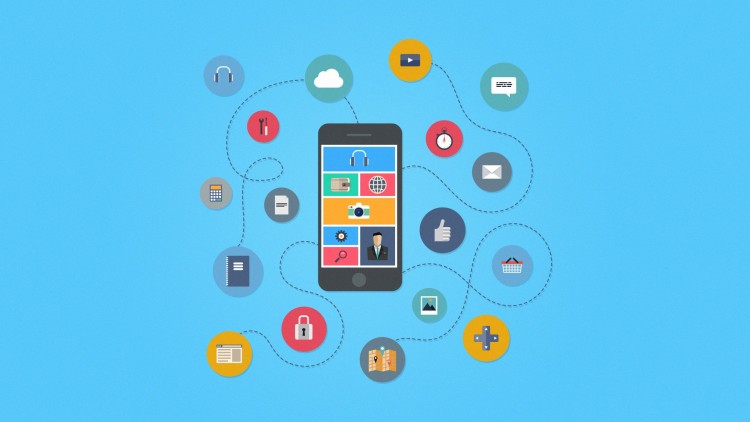
As long as you don’t have a Mac but still need to use macOS to write iOS apps, virtualization software is the simplest solution. Installed on your Windows PC, a virtual machine (VirtualBox, VMware, etc.) will provide you with the access to macOS, this way making it possible for you to develop iOS apps on Windows.
Here’s what you‘ll need to do to achieve this:
- Install a virtualization app (e.g. VirtualBox) and create a virtual machine on your local computer.
- Install and set up a macOS in your VM.
- Install XCode on macOS.
Never forget when configuring a macOS to enter a VALID Apple ID. A valid Apple Account is required for your future Xcode download.
Select the desired outcome and settings in your “System Preferences” toward the end of your macOS configuration.
After that, installing XCode is simple:
- Find the Apple Store application icon in the “Dock” and click it.
- Once the app starts, type “Xcode” into the search field at the top-right corner
- Click the “Install” button below the “Xcode” icon
Note: users must provide valid Apple IDs if they didn’t during macOS configuration. Even if you did, re-enter the Apple ID anyway.
- After Xcode is downloaded and installed, it’ll run on a Guest OS as though it was Xcode for Windows.
After macOS and Xcode installation is complete, coding and iOS Simulator capabilities are available. Allowing you to test apps with the same efficiency you would expect from a real Mac computer.
Lastly, remember using macOS on anything other than official Apple hardware is in violation of Apple’s EULA.
Once macOS and XCode are installed, you can start coding and using the iOS Simulator to test the apps as if you were using a real Mac machine.
Also, for convenience, you need to plan the iOS app development in detail.
Online
Unit 1 — Git, CLI and JavaScript Fundamentals
Online
Unit 2 — Intermediate JavaScript & HTML/CSS
Online
Unit 3 — Back-End Web With Express
Online
Unit 4 — Front-End Web With React
Online
Unit 5 — SQL and Databases
Online
Unit 6 — React and JavaScript Further Study
Online
Unit 7-10 — Individual Capstone Project, Whiteboarding & Web Further Study
Online
Unit 11-13 — Group Projects & Graduation
Пройдите тест, узнайте какой профессии подходите
Работать самостоятельно и не зависеть от других
Работать в команде и рассчитывать на помощь коллег
Организовывать и контролировать процесс работы
Введение
Swift — это мощный и интуитивно понятный язык программирования, разработанный Apple для создания приложений под iOS, macOS, watchOS и tvOS. Однако, несмотря на его популярность, официальная среда разработки Xcode доступна только для macOS. В этой статье мы рассмотрим, как настроить среду разработки для Swift на Windows, используя альтернативные инструменты и среды разработки. Мы подробно разберем каждый шаг, чтобы вы могли легко следовать инструкциям и начать писать код на Swift на своей Windows-машине.

Установка Swift на Windows
Шаг 1: Установка Windows Subsystem for Linux (WSL)
Для начала нам потребуется установить Windows Subsystem for Linux (WSL), который позволяет запускать Linux-дистрибутивы на Windows. Это необходимо для установки Swift, так как официальные сборки Swift поддерживаются только на Linux и macOS.
- Откройте PowerShell от имени администратора. Это можно сделать, нажав правой кнопкой мыши на значок меню «Пуск» и выбрав «Windows PowerShell (администратор)».
-
Введите команду для включения WSL:
Эта команда автоматически установит WSL и необходимые компоненты.
-
Перезагрузите компьютер, чтобы изменения вступили в силу.
Шаг 2: Установка дистрибутива Linux
После перезагрузки установите дистрибутив Linux из Microsoft Store. Рекомендуется использовать Ubuntu, так как это один из самых популярных и поддерживаемых дистрибутивов.
- Откройте Microsoft Store. Вы можете найти его в меню «Пуск» или использовать поиск.
- Найдите и установите Ubuntu. Просто введите «Ubuntu» в строку поиска и выберите последнюю версию.
- Запустите Ubuntu и следуйте инструкциям для завершения установки. Вам потребуется создать пользователя и задать пароль.
Шаг 3: Установка Swift
Теперь, когда у нас есть рабочая среда Linux, мы можем установить Swift. Убедитесь, что у вас есть стабильное интернет-соединение, так как потребуется скачать несколько пакетов.
-
Откройте Ubuntu и обновите пакеты:
Эта команда обновит список пакетов и установит последние обновления.
-
Установите необходимые зависимости:
Эти пакеты необходимы для компиляции и работы Swift.
-
Скачайте и установите Swift:
Эти команды загрузят архив с Swift, распакуют его и переместят в системную директорию.
-
Проверьте установку Swift:
Если все прошло успешно, вы увидите версию установленного Swift.
Настройка среды разработки с Visual Studio Code
Visual Studio Code (VS Code) — это мощный и настраиваемый редактор кода, который поддерживает множество языков программирования, включая Swift. Он бесплатен и имеет множество расширений, которые делают его идеальным выбором для разработки на Swift на Windows.
Шаг 1: Установка Visual Studio Code
- Скачайте и установите Visual Studio Code с официального сайта Visual Studio Code. Выберите версию для вашей операционной системы и следуйте инструкциям по установке.
- После установки запустите VS Code и ознакомьтесь с его интерфейсом. Вы можете настроить тему, шрифты и другие параметры по своему вкусу.
Шаг 2: Установка расширений для Swift
Для полноценной работы с Swift в VS Code потребуется установить несколько расширений. Эти расширения добавят поддержку синтаксиса Swift, автодополнение и отладку.
- Откройте VS Code.
- Перейдите в раздел расширений (Extensions), нажав на значок квадратного пазла на боковой панели.
- Найдите и установите следующие расширения:
– Swift Language — добавляет поддержку синтаксиса Swift.
– CodeLLDB — позволяет отлаживать Swift-код.
Эти расширения значительно упростят работу с кодом на Swift, предоставляя подсветку синтаксиса, автодополнение и инструменты для отладки.
Шаг 3: Настройка интеграции с WSL
Для работы с Swift через WSL потребуется настроить интеграцию VS Code с WSL. Это позволит вам редактировать и запускать код непосредственно в среде Linux.
- Установите расширение Remote – WSL. Это расширение позволяет VS Code подключаться к WSL и работать с файлами и процессами в Linux.
- Откройте папку проекта в WSL:
– НажмитеCtrl+Shift+Pи выберитеRemote-WSL: New Window. Это откроет новое окно VS Code, подключенное к WSL.
– Откройте папку проекта. Вы можете создать новую папку или открыть существующую.
Шаг 4: Создание и запуск проекта
Теперь можно создать и запустить первый проект на Swift. Мы создадим простой файл, который выведет сообщение «Hello, Swift on Windows!».
-
Создайте новый файл с расширением
.swift:Этот код выведет сообщение в консоль.
-
Откройте терминал в VS Code и выполните команду для запуска файла:
Замените
имя_файла.swiftна имя вашего файла. Если все сделано правильно, вы увидите сообщение «Hello, Swift on Windows!» в терминале.
Альтернативные среды разработки
JetBrains CLion
JetBrains CLion — это мощная IDE, которая поддерживает множество языков программирования, включая Swift. Она доступна на Windows и может быть настроена для работы с Swift через WSL. CLion предоставляет множество инструментов для разработки, включая мощный редактор кода, отладчик и интеграцию с системами контроля версий.
Repl.it
Repl.it — это онлайн-редактор кода, который поддерживает Swift. Это отличный вариант для быстрого тестирования кода без необходимости установки дополнительных инструментов. Вы можете просто открыть браузер, перейти на сайт Repl.it и начать писать код на Swift.
IBM Swift Sandbox
IBM Swift Sandbox — это еще один онлайн-редактор, который позволяет писать и запускать Swift-код прямо в браузере. Это удобный инструмент для экспериментов с кодом и быстрого тестирования идей.
Заключение и полезные ресурсы
Настройка среды разработки для Swift на Windows может показаться сложной задачей, но с помощью WSL и Visual Studio Code это становится вполне реальным. Дополнительно можно рассмотреть альтернативные среды разработки, такие как JetBrains CLion и онлайн-редакторы. Важно помнить, что, несмотря на некоторые ограничения, Swift можно успешно использовать на Windows для обучения и разработки.
Полезные ресурсы
Теперь вы готовы начать разработку на Swift на Windows! 😉
Читайте также
Have you ever thought of developing an iOS mobile app on windows?
The answer will be most probably a big NO, however, the times have changed and let’s find out how to develop an iOS app on windows.
The main issue that holds you from iOS app development in windows was the Xcode, the Integrated Development Environment (IDE) we use to design and develop an iOS app.
Xcode includes a swift compiler, interface builder and other required tools to upload your app to the app store.
Now Xcode contains everything you need to build an iOS application.
The only issue is that it is only compatible with Mac OS X (now called Mac OS).
Another issue is that you can’t buy any PC with Mac OS on it because unlike Windows, Apple doesn’t let you license its OS with other manufacturers.
When you purchase an OS X, you can license to only run this OS on Apple hardware.
This limits you to develop apps that run only on a Mac.
Top 8 Ways to Develop an iOS App on Windows PC
1. Use Virtualbox and Install Mac OS on Your Windows PC
The quickest way to develop iOS apps on windows is with the help of a virtual machine.
A virtual machine will create an environment where any operating system can run in like it’s running in the same hardware itself.
This functionality is called virtualization as it allows you to run Windows on Linux and even Windows on OS X.
To run Mac OS on a virtual machine, you need two things:
• A copy of OS X as a virtual image file or an installer.
• A virtual machine tool like VirtualBox or VMWare.
You can acquire a duplicate of OS X by downloading it from the App Store.
You can likewise find installers from different sources on the internet.
Remember that utilizing Mac OS on non-Apple hardware is against Apple’s End User License Agreement (EULA).
2. Rent a Mac in the Cloud
A considerably simpler approach to get your hands on OS X is to lease a Mac in the Cloud, although it will be much more expensive.
Services like Mac-in-Cloud and Mac-Stadium offer affordable rent-a-Mac products.
You can connect with those cloud-based Macs by means of a Remote Desktop Connection (RDP).
Windows provides a stock Remote Desktop you can utilize, thus do most Linux OS.
Once you’re signed in, you can install Xcode and your iOS app development services.
3. Build Your Own “Hackintosh”
The most evident choice iOS app development services on a Windows PC is maybe to actually install OS X on a Windows PC.
Apple enthusiasts have always enjoyed the integrated user experience, design, and interconnectivity the tech giant has offered.
A Hackintosh is a PC that runs Mac OS. It is same as installing an OS X in a Virtual machine, likewise, you can install OS X as a bootable OS to your PC.
4. Create iOS Apps on Windows with Cross-Platform Tools
Cross-platform tools are amazing: you code your application once and export it to iOS and Android.
That could cut your application development time and cost into the half.
A few cross-platform tools enable you to create iOS applications on a Windows PC or allow you to compile the application if there’s a Mac within your network.
A regularly heard argument against cross-platform app development tools is that they offer restricted access to and support for smartphone hardware, and are less “smart” than their counterparts.
Remember that any cross-platform tool will expect you to compose platform-specific code at a certain point, particularly if you need to code custom features.
5. Code with a Swift Sandbox
Swift is an open-source language, which implies that you can effectively run it on any hardware.
Swift is an open-source language, which implies that you can effectively run it on any hardware.
Accordingly, you can likewise run it in your browser too – if the language is ported to Chrome, Safari or Firefox.
You can learn Swift and code with it without needing a Mac or XCode, using Swift Sandbox.
Once you run a code in Swift Sandbox, it will send the code to a webserver. The webserver will compile the code and return a result.
Accordingly, you can likewise run it in your browser too – if the language is ported to Chrome, Safari or Firefox.
6. Use Unity3D
A powerful IDE, Unity, is essentially known as a game development engine that can be used on Android, iOS, Windows, and many other platforms.
But its rapid development and powerful features also make it a good choice for building non-gaming apps.
Unity’s “Cloud Build” feature supports iOS development on Windows in simple steps.
By registering as an Apple developer and joining the unity cloud build, it is easy to set up, create, and build iOS projects.
With a free to use editor for development and distribution, it is possible to completely build an ios app in Windows.
You only need a Mac to compile the project!
7. With the Hybrid Framework, Xamarin
A cheaper option than Cloud Mac, hybrid frameworks give a cost-effective solution or iOS development on Windows.
Xamarin is a trusted choice by most developers, who claim that it provides real native output.
It uses C# for coding. It is a feature-rich platform that allows you to build and compile iOS apps and deploy them to iOS devices from Windows.
The only thing you cannot do from Windows and require a Mac is the submission to the app store.
8. In React Native Environment
React Native is a cross platform tool based on Javascript that is widely being used for iOS development on Windows.
It has several exceptional features and an easy learning curve, making it a popular tool among developers.
Using the android emulator and by setting up Mac OS deployment machines, developing an iOS application in Windows is possible.
To see the output, you can use the Expo simulator, which is available on both Android and iOS.
Conclusion
If you wanted to start building on iOS and unavailability of a Mac OS was what was stopping you, then these alternatives are exactly what you need.
Although these might be a little complicated that directly building on Mac, they are tried and tested alternatives by developers worldwide.
In the end, iOS application development is all about familiarizing yourself with Xcode.
Once you’re comfortable there, you can develop your app with the tools mentioned above, which will help you get started on the right path.
