-
Форматы Windows Media (ASF, WMA, WMV, WM)
-
Метафайлы Windows Media (.asx, .wax, .wvx, .wmx, .wpl)
-
Microsoft Digital Video Recording (DVR-MS)
-
Пакет Windows Media Download (WMD)
-
Audio Visual Interleave (AVI)
-
Moving Pictures Experts Group (MPG, MPEG, M1V, MP2, MP3, MPA, MPE, M3U)
-
Musical Instrument Digital Interface (MID, MIDI, RMI)
-
Audio Interchange File Format (AIF, AIFC, AIFF)
-
Sun Microsystems и NeXT (AU, SND)
-
Аудио Windows (WAV)
-
CD Audio Track (CDA)
-
Indeo Video Technology (IVF)
-
Обложки проигрывателя Windows Media (WMZ, WMS)
-
Файл фильма QuickTime (MOV)
-
Аудиофайл MP4 (M4A)
-
Видеофайл MP4 (MP4, M4V, MP4V, 3G2, 3GP2, 3GP, 3GPP)
-
Аудиофайл Windows (AAC, ADT, ADTS)
-
Видеофайл MPEG-2 TS (M2TS)
-
Free Lossless Audio Codec (FLAC)
Подробные сведения о поддерживаемых форматах файлов
Формат Advanced Systems (.asf)
Формат Advanced Systems Format (ASF) является предпочтительным форматом файлов Windows Media. Если на компьютере установлены соответствующие кодеки, то, используя проигрыватель Windows Media, можно воспроизводить видео-, аудио- и смешанные записи, сжатые с помощью этих кодеков и сохраненные в файле ASF. Кроме того, эти записи можно преобразовать в потоковый файл с помощью служб Windows Media или сжать с помощью диспетчера Windows Media Rights Manager.
Формат ASF является расширяемым форматом, предназначенным для хранения синхронизированных данных мультимедиа. Данные в формате ASF могут передаваться по сетям различных типов при помощи различных протоколов, а также воспроизводиться с локального компьютера. Формат ASF поддерживает такие возможности, как использование расширяемых типов носителей, загрузка компонентов, использование масштабируемых типов носителей, определение важности потока, заданной автором, многоязыковая поддержка, а также широкие возможности управления содержимым и документами.
Как правило, файлы в формате ASF, которые содержат звуковые записи, упакованные с помощью кодека Windows Media Audio (WMA), имеют расширение WMA. Аналогично, файлы в формате ASF, содержащие аудио-, видео- или смешанные записи, которые упакованы с помощью кодеков Windows Media Audio (WMA) и Windows Media Video (WMV), имеют расширение WMV. Если содержимое файла упаковано с помощью другого кодека, то файл имеет расширение ASF. Дополнительные сведения о формате ASF см. на веб-сайте корпорации Microsoft:
Файлы формата Advanced Systems (.asf)
Windows Media Audio (.wma)
Файлы Windows Media Audio (WMA) являются файлами в формате Advanced Systems Format (ASF), содержащими аудиозаписи, которые упакованы с помощью кодека Windows Media Audio (WMA). Использование отдельного расширения позволяет установить на компьютер несколько проигрывателей и использовать часть из них для воспроизведения только звуковых файлов с расширением .wma.
Windows Media Video (.wmv, .wm)
Файлы Windows Media Video (WMV) являются файлами в формате Advanced Systems Format (ASF), содержащими аудио-, видео- или смешанные записи, упакованные с помощью кодеков Windows Media Audio (WMA) и Windows Media Video (WMV). Использование отдельного расширения позволяет установить на компьютер несколько проигрывателей и использовать часть из них для воспроизведения только звуковых и видеофайлов с расширением .wmw.
Advanced Stream Redirector (.asx)
Файлы в формате Advanced Stream Redirector (ASX), также называемые метафайлами Windows Media, являются текстовыми файлами, содержащими информацию о потоке и его представлении. Файлы ASX используются для создания списков воспроизведения и хранения информации о представлении элементов списка.
Метафайлы Windows Media основываются на синтаксисе XML и используют кодировку ANSI или UNICODE (UTF-8). Они состоят из множества элементов, их тегов и атрибутов. Каждый элемент в метафайле Windows Media определяет отдельный параметр или действие проигрывателя Windows Media.
Файлы ASX могут ссылаться на файлы любого формата, поддерживаемого проигрывателем Windows Media.
Дополнительные сведения о метафайлах Windows Media см. на следующем веб-сайте Microsoft:
Метафвйлы Windows Media
Windows Media Audio Redirector (.wax)
Файлы Redirector Windows Media Audio (.wax) — это метафайлы Windows Media, ссылающиеся на файлы Windows Media Audio (.wma).
Windows Media Video Redirector (.wvx)
Файлы Redirector Windows Media (.wvx) — это метафайлы Windows Media, ссылающиеся на файлы Windows Media Video (.wmv)
Windows Media Redirector (.wmx)
Данный формат файлов поддерживается следующими версиями проигрывателя Windows Media. Файлы Redirector Windows Media (.wmx) — это метафайлы Windows Media, ссылающиеся на файлы Windows Media Audio (.wma), Windows Media Video (WMV) или на те и другие.
Метафайлы Windows Media Playlist (.wpl)
Файлы в формате Windows Media Player Playlist (WPL) — это клиентская часть списков воспроизведения, записанных в специальном формате. Данный формат файлов появился в проигрывателе Windows Media 9. В отличие от форматов ASX и M3U, формат WPL позволяет создавать динамические списки воспроизведения. В проигрывателе Windows Media 9 в режиме автоматического формирования списка воспроизведения используется формат WPL. Формат .wpl — это формат файла по умолчанию, используемый для плейлистов в проигрывателе Windows Media 9.
В Microsoft Windows XP Media Center Edition корпорация Microsoft представила формат файла *.dvr-ms для хранения записанных телевизионных материалов. Файлы DVR-MS позволяют использовать такие возможности программы Personal Video Recorder (PVR), как воспроизведение с задержкой, включение функции живой паузы, одновременная запись и воспроизведение. Видеозаписи, содержащиеся в файлах DVR-MS, представляют собой видеопоток стандарта MPEG-2, а аудиозаписи — аудиопоток стандарта MPEG-1 Layer II.
Для воспроизведения незащищенных файлов формата DVR-MS на компьютере под управлением Windows XP должны быть установлены следующие компоненты.
-
Операционная система Windows XP с пакетом обновления 1 (SP1) или более поздней версии.
-
Обновление,
Дополнительные сведения см. в следующей статье базы знаний Майкрософт:810243 Поддержка воспроизведения DirectShow для файлов, записанных с помощью Windows XP Media Center Edition
-
Декодер DVD, совместимый с Windows XP.
Дополнительные сведения о файлах формата *.dvr-ms см. на веб-сайте Microsoft:
О формате файла dvr-ms
Пакеты Windows Media Download (WMD) объединяют обложки проигрывателя Windows Media, списки воспроизведения и мультимедийные данные в единый загружаемый файл с расширением WMD. Например, пакет WMD может включать несколько клипов с рекламными вставками и ссылками на веб-узлы распространителей музыкальных произведений.
Чтобы загрузить с веб-узла пакет WMD, необходимо щелкнуть ссылку на требуемый пакет. После загрузки пакета на компьютер проигрыватель Windows Media автоматически извлекает содержащиеся в пакете файлы, списки воспроизведения и мультимедийные данные, отображает обложку в
окне Сейчас играет проигрывателя Windows Media (в полноэкранном режиме) и затем воспроизводит первый элемент в списке воспроизведения. Дополнительные сведения о файлах .wmd см. на веб-сайте Microsoft:
Создание пакета скачивания Windows Media (не рекомендуется)
Формат Audio Video Interleave (AVI) является частным случаем формата Resource Interchange File Format (RIFF). Формат AVI разработан корпорацией Майкрософт. Формат AVI является наиболее распространенным форматом представления видео- и звуковых данных для компьютера.
Если на компьютере установлены соответствующие кодеки, то, используя проигрыватель Windows Media, можно воспроизводить видео- и аудио- записи, сжатые с помощью этих кодеков и сохраненные в файле AVI. В файлах AVI часто используются следующие видеокодеки.
-
Кодек DivX.
Дополнительные сведения см. на следующем веб-сайте DivX:
DivX
-
Кодек Cinepak.
Дополнительные сведения см. на следующем веб-сайте Cinepak:
Cinepak
-
Кодек Indeo.
Дополнительные сведения см. на следующем веб-сайте Ligos:
Ligos Corporation
-
Кодек DV.
-
Кодек MJPEG.
-
Кодек несжатых данных RGB или YUY2.
В файлах AVI часто используются следующие аудиокодеки:
-
Кодек MP3.
-
Кодек MS ADPCM (Microsoft Adaptive Differential Pulse Code Modulation).
-
Кодек PCM (Uncompressed Pulse Code Modulation).
Стандарты Moving Picture Experts Group (MPEG) разработаны компанией Moving Picture Experts Group. Это развивающийся набор стандартов сжатия аудио- и видеоданных.
MPEG-1 (.mpeg, .mpg, .m1v)
Данный стандарт позволяет кодировать видеоданные со скоростью передачи около 1,5 миллиона бит в секунду (bps). Этот формат был разработан специально для использования на компакт-дисках форматов Video-CD и CD-i. Большинство реализаций стандарта MPEG-1 обеспечивают воспроизведение с разрешением 352×240 точек и скоростью 30 кадров в секунду (fps). При использовании этого стандарта получено изображение по качеству несколько хуже, чем получаемое с помощью обычного видеомагнитофона.
Как правило, файл с расширением M1V — это поток в стандарте MPEG-1, содержащий только видеоданные. Файлы с расширением MPG или MPEG являются, как правило, потоками в формате MPEG-1, содержащими видеоданные в формате MPEG-1 и аудиоданные в формате MPEG-1 Layer II (MP2).
Расширения MPG и MPEG также часто используются потоками MPEG-2, содержащими видеоданные, упакованные по стандарту MPEG-2. Поскольку операционные системы Windows содержат декодер только для видеоданных формата MPEG-1, то для воспроизведения потоков в формате MPEG-2 с помощью проигрывателя Windows Media необходим дополнительный декодер данных в формате MPEG-2 (также называемый декодером DVD). Дополнительную информацию о наборах декодеров для DVD можно найти на сайте Microsoft:
Загрузки для Windows
MPEG Audio Layer III (.mp3)
Данный стандарт также разработан группой MPEG. Он представляет собой технологию сжатия звуковых данных, являющуюся частью спецификаций MPEG-1 и MPEG-2. Институт Fraunhofer разработал MP3 в Германии в 1991 году. MP3 использует перцептивное аудиокодирование для сжатия CD-звука практически с такой же точностью воспроизведения звука.
MPEG Audio Layer II (.mp2, .mpa)
Стандарт MPEG Audio Layer II был разработан как часть стандарта MPEG-1 и доработан при разработке стандарта MPEG-2.
M3U (.m3u)
Файл с расширением M3U — это список воспроизведения, ссылающийся на файлы с расширением MP3 и хранящий дополнительные метаданные для элементов списка.
Формат Musical Instrument Digital Interface (MIDI) — это стандартный протокол обмена информацией между музыкальными инструментами, синтезаторами и компьютерами. Он определяет коды таких событий, как начало воспроизведения ноты, ее высоту, длительность звучания, громкость и прочие атрибуты. Это также определяет коды для различных кнопок, шкал и педалей, используемых на синтезаторах.
Данный формат был разработан компанией Apple Computer. Этот формат можно использовать для хранения высококачественных аудио сэмплов и информации о музыкальных инструментах.
Звуковые файлы Unix Audio (AU) создаются операционной системой UNIX.
Файлы с расширением SND — это звуковые файлы в формате, используемом компьютерами Sun, NeXt и Silicon Graphics. Файл обычно содержит необработанные звуковые данные, сопровождаемыми текстовым идентификатором.
Файлы в формате Wave Form Audio (WAV) используются операционными системами Windows для хранения звуков путем сохранения формы сигнала. Чтобы с помощью импульсно-кодовой модуляции записать одну минуту звучания, требуется от 644 КБ до 27 МБ дискового пространства. Этот объем зависит от частоты дискретизации, типа звука (моно или стерео) и разрядности данных при оцифровке.
Подобно форматам AVI и ASF, файл формата WAV является просто хранилищем. Если на компьютере установлены соответствующие кодеки, то, используя проигрыватель Windows Media, можно воспроизводить аудиозаписи, сжатые с помощью этих кодеков и сохраненные в файле WAV. К числу наиболее распространенных аудиокодеков, используемых в файлах WAV, относятся кодек MS ADPCM (Microsoft Adaptive Differential Pulse Code Modulation) и кодек несжатой модуляции PCM (Pulse Code Modulation).
Файлы CD Audio (CDA) — это звуковые файлы, хранящиеся на компакт-диске. Они могут быть проиграны только с компакт-диска. Поэтому образец такого файла не включен в данную статью. При возникновении проблем с воспроизведением файла CDA следует попытаться воспроизвести другой файл CDA с этого же компакт-диска или файл CDA с другого компакт-диска. Файлы CDA представляют собой звуковые дорожки компакт-диска и не содержат фактических значений импульсно-кодовой модуляции. Файл нельзя воспроизвести, скопировав файл .cda с компакт-диска на жесткий диск.
Файлы Indeo Video Files (IVF) — это видеофайлы, упакованные с помощью кодека, разработанного компанией Ligos Corporation. Стандарты Indeo часто обновляются. Чтобы воспроизводить файлы, сжатые с помощью этого кодека, следует убедиться в наличии последней версии пакета Indeo. Для этого необходимо обратиться в компанию Ligos Corporation. Для этого посетите следующий веб-сайт Ligos:
Ligos Corporation
Чтобы воспроизвести файл .ivf, загрузите файл на жесткий диск перед его воспроизведением. Для этого выполните следующие действия:
-
Щелкните правой кнопкой ссылку на требуемый файл .ivf и выберитеСохранить объект как.
-
Укажите, где на жестком диске должен быть сохранен файл.
-
Дважды щелкните файл, чтобы воспроизвести его.
Дополнительные сведения см. в следующей статье базы знаний Майкрософт:
281919 При воспроизведении файла IVF появляется сообщение об ошибке «Неизвестная ошибка»
Файл описания обложки проигрывателя Windows Media (WMS) — это документ в формате XML, описывающий элементы, из которых состоит обложка, их назначение и взаимосвязь. Разработчик сценариев создает файл описания обложки (WMS) и связанные с ним файлы сценариев JScript (JS), объединяющие элементы и добавляющие возможности к обложке.
Файл с расширением WMZ — это архив формата Zip, содержащий файл описания обложки проигрывателя Windows Media, связанные файлы Jscript и требуемые графические файлы.
Формат QuickTime был разработан компанией Apple Computer для создания, редактирования, просмотра и публикации мультимедийных файлов. Файлы в формате QuickTime могут содержать видео- и аудиозаписи, анимацию, графические изображения, трехмерные объекты и объекты виртуальной реальности. Проигрыватель Windows Media может воспроизводить только файлы в формате QuickTime версии 2.0 или более ранней. Более поздние версии данного формата требуют наличия проигрывателя Apple QuickTime. Дополнительные сведения см. на следующем веб-сайте Apple:
Поддержка QuickTime Player
.m4a (только аудио) часто сжимается с использованием кодирования AAC (с потерями), но также может быть в формате Apple Lossless (без потерь).
Формат MPEG-4 является стандартом Международной организации по стандартизации (ISO), описывающим различные аспекты представления мультимедийных данных, включая их создание, сжатие и передачу. При этом, хотя сжатие и конейнеризация данных в файле описываются двумя различными независимыми частями стандарта MPEG-4, многие неправильно думают, что они взаимозаменяемы. Таким образом, можно лишь частично реализовать требования стандарта и при этом остаться в него рамках.
В соответствии со стандартом MPEG-4, файлы формата MPEG-4 содержат видеоданные, сжатые с помощью методов MPEG-4, и звуковые данные, сжатые с помощью метода Advanced Audio Coding (AAC). Как правило, эти файлы имеют расширение MP4. Проигрыватель Windows Media не поддерживает воспроизведение таких файлов. Для воспроизведения файлов MP4 с помощью проигрывателя Windows Media необходимо установить декодер MPEG-4, совместимый с DirectShow. Такие декодеры включены в пакеты Ligos LSX-MPEG Player и EnvivioTV.
Дополнительные сведения о проигрывателе Ligos LSX-MPEG см. на следующем сайте Ligos:
Ligos Corporation
Дополнительные сведения об EnvivioTV см. на следующем сайте Envivio:
Портфолио Ericsson
Корпорация Microsoft решила использовать сжатие видео стандарта MPEG-4. и в настоящее время выпускает следующие кодеки на основе MPEG-4.
-
Microsoft MPEG-4 версии 1
-
Microsoft MPEG-4 версии 2
-
Microsoft MPEG-4 версии 3
-
ISO MPEG-4 версии 1
С помощью программ Windows Media Tools и Windows Media Encoder можно сохранять видеоданные формата MPEG-4 в файле формата ASF. В дальнейшем можно воспроизводить эти файлы с помощью проигрывателя Windows Media. Дополнительные сведения о Microsoft и поддержке MPEG-4 см. на сайте корпорации Microsoft:
Получить Windows Media Player
Формат файла m4v — это формат видеофайла, который очень близок к формату MP4. Он был разработан Apple. Среди отличий — необязательная защита копии с помощью компонента DRM корпорации Apple и обработка звуковых данных AC3 (Dolby Digital), которые не стандартизованы для контейнера MP4.
MP4V — это видеофайл MPEG-4.
3GP (формат файла 3GPP) — это формат мультимедийного контейнера, разработанный компанией Third Generation Partnership Project (3GPP) для мультимедийных служб 3G UMTS. Он используется на мобильных телефонах 3G, а также может воспроизводиться на некоторых телефонах 2G и 4G.
3G2 (формат файла 3GPP2) — это формат мультимедийного контейнера, разработанный компанией 3GPP2 для мультимедийных служб 3G CDMA2000. Он очень похож на формат файла 3GP, однако имеет немного другие расширения и ограничения.
Тип файла .3gp2 связан главным образом с «3GPP2» .
Advanced Audio Coding (.aac) — это стандартизированная схема кодирования цифрового звука с потерей сжатия. Разработанный для замены формата MP3, формат AAC, как правило, обеспечивает лучшее качество звука при одинаковой скорости потока по сравнению с его предшественником.
Потоковая передача аудиоданных(adts) используется, если данные передаются в потоке передачи MPEG-2, состоящем из серии кадров. У каждого кадра есть заголовок с аудио информацией AAC.
m2ts — это расширение файла, используемое для формата файла контейнера Blu-ray Disc Audio-Video (BDAV) MPEG-2 Transport Stream (M2TS). Он предназначен для мультиплексирования потоков аудио-, видео- и других данных. Формат основан на контейнере потоковой передачи данных MPEG-2. Обычно этот формат контейнера используется для передачи видео высокой четкости на диске Blu-ray и видеозаписи AVCHD.
Дополнительная информация
В этой статье упомянуты программные продукты независимых производителей. Корпорация Майкрософт не предоставляет каких-либо гарантий, подразумеваемых или иных, относительно производительности и надежности этих продуктов.
From Wikipedia, the free encyclopedia
Windows Media Video (WMV) is a series of video codecs and their corresponding video coding formats developed by Microsoft. It is part of the Windows Media framework. WMV consists of three distinct codecs: the original video compression technology, known as WMV, originally designed for Internet streaming applications as a competitor to RealVideo, and WMV Screen and WMV Image compression technologies, which cater to specialized content. After standardization by the Society of Motion Picture and Television Engineers (SMPTE),[1][2] WMV version 9 was adapted for physical-delivery formats such as HD DVD and Blu-ray Disc and became known as VC-1.[3][4] Microsoft also developed a digital container format called Advanced Systems Format to store video encoded by Windows Media Video.
In 2003, Microsoft drafted a video compression specification based on its WMV 9 format and submitted it to SMPTE for standardization. The standard was officially approved in March 2006 as SMPTE 421M, better known as VC-1, thus making the WMV 9 format an open standard. VC-1 became one of the three video formats for the Blu-ray video disc, along with H.262/MPEG-2 Part 2 and H.264/MPEG-4 AVC.[3][4]
A WMV file uses the Advanced Systems Format (ASF) container format to encapsulate the encoded multimedia content. While the ASF can encapsulate multimedia in other encodings than those the WMV file standard specifies, those ASF files should use the .asf file extension and not the .wmv file extension.[5][failed verification]
The ASF container can optionally support digital rights management using a combination of elliptic curve cryptography key exchange, DES block cipher, a custom block cipher, RC4 stream cipher and the SHA-1 hashing function.
Although WMV is generally packed into the ASF container format, it can also be put into the Matroska[6] container format (with file extension .mkv), or AVI container format (extension .avi). One common way to store WMV in an AVI file is to use the WMV 9 Video Compression Manager (VCM) codec implementation.[7][8]
Video compression formats
[edit]
Windows Media Video
[edit]
Windows Media Video (WMV) is the most recognized video compression format within the WMV family. Usage of the term WMV often refers to the Microsoft Windows Media Video format only. Its main competitors are MPEG-4 AVC, AVS, RealVideo, and MPEG-4 ASP. The first version of the format, WMV 7, was introduced in 1999, and was built upon Microsoft’s implementation of MPEG-4 Part 2.[9] Continued proprietary development led to newer versions of the format, but the bit stream syntax was not frozen until WMV 9.[10] While all versions of WMV support variable bit rate, average bit rate, and constant bit rate, WMV 9 introduced several important features including native support for interlaced video, non-square pixels, and frame interpolation.[11] WMV 9 also introduced a new profile titled Windows Media Video 9 Professional,[12] which is activated automatically whenever the video resolution exceeds 300,000 pixels (e.g., 528 px × 576 px, 640 px × 480 px or 768 px × 432 px and beyond) and the bitrate 1 Mbit/s[citation needed]. It is targeted towards high-definition video content, at resolutions such as 720p and 1080p.
The Simple and Main profile levels in WMV 9 are compliant with the same profile levels in the VC-1 specification.[13] The Advanced Profile in VC-1 is implemented in a new WMV format called Windows Media Video 9 Advanced Profile. It improves compression efficiency for interlaced content and is made transport-independent, making it able to be encapsulated in an MPEG transport stream or RTP packet format. The format is not compatible with previous WMV 9 formats, however.[14]
WMV is a mandatory video format for PlaysForSure-certified online stores and devices, as well as Portable Media Center devices. The Microsoft Zune, Xbox 360, Windows Mobile-powered devices with Windows Media Player, as well as many uncertified devices, support the format.[15] WMV HD mandates the use of WMV 9 for its certification program, at quality levels specified by Microsoft.[16] WMV used to be the only supported video format for the Microsoft Silverlight platform, but the H.264 format is now also supported starting with version 3.[17]
Windows Media Video Screen
[edit]
Windows Media Video Screen (WMV Screen) are video formats that specialise in screencast content. They can capture live screen content, or convert video from third-party screen-capture programs into WMV 9 Screen files. They work best when the source material is mainly static and contains a small color palette.[18]
One of the uses for the format is computer step-by-step demonstration videos. The first version of the format was WMV 7 Screen. The second version, WMV 9 Screen, supports VBR encoding in addition to CBR.[18] Additionally there is MSA1 (aka “MS ATC Screen codec” or “MSS3”) which is used in Live Meeting 2007. FourCCs for the formats are MSS1, MSS2 and MSA1.[19]
Windows Media Video Image
[edit]
Windows Media Video Image (WMV Image) is a video slideshow format. The format works by applying timing, panning and transition effects to a series of images during playback.[20] The codec achieves a higher compression ratio and image quality than WMV 9 for still images as files encoded with WMV Image store static images rather than full-motion video.
Since the format relies on the decoder (player) to generate video frames in real-time, playing WMV Image files even at moderate resolutions (e.g. 30 frames per second at 1024 px × 768 px resolution) requires heavy computer processing. The latest version of the format, WMV 9.1 Image, used by Photo Story 3, features additional transformation effects, but is not compatible with the original WMV 9 Image format.[20]
Hardware support for WMV Image is available from Portable Media Centers, Windows Mobile-powered devices with Windows Media Player 10 Mobile.[15]
Since no known domestic DVD player supports this format, users of Photo Story 3 wishing to generate material capable of being played in a DVD player will first have to convert to MPEG-2 before burning a DVD (average file sizes in MPEG-2 are 5 to 6 times the .wmv file).
| Public Name | FourCC | Description |
|---|---|---|
| Microsoft MPEG-4 version 1 | MPG4 | Video for Windows-based codec. Non-standard MPEG-4 codec incompatible with the later standardized version of MPEG-4 Part 2. |
| Microsoft MPEG-4 version 2 | MP42 | VfW-based codec. Non-compliant with finalized MPEG-4 part 2 standard. |
| Microsoft MPEG-4 version 3 | MP43 | VfW-based codec. Non-compliant with finalized MPEG-4 part 2 standard. Eventually locked for encoding only with ASF files (build 3688 and earlier could also encode to AVI).[21] |
| Microsoft ISO MPEG-4 version 1 | MP4S | DirectX Media Objects (DMO)-based codec. MPEG-4 Simple Profile compliant. |
| Microsoft ISO MPEG-4 version 1.1 | M4S2 | MPEG-4 Advanced Simple Profile compliant.[22] |
| Windows Media Video 7 | WMV1 | DMO-based codec. |
| Windows Media Screen 7 | MSS1 | DMO-based codec. Optimized for low-bitrate sequential screen captures or screencasts. Deprecated in favor of Windows Media 9 Screen codec. |
| Windows Media Video 8 | WMV2 | DMO-based codec. |
| Windows Media Video 9 | WMV3 | DMO-based codec. Video for Windows (VfW/VCM) version also available. [1] |
| Windows Media Video 9 Screen | MSS2 | DMO-based codec. Optimized for low-bitrate sequential screen captures or screencasts. |
| Windows Media Video 9.1 Image | WMVP | DMO-based codec. Optimized for encoding video from sequential bitmap images. Used, for instance, by Photo Story. |
| Windows Media Video 9.1 Image V2 | WVP2 | DMO-based codec. Optimized for encoding video from sequential bitmap images. Used, for instance, by Photo Story. |
| Windows Media Video 9 Advanced Profile | WMVA | DMO-based codec. Deprecated as non-VC-1-compliant. |
| Windows Media Video 9 Advanced Profile | WVC1 | DMO-based codec. VC-1 compliant format. |
Audio compression formats
[edit]
The audio format used in conjunction with Windows Media Video is typically some version of Windows Media Audio, or in rarer cases, the deprecated Sipro ACELP.net audio format. Microsoft recommends that ASF files containing non-Windows Media formats use the generic .ASF file extension.
Software that can play WMV files includes Windows Media Player, RealPlayer, MPlayer, Media Player Classic, VLC Media Player and K-Multimedia Player. The Microsoft Zune media management software supports the WMV format, but uses a Zune-specific variation of Windows Media DRM which is used by PlaysForSure. Many third-party players exist for various platforms such as Linux that use the FFmpeg implementation of the WMV format.
On the Macintosh platform, Microsoft released a PowerPC version of Windows Media Player for Mac OS X in 2003,[23] but further development of the software ceased. From January 2006 to May 2014, Microsoft endorsed and distributed the 3rd party Flip4Mac, a QuickTime Component developed by Telestream that allowed Macintosh users to play WMV files in any player that used the QuickTime framework.[24][25] Telestream ended sales of Flip4Mac on 1 July 2019 and officially ended support on 28 June 2020.[26] The Elmedia player, which can play WMV files on Macintosh computers, is still available.
Many programs can export video in WMV format; a few examples are Windows Movie Maker, Windows Media Encoder, Microsoft Expression Encoder, Sorenson Squeeze,[27] Vegas Pro,[28] AVS Video Editor, VSDC Free Video Editor, Telestream Episode, Telestream FlipFactory,[29][30] and FFmpeg.
Programs that encode using the WMV Image format include Windows Media Encoder, AVS Video Editor, and Photo Story.
Digital rights management
[edit]
While none of the WMV formats themselves contain any digital rights management facilities, the ASF container format, in which a WMV stream may be encapsulated, can. Windows Media DRM, which can be used in conjunction with WMV, supports time-limited subscription video services such as those offered by CinemaNow.[31] Windows Media DRM, a component of PlaysForSure and Windows Media Connect, is supported on many modern portable video devices and streaming media clients such as the Xbox 360.
WMV has been the subject of numerous complaints from users and the press. Users dislike the digital rights management system which is sometimes attached to WMV files.[32] In 2007, the loss of the ability to restore licenses for WMV files in the Windows Media Player 11 was not positively received.[32]
- JPEG XR/HDHD, an image file format and format developed by Microsoft
- ^ «SMPTE VC-1 Receiving Industrywide Support». microsoft.com. Archived from the original on 9 August 2007. Retrieved 3 May 2018.
- ^ «Microsoft VC-1 Codec Now a Standard». www.betanews.com. 3 April 2006. Archived from the original on 24 February 2009. Retrieved 3 May 2018.
- ^ a b «Blu-ray Disc BD-ROM Specification Adds Microsoft’s VC-1 Advanced Video Codec». microsoft.com. Archived from the original on 15 June 2007. Retrieved 3 May 2018.
- ^ a b «Microsoft Technology Brings HD DVD to the Mainstream». microsoft.com. Archived from the original on 9 August 2007. Retrieved 3 May 2018.
- ^ «The Difference Between ASF and WMV/WMA Files». November 17, 2003. Archived from the original on 2007-08-19.
- ^ «Archives | Matroska». 2003-06-19. Archived from the original on 2011-10-11. Retrieved 2011-10-12.
As a sidenote, his muxer filter will also allow transmuxing of Microsoft WMV9 video files ( ASF/WMV container ) fine into matroska files, from Graphedit, and with WMV9 VCM installed on your PC you can even open and edit the files in latest VirtualdubMod
- ^ Microsoft Corporation (2003-07-07) Windows Media Video 9 VCM Archived 2009-08-10 at the Wayback Machine, Retrieved on 2009-08-07
- ^ «Windows — Official Site for Microsoft Windows 10 Home & Pro OS, laptops, PCs, tablets & more». www.microsoft.com. Archived from the original on 1 November 2017. Retrieved 3 May 2018.
- ^ «News, Features, Reviews, Forums and Resources for the Professional Content Creator — Creative Planet Network». Creative Planet Network. Archived from the original on 22 February 2009. Retrieved 3 May 2018.
- ^ «Windows Media Audio & Video 9 Series». microsoft.com. Archived from the original on 28 September 2007. Retrieved 3 May 2018.
- ^ «Windows — Official Site for Microsoft Windows 10 Home & Pro OS, laptops, PCs, tablets & more». www.microsoft.com. Archived from the original on 21 August 2010. Retrieved 3 May 2018.
- ^ «Windows Media 9 Series Beta Reviewer’s Guide» (PDF). Archived from the original (PDF) on September 28, 2007.
- ^ «Using the Advanced Settings of the Windows Media Video 9 Advanced Profile Codec». Microsoft. Archived from the original on August 11, 2007.
- ^ Waggoner, Ben (21 February 2007). «Best Practices for Windows Media Encoding». Streaming Media Magazine. Archived from the original on 26 July 2011. Retrieved 3 May 2018.
- ^ a b «Windows — Official Site for Microsoft Windows 10 Home & Pro OS, laptops, PCs, tablets & more». www.microsoft.com. Archived from the original on 14 September 2007. Retrieved 3 May 2018.
- ^ «MSN — Outlook, Office, Skype, Bing, Breaking News, and Latest Videos». go.microsoft.com. Archived from the original on October 20, 2005. Retrieved 3 May 2018.
- ^ «Microsoft Silverlight Developer Server Audio Video Streaming FAQ». microsoft.com. Archived from the original on 4 September 2007. Retrieved 3 May 2018.
- ^ a b «Windows — Official Site for Microsoft Windows 10 Home & Pro OS, laptops, PCs, tablets & more». www.microsoft.com. Archived from the original on 1 November 2017. Retrieved 3 May 2018.
- ^ «Microsoft Screen Codec — MultimediaWiki». wiki.multimedia.cx. Archived from the original on 15 May 2013. Retrieved 3 May 2018.
- ^ a b «Windows — Official Site for Microsoft Windows 10 Home & Pro OS, laptops, PCs, tablets & more». www.microsoft.com. Archived from the original on 1 November 2017. Retrieved 3 May 2018.
- ^ VirtualDub VirtualDub documentation: codecs Archived 2011-05-16 at the Wayback Machine, Retrieved on 2009-11-28
- ^ MPEG4 Part 2 Video Decoder MSDN documentation: Profiles and Levels Archived 2013-12-03 at the Wayback Machine, Retrieved on 2009-11-28
- ^ «Office 365 for Mac, Office 2016 for Mac». office.com. Archived from the original on 3 May 2018. Retrieved 3 May 2018.
- ^ «Telestream Press Release». telestream.net. Archived from the original on 10 September 2006. Retrieved 10 September 2006.
- ^ «Knowledge Article: Flip4Mac Player: Why is Telestream charging for Flip4Mac Player». Archived from the original on 22 August 2021. Retrieved 22 August 2021.
- ^ «Knowledge Article: Flip4Mac retired as of July 1, 2019». Archived from the original on 22 August 2021. Retrieved 22 August 2021.
- ^ «Sorenson Media — Next Generation Television Starts Here». Sorenson Media. Archived from the original on 23 March 2018. Retrieved 3 May 2018.
- ^ «Sony Creative Software — Vegas Pro 8 — Technical Specifications». sonycreativesoftware.com. Archived from the original on 2 March 2008. Retrieved 3 May 2018.
- ^ «Supported file formats in Adobe Premiere Pro 2.0». adobe.com. Archived from the original on 13 October 2007. Retrieved 3 May 2018.
- ^ «EMS — PLAYOUT — CG — MAM — INGEST — ENCODER — IP MULTIVIEWER». www.easymediasuite.com. Archived from the original on 30 September 2017. Retrieved 3 May 2018.
- ^ «Windows — Official Site for Microsoft Windows 10 Home & Pro OS, laptops, PCs, tablets & more». www.playsforsure.com. Archived from the original on 22 August 2007. Retrieved 3 May 2018.
- ^ a b «Microsoft Media Player shreds your rights». theinquirer.net. Archived from the original on 7 September 2007. Retrieved 3 May 2018.
- Description of the algorithm used for Windows Media encryption Archived 2013-02-10 at the Wayback Machine
- Demonstration of WMV 9 delivering 720p video at 1.8 Mbit/s ABR Archived 2010-03-22 at the Wayback Machine
- Demonstration of WMV 9 delivering 1080p video at 10 Mbit/s ABR
- History of Windows Media Player (archived 2009)
Получили файл WMV, но не можете напрямую открыть его с помощью QuickTime Player на Mac? Хотите узнать больше о Файл WMV?
Файл с расширением WMV — это файл Windows Media Video. Он совместим с системой Windows и проигрывателем Windows Media. Это распространенный формат, используемый для хранения видео в Windows. Но формат WMV не открывается на Mac. Это один из видов неподдерживаемого формата для Mac и его QuickTime Player. Если вы хотите воспроизвести видео WMV на Mac, вам придется полагаться на какой-то сторонний проигрыватель или конвертировать WMV в MOV или MP4 для воспроизведения.
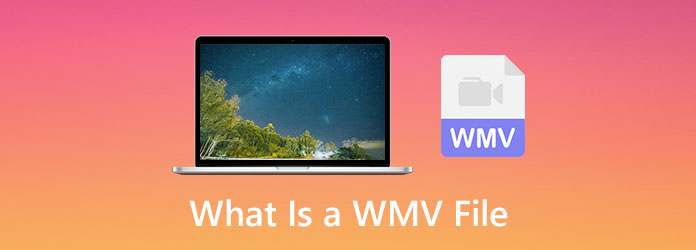
Что такое файл WMV? Как открыть видео в формате WMV? В этом посте мы хотели бы дать вам подробное представление о формате WMV. Вы можете узнать о нем больше информации и лучше использовать его на своем компьютере или портативном устройстве.
- Часть 1. Что такое файл WMV
- Часть 2. Как открыть файл WMV
- Часть 3. Как конвертировать формат WMV
- Часть 4. Часто задаваемые вопросы по файлу WMV
Часть 1. Что такое файл WMV
WMV, сокращение от Windows Media Video, представляет собой видеофайл, основанный на формате контейнера Microsoft Advanced Systems Format (ASF). Он сжат с помощью сжатия Windows Media. Формат WMV в основном используется в среде Windows Media. Файл WMV лучше всего подходит для потоковых интернет-приложений или продажи контента через диски HD DVD и Blu-ray.
Файл WMV может хранить изображения, аудио, текст и видео данные. Поскольку дополнительная функция управления цифровыми правами, WMV предотвращает копирование данных из этого формата. Он может переносить большой объем видео- и аудиоинформации в небольшом объеме памяти. Это делает WMV хорошим форматом для потокового видео в Интернете.
Microsoft однажды принесла Windows Media Player 9 для воспроизведения WMV в Mac OS X / 11/12. Но это последняя версия проигрывателя Windows Media для пользователей Mac, позволяющая напрямую открывать файл WMV. Если вы используете Mac с более поздней версией, вам не разрешено открывать его с помощью проигрывателя Windows Media или QuickTime Player.
Вы также можете увидеть файл с расширением WMA. Аудиофайл Windows Media похож на WMV, но содержит только аудиоданные.
WMV против MP4 — основные различия между WMV и MP4
WMV (Windows Media Video) — это формат сжатия видео, созданный Microsoft. Он в основном используется для компьютеров с Windows и связанных с ними продуктов. Вы можете легко открыть файл WMV через Microsoft Windows Media Player и другие популярные медиаплееры.
MP4 — один из самых популярных видеоформатов, который поддерживается практически всеми устройствами, операционными системами, редакторами и медиаплеерами. Если вы хотите заняться редактированием, загрузкой или загрузкой видео, MP4, без сомнения, лучший формат.
Одним из больших преимуществ WMV является размер файла. Файл WMV обычно меньше аналогичного файла MP4 и требует меньше ресурсов на вашем устройстве. Поэтому WMV — один из видов идеального формата для обмена в Интернете, отправки по электронной почте или через социальные сети.
По сравнению с WMV, MP4 может поддерживаться большим количеством систем и устройств. Он поддерживает Windows, Android и все продукты Apple. Хотя размер его файла больше, чем у файла WMV.
Часть 2. Как открыть файл WMV
Пользователь Windows может напрямую открыть файл WMV с помощью проигрывателя Windows Media. Но формат WMV не поддерживается на Mac, большинстве телефонов Android и всех устройствах iOS, таких как iPhone и iPad. Итак, как воспроизвести видео WMV на этих устройствах?
Если вы хотите открыть файл WMV на Mac, вам придется полагаться на какой-то сторонний плеер. Здесь мы настоятельно рекомендуем мощное программное обеспечение для воспроизведения WMV, Mac Blu-ray Player для тебя. Он имеет возможность воспроизводить различные медиафайлы в любом часто используемом видео- и аудиоформате, таком как WMV, MP4, MOV, AVI, FLV, MTS, M2TS, TS, MKV, MXF, AAC, MP3, M4A, FLAC и многое другое. Как профессиональный проигрыватель Blu-ray, он также позволяет вам наслаждаться фильмами Blu-ray с великолепным изображением и звуком.
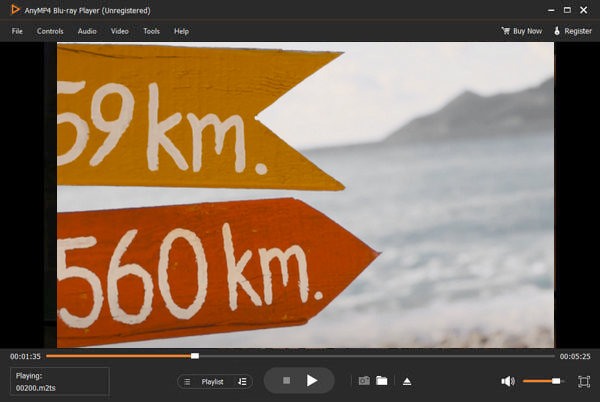
Этот проигрыватель WMV для Mac позволяет воспроизводить видео 720p / 1080p HD и 4K UHD с высоким качеством. Он также поддерживает объемный звук 5.1 (Dolby Digital, DTS), чтобы обеспечить хорошее качество звука. Вы можете бесплатно скачать его и с легкостью воспроизводить все виды мультимедийных файлов на своем Mac.
Когда ты хочешь воспроизвести файл WMV на iPhone, iPad, телефон или планшет Android, вам нужно полагаться на приложение проигрывателя WMV. Вы можете легко получить доступ к хорошему проигрывателю WMV в App Store и Google Play Store.
Часть 3. Как конвертировать видео WMV в MP4 или MOV
По разным причинам вам нужно конвертировать WMV в MP4, MOV или другой формат. Вы знаете, как конвертировать WMV?
Если вы хотите преобразовать файл WMV, вы можете использовать профессиональное программное обеспечение для преобразования WMV, Video Converter Ultimate. Он специально разработан для различных преобразований видео и аудио. Он может конвертировать WMV в MP4, сохраняя исходное качество изображения и звука. Он поддерживает любые популярные видео и аудио форматы, включая WMV, MOV, FLV, MP4, AVI, MKV, MTS, MP3 и другие.
- 1. Video Converter Ultimate — это профессиональный видео- и аудиоконвертер, который может конвертировать WMV в MOV, MP4 или другие форматы без потери качества.
- 2. Поддержка видео 4K, 1080p HD и SD в любом популярном формате, таком как MP4, AVI, FLV, MOV и т. Д.
- 3. Мощные функции редактирования, такие как обрезка, обрезка, поворот, водяной знак, 3D, настройка эффектов и многое другое.
- 4. Копируйте DVD-диск в папку DVD, файл ISO или видео / аудиоформат и конвертируйте 2D в 3D.
Шаг 1: Бесплатно скачайте, установите и запустите этот конвертер WMV на свой компьютер. Он позволяет конвертировать файлы WMV как на Mac, так и на ПК с Windows.
Шаг 2: Выбрать конвертер функция для преобразования видео в WMV. Нажмите Добавить файлы , чтобы добавить видео в формате WMV, которое вы хотите преобразовать.

Шаг 3: Щелкните значок формата справа от видео, а затем выберите MP4 или MOV в качестве целевого формата.

Шаг 4: Нажмите Конвертировать все кнопку, чтобы начать конвертацию файла WMV на вашем компьютере. Благодаря внедрению передовой технологии ускорения, вы можете завершить преобразование WMV на сверхбыстрой скорости.

Часть 4. Часто задаваемые вопросы по файлу WMV
Вопрос 1. Размер файла WMV меньше MP4?
Как упоминалось выше, самым большим преимуществом WMV является небольшой размер файла. Таким образом, файл WMV обычно меньше, чем аналогичный файл MP4.
Вопрос 2. Как бесплатно конвертировать файл WMV онлайн?
Чтобы бесплатно конвертировать WMV-файл онлайн, вы можете положиться на популярные Бесплатный онлайн видео конвертер, ZAMZAR, CloudConvert, FreeFileConvert или Convertio.
Вопрос 3. Какие видеофайлы может воспроизводить iPhone?
iPhone поддерживает файлы H.264 и MPEG-4 со звуком AAC в форматах MP4, M4V и MOV. Он также воспроизводит M-JEPG со стереозвуком в формате AVI.
Заключение
Прочитав этот пост, надеюсь, вы сможете узнать больше о Формат WMV. Вы можете получить четкое представление о файле WMV и лучше его использовать. Если у вас есть дополнительные вопросы о воспроизведении или преобразовании WMV, вы можете оставить нам сообщение.
| Version | 12(as of 3/19/2019) |
| Platform | Windows |
| License | Bundled |
| Category | Video |
Main Features
-
Supports popular video and audio formats, such as WMV and MPEG -
Allows you to customize the organization of your media -
Enables streaming between different computers and devices on the same network -
Rips and burns audio to CDs
Software Overview
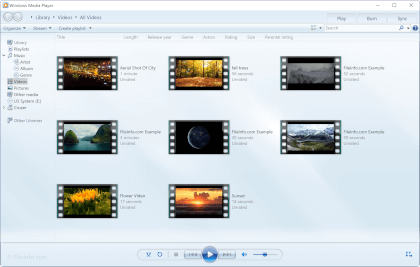
Microsoft Windows Media Player is a media library application used to play video and audio and to view images. The application comes bundled with the Windows operating system. Microsoft replaced Windows Media Player with Media Player in 2022.
Windows Media Player supports many popular audio and video formats, such as .WMV, .MOV, .MPEG, .WAV, .ASF, .MIDI, and .AIFF. The player also supports H.264, Xvid, and DivX video. There are a large amount of free plugins available that extend the capabilities of Windows Media Player, as well. In Windows Media Player, you can also stream media from or to other devices on your network, sync your media to portable devices, and burn your audio to a CD.
Windows Media Player allows you to customize your media experience. It lets you configure the navigation pane, sort your media by categories such as genre and rating, and edit the skin of the player. Windows Media Player also enables you to create your own media playlists and can generate playlists based on your criteria.
Summary
Before Microsoft replaced the app with Media Player, Windows Media Player was a good option for organizing and playing your media in Windows. It supports many popular audio and video formats, allows you to customize the organization of your media, and enables you to burn your audio to a CD. However, now that Microsoft replaced Windows Media Player, Media Player is a better option for your media playback needs.
Primary File Type
.WMVWindows Media Video
Supported File Types
| Extension | File Type |
|---|---|
| .WMV | Windows Media Video |
| .AC3 | Audio Codec 3 File |
| .AIF | Audio Interchange File Format |
| .AIFC | Compressed Audio Interchange File |
| .ASF | Advanced Systems Format File |
| .AVI | Audio Video Interleave File |
| .DVR | Microsoft Recorded TV Show |
| .JPG | JPEG Image |
| .M4A | MPEG-4 Audio |
| .M4B | MPEG-4 Audiobook |
| .M4V | iTunes Video File |
| .MIDI | MIDI Music Data |
| .MKV | Matroska Video |
| .MOV | Apple QuickTime Movie |
| .MP3 | MP3 Audio |
| .MP4 | MPEG-4 Video |
| .MPEG4 | MPEG-4 File |
| .MPG | MPEG Video |
| .MTS | AVCHD Video |
| .OGG | Ogg Vorbis Audio |
| .PNG | Portable Network Graphic |
| .SND | Sound File |
| .VC1 | VC-1 Video File |
| .VFW | Video for Windows |
| .WAV | WAVE Audio |
| .WEBM | WebM Video |
| .WM | Windows Media File |
| .WMA | Windows Media Audio |
| .WMS | Windows Media Skin |
| .WPL | Windows Media Player Playlist |
| .XVID | Xvid-Encoded Video File |
Additional Related File Types
| Extension | File Type |
|---|---|
| .ADT | ADTS Audio File |
| .AIFF | Audio Interchange File Format |
| .ALAC | Apple Lossless Audio Codec File |
| .APL | Monkey’s Audio Track Information File |
| .ASX | Microsoft ASF Redirector File |
| .AU | Sun Microsystems Audio File |
| .AX | DirectShow Filter |
| .BIK | Bink Video File |
| .CDA | CD Audio Track Shortcut |
| .DMB | Digital Multimedia Broadcasting File |
| .DVF | Sony Digital Voice File |
| .DVR-MS | Microsoft Digital Video Recording |
| .EVO | HD DVD Video File |
| .HDMOV | QuickTime HD Movie File |
| .ICS | IC Recorder Sound File |
| .IVF | Indeo Video Format File |
| .K3G | 3GP Mobile Phone Video File |
| .LRC | Lyrics File |
| .LRV | Low-resolution Video File |
| .LSF | Streaming Media Format |
| .LSX | Streaming Media Shortcut |
| .M1A | MPEG-1 Audio File |
| .M2A | MPEG-1 Layer 2 Audio File |
| .M2P | MPEG-2 Program Stream File |
| .M2T | HDV Video File |
| .M2TS | Blu-ray BDAV Video File |
| .M2V | MPEG-2 Video |
| .M3U | M3U Media Playlist |
| .M3U8 | UTF-8 M3U Playlist |
| .MID | MIDI File |
| .MOB | MOBTV Video File |
| .MP2 | MPEG Layer II Compressed Audio File |
| .MP2V | MPEG-2 Video File |
| .MP4.INFOVID | Parrot AR Drone and Gyro Flyer Video |
| .MP4V | MPEG-4 Video |
| .MPA | MPEG-2 Audio File |
| .MPE | MPEG Movie File |
| .MPEG | MPEG Video |
| .MPG2 | MPEG-2 Video |
| .MPGA | MPEG-1 Layer 3 Audio File |
| .MPV | MPEG-2 Elementary Stream Video |
| .MPV2 | MPEG-2 Video Stream |
| .MSV | Memory Stick Voice File |
| .NAP | Napster Secured Music File |
| .OGX | Ogg Vorbis Multiplexed Media File |
| .PRX | Windows Media Profile File |
| .RBS | MP3 Ringtone File |
| .RECORD | GarageBand Records Audio File |
| .RMI | RMID MIDI File |
| .RV | RealVideo File |
| .SCM | Super Chain Media File |
| .SHN | Shorten Compressed Audio File |
| .SMI | SAMI Subtitles File |
| .SPX | Ogg Vorbis Speex File |
| .SRT | SubRip Subtitle File |
| .T3D | TicTacTi Advertisement Definition File |
| .TTA | True Audio File |
| .U | AU Audio File |
| .V | Subsampled Raw YUV Image |
| .VID | Generic Video File |
| .VP3 | On2 Streaming Video File |
| .VP6 | TrueMotion VP6 Video File |
| .VP7 | TrueMotion VP7 Video File |
| .WAVE | WAVE Sound File |
| .WAX | Windows Media Audio Redirect |
| .WDF | Wonderland Adventures Media File |
| .WMD | Windows Media Download Package |
| .WMDB | Windows Media Database File |
| .WMX | Windows Media Redirector File |
| .WMZ | Windows Media Player Skin Package |
| .WVX | Windows Media Video Redirector |
| .Y | Subsampled Raw YUV Image |
| .ZVR | SAFA Media Audio File |
Updated 3/19/2019
This article raised by MiniTool Software Limited mainly discusses the Windows multimedia codecs. It elaborates on the supported file formats by Windows Media Player and Windows Movies & TV app; how to identify the codec of a file; how to play Windows unsupported media files…
In general, a codec is a way to compress or decompress media files like video or music. It includes 2 parts, an encoder that compresses the media file (encoding) and a decoder that decompresses the media file (decoding).
Some codecs contain both parts while others only have either an encoder or a decoder. Windows Media Player and other applications take advantage of codecs to play and create media files.
The following are the file types compatible with Windows Media Player 12.
- Windows Media formats (.asf, .wma, .wmv, .wm)
- Windows Media Metafiles (.asx, .wax, .wvx, .wmx, wpl)
- Microsoft Digital Video Recording (.dvr-ms)
- Windows Media Download Package (.wmd)
- Audio Visual Interleave (.avi)
- Moving Pictures Experts Group (.mpg, .mpeg, .m1v, .mp2, .mp3, .mpa, .mpe, .m3u)
- Musical Instrument Digital Interface (.mid, .midi, .rmi)
- Audio Interchange File Format (.aif, .aifc, .aiff)
- Sun Microsystems and NeXT (.au, .snd)
- Audio for Windows (.wav)
- CD Audio Track (.cda)
- Indeo Video Technology (.ivf)
- Windows Media Player Skins (.wmz, .wms)
- QuickTime Movie file (.mov)
- MP4 Audio file (.m4a)
- MP4 Video file (.mp4, .m4v, .mp4v, .3g2, .3gp2, .3gp, .3gpp)
- Windows audio file (.aac, .adt, .adts)
- MPEG-2 TS Video file (.m2ts)
- Free Lossless Audio Codec (.flac)
Windows 10/11 Movies & TV Supported Formats
Below are the media file formats supported by Windows Movies & TV app.
- m4v
- .mp4
- .mov
- .asf
- .avi
- .wmv
- .m2ts
- .3g2
- .3gp2
- .3gpp
Windows Media Player contains some of the most popular codecs including MP3, Windows Media Audio (WMA), and Windows Media Video (WMV). Yet, it does not contain the codecs needed for Blu-ray Disc files, FLAC files, or FLV files. If some files can’t be played in Windows Media Player, you may consider that there isn’t the right codec on your computer. To deal with that situation, you have to search online, download the corresponding codec pack, and install it on your PC.
Note:
Not all Windows Media Player playback problems are related to codecs. The most codec-related problem will send you a message such as “A codec is required to play this file” or “Windows Media Player encountered an error”.
How to Find Which Codecs Does Your Computer Install?
This guide teaches you the way to find out which codecs are installed on your PC.
- Open Windows Media Player.
- Go to Help > About Windows Media Player. If you can’t see the Help menu, select Organize > Layout > Show menu bar.
- In the About Windows Media Player popup, click on the Technical Support Information option.
- Then, your browser will open a local web page (file:///C:/Users/username/AppData/Local/Temp/wmpsupport.htm) showing the details of Windows Media Player including operating system, media player binaries, audio codecs, video codecs, etc. You may need to choose a browser to display that information.
Which Codecs Are Included with the Player?
Among the many audio and video codecs used today, some were created by Microsoft and most others were designed by other companies or individuals. By default, the Microsoft Windows operating system (OS) and the Windows Media Player consist most popular codecs like the above-mentioned MP3, Windows Media Audio, and Windows Media Video.
However, it is possible that the file you want to play was compressed by a codec that are not included by Windows OS or the Player. If so, usually, you can download the involving codec online either for free or for a fee. In some situations, Windows Media Player can make use of the codecs installed by other digital media playback and creation programs automatically on your device.
Another way to solve that problem is to convert the target media file’s codec to the Windows Media Player-supported media codec. To achieve that, you need to rely on a professional and reliable media file conversion software like MiniTool Video Converter.
MiniTool Video ConverterClick to Download100%Clean & Safe
1. Download, install, and launch MiniTool Video Converter on your Windows computer.
2. In the default Converting subtab under the Video Convert tab, click the Add or Drag files here to start conversion to add the target media file.
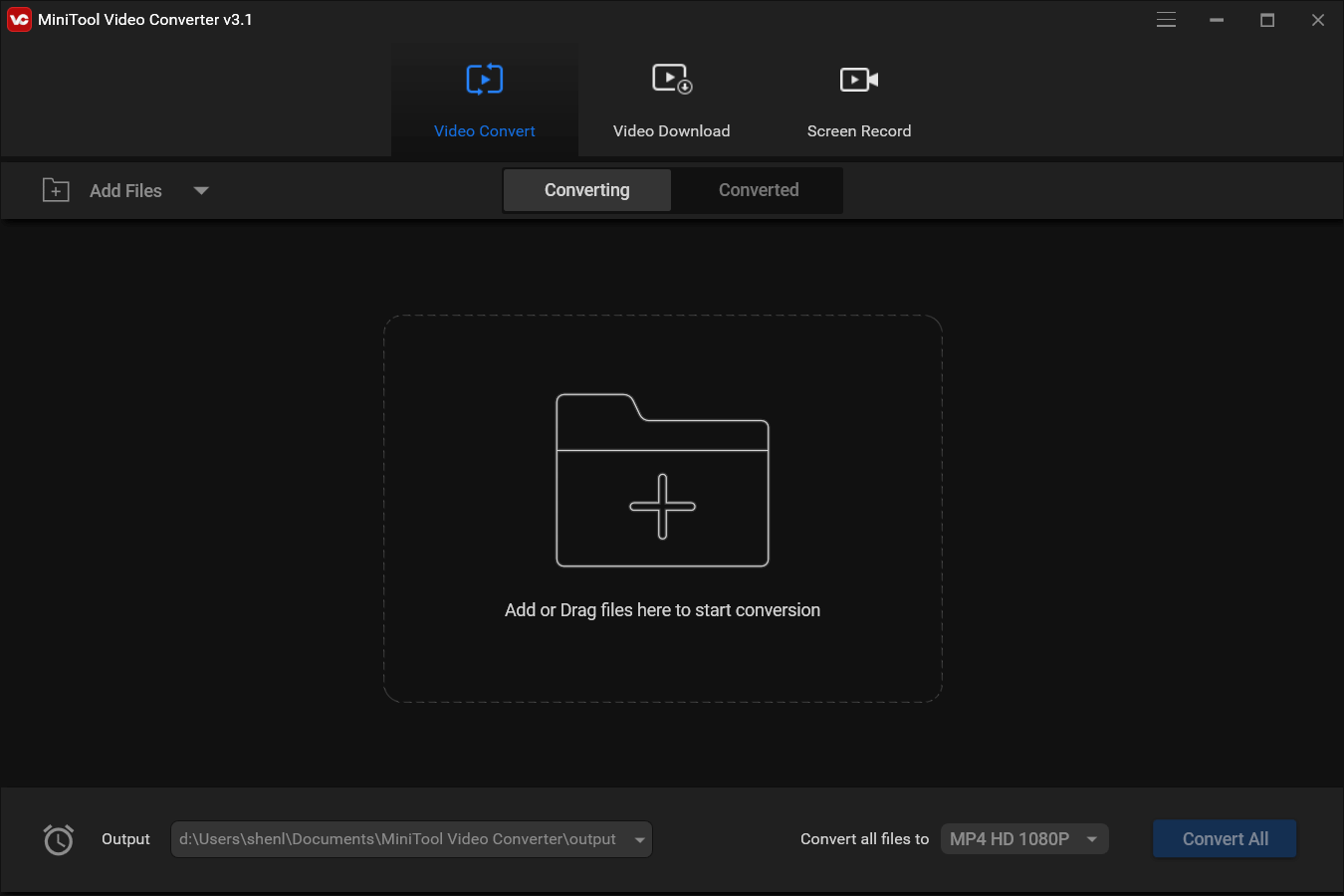
3. In the Target section of the file conversion list, click the settings icon (a square with an arrow pointing inside).
4. In the new window, switch to the right tab from the top menu bar. For example, if the media file is a video, you need to select the Video tab.
5. Then, select one file format supported by Windows Media Player from the left panel.
6. You can further choose quality for the selected file format. Besides, you can click the settings icon behind each quality option to specify more specifications. Or, just click the Create Custom option at the bottom right to create a customized video/audio quality standard.
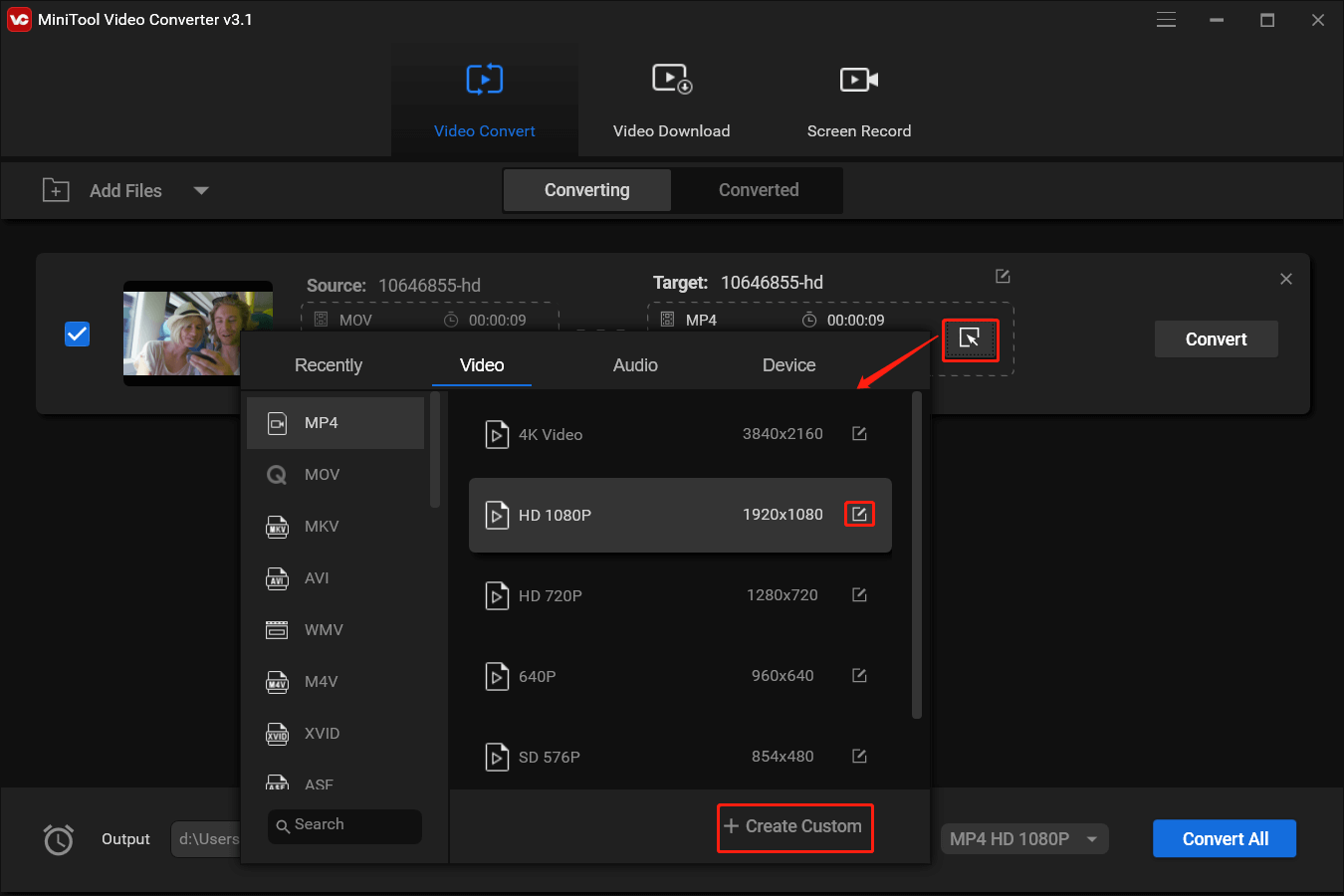
7. In the new popup, you are able to personalize the quality standard, video encoder, resolution, frame rate, video bitrate, audio encoder, sample rate, channel, audio bitrate, etc.
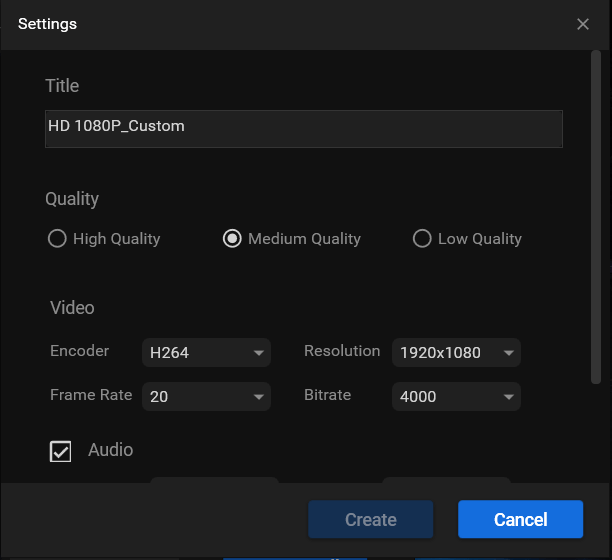
8. Click the Create button to save changes.
9. Select the customized media file format standard and click the Convert button to start the process.
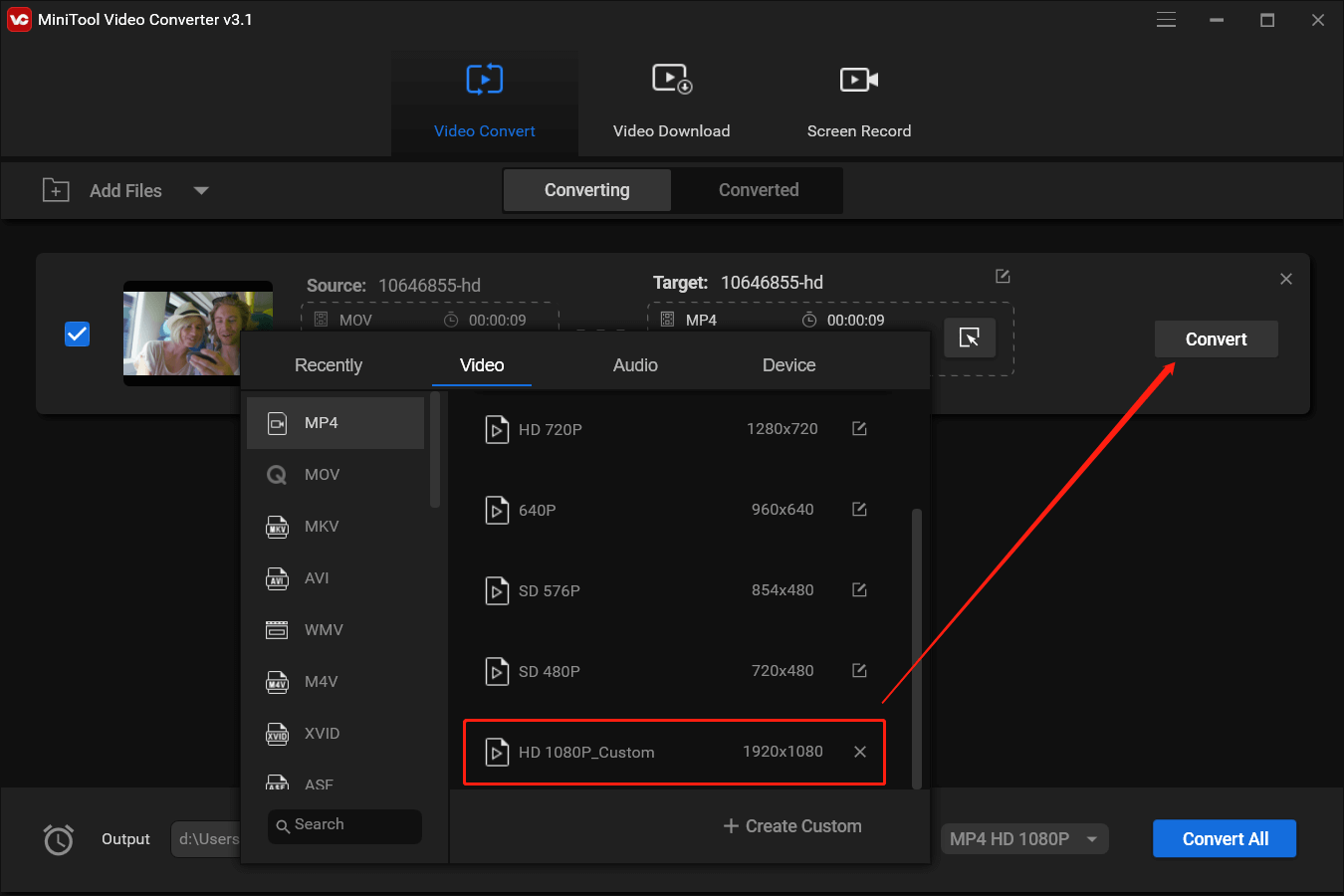
Wait for it to complete. It will only take a few seconds depending on the target file format you choose and how large your source file is. MiniTool Video Converter supports batch conversion and you can convert up to 5 files to the same or different target file formats. Most importantly, all the conversions are completely free of charge!
Sometimes, you may get a message saying that your computer is missing a codec. It may due to you are trying to play, burn, or sync a media file that was compressed by using a codec that Windows or the Media Player does not include by default. In such a situation, you also need the above solutions to fix the issue.
Windows Media Player Alternatives
If Windows Media Player can’t play the target file and the above solutions can’t help either, you can use one of the Player’s replacements to play the file. There are many alternatives to Media Player, including but not limited to Microsoft Movies & TV, VLC Media Player, MPC-HC, Foobar2000, and MediaMonkey.
How to Find a Codec?
If you know the name or ID (known as a FourCC identifier for video codecs or a WaveFormat identifier for audio codecs) of the codec, you can directly search the codec with them. Or, you can visit the official website of the codec manufacturer to download the newest version.
Note:
Be cautious when installing codecs from online resources, especially from some of the free codec packs that claim to include codecs from a variety of companies or organizations. There are known compatibility issues with some of the components in these codec packs, which can cause serious playback problems in media players, system crashes, and make it difficult for Microsoft Support to diagnose and troubleshoot problems.
Thus, you are strongly recommended not to install those codecs and remove them if you are having problems with the media players. You are suggested to only install codecs, filters, and plug-ins from reliable channels like the provider’s official web page. Besides, you can create a system restore point before installing those codecs in case you can return to the previous working state when necessary.
In addition, your system administrator at work might use Group Policy to prevent you from installing new codecs.
If you don’t know either the name or the ID of the missing codec, you can figure out which codec is used to compress the target file using the following method.
Firstly, you can play the file with Windows Media Player if possible.
- While playing, right-click on the file in the library and choose Properties.
- In the Properties window, go to the File tab.
- Under the File tab, check the Audio codec and Video codec of the file.
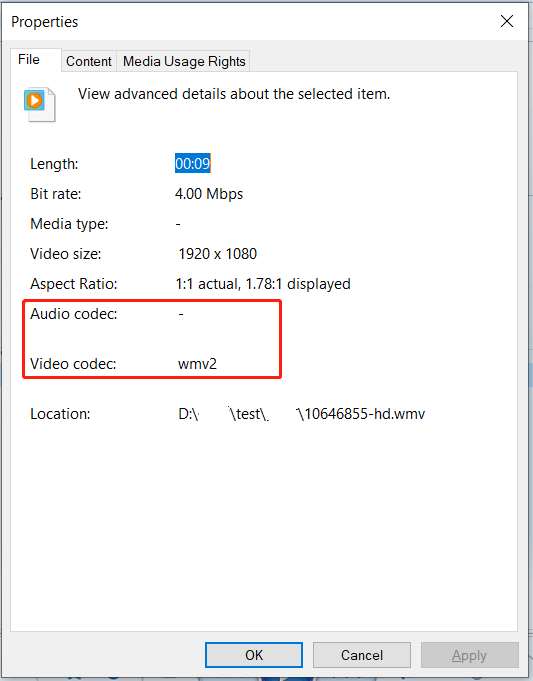
Alternatively, you can play the target media file with other players and view its properties for codec information if Windows Media Player fails to play the file.
Secondly, you can rely on a codec identification tool to help you recognize the audio or video codec of the target file.
Besides, you may know the format of a file by checking the file name extension like .wma (Windows Media Audio format), .wmv (Windows Media Video format), .mp3, or .avi. Yet, many apps create files with custom file extensions and anyone can rename a file together with its extension without changing the file format.
Moreover, sometimes, even if you have already installed the missing codec, you still cannot play the target file. It may be due to that you have installed the wrong bit of codec. Codecs can be written for 32-bit or 64-bit operating systems. If you install a 32-bit codec on your 64-bit OS, it won’t work. Many older codecs are only available in 32-bit. If the codec provider doesn’t specify the bit of the codec, it tends to be 32-bit.
HEVC Codec Windows 10/11
By default, Windows doesn’t have the HEVC codec included. So, it doesn’t support HEVC-encoded files. Yet, just as mentioned above, you can download and install the HEVC codec pack on your computer and enable Windows Media Player or Movies & TV to play the HEVC file.
You can search for HEVC in Microsoft Store. Within the numerous search results, you can find HEVC video codec packs, HEVC video players, HEVC video extensions, HEVC video converters, etc. Thus, you have several choices:
- Install the HEVC codec pack and play the HEVC file with a Windows built-in media player.
- Download and install an HEVC player to open the media file.
- Add an HEVC video extension to play HEVC files.
- Convert HEVC file to a Windows-supported format by HEVC converter.
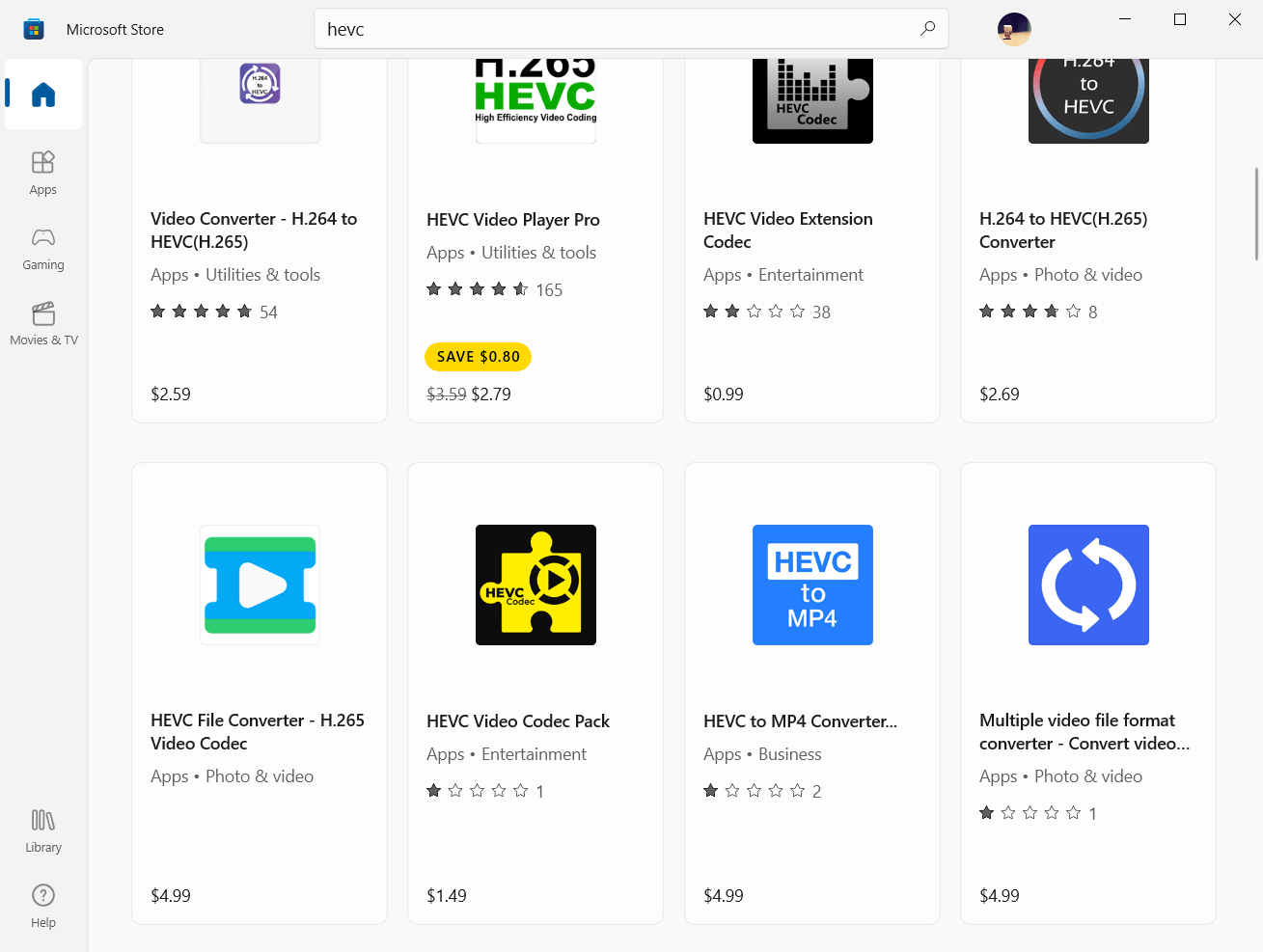
The above-mentioned MiniTool Video Converter is one of the recommended HEVC video converters and codec tweak tools that supports to convert HEVC/H265 video formats to Windows Media Player supported codecs as well as other file formats containing MKV, XVID, DV, VOB, WEBM, OGV, DIVX, MXF, TS, FLV, F4V, SWF, and AVC/H264.
As for the HEVC video player, you can make use of MiniTool MovieMaker to view the content of the HEVC file. MiniTool MovieMaker is an easy-to-use video editor to turn your videos, photos, and music into a beautiful video with its built-in transitions, effects, texts, motions, as well as funny elements.
MiniTool MovieMakerClick to Download100%Clean & Safe
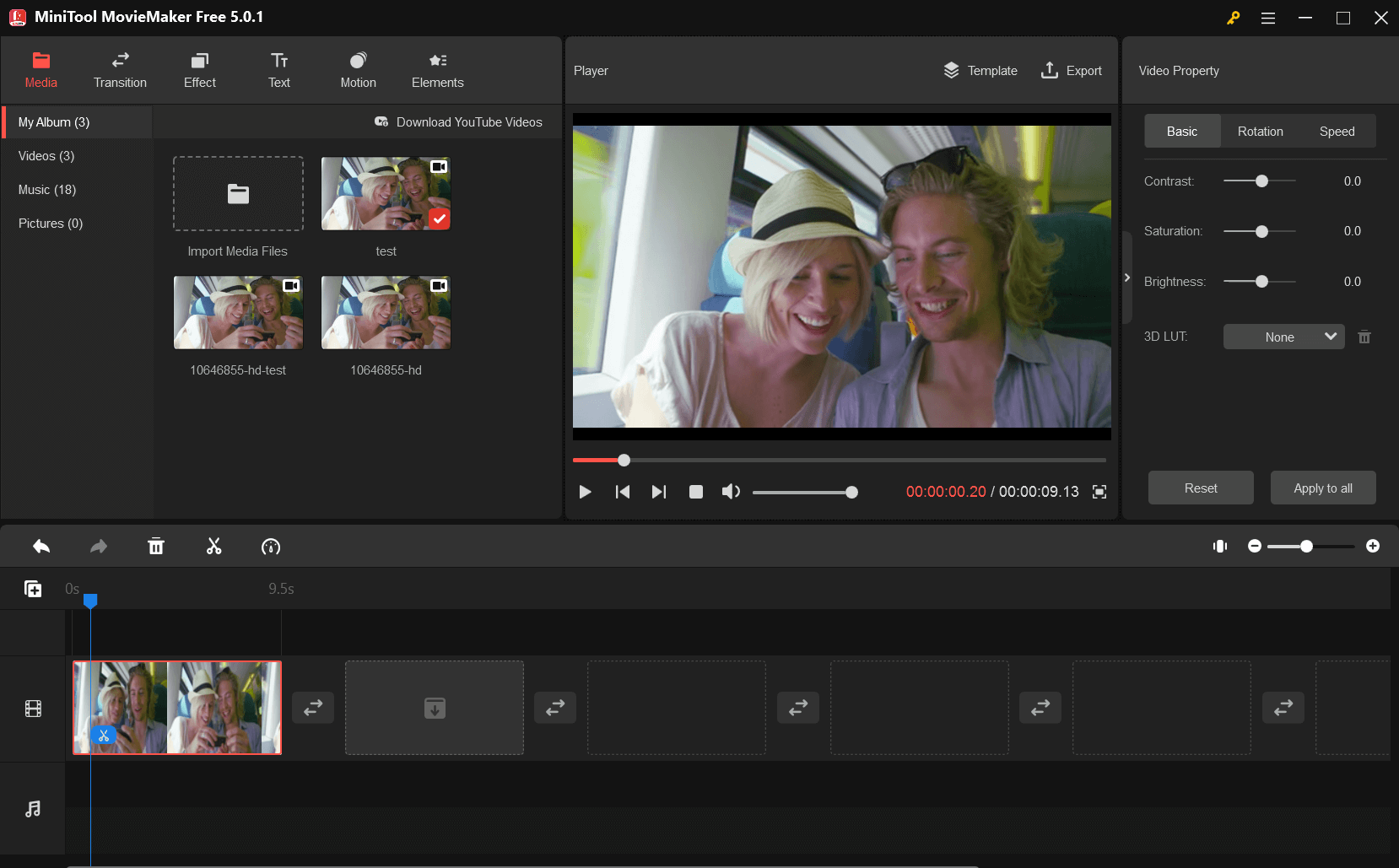
Conclusion
That is all about codecs for Windows 10 and most of the information in this article also applies to Windows 11. If you have anything special to share with our readers, you can leave a comment below. If you encounter any problem while using MiniTool products, just contact [email protected].
Related Articles
- [Solved] How to Fix “Adobe Media Encoder Is Not Installed”?
- [7+1 Ways] How to Fix Adobe Media Encoder Error Code 3?
- 5 Ways to Fix Adobe Media Encoder Crashes When Rendering
- Adobe Media Encoder Not Activated & How to Get It for Free?
- [9 Ways] Fix Adobe Media Encoder Not Connecting to Project
