При копировании фото с iPhone на компьютер, вы можете обнаружить, что помимо самих файлов фотографий с расширением HEIC или JPG, в папке присутствуют файлы AAE, назначение которых не ясно.
В это статье о том, что представляют собой файлы AAE, нужны ли они и можно ли их удалить, как и чем открыть такой файл.
Файлы AAE — настройки изображения, применённые в приложении Фото на iPhone
Если после создания фотографии вы как-либо редактируете фото встроенными средствами вашего iPhone — используя приложение Apple Фото, исходный файл фактически не изменяется, а все сделанные вами настройки хранятся в файле с расширением AAE (предполагается, что расширение исторически пришло из старой программы Apple Aperture, которая уже не актуальна).
Это полезно, так как позволяет многократно корректировать фотографию или сбрасывать сделанные изменения, при этом качество изображения остается неизменным: если бы результат редактирования каждый раз фактически записывался в файл фото, выполнялось бы его перекодирование и по мере роста количества циклов редактирования-сохранения потеря качества была заметной.
При действиях, связанных с экспортом фото на самом iPhone: отправка по электронной почте или в мессенджере, открытие в стороннем приложении, будет отправляться результат объединения параметров из файла AAE и исходного файла JPG (то есть отредактированный снимок), хотя сам файл в памяти телефона или iCloud останется без изменений.
Файлы AAE при копировании с iPhone на компьютер
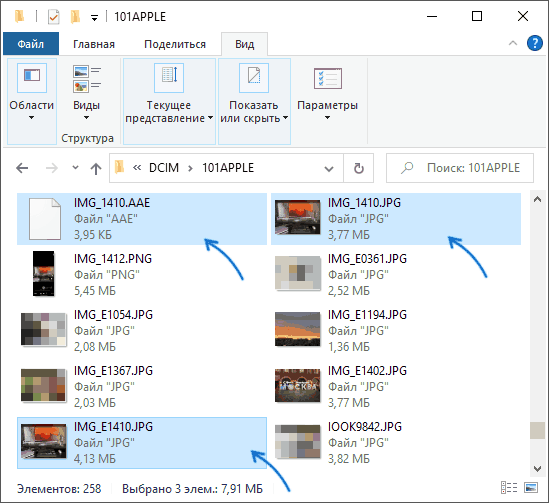
При копировании фото с iPhone на компьютер, в папке с фото для файлов, которые редактировались, вы увидите сразу три файла:
- Файл фотографии с именем вида IMG_NNNN.jpg или IMG_NNNN.heic — представляет собой исходный снимок, как он был снят на вашем iPhone.
- Файл с именем вида IMG_NNNN.AAE — применённые к снимку корректировки, сделанные в приложении «Apple Фото».
- Ещё один файл, с именем IMG_ENNNN.jpg или IMG_ENNNN.heic — то же фото, но уже с применёнными из файла AAE изменениями.
Отсортировав файлы по имени, вы можете выбрать, что именно вы хотите скопировать на компьютер — отредактированные или исходные фото: это позволит избежать дублей и не выполнять копирование лишних файлов.
Чем открыть файл AAE и можно ли его удалить
Как было отмечено выше, файлы AAE —файлы настроек. Внутри они представляют собой обычный документ XML, который можно открыть любым текстовым редактором, даже в стандартном «Блокноте».
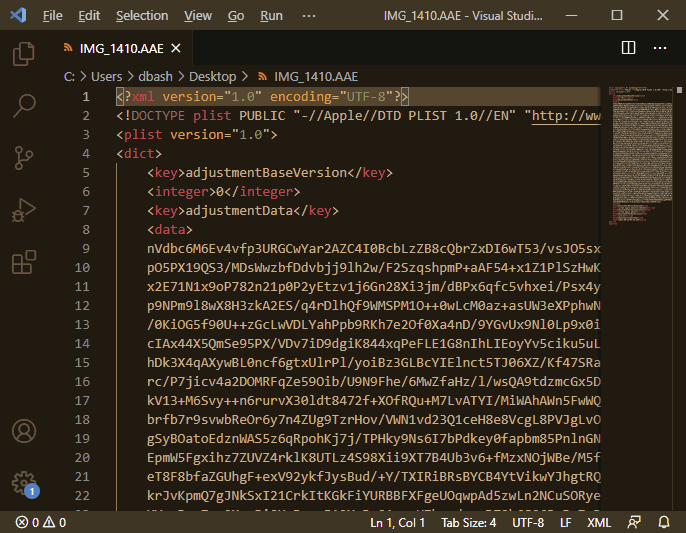
Но какие-либо полезные данные получить из него не получится — все данные, связанные с примененными изменениями, закодированы.
Никакой необходимости в наличии этих файлов на компьютере, если в дальнейшем не планируется продолжение редактирования на Mac, нет: можете их смело удалять. В свою очередь, удаление файлов AAE из памяти iPhone ни к чему не приведет: вы их увидите снова при очередном подключении к компьютеру. Лишь после отмены сделанных вами изменений в приложении «Фото» и повторного подключения телефона к компьютеру, файлы исчезнут.
I’ve just imported my photos from my Iphone to my PC. I noticed that a lot of them are . JPG but a huge amount have the extension .AAE and windows can’t open them or preview them. The AAE extension is new to me. I’ve never had this problem before.
I have learned that these are the pictures I’ve edited on the Iphone ( cropped them, or changed the brightness)
Does anyone know which windows compatible software can view my pictures? Or some trick? It does not go with Paint or Picasa or MS picture viewer. HELP PLEASE.
And I don’t want to buy a Mac.
Thank you very much and kind regards.
iPhone 4S,
iOS 8.0.2
Posted on Nov 2, 2014 1:33 AM
Posted on Dec 1, 2014 10:28 AM
My temporary solution to this problem was to upload them to DROPBOX. Then go to your DROPBOX and you can collect all your images in their original sizes. You can also email them to yourself but they do not retain their original size even though you select the original size when emailing. Very frustrating to have your pictures unopenable after backing them up to your computer or going in after connecting your phone and copying them over to your computer.
how to open/view AAE image files imported to Windows?
Для чего нужен файловый формат .AAE?
Расширение .aae относится к новому XML-формату файлов-«прицепов», использующемуся в последних выпусках операционных систем iOS 8 (iPhone 5 и более поздние модели) и Mac OS Yosemite компании Apple для поддержки неразрушающего редактирования изображений и видео, а также наложения эффектов.
Файл .aae представляет собой текстовый XML-документ формата Property List (PLIST) компании Apple, описывающий все операции редактирования изображения или видеозаписи, а также примененные к данному объекту фильтры и эффекты. Имя каждого файла-прицепа наследует имя соответствующего ему оригинального снимка (.jpg) или видеозаписи (.mov). Исходные снимки/видеозаписи изменениям не подвергаются. Файлы .aae не создаются, если редактирование не осуществлялось, а эффекты/фильтры не использовались. При передаче снимков/видеозаписей на компьютер (напр., с помощью Image Capture) вместе с ними передаются и их файлы-прицепы (.aae).
В настоящее время единственным приложением, поддерживающим формат AAE, является iPhoto в iOS 8. На компьютерах (как PC, так и Mac) файлы .aae бесполезны и могут свободно удаляться, хотя содержимое таких файлов (код XML) можно легко просмотреть в любом текстовом редакторе. На устройстве iPhone с iOS 8 удаление файлов .aae приведет к отмене всех операций редактирования, фильтров и эффектов и вернет затронутые снимки/видеозаписи в их исходное состояние.
Программы для открытия или конвертации AAE файлов
Вы можете открыть файлы AAE с помощью следующих программ:
-
Home
-
News
- What Is AAE File & How to Open It & Should You Delete It?
By Daisy | Follow |
Last Updated
After transferring some files from iPhone to Windows PC, you may see some AAE files on your computer. Maybe, you can’t open it. Then, you may wonder what it is, how to open it, and should you delete it. This post from MiniTool provides the details for you.
What Is an AAE file
What is an AAE file? AAE file is the .aae file, which is a file format created by the “Photos” app on iOS devices. It contains editing information about a specific JPG file. It’s used to transfer editing information about the photo so that you can easily access the original version of the file when needed.
Although these files can also be copied to Windows or other operating systems, AAE files are usually unique to Mac-based systems since they are created through the “Photos” application. However, once copied from an iOS or Mac device to Windows, these files will appear without extension, and once the user tries to open them, an error message will be displayed.
Thus, how to open the AAE file on Windows? Then, you can find the answer in the next part.
How to Open AAE file
Here is how to open the AAE file.
Step 1: Upload a modified version of the photo on OneDrive or other hosting services. Then, access the picture through a Windows computer and download its modified version.
Step 2: Put pictures on social media, such as Facebook or Twitter.
Note: But keep in mind that these social networks will reduce the quality of uploaded photos to keep the website loading speed. Another good option is to save the photos to cloud storage like iCloud.
Step 3: Use another application on the iPhone to open the modified file, and then save it. Transfer files via email or communication applications.
Should You Delete It
Then, you may wonder should you delete the AAE file? If you transfer images from your iPhone to a Windows computer, and you don’t mind not applying the modifications to those photos, you can safely delete the AAE files and they will not affect any content. However, please note that if you delete or rename these files on your iPhone or Mac, you will not be able to retrieve these modifications.
Note: If you rename the AAE files and still remember the original names, they will be in working condition after renaming them to the default names.
Final Words
This post introduces “what is AAE file” and how to open the AAE file on Windows. Besides, you can know if you should delete the AAE file. I hope that this post is helpful to you.
About The Author
Position: Columnist
Having been an editor at MiniTool since graduating college as an English major, Daisy specializes in writing about data backups, disk cloning, and file syncing as well as general computer knowledge and issues. In her free time, Daisy enjoys running and going with friends to the amusement park.
Opening an AAE file on Windows 10 might seem tricky at first, but it’s quite straightforward once you know what to do. AAE files are usually associated with Apple’s Photos app, containing edits made to photos. While you can’t open them directly on Windows, you can still see the original image and its edits by following a few simple steps.
In this tutorial, you’ll learn how to view the contents of an AAE file on Windows 10, ensuring you can see the edits made to your photos.
Step 1: Locate the AAE file
First, find the folder where your AAE file is stored.
AAE files are typically found alongside their corresponding JPEG images in the same folder. Make sure you have both the image and the AAE file.
Step 2: Open the JPEG image
Open the JPEG image using any photo viewer on Windows 10.
Since the AAE file contains edits, looking at the original JPEG image helps you understand which photo the edits are associated with.
Step 3: Transfer the file to an Apple Device
Move the JPEG image and its associated AAE file back to an Apple device.
On an Apple device, the Photos app will automatically apply the edits stored in the AAE file, allowing you to see the final result.
Step 4: Utilize third-party software
Use third-party software designed to read AAE files on Windows.
Some software can interpret AAE files, showing the edits made to a photo. Research and choose a reliable program for this task.
Step 5: Manual Interpretation
Manually interpret the content of the AAE file by opening it with a text editor.
AAE files are XML-based, meaning you can open them with Notepad or any other text editor to see the editing instructions.
After you complete these actions, you’ll be able to see the original image and have an idea of the edits made to it through the AAE file.
Tips for Opening an AAE File on Windows 10
- Always keep the JPEG image and AAE file together to ensure edits are applied correctly.
- Consider using cloud storage like iCloud to transfer files between Apple and Windows devices seamlessly.
- Look for reputable third-party software; not all apps can read AAE files effectively.
- If you’re frequently dealing with AAE files, consider keeping an Apple device handy.
- Regularly back up your photos and associated AAE files to prevent data loss.
Frequently Asked Questions
What is an AAE file?
An AAE file is an XML-based file used by Apple Photos to store editing information for a photo.
Can Windows 10 open AAE files directly?
No, Windows 10 cannot open AAE files directly, but you can work around this by using third-party software or transferring the files to an Apple device.
Is it safe to delete AAE files?
Yes, you can delete AAE files, but you’ll lose the edits associated with the original photo.
What software can open AAE files on Windows?
There are a few third-party programs like Snapseed that can open AAE files on Windows.
Why can’t I see my edits on Windows?
Windows doesn’t support AAE files natively, which is why you must use an alternate method to view the edits.
Summary
- Locate the AAE file.
- Open the JPEG image.
- Transfer the file to an Apple device.
- Utilize third-party software.
- Manual interpretation.
Conclusion
Navigating the technicalities of AAE files on Windows 10 can initially seem daunting, but it’s manageable with the right steps and tools. Understanding that these files store edits for photos is key. While Windows doesn’t natively support AAE files, using the methods outlined above ensures you can view your edited images without hassle.
For frequent photo editors, having a seamless workflow between Apple and Windows devices is invaluable. Whether you rely on third-party software or transfer files back to an Apple device, these techniques keep your photos looking their best. Don’t shy away from exploring and experimenting with these methods. With regular practice, you’ll become proficient at handling AAE files on Windows 10, making your photo editing tasks smoother and more efficient. For more details on photo management and editing, consider looking into additional resources and guides.
Matt Jacobs has been working as an IT consultant for small businesses since receiving his Master’s degree in 2003. While he still does some consulting work, his primary focus now is on creating technology support content for SupportYourTech.com.
His work can be found on many websites and focuses on topics such as Microsoft Office, Apple devices, Android devices, Photoshop, and more.
