Если на вашем компьютере достаточно много оперативной памяти (RAM), значительная часть которой не используется, вы можете создать RAM диск (RAMDisk, RAM Drive), т.е. виртуальный накопитель, который операционная система видит, как обычный диск, но который фактически находится в оперативной памяти. Главное преимущество такого диска — он очень быстрый (быстрее, чем SSD накопители).
В этом обзоре о том, как создать RAM диск в Windows, для чего его можно использовать и о некоторых ограничениях (помимо размера), с которыми при этом можно столкнуться. Все программы для создания RAM диска были протестированы мной в Windows 10, работают в Windows 11 и совместимы с предыдущими версиями ОС, вплоть до 7-ки.
Для чего может пригодиться RAM диск в оперативной памяти
Как уже было отмечено, главное в этом диске — высокая скорость (можно увидеть результат теста на скриншоте ниже). Вторая особенность — данные с RAM диска автоматически исчезают при выключении компьютера или ноутбука (т.к. для хранения информации в оперативной памяти нужно питание), правда этот аспект некоторые программы для создания рам-дисков позволяют обойти (сохраняя содержимое диска на обычный диск при выключении компьютера и снова загружая его в RAM при включении).

Эти особенности, при наличии «лишней» оперативной памяти, позволяют эффективно использовать диск в оперативной памяти для следующих основных целей: размещение на нем временных файлов Windows, кэша браузеров и подобной информации (получаем прирост скорости, они автоматически удаляются), иногда — для размещения файла подкачки (например, если какая-то программа не работает с отключенным файлом подкачки, а хранить его на жестком диске или SSD мы не хотим). Можно придумать и собственные применения для такого диска: размещение любых файлов, нужных лишь в процессе работы.
Конечно, есть у использования дисков в оперативной памяти и минусы. Главный такой минус — как раз использование RAM, которая часто лишней не бывает. И, в итоге, если какой-то программе нужно больше памяти, чем осталось после создания такого диска, она будет вынуждена использовать файл подкачки на обычном диске, что будет медленнее.
Создание RAM диска в Windows — лучшие бесплатные программы
Далее — список лучших бесплатных (или условно-бесплатных) программ для создания RAM-диска в Windows, об их функциональности и ограничениях использования.
AMD Radeon RAMDisk
Программа AMD RAMDisk — одна из самых популярных программ для создания диска в оперативной памяти (нет, она не требует, чтобы на компьютере было установлено оборудование AMD, если у вас возникло такое подозрение из названия), несмотря на своё основное ограничение: бесплатная версия AMD RAMDisk позволяет создавать RAM диск размером не более 4 гигабайт (или 6 Гб, если у вас установлена оперативная память AMD).
Однако, часто такого объема оказывается вполне достаточно, а простота использования и дополнительные функции программы позволяют рекомендовать её к использованию.
Процесс создания RAM диска в AMD RAMDisk сводится к следующим простым шагам:
- В главном окне программы укажите желаемый размер диска в мегабайтах.
- При желании отметьте пункт «Create TEMP Directory» для создания папки под временные файлы на этом диске. Также, если нужно, задайте метку диска (Set disk label) и букву.
- Нажмите кнопку «Start RAMDisk».
- Диск будет создан и смонтирован в системе. Также он будет отформатирован, однако в процессе создания, Windows может показать пару окон о том, что диск нужно отформатировать, нажмите «Отмена» в них.
- Среди дополнительных возможностей программы — сохранение образа RAM-диска и его автоматическая загрузка при выключении и включении компьютера (на вкладке «Load/Save».
- Также по умолчанию программа добавляет себя в автозагрузку Windows, её отключение (а также ряд других опций) доступны на вкладке «Options».
Скачать AMD Radeon RAMDisk ранее было возможно с официального сайта, однако к настоящему моменту страница с него удалена. Однако, программу легко найти на сторонних ресурсах.
Очень похожая программа, которую я не буду рассматривать отдельно — Dataram RamDisk. Она тоже условно-бесплатная, но ограничение для бесплатной версии — 1 Гб. При этом, именно Dataram является разработчиком AMD RAMDisk (чем и объясняется похожесть этих программ). Тем не менее, если вам интересно, можете попробовать и этот вариант. Ситуация к текущему моменту та же, что и с AMD — на официальном сайте программа более недоступна, но присутствует в сторонних источниках.
Softperfect RAM Disk
Softperfect RAM Disk единственная в этом обзоре платная программа (бесплатно работает 30 дней), однако я решил включить её в список, поскольку это единственная программа для создания RAM-диска на русском языке.
В течение первых 30 дней никаких ограничений по размеру диска, а также по их количеству (можно создавать более одного диска) нет, а точнее они ограничены объемом доступной оперативной памяти и свободных букв дисков.
Чтобы сделать RAM Disk в программе от Softperfect, используйте следующие простые шаги:
- Нажмите по кнопке с изображением «Плюса».
- Задайте параметры вашего RAM-диска, при желании можно загрузить его содержимое из образа, создать набор папок на диске, указать файловую систему, а также сделать так, чтобы он определялся Windows как съемный накопитель.
- Если вам требуется, чтобы данные автоматически сохранялись и загружались, то укажите в пункте «Путь к файлу образа» путь, куда будут сохраняться данные, тогда отметка «Сохранять содержимое» станет активной.
- Нажмите «Ок». RAM диск будет создан.
- При желании, вы можете добавить дополнительные диски, а также перенести папку с временными файлами на диск прямо в интерфейсе программы (в пункте меню «Инструменты»), для предыдущей программы и последующих для этого нужно заходить в параметры системных переменных Windows.
Скачать Softperfect RAM Disk вы можете с официального сайта https://www.softperfect.com/products/ramdisk/
ImDisk
ImDisk — полностью бесплатная программа с открытым исходным кодом для создания RAM-дисков, без каких-либо ограничений (можно задавать любой размер в пределах доступной оперативной памяти, создавать несколько дисков).
- После установки программы, она создаст пункт в панели управления Windows, создание дисков и управление ими осуществляется там.
- Для создания диска откройте ImDisk Virtual Disk Driver и нажмите «Mount New».
- Задайте букву диска (Drive letter), размер диска (Size of virtual disk). Остальные пункты можно не изменять. Нажмите «Ок».
- Диск будет создан и подключен к системе, но не отформатирован — это можно сделать средствами Windows.
Скачать программу ImDisk для создания RAM-дисков можно с официального сайта: http://www.ltr-data.se/opencode.html/#ImDisk
OSFMount
PassMark OSFMount — ещё одна полностью бесплатная программа, которая, помимо монтирования различных образов в системе (её основная задача), также умеет создавать RAM диски без ограничений.
Процесс создания выглядит следующим образом:
- В главном окне программы нажмите «Mount New».
- В следующем окне в пункте «Source» укажите «Empty RAM Drive» (пустой RAM диск), задайте размер, букву диска, тип эмулируемого накопителя, метку тома. Также можно сразу отформатировать его (но только в FAT32).
- Нажмите Ок.
Загрузка OSFMount доступна здесь: https://www.osforensics.com/tools/mount-disk-images.html
StarWind RAM Disk
Ещё один инструмент для тех же целей — программа StarWind RAM Disk, позволяющая создавать несколько RAM дисков произвольного объема в удобном интерфейсе. Процесс создания, думаю, будет ясен из скриншота ниже.
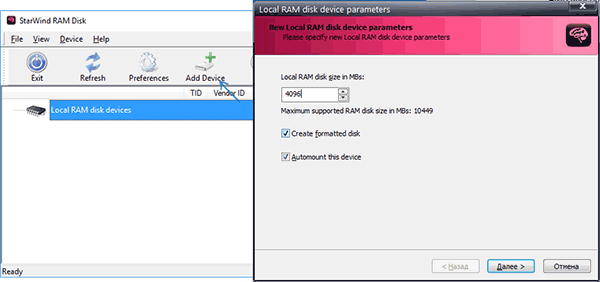
Скачать программу можно бесплатно с официального сайта https://www.starwindsoftware.com/high-performance-ram-disk-emulator, но для загрузки потребуется зарегистрироваться (ссылка на установщик StarWind RAM Disk придет на электронную почту).
GPU RAM Drive
Утилита с открытым исходным кодом GPU RAM Drive (GPURamDrive) отличается от всех перечисленных программ тем, что диск создается не в оперативной памяти компьютера, а в памяти дискретной видеокарты. Возможно, для кого-то из пользователей такая возможность окажется полезной.

Подробно о создании виртуального диска в памяти видеокарты и особенностях его работы в отдельной инструкции Как создать RAM-диск в памяти видеокарты с помощью GPURamDrive.
На этом всё. Думаю, приведенных программ будет достаточно под почти любые потребности. Кстати, если вы собираетесь использовать RAM диск, поделитесь в комментариях, для каких именно сценариев работы?
The following guide provides you with an overview of the best free RAM Disk programs for devices running Microsoft’s Windows operating system.
A RAM Disk, also called RAM Drive or RAMDisk, works in many regards just like a hard drive. The core difference is that it is a virtual hard drive that uses RAM for storage. With it come notable differences born out of that: a RAM Disk is faster than hard drives, and the storage space that it offers is only available during the session unless the software supports the saving and loading of disk images.
These traits make RAM Disks ideal for a lot of purposes. You may use it as fast, temporary storage for temporary data. Move the browser cache to the RAM Disk, and never have to worry again about it filling up valuable disk space (as it is only available during that session).
You may even install applications or games on the RAM Disk to benefit from faster loading times and less performance related issues while playing those games or using those apps. Another option is to move files that you want to process to the RAM Disk to speed that up.
The best free RAM Disk programs for Windows
Requirements are simple: the programs must be offered as a free version, and they must be compatible with at least Windows 7 or newer versions of Windows.
AMD Radeon RAMDisk
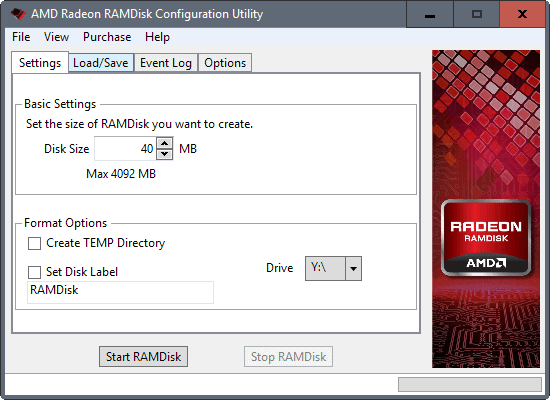
AMD Radeon RAMDisk is not limited to devices equipped with AMD Radeon hardware. Anyone can download and install the program, and use it to create a single RAM Disk with up to 4 Gigabytes of space. The limit is raised to 6 Gigabyte on systems with AMD Radeon Memory.
The program is compatible with all versions of Windows starting with Windows Vista, and supports the saving and loading of the RAM image on start or shut down for persistent storage.
The program is created by DataRAM, a company known for its RAM Disk products. The program displays an ad for the commercial versions of AMD Radeon RAMDisk on start.
Check out our full review of AMD Radeon RAMDisk here.
Dataram RAMDisk Software
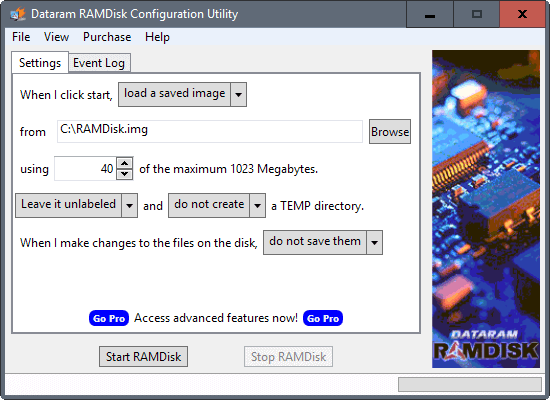
The resembles to AMD Radeon RAMDisk is obvious. It is more limited than AMD’s version, as you may only create RAM disks up to a size of 1023 Megabytes using it.
Changes may be saved on shutdown, and you may select to load the saved image on start. The program lacks features that AMD’s version offers, such as selecting a drive letter for the disk.
Check out our review of Dataram RAMDisk Software here.
Gavotte RAMDisk
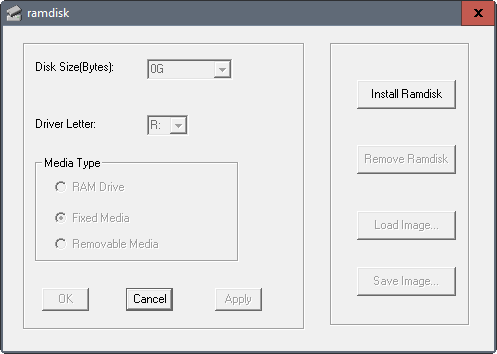
Gavotte RAMDisk supports the creation of a single RAMDisk on Windows machines — XP or newer as well as Server 2003 and 2008 — with no size limitation. The interface is basic but functional. Install and remove the RAM Disk, configure its size, drive letter and media type, and use the load or save image buttons for persistent storage.
The program has not been updated in a while though, and does not support Windows 8 or Windows 10 officially.
ImDisk Toolkit
One of the interesting features of ImDisk is that you may use it to create dynamic RAM Disks. Instead of specifying a size during setup, you may check the «allocate memory dynamically» option to have it changed on the fly.
The program does not limit the size of the RAM Disk, and you may use it to create multiple disks. It supports the loading and saving of images for persistent storage options.
ImDisk Toolkit offers more than just the creation of a RAM Disk. You may use the program to mount image files as well.
Read create a dynamic RAMDisk with IMDisk Toolkit for additional information.
OSFMount
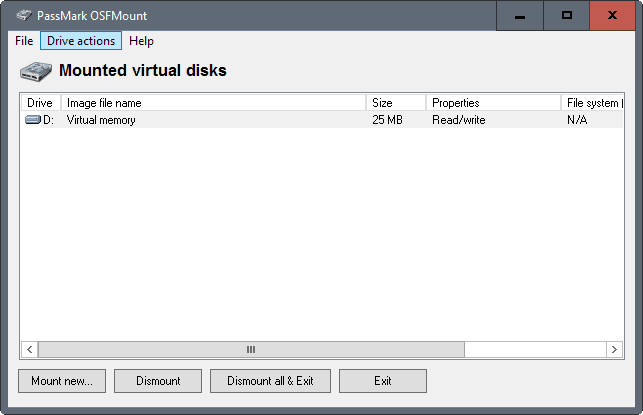
Designed primarily to mount virtual disk images, OSFMount comes with capabilities to create RAM Disks as well.
Actually, it offers two options here. First, you may load a disk image file in RAM, or create an empty RAM drive instead.
OSFMount supports the creation of multiple RAM drives, and does not limit the size of them. You may select drive letters during setup as well, and may set them to read-only. Data can be saved to image files so that you can load it in the future again.
Softperfect RAM Disk
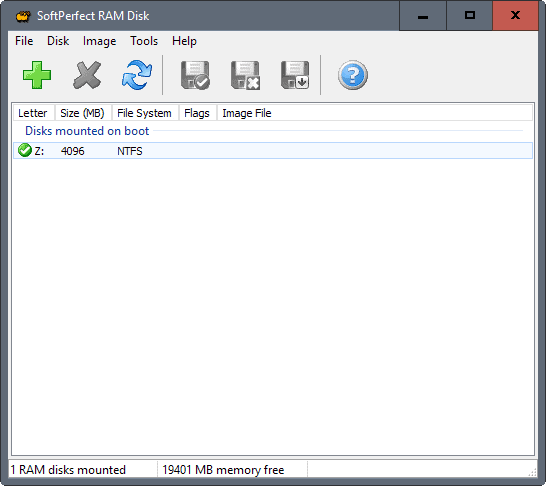
Softperfect RAM Disk is no longer available on the Softperfect website. You may still download it from portals such as Major Geeks though.
The program ticks all the right boxes. It does not limit the RAM that you may use to create RAM disks, and you may create as many as you have free drive letters for.
It supports the saving of images so that data persists across sessions, a lot of command line switches, file system selection for each RAM disk, and an option to launch programs when RAM disks load.
StarWind RAM Disk
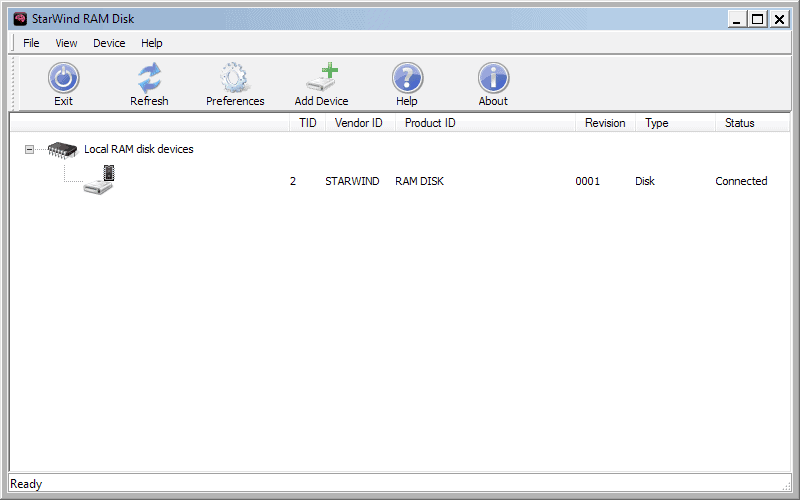
StarWind requires you to create an account on the website before the download link of the company’s RAM Disk software is sent to the email account you used to register the account.
The program may be used to create multiple RAM Disks that are not size limited. It offers basic functionality besides that however: you cannot assign drive letters to disks, and there is no option to save and load disk images as well.
RAM Disk comparison
| Name | Max Size | # of disks | Compatibility | Load/Save | Other |
| AMD Radeon RAMDISK | 4GB (6GB*) | 1 | Vista+ | yes | created by Dataram |
| Dataram RAMDisk | 1GB | 1 | Vista+ | yes | |
| Gavotte RAMDisk | limited by RAM | 1 | Windows XP+ | yes | |
| ImDisk Toolkit | limited by RAM | limited by drive letters | Windows XP+ | yes | dynamic RAM Disk, requires Microsoft .NET |
| OSFMount | limited by RAM | limited by drive letters | Windows XP+ | yes | load disk image to RAM, extend size |
| Softperfect RAM Disk | limited by RAM | limited by drive letters | Windows XP+ | yes | select file system, launch programs on load, wipe on unmount, command line switches, abandoned |
| StarWind RAM Disk | limited by RAM | limited by drive letters | Windows XP+ | no | registration before download |
* 6GB with AMD Radeon Memory
Other RAM Disk programs
The following programs are not listed in the main section above for one reason or the other. They may still prove useful to you in some situations:
- Bond Disk — The program supports a maximum size of 640 Megabyte. The main purpose of the program is however not the creation of a RAMdisk, but storage for files that hold valuable information. Additionally, it has last been updated in 2010. Read our review of Bond Disk here.
- Gizmo Drive — Gizmo drive is part of Gizmo Central, and cannot be downloaded separately. The program’s main purpose is the mounting of disk images or encrypted hard drive images. One of the features that it supports however is the creation of RAM drives. You may use it to create multiple RAMDisks that are not limited in size. Program has not been updated since 2011.
- VSuite Ramdisk Free Edition — Last updated in 2010, the program is only available as a 32-bit version. It supports a size of up to 4 Gigabytes, and multiple RAMDisks. Also, supports the saving and loading of data on system boot and shut down.
Additional resources
The overview and description of each program is certainly helpful in determining the best suitable program for your use cases. I suggest you check out Raymond’s RAM Disk Software benchmark to find out how many of these programs perform.
If you want to know more about RAM Disks in general, check out the Wikipedia article on RAM drives.
Closing Words
On a personal note, I have used SoftPerfect RAM Disk for the past years (the latest free version), and cannot be happier with it. It offers great functionality, and the downside that it is no longer maintained does not bother me as it works fine and without issues.
Now You: Do you use a RAM Disk on your system?
Summary
Article Name
The best free RAM Disk programs for Windows
Description
This guide provides you with an overview of the best free RAM Disk programs for devices running Microsoft’s Windows operating system.
Author
Martin Brinkmann
Publisher
Ghacks Technology News
Logo
Advertisement
If you’re looking for the best free RAM disk software, we’ve tested 11 options to find the fastest and most reliable. RAM disks boost speed by storing temporary files in memory, but performance varies.
What is the best RAM disk software?
Here’s a quick overview of our results:
- Best 4K Performance: ImDisk, OSFMount
- Best Sequential Speeds: OSFMount, SoftPerfect, Ultra RAMDisk Lite
- Most Consistent: OSFMount, StarWind RAM Disk
Now, let’s take a look at what the tools we tested have to over, then we’ll take a closer look at the test.
1. ImDisk Toolkit
Although you can use the original ImDisk driver and Control Panel applet, the ImDisk Toolkit is easier to use. It also includes options to mount floppy, CD-ROM and hard disk image files (ISO, BIN, VFD and etc) as virtual drives.
RAM disk size is not limited and there are options to load content from an image file or folder, synchronize at shutdown, enable compression, auto add temporary folders, and allocate memory for the RAM disk dynamically.
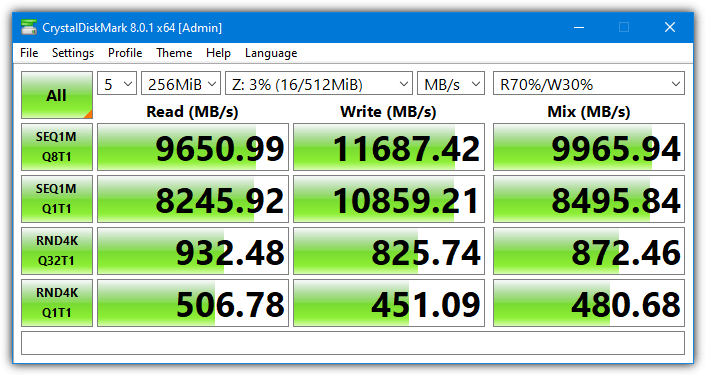
Note that the option to allocate memory dynamically is not enabled as it is supposed to lower the performance of the RAM disk.
2. AMD Radeon RAMDisk
Radeon RAMDisk is a rebranded version of Dataram RAMDisk but it actually has a higher limit on the maximum size of the RAM disk. It’s not only for for AMD based systems but also works on Intel and others. Downloading and installing AMD Radeon RAMDisk is easy and straightforward.
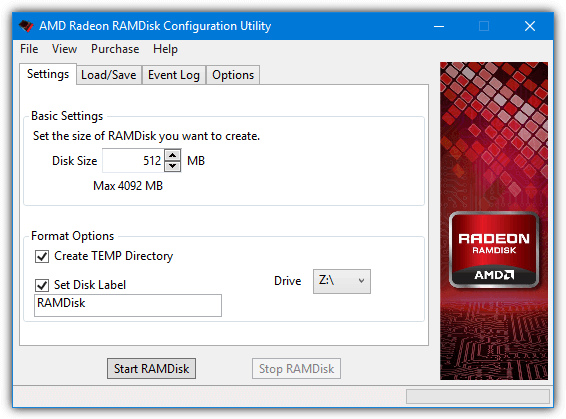
For a standard system, the maximum RAM disk size is 4GB, if you have AMD branded memory installed, that limit is increased to 6GB. Higher limits can be purchased separately. Note you will get an ad window when opening the user interface.
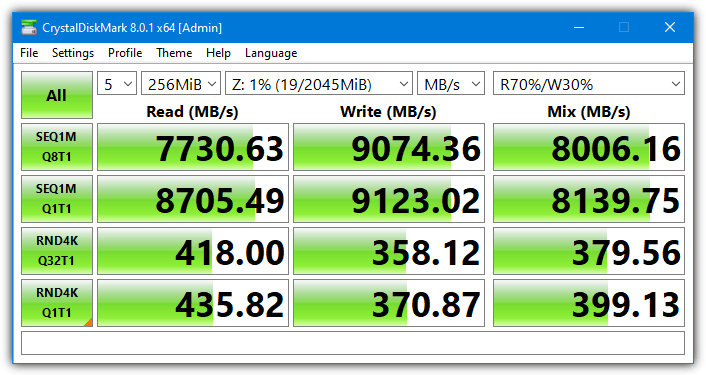
3. Asus ROG (Republic Of Gamers) RAMDisk
ROG is an acronym for the “Republic Of Gamers” brand that is used on Asus high-end motherboards and other Asus hardware. RAMDisk is a similarly branded tool but works on all computers and not just ROG-branded hardware. Downloading and installing ASUS RAMDisk is easy and straightforward.
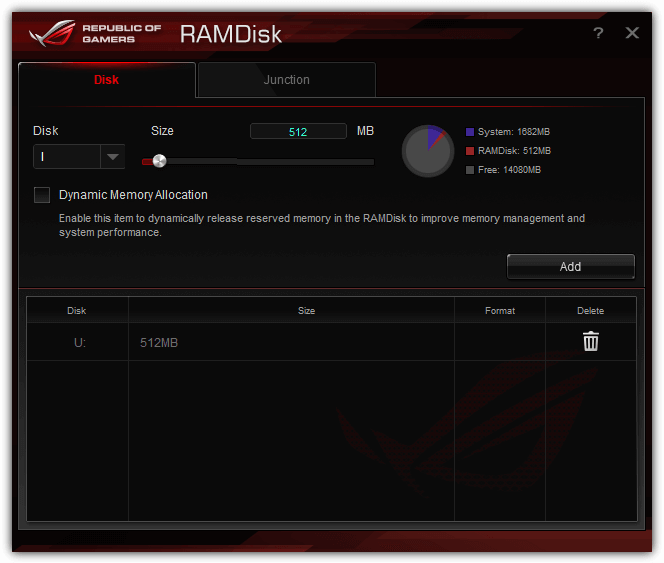
The drive size limit appears to be around 50% of the total amount of RAM you have installed. The Junction tab is useful so you can easily create junction points to map real folders to the RAM disk.
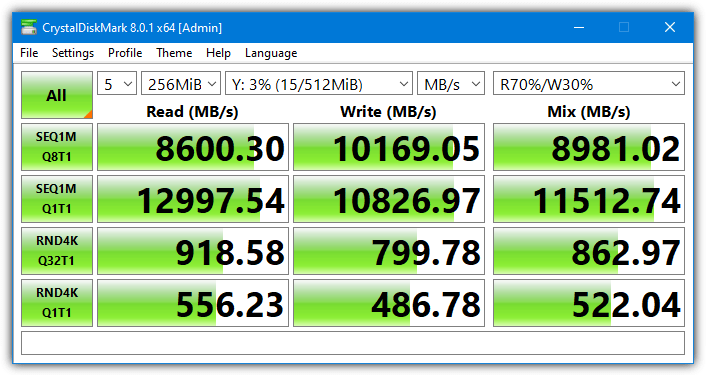
We did try with the “Dynamic Memory Allocation” option enabled and disabled. Seven of the eight CrystalDiskMark scores did improve but the difference was so small that it would be unnoticeable in real world use.
4. Ultra RAMDisk Lite
Ultra RAMDisk Lite is a multi-purpose tool that can also create ISO images, create virtual ROM drives, and change system/Internet Explorer/Chrome cache directories. Known limitations of the free Lite version include only one RAM disk at any one time with a maximum size of 2GB, and no Dynamic memory allocation.
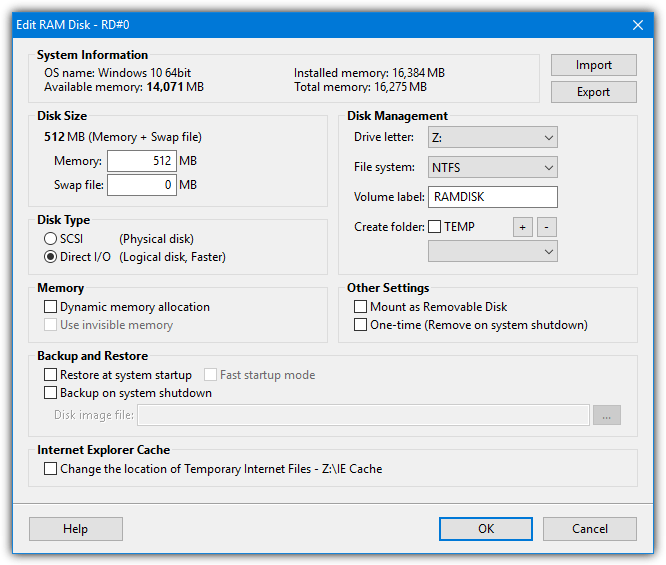
Click on RAM Disk+ in the main window to open the RAM disk settings. The available options allow you to set the default filesystem (FAT, FAT32, exFAT, NTFS), use a SCSI or Direct I/O disk, mount as a removable disk, create TEMP folders, and use as a one time disk that removes itself on shutdown. One slight annoyance is the buy now nag often pops up when opening the user interface.
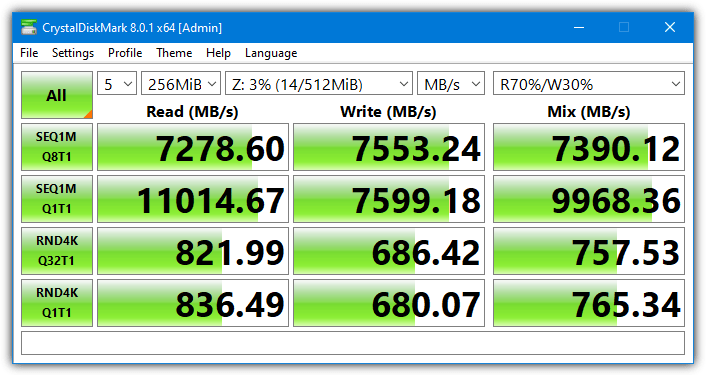
The Direct I/O Disk Type was used for the benchmark as the program says it’s the faster of the two options. We did try the SCSI Disk Type and the difference in performance was anywhere between 5% and 25%, so Direct I/O should be used where possible.
5. Miray RAM Drive
Miray RAM Drive is definitely the easiest program to use here and is almost foolproof to operate for all but the most inexperienced of users. However, that comes at the expense of features.
There are no real features to speak of and you simply have options to autostart with Windows and adjust a few confirmation dialogs. Simply click on the tray icon, adjust the slider to set the RAM drive size, and press the power button to mount.
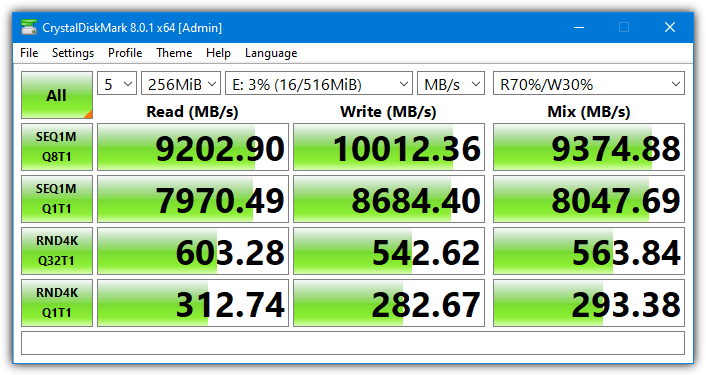
The maximum RAM drive size is 4GB for 32-bit systems and 8GB for 64-bit systems. This can be expanded by purchasing a paid version.
6. Dataram RAMDisk
As we mentioned earlier, Dataram RAMDisk and AMD Radeon RAMDisk are in essence the same program. The only major differences are Dataram has a smaller maximum RAM drive size of 1GB, you can select a FAT or unformatted filesystem, and there is an option to choose a boot sector type.
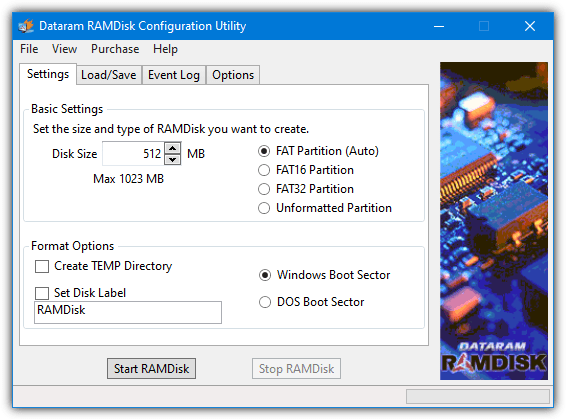
The AMD tool has additional options to choose what type of disk to load on startup and which drive letter to assign the RAM drive to. Both will periodically popup an ad window.
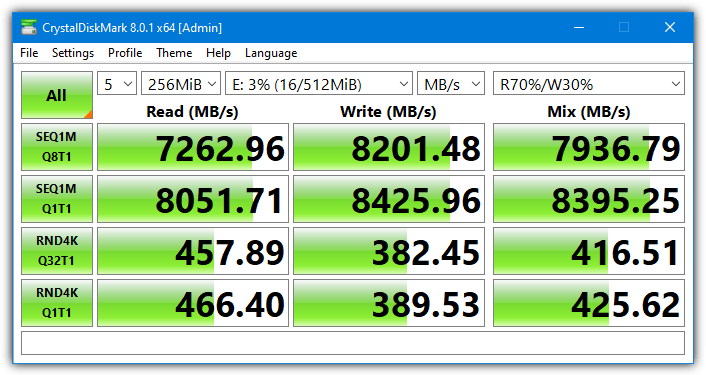
7. Qiling Disk Master Free
Disk Master is a multi-purpose application with some useful features. In addition to a RAM disk creation tool, Qiling Disk Master can also create/mount virtual drives, backup and restore the system drive or partitions, create and format partitions, clone/migrate disks, and even create a WinPE PreOS recovery system.
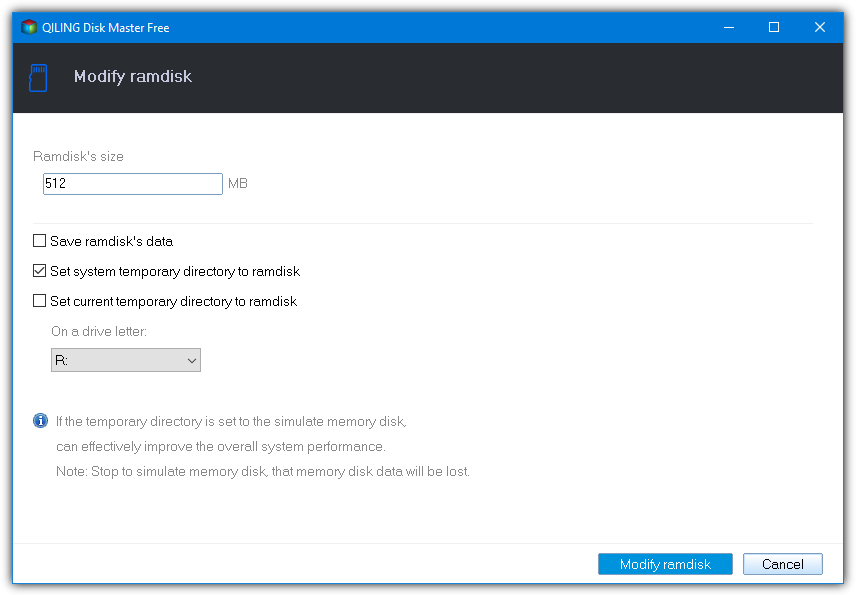
The RAM Disk option itself is pretty basic but doesn’t appear to limit disk size. It has options to change the drive letter, save the drive contents, and put Temp folders onto the disk (including setting the system TEMP folder to the RAM drive). Go to “Tools and utilities” from the main window to create, modify, and stop the RAM disk.
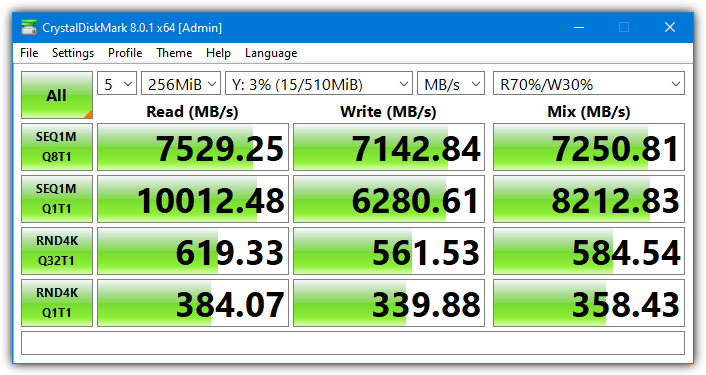
There is an option during install that is pre-selected to join the “Customer Experience Improvement Program”. Make sure to opt-out if you don’t want it.
Read more:
- Best Disk Imaging Software: Features & Speed Comparison – Compare top commercial disk imaging tools for backup and restore efficiency.
- 12 RAM Disk Software Benchmarked for Speed – See how different RAM disk tools perform in real-world tests.
- How to Access Virtual Hard Disks in Windows – A guide to mounting and managing VHDs in Windows.
- Make Deleted Data Unrecoverable – Securely erase files to prevent recovery.
- Test Your Hard Drive’s Real Performance – Learn how to benchmark disk speed in Windows.
- How to Test Your RAM with Windows Memory Diagnostic – Identify memory issues using built-in Windows tools.
- How to test your VRAM with Online Tools – Check your GPU without downloading any software
8. Passmark OSFMount
OSFMount is designed to be used in conjunction with Passmark’s OSForensics but works equally well as a standalone product. The program can also be used to mount virtual disk images to a drive letter, such as ISO, BIN, IMG, VMDK, and VHD. You can directly load one of those virtual disks as a RAM drive while going through the setup wizard.
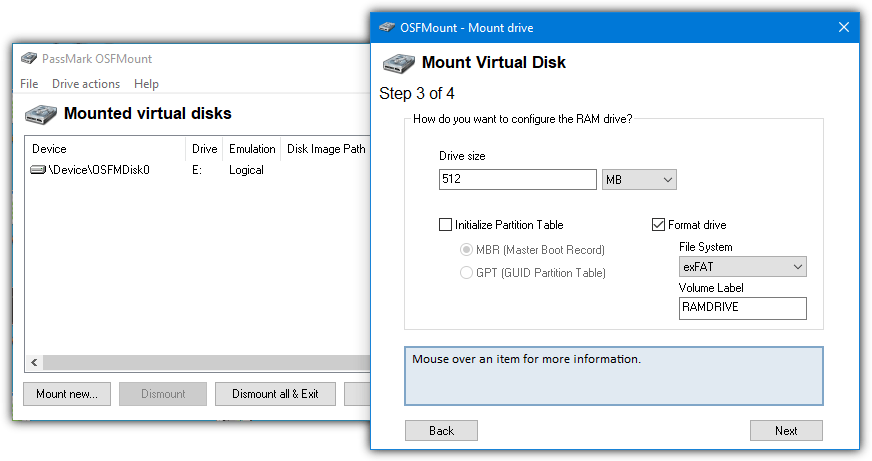
The RAM disk size only appears to be limited by the amount of free RAM you have. Make sure to enable the option to format the drive during its setup, otherwise, you will have to manually format afterward.
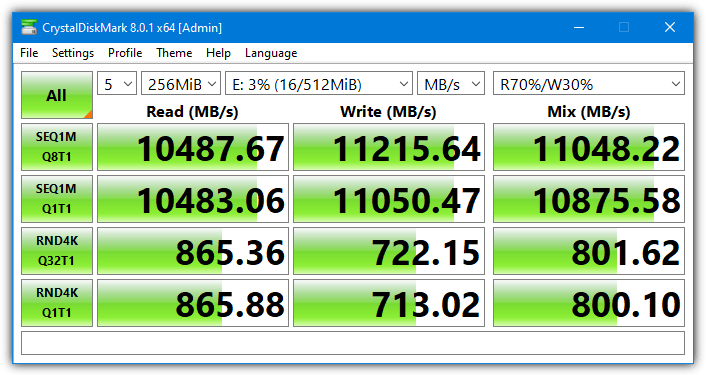
Most of the options during step 4 of the wizard setup should be left alone and are mostly related to virtual drive images.
9. Gizmo Drive (Part of Gizmo Central)
Gizmo Central is a software frontend for several Gizmo tools, including macro scripting, database analysis, text/hex editor, and a file hasher. Luckily, if you just want the Gizmo Drive RAM disk, these other components can be excluded during install.
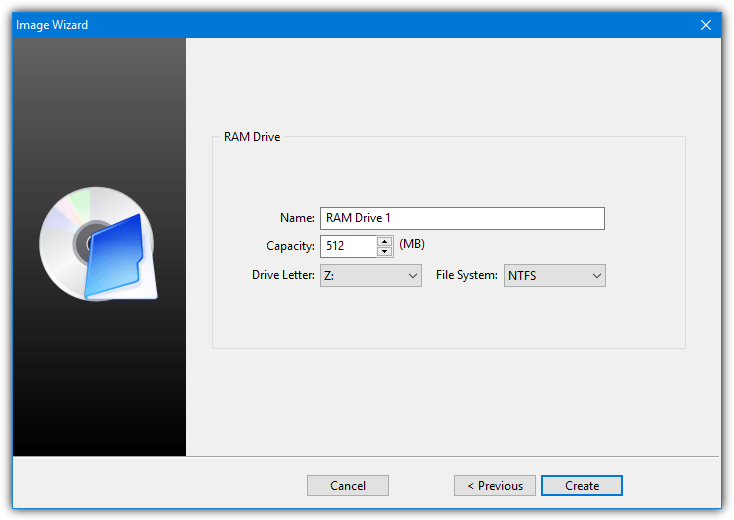
Once installed, select an empty virtual device and press Create Image. Along with creating a virtual hard disk or an ISO image, you can then set up a new RAM disk. Size is only limited to the amount of system RAM you have and you can create up to 10 virtual disks at once.
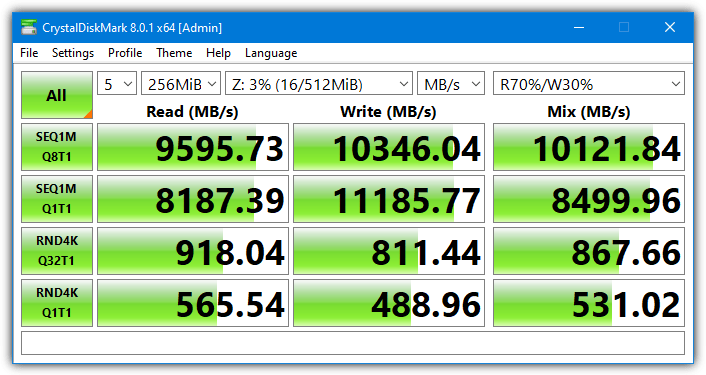
10. SoftPerfect RAM Disk (Freeware version)
SoftPerfect RAM Disk was originally shareware, then was made freeware in 2012. But with the release of version 4 in 2016, it went back to being shareware again.
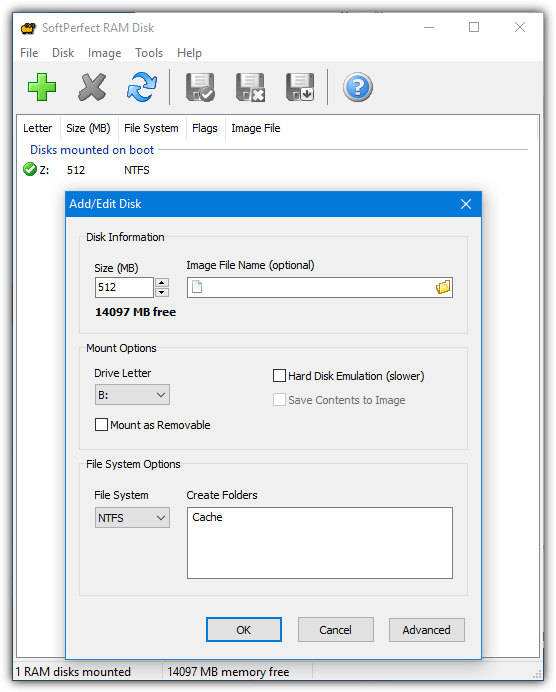
The size of the RAM drive can be as big as the amount of free RAM you have. Multiple drives can be mounted and unmounted from the user interface. You can select the default filesystem and also supply folders to be auto created once the drive is mounted.
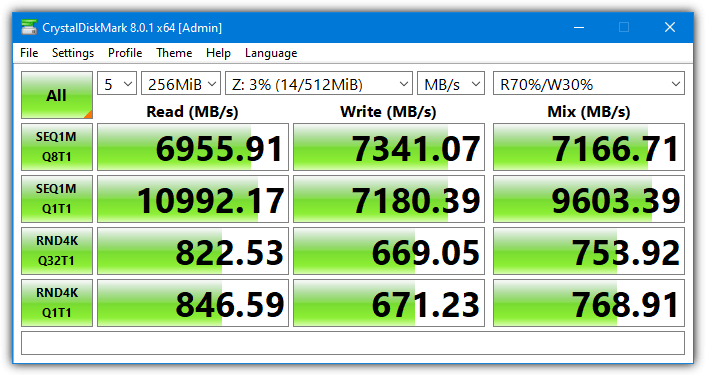
The version tested and the download link is for the last free version, 3.4.8, released in October 2016.
11. StarWind RAM Disk
Starwind is another nice and simple RAM disk software to use. However, for some reason, StarWind requires you to fill in a form on their website to download the software. A temporary email works just fine though.
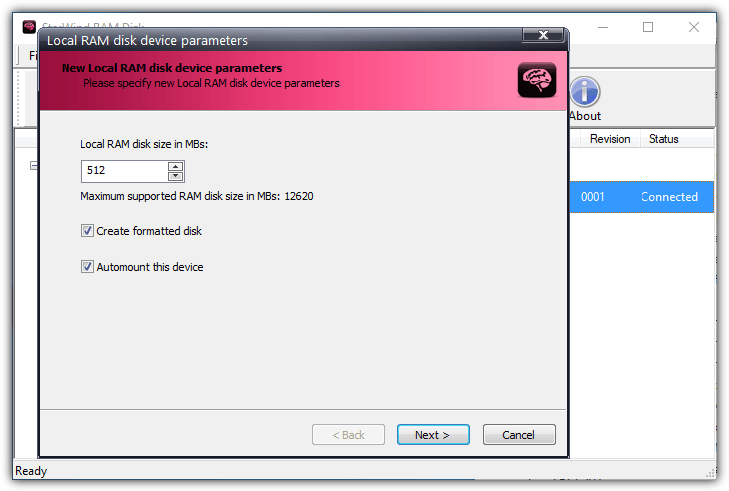
Add a device, select a size (limited by free RAM), choose whether to FAT format it and whether to automount. The only other notable options are setting the default RAM disk configuration and changing the skin for the software interface.
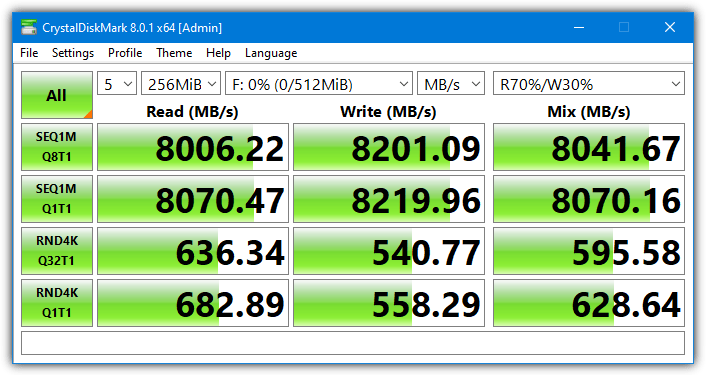
How we tested
A good score in both 4K and sequential tests would be the best result for general all round good performance. The screenshot below shows a CrystalDiskMark result from a standard 7200RPM hard drive.
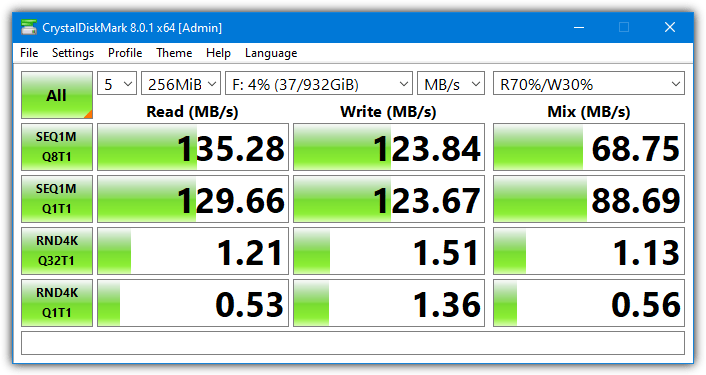
The next screenshot is a typical NVMe SSD result. You’ll notice the 4K scores in particular for the SSD are vastly superior. This is what really sets a solid state drive apart from a mechanical hard drive in terms of performance.
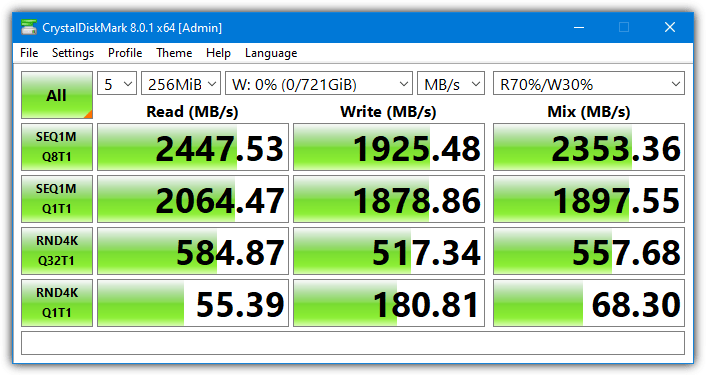
Test Hardware and Conditions
Each RAM disk created is 512MB in size (or close to it) and formatted to NTFS. The CrystalDiskMark test file size is set to 256MB and each test is run with 5 passes to give an average. We also run a test recently added to CrystalDiskMark called Mix. It combines both read and write tests with transfer ratios manually selectable (default is 70% read and 30% write). This score is useful to get a general overview of performance.
The operating system is Windows 10 64-bit (21H1) with a PC containing an AMD Ryzen 5 3400G, a Gigabyte B450 Motherboard, and 16GB of DDR4 memory running at 3,000Mhz.
The results for the RAM Disk software will give you an idea of how much faster a RAM disk is. Even the slowest RAM drive software is still faster than a standard SSD although fast NVMe drives are catching up to RAM disk speeds. Obviously, the slower your computer and system memory is, the slower your RAM disk will perform in comparison.
Other available RAM disk software
There are some other RAM disks out there that we have tested before or looked at and cannot include for various reasons. ASRock XFast RAM is a program that still works but only if you have an ASRock motherboard (our test motherboard was a Gigabyte). BondDisc is another tool we looked at in the past that is actually very fast. Sadly, it won’t install on modern systems and is limited to a 640MB disk.
Results and Summary
As we mentioned earlier, the results can be split into two distinct categories, 4K scores and Sequential (Seq) scores. The Q8T1 score for sequential and Q32T1 score for 4K is how well the RAM disk handles multiple file transfer requests at once, so they represent a heavier workload.
Tools that did well with 4K performance were IMDisk, and especially OSFMount. ROG RAMDisk did very well in a single queue workload while Gizmo Drive and Miray did well in a multi queue workload.
Software that did well in the 4K scores also mostly does well in the sequential read and write scores. OSFMount wins this test with very high scores in both single and multi queue workloads. Softperfect and UIltra RAMDisk Lite were also fast across both tests.
There isn’t really a clear winner because no drive won a sizeable number of the 12 different tests. If we had to choose one, we’d pick OSFMount. It is very fast across the board and read/write scores were very consistent. StarWind RAM Disk was also consistent but not as fast. Other generally fast but not as consistent tools were Ultra RAMDisk Lite, ImDisk, ROG RAMDisk, and SoftPerfect RAM Disk.
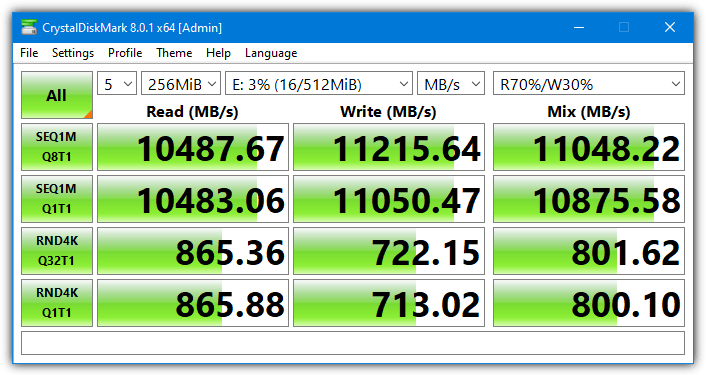
At the end of the day, it depends on what you want from your RAM disk. Do you want a fast all rounder, fast sequential or random speeds, or a preference for reads/writes? All RAM disk tools actually performed reasonably close to each other and you probably wouldn’t notice a huge difference between most of them.
Here is a list of best free RAMDisk software for Windows. These freeware let you create virtual disk drive on your computer to juice up your computer’s performance. This memory is taken from your computer’s RAM, so more RAM lets you create larger RAMDisk. Of course, you can’t use all of the RAM to create virtual memory, but you can use a significant part of it depending upon your RAM’s capacity.
Why to create RAMDisk using these RAMDisk software?
RAM is way faster than the Hard Disk Drives available on our computers. It is up to 100 times faster than SSD and 200 times faster than Hard Drives. Retaining a bit of space from RAM can speed up your computer’s process significantly. It is usually made use of for processes like: Boost Games, Browser cache for fast web surfing, Software compilation, Audio editing and Video editing, CAD programs, Speed up CD duplication, Databases, etc. It is also preferred for its security, as all info stored on it is cleared out as soon as computer is shut down or if there is a power loss.
Some of the RAMDisk software that I have mentioned here let you create one without any limitation, while some are free versions of paid software and have limitations. Instead of limitations, you are given ample features to make use of these freeware. Define RAMDisk memory and various other parameters as per your requirement and start using any of these software. Go through this carefully crafted list to know more about these software.
My Favorite RAMDisk Software:
I like Miray RAM Drive the most because of its ease of use. It has a simple interface which minimizes in the Windows system tray. You just have to select the size of the RAMDisk and begin the process.
You can also checkout the list of best free Virtual Drive Software, Hard Disk Encryption Software, and Software To Clone Hard Drive.
Miray RAM Drive
Miray RAM Drive is a simple RAMDisk freeware with limited functionality. The free version supports a max disk size of 4 GB and 8GB for 32-bit and 64-bit Windows respectively. If you have a low capacity RAM, the max size of the RAMDisk adjusts according to the size of RAM. The software interface rests in the system tray and can be accessed from there.
Click on the software’s icon, a small interface appears which lets you select the size of disk you want to create. Select a size and then click on the Green button, then the RAMDisk begins to operate. To stop the process, click the Red button on the interface. As soon as you stop the process, all data will be lost.
Right click on the icon to access configuration window. Here you can set auto start parameters, access advanced settings, and choose to quit the application. The advanced setting options let you choose to activate confirmation When turning off, When quitting, and When shutting down.
ImDisk
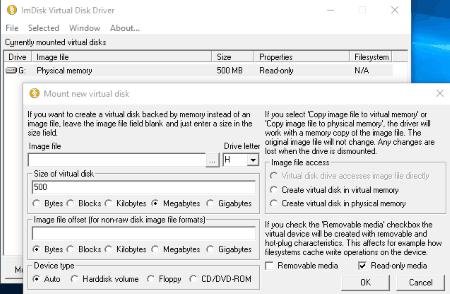
ImDisk is a freeware to create RAMDisk on your computer. The software lets you create RAMDisk in easy and simple steps.
How to create RAMDisk using ImDisk:
- Click on Mount New option on the UI.
- A popup opens where you have to select a Drive letter, Enter desired size of RAMDisk, and select Device type (auto, hdd, cd/dvd, or floppy).
- Select Image File Access option: Create virtual disk in virtual memory or Create virtual disk in physical memory.
- Choose if you want your disk to be as a Removable media or Read-only media.
- Click OK to mount the drive.
A list of mounted virtual drives are displayed on the main UI. There is also an option to mount saved RAMDisk image stored on your computer.
QILING Disk Master Free
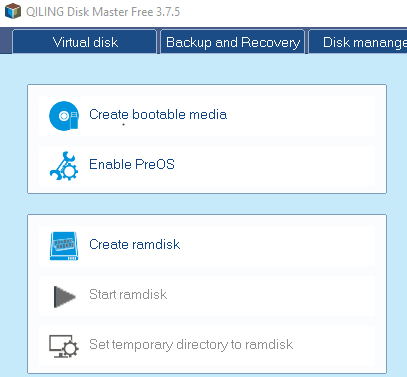
QILING Disk Master Free is a free utility with multiple tools to manage your computer. One of the tools let you create and mount RAMDisk.
How to craete RAMDisk using QILING Disk Master Free:
Go to the Tools and Utilities tab, and click on Create RAMDisk option. Now you can set its size, choose to save RAMDisk data, set system temp dir to RAMDisk, set current temp dir to ramdisk, set name of RAMDisk, and finally click on Create RAMdisk option. Go to the main interface now, and click on Start RAMDisk to begin the process.
Other tools available in this freeware RAMDISK Creator are: Create bootable media, Enable preOS, Set temp dir to RAMDisk, Disk info, Disk health, Disk partition clone, Fix boot, and Disk mount.
Gavotte Ramdisk
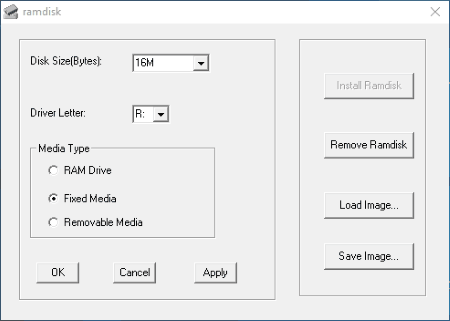
Gavotte Ramdisk is a simple RAMdisk creator software with few options to setup. To setup RAMDisk, the first thing you have to do is select the RAMdisk size. You can select the size from 16MB to 3GB. Then you can assign a Drive letter and select Media type from the following: RAM Drive, Fixed Media, and Removable Media. Click on Install Ramdisk to start it. These is also an option to save a Ramdisk configuration and Load it when you want.
AMD Radeon™ RAMDisk
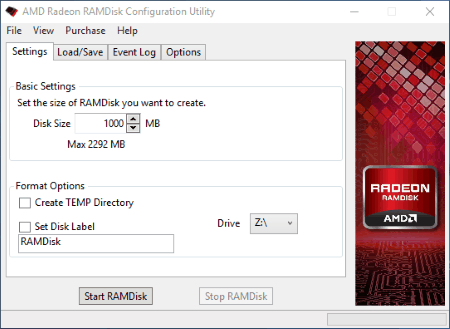
AMD Radeon™ RAMDisk is another free RAMDisk software, which offers upto 4GB of ramdisk capacity. For higher RAMDisk capacity, you will have to upgrade to paid versions. Ideal RAM memory to utilize this freeware for 4 GB RAMDisk is 8 GB.
The options on the interface let you select the RAMDisk size, set label, set drive letter, choose to set temporary directory, save and load RAMDisk image file, show system log, set RAMDisk timeout value, clear RAMDisk on exit, etc.
The options to Start and Stop this freeware are available on the interface.
AR RAM Disk
AR RAM Disk is a very simple RAMDisk software for Windows. The website of this product says that it is only supported on these platforms: Windows NT, Windows 2000, and Windows XP; however, I tested it on Windows 10 and it worked perfectly fine.
So, talking about the freeware, you can set various parameters for RAMDisk through 3 different tabs:
- General: Set Drive letter, startup type (system, automatic), operating mode (Ramdisk mode or Emulate a local hard disk).
- Geometry: Set Disk size (1MB to 2047MB), Byte per sector (512, 1024, 2048, 4096), Sector per track (8, 16, 32, 64), and Track per cylinder (1, 2, 4, 8, 16).
- File System: Set Volume name and Volume ID.
Click on Ok after setting up all the parameters to begin AR RAM disk.
OSFMount
OSFMount is primarily a software to mount disk images, but it is also fully capable of mounting RAMDisk. To mount new RAMDisk, go to File>Mount New Virtual Disk. A new popup opens, where you have to choose Empty RAM Drive as Source. Define Drive size, Drive Letter and Drive Type (Auto,HDD, CD/DVD, or Floppy). Click Ok to mount the drive.
To mount Image files, you can select Source as Image File while mounting new virtual disk. You also get options to dismount drives, save image files, etc. The software is available for both 32-bit and 64-bit Windows.
Ultra RAMDisk Lite
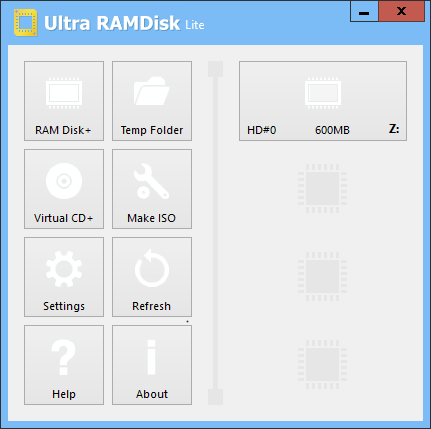
Ultra RAMDisk Lite is a version which lets you create one RAMDisk at a time, and is free only for personal and non-commercial use. There is also a limitation of maximum RAMDisk size, which is 2GB.
Click on the RAMDisk + option to create one. A popup opens which displays following system info: OS name, Available memory, Total memory, and Installed memory. Now you can define the following parameters to create RAMDisk:
- Disk size: Set the memory size in MB (should not be more than available memory).
- Disk type: SCSI (physical disk) or Direct I/O (logical disk, faster).
- Disk management: Drive letter, File system (NTFS), Lable, and Create temp folder.
- Other settings: Set as Read-only and One-time (remove on system shutdown).
- Backup and Restore: Choose to Restore at system startup and Backup on system shutdown. This is a very important option as it ensures you can keep using the same RAMDISK even after the system restarts.
After all parameters are set, click on Ok to create RAMDisk. You will have to Log Off once setting up the parameters, then Log In again to begin RAMDisk.
This freeware also lets you utilize the following tools: Temp folder, Virtual CD+, Make ISO, etc.
RAMDisk
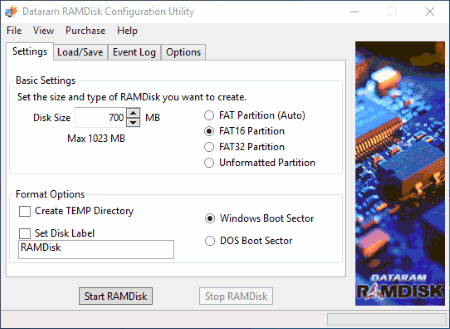
RAMDisk is a freeware to create RAMDisk for free. The free version comes with a limitation of creating RAMDisk of 1 GB only, but does its job pretty well. There are various parameters that you can set before creating RAMDisk. There are four Tabs to do so:
- Settings: Define RAMDisk data size (max size 1 GB), Choose the type of memory (FAT Partition, FAT 16 partition, Fat 32 partition, and Unformatted partition), Select to create Temp Dir, Set Disk label, etc.
- Load/Save: Save and load options for the Image file of the disk. You can also choose to load disk image at startup.
- Event Log: Check RAMDisk event log here.
- Options: Here you can choose to manually set RAMDisk timeout value, clear RAMDisk memory on exit, select to not start RAMDisk when Windows starts, and allow image files to be saved on non system drive.
After going through all the options, click on the Start RAMDisk to start and Stop RAMDisk to stop the process.
by SoftPerfect Research
Processing Ram Disk for windows processor
Operating system: Windows
Publisher:
SoftPerfect Research
Release : RAM Disk 4.4.0 RC 34
Antivirus check: passed
Report a Problem
SoftPerfect RAM Disk is a free program for creating a virtual RAM-disk on a personal computer, where all information is stored in the RAM.
A minimum of 1 GB of RAM is required for the computer to function properly. Most of today’s PCs (primarily gaming PCs) are equipped with a large amount of operating time and are most often used inefficiently. RAM is much faster than a physical hard drive and the unused portion of it can be an effective replacement for a slower HDD.
Using SoftPerfect RAM Disk significantly increases computer performance and speed by storing temporary data in RAM, a much faster alternative to a physical hard drive.
SoftPerfect RAM Disk creates one or more virtual disks in the computer’s RAM (depending on the amount of memory) to store temporary data, which is displayed in Windows Explorer and other file managers and can be used to store any temporary files.
It can also be used as a repository for short-term data generated by Windows and other applications. Using a fast drive to store this kind of information will protect your computer’s hard drive from uninterrupted reading and writing of temporary files, which will significantly extend its life. This is especially true for SSDs.
When creating a RAM disk, the user independently sets its basic parameters, choose the desired volume of disk space and the purpose of the disk — a virtual hard disk with a related image or a disk to store temporary content (automatically cleared when the computer is shut down).
Using SoftPerfect RAM Disk, the RAM can be used to store any temporary information on a fast disk and significantly increase the performance and speed of the computer.
— Create one or more RAMs;
— any size for 64-bit systems, not more than 3.5 Gb for 32-bit systems;
— Creating a hard disk emulator with a related image;
— to create a temporary fast disk, is cleared when the system restarts;
— a toolkit for managing disk images;
— is distributed free of charge.
Offers significantly faster data access than traditional hard drives.
Decreases system’s general wear and tear.
Perfect for applications requiring high-speed data processing.
Uses up a significant portion of system memory.
Data loss potential with power failure or system crash.
Not suitable for long-term storage due to volatility.
👨💻️ USER REVIEWS AND COMMENTS 💬
image/svg+xmlBotttsPablo Stanleyhttps://bottts.com/Florian Körner
Harrison
Looks good to me. When I was IN COLLEGE i WAS TRAINED ON vax mainframes and they also did something like this to increase efficiency. It’s too bad that we have to fool operating systems to make them work right.
image/svg+xmlBotttsPablo Stanleyhttps://bottts.com/Florian Körner
Ryan Y******n
RAM Disk software is a computer program that creates a virtual disk drive in the system’s RAM. It allows users to store files and data in memory, which can be accessed much faster than traditional hard disk drives. This makes RAM Disk software ideal for storing frequently-accessed data such as large databases, media files, and web caches. Additionally, RAM Disk software can increase system performance by reducing the time needed for disk operations.
image/svg+xmlBotttsPablo Stanleyhttps://bottts.com/Florian Körner
Alfie Laire
RAM Disk software has been a great addition to my workflow. I’m able to launch applications quickly and run intense tasks at a much faster rate. The setup was easy and intuitive and the software has been reliable. I’m also impressed with the range of customization options, which allow me to tweak settings to meet my specific needs. The customer support is also great. I had a few questions and I received quick and helpful answers. Overall, I’m very pleased with the RAM Disk software.
image/svg+xmlBotttsPablo Stanleyhttps://bottts.com/Florian Körner
Alexander Shechter
I’ve been using RAM Disk for a few months now and it’s been really handy for improving boot speed and reducing page-file ussage, esepcially on my older laptop.
image/svg+xmlBotttsPablo Stanleyhttps://bottts.com/Florian Körner
Finlay E.
RAM Disk software creates a virtual hard drive in your computer’s RAM memory, allowing for faster data access and transfer speeds. This software can improve overall system performance by reducing read and write times, and can be used for temporary storage or as a cache for frequently accessed files. Other features may include the ability to customize disk size and formatting options, and automatic data backup and recovery.
image/svg+xmlBotttsPablo Stanleyhttps://bottts.com/Florian Körner
Jay Trouten
RAM Disk software allows users to create virtual drives that use a computer’s RAM instead of a physical disk, providing faster access to data and improved performance.
image/svg+xmlBotttsPablo Stanleyhttps://bottts.com/Florian Körner
Daniel
A great tool for boosting system speed and performance, despite the temporary nature of data storage.
image/svg+xmlBotttsPablo Stanleyhttps://bottts.com/Florian Körner
Owen
Fast, reliable, but consumes substantial system memory.
image/svg+xmlBotttsPablo Stanleyhttps://bottts.com/Florian Körner
Logan
Fast performance, minimizes hard drive usage.
Enhances system speed, reduces program loading times.
Instantaneous data access, susceptible to power outages.
Improves computer speed, carries potential data loss risk.
Efficient, but loses data on power shutdowns.
Speedy boot times, unsaved data disappears after reboot.
Faster than SSD, but volatile storage solution.
Rapid read/write speeds, data not permanently stored.
Boosts performance, all changes lost after shutdown.
Quick, risk of data loss after power cuts.
image/svg+xmlBotttsPablo Stanleyhttps://bottts.com/Florian Körner
David
Fast, efficient, boosts computer performance.
Optimized performance, fast temporary storage.
A portable application to repair & fix common Windows annoyances & issues
Booster that optimizes your gaming experience and PC performance for Windows or Mac
A software that removes viruses and any other types of malware from a computer
Sends scripts into compiled packages
A software application designed to fix a stuck pixel on your monitor







