
Криво переведенные на русский интерености с сайта Creative про EAX5 в игре Одна из самых распространенных неприятностей на современном железе заключается в том, что игра неправильно распознает доступную VRAM на современных видеокартах, и поэтому вынуждает игру использовать более низкие настройки качества изображения.



Первое, что нужно сделать. Необходимо использовать Quake 4 Tweaker для разрешения. Скачать можно здесь.
Этот твикер позволяет изменить лимит FPS выше 60 (например, до 144), исправляет текстурные ошибки на современном оборудовании за счет обеспечения высокого качества изображения, корректировка времени появления трупов, FOV, пропуск вступительных видео + теперь можно использовать собственное разрешение.
Перед запуском Твикера необходимо зайти в игру. Выставить всё на УЛЬТРА,
Важно! Если в твикере стоит галочка Skip intro Videos, то в меню пропадает музыка!
Параметр Corpse Despawn Delay советую убрать с -1 на хотя бы 9000000, чтобы трупы не исчезали так быстро 
Инструкция по началу работы:
Распакуйте zip-файл в вашу основную папку с игрой. Например: «C: \ Program Files (x86) \ Steam \ steamapps \ common \ Quake 4»
Используйте Quake4TweakerGUI для изменения настроек по желанию
Начните игру как обычно, например, напрямую через Steam
Quake 4 Tweaker это утилита мод для Quake 4 , который предлагает различные исправления и дополнительные возможности для игры. Он прост в установке и поставляется с графическим интерфейсом для удобной настройки.
Его функции включают в себя:
Настройка
Этот мод предназначен для последних, полностью исправленных версий Quake 4 и может не работать при использовании со старыми или другими модифицированными исполняемыми файлами.
Распакуйте zip-файл в вашу основную папку с игрой. Например: «C: \ Program Files (x86) \ Steam \ steamapps \ common \ Quake 4»
Корректно заставить работать твикер в связке с Windows 10 получилось не сразу, поэтому на всякий случай вот ссылка на файл сконфигурированных Ultra настроек под разрешение 1080 p. Файл нужно заменить по этому пути \q4base\

!ВАЖНО! После того как произошла замена, лезть в настройки и что-то менять не нужно! Потому как любое вмешательство повлечет за собой полный сброс улучшений, который привносит твикер. Также пусть не смущает отключенная опция Ambient Light, потому как она несет в себе упрощение освещения, здесь полное описание.
Force Ambient Light: If set to Yes, this option forces a single ambient light to be used throughout each level. This can improve FPS in areas with multiple lights, as they will be replaced with the ambien light. You can control the level of ambient brightness using the slider below this setting.
Force Ambient Light: если установлено значение Yes, эта опция заставляет использовать один источник света на каждом уровне. Это может улучшить FPS в областях с несколькими источниками света, так как они будут заменены на ambien light. Вы можете контролировать уровень яркости окружающей среды с помощью ползунка под этой настройкой.

Второе! После этого игра должна запуститься с Ultra настройками. Но! В моем случае на Win 10 были заметны небольшие рывки, даже если счетчик fps показывал 60. Это лечится созданием файла autoexec.cfg в корне \q4base\ и прописывание в нем команд:
seta r_swapInterval «1» и seta com_fixedTic «1»
Сам файл autoexec.cfg можно скачать здесь.
Микрозадержки пропадут, но этот фикс, как пишут здесь, несет в себе побочку:
Это решение может привести к потере синхронизации речи, но на игровой процесс это никак не повлияет. r_swapinterval контролирует VSync.
Тем не менее играть без этого фикса неприятно из-за мелких подергиваний, поэтому ставить его strogg’о рекомендуется.
Добавлю, что на Windows 7 x64 все было нормально, что не скажешь о win 10 x64),
GOG версия игры почему-то вылетает при инициализации меню, если ее запускать Q4 через оболочку Gog Galaxy, после всех вышеописанных махинаций с файлами настроек, но вполне исправно стартует, если запускать ее непосредственно из корня игр, т.е. через Quake4.exe.

Опционально можно сделать шрифт в игре более четким, для этого нужно зайти \q4base\ найти уже знакомый файл autoexec.cfg и добавить строки:
seta gui_mediumFontLimit «0»
seta gui_smallFontLimit «0»

Третье действие по улучшению запуска игры! Русификатор от 1С можно скачать по этой ссылке. ВАЖНО! В Русификаторе есть файл autoexec.cfg БЕЗ внесения ранее строк seta r_swapInterval «1» и seta com_fixedTic «1». Их важно вернуть после установки русификатора.

Патч 1.4.2 (2007) является последним. Версии GOG.com и Steam уже пропатчены до финальной версии.
И отдельно выделю EAX в игре — так как игра поддерживает OpenAL, то необходимость в Creative ALchemy на ОС выше Vista отпадает. Quake 4 поддерживает последнюю версию EAX5. И все бы ничего, но на моей карточке Sound Blaster X-Fi Titanium SB0880, которая полностью поддерживает EAX5 на аппаратном уровне под управлением Windows 7 x64 вываливается в BSOD время от времени (чаще всего при F12 скриншоте в steam). Мне не помогли ни новые, ни старые драйвера, ни даже знаменитый пак модифицированных драйверов от Daniel_K. Всё тщетно и BSOD уходит в:
SYSTEM_SERVICE_EXCEPTION STOP: 0x0000003b (portcls.sys)
Схожая проблема у чела в этом треде https://forums.guru3d.com/threads/bsod-when-hardware-acceleration-is-enabled.332861/
Тут оговорюсь, что синий экран смерти в моем случае появляется во всех без исключениях играх с OpenAL на движке ID Tech. Будь это Prey или DooM3. И особенно часто при снятии скриншота.
На картах Audigy Rx и Sound Blaster Z, что на 7 х64, что на 10 x64 никаких BSOD пока не наблюдал.
Криво переведенные на русский интерености с сайта Creative про EAX5 в игре






Since its release in 1996 (more than 20 years ago), Quake 1 can still be enjoyed today. Reviving Quake with accelerated graphics on Windows 10 shows you how.
Introduction to Quake
With its, then, groundbreaking 3D graphics, revolutionised game engine and awesome multi-player mode, Quake (now known as Quake 1) is still fun to play alone, or with a few friends.
Although the full PC version of Quake can be purchased for a small price (e.g. Steam), this post will show how to use the latest Quake demo (Shareware 1.06) and turn it into the full version using the original CD. Overall, this method will make the game use the original music from the CD and add support for Windows and OpenGL.
To be able to enjoy the full version of Quake, you will need access to your own Quake CD. The Quake CD files will not be supplied, but a method to install them on your hard drive is shown at the end of this post.
This process has been tested on Windows 10 (64-bit), but will probably work for any Windows subsequent to Windows ME. An external USB CD ROM drive was also used.
- Get the Gigabyte GeForce GTX 1060 3GB GPU from Amazon.com
- Get the MSI GeForce GTX 1060 6GB GPU from Amazon.com
- Get the LG 22MK430H-B 21.5″ Full HD Monitor from Amazon.com
- Get the Corsair K95 RGB Platinum XT Mechanical Gaming Keyboard from Amazon.com
- Get the ROCCAT Burst Pro PC Gaming Mouse from Amazon.com
Installing Quake Shareware 1.06 for Windows 10
As is, the original Quake CD or the original Quake demo (shareware) will not install on Windows 10. To overcome this, the latest Quake Shareware 1.06 (installer v0.99a), which is distributed with a Windows installer, can be used instead. To turn the demo into the full version, files from the original Quake CD will be required (see later).
The shareware version of Quake will give access to the first episode of the game (Dimension of the Doomed). The full version of Quake has a total of four episodes and includes the end of the game.

Quake Shareware 1.06 will add source ports for GLQuake (0.97) and WinQuake (1.09).
Assuming c:/quake as the install directory (recommended), the shareware should be installed to c:/quake (the default location). It will install the executable files required to run the DOS version (quake.exe), GLQuake (glquake.exe) and WinQuake (winquake.exe). GLQuake and WinQuake are source ports of Quake (also called game engines). The DOS version of Quake will most likely not work in Windows 10, but WinQuake and GLQuake should be playable.
This shareware version of Quake can be uninstalled using the Windows Control Panel -> Uninstall a program.
Shell commands and command-line options
Quake and its source ports are best launched using shell command lines. Fortunately, the Windows Command Prompt can be used for this. To find the Command Prompt, search for cmd using Windows’ search function (situated next to the Windows icon in the bottom left of the screen).

In its simplest form, the game is launched by typing its executable (.exe) file and then the pressing the [Enter] key while in the Quake directory. Assuming Quake was installed in the c:/quake directory, the following set of commands can be used to, for example, launch WinQuake:
cd /quake [Enter] winquake [Enter]
Quake was also built to be launched with various command-line options. These options are added after the executable command in the form of -'command option' [command input], e.g. quake -width 800. Multiple options can be used at the same time. Each source port of Quake (e.g. WinQuake, GLQuake, etc.) has its own set of command-line options. GLQuake can, for example, be launched using:
glquake -window [Enter]
The Quake Console
The Quake Console (or simply Console) allows for additional commands while in the game. Commands can vary from changing game settings to showing information. The easiest way to open (and close) the Console is by pressing the ~ key on the keyboard.

The Quake Console can be accessed by using the ~ key on the keyboard while in the game.
WinQuake
WinQuake (released in 1997) is a source port of Quake to make the game playable in Microsoft Windows (Win95/98 at that time). Although WinQuake does not make use of OpenGL, it allows for high-resolution video and windowed modes. WinQuake can be launched from the Command Prompt using:
winquake [Enter]
This will open WinQuake in full-screen mode. In the case where the launch window gets stuck, press Alt + Tab a couple of times until the window opens. Alternative video modes can be set under Video Options (under the Options menu).
GLQuake
GLQuake (released in 1997) is a source port of Quake that enables the use of the OpenGL graphics library. At the time of its release, the Glide API and full OpenGL were supported.
OpenGL is still used by modern graphic cards. Glide, on the other hand, was used with 3Dfx Voodoo graphics cards, which was discontinued around 1999. For those who still use a 3Dfx Voodoo graphics card, the old OpenGL32 driver can be used by copying opengl32.dll from the /opengl32.old directory to the main quake directory.
To use OpenGL as is, nothing has to be done. GLQuake can be launched from the Command Prompt using:
glquake [Enter]
This will run GLQuake in full-screen mode at the default resolution of 640×480 with a 16-bit colour depth. In the case where the launch window gets stuck, press Alt + Tab a couple of times until the window opens.
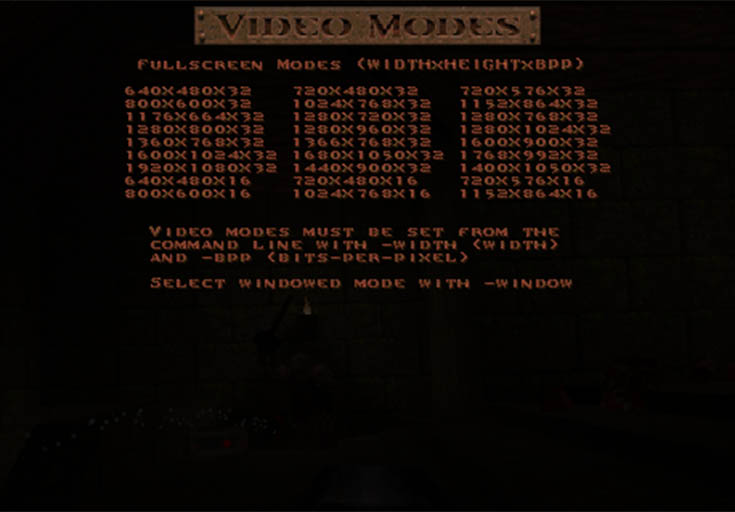
Video mode options are populated according to each PC’s graphics card. You might look different. To set the video mode, the exact width and height need to be used.
With GLQuake, different video modes are set using command-line options with -width, -height and -bpp (bits per pixel):
glquake -width 1280 -height 720 -bpp 32 [Enter]
To confirm the video mode, the following command can be used in the Quake Console:
vid_describecurrentmode [Enter]
GLQuake can also be launched in window mode by adding the -window command-line option.
Upgrading to the full version using the Quake CD and DOSBox
While the shareware version might bring back memories of the good old days and allow for basic tweaking, the full version of Quake is what we’re really after. Fortunately, the game can be upgraded by doing a one-off installation of Quake (from the CD) using DOSBox.
- Get the LG GP65NB60 USB 2.0 Portable DVD Writer Drive from Amazon.com
DOSBox is a free, x86 emulator which recreates the DOS environment in Windows.

For DOSBox to emulate the CD drive and directory structure correctly, they first need to be ‘mounted’. Assuming the Quake CD is inserted drive D:/, it is mounted in DOSBox as follows:
mount d d:/ -t cdrom [Enter]
Assuming the install directory for Quake is c:/quake, it is mounted as follows:
mount c c:/quake [Enter]
With the mounts specified above (i.e. the /quake directory mounted to DOSBox’s c:/ drive), the game should be installed on the root of the mounted C drive. To move to the CD ROM drive and to install Quake, the following DOSBox terminal commands are used:
d: [Enter] install [Enter]
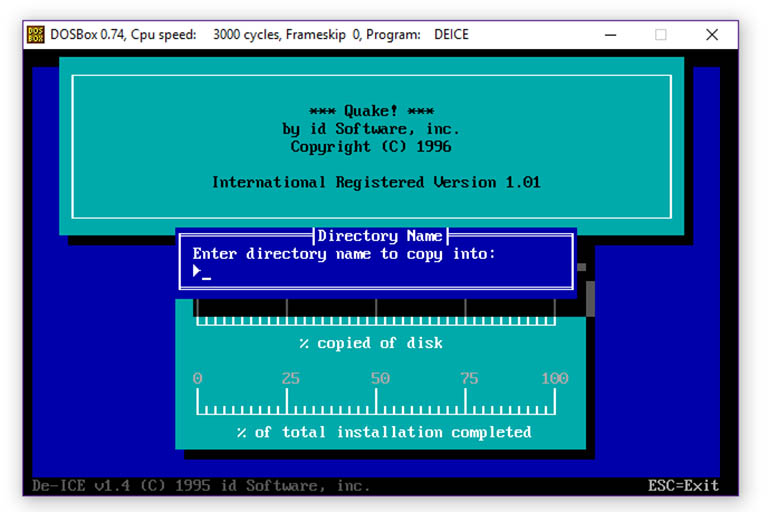
With the mounts specified above (i.e. the /quake directory mounted to DOSBox’s C drive), the game should be installed on the root of the mounted C drive, i.e. the “directory name to copy into” should be blank.
During the Quake installation, some files might need to be replaced (i.e. choose yes when prompted to overwrite files). After installation, the DOS version of Quake will be launched in DOSBox.
To exit Quake, use the quit command in the Console and to exit DOSBox, use the exit terminal command.
WinQuake and GLQuake can be launched as discussed earlier, but will now run the full version of the game. By keeping the game CD in the CD ROM drive, the original Quake CD soundtrack will be automatically used as music.
To uninstall the full version of Quake, the freeware version needs to be uninstalled (see earlier) after which the c:/quake directory is deleted.
Conclusion
The original Quake can be revived on Windows 10 using OpenGL. To do this, the latest Quake demo (Shareware 1.06) can be installed, updating the .exe file and turning it into the full version using the original CD.
Skip to content
Quake remains one of the most popular video games that was ever released. Quake 1 was released in 1996 and because of its instant success the developers released Quake 2 the next year in 1997 which became even much more popular. Quake 3 came out a few years later, but the legendary popularity of Quake 2 stayed unchallenged. Even after all these years, there are thousands of people all over the world who delve into the pleasure of playing the old game on their new computers.
If you are one of the those old gamers who wants to relive the Quake 2 times from the late 90s, then you can install Quake 2 in your new Windows 10 computer using the Quake II Starter package. This package is designed by a Quake enthusiast and packs all the patches and updates to enable easily playing Quake 2 in Windows 10 without having to patch and change files manually.
Here is how you can install Quake 2 in Windows 10 easily:
- Download Quake II Starter installed from http://q2s.tastyspleen.net/ (just click on the red download button).
- Launch the installer and when you reach the step to download files select tastyspleen.net server to proceed because other servers are annoyingly slow.
- Wait for the Quake 2 demo files to be downloaded from the internet. When the files have been downloaded, you will have the option to launch Quake II. Alternatively, you can double-click on q2pro.exe located inside the Quake II install directory.
- The game launches full-screen and loads the demo files. You can start playing Quake II on your computer without any trouble.
Obviously, this package contains only the updated demo versions of Quake II (which are very engaging and addictive) but if you want to play the full version of Quake II, then you can either buy Quake II from Steam (which comes with all the updated files so that you can play it on Windows 10) or you can use your old Quake II CD from 1997 which contains old files that might not work in Windows 10.
We use cookies on our website to give you the most relevant experience by remembering your preferences and repeat visits. By clicking “Accept”, you consent to the use of ALL the cookies.
Item Preview

cover.png
881
Views
5
Favorites
DOWNLOAD OPTIONS
Uploaded by
paulo5150
on
SIMILAR ITEMS (based on metadata)
First, you will need to download the Quake game files. You can do this by visiting the official Quake website or by searching for the files online. Once you have downloaded the game files, you will need to extract them to a folder on your computer.
Next, you will need to download and install the QuakeSpasm engine. This is what will allow you to play Quake on your computer. You can find the engine on the official Quake website or by searching for it online.
Once you have installed the QuakeSpasm engine, you will need to launch it and point it to the folder where you extracted the Quake game files. Once the engine has loaded the game files, you will be able to play Quake on your computer!
Does Windows 10 play original Quake?
Is there a free version of Quake?
There is not a free version of Quake.
Is Quake free on PC?
No, Quake is not free on PC. It is a paid game that can be purchased through Steam or other game retailers.
Does unreal work on Windows 10?
Yes, Unreal Engine 4.25 supports Windows 10.
Is Quake play anywhere?
No, Quake is not available on any mobile or handheld devices.
What is WinQuake?
WinQuake is a software application that allows users to view and analyze data from seismic surveys. Seismic surveys are used to map the subsurface of the earth, and data from these surveys can be used to locate oil and gas reserves, assess geologic hazards, and much more. WinQuake is a powerful tool that can help users make sense of this data.
Which is better Quake or Doom?
There is no definitive answer to this question as it depends on personal preferences. Some people may prefer Quake because it is a faster-paced game with more challenging levels, while others may prefer Doom because it is more atmospheric and has a more classic feel. Ultimately, it is up to the individual to decide which game they prefer.
Is Quake a Doom?
No, Quake is not a Doom.
Is 8gb RAM enough for Unreal Engine 5?
No, 8gb RAM is not enough for Unreal Engine 5. The recommended amount of RAM for Unreal Engine 5 is 16gb.
Can Unreal Engine run on 8gb RAM?
Yes, Unreal Engine can run on 8gb RAM. However, for best performance, we recommend 16gb RAM or more.
How do I transfer Xbox games to PC?
There are a few different ways to transfer Xbox games to PC. One way is to use an external hard drive. You can connect the hard drive to your Xbox and copy the games over to the hard drive. Then, you can connect the hard drive to your PC and copy the games from the hard drive to your PC.
Another way to transfer Xbox games to PC is to use a transfer cable. You can connect the transfer cable to your Xbox and PC and then transfer the games from your Xbox to your PC.
Finally, you can use cloud storage to transfer Xbox games to PC. You can upload the games to cloud storage from your Xbox, and then download the games to your PC from the cloud storage.
How can I play anywhere on my PC?
There are a few different ways that you can play music on your PC, depending on what you want to use it for. If you just want to play music files that you have stored on your computer, you can use the built-in media player that comes with Windows, or download a third-party media player like iTunes or VLC Media Player. If you want to stream music from online services like Spotify or Pandora, you can do so using their respective desktop apps. Finally, if you want to play music through your web browser, you can do so using the HTML5 audio player built into most modern browsers.
Can you play Xbox owned games on PC?
Yes, you can play Xbox owned games on PC. You will need to purchase the game through the Microsoft Store, and then you can download and play the game on your PC.
Is quake 64 the same as Quake?
No, Quake 64 is not the same as Quake. Quake 64 is a port of the original Quake game for the Nintendo 64 console.



