Рассмотрены основные проблемы с которыми сталкиваются пользователи торрент-клиента qBittorrent.
qBittorrent ошибка ввода вывода
Ошибка ввода-вывода может означать одно из двух:
-
Запустите QBitTorrent от имени администратора;
Некоторые пользователи сообщили, что исправили ошибку ввода/вывода торрента, просто запустив
QBitTorrent от
имени администратора. Таким образом, QBitTorrent будет запускаться с достаточными правами
доступа. -
Временно отключите Защитник Windows;
Как упоминалось, Windows Defender также несет ответственность за ошибку ввода вывода
QBitTorrent.
Чтобы решить эту проблему, вы можете попробовать временно отключить Windows Defender. -
Жесткий диск пришел в негодность;
В этом случае необходимо проверить жесткий диск программами для проверки жесткого диска,
например, Hetman
Partition Recovery, HD Tune Pro, Victoria HDD или другими утилитами. - Нет прав доступа к запрашиваемому файлу;
В последнем случае все проще 😀. Зайдите в свойства папки, где лежат файлы с торрентов Правая кнопка мыши → Свойства.
Перейдите во вкладку Безопасность → Изменить.
Поставить галочки во всех полях и нажать применить.
Если данный способ не помог, скачайте программу TakeOwnershipEx, она должна принудительно дать
полный
доступ.
qBittorrent простаивает — как решить?
-
Отключите антивирус и посмотрите, продолжается ли загрузка.
Причина, по которой файлы вообще остаются открытыми, заключается в том, что некоторые
антивирусные
программы
подцепляются к каждому закрытию файла и сканируют его на наличие вирусов. Отсрочка закрытия
файлов
будет
разницей между работоспособной системой и полностью забитой системой. Большинство
операционных
систем также
имеет ограничение на общее количество открытых файловых дескрипторов у процесса. - Возможно, нет прав на запись в папку куда трансмишен скачивает, выглядит как начинает качать и
обрыв и
ошибка, решается разрешение прав этой папке (директории) -
Также на раздаче файла могут быть мало людей раздающих файл.
Максимальная скорость в qbittorrent
Чтобы настроить qbittorrent на максимальную скорость скачивания необходимо проделать такие
действия:
Перейдите во вкладку Настройки → Скорость.
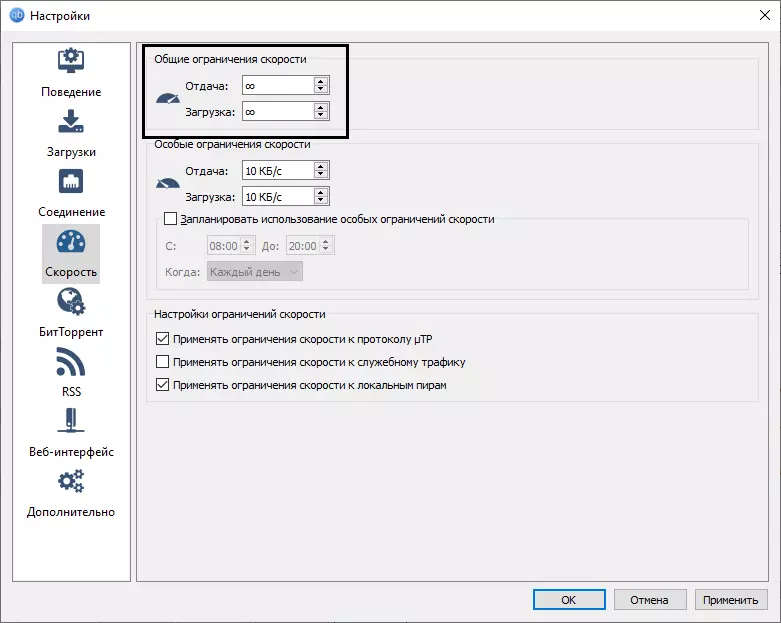
В этих же настройках вы можете менять скорость отдачи.
Are you struggling with Qbittorrent I/O error? Many users reported that they have faced Qbittorrent errored again and again while launching it. If you are trying to eliminate the error, this article will help you to do it. We bring to you a perfect guide that will help you fix input output error for Qbittorrent in Windows 10.
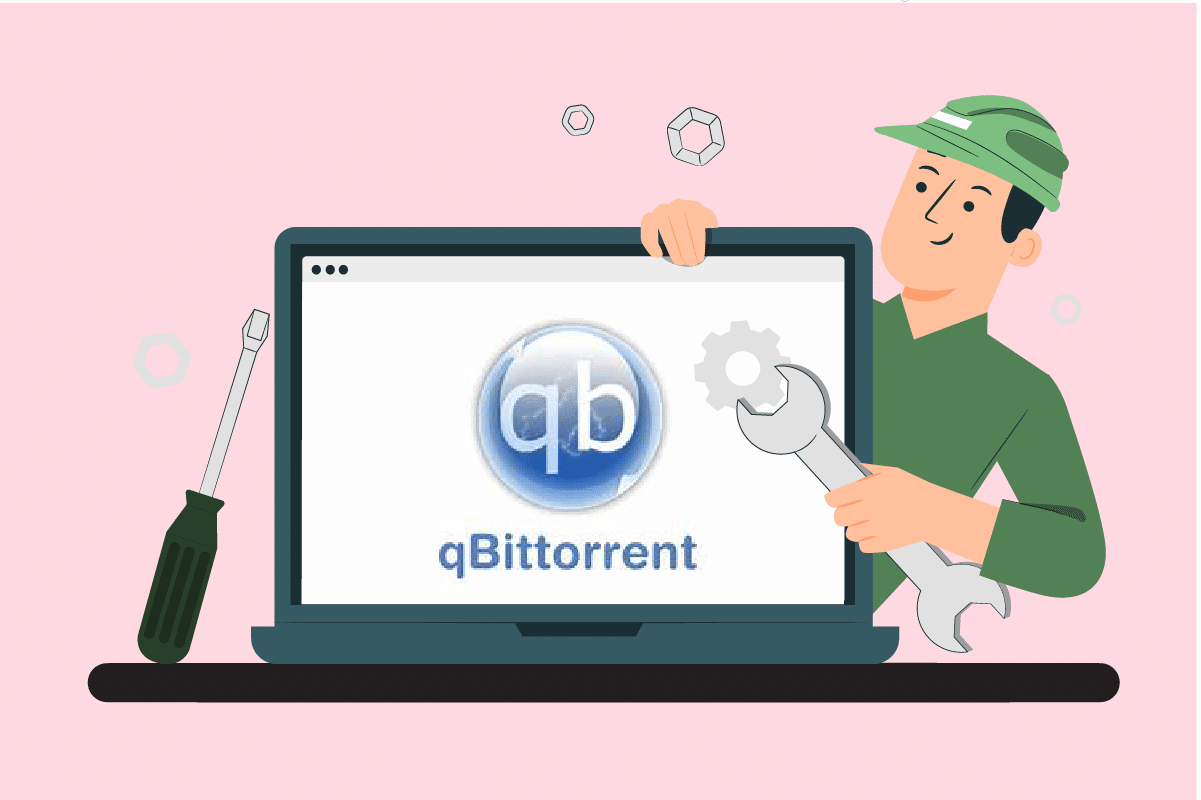
Table of Contents
Qbittorrent is an open-source software developed by volunteers in their free time. It can be considered as a software alternative or a polished one to µTorrent. This C++ program platform is available for free and uses Qt 5 toolkit and libtorrent-raster bar library. This client application comes with a full set of features. They are:
- Well-integrated search engine
- No advertisements
- Access all BitTorrent extensions such as magnet links, DHT, Peer Exchange, Full encryption, etc.
- Presence of Bandwidth scheduler
- Support advanced download filters
- Remote control through the web user interface
- Application runs on all platforms
- Available in more than 70 languages and so forth.
Any applications are prone to cause an error as they are inevitable. The Qbittorrent I/O error stops your downloading and then it requires you to start and stop it again manually.
What Causes Qbittorrent Error?
The scenario that triggers this issue are listed below:
- No permission access: When the downloading location is altered from default to custom, then Qbittorrent requires permission to make modifications such as read and write in that specific location. This issue can be resolved if you run the Qbittorrent application in administrator mode or keep the location to download as default itself.
- Interference of Windows Defender: Windows Defender is a program that keeps your system safe and secure. Hence, it restricts any harmful files from downloading which possibly could be the reason behind the torrent download hindrance.
- Third-party antivirus: Similar to Windows Defender, they also block unknown download sources.
- Incompatible process: Though Qbittorrent software works well with others, sometimes it is also possible that they face compatible issues with other applications. Hence, it is advised to end all the background applications that are concerning.
There can be many other unknown sources that cause input output error for Qbittorrent, but all available potential fix is compiled and mentioned below. Work out every method till you get a solution.
Method 1: Basic Troubleshooting Steps
Below are a few basic troubleshooting steps to fix the error:
- The first and basic step you need to do is to change the download folder location and download the file again. This way is highly recommended if you have just encountered an error.
- If the error still prevails, delete all the unwanted or extra torrent files and see if the issue is resolved.
- It is advised to reduce the upload speed as this way it can lower the possibility of causing input output error for Qbittorrent.
- Try and switch to the 4.0.2 65-bit version of Qbittorrent and check if the error is rectified.
Method 2: Run Qbittorrent as Administrator
Running Qbittorrent in admin mode enables the program to access different locations for storing data. It is safe and can resolve the Qbittorrent errored issue. To run the application in administrative mode, implement the steps given below.
1. Right-click the qbittorrent application and select Properties.

2. On the qbittorrent Properties window, go to the Compatibility tab and enable the Run this program as an administrator under the Settings section.

3. Now, select Apply and click OK to finalize the changes.

4. Once done, re-launch the QBittorent program and see if Qbittorrent I/O error is rectified.
Also Read: Fix uTorrent Stuck on Connecting to Peers
Method 3: Disable Windows Defender Firewall (Not Recommended)
Firewall software offers protection and prevents your system from any kind of harmful threat and hacking. However, this Windows Defender firewall troubles you with overprotectiveness. This in turn restricts certain applications from running smoothly. In this case, it possibly encounters you with a Qbittorrent I/O error. Hence, disabling the Windows Defender Firewall for time being will help you resolve the issue. Read our guide on How to Disable Windows 10 Firewall to do the same.

Method 4: Add User in Qbittorrent Properties
Sometimes Qbittorrent may restrict access from your current system user account for security purposes. In this case, add a new user via Qbittorrent Properties to resolve the I/O error for Qbittorrent. To do so, follow the steps closely mentioned below.
1. Right-click the qbittorrent application and select Properties.

2. Navigate to the Security tab and click the Edit button as shown.

3. On the Permissions for qbittorrent popup, select the Add button to add a new user.

4. Now, type a new username under Enter the object names to select and click the Check Names button.

5. On the Name Not Found Window, Click OK to add this new account.

6. Once done, reboot your PC. Use this new account and launch the Qbittorrent application.
Also Read: 10 Ways To Fix uTorrent Not Responding
Method 5: Disable Third-Party Antivirus Software (If Applicable)
Antiviruses can conflict with many third-party applications for security purposes. This in turn could block the qbittorrent application from certain activities and performances. Hence, disable any third-party antivirus installed temporarily.
If you have Avast, McAfee, Bitdefender, or Norton, read our guide on How to Disable Antivirus Temporarily on Windows 10 to do the same. Once done, launch the qbittorrent application and check if you can download stuff without interruption.
Method 6: Perform Clean Boot
It is normal for third-party applications to interfere and create a conflicting atmosphere in Windows. This troubleshooting method could work out in your favor and find the culprit if any other third-party program is behind the hindrance. Read our guide on How to Perform Clean Boot in Windows 10 to do the same. Restart your PC for changes to be effective. Once done, check if the Qbittorrent I/O error is fixed.

Also Read: How to Change Windows 10 Boot Logo
Method 7: Perform System Restore
Sometimes when you update the system to its recent version then certain problem starts occurring. To fix the Qbittorrent I/O error performing a system restore might help you in getting rid of the issue. Read our guide on how to perform a system restore.

Method 8: Toggle Disk Cache
Caches are the components that store data to serve users’ requests faster in the future. But, excess accumulation of these caches creates problems. In this case, the disk cache of the qbittorrent application could be responsible for the error. Therefore, toggle off and on the disk cache once. To do it, follow the instructions given below.
1. Right-click the qBitorrent application and select Open to launch it.

2. On the qBitorrent windows, click the Settings gear icon as shown.

3. Navigate to the Advanced tab. Then, uncheck the Disk cache and Enable OS cache boxes.
Note: The disk cache option is not available if you are using the current version of qbitorrent.

4. Now, re-launch the application and see if the error is resolved. If not, repeat steps 1 – 4 again, but enable the Disk cache and Enable OS cache options. Then, check if Qbittorrent I/O error is rectified.
Also Read: Top 10 Best Torrent Websites
Method 9: Reinstall Qbittorrent
If none of the above-mentioned methods worked out, then the last option at hand you have is to uninstall and re-install the qbittorrent application in your system. To do it, follow the steps given below.
1. Press the Windows + R keys together to launch the Run dialog box.

2. Type appwiz.cpl and hit Enter key to open Programs and Features.

3. On the Programs and Features page, right-click on the qBitorrent application and select Uninstall.

4. Once uninstalled, Go to the Qbittorent official site and click Download as shown to download the installer file.

5. Run the Installer setup file. Then, select a destined language and click OK to proceed further.
6. Click Next to start the installation process.

8. Enable the I accept the terms of License Agreement check box and click the Next button to process the installation.

9. Enable all the components you want to install and then click Next.

10. Click Browse to alter the destined folder location, if needed, and then click Install.

11. Click Finish to complete the qbittorrent installation setup process.

12. Finally, select I Agree on the Legal Notice popup.

13. Once the application is re-installed, launch it. Check to see if the error has been fixed.
Frequently Asked Questions (FAQs)
Q1. What is the qbittorrent requirement in Windows?
Ans. Qbittorrent is supported in Windows 7,8, 10, and 11. The qbitorrent installers can be launched in 32-bit & 64-bit processors.
Q2. Is qbittorrent legal to use?
Ans. Qbittorrent is a P2P software. Though the application is legal, downloading restricted content via this software is considered illegal. Still, it completely depends on the laws of each country.
Recommended:
- How to Type Does Not Equal Sign in Windows 10
- How to Setup CouchPotato on Windows 10
- What Happened to LimeTorrents?
- How to Download Hotstar Videos for PC
We hope this guide was helpful and you were able to know how to fix qbittorrent I/O error in Windows 10. Let us know which method worked out for you. Please feel free to drop your queries or suggestions via the comment section given below.
Ну так может права дашь на запись на файловую систему, банально chmod 0777 /media/alex/F -R
Либо настрой опции монтирования.
kostik87 ★★★★★
()
- Ответить на это сообщение
- Ссылка
Ответ на:
комментарий
от d00fy
Вывод вот.
$ findmnt | grep ntfs
├─/media/alex/F /dev/sdc1 ntfs3 rw,nosuid,nodev,relatime,uid=1000,gid=1000,iocharset=utf8,windows_names
Другие программы сохраняют файлы на этот диск. Проблему только в qBittorrent нашел.
VasyOK_ZP ★
()
автор топика
- Ответить на это сообщение
- Показать ответы
- Ссылка
Ответ на:
комментарий
от VasyOK_ZP
Ответ на:
комментарий
от d00fy
$ ls -al /media/alex/F
total 3256820
drwxrwxrwx 1 alex alex 8192 сен 25 22:00 .
drwxr-x---+ 12 root root 4096 окт 2 21:14 ..
drwxr-xr-x 1 alex alex 0 дек 22 2022 '$RECYCLE.BIN'
drwxr-xr-x 1 alex alex 4096 июн 11 22:01 Battle.Net
-rw-r--r-- 1 alex alex 1203765248 сен 25 22:00 somefile.iso
Вот последний файл кстати не закачивается торрентом.
VasyOK_ZP ★
()
автор топика
Последнее исправление: VasyOK_ZP
(всего
исправлений: 1)
- Ответить на это сообщение
- Показать ответы
- Ссылка
Ответ на:
комментарий
от VasyOK_ZP
Ответ на:
комментарий
от d00fy
Ответ на:
комментарий
от VasyOK_ZP
так, давай ещё разок
у тебя не закачивается Настенька.AVI или somefile.iso ?
насчёт опции «Резервировать место для всего файла»
она никуда не исчезала и находится по адресу Tools -> Preferences -> Downloads -> Pre-allocate disk space for all files
d00fy ★★★
()
- Ответить на это сообщение
- Показать ответ
- Ссылка
Ответ на:
комментарий
от d00fy
Ответ на:
комментарий
от d00fy
Мне очень интересно, что ты ожидал там увидеть? Это смонтированный ntfs, все права прописаны в опциях монтирования и других не будет, ls для узнавания этого делать не надо. Очевидно проблема не в правах, а в том что ntfs чего-то не поддерживает.
firkax ★★★★★
()
- Ответить на это сообщение
- Показать ответ
- Ссылка
Ответ на:
комментарий
от VasyOK_ZP
Ответ на:
комментарий
от firkax
Ответ на:
комментарий
от VasyOK_ZP
Ответ на:
комментарий
от d00fy
Товарищи, спасибо.
🤝 🤝 🤝
Советы оказались дельными при том что я проблему неправильно описал.
Формат раздела ни при чем. На папки в которые я пытался закачивать, откудато появились права 555.
VasyOK_ZP ★
()
автор топика
- Ответить на это сообщение
- Показать ответ
- Ссылка
Ответ на:
комментарий
от VasyOK_ZP
Ответ на:
комментарий
от d00fy
Та вот не знаю это торрент клиент такой умный, что папку на запись закрыл когда на диске места не хватало или что-то другое…
VasyOK_ZP ★
()
автор топика
- Ответить на это сообщение
- Ссылка
Торрент-клиенты помогают любителям бесплатного контента скачивать различные программы, фильмы, игры, музыку и многое другое. Особую популярность среди пользователей завоевал клиент qBittorrent. Он абсолютно бесплатен, хорошо оптимизирован, не является коммерческим. Однако ошибки в qBittorrent тоже присутствуют.
Самая распространенная ошибка – ошибка ввода-вывода в торрент-клиенте qBittorrent.
Поиск причины ошибки вводы вывода
Ошибка ввода/вывода – проблема низкого уровня. Это значит, что ее возникновение обусловлено неисправностью оборудования или слетевшему драйверу. Чаще всего причиной ее возникновения является неисправность Hard Disk Drive. Для его тестирования потребуются сторонние программы, которые сканируют жесткий диск на ошибки.
Если произошла ошибка ввода-вывода для торрента qBittorrent, советуем воспользоваться следующими программами:
- Для Windows – HDTune Pro.
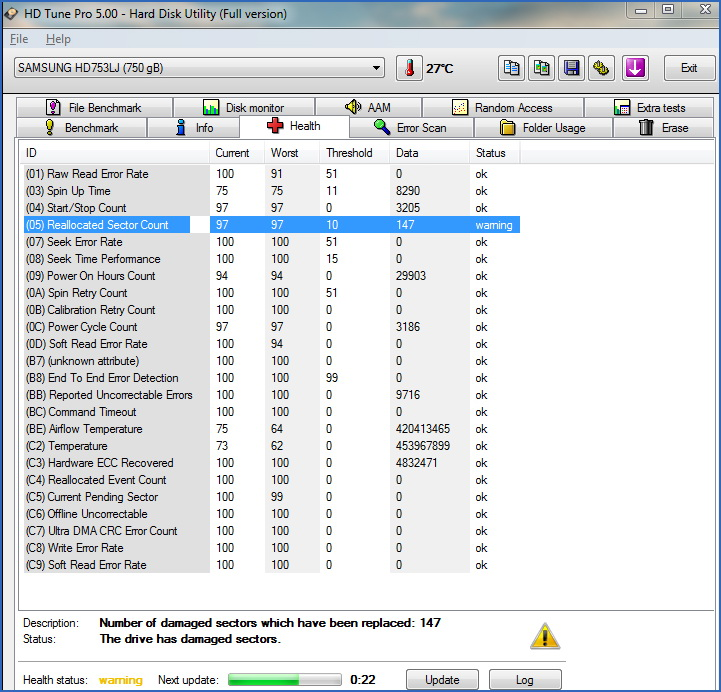
- Для Linux – BadBlocks или SmartMonTools.
Данные программы определят, есть ли на жестком диске битые секторы. Чтобы узнать устранена проблема или нет загрузите несколько больших файлов на раздел, которым пользуетесь постоянно. Если ошибка ввода/вывода не исчезла, то попробуйте выбрать другой раздел диска (если не помогло – проблема не в диске), а если пропала – это значит повреждена только часть диска и ее надо исключить из работы программным путем.
Решение проблемы программным путем
Решение ошибки ввода-вывода qBittorrent программным путем:
Ошибка ввода/вывода в Windows.
В каждом Виндовс присутствует утилита «chkdisk», которая может помочь нам на данном этапе. Для ее запуска необходимо запустить командную строку под администратором.
- Для этого в меню «Пуск» выберите «Все программы», затем «Стандартные» или «Служебные», далее правой кнопкой мышки по «Командная строка» и «Запустить от имени администратора».
- В появившемся окне следует ввести следующую строку: chkdsk d: /f /r (если у вас есть такой раздел) и нажмите Enter.
- Затем chkdsk с: /f /r.
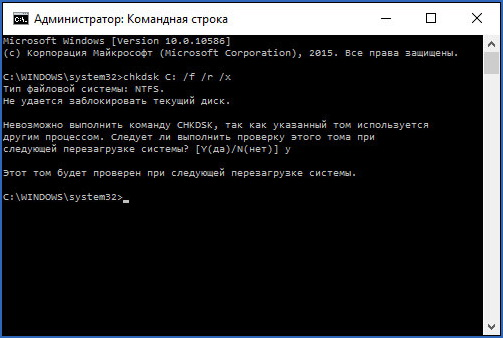
- После проделанной процедуры потребуется перезагрузка системы. В результате ошибка ввода/вывода qBittorrent должна исчезнуть.
Решение ошибки ввода-вывода в Linux.
В Линукс для составления списка поврежденных секторов потребуется программа BadBlocks. Для проверки разделов запустите «Терминал» (Ctrl + Alt + T) и введите следующие команды:
- sudo badblocks -v /dev/hda1 > ~/badblocks.list (где /dev/hda1 – раздел, который необходимо проверить).
- Далее следует запустить fsck и передать в нее список поврежденных секторов жесткого диска: sudo fsck -t ext4 -l ~/badblocks.list /dev/hda1
- При работе fsck, утилита будет запрашивать от пользователя выполнить какое-либо действие. Внимательно изучая и выбирая правильное действие вы избавитесь от ошибки ввода-вывода qBittorrent.
Решение ошибки ввода-вывода для торрента qBittorrent требует некоторое время и терпение. Но это того стоит, чтобы наслаждаться в дальнейшем любимым фильмом, сериалом, музыкой или игрой.
