Старые версии эмулятора:
Спойлер

shadPS4 — это ранний эмулятор PS4 для Windows и Linux, написанный на C++.
Shadps4 может загружать некоторые модули в режиме lle, некоторые необходимы, некоторые имеют замены HLE. Следующие модули fw поддерживаются и должны быть помещены в папку user/sys_modules. Протестированные модули fw из fw 11.00
- libSceNgs2.sprx
- libSceLibcInternal.sprx
- libSceDiscMap.sprx
- libSceRtc.sprx
- libSceJpegEnc.sprx
- libSceJson2.sprx
Вышеуказанные модули должны быть извлечены из вашего ps4. Мы не предоставляем никакой информации или поддержки о том, как это сделать.
Использование эмулятора:
Для установки файлов PKG (игры и обновлений) вам понадобится приложение Qt (с пользовательским интерфейсом). Вам нужно будет перейти в «Файл», затем в «Установить пакеты (PKG)», откроется окно, в котором вам нужно будет выбрать файлы. Вы можете установить несколько файлов PKG одновременно. После завершения игра должна появиться в приложении.

Настройте эмулятор
Вы можете настроить эмулятор в папке «user» (создается после первого запуска приложения), а затем в файле «config.toml». Здесь вы найдете множество параметров для установки True или False.
Отображение клавиатуры
Спойлер
Кнопка контроллера Клавиатура
ЛЕВАЯ ОСЬ ВВЕРХ W
ЛЕВАЯ ОСЬ ВНИЗ С
ЛЕВАЯ ОСЬ ВЛЕВО A
ЛЕВАЯ ОСЬ ВПРАВО D
ПРАВАЯ ОСЬ ВВЕРХ I
ПРАВАЯ ОСЬ ВНИЗ K
ПРАВАЯ ОСЬ ВЛЕВО J
ПРАВАЯ ОСЬ ВПРАВО L
TRIANGLE Numpad 8
Круг Numpad 6
CROSS Numpad 2
Квадрат Numpad 4
PAD UP UP
PAD DOWN DOWN
PAD LEFT LEFT
ПЭД ВПРАВО ВПРАВО
ОПЦИИ ВОЗВРАТА
СЕНСОРНАЯ ПАНЕЛЬ ПРОСТРАНСТВО
L1 Q
R1 U
L2 E
R2 O
L3 X
R3 M
Установка:
- Скачайте файл и распакуйте его. Для распаковки архива можете воспользоваться одним из архиваторов у нас на сайте.
- После загрузки подходящей для вас версии (Windows или Linux) необходимо разархивировать файл и затем запустить его. Обратите внимание, что для каждой платформы есть две версии: версия Qt с пользовательским интерфейсом и версия без (SDL Builds).
Автор: shadps4-emu
Другие эмуляторы:
В последнее время Sony активно штурмует ПК-рынок и выпускает на народную платформу свои лучшие игры, однако эксклюзивов на ее консолях все еще хватает. Особенно на PS4. Взять ту же Bloodborne, например.
Если нет денег на консоль или не хочется ждать полноценный порт, то можно воспользоваться эмулятором. Правда, есть несколько оговорок.
Как выбрать правильный эмулятор PS4
На сайте Emulation General Wiki масса эмуляторов PS4. Однако почти все они не пригодны для работы с ними из-за ряда причин. И сейчас есть лишь один проект, способный на большее, чем просто показать системное меню — fpPS4.
Однако эмулятор до сих пор несовершенен, и может запустить только простые и не очень требовательные игры. Если хотите поиграть в ту же Bloodborne, то придется подождать пару лет. Cейчас эмулятор годится разве что для забавы, не более.

Системные требования fpPS4
Минимальные системные требования:
- ОС: Windows 7 и выше;
- Процессор: 4-ядерный;
- ОЗУ: 8 ГБ и больше;
- Видеокарта: с поддержкой Vulcan 1.3 и выше;
- Свободное место: 5 ГБ.
Рекомендуемые системные требования:
- ОС: Windows 10 и выше;
- Процессор: 8-ядерный;
- ОЗУ: 12 ГБ и больше;
- Видеокарта: с поддержкой Vulcan 1.3 и выше;
- Свободное место: 5 ГБ.
Также перед установкой и запуском эмулятора обновите DirectX и драйвер видеокарты до последних версий.

Редакция CQ.ru не поддерживает пиратство, информация публикуется исключительно в ознакомительных целях.
Настройка fpPS4
- Скачиваем эмулятор и лончер;
- Скачиваем утилиты и набор для работы с образами игр;
- Распаковываем каждый архив в отдельные папки и затем закидываем в одну большую;
- В папке Launcher создаем три подпапки с названиями Emu, Lib и Games;
- Заходим в папку Games и создаем подпапку под ту или иную игру. Название можно задать любое;
- Переносим файлы эмулятора в папку Emu;
- Переносим файлы из папки libSceUtils.zip в Lib;
- Запускаем PkgEditor с правами администратора (ПКМ), выбираем образ игры в формате PKG;
- Выбираем Export, указав ранее созданную папку с игрой;
- Теперь открываем папку Launcher и запускаем одноименный файл. Если все сделано правильно, то игра (в нашем случае это Sonic Mania) появится в списке. Нажимаем на кнопку «Run fpPS4» и наслаждаемся.
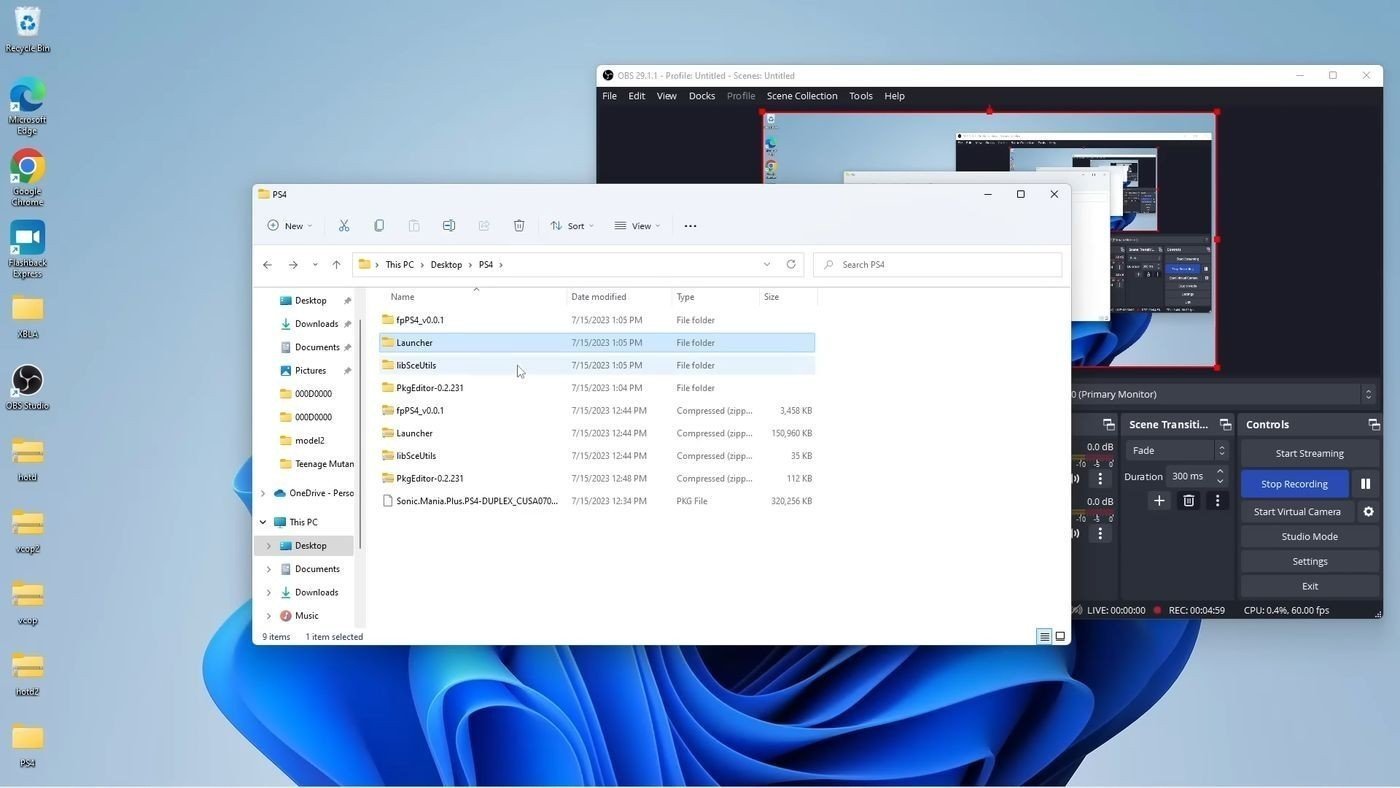
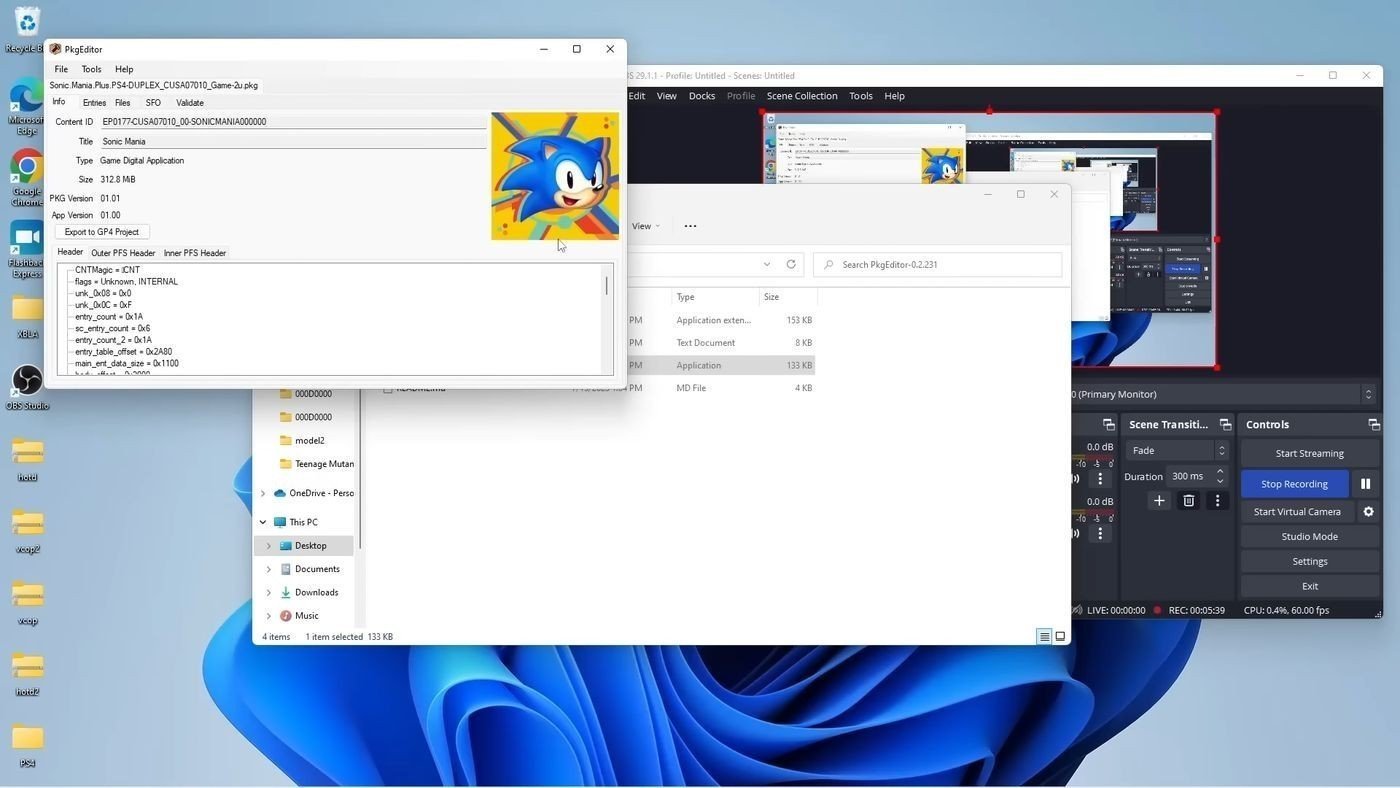
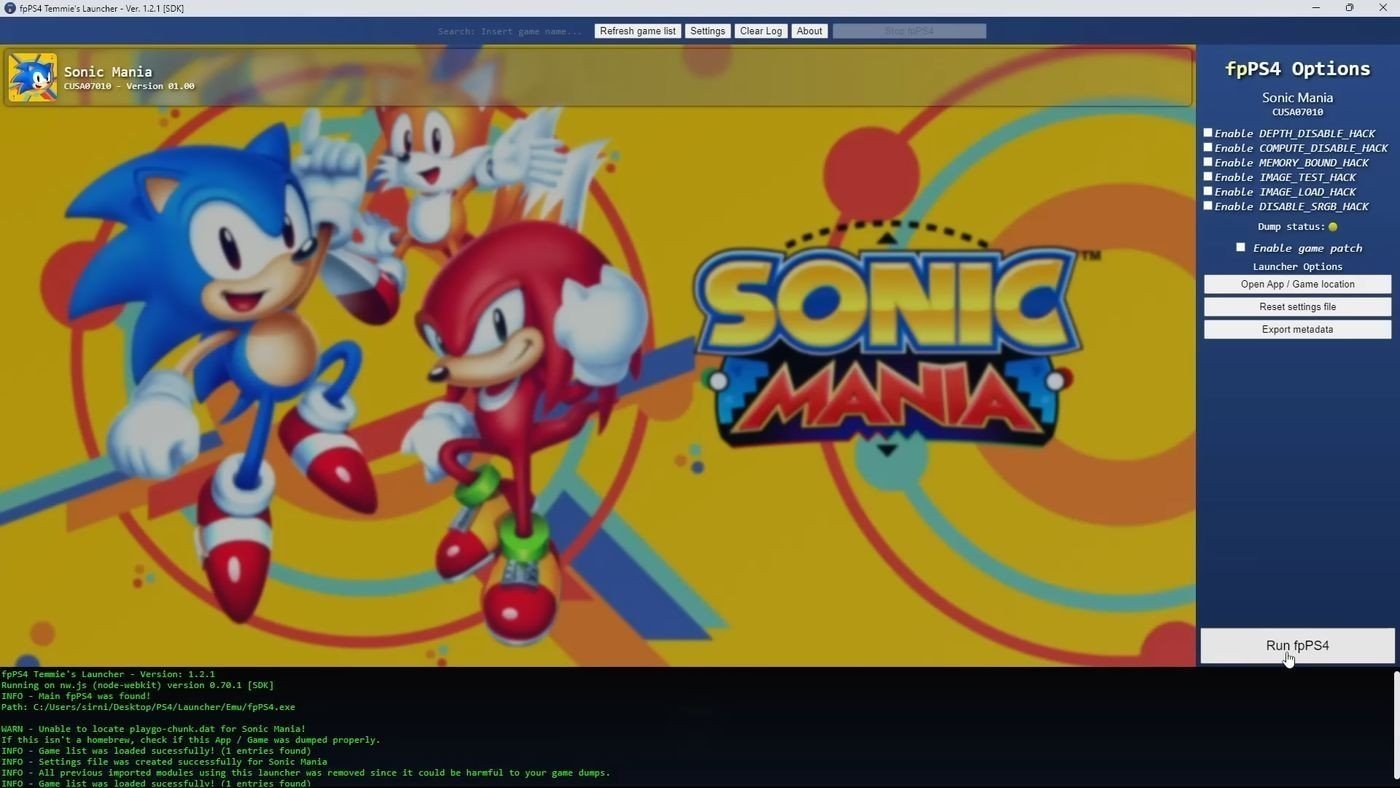
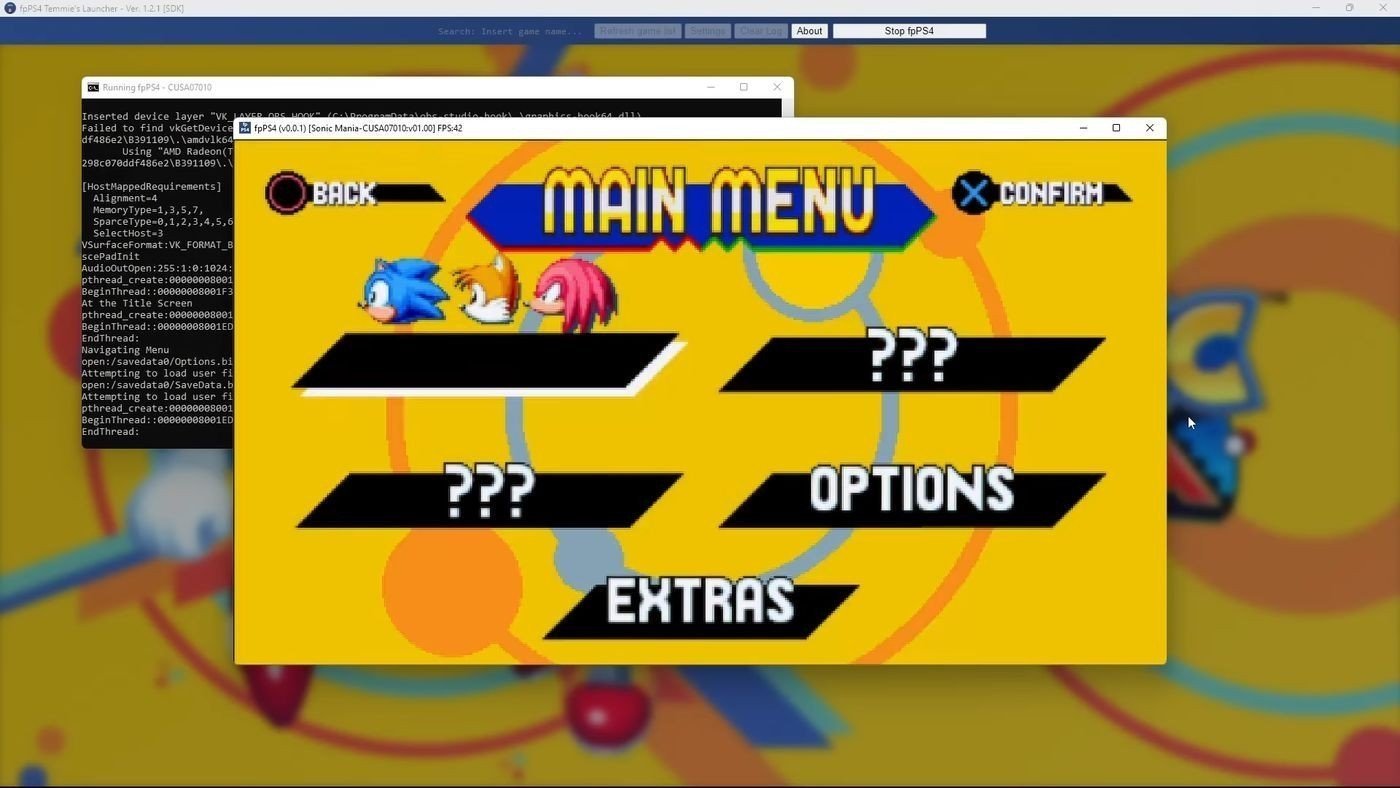
Несколько важных моментов:
- Эмулятор еще очень сырой, поэтому даже в таких играх могут быть тормоза, графические баги, вылеты и так далее;
- Настройки эмулятора (меню Settings) лучше не трогать. Исключение: управление. Играть с клавиатуры в заточенные под геймпад игры точно не надо. Поэтому рекомендуем подключить какой-нибудь контроллер;
- Включая эмулятор, вы нарушаете закон об авторском праве.
Недавно авторы эмулятора RPCS3 анонсировали наследника, который будет воспроизводить игры с PS4. Но проект под названием RPCSX пока что находится в зачаточном состоянии, поэтому рассказать о нем нечего.
Заглавное фото: Sony
shadPS4




General information
shadPS4 is an early PlayStation 4 emulator for Windows, Linux and macOS written in C++.
If you encounter problems or have doubts, do not hesitate to look at the Quickstart.
To verify that a game works, you can look at shadPS4 Game Compatibility.
To discuss shadPS4 development, suggest ideas or to ask for help, join our Discord server.
To get the latest news, go to our X (Twitter) or our website.
For those who’d like to donate to the project, we now have a Kofi page!
Status
Important
shadPS4 is early in development, don’t expect a flawless experience.
Currently, the emulator can successfully run games like Bloodborne, Dark Souls Remastered, Red Dead Redemption and many other games.
Why
This project began as a fun project. Given our limited free time, it may take some time before shadPS4 can run more complex games, but we’re committed to making small, regular updates.
Building
Important
If you want to use shadPS4 to play your games, you don’t have to follow the build instructions, you can simply download the emulator from either the release tab or the action tab.
Windows
Check the build instructions for Windows.
Linux
Check the build instructions for Linux.
macOS
Check the build instructions for macOS.
Important
macOS users need at least macOS 15.4 to run shadPS4. Due to GPU issues there are currently heavy bugs on Intel Macs.
Debugging and reporting issues
For more information on how to test, debug and report issues with the emulator or games, read the Debugging documentation.
Keyboard and Mouse Mappings
Note
Some keyboards may also require you to hold the Fn key to use the F* keys. Mac users should use the Command key instead of Control, and need to use Command+F11 for full screen to avoid conflicting with system key bindings.
| Button | Function |
|---|---|
| F10 | FPS Counter |
| Ctrl+F10 | Video Debug Info |
| F11 | Fullscreen |
| F12 | Trigger RenderDoc Capture |
Note
Xbox and DualShock controllers work out of the box.
| Controller button | Keyboard equivalent |
|---|---|
| LEFT AXIS UP | W |
| LEFT AXIS DOWN | S |
| LEFT AXIS LEFT | A |
| LEFT AXIS RIGHT | D |
| RIGHT AXIS UP | I |
| RIGHT AXIS DOWN | K |
| RIGHT AXIS LEFT | J |
| RIGHT AXIS RIGHT | L |
| TRIANGLE | Numpad 8 or C |
| CIRCLE | Numpad 6 or B |
| CROSS | Numpad 2 or N |
| SQUARE | Numpad 4 or V |
| PAD UP | UP |
| PAD DOWN | DOWN |
| PAD LEFT | LEFT |
| PAD RIGHT | RIGHT |
| OPTIONS | RETURN |
| BACK BUTTON / TOUCH PAD | SPACE |
| L1 | Q |
| R1 | U |
| L2 | E |
| R2 | O |
| L3 | X |
| R3 | M |
Keyboard and mouse inputs can be customized in the settings menu by clicking the Controller button, and further details and help on controls are also found there. Custom bindings are saved per-game. Inputs support up to three keys per binding, mouse buttons, mouse movement mapped to joystick input, and more.
Firmware files
shadPS4 can load some PlayStation 4 firmware files, these must be dumped from your legally owned PlayStation 4 console.
The following firmware modules are supported and must be placed in shadPS4’s user/sys_modules folder.
| Modules | Modules | Modules | Modules |
|---|---|---|---|
| libSceCesCs.sprx | libSceFont.sprx | libSceFontFt.sprx | libSceFreeTypeOt.sprx |
| libSceJson.sprx | libSceJson2.sprx | libSceLibcInternal.sprx | libSceNgs2.sprx |
| libSceRtc.sprx | libSceUlt.sprx |
Caution
The above modules are required to run the games properly and must be extracted from your PlayStation 4.
We do not provide any information or support on how to do this.
Main team
- georgemoralis
- psucien
- viniciuslrangel
- roamic
- squidbus
- frodo
- Stephen Miller
- kalaposfos13
Logo is done by Xphalnos
Contributing
If you want to contribute, please look the CONTRIBUTING.md file.
Open a PR and we’ll check it 
Translations
If you want to translate shadPS4 to your language we use Crowdin.
Contributors
Special Thanks
A few noteworthy teams/projects who’ve helped us along the way are:
-
Panda3DS: A multiplatform 3DS emulator from our co-author wheremyfoodat. They have been incredibly helpful in understanding and solving problems that came up from natively executing the x64 code of PS4 binaries
-
fpPS4: The fpPS4 team has assisted massively with understanding some of the more complex parts of the PS4 operating system and libraries, by helping with reverse engineering work and research.
-
yuzu: Our shader compiler has been designed with yuzu’s Hades compiler as a blueprint. This allowed us to focus on the challenges of emulating a modern AMD GPU while having a high-quality optimizing shader compiler implementation as a base.
-
felix86: A new x86-64 → RISC-V Linux userspace emulator
License
- GPL-2.0 license
With the help of the Best PS4 Emulator Software for PC, you can play games without even owning a PlayStation 4 gaming console. These emulation apps read game disks, address the original hardware & software environment of the digital object and recreate them on your current machine.
Using the top emulator software, you can have access to any type of application or operating system and use it on the desired platform.
If you can’t wait to play popular gaming titles like Uncharted 4: A Thief’s End, Gran Turismo Sport, The Last of Us Remastered & more that have been launched for the PS4 platform, then the following PS4 Emulators For Windows are just for you.
5 Best PS4 Emulator For PC
There’s a wide range of PS4 emulator apps available on the web, all claiming to be safe, but not all lives up to the hype. Hence, we’ve curated a list of the Top 5 Desktop Applications that will help you make a better decision.
1. RPCS4

RPCS4 is a dedicated PS4 emulator that runs on high-end computers with 64-bit CPUs and 8 GB RAM. The application works flawlessly on Windows, macOS, Linux, and BSD operating systems. It’s an open-source emulation software that creates flawless gameplay for almost all the best PS3 and PS4.
Get It Here
2. PS4Emus
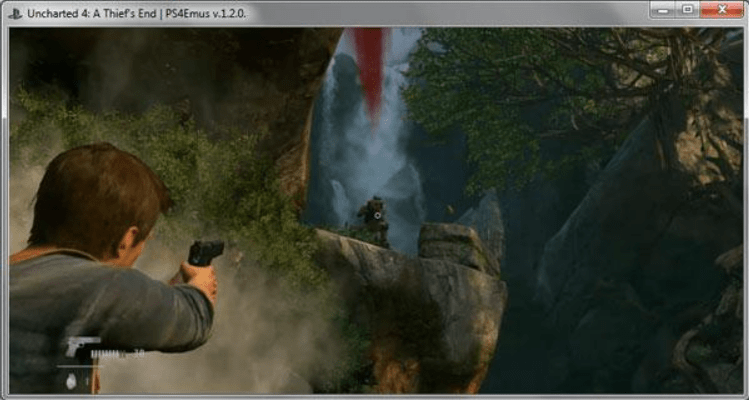
PS4Emus is a simple and efficient PS4 Emulator for Windows PC to use. The best part of using the emulation tool is that it hosts an online service with various PlayStation games. Hence, you can download your favorite titles and play them instantly. It is compatible with most desktop and mobile smartphones, including Windows, Mac, Android, and iPhones.
Get It Here
3. GPCS4

GPCS4 is probably one of the most widely used emulator programs, used by gamers from all around the world to enjoy the popular PlayStation series.
Initially, it was a fun project, the developers are planning to run Nier: Automata on the emulator tool. It holds the potential to launch challenging games like We Are Doomed.
Get It Here
4. Orbital PS4 Emulator

Orbital is a free and open-source PlayStation 4 emulator, designed for both Windows and Linux operating systems.
It can quickly boot the PS4 firmware but don’t expect to play commercial games as it is comparatively a low-level emulation tool. Despite this downside, it supports high-powered computers equipped with 14 GB RAM, etc. If you want to play PlayStation 2 games then download PS2 emulators for PC available for 64-bit
Get It Here
5. FpPS4
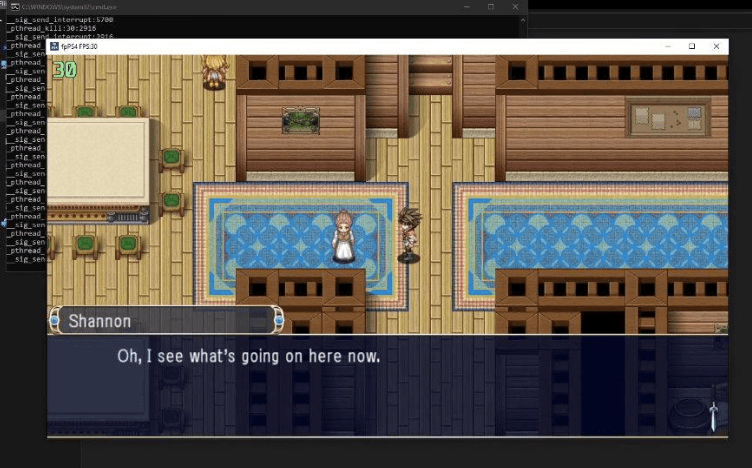
FpPS4 is one of the most popular Windows emulators that you can use to play PS4 games on both Windows and macOS.
The application can run both 2D and 3D games like Sonic Mania, Super Meat Boy, Undertale, Arcade Archives VS. Castlevania, and a couple of others. According to the app’s developers, it’s a project that started for fun & it’s just in its beginning stage.
Get It Here
Bottom Line
Though the list is short, all of these Top PS4 Emulators for Windows 11/10 are worth trying. At the moment, these tools support a limited library of games and require a good internet connection and low latency (5G recommended). Our personal recommendation for the category includes PS4Emus.
I love it personally because it hosts an online service that has a variety of PlayStation games. Hence, you can download your favorite titles and play them instantly on almost all popular devices.
If you know any other Windows PC emulators that others can also use for playing favorite PS4 titles, then feel free to mention them in the comments section below!
Also Read
- Best NES Emulators for Windows
- PS1 Emulators For PC
- PS3 Emulators For PC
- Best Terminal Emulators for PC
Sony plans to shut down PS4, but you can still play its games with PlayStation 4 Emulators for PC that are free to download.
PlayStation 4 is known as a popular platform for being the host of some of the most exclusive game titles. Unfortunately, Sony is planning to shut down PS4 pretty soon, but you can still play your favorite PS4 games on PC with the help of the PlayStation 4 emulator. The PC replacement of PS4 may not be as fluent as on the console, and you might experience lower frame rates than the emulators. However, the emulator developers are constantly improvising this software.
Since there are many options, it is pretty challenging to download the right one for your computer system. Therefore, we have made this choice easier for you by compiling a list of 5 top PlayStation 4 Emulators that are free to download without any compatibility issues.
Here we have enlisted the best PlayStation 4 emulators that provide a well-optimized gaming experience and are free to download. We will also state the key features of each emulator to state how they differ from each other.
1. PCSX4
If you’re planning to play CPU-intensive games like God of War, then the PCSX4 PlayStation 4 emulator will give you a fluent gaming experience on both Windows and macOS. This emulator has raised the charts for being among the most popular PlayStation 4 emulators, with over 290,000 downloads only for Windows. For a better gaming experience, you can connect the PS4 controller to the PC if you’re used to its button mapping.
The PCSX4 is compatible with high-end computer systems and requires a 64-bit version of Windows 7 (or higher) and macOS 10.13.6 (or higher) to run compatibly with the drivers and hardware of a PC. As for the hardware requirements, it can run a 4-core processor with an SSE-4.2 GPU for optimal support. Here are some key features that make this emulator unique from others.
Key Features
- Accurately encrypts game cache images with the 256-bit protocol.
- Supports 60 fps with GPUs like AMD 780 or Nvidia GTX 9 series.
- Perfectly presents the graphics of PlayStation 4 on PC.
Also Read: Evolution of PlayStation Controllers Over the Decade
2. Orbital PlayStation 4 Emulator

The orbital PS4 emulator is the only genuine PlayStation 4 emulator compatible worldwide as a genuine product of the developer AlexAltea. This open-source emulator is still under process to provide enhanced compatibility for commercial PS4 games.
The Orbital Emulator portrays the exact outlook of the PlayStation 4 operating system and runs perfectly on Windows and Linux. You’ll need at least 16 gigs of RAM and a PS4 CPU equivalent 32/64-bit processor with AVX extensions for hardware requirements.
Key Features
- Compatible with both PS4 4.55 and 5.00 versions.
- Provides optimal performance for high-end gaming PCs.
- It Syncs perfectly with the control setup of your PC and PS4 controls.
3. GPCS4
Now that we have looked at the high-end gaming emulators let us talk about a PlayStation 4 emulator that works perfectly for low-budget or mid-range PCs. The GPCS4 is much like a virtualization-based emulator written in C++ coding, making it compatible with Windows. As for the software compatibilities, this emulator uses DirectX, OpenGL, and Vulkan for rendering under back-end API.
This software compatibility allows it to run many GPU-intensive PS4-exclusive titles on the PC. As for compatibility, it’s recommended not to run pirated games since the game cache image on this emulator is encrypted with a 256-bit header using a .pdix hash. Therefore, it’s connected to your PS4 account, and cracked games won’t work. The emulator is semi-open-source and s still improving for a better gaming experience with the following features.
Key Features
- Compatible with simple cube maps, computer rings, and shaders.
- Gets the direct input for emulating the pad controls and making them compatible with the PC.
- It can recompile all the shaders.
Also Read: How to Connect PS4 Controller to Steam Deck in Easy Steps?
4. PS4Emus
The PS4Emus is the most stable PlayStation 4 emulator you can currently find online, and it works like a charm with Windows desktops and macOS devices. This emulator has earned the most downloads and positive reviews from the PC gaming communities.

This PlayStation 4 emulator was launched back in 2013. After a decade of upgrades and improvements, it can finally give you a gaming experience nearly the same as the PlayStation 4 console. Some players have complained about minor lagging, but it only depends on the hardware components and capabilities.
Key Features
- It has a dedicated server from where you can download PS4 games or play online directly.
- This emulator Has its own built-in BIOS support.
- Well optimized for providing a stable graphics, audio, and gameplay experience.
5. SNES Station for PS4
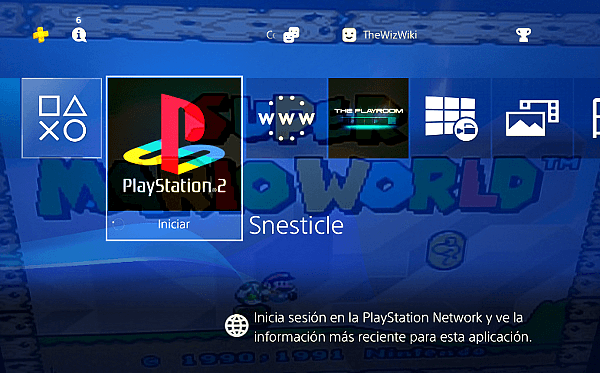
SNES Station for PS4 is probably the most popular emulator for overall PlayStation consoles. It is famously the most compatible emulator for playing PS1 and PS2 games. The full form of SNES is Super Nintendo Entertainment System PlayStation 4 Emulator. It is designed to provide the same gaming experience on PC by mirroring the compatibility of PlayStation 4.
The interface of this emulator is relatively user-friendly, and it works perfectly for both Windows and macOS. The best thing about this emulator is that you can play PS1 and PS2 games. So, if you ever feel like playing a retro PlayStation game, you can go for it.
Key Features
- It runs PlayStation 4 games without any compatibility issues.
- Backward compatible with classic PlayStation games.
- Optimized for running games on low-end gaming PCs.
Also Read: How to Delete and Reinstall PS4 Games Without Losing Data
Final Words
PlayStation 4 holds many memories and great titles released on this console over the decade. However, PC gamers could not enjoy the exclusivity of gameplay of being restricted by the platform. Therefore, you can always choose from the above-featured PlayStation 4 emulator to get the console experience on your computer system.
FAQ
Which Emulator Supports PS4 Controller Input on PC?
The PCSX4 provides input compatibility for DualShock and even the Xbox controllers. Moreover, it also senses the usual mouse and keyboard inputs as well.
Can You Play PS4 Games on PS5?
Yes, PlayStation 5 is backward compatible, making it suitable for running PlayStation 4 games without any incompatibility issues.
Can you Play Offline Games on PS4 Emulators?
You can play all PS4 games offline and online on a PlayStation 4 emulator.
Hi there! I’m a passionate content creator and gamer. Being devoted to making a difference through my publications, I chose to blog for a career to share my knowledge and expertise in gaming technology. Compiling my tech knowledge and gaming experience, I am here to bring you the latest updates and news from the gaming world. Follow me on Twitter .
