In Windows 11, if you’ve selected to view items in large or extra-large size in File Explorer, then whenever you select PNG, JPEG, or other image file format, you see a preview from the thumbnail.
It’s a handy feature and helps in quickly identifying and organizing photos, especially when you’ve imported a chunk of photos from your mobile or camera to your computer.
Windows 11 supports thumbnail preview for common image file formats, except SVG files. If you don’t know, it’s an XML-based image format for 2D graphics with support for animation and interactivity.
Unlike PNG & JPEG file formats, if you select SVG file in File Explorer, you will only see a regular thumbnail instead of a preview. In layman, you will see an app icon assigned to open to file. Check out the screenshot below to understand the situation:
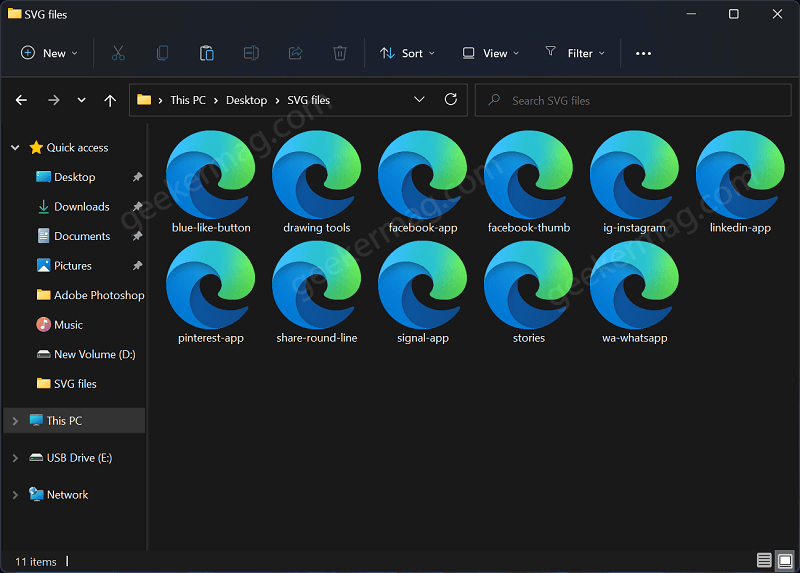
In case, you have lots of SVG files on your computer and just like other image file formats you also want to view a preview of SVG file in Windows 11, then it’s possible but you have to take the help of a nifty tool from Microsoft i.e. PowerToys.
PowerToys is a set of free tools that helps in adding new features to Windows 11. It has a File Explorer add-on tool using which users can enable SVG Preview by making a single click. In upcoming lines, you will learn step by step instructions on how to do that:
Download PowerToys app from Microsoft Store and complete to installation in Windows 11.
When you search and launch PowerToys, it will run in the background. To launch App settings windows, click on the Upword arrow icon on the taskbar, click to open the PowerToys app icon.
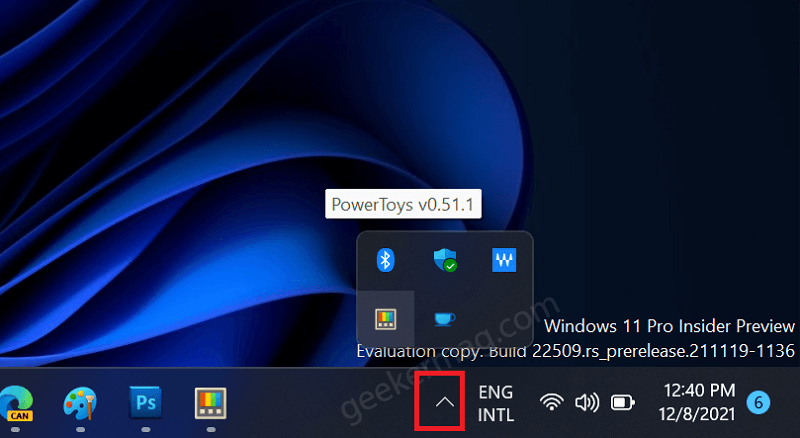
Relaunch the PowerToys app with admin rights. For that, switch to the General tab, and under Administrator mode, click on the button that reads “Restart PowerToys as administrator“.
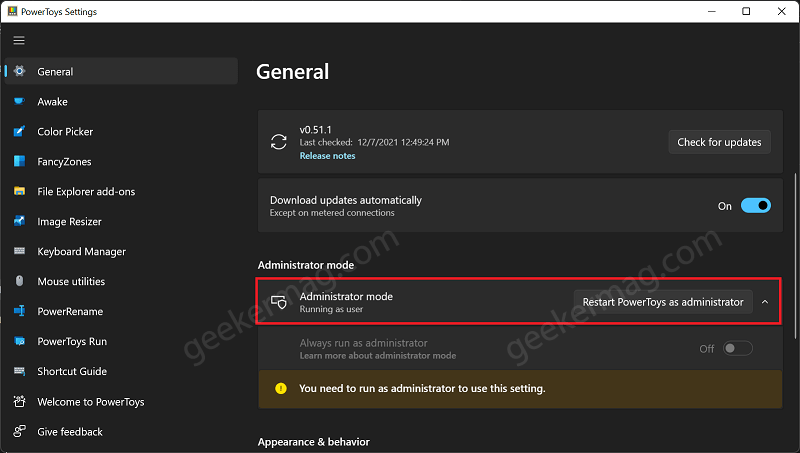
This will restart the application to apply the changes. When the UAC dialog box appears, click Yes to continue.

Switch to the File Explorer add-ons tab and then head over to the Preview pane. Make sure Enable SVG (.svg) files option is ON.
After doing this, if you launch File Explorer and head over to a folder containing SVG files, you will start seeing a preview of SVG files.
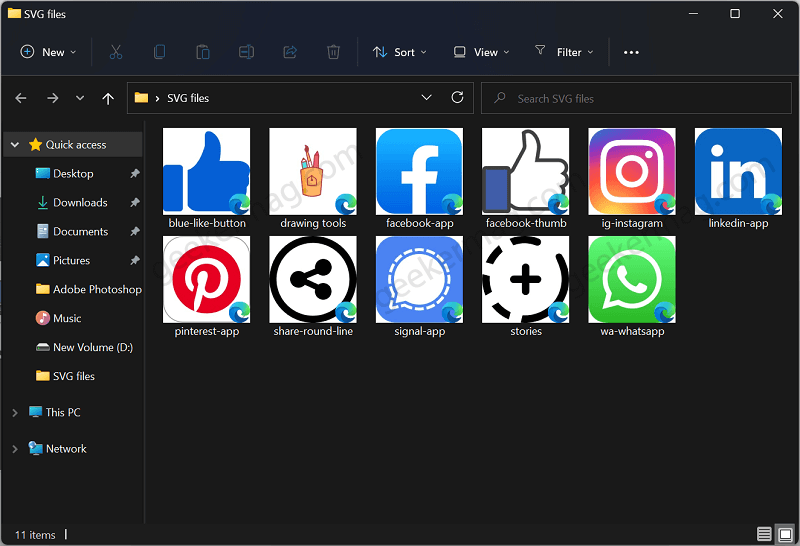
As simple as that!
Apart from SVG Files, you can also enable a preview of Markdown (.md) and PDF files in Windows 11 using PowerToys.
Viney Dhiman, the mind behind GeekerMag, is a seasoned content writer with over 12 years of experience. Specializing in simplifying complex tech concepts, he covers Windows OS, Android, iOS, web apps, and product reviews. His work can be found on popular tech websites like Gizmodo and The Verge, and he has been interviewed by the Microsoft Edge team.
If you are looking forward to preview SVG files on your Windows 11, this article is for you. The SVG file is basically a Scalable Vector Graphics file. Its an XML-based vector image format for two-dimensional graphics with support for interactivity and animation. It basically defines the graphics in XML format. Note that each element and every attribute in SVG files can be animated. When you locate the SVG files in your Windows 11 operating system, you may not be able to see their file preview. Although, when you double click on these files and open it in a browser, you can see their content. In this article we will see how to natively show SVG file preview in Windows 11 File Explorer.
By default, SVG file preview is disabled and you will see only the icon of the app which is assigned to open this file. The below shown screenshot illustrates this situation. In this case, default browser Microsoft Edge icon is shown for each SVG file as preview. In case if you have different default browser assigned to open SVG file, you will see its icon instead.
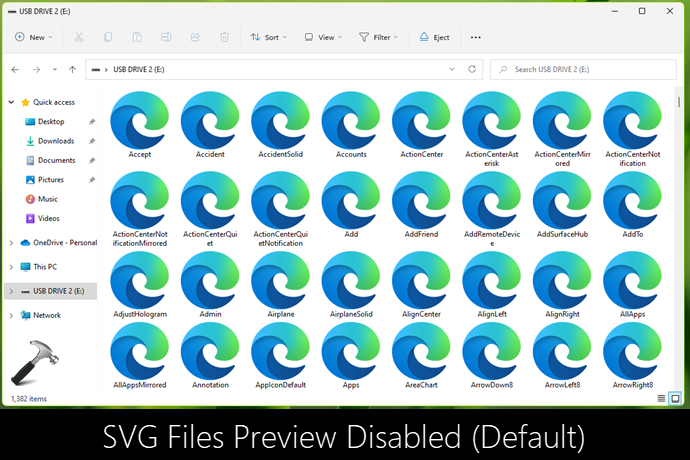
So how to show SVG file preview in Windows 11 File Explorer? Well, the solution is using Microsoft PowerToys. Microsoft PowerToys is basically a set of utilities for power users to tune and streamline their Windows experience for greater productivity. It is available free of cost from Microsoft and is compatible for Windows 11. It will help you to enhance several capabilities of your Windows 11 system. It has a File Explorer add-on feature which will help us to allow showing SVG file preview.
Here’s how you can do this.
Show SVG file preview in Windows 11
1. Get Microsoft PowerToys latest version setup by clicking Install PowerToys link from this official Microsoft documentation.
2. Complete installation of Microsoft PowerToys and the open it as administrator.
3. Under PowerToys Settings, go to File Explorer add-ons. Turn On Enable SVG (.svg) preview option for both Preview Pane and Icon Preview.
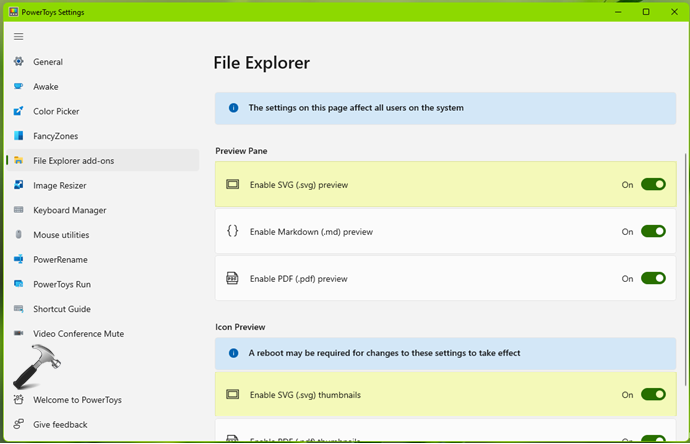
4. Restart your system to make changes effective.
After restart, you should be able to preview SVG files natively in Windows 11 File Explorer.
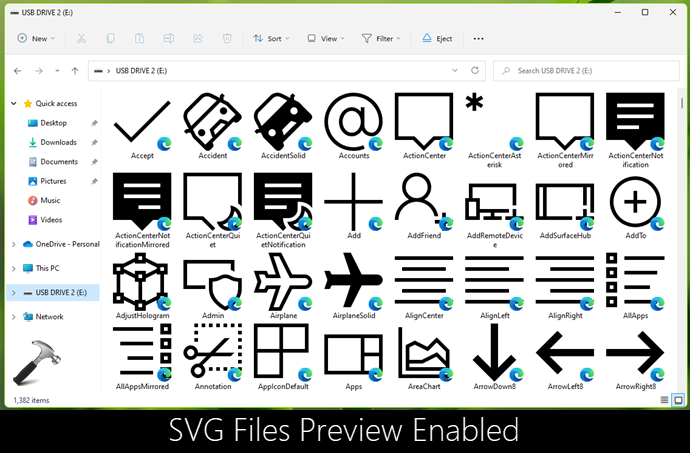
You can check out following video for live demonstration of above steps:
That’s it!
Read next: Restore full right click context menu in Windows 11.
RELATED ARTICLES
Although Windows 11 and Windows 10 show the default SVG opening app, you can show the SVG thumbnails in File Explorer using this tutorial. It is possible to enable SVG thumbnails in File Explorer in Windows 11/10 with the help of Microsoft PowerToys.

Scalable Vector Graphics or SVG is pretty popular among graphics designers, who often design icons and all. If you download an SVG icon from any source or create an icon in SVG format, it displays the default SVG opener’s icon as the thumbnail. It may create issues when you have a lot of icons in one folder with generic names, and you want to find one of them quickly. You need to open all of them one after one to find the designed file.
If you want to get rid of this problem, you can simply enable the thumbnail or thumbnail preview in the File Explorer so that you can find the find whenever needed. If you do so, you do not need to open all the files to find the specific one. The good news is that you can enable the thumbnail preview for SVG files using Microsoft PowerToys. If you already have it on your computer, you do not need to download it anymore. However, if you do not have the app installed, go ahead and first install PowerToys on your PC.
To enable SVG thumbnails in Explorer in Windows 11/10, follow these steps:
- Open SVG Preview PowerToys on your computer with administrator privilege.
- Switch to the File Explorer add-ons tab on the left side.
- Toggle the Enable SVG (.svg) preview button to turn it ON.
- Toggle the Enable SVG (.svg) thumbnails button to turn it ON.
Let’s check out these steps in detail.
To get started, open the Microsoft PowerToys app on your computer with administrator permission. After that, switch to the File Explorer add-ons tab visible on the left side.
Here you can find two options – Enable SVG (.svg) preview and Enable SVG (.svg) thumbnails. If you want to turn on the thumbnail in the preview pane, toggle the Enable SVG (.svg) preview button to turn it on.

On the other hand, if you want to enable the SVG thumbnail preview in the File Explorer, toggle the Enable SVG (.svg) thumbnails button to turn it on.
Now, you can open the SVG icon folder to find the change.
How do I get SVG thumbnails in Windows Explorer?
To get SVG thumbnails in Windows Explorer or File Explorer, you need to use Microsoft PowerToys. After opening the app, switch to the File Explorer add-ons tab. Here you can find an option called Enable SVG (.svg) thumbnails. You need to toggle this button to turn it on.
How do I view SVG files in File Explorer?
There are multiple ways to view the SVG files in File Explorer. However, Microsoft PowerToys is one of the best and easiest methods to get the thumbnails in Windows 11/10. In the app, you need to toggle the Enable SVG (.svg) thumbnails option to view SVG files or thumbnails in File Explorer.
That’s all! Hope this guide helped.
Post navigation


SVG Shell Extensions
Latest Version 3.3.0 — 01 Mar 2025
A collection of extensions tools for SVG files, integrated into Microsoft Windows Explorer (for Windows 10 and 11):
-
A Preview handler which allows you to see the SVG image and text without open it, in the «Preview Panel».
-
A Thumbnail handler which allows you to see the SVG image into Windows Explorer.
-
An SVG-XML Text Editor to manually edit and preview the text of SVG files.
Features
-
Supports Windows 10 and 11 (for 32 bits and 64 bits).
-
Themes (Dark and Light) according to user preferences of Windows Theme
-
Integrated also with other Shell Applications (like XYplorer)
Setup using the Installer
Click to download the SVGShellExtensionsSetup.exe located also in the Release area. The Installer works both for 32 and 64 bit system.

For a clean Setup close all the windows explorer instances which have the preview handler active or the preview handler was used (remember the dll remains in memory until the windows explorer was closed).
Preview Panel and Thumbnails in action
In Windows 10 with Light theme:

In Windows 10 with Dark theme:

SVG Text Editor
A useful Text editor with preview of SVG Image:

Support for XYplorer
As requested by many users of popular shell alternative, the new version supports XYplorer for Thumbnails and Preview Panel: follow the configuration guide…

Manual Build and Installation (for Delphi developers)
If you have Delphi 12, you can manually build the project:
Warning: To build the DLL you need also other open-source projects
-
SVGIconImageList
-
Synedit
-
VCL-Style-Utils
To manually install the SVGShellExtensions.dll follow these steps:
-
Close all the windows explorer instances which have the preview handler active or the preview handler was used (remember the dll remains in memory until the windows explorer was closed).
-
If you have already used the installer uninstall the components from system.
-
To install manually the dll run the
Setup\Register64bit.bat(run-as-administrator). -
If you wanto to uninstall the dll you use the
Setup\UnRegister64Bit.bat -
When it’s registered, you can continue to change code and rebuild the dll (beware to close all Explorer instances).
Release Notes
01 Mar 2025: ver. 3.3.0
- Added «Wordwrap option» for the editor (active by default)
- Updated the latest Image32 library
- Added Color options in Viewer GUI (Grayscale, FixedColor, ApplyFixedColorToRootOnly)
- Added Color options in Editor GUI
- Updated to Image32 4.6 Released Feb 2025 to fix some drawing issue
14 Sep 2024: ver. 3.2.3
- Built with Delphi 12.2
- Update Image32 Engine to fix rendering of some SVG Icons
27 Aug 2024: ver. 3.2.2
- Use of TFormTabsBar component (Delphi 12) for paging
- Use of Styledmessage dialogs
- Updated Setup to show errors registering dlls
28 May 2024: ver. 3.2.1
- Aligned to latest Image32 Library
- Fixed Initialization of GDI+
- Added File Changed notification and reload
- Added use of StyledComponents and Rounded Buttons in Editor and Viewer
08 Jan 2024: ver. 3.2.0
- Aligned to latest Image32 Library
- Updated Copyright
- Added Clipboard copy SVG as PNG
- Built with Delphi 12
25 Oct 2023: ver. 3.1.0
- Added «close button» over Tabs
- Removed «TSVG» rendering option
- Updated to Image32 ver. 4.4 (30 Jan 2023)
- Updated to Skia4Delphi ver. 6.0.0 beta 5
- Added support for Delphi 12
24 Sep 2022: ver. 3.0.0
- Fixed Scrollbar colors viewing text in preview
- Fixed «empty panel» viewing text in preview
- Fixed «context-menu» for export to PNG (image lost)
18 Sep 2022: ver. 2.9.0
- Fixed Preview size in multi-monitor
- Fixed flickering of Preview
13 Sep 2022: ver. 2.8.0
- Fixed load file with blanks in content menu
- Built with Delphi 11.2
10 Apr 2022 — Version 2.7.0
- Updated Image32 Library
- Built with Delphi 11.1
16 Feb 2022 — Version 2.6.1
- Updated Image32 Library
20 Jan 2022 — Version 2.6
- Added support for Windows 11
- Updated Image32 Library
- Fixed resize content
06 Nov 2021 — Version 2.5
- Fixed Export to png files
23 Oct 2021 — Version 2.4
- Added new Windows11 Styles (Dark and Light)
04 Sep 2021 — Version 2.3
- Added support for Delphi 11
- Built with Delphi 11
- Updated Image32 Library
03 Aug 2021 — Version 2.2
- Fixed PreferDirect2D default to false
31 Jul 2021 — Version 2.1
- Updated Image32 to 3.0 version
- Updated some sample images
25 Jul 2021 — Version 2.0
- Changed default SVG engine to Image32 for better results
- Updated Setup
05 Jul 2021
- Added drag-drop support for external files into editor
- Updated Setup with certificate
21 Jun 2021
- Updated some icons
- Update icon preview when SVGFactory changes
03 Apr 2021
- Fixed Close-All (Editor): clear preview
- Fixed save to png file extensions
- Removed memory-leak check closing app
05 Mar 2021
- Fixed SVG XML Editor preview after loading file
- Added support for storing/remember Editor options
- Some minor fixes
28 Feb 2021
- Fixed Context-Menu
27 Feb 2021
- Added 32 bit support
- Fixed some issue into SVG Text Editor
22 Feb 2021
- Added SVG Text Editor
- Added new Settings dialog
- Added Context-menu to open Editor and export to PNG
- Added Direct2D Engine for Preview Panel
09 Feb 2021
- Added Setup asset
- Fixed check for active Windows Theme
- Released v.1.0.0
- Released v.1.0.1
08 Feb 2021
- Added SVG Thumbnail Provider
31 Jan 2021
- Added SVG file Preview panel
Credits
Many thanks to Rodrigo Ruz V. (author of theroadtodelphi.com Blog) for his wonderful work on delphi-preview-handler from which this project has used a lot of code and inspiration.
License
Licensed under the Apache License, Version 2.0 (the «License»);
Unless required by applicable law or agreed to in writing, software distributed under the License is distributed on an «AS IS» BASIS, WITHOUT WARRANTIES OR CONDITIONS OF ANY KIND, either express or implied. See the License for the specific language governing permissions and limitations under the License.
Third Party libraries and tools used from Ethea:
- SVGIconImageList
The Initial Developer of the Original Code is Rodrigo Ruz V. Portions created by him are Copyright © 2011-2021 Rodrigo Ruz V.
Third Party libraries and tools used:
-
VCLStyles Utils
-
SynEdit
Related links: embarcadero.com — learndelphi.org
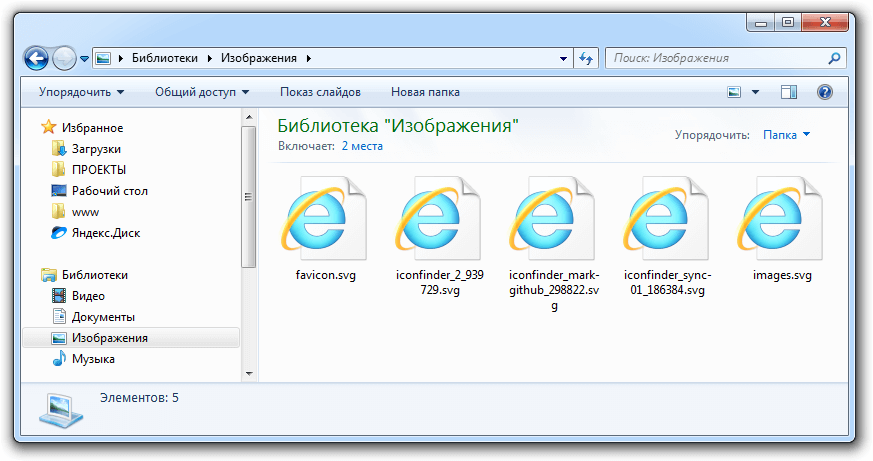
Работать на Windows с большим количеством файлов SVG не очень удобно т.к. в проводнике нет эскизов быстрого просмотра:
Исправить данную проблему может расширения для проводника «SVG Viewer Extension for Windows Explorer», которое отлично работает в Windows 7 и Windows 8 и Windows 10 (как 64-разрядных, так и 32-разрядных системах).
GitHub Скачать программу (x86) Скачать программу (x64)
Результат, после установки:

Если после установки миниатюры не появились, то нужно сбросить кэш значков в Windows 7/8. Для этого нужно зайти в свойства локального диска «C» – очистка диска:
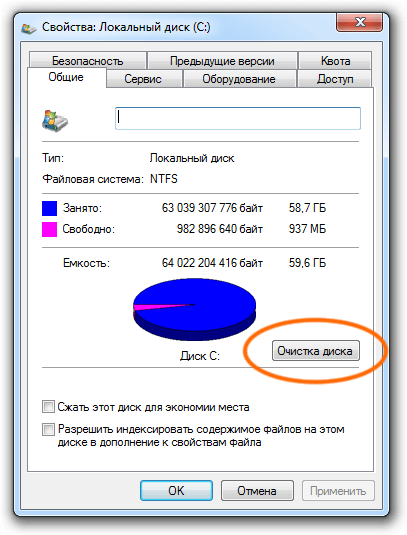
Далее очистить эскизы:
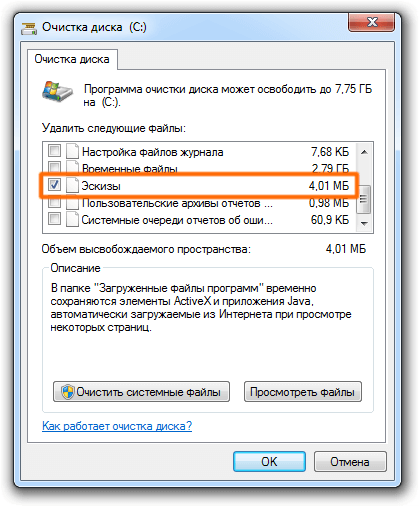
После очистки кэша потребуется перезагрузка компьютера.
