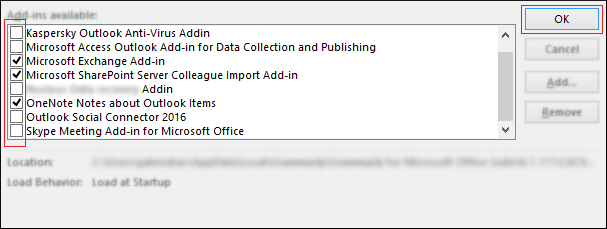Applies ToOffice 2021 Office 2019 Office 2016
При покупке нового компьютера, где уже установлен Office, вы можете заметить отсутствие Outlook, Access и Publisher. Для начала попробуйте выполнить действия, описанные в статье Поиск приложений Office в Windows 10, Windows 8 и Windows 7, чтобы убедиться, что эти приложения действительно отсутствуют.
Если вам по-прежнему не удается найти Outlook, Access и Publisher, выполните указанные ниже действия.
Этап 1. Активация Office
Для начала необходимо активировать Office, если вы еще не сделали этого. При первом запуске любого приложения Office, например Word или Excel, появляется диалоговое окно, позволяющее попробовать, купить или активировать Office.

Если вы еще не выбрали ни один из этих вариантов и хотите узнать больше, чтобы понять, какой из них подходит вам лучше всего, см. статью Пробное использование, приобретение или активация копии Office, предустановленной на новом компьютере.
Этап 2. Обновление Office
После активации пакета Office необходимо обновить его. Office может обновиться автоматически в фоновом режиме. Вы также можете обновить Office вручную.
Примечание: Если оставить приложение Office открытым в течение 5 дней, не устанавливая обновление, это приложение будет отображаться как нелицензированный продукт, а большинство его функций будут недоступны до установки обновления. В этом случае просто нажмите кнопку Обновить, чтобы применить обновление.
Вариант 1. Скачивание приложений Office в фоновом режиме
-
После активации Office скачивание недостающих приложений может сразу запуститься в фоновом режиме. Если открыто приложение Office, в нижнем углу экрана появится уведомление о доступном обновлении. Выберите команду Щелкните здесь, чтобы установить обновления для Office. Это уведомление отображается только в том случае, если открыто приложение.
Вариант 2. Обновление Office вручную
-
Откройте приложение Office, например Word или Excel, и выберите команду Создать, чтобы создать новый документ.
-
Выберите вкладку Файл в левом верхнем углу, а затем выберите пункт Учетная запись в списке слева.
-
В разделе Сведения о продукте нажмите кнопку Параметры обновления.
-
Если не отображается примечание Обновления для этого продукта доступны для скачивания, нажмите кнопку Обновить, чтобы вручную проверить наличие обновлений Office и установить их.
Если откроется диалоговое окно с предложением сохранить данные, чтобы программа установки могла закрыть все запущенные приложения Office, сохраните нужные вам данные в открытых приложениях и нажмите кнопку Продолжить.
-
После того как Office завершит поиск и установку обновлений, закройте окно с сообщением «У вас все в порядке«.
По завершении обновления Office в меню «Пуск» Windows 10 появятся ярлыки Outlook, Access и Publisher. Если после обновления Office ярлыки Outlook, Access и Publisher не появились, см. статью Поиск приложений Office в Windows 10, Windows 8 и Windows 7.
Примечание: При быстром сбросе параметров компьютера происходит возврат к заводским настройкам, и эти действия необходимо выполнить повторно, чтобы восстановить и обновить остальные приложения.
Нужна дополнительная помощь?
Нужны дополнительные параметры?
Изучите преимущества подписки, просмотрите учебные курсы, узнайте, как защитить свое устройство и т. д.
Электронная почта занимает на данный момент невероятно важное место в жизни каждого человека. И если с этой почтой происходит что-то неладное, то это может причинить огромное количество проблем. Например, если вы используете электронную почту для работы или переписки с каким-то далеко живущим человеком, то нерабочая почта — это довольно серьезная проблема.
После выпуска последнего обновления для Windows 10 появилось много проблем, с которыми пользователи так и не смогли совладать. Как раз таки одной из таких проблем и является не функционирующий Outlook после обновления Windows 10. Если у вас перестал работать Outlook, то можете попробовать выполнить следующие методы.
Методы решения проблемы

Метод №1 Отключение Надстроек
- Чтобы попробовать исправить проблему, вам нужно запустить Outlook в Безопасном режиме. Для этого нажмите комбинацию клавиш Win+R, впишите в пустую строку Outlook.exe /safe и нажмите ОК.
- Если у вас получилось запустить Outlook в безопасном режиме, то следующим шагом будет отключение Надстроек. Перейдите в Файл > Управление надстройками.
- Перед вами появятся все доступные в данный момент Надстройки для вашего Outlook. Уберите галочку от каждой из них.
- После отключения Надстроек, попробуйте запустить Outlook в нормальном режиме и проверьте наличие проблемы.
Метод №2 Изменение доступа к файлам
Другая причина, которая стоит за некорректно работающим Outlook, может заключаться в поврежденных файлов из-за недавнего обновления. Ошибка может уведомить вас, что программа не может открыть файлы из-за отсутствия доступа.
- Зайдите в ту папку, в которой у вас хранятся файлы программы Outlook.
- Найдите файл с расширением .pst, который отвечает за ваш аккаунт.
- Нажмите на него правой кнопкой мыши и перейдите во вкладку «Безопасность».
- Посмотрите, есть ли у вашей учетной записи доступ к этому файлу. Если нет, то измените это и дайте доступ.
Если вся проблема заключалась в отсутствии простого доступа, то таким образом ваша проблема была решена и вы сможете спокойно продолжать пользоваться Outlook.
Метод №3 Восстановление Windows
Если все перечисленное не смогло справиться с проблемой, то можно попробовать провести восстановление Windows. Восстановление — это что-то вроде волшебной палочки в операционной системе, которая сможет обернуть вспять многие изменения в вашем компьютере, что, в большинстве случаев, избавляет вас от появившейся недавно проблемы. Проще всего выполнить восстановление с помощью набора в Поиск системы слова «Восстановление», а затем нажатием на появившейся результат. Дальше от вас потребуется только следовать инструкциям на экране.
If Outlook is not showing up on Microsoft 365, this guide is for you. Some users have reported that Outlook is missing on the Microsoft 365 portal but they can access it on the web version. This is quite strange and leaves the majority wondering how they can work around to fix this issue. In this article, we see why this problem happens, and several ways to resolve it.
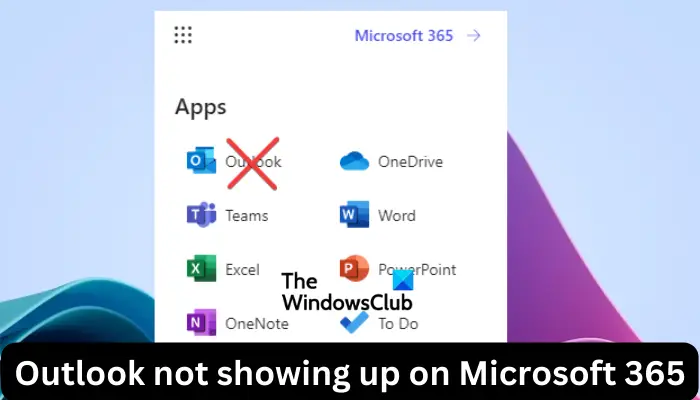
Outlook is a widely used Microsoft tool and if there is an issue with it, many businesses, individuals, and organizations are massively affected. However, some issues like Outlook missing on Microsoft 365 portal are not across the board; it is only experienced by a few users. Luckily, this guide has all you want to fix the problem and resume your operations normally.
Why is Outlook missing on Microsoft 365?
There are quite a number of reasons that can possibly cause the Outlook icon to miss in Microsoft 365. Unfortunately, we cannot authoritatively narrow it down to one but we can highlight three main ones. The problem can occur if a user is an Outlook business account and has no valid licenses to access the app. Another reason would be if the administrator or another user has removed the Outlook app from the app launcher. Finally, the other reason would be a simple and temporary bug that can be fixed by refreshing your Microsoft 365 portal.
If Outlook is not showing up on Microsoft 365, is missing, or when you pin it on the app launcher it unpins after seconds, try the following solutions to fix the issue successfully;
- Refresh Microsoft 365 portal or try to access it with another browser
- Check user licenses
- Pin Outlook app to the Launcher
- Reset user permissions using PowerShell
Let us now look at these solutions one by one in detail.
1] Refresh Microsoft 365 portal or try to access it with another browser
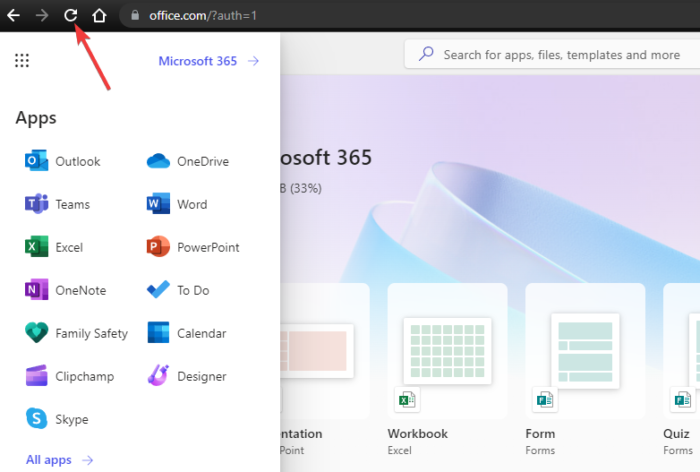
Refreshing Microsoft 365 or using another browser to access it fixes any temporary technical hitches the portal might have experienced. The bugs can originate from your browser, network connection, or Microsoft Outlook servers. Whichever the source, you can resolve this by simply reloading the Office portal, restarting your Internet, or using a different browser like Google Chrome or Microfot Edge.
2] Check user licenses
For users in an organization or business enterprise, having the correct license enables you to access Microsoft 365 portal successfully. If the license is missing, revoked, or misconfigured, some apps including Outlook will not show up in Microsoft 365. If you suspect that there is a license issue, contact your administrator to correct the issue from their side.
3] Pin Outlook app to the Launcher
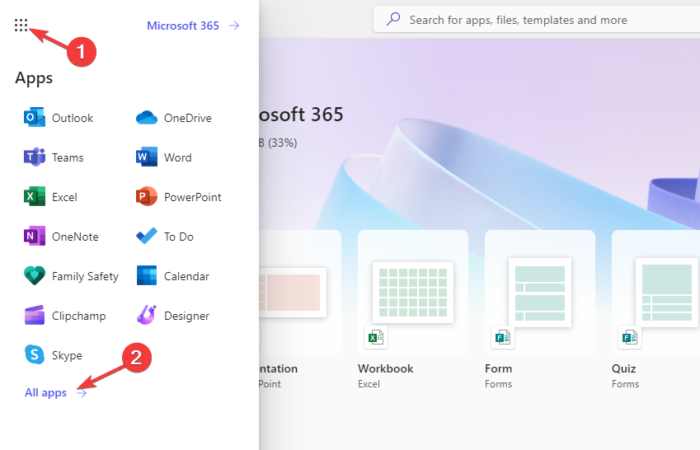
If you unpin Outlook from the Launcher, either knowingly or unknowingly, the Outlook icon might not appear on Microsoft 365. To pin the Outlook app to the Launcher, follow the steps below:
- Open your browser and log in to your Microsoft 365 portal.
- You will the More button which is located at the top; click it and select All apps at
- the bottom of the app icons.
- Locate the Outlook app icon, right-click it, and then select Pin to Launcher.
Related: Fix Outlook and Office 365 problems with this Microsoft Tool
4] Reset user permissions using PowerShell
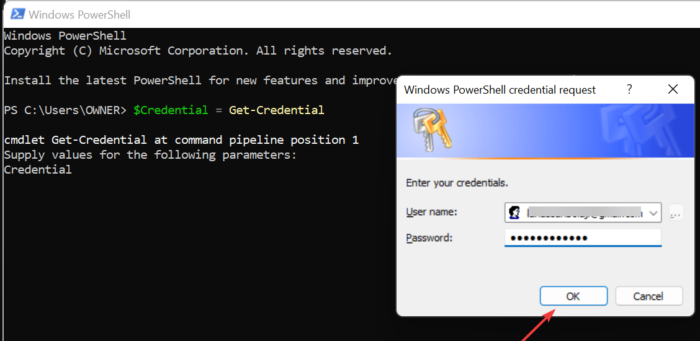
If there are issues with user permissions, then an administrator can use Windows PowerShell to reconfigure them. Follow the steps below if you are the administrator:
- Type PowerShell in the Windows search box and click Run as administrator. Select Yes if you get the UAC prompt.
- To store the user details type the following command line and press Enter on the computer keyboard:
$Credential = Get-Credential
- The Windows PowerShell credential request wizard will pop up; enter your Microsoft 365 username and password and click OK.
- Now, you need to start a new Microsoft 365 session on PowerShell. To do this, copy and paste the following command line and press Enter on your keyboard:
$ExchangeSession = New-PSSession -ConfigurationName Microsoft.Exchange -ConnectionUri “https://outlook.office365.com/powershell-liveid” -Credential $credential -Authentication “Basic” –AllowRedirection
- Next, launch the Exchange Online PowerShell session using the following command and press Enter;
Import-PSSession $ExchangeSession
- It’s now time to revoke the user permission of the affected user account and cannot access the Shared Mailbox. For this example, we can use [email protected] as the email for the [email protected] user;
Remove-MailboxPermission -Identity [email protected] -User [email protected] -AccessRights FullAccess
- The final step is to assign the permission again to the user in the Shared Mailbox. Run the following command:
Add-MailboxPermission -Identity [email protected] -User [email protected] -AccessRights FullAccess -AutoMapping:$false
This should work.
We hope one of the solutions helps you if Outlook is not showing up on Microsoft 365.
Fix: Outlook 365 flickering and flashing
How do I enable Outlook in Office 365?
Search Outlook in the Windows search box, click on it and enter the Micorosft 365 email address. Next, select Connect and follow the on-screen directions to successfully log in to Outlook. You only need to have sign-in details like passwords or any other additional email addresses.
What is Outlook for Microsoft 365?
Microsoft Outlook is a widely used email client that a user can send and receive email messages through Microsoft Exchange Server email. You can also use Outlook to access various features like contacts, task management, reminders, calendar, etc. Users can access Outlook using the Windows app, Android app, Web app, and iOS app.
Read time 11 minutes
There’s nothing more frustrating than when your computer isn’t working the way it’s supposed to. And when you’re dealing with a problem as common as Outlook not opening in Windows 10, it can be downright maddening.
The potential reasons for the issue of Outlook not getting opened in Windows 10 are faulty Outlook Add-ins, corrupt Outlook profile, outdated Office program, outdated Windows, problems in the navigation pane, corrupt system files, incorrect account settings, etc.
Moreover, as the PST file size grows, Outlook performance may be affected and errors may occur, such as ‘Cannot Start Microsoft Outlook…’
Due to underlying system or PST issues, Outlook may crash, freeze, or not function properly.
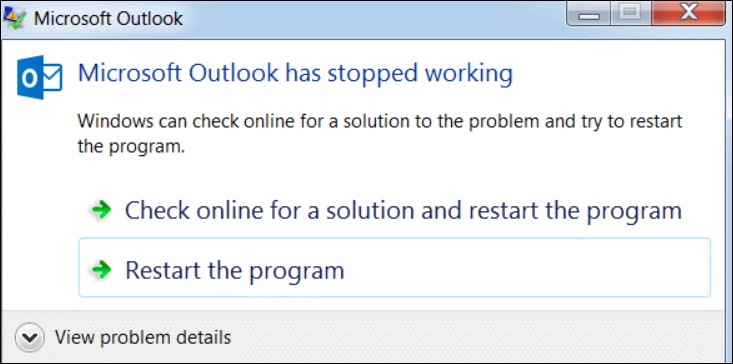
This write-up is to help you get out of such a scene and get things back to normal as before with Outlook 2016 (and other recent versions too). Here, we have compiled a couple of workarounds or quick methods using which the whole Outlook won’t open mess will fly away.
This error can happen in different versions of Outlook like 2010, 2013, 2016, and 2019. There are a bunch of reasons why it might happen, such as:
- Corrupted PST file or Outlook profile
- Faulty and incompatible add-ins
- Not up-to-date Outlook version
- Damaged Windows system files
- Conflict with other application
Listed below are a few methods and solutions you can use to solve this Microsoft Outlook issue. In case these solutions do not work for you, you can use our repair tool to fix the problem and restore the items back to their original state.
Methods to fix error Outlook not opening in Windows 10
Start Outlook 2016 in safe mode and disable add-Ins
By installing add-ins in Microsoft Outlook, you can combine the application with extra features or functionalities that were not available by default.
But sometimes, theinstalled add-ins can become a big fuss. Then, you can try to start Outlook 2016 in Safe Mode and then check which add-in is causing Outlook issues, disabling that add-in.
To start Outlook 2016 in Safe Mode and to disable add-ins, we have provided detailed steps below:
- Press + R to open the RUN window.
- Type outlook /safe, and press Enter or click Ok.
- Inside the profile wizard, select Outlook and click Ok.
- Now, click on the File tab on the left. Click Options.
- Select Add-ins.
- Click Go.
- Here, within the Add-ins wizard, disable all the suspicious add-ins to sort the issue. Click Ok.
Once the add-ins are disabled, close Outlook 2016 and restart the application normally to check whether it now opens as normal or not.
Check for dialog boxes
While performing certain actions on Outlook, it asks for ‘confirmation.’ For instance, if you perform the Dismiss All action on a list of reminders, Outlook displays a message, ‘Are you sure you want to do that.’ You won’t be able to perform that action unless you choose an option on that dialog box.
These dialog boxes often don’t allow Outlook to respond properly, so check for any open dialog boxes on your system. To check the opened dialog boxes, press Alt+Tab, which will allow you to switch from window to window and help you see what dialog boxes are stopping you from responding.
Firewall settings
If Outlook is not opening in Windows 10, it could be because of a dialog box that is being blocked by the security settings. To check for this, go to Control Panel > All Control Panel Items > Security and Maintenance. Under the ‘Security’ heading, click on ‘Allow a program through Windows Firewall.’
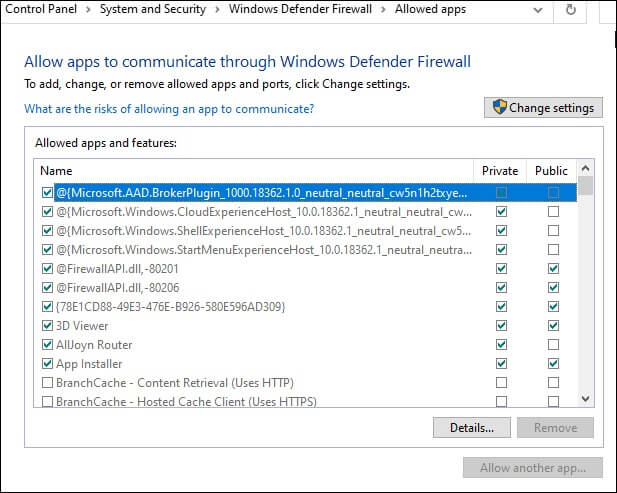
If you see any programs that are related to Outlook (e.g., Microsoft Office 365), ensure they are checked and then click ‘OK.’ This should allow Outlook to start working again. If you’re still having problems, you can try resetting your Windows Firewall settings back to default.
Install the latest Windows and Office updates
It is recommended to keep your Windows and Office applications up to date, as it helps in fixing unknown bugs, offers new features, and improves the performance of the applications.
- You can install windows updates directly from the Microsoft website or the System Settings,
- For Office updates, launch the Outlook application, go to File>Office Accounts>Update Options>Update Now to perform the available Office program updates.
However, if installing updates doesn’t fix the problem, then try to repair your Office programs.
Repair Office programs manually
Repairing your Office program can fix a lot of problems related to MS Outlook, especially if it is not responding. To repair your Office programs, follow the below steps:
- Close all the Office applications and go to Control Panel
- Now, look for Programs and Features and double-click on it
- In the list of installed applications, look for Microsoft Office, right-click on it, and then select Repair.
You can choose to repair the program both online and offline, whichever solutions suit you best.
Run Resetnavpane command
You can also try to fix the ‘Outlook will not open in Windows 10,’ problem by executing resetnavpane command; follow the steps below:
- Press + R to open the RUN window.
- Type outlook.exe /resetnavpane and click Ok.
When the resetnavpane command is executed, what it does is it resets and removes all the customizations related to the navigation pane. In some scenarios, doing so fixes the “Outlook will not open” issue.
Disable compatibility mode
If you’re using an earlier version of Microsoft Windows and now have upgraded to Windows 10 (the latest Windows Version), we suggest you disable the compatibility mode as Outlook by default is made and optimized to run on Windows 10 without any issues.
Follow the below steps to ensure that the compatibility mode for Outlook is not turned on and if it is yes, then learn about how to disable the compatibility mode for Outlook 2016.
- Right-click on Outlook’s desktop icon and select Properties.
- Outlook 2016’s properties panel would now be available on-screen; switch to the Compatibility tab.
- Inside the Compatibility tab, uncheck the Run this program in compatibility mode for option, as shown below,
- Click Apply > Ok.
Now, launch Outlook 2016 again and check if the issue persists or not, and if it does, you may follow up with other workarounds given below.
Execute Sfc Scannow command
Corrupt system files can also be one reason Outlook will not open in the Microsoft Windows 10 operating system. And fortunately, to fix this, you can use a command in the command prompt to find all the corrupt system files, if any. Go through the given steps:
- Press + Q to open Windows Quick Search.
- Type cmd.
- Once it appears, right-click on the application and select Run as administrator.
- Now, enter the following cmd command: sfc / scannow. Press Enter to run the command.
After the scan is complete successfully, try to open Outlook 2016 again and check if it throws the same error message or is now working perfectly.
Remove Outlook app data folder
In some specific cases, we observed that the problem no longer stayed after deleting the Outlook App Data folder. Thus, you can try deleting the Outlook App Data folder and check whether Outlook functions in your case; follow the below process.
- Press + R to launch the RUN window.
- Type %localappdata% > click Ok or press Enter.
- Windows 10 App Data folder will open. Look for the folder named as Microsoft.
- Now, search for the Outlook folder, and Delete the Outlook folder.
Check if the Outlook Will Not Open in Windows 10 error is now gone, by launching Outlook 2016. After you delete the Outlook App Data folder, we suggest you restart your system first and then, open Outlook.
Disable or uninstall VPN software
If you are facing the issue of Outlook not opening in Windows 10, it could be due to VPN software installed on your computer. In order to fix this error, you will need to either disable or uninstall the VPN software from your computer. Here are the detailed steps that you need to follow:
- On your keyboard, press the Windows logo key + R at the same time to open the Run dialog box.
- In the Run dialog box, type “appwiz.cpl” and then click OK.
- In the Programs and Features window, find and select your VPN software. For example, if you are using XYZ VPN client, then select it from the list.
- Once you have selected the VPN software, click on the Uninstall button. If you are prompted for confirmation, click on the Yes button.
- After uninstalling the VPN software, restart your computer and then try opening Outlook again.
If you are still facing the issue of Outlook not opening in Windows 10, then you can try disabling the VPN software instead of uninstalling it. To do this, follow the steps given below:
- On your keyboard, press the Windows logo key + R at the same time to open the Run dialog box.
- In the Run dialog box, type “services.msc” and then click OK.
- In the Services window, find and double-click on your VPN software service. For example, if you are using XYZ VPN client, then double-click on the “XYZ VPN Client” service.
- In the Properties window, set the Startup type to Disabled.
- Click on the Stop button to stop the service.
- Click on OK to save the changes.
- Restart your computer and then try opening Outlook again.
Repair Outlook PST files
If none of the above methods fixes the ‘Outlook not responding’ problem, then there are chances that the Outlook PST in your Outlook profile is corrupt. In such scenarios, you need to repair the corrupt PST files.
To repair the PST files, you can use the in-built tool ScanPST, which is provided by Microsoft, but it repairs minor corruptions and files up to 2GB only. So you can opt for an automated solution – Kernel for Outlook PST Repair.
It is is an advanced tool that gives you the ability to fix all major errors in your Outlook data files. It checks the file for in-depth errors. Besides, it allows you to save the repaired PST file in multiple formats, like HTML, RTF, PST, etc, and even to the cloud, Microsoft 365 destination.
The tool simplifies all your tasks related to Microsoft Outlook 2016. It repairs corrupt or damaged Outlook PST files and helps you access PST data.
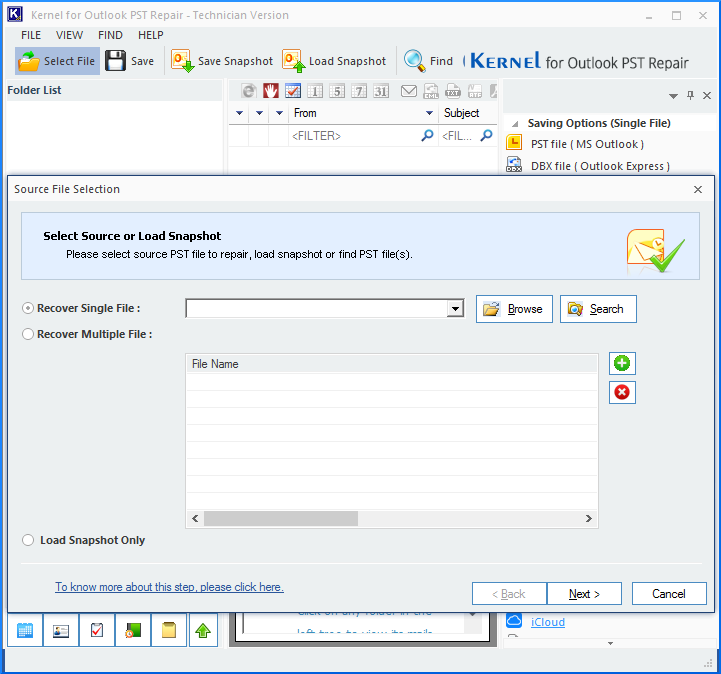
In addition to smart repair and recovery, the tool allows users to save mailbox items to various destinations like Exchange, Office 365, Gmail, etc.
Wrapping up
In Windows, Outlook not opening errors can disrupt email communication, which can negatively affect productivity and business operations. It is therefore crucial that these Outlook errors are resolved as soon as possible. This guide discusses methods to quickly fix the Outlook not opening issue in Windows 10.
For Outlook not opening problems, you can use Kernel Outlook PST Repair to fix the corrupt PST file and import it to restore mailbox items. This innovative Outlook PST recovery software repairs large PST files without compromising their integrity.
Outlook not opening can be an annoying problem if Microsoft Outlook is your preferred email client. However, you can fix it with the detailed tutorial provided by MiniTool Solution.
Microsoft Outlook is one of the most wildly-used email clients on Windows 10. But the problem that Outlook won’t open might appear and bother most of its users.
Fortunately, it’s not difficult to make Outlook work properly again and there are several solutions to this problem.
First of all, you’d better make sure that your Outlook is up to date, as the released updates can fix most of existing problems especially compatibility issues with Windows 10. If the problem still exists, try the following solutions.
Solution 1: Start Outlook in Safe Mode and Disable Add-Ins
Add-ins are good assistants to enhance Outlooks functionality, but they may lead to certain problems and even prevent Outlook from starting. Now you cannot open Outlook normally, but you can start it in safe mode and disable add-ins instead.
Step 1: After opening Run window, input outlook /safe and click OK.
Step 2: You will get a window requiring you to Choose Profile. Just click OK and your Outlook will be started in safe mode.
Step 3: Now, you should disable add-ins. Choose File > Options > Add-ins, and make sure that COM Add-ins is selected in Manage box and then click Go.
Step 4: Uncheck all the items listed in Available Add-ins to disable them and click OK. Now you can open Outlook normally.
Note: If you want to use certain add-ins, you can find the problematic add-in and disable it only. To do that, just enable add-ins one by one and restart Outlook every time until you find the problematic one, and then keep it disabled.
Solution 2: Create A New Profile
If your profile gets corrupted, you might experience that Outlook won’t open. In this case, you can create a new profile to fix it.
Step 1: Open Control Panel and select Mail.
Step 2: In the Mail Setup, click Show Profiles.
Step 3: Click Add and enter the name of the now profile, and click OK. Enter you name, email and password in the pop-up dialog, and click Next. After the new profile is created, click Finish.
Step 4: Select Prompt for a profile to be used and click OK. Now start Outlook and choose this new profile.
Solution 3: Use SCANPST.EXE to Repair Your Outlook Data File
Sometimes, the corrupted Outlook data file should be responsible for this problem. It’s a wise method to repair the data file.
Step 1: Search SCANPST.EXE in This PC and double-click it to run Microsoft Outlook Inbox Repair Tool.
Step 2: Click Browse and select your Outlook data file. Then, click Start to scan the file.
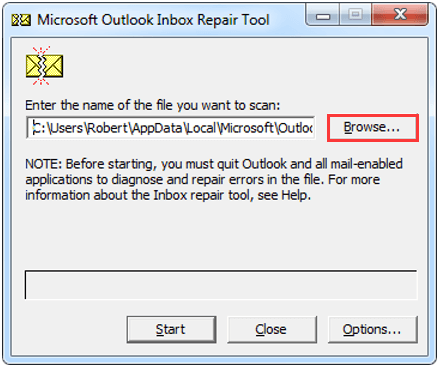
Step 3: If any errors are found, click Repair. After that, the problem should be removed.
Solution 4: Use The /Resetnavpane Command
If Outlook won’t open and “cannot open the Outlook window” message shows, chances are that the Folder Pane or Navigation Pane corrupts.
You can search outlook.exe /resetnavpane in your Cortana and click the result to run this command. This command can remove all customization related to navigation pane, and might fix this Outlook error.
Solution 5: Delete Outlook App Data Folder
Deleting Outlook App Data folder is another method to fix Outlook not opening. The steps are below:
- Make sure that your Outlook is completely closed.
- Search %localappdata% in Cortana and click it to open the Local folder of App Data.
- Navigate to Micosoft > Outlook and delete Outlook
Note: Please feel free to perform this operation, as the deleted files will be recreated automatically after you start Outlook.
Solution 6: Check If You Have Permissions to Access Your PST or OST File
Outlook saves your information either in a .pst or .ost file according to different types of accounts. If you don’t have permissions to access this file, you might fail to open your Outlook. Follow the steps below to fix it.
Step 1: Locate the .pst or .ost file in Outlook folder mentioned in Solution 5, and right click it and choose Properties.
Step 2: Switch to Security tab and check if your username is available in Group or user names. If not, click Edit to add a new user.
Step 3: Click Add in the new window and there will be another window for you to select users or groups. After entering the username, click Check Names to see if the mane is valid. If yes, click OK to add it.
Step 4: Go back to the first window and select the new username, and then locate Full control in Permissions for SYSTEM and check it in Allow column. Click Apply and OK.
Solution 7: Run SFC scan
The corrupted system files can also lead to this error, but you can fix it by performing SFC scan. Just type sfc /scannow in Command Prompt and press Enter. Wait until the scan is completed, and then you can open your Outlook to check if the problem is resolved.
Solution 8: Edit Your Registry
If all the solutions above fail to work, you can try deleting a certain registry key. In your Registry Editor, navigate to HKEY_CURRENT_USERSoftwareMicrosoft
Windows NTCurrentVersionWindows Messaging Subsystem, and then expand it to find and delete Profiles key.
Note: Before editing your Registry, don’t forget to back up the current registry state.
After that, restart your computer and open Outlook. The issue should be removed.