Как правило, для настройки веб-камеры достаточно подключить ее к компьютеру и установить драйвера. Однако встроенные решения позволяют управлять не всеми возможностями таких устройств, а иногда и вовсе не позволяют достичь желаемой цели. В этих случаях стоит воспользоваться специальными приложениями, предназначенными для продвинутой работы с девайсами для съемки.
Live WebCam
Live WebCam — удобное приложение, которое может использоваться в качестве вспомогательного инструмента при организации видеонаблюдения. Интерфейс разделен на два блока: окно устройства, куда подается само изображение, и панель с доступными функциями, в числе которых есть создание скриншота, активация автосъемки и загрузка снятых материалов на FTP-сервер. В параметрах также представлены две категории: «Настройки программы» и «Настройки детектора». Последняя позволяет сделать так, чтобы веб-камера самостоятельно активировалась и фиксировала происходящее.

Главная проблема Live WebCam в том, что она не предназначена для видеосъемки и делает только снимки. Однако в приложении присутствует внушительное количество параметров, позволяющих правильно настроить устройство под свои нужды, а с русскоязычным интерфейсом сделать это будет еще легче. Среди главных преимуществ, помимо бесплатной модели распространения, выделяют отличную автономность приложения с минимальным участием пользователя: веб-камера сама активируется в нужный момент, делает снимок и отправляет его прямиком на указанный сервер.
Скачать LiveWebCam
CyberLink YouCam
CyberLink YouCam — многофункциональное решение, позволяющее накладывать на изображение с веб-камеры множество различных эффектов, фильтров, штампов и т. д. Обработка происходит в реальном времени, пока пользователь применяет устройство в других приложениях. Стоит отметить функцию повышения качества изображения путем регулировки некоторых параметров. Доступен как простой режим, в котором регулируются яркость, уровень шума, экспозиция и другие параметры, так и продвинутый, где доступны более расширенные настройки.
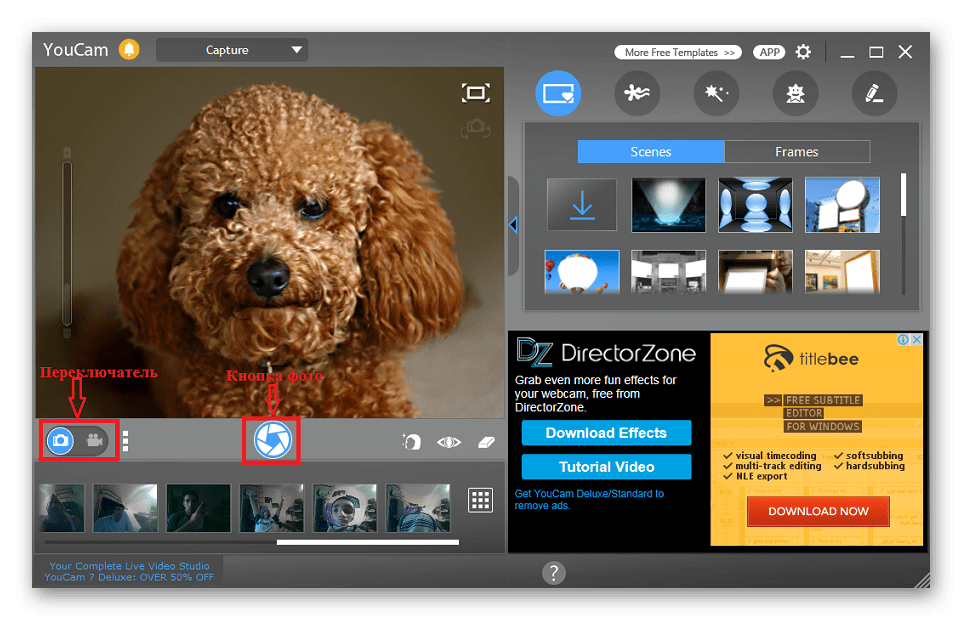
Другая особенность, за которую многие пользователи так полюбили CyberLink YouCam, представлена в виде функции «Face Beauty». При ее активации система применяет алгоритмы обработки изображения, после чего черты лица становятся более привлекательными и естественными. Для персонализации изображения можно задействовать огромное количество инструментов: сцены, рамки, частицы, фильтры, искажение, эмоции, гаджеты, аватары, маркеры и штампы. При этом может использоваться как встроенный контент, так и загружаемый дополнительно. Разработчики оптимизировали решение для работы со Skype — достаточно выбрать CyberLink YouCam в качестве камеры в настройках приложения.
Скачать CyberLink YouCam
WebCam Monitor
WebCam Monitor предназначен для преобразования веб-камеры в полноценное устройство видеонаблюдения и работает примерно по тому же принципу, что и Live WebCam. Устройство активируется автоматически, когда в поле его зрения происходит движение или появляется шум — это зависит от установленных параметров. Возможно слежение как за всей областью, так и за определенными ее частями. Настройка самой веб-камеры происходит моментально при ее подключении. Разработчик заявляет, что поддерживается более 100 моделей без необходимости установки драйверов.

Настраиваются и дополнительные действия, которые будут выполняться при активации устройства, помимо записи видео. В их число входит создание скриншота, отправка уведомления на электронную почту пользователя, запуск другого приложения на компьютере, воспроизведение любого звукового сигнала и загрузка медиафайлов. Отснятые видео могут быть сохранены на жестком диске или автоматически отправлены на FTP-сервер. Из недостатков стоит выделить отсутствие русскоязычного интерфейса, ограниченную демо-версию и лимит на количество подключенных веб-камер, который не исчезает даже в платной версии.
ManyCam
Приложение ManyCam существенно расширяет функциональность веб-камеры, предоставляя дополнительные возможности для Skype, MSN, Yahoo и множества других платформ. На изображение накладываются различные эффекты и фильтры, которые видны не только самому пользователю, но и его собеседникам. Главная же особенность рассматриваемого решения заключается в режиме многоканального подключения, позволяющем транслировать картинку сразу с нескольких источников.
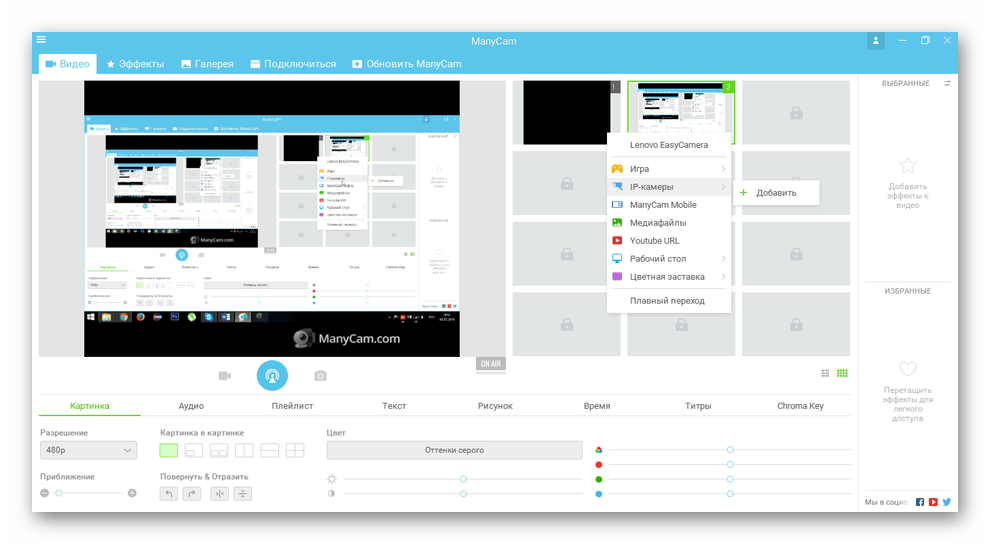
Доступна обширная библиотека эффектов, которые могут быть применены к изображению с веб-камеры: фильтры, искажения, задний фон, рамки, объекты, оверлеи, эффекты лица и эмоции, а также наложение текста, рисунков и даты со временем. Реализована функция загрузки дополнительного контента во встроенную базу. В бесплатной версии ManyCam представлен лимитированный перечень возможностей, зато она не ограничена временем. Присутствует довольно качественная русификация.
Active WebCam
Несмотря на устаревший интерфейс, Active WebCam тоже может стать хорошим решением для настройки веб-камеры и организации видеонаблюдения. Основные возможности практически не отличаются от Live WebCam, при этом к приложению можно подключить как веб, так и обычную видеокамеру. Сделать это можно несколькими методами: локально (камера подключена к компьютеру), по сети (используется IP-камера в локальной сети) и удаленно (исходный компьютер связывается с другим ПК, к которому и подключено устройство). Захваченный сигнал сохраняется в формате AVI или MPEG, после чего может быть отправлен на указанный FTP-сервер.

Разработчики заявляют, что Active Webcam отлично подходит как для домашнего, так и для профессионального использования в качестве реальной системы наблюдения. Программой поддерживается многоканальный режим, при котором отображается сигнал сразу с нескольких устройств, изображение каждого из них можно сохранять как отдельно, так и в один общий видеофайл. Для разовых нужд подойдет демо-версия, однако если вы собираетесь пользоваться приложением на постоянной основе, потребуется приобрести лицензию.
Скачать Active WebCam
Skype
Как ни странно, Skype тоже может использоваться в качестве приложения для настройки веб-камеры, хоть и не предназначен для этого изначально. Однако одной из его основных функций является организация видеосвязи, поэтому вполне ожидаемо найти здесь раздел с параметрами подключенных устройств. Он поделен на две категории: «Усиление видеопроцессора» и «Управление камерой». В первой регулируется яркость, контрастность, оттенок, насыщенность, четкость, гамма, баланс белого, съемка против света, усиление, цветность и частота линии питания. Во второй пользователь устанавливает масштаб, фокус, выдержку, диафрагму, сдвиг, наклон, разворот и компенсацию низкой освещенности.
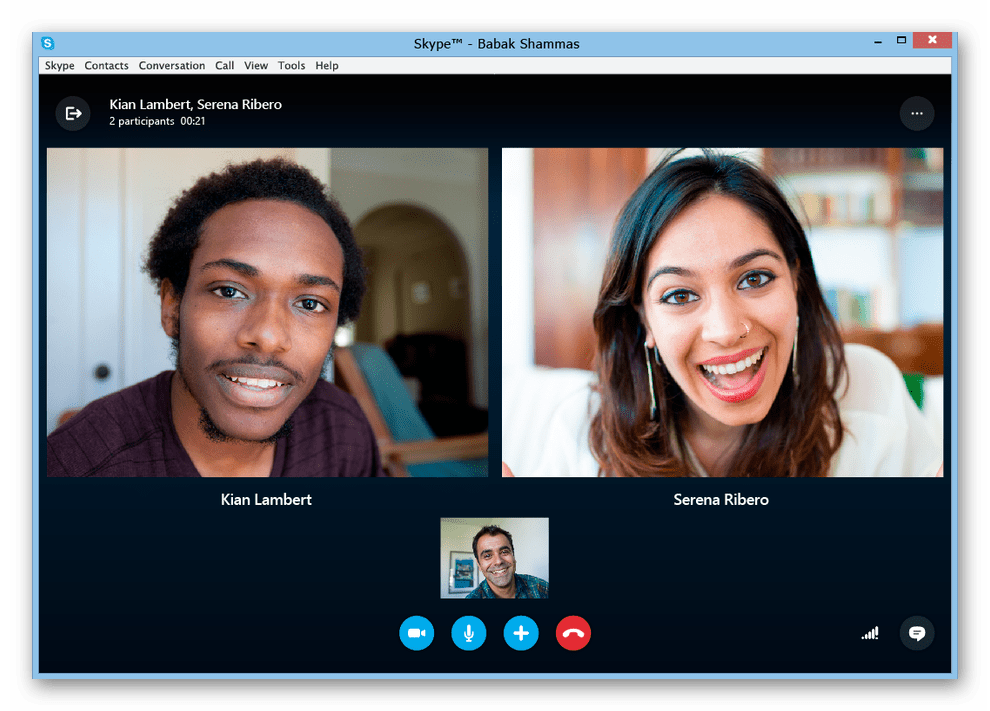
Таким образом, если вы пользуетесь веб-камерой только для общения с друзьями по Скайп, совсем не обязательно устанавливать дополнительные программы для настройки устройства, за исключением случаев, когда необходимо наложить на изображение разнообразные эффекты, графические элементы и фильтры. Skype является бесплатным приложением на русском языке и активно используется по всему миру.
Скачать Skype
Мы рассмотрели несколько надежных приложений, позволяющих легко настроить веб-камеру для качественной работы. Многие из них предназначены для организации полноценной системы наблюдения и наделены множеством дополнительных опций. Есть и те, что работают непосредственно с изображением, позволяя накладывать на него различные эффекты и повышая качество записи.
Наша группа в TelegramПолезные советы и помощь
Try Movavi Screen Recorder!
- Grab your webcam feed
- Capture webinars and online calls
- Record video instructions and tutorials
It is really useful to have some of the best webcam recorders on your PC if you record a lot of meetings and presentations. So here’s the list of the best webcam software available for free. You can also check out our recorder right away.
Quick summary
-
For simple recording and editing on Windows and Mac: Movavi Screen Recorder
-
For Windows and Mac users with Logitech webcams: Logitech Capture
-
For screen recording with special effects on Windows: CyberLink YouCam
They’re great tools for making HD training videos[1], promotional videos, or for presenting software reviews. And the top webcam recorders can come in useful for lots of other things such as design projects, making presentations into movie files, and for messing around with the kids or your friends. If you’re looking for the best webcam downloads, a screen recorder with a webcam capture, laptop camera software, or a webcam application with universal compatibility, you’ve come to the right place.
We’ll show you the best free webcam software for Windows 10 as well as paid-for options and some Mac apps too, with links to reputable places for your webcam software download.
Here’s what Movavi’s team does to provide you with verified information:
-
When selecting products to include in our reviews, we research both demand and popularity.
-
All products mentioned in this article have been tested by Movavi Content Team.
-
When testing, we aim to highlight the best features of a product and what it’s best suited for.
-
We study user reviews from popular review platforms and make use of this information when writing our product reviews.
-
We collect feedback from our users and analyze their opinions of Movavi software as well as products from other companies.
Free webcam software for Windows 10
Movavi Screen Recorder
Best for capturing online calls, webinars, and streaming videos
- G2 rating
- OS:
Windows, macOS X
- Formats:
MP4, AVI, MOV, MKV, GIF, MP3, PNG, BMP, JPG
- Price:
Free / $59.95
Features:
- Capture anything from your screen and webcam, complete with keystrokes and mouse actions
- Save video from the screen or webcam in 4K and HD
- Draw right on your screenshots and videos while recording live
- Schedule to record at any time, then watch later
- Grab system sound, mic, even speaker feeds – clean and noise-free
- Keep your colleagues up-to-date with screenshots – capture an entire screen or snip just a part of it, then edit and send via WhatsApp or email
The best thing about Movavi Screen Recorder isn’t its flexibility or extensive file format support. It’s that the learning curve is virtually flat: this is an app you can install and use without having to work out what button does what. It can capture your webcam, your display, or both simultaneously; you can schedule recordings in advance; you can annotate as you record, and there’s a useful audio-only recording option too. The free version is fully functional, so you can put it through its paces without having to spend any money, and it can record both Full HD and 4K video.
Pros:
-
Save actions from your screen to boost your day-to-day productivity
-
Smooth performance on any Windows or Mac computer
-
A handy tool to ramp up productivity with digital media capture
-
A wide choice of popular formats to save your recording in
-
Simple sharing via links to your videos or uploading directly to the cloud and social media
Cons:
-
You’ll get all the creative freedom with the full version of the app
Logitech Capture
Best for Logitech webcam owners
- OS:
Windows, Mac OS X
- Formats:
MP4
- Price:
Free
Features:
- Multiple sources
- Vertical mode for phone viewing
- Multiple camera profiles
Logitech Capture is available for both Windows and Mac, and it’s designed to work specifically with Logitech’s own webcams. There are lots of useful features here, including multi-source recording – not just desktop or window plus webcam, but two webcams if you have them – and vertical video capture for when you’re making movies to be seen on mobile phones. It enables you to livestream and to add live text overlays, and you can customize your settings and save up to six different camera profiles if you like to have a different look for different kinds of video. It’s very capable, although it’s the kind of app you’ll want to spend some time learning to appreciate what it can do.
Pros:
-
Very capable
-
Portrait recording
-
Multi-source recording
Cons:
-
Doesn’t work on M1 Macs
-
Overkill for some
CyberLink YouCam
Best for special effects and family fun
- CNet rating:
- OS:
Windows 7 or later
- Formats:
WMV, AVI, MP4
- Price:
$34.99
Features:
- Live makeup
- Presentation mode
- Good filters
Many webcam recorders can make videos, but can they make you look good too? YouCam can. Its Live Makeup feature can make subtle enhancements to your skin tone to make sure that every side is your good side. The app also has lots of special effects and filters, which make it a good option for messing around with the family, but it’s also a serious tool that you can use for business. There’s a dedicated presentation mode that helps you turn slideshows into something more visually interesting, and a good collection of video enhancement features to help you get the best from your recordings. There’s a 30-day free trial, so you can put the app through its paces and see quite a lot of pop-up messages urging you to buy the whole thing.
Pros:
-
Lots of fun
-
Business-friendly options
-
Lots of effects
Cons:
-
Trial version really wants to sell you the app
Screencapture Webcam Recorder
Best for quick webcam recording
Features
- TrustPilot rating:
- OS:
Windows, Mac (via browser)
- Formats:
MP4
- Supported devices:
Google Chrome, Mozilla Firefox, Microsoft Edge, Opera
- Price:
Free
Features:
- Not many: it’s designed to be extremely simple
Webcam recording doesn’t get much simpler than this. Simply point your web browser at Screencapture.com, and you can record your webcam with a single click (or three clicks if you include giving the browser permission to use your webcam and microphone). There are no editing features and no on-screen controls other than a stop-recording button; when you do that, you can then download your video as an MP4 file.
This isn’t a great option for Mac users. It doesn’t work in the Safari web browser, but you can get around that by opening it in Google Chrome. Also, the downloaded MP4 might need additional software to play it.
Cons:
-
Very basic; webcam only
-
Doesn’t work in Safari on Mac
-
File format won’t open in QuickTime on Mac
ManyCam
Best for making learning fun
- G2 rating:
- OS:
Windows, Mac, iOS, Android
- Formats:
GIF, FLV, MKV, MOV, MP4
- Price:
free download; from $29 per year
Features:
- Chroma key
- YouTube and Facebook streaming
- Virtual backgrounds
ManyCam is the kind of webcam application we’d turn to in education or training, thanks to the inclusion of a whiteboard that’s ideal for sketching, scribbling, and doodling. It can handle multiple simultaneous video sources and stream live to Facebook and YouTube. It enables you to use multiple layers and adjust their opacity, replace the background of your feed with a virtual location, and there’s also chroma key support for green or blue screen effects. Not all of these features are available in the standard edition, though: if you want the virtual backgrounds, chroma key, and the ability to record in 4K, you’ll need the Studio version, which is $59 a year.
Pros:
-
Useful whiteboard for education/training/meetings
-
Multiple video sources
-
Multiple layers
-
Live-streaming
Cons:
-
Standard version doesn’t include background blur or chroma key
YawCam
Best for PC hobbyists
- Snapfiles rating:
- OS:
Windows XP/2000 or later
- Formats:
GIF, JPG, PNG
- Supported devices:
PC only
- Price:
Free
Features:
- Built-in web server
- Automatic FTP upload
- Motion detection
YawCam gets its name from Yet Another Webcam Software, and it’s a Windows webcam app written in Java. It’s a fairly simple freeware app in terms of what it does. If you’re looking for multi-camera footage with all kinds of special effects and other goodies, this is not the webcam program for you. But YawCam has its own built-in web server, the ability to upload to FTP sites, motion detection and an online scheduler. You can also use it to make time-lapse movies. What it can’t do is output in any of the video formats you’d expect: the output options here are JPG, GIF, and PNG images, although you can stream live to the internet. That means YawCam is best suited to applications such as public webcams or security cameras rather than making video podcasts or game speed runs.
Pros:
-
It’s free
-
It can stream live
-
It can make time lapse
Cons:
-
No video file export
-
Feels very old
SplitCam
Best for multistreaming
- OS:
Windows 10, Mac OS X
- Formats:
MP4
- Supported devices:
PC, Mac
- Price:
Free
Features:
- Multiple streaming destinations simultaneously
- Virtual webcam
- Desktop sharing
- Audio mixing
You can tell that SplitCam has been around for a while: its marketing materials on splitcamera.com make great play of its compatibility with Windows 7, ICQ, and MSN Messenger. That latter service was closed in 2014. But the app itself has been in continuous development, and the most recent version at the time of writing was released in April 2021. That’s for version 10, for Windows 10; there’s also a Mac version but that’s version 0.9, which is a beta version.
The big draw here is multistreaming, which enables you to stream one video source to multiple live services or to multiple apps simultaneously without melting your computer. SplitCam also has virtual webcam features to mix your webcam with other sources such as your screen, media files, or apps, and there’s full desktop sharing too. Having multiple sources also means handling multiple audio sources too, and SplitCam’s built-in audio mixer makes that easy. It looks and feels like a premium app, but it’s freeware: the only cost is if you want it sent to you on a disc instead of downloading it.
Pros:
-
It’s free
-
One app, multiple livestreams
-
Good audio features
Cons:
-
Mac version is a beta
Windows 10 Camera
Best for keeping things simple
- OS:
Windows 10
- Formats:
MP4
- Platforms:
Windows 10, Windows 10 Mobile, Xbox One/X/S
- Price:
Free
Features:
- OneDrive integration
- Auto-stitch recordings
This Windows 10 camera app is Microsoft’s own image and video app, and it integrates well with OneDrive cloud storage, so you can access your content from anywhere and any device. The video recording feature has a useful auto-stitch feature: you can pause and resume your recording whenever you like, and the Camera app sticks the bits together into a cohesive whole.
Microsoft’s camera app for PC is all very polished and works very well, but the Windows 10 Camera app is designed to be simple and doesn’t offer much in the way of features. We’ve also seen users complain that the file sizes can be massive: because Windows 10 Camera is designed to work with every PC, it doesn’t use some of the more efficient but processor-intensive compression you’ll find in many paid-for Windows webcam apps.
Pros:
-
It’s really simple
-
It’s really easy
Cons:
-
It’s really basic
-
Video files can be very large
Debut Video Capture Software
Best for home security camera recording
- TechRadar rating:
- OS:
Windows, Mac OS X
- Formats:
AVI, MPG, MP4, MOV
- Price:
Free for non-commercial use
Features:
- Scheduled recording
- Multi-camera recording
- Virtual webcam
- Image adjustments
Debut looks a bit dated, but it’s a solid and straightforward screen recorder that includes some advanced options, including scheduled recording and lots of export options. In addition to your webcam, it supports multiscreen setups, and it can also grab footage from IP cameras, so you can use it to tune into and record from internet-enabled security cameras too. However, while it supports multiple video sources, it can only record from one source at a time. You can still record your screen and webcam simultaneously thanks to its virtual webcam, which puts you in a screen overlay as you record your PC screen.
There’s lots to like here, with lots of control over resolutions and video size, aspect ratio and frame rate, and you can also adjust the brightness and contrast to make footage more vivid. It’s worth noting that while this app is free, that’s only for non-commercial use. For commercial users, you need the $39 Pro version.
Pros:
-
Works with IP cameras and connected video sources, e.g. video recorders
-
Direct upload to YouTube, Vimeo, and Flickr
-
Green screen and audio-only options
Cons:
-
Looks a bit old-fashioned
Webcam Toy
Best for messing around
- OS:
Any (web browser)
- Formats:
JPG
- Platforms:
Any
- Price:
Free
Features:
- Live filters
- Still image capture
- Social media sharing
Webcam Toy’s name is a bit of a giveaway. This is a webcam app that’s designed for having a bit of fun rather than doing anything serious. So, while it enables you to add all kinds of special effects while you clown for the camera, there’s no video recording facility here. Instead, the app takes one or more still images that you can share to your socials or download as JPEGs to your computer or mobile device.
Pros:
-
Over 80 effects
-
Instant results
-
Easy to use
MyCam
Best for arty filters
- OS:
Windows
- Formats:
MP4, GIF
- Price:
Free (watermarks) / $9.99
Features:
- Real-time artistic filters
- Hardware acceleration
MyCam is a webcam application that enables you to apply a range of artistic filters to your video, with a library that includes filters to distort, blur, recolour and transform the footage from your webcam. We particularly like the ones that make the video look like it’s hand-drawn or painted. These filters are possible because unlike some of the apps we’ve looked at here, MyCam can take advantage of the power of your PC’s graphics card to apply its effects. It’s not the most comprehensive webcam application we’ve looked at, but its filters and effects are fun. The free version is fully featured but watermarks your projects; you can get rid of the watermarks by getting the paid-for version, which isn’t very expensive.
Pros:
-
It’s cheap
-
It’s fun
-
Effects are very good
Bandicam
Best for big ideas
- Capterra rating:
- OS:
Windows
- Formats:
AVI, MP4
- Price:
$39.95
Features:
- 3D game recording
- Connects to external devices
- Chroma key
- Record scheduling
Bandicam is designed specifically for recording PC screens or webcams, and to capture games that use DirectX/OpenGL/Vulkan graphics technologies. It can record 3D games at up to 4K Ultra HD resolution, it can shoot video at up to 480fps, and it can also record external connected devices such as your games console or an IP camera. It uses a very high compression ratio that makes its video files much smaller than many rivals, and it has a range of advanced features, including chroma key, scheduled recording, and narration recording.
Pros:
-
Great for games
-
High compression makes smaller files
-
Very flexible
Cons:
-
A bit much for basic recording
Photo Booth Pro
Best for simple filters
- OS:
Windows 10 Anniversary Update
- Formats:
JPG
- Price:
Free
Features:
- Live filtering
- Social media sharing
- Static images and photo strips
Photo Booth Pro is very like MyCam in that it’s really a webcam application for messing around in real-time rather than a dedicated screen recorder. Video recording is a very recent addition to the app, which was previously focused on producing static images and photo strips, and it’s as straightforward as the photo effects: find a filter you like, record it and then save it or share it to your socials. It’s fun to mess around with, but limited in what it can do.
Pros:
-
Fun filters
-
Really easy to use
-
Easy sharing
Apowersoft Free Online Screen Recorder
Best for editing while you’re online recording
- TechRadar rating:
- OS:
Windows, Mac OS X
- Formats:
MP4, WMV, AVI, FLV, MPEG, VOB, ASF, and GIF
- Price:
Free
Features:
- Real time video editing
- YouTube and Vimeo uploading
- Google Drive support
As you’d expect from a web grabber, Apowersoft Free Online Screen Recorder enables you to record all kinds of on-screen activities: demos, online calls, streaming videos, and more (but not games). But it also has an extra useful feature, which is the ability to edit your recordings in real time.
Unusually for a browser-based editor, Apowersoft has extensive file exporting options comparable to a desktop app. You can upload your recording to Google Drive, Dropbox, YouTube, or Vimeo, which covers the essentials for most people.
This is a superb option, not least because it doesn’t have time limits or watermarks, although to run it you will need to install a browser plugin.
Pros:
-
Can record almost anything
-
Lots of output formats
-
No watermarks
Cons:
-
Launcher installation required
-
Can’t record games
Camwiz Webcam Recorder
Best for Mac users on a really tight budget
- OS:
Mac OS X 10.9 or later
- Formats:
MOV
- Price:
Free
Features:
- External camera support
- Audio-only record option
- Night vision mode
Camwiz Webcam Recorder has been around for a long time, but it hasn’t been updated in six years – something that’s apparent if you open it on a Mac with a Retina display, which makes the user interface so small you can’t read any of the text labels on the controls. It works well enough and exports as MOV files at up to 1080p HD resolution. We have also found no problems with either built-in webcam or an external USB one, but there are many more modern options in the Mac App Store.
Cons:
-
Very dated
-
Interface is microscopic on Retina displays
-
Basic
IP Camera Viewer
Best for keeping an eye on multiple cameras
- OS:
Windows 7 or later
- Formats:
n/a
- Supported devices:
More than 2,000 cameras
- Price:
Free
Features:
- Per-camera image adjustments
- Can control tilt, pan and zoom of compatible cameras
- IP camera support
If you use webcams for security, IP Camera Viewer enables you to monitor four of them simultaneously and supports over 2,000 different camera models from all the leading names, including stand-alone IP cameras and USB webcams. You can make per-camera adjustments to improve the picture, and if your camera supports it, you can also control pan, tilt, and zoom. However, the app doesn’t support recording: for that you’ll need the WebCam Monitor from the same provider, which costs £50.
Pros:
-
Watch 4 cameras at once
-
Useful image enhancement
-
Wide range of supported cameras
Cons:
-
A viewer, not a recorder
The perfect way to record anything from your screen
Frequently asked questions
That depends on what you want it to do. Some apps are great for quick and easy filtering, others can monitor security cameras[2], and some are fully featured video apps. That’s why we’ve included a range of options in this guide.
We really rate Movavi Screen Recorder, but there are other options too, such as Windows 10 Camera, Bandicam, and ManyCam.
Everybody has their own favorite, but many YouTubers use Movavi Screen Recorder. It integrates tightly with the rest of the Movavi apps, allowing pro-level editing and FX without having to learn a bunch of different apps from different developers.
Movavi Screen Recorder
The perfect way to record anything from your screen
An easy way to record from your screen in HD. Make video footage of any application, record online streaming video, webinars, even Skype calls, and save clips in all popular formats.
4.2 21,320 reviews
References
- 1.
Best ways to use a screen recorder for instructional content
- 2.
10 best home security apps
Popular
-
Webcam recorder
-
Best free video capture software
-
16 Best Screen Recorders for Windows 10 in 2025
-
12 Best Skype Recorders for Mac [2025]
-
How to Screenshot on Any Laptop [Easy]
-
How to Record a Meeting on Zoom, Skype, and Other Apps
-
7 Best Screen Recorders for Windows 7 (Free) | Movavi
-
15 Best Screen Recorders with Facecam [2025] — Movavi
-
How to Record Lectures | The Epic Guide [2025] – Movavi
-
How to Record Google Hangouts in 2025 | 6 Free Ways – Movavi
-
Best camera recorders
-
How to record a video of yourself on a Mac
-
What Is a Screencast? Complete Guide [2025] – Movavi
Have questions?
If you can’t find the answer to your question, please feel free to contact our Support Team.
Join us for discounts, editing tips, and content ideas
1.5M+ users already subscribed to our newsletter
10+ программ для веб-камеры [бесплатно]
Подборка утилит для управления веб-камерами и организации систем видеонаблюдения на компьютерах, управляемых Windows. Представленные программы позволяют накладывать графические эффекты на видеопоток с веб-камеры, использовать хромакей, превращать смартфоны и фотоаппараты в веб-камеры, объединять трансляции игр с веб-камерой, создавать системы видеонаблюдения с помощью IP-камер, обрабатывать видеозаписи, синхронизироваться с устройствами дистанционно и иным образом взаимодействовать с различными видеокамерами.
Утилита для работы с веб-камерой
v.2.5
Мощная программа для записи видео
v.19.0.3
Полезный инструмент для веб-камеры
v.2.0
Полезная программа для веб-камеры
v.7.10.0.6
Превращает устройство с камерой в веб-камеру
v.6.1
Программа для управления системами видеонаблюдения
v.4.06
Мощное ПО для управления видеокамерами
v.4.2.2
ПО для управления камерами видеонаблюдения
v.7.1.3.0
Программа для удобного видеонаблюдения
v.21.8.10
Полезная программа с эффектами для веб-камеры
v.10.5.28
Утилита с эффектами для веб-камеры
v.1.0.0
от | 4 марта 2023 г. | Новый
1. Логитек захват
Logitech Capture — это программное обеспечение, предназначенное для работы с веб-камерами Logitech, которое позволяет записывать и транслировать видео и аудио высокого качества. К функциям веб-камеры Logitech Capture относятся:
- Высококачественное видео: Logitech Capture обеспечивает высококачественное видео с разрешением до 1080p и частотой 60 кадров в секунду, что делает его идеальным для видеоконференций, потокового вещания и создания контента.
- Настраиваемые параметры: с помощью Logitech Capture вы можете настроить параметры в соответствии со своими предпочтениями, включая яркость, контрастность, цвет и фокус, чтобы добиться наилучшего качества видео.
- 3. Запись из нескольких источников: Logitech Capture позволяет записывать видео из нескольких источников одновременно, включая веб-камеру, микрофон и экран компьютера, что делает его идеальным для создания обучающих видеороликов и руководств.
- Переключение сцен. С помощью Logitech Capture вы можете переключаться между различными сценами во время записи, включая режим «картинка в картинке», чтобы добавить больше контекста и визуального интереса к вашим видео.
- Интегрированный обмен: Logitech Capture позволяет легко делиться записанными видео и прямыми трансляциями на таких популярных платформах, как YouTube, Facebook и Twitch.
- Совместимость: Logitech Capture совместим с Windows 10 и macOS 10.14 или более поздней версии и работает с веб-камерами Logitech, включая C920, C922, C930e и BRIO.
2. Камера Windows
Windows Camera — это приложение, встроенное в Windows 10, которое позволяет пользователям использовать встроенные или внешние камеры для фотографирования, записи видео и совершения видеозвонков. Некоторые функции веб-камеры Windows Camera включают в себя:
- Захват фотографий и видео: Камера Windows позволяет пользователям снимать фотографии и видео с помощью встроенной или внешней камеры своего устройства. Приложение предоставляет простой интерфейс для съемки и сохранения фотографий и видео.
- Стабилизация видео. Windows Camera включает функции стабилизации видео, которые могут помочь уменьшить дрожание видеозаписей. Это особенно полезно при записи видео в движении или в менее стабильных условиях.
- Настройки качества видео и звука. Пользователи могут настраивать параметры качества видео и звука, чтобы оптимизировать свои записи в соответствии со своими конкретными потребностями. Например, пользователи могут регулировать разрешение, частоту кадров и качество звука своих видео.
- Покадровая запись: Windows Camera включает функцию покадровой записи, которая позволяет пользователям захватывать долгосрочные события и сжимать их в более короткие и удобные видео.
- Режим HDR: Windows Camera имеет режим расширенного динамического диапазона (HDR), который помогает снимать фотографии с лучшей контрастностью и цветом. Режим HDR объединяет несколько экспозиций для создания более сбалансированного и точного изображения.
- Распознавание лиц: Windows Camera может использовать распознавание лиц, чтобы помочь пользователям войти на свое устройство или в определенные приложения. Эта функция работает с Windows Hello, которая использует биометрическую аутентификацию для идентификации пользователей.
- Фильтры и эффекты. Windows Camera включает в себя различные фильтры и эффекты, которые можно применять к фотографиям и видео в режиме реального времени. Пользователи могут выбирать из множества эффектов, таких как оттенки серого, сепия и виньетка, чтобы придать своим записям творческий оттенок.
3. Дебютное видеозахват
Debut Video Capture — это программа, предназначенная для захвата видео из различных источников, включая веб-камеры. Вот некоторые возможности Debut Video Capture для веб-камер:
- Поддержка веб-камер: Debut Video Capture поддерживает широкий спектр веб-камер, включая USB-камеры, IP-камеры и сетевые камеры.
- Захват видео: программное обеспечение может захватывать видео с веб-камеры в различных форматах, включая AVI, WMV, MPG и MP4. Он также позволяет вам установить разрешение видео, частоту кадров и другие настройки.
- Запись звука: Debut Video Capture может записывать звук с микрофона веб-камеры или внешнего микрофона.
- Редактирование видео. Программное обеспечение включает в себя базовые функции редактирования видео, такие как обрезка, добавление подписей и наложений текста, а также настройка яркости и контрастности.
- Захват экрана. Помимо захвата видео с веб-камеры, Debut Video Capture также может захватывать экран вашего компьютера.
- Запись по расписанию: вы можете запланировать запуск и остановку записи в определенное время.
- Поддержка потоковой передачи: Debut Video Capture может транслировать видео с вашей веб-камеры на популярные потоковые платформы, такие как YouTube, Twitch и Facebook.
- Простота в использовании: программа имеет удобный интерфейс, в ней легко ориентироваться даже новичкам.
В целом, Debut Video Capture — это универсальная и многофункциональная программа для захвата видео с веб-камер.
4. Веб-камера ManyCam
ManyCam — это программное приложение, которое позволяет пользователям добавлять несколько источников видео, включая веб-камеры, к своим видеозвонкам, прямым трансляциям и видеозаписям. Некоторые из ключевых функций веб-камеры ManyCam включают в себя:
- Несколько источников видео: ManyCam позволяет пользователям добавлять к видеовызову несколько источников видео, включая веб-камеры, предварительно записанные видео, экраны настольных компьютеров и мобильные устройства.
- Эффекты и фильтры. ManyCam предлагает множество визуальных эффектов и фильтров, которые можно добавлять к видеопотоку в режиме реального времени, например фоны, смайлы, маски и наложения текста.
- Картинка в картинке: ManyCam позволяет пользователям отображать несколько источников видео одновременно, используя макет «картинка в картинке».
- Потоковая передача на несколько платформ: ManyCam может одновременно осуществлять потоковую передачу на несколько платформ, таких как YouTube, Facebook, Twitch и другие.
- Совместное использование экрана: ManyCam позволяет пользователям делиться экраном своего рабочего стола с другими участниками звонка или трансляции, что делает его идеальным для удаленной работы, онлайн-классов и презентаций.
- Запись: ManyCam позволяет пользователям записывать свои видеозвонки, прямые трансляции или экран рабочего стола в виде видеофайла, который можно сохранить и поделиться позже.
- Настраиваемый интерфейс: ManyCam предлагает настраиваемый интерфейс, позволяющий пользователям персонализировать макет видео, добавлять ярлыки и настраивать параметры в соответствии со своими потребностями.
В целом, веб-камера ManyCam — это универсальное и мощное программное приложение, которое может улучшить качество видеозвонков и потоковой передачи для частных лиц, предприятий и преподавателей.
5. ЮКам
YouCam — популярное программное обеспечение для веб-камер, которое предлагает ряд функций и инструментов для улучшения качества видеоконференций, потоковой передачи и записи. Некоторые из ключевых функций веб-камеры YouCam включают в себя:
- Видеоэффекты в реальном времени: YouCam позволяет добавлять забавные и креативные видеоэффекты в поток веб-камеры, включая фильтры дополненной реальности, фоны и объекты.
- Инструменты для красоты: YouCam включает в себя ряд инструментов для красоты, таких как разглаживание кожи, регулировка тона кожи и нанесение макияжа, которые помогут вам выглядеть лучше перед камерой.
- Замена фона. С помощью YouCam вы можете заменить свой фон виртуальными фонами, изображениями или видео, что сделает ваш видеозвонок или прямую трансляцию более интересными и увлекательными.
- Поддержка двойной камеры: YouCam поддерживает функцию двойной камеры, позволяя переключаться между встроенной камерой вашего ноутбука и внешней веб-камерой, а также использовать несколько камер одновременно.
- Отслеживание и распознавание лиц: YouCam оснащен усовершенствованной технологией отслеживания и распознавания лиц, которая удерживает ваше лицо в фокусе и отслеживает ваши движения в режиме реального времени.
- Совместное использование экрана: YouCam также поддерживает совместное использование экрана, позволяя вам показывать экран своего рабочего стола во время видеозвонков и встреч.
- Запись и редактирование видео. YouCam включает в себя инструменты записи и редактирования видео, которые позволяют записывать сеансы работы с веб-камерой и впоследствии редактировать их, добавляя специальные эффекты, фильтры и другие улучшения.
- Интеграция с популярными приложениями для видеоконференций. YouCam интегрируется с популярными приложениями для видеоконференций, такими как Zoom, Skype и Google Meet, что упрощает использование с вашими любимыми приложениями.
В целом, YouCam — это универсальное программное обеспечение для веб-камеры, которое предлагает ряд функций и инструментов для улучшения вашей видеосвязи и создания контента.
Вы также можете проверьте свою веб-камеру если вы используете какие-либо приложения для записи видео.
Возникли проблемы с веб-камерой, которая не работает в Windows 10 – Щелкните здесь, чтобы узнать о решении.
Take a look at our selection of software to manage the webcam of your PC with which you’ll be able to communicate with friends by means of live video
Apply real time effects on your webcam’s image
Show any video by means of a video conference
Use your webcam as a security camera
Take shots and record video from your webcam
Share your webcam with several applications
More functions for your webcam
Get really surprising results with your webcam
A powerful application to manage webcams
Turn your webcam into a photo booth
Liven up the image that you send by webcam
Detect objects in movement from a sequence of images
Create videos and presentations with your webcam
Control what your webcam records at all times
Take photos with your webcam and apply dozens of filters
Turn your webcam into a security camera
Use your Android as a webcam
The most entertaining way to use your webcam
Guard any area via webcam
Send your webcam’s signal over the Internet
A tool developed by Microsoft to carry out video conferences
