Оперативная память — одно из важнейших комплектующих компьютеров и ноутбуков, от которого напрямую зависит быстродействие и мощность самого ПК. При приобретении подобного устройства опытный пользователь заранее знает, какими характеристиками оно обладает, однако их можно увеличить самостоятельно, прибегнув к технологии разгона, что поможет прибавить несколько процентов производительности. В большинстве случаев разгон RAM осуществляется через BIOS или UEFI, поэтому сейчас практически не существует программ, позволяющих справиться с поставленной задачей. Однако нам удалось подобрать несколько интересных решений, которые напрямую или косвенно связаны с разгоном. Именно о них и пойдет речь далее.
Ryzen DRAM Calculator
Сразу отметим, что программа Ryzen DRAM Calculator не предназначена для разгона оперативной памяти и никак не влияет на тайминги и другие показатели. Ее основное предназначение — помощь в определении подходящих параметров. Многие пользователи, столкнувшиеся с надобностью уменьшения таймингов или повышения частот, знают, что все расчеты производятся вручную при помощи обычных калькуляторов. Однако во время этого процесса можно допустить ошибки, которые пагубно скажутся на работе комплектующего, поэтому и рекомендуется использовать специальный софт.
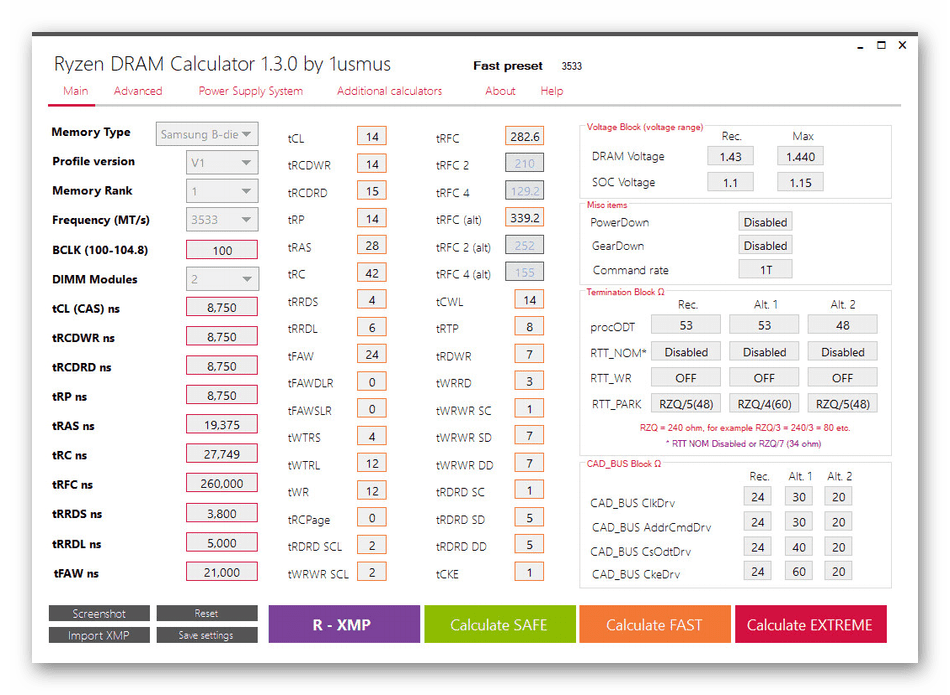
Ryzen DRAM Calculator позволяет выбрать оптимальные тайминги, отталкиваясь от других характеристик оперативной памяти, ее типа и модели. Вам достаточно просто заполнить соответствующие формы и посмотреть полученный результат. Конечно, сначала придется изучить все обозначения и аббревиатуры показателей, ведь без этого осуществить разгон вряд ли удастся. Затем вы можете записать значения и переходить к их настройке через BIOS или другую программу.
Скачать Ryzen DRAM Calculator
MemSet
MemSet уже является полноценной программой для разгона, которая позволяет вручную редактировать тайминги оперативной памяти, изменяя все доступные значения. Мы не будем останавливаться на каждом из них, поскольку сегодня лишь производим ознакомление с софтом, а не предоставляем детальные руководства по настройке комплектующего. Отметим лишь то, что без соответствующих знаний разобраться в MemSet будет крайне трудно и какие-либо неправильные изменения могут отразиться не только на быстродействии ПК, но и на состоянии самого устройства.
Все манипуляции по уменьшению таймингов в MemSet производятся в рамках одного окна. Здесь произойдет автоматический подбор допустимых значений, а вам останется только установить подходящие, используя всплывающий список. После перезагрузки компьютера все изменения вступят в силу и в любой момент их можно будет вернуть в состояние по умолчанию, если настройки оказались некорректными. В MemSet присутствуют как все основные тайминги, так и дополнительные, встречающиеся только в определенных моделях RAM.
Скачать MemSet
AMD OverDrive
Функциональность AMD OverDrive изначально была сосредоточена только на разгоне процессора, а полная совместимость производилась только с фирменными моделями от компании. Сейчас ситуация немного изменилась, однако если в компьютер встроен процессор от Intel, инсталлировать по-прежнему нельзя AMD OverDrive. Те юзеры, у кого удалось добавить софт в операционную систему, получают набор всех необходимых функций для мониторинга системы и изменения показателей комплектующих. Основное направление все же сделано на параметры CPU, однако задержки оперативной памяти тоже можно регулировать.
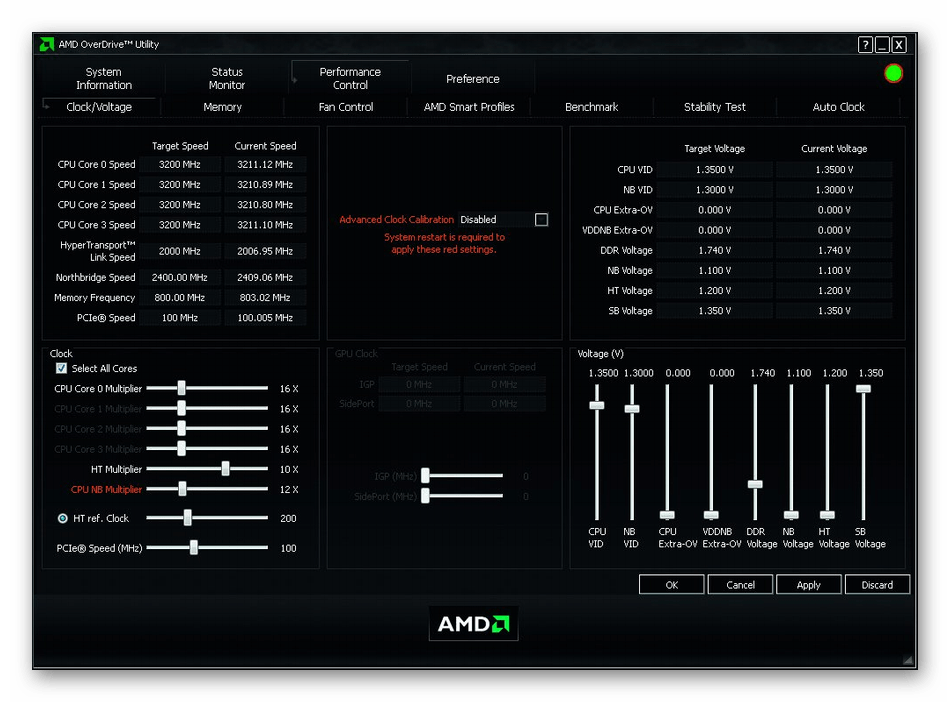
Осуществляется это через отдельную вкладку, где путем перемещения ползунков и ручной установки значений выполняется установка оптимальных параметров. Все изменения тут же вступят в действие, поэтому можно сразу же приступать к проверке быстродействия и стабильности работы системы. Учитывайте, что при работе с AMD OverDrive после перезагрузки компьютера все настройки будут сразу же сброшены и их придется устанавливать повторно. С одной стороны это является недостатком, а с другой поможет предотвратить проблемы, которые связаны с неправильной конфигурацией.
Скачать AMD OverDrive
В завершение сегодняшнего материала мы хотим рассказать о других программах, которые пригодятся уже после разгона. Их принцип действия заключается в слежении за нагрузкой на комплектующие и текущей температурой. Проверять ПК через такой софт после разгона нужно обязательно, чтобы убедиться в стабильности его функционирования. Выбрать для себя подходящее решение вы можете из отдельного обзора на нашем сайте, перейдя по ссылке ниже.
Подробнее: Программы для проверки температуры компьютера
Только что вы узнали о нескольких программах, которые могут быть использованы при разгоне оперативной памяти. Как видите, сам список довольно ограничен, а причины этого мы уже озвучили в начале материала. Вам придется выбирать из двух существующих вариантов или осуществлять регулировку таймингов через BIOS, как это чаще всего и происходит.
Наша группа в TelegramПолезные советы и помощь
- Downloads
- Sysinfo
- Download ZenTimings
ZenTimings v1.36 Beta
Beta
February 20th, 2025
—
What’s New
-
621.3 KB
Windows
ZenTimings_v1.36.1632-beta.zip
MD5:
5FF8CD4B78F167B0258F57C5431D97E8
SHA1:
949405395122DFFA88DC990D92C6D1E089B0AF17
SHA256:
D88F1B4768AC20C1C6467365EF0D2B62AA436E1159AD5D15F94201EB4626EFEA
ZenTimings v1.35
Latest Stable
January 13th, 2025
—
What’s New
-
502.5 KB
Windows
ZenTimings_v1.35.zip
MD5:
92FC819484B46521C297A4E033C95D2C
SHA1:
8D54983F6869B1FCEB7169C3EEC63979F87BA959
SHA256:
E5763913A14BD3927BABDACB83D16F97289FAD22A0B7E56BDEF0D9738CBE45F8
Downloaded:
123,496 times
(57.2 GB)
ZenTimings is an easy to use, lightweight, Windows application that can read and monitor the memory timings of AMD Ryzen processors on the AM4 platform.
In addition to Ryzen memory timings, ZenTimings is able to show the voltages, Infinity Fabric bus frequency and the memory clocks.
ZenTimings supports all Ryzen-compatible chipsets and motherboards. It is optimized for Zen, Zen 2, Zen 3, Ryzen, Threadripper and EPYC processors.
Version History
New Forum Posts
Popular Reviews
-
DOOM: The Dark Ages Performance Benchmark Review — 40 GPUs Tested -
Clair Obscur: Expedition 33 Performance Benchmark Review — 33 GPUs Tested -
Formula V Line Crystal Z8 Floe Review -
Upcoming Hardware Launches 2025 (Updated May 2025) -
ASRock Radeon RX 9070 Steel Legend OC Review -
ASUS Radeon RX 9070 XT TUF OC Review -
Sapphire Radeon RX 9070 XT Nitro+ Review — Beating NVIDIA -
AMD Ryzen 7 9800X3D Review — The Best Gaming Processor -
NVIDIA GeForce RTX 5070 Founders Edition Review -
Arctic Liquid Freezer III Pro 360 A-RGB Review
Controversial News Posts
-
AMD Radeon RX 9060 XT to Roll Out 8 GB GDDR6 Edition, Despite Rumors
(142) -
Microsoft Forces Automatic Windows 11 24H2 Update on Pro and Home PCs
(118) -
NVIDIA Launches GeForce RTX 5060 Series, Beginning with RTX 5060 Ti This Week
(115) -
Parts of NVIDIA GeForce RTX 50 Series GPU PCB Reach Over 100°C: Report
(85) -
Sony Increases the PS5 Pricing in EMEA and ANZ by Around 25 Percent
(84) -
Intel «Bartlett Lake-S» Gaming CPU is Possible, More Hints Appear for a 12 P-Core SKU
(78) -
NVIDIA Reportedly Working on GeForce RTX 5080 SUPER 24 GB & RTX 5070 SUPER 18 GB Designs
(74) -
NVIDIA GeForce RTX 5060 Ti 8 GB Variant Benched by Chinese Reviewer, Lags Behind 16 GB Sibling in DLSS 4 Test Scenario
(73)
Начинающий оверклокер в наши дни не испытывает недостатка информации — по первому запросу YouTube предложит ему сотни роликов про разгон, где блогеры с красивыми стрижками и хорошо поставленными голосами рассказывают, что разгон — это просто и легко, а 1.5 В напряжения на процессоре — это безопасно. И недавно купленный Core i5-10600KF легко берет частоту свыше 5 ГГц, но стабильности нет, хотя сутки стресс-тестов AIDA64 не выявляют проблем.

Проблема в том, что разгон, как и многое в нашей жизни, имеет много уровней, и только спустя пару лет начинающий оверклокер наберется опыта, чтобы начать использовать правильный софт и искать информацию по разгону не только на YouTube, но и на профильных форумах. В этом блоге я расскажу об утилитах, которые применяют опытные оверклокеры в наши дни, и дам подсказки начинающим оверклокерам, где искать информацию по разгону и настройке ПК, что сэкономит вам немало времени.

Но хочется заранее предупредить, что не весь софт в этом блоге безопасен для вашего ПК, и использовать его надо с осторожностью. Также не весь софт из этого списка бесплатен, в отличии софта из блогов «10 небольших полезных и бесплатных утилит, упрощающих использование Windows 10«.
Любой разгон начинается с мониторинга. Для начала нужно понять, как ведет ваша система себя в «дефолтном» состоянии, нет ли перегрева, тротлинга или просадок напряжения.
HWiNFO

Утилита HWiNFO стала в последние годы примером того, какими должны быть утилиты для мониторинга — компактными, ненавязчивыми, собирающими всю информацию, какую может дать система. И конечно, с постоянными обновлениями, приносящими поддержку нового «железа».
Ссылка на сайт разработчика.
MSI Afterburner

Использование видеокарты опытным пользователем — с разгоном или андервольтингом, и ручными настройками вентилятора уже не представляется без MSI Afterburner. Утилита позволит разогнать вашу видеокарту, настроить обороты вентилятора, и вывести подробную информацию мониторинга прямо во время игры. MSI Afterburner отлично сочетается с HWiNFO, позволяя вывести любую информацию о системе в оверлей, даже загрузку жесткого диска или температуру цепей питания процессора.
Ссылка на сайт разработчика.
AIDA64

Эта утилита — целый комбайн, собирающий информацию о вашей системе, не только об аппаратных средствах, но и о программных. Хотите узнать, когда установлена ваша Windows или все параметры вашего монитора — AIDA64 покажет все. Есть и тесты производительности, в которых можно сравнить вашу систему с другими, и тесты стабильности, довольно щадящие, что позволяет использовать их на любой системе. Но не думайте, что AIDA64 — для новичков, оверклокеры при разгоне ОЗУ на нашем форуме меряются силами именно с помощью AIDA64 Cache & Memory Benchmark.
Ссылка на сайт разработчика.
CPU-Z

Казалось бы, если на ПК установлены такие мощные утилиты, как AIDA64 и HWiNFO, больше никаких утилит мониторинга не нужно. Однако, у многих оверклокеров установлен CPU-Z, компактная утилита показывающая данные о процессоре. Преимущество ее в наглядном отображении информации о процессоре, которую можно вывести поверх других окон при разгоне. И конечно же, для создания наглядных скриншотов, показывающих состояние системы. Есть в ней и удобный встроенный бенчмарк, который стал активно использоваться «оверами» последнее время.
Ссылка на сайт разработчика.
GPU-Z

GPU-Z занял ту же нишу, что и CPU-Z, но для видеокарт. Он выдает необходимый минимум информации и позволяет быстро понять, что за видеокарта установлена в системе, на каких частотах работает, и видеопамять какого производителя имеет. Есть и встроенный нагрузочный тест, позволяющий увидеть частоты под нагрузкой.
Ссылка на сайт разработчика.
Thaiphoon Burner

Разгон ОЗУ приносит все больше прироста в играх и «синтетике» в последние годы, но стал заметно сложнее, чем раньше. Теперь для оптимального разгона и подбора таймингов потребуются специальные утилиты, делающие этот утомительный процесс удобнее. Одна из них — Thaiphoon Burner, показывает подробную информацию о производителе ОЗУ, серийный номер продукта, частоту, тайминги, напряжение, емкость. Дополнительно указываются сведения о дате и регионе выпуска устройства. Thaiphoon Burner может и вносить изменения в некоторые из этих параметров, но начинающему (да и продвинутому) оверклокеру лучше этого не делать.
Ссылка на сайт разработчика. Может не открываться с российских ip-адресов.
ZenTimings

Ну а наглядно и удобно вывести показания таймингов и напряжений ОЗУ на экран для скриншотов позволит утилита ZenTimings.
Ссылка на сайт разработчика.
Asrock Timing Configurator

Для процессоров Intel можно использовать утилиту от ASRock — Timing Configurator, скачать которую можно из комплекта утилит для материнских плат ASRock.
Ссылка на сайт разработчика.
DRAM Calculator for Ryzen

Вишенкой на торте среди подобных утилит будет DRAM Calculator for Ryzen, калькулятор от разработчика 1usmus, для подбора таймингов ОЗУ, для систем на Ryzen, который сэкономил немало времени и нервов многим пользователям, в том числе и мне. Калькулятор учтет модель вашей ОЗУ и подберет оптимальные частоты и тайминги, учитывая напряжения.
Ссылка на сайт разработчика.
Большинство утилит в подборке поддерживают только DDR4 память. Разгон ОЗУ — дело тонкое и начинать его стоит, ознакомившись с опытом первопроходцев и опытных оверклокеров. На нашем форуме есть две ветки обсуждений разгона ОЗУ, для систем AMD и Intel, в них вы сможете найти ответы на все вопросы.

Популярные у оверклокеров, недорогие модули CRUCIAL Ballistix BL16G30C15U4B
Некоторые ссылки, как вы успели заметить, ведут на сайт www.techpowerup.com, этот сайт о «железе» и разгоне давно является «хранилищем» утилит, и многие авторы выкладывают свои утилиты сразу туда.
Несмотря на то, что утилиты мониторинга давно превратились в точные инструменты, некоторая погрешность может присутствовать, ведь напряжения замеряются материнской платой, и именно с ее датчиков утилиты берут информацию. Но, когда дело касается точного замера напряжения выдаваемого БП или подаваемого на процессор, до сих пор не обойтись без мультиметра. Даже самая бюджетная модель, например — BORT BMM-600N, поможет вам в мониторинге напряжений.

А теперь можно переходить к утилитам, осуществляющим разгон.
AMD Ryzen Master

Утилита от AMD, позволяющая менять множество параметров системы — менять множитель процессора, напряжением питания процессора и памяти, регулировка напряжения чипсета, управление таймингами памяти и многое другое. Утилита может и разогнать встроенную графику Radeon Vega.
Ссылка на сайт разработчика.
Clock Tuner for Ryzen

Уникальная утилита от энтузиаста 1usmus, которая позволяет тонко настроить питание и частоты процессоров Zen 2 и Zen 3, позволяя им работать быстрее, меньше греться и потреблять при этом меньше электричества.
Ссылка на сайт разработчика.
Intel Extreme Tuning Utility

Утилита для разгона и тонкой настройки современных процессоров Intel, позволяющая менять множество параметров системы «на лету».
Ссылка на сайт разработчика.
А вот теперь можно переходить и к стресс-тестам, позволяющим выявить нестабильность и перегрев системы в разгоне. Помните, что эти тесты могут вывести оборудование из строя.
LinX

Тяжелый стресс-тест, дающий нетипично высокую нагрузку на систему и позволяющий почти мгновенно выявить нестабильность вашего разгона. Многие «рекорды» разгонов с форумов не пройдут и пяти минут этого теста. LinX — это графическая оболочка для утилиты Linpack Xtreme, которую разработал участник нашего форума, под ником Dualist. Утилиту Linpack Xtreme можно скачать отдельно.
Ссылка на сайт разработчика.
OCCT

Еще один тест, экстремально нагружающий систему, на этот раз комплексный, подойдет не только для тестирования процессора, но и памяти, видеокарты и блока питания.
Ссылка на сайт разработчика.
FurMark

Знаменитый графический тест, экстремально нагружающий видеокарту. Тест создает нетипичную нагрузку на систему питания и охлаждения, даже несмотря на защиту от него в драйверах.
Ссылка на сайт разработчика.
MSI Kombustor

Еще один стресс-тест для видеокарты, созданный на основе FurMark, имеющий более современные настройки и приятный внешний вид.
Ссылка на сайт разработчика.
Futuremark 3DMark

Стресс-тесты хороши для исследования потенциала системы охлаждения и питания видеокарты, но для поиска максимально стабильных частот их применять не стоит. Для этого отлично подойдет Futuremark 3DMark, который вдобавок имеет отличный тест стабильности видеокарты.
Ссылка на сайт разработчика.
Cinebench R23

Понять, какой прирост производительности получил ваш процессор после разгона поможет популярный у оверклокеров тест Cinebench R23, который позволяет уловить даже незначительный прирост.
Ссылка на сайт разработчика.
TestMem5
Специфика разгона ОЗУ заключается в том, что вы можете часами «гонять» на ПК обычные тесты и они не покажут ошибок. Поэтому использовать для тестирования ОЗУ тесты из AIDA64 или OCCT не стоит, лучше воспользоваться тестом, который быстро и точно выявляет нестабильный разгон. TestMem5 используется с разными пресетами сложности, но имеет не очень понятный интерфейс, поэтому о том, как его правильно использовать, лучше ознакомится на нашем форуме.
Ссылка на сайт разработчика.
Display Driver Uninstaller

Оверклокер и опытный пользователь ПК постоянно сталкивается с проблемой переустановки драйверов на видеокарту и, чтобы этот процесс прошел безболезненно, даже в 2021 году применяется утилита Display Driver Uninstaller. Утилита полностью вычищает из системы остатки старых драйверов, исключая программные сбои и ошибки.
Ссылка на сайт разработчика.

Набора утилит из блога хватит большинству оверклокеров и опытных пользователей. Конечно, «за бортом» блога остались некоторые утилиты, например — HWMonitor, NVIDIA Inspector или FPS Monitor, но все их функции могут выполнять утилиты из списка выше.
Пишите в комментарии, какими утилитами для разгона и настройки системы пользуетесь вы?
Telegram-канал @overclockers_news — теперь в новом формате. Подписывайся, чтобы быть в курсе всех новостей!
Overclocking in simple terms means manipulating the settings to improve the performance of RAM, CPU, and GPU. If you are already here, you must be well aware of the importance of overclocking to make use of the fullest potential of the RAM. It is necessary because manufacturers stick to the JEDEC standards and manufacture the systems at a standardized rate no matter what the configuration is. Therefore, to make the most of the money you have spent on your PC or Laptop you can overclock them with proper guidance. It can be done in two ways: using BIOS (Basic Input/ Output System) or by using overclocking software. In this article, you will learn about the best RAM overclocking software and CPU overclocking software. Apart from this, you will also learn about GPU overclocking software.

Table of Contents
Here, you will get to know the list of overclocking software for RAM, GPU and CPU in detail.
List of Best RAM Overclocking Software
We have brought you a list of all best overclocking software including free and paid ones. Mentioned below is the overclocking software for your PC.
| No. | Overclocking Software | Type | Available on | Cost |
| 1. | Intel Extreme Tuning Utility | RAM | Official Website | Free |
| 2. | EVGA Precision X1 | RAM/CPU/GPU | Official Website | Free |
| 3. | AMD Ryzen Master | RAM | Official Website | Free |
| 4. | DRAM calculator for Ryzen | RAM | Third-party Website | Free |
| 5. | Intel Extreme Memory Profile | RAM | Official Website | Free |
| 6. | MemSet 4.1 | RAM | Third-party Website | Free |
| 7. | AMD Overdrive | RAM/CPU | Third-party Website | Free |
| 8. | ATI Tools Tray | RAM/ CPU/ GPU | Third-party Website | Free |
1. Intel Extreme Tuning Utility

Intel Extreme Tuning Utility is one of the most popular RAM overclocking software. It is used by both beginners and experts. It is only reliable for users who use Intel processors and hardware. The best part about this tool this that it directly communicates with the BIOS and allows overclocked changes to imply without restarting the system. Some of the features of the Intel Extreme Tuning Utility are:
- This Intel tool helps you to monitor PC temperature and keep track of the performance rate of the system.
- It is a CPU overclocking software that can also be used to overclock individual components like RAM, processor, and GPU.
- The intuitive user interface of the tool is simple and easy to follow the overclocking process.
- This tool also allows you to change Voltage, Graphics, memory, and processor without affecting the stability.
- It is compatible with the Intel core processors that include the letters K, KF, HK, X, and XE in the processor number.
- This tool is free of cost and can be easily downloaded from the official website of Intel.
Also Read: How to check Intel processor generation of laptop?
2. EVGA Precision X1

EVGA Precision X1 is another RAM overclocking software that you can also use to overclock the CPU and GPU. The software also helps you to tune your NVIDIA graphics card by maximizing its performance. It is preferably best for beginners given the simple and easy-to-use interface. Some of the salient features of EVGA Precision X1 are listed below:
- This software allows you to keep a track of the temperature, clock speed, and voltage.
- It consists of an OC scanner that helps you perform stress tests efficiently.
- It is widely used by gamers as it commendably speeds up the system.
- It is free of cost and can be downloaded from the official website easily.
- It automatically sets the independent frequency and voltage points.
- You can conveniently customize the fan curve and fan control.
- This tool is compatible with Windows 8 (64-bit), Windows 10 (64-bit), and Windows 11.
Also Read: 8 Best GPU Support Bracket
3. AMD Ryzen Master

AMD Ryzen Master is one of best overclocking software that you can use to overclock your AMD Ryzen RAM and processors. The software contains Basic and Advanced views for beginners and experts respectively. Continue reading to learn more about this RAM overclocking software:
- The Basic view of the software automatically overclocks the CPU and provides you with details like CPU temperature, voltage, and speed.
- The Advanced view of the software gives you access to components like memory and memory voltage control, DRAM timings, voltage control, configurations, and individual core multipliers.
- AMD Ryzen Master provides you with three overclocking modes which are Default, Auto, and Manual.
- It also improves your gaming experience by overclocking the integrated graphics.
- This tool monitor and display the real-time performance of your PC.
- It can also be used as a CPU over the locking software.
- The software is free of cost and can be downloaded easily from the official website.
4. DRAM Calculator for Ryzen

DRAM calculator for Ryzen is an overclocking software that is used to overclock RAM exclusively in Ryzen-based hardware. It provides users with better performance and stability. Some of the other features of the DRAM calculator for Ryzen are listed below:
- The software is compatible with processors based on Zen and Zen 2 architecture.
- This tool is recommended for RAMs with a speed of more than 3200 MHz.
- It enables overclocking with the click of a button.
- DRAM calculator for Ryzen works with all versions of Windows with the configuration of both 32-bit and 64-bit.
- It is free of cost and can be downloaded from third-party websites.
Also Read: Fix AMD Radeon Wattman crash on Windows 10
5. Intel Extreme Memory Profile

Intel Extreme Memory Profile is a RAM overclocking software that is exclusive to Intel core processors. This overclocking software can be used by both beginners and experts. It provides users with a 10% boost in the performance level after overclocking RAM with this Intel tool. Some of the features of the Intel Extreme Memory Profile are listed below:
- This tool is compatible with DDR4/ DDR5 RAMs with Intel core processors.
- You can download this tool from the official website of Intel free of cost.
- It consists of a user-friendly interface.
- The downloading process is complicated as you need to be Intel XMP certified.
- It provides pre-tuned profiles for beginners.
- It enables the experts to add custom-built RAM profiles.
Also Read: Fix Intel RST service is not running in Windows 10
6. MemSet 4.1

MemSet 4.1 is RAM overclocking that helps you to tweak the memory timings to boost the performance of your PC. Though it looks basic and easy, you will need some practice to get adapted to overclocking to utilize the software to the fullest. Some of the features of this overclocking software are listed below:
- The user interface of the software is very basic.
- It is free of cost and you can easily download this software from third-party websites.
- It contains all the tweaking options straight in one window.
- It allows you to tweak options like Command per Clock, Precharge Delay, Row Cycle Time, Refresh Mode Select, and many more.
- It does not contain a help guide or Restore to Default tool.
- It is compatible with all versions of Windows.
Also read: What is clock interrupt?
7. AMD Overdrive

AMD Overdrive is one of the most popular overclocking tools that you can conveniently use for overclocking RAM. You can also use this software to overclock and tune your CPU. It enables you to run automatic stability tests as and when required. Other distinct features of AMD Overdrive are listed below:
- This software is known for its comprehensive approach to overclocking a system.
- It provides users with pre-tuned settings and memory profiles that can help you boost the performance of the Ram remarkably.
- Based on the configuration of the system, this software automatically tunes the CPU.
- It enables you to monitor the real-time performance of the Ram and CPU by keeping a track of the memory clock, memory timing, voltage, etc.
- The software is no longer available on the official website, you can download it from a third-party website free of cost.
- The software is easy-to-use and has an impressive user interface.
Also Read: Fix AMD catalyst control center missing
8. ATI Tray Tools

ATI Tray Tools is one of the best RAM overclocking tools that you can have to boost the performance of your PC. One of the reasons why you must use this software is that it requires very less space. This overclocking tool can also be used to overclock GPU as well. Some of the other features of this overclocking tool are listed below:
- You can use this tool to adjust memory clock speed, clock speed, and fan speed.
- It also enables you to the monitor temperature of the GPU and checks the overheating issues.
- ATI Tray Tools contains a unique feature of overclocking automatically in a 3D mode.
- It is a Radeon tweaker which is positioned in the Window tray to enable easy access to options and settings.
- You can download it for free from third-party websites.
- It provides users with a basic and easy-to-use interface.
Best CPU Overclocking Software
Here we bring you the list of software that you can use to tune in your CPU. CPU Overclocking software is listed below:
| No. | Software | Type | Download from | Price |
| 1. | CPU Tweaker 2.0 | CPU | Third-party Website | Free |
| 2. | Intel Performance Maximizer | CPU | Official website | Free |
| 3. | ClockTuner for Ryzen | CPU | Third-party Website | Free |
| 4. | SetFSB | CPU | Third-party Website | Free |
1. CPU Tweaker 2.0

CPU Tweaker 2.0 is one of best overclocking software that you can use to tune in your CPU. It is lightweight software, which enables you efficiently improve the speed of the CPU. It also helps to optimize the performance of the processor. Some of the features of this software has been listed below:
- CPU Tweaker 2.0 contains an integrated memory controller.
- The easy-to-use user interface of the software inculcates all the features in a single window.
- It enables you to find information about the CPU, system frequency, motherboard, and memory on the top area of the window.
- The bottom of the screen includes options like write recovery time, refresh cycle time, and a few others that you can use to alter the timings to adjust the CPU.
- It is compatible with all versions of Windows.
- It is free of cost and can be downloaded easily.
- It does contain a help guide and hence cannot be used by beginners.
Also Read: How to use high CPU usage on Windows 10?
2. Intel Performance Maximizer

Intel Performance Maximizer is best overclocking software that is exclusive to Intel processors. This software is easy to use and consists of a simple user interface. This software can be only used for 9th Gen Intel core processors. The best part about this software is that it analyses the potential of the software and automatically turns up to a speed that can be stable for the PC. Other features of the software are listed below:
- Intel Performance Maximizer tweaks the processor using machine-assisted tests.
- The software lets you know the safe parameters of the settings that you should not cross.
- Similar to Intel Extreme Tuning Utility, this Intel overclocking software does not require you to hamper the BIOS settings.
- This software provides a comprehensive guide to overclocking your CPU with a step-by-step guide.
- You can also run the in-built stress tests.
- It is free of cost and can be downloaded easily from the official website.
3. ClockTuner for Ryzen

ClockTuner for Ryzen is one of the best CPU overclocking software available. It can be used for AMD products exclusively. It is the most recommended and user-friendly overclocking software. It automatically boosts your PC performance without the requirement to tweak manually. Some of the other features of ClockTuner for Ryzen are listed below:
- This user-friendly software is suitable for beginners as well as experts.
- This software analyses the silicon quality of the CPU to automatically calculate and adjust the frequency and voltage.
- This software also runs stress tests to stabilize the system and avoid risks using safeguard mechanisms.
- It is third-party software that you can download easily and free of cost.
- The software is compatible with Zen 2 and Zen 3 CPUs.
Also Read: What is the difference between microprocessor and microcontroller?
4. SetFSB

SetFSB is an overclocking tool for the CPU. It is an advanced tool that is preferably not recommended for beginners. This software specifically FSB (Front Side Bus) speed. It is recommended to use suitable overclocking software with this one as you will need other tools to change other settings. This way it tunes your CPU resulting in a better performance. Other features of SetFSB are listed below:
- It provides you with a slider that can be used to increase or decrease the FSB accordingly.
- The software is known for its reliable performance.
- This tool efficiently bridges the gap between CPU and memory to make the system work.
- It also provides information about the RAM and CPU performance.
- It enables you to access other measures like temperature and frequency.
- You can download this software from a third-party website free of cost.
Best GPU Overclocking Software
For those looking for software that can help you overclock GPU. We have listed a few below:
| No. | Software | Type | Download from | Price |
| 1. | MSI Afterburner | GPU | Official Website | Free |
| 2. | RivaTuner | GPU | Third-party Website | Free |
| 3. | ASUS GPU tweak II | GPU | Official Website | $99/ year |
| 4. | GMA Booster | GPU | Third-party Website | Free |
| 5. | Palit ThunderMaster | GPU | Official Website | Free |
| 6. | NVIDIA Inspector | GPU | Official Website | Free |
| 7. | Sapphire TriXX | GPU | Official Website | Free |
| 8. | nTune | GPU | Official Website | Free |
| 9. | Firestorm | GPU | Official Website | Free |
1. MSI Afterburner

MSI Afterburner is one of the most used GPU overclocking tools. You can use it with most of the graphic cards available. This software also lets you know all the details about the hardware that you are using. It provides users with a variety of features that we have listed below:
- MSI Afterburner allows you to control the graphics card by using a simple user interface.
- It provides you with details about the clock speed, voltage, temperature, and usage of the GPU report.
- It enables you to easily access the graphics card settings.
- You can easily customize the fan profile to balance the heat as well as the performance.
- It contains an OC scanner that allows you to overclock to the highest stable settings with a single click.
- This tool provides you with real-time information while playing games, which enables you to check the effects of overclocking settings.
- It is free of cost and can be downloaded easily from the official website.
- It is compatible with most of the graphic cards available.
Also Read: 14 ways to fix MSI Afterburner not working on Windows 10
2. RivaTuner

RivaTuner is one of best overclocking software that you can use to tweak systems and create profiles for the number of applications you use. To be more precise, it is a driver-level OpenGL/Direct3D tweaking NVIDIA GPU software. It consists of various features of which we have listed a few of them below:
- This software allows you to keep a track of system performance with the display of real-time performance details.
- The user interface of the software is simple and easy to understand.
- It also supports some AMD/ATI GPUs.
- It enables you to tweak GPU settings and make changes to the power consumption, voltage, and clock speed of the GPU.
- RivaTuner helps you to monitor the temperature of the GPU, enabling you to keep a track of overheating issues.
- It is free of cost.
- This software is compatible with versions of Windows.
3. ASUS GPU Tweak II

ASUS GPU Tweak II is a GPU overclocking software that is exclusively meant for ASUS Graphics cards. The software functions in a similar way to the above-mentioned software MSI afterburner. This software has a simple yet impressive user interface. Some of the features of ASUS GPU Tweak II are listed below:
- This tool allows users to change settings like the voltage, core clock, or memory clock of their graphics card by just moving the sliders accordingly.
- It improves the gaming experience by removing unnecessary processes.
- It consists of three performance modes Gaming mode, Overclock mode, and Silent mode for various purposes.
- This tool is compatible with Windows 7, 8, 8.1,10 for both 32 and 64-bit configurations or NVIDIA 600 or AMD 7000 series.
- ASUS GPU tweaks II costs $99 for a year.
Also Read: 6 ways to access BIOS in Windows 10 (Dell, Asus, and HP)
4. GMA Booster

GMA Booster is one of best overclocking software that one must have. This tool improves the performance of advanced 3D gaming, a flawless operating system, and other personal applications. Unlike other GPU overclocking tools, this one is also compatible with other operating systems other than Windows. Some of the other features of GMA Booster that make it stand out among the rest are listed below:
- It provides 2.4x of the additional processing capability of the integrated graphics engine of your system.
- It is compatible with Windows, macOS, and Linux.
- This tool enables you to select the desired frequency for your graphics processor which can be up to 400 MHz.
- It is an easy-to-use software but it is not recommended for beginners.
- Users must be very careful while changing the core clock settings of the graphics card.
- You can download it for free from any third-party website.
5. Palit ThunderMaster

Palit ThunderMaster is one of the best GPU overclocking software that you can use provided you are an NVIDIA GPU user. It is free software that you can download from the official website itself. Other peculiar features of this GPU are listed below:
- The software enables you to adjust voltage, FPS, power consumption, temperature, and clock and fan speed.
- It provides users with multiple ways to adjust the fan speed.
- This tool allows users to save the settings in up to six different profiles.
- It consists of a scanner that examines the GPU to provide suitable overclock settings.
- The interface of this tool is user-friendly.
- It also offers users LED controls and lighting modes.
Also Read: 7 Best GPU temperature monitor tools
6. NVIDIA Inspector

NVIDIA Inspector is GPU overclocking tool that you can use to adjust various settings only if you have NVIDIA GPU as the name suggests. This software turns out to be essential as it provides you with important details about the GPU. Some of the other peculiar features of this GPU overclocking tool is listed below:
- It provides users with a friendly user interface.
- You can easily overclock your GPU by clicking on the overclocking tab and selecting the required presets.
- The presets consists of measures like temperature, power consumption, GPU’s voltage, and fan speed.
- The software is frequently updated.
- It consists of an in-built power saver which controls power consumption.
- It also contains a special panel that enables you to control all the settings of your graphics card.
- It is free software that you can download easily from the software’s official website.
- It is compatible with Windows XP, 7, 8/8.1, and Windows 10.
7. Sapphire TriXX

Sapphire TriXX is one of the best GPU overclocking software that you can use to tune in your graphic cards. This tool exclusively works for Sapphire or AMD GPUs. With Sapphire TriXX, you can adjust various settings on the graphic card. Continue reading to know about the features of this GPU overclocking tool:
- It enables you to tweak the memory clock speed, GPU clock speed, and voltage.
- This tool allows you to save the tweaked settings in up to 5 different profiles.
- Like the other software, it also displays the real-time update of the GPU performance as and when the changes are made.
- The software also provides you with a review of the overclocked settings.
- It consists of two overclocking modes, one is Stealth mode which saves power and the other is Power mode ensures efficient performance of the GPU.
- It provides users with a powerful engine and intuitive user interface.
- It enables you to control the fan speed to customize the cooling level.
- You can easily download the website from the official website free of cost.
8. ntune

nTune is an NVIDIA product meant for handling GPU performance. It can also be used to monitor and adjust metrics like temperature and voltage. The unique feature of this tool is that it implies the changes within the Windows interface than the BIOS. Other distinct features are mentioned below:
- This tool enables the users to make use of the overclocked changes without the need to restart the system.
- nTune automatically detects the running application and optimizes the PC settings accordingly.
- It provides you with optimal settings for memory timings, bus speed, hyper transport, CPU registers, voltages, and fans.
- It consists of an easy-to-use interface.
- This overclocking tool also enables you to configure the GPU settings manually as well.
- You can easily download this overclocking tool for free from the official website of NVIDIA.
Also Read: Fix not currently using a display attached to NVIDIA GPU desktop issue
9. Zotac Firestorm

Zotac Firestorm is not a known but powerful GPU overclocking tool. It consists of an amazing and appealing user interface. It is compatible with Zotac and all NVIDIA graphics cards. You can easily overclock your GPU with just a few clicks. Some of the other features of Zotac Firestorm are listed below:
- It enables you to tune GPU settings like the voltage, clock speed, power consumption, and memory clock speed.
- You can optimally adjust the fan speed as required.
- This tool allows you to save the tweaked settings in up to 3 different profiles.
- It provides users with a modern and user-friendly interface.
- This overclocking software consists of a scanner that picks the perfect overclock settings for your GPU.
- It shares real-time updates about clock speed, memory utilization, fan speed, memory clock speed, voltage, and temperature.
- You can easily download this tool from the official website free of cost.
Pros and Cons of Overclocking
Just as every other thing has its pros and cons overclocking your PC has also a few pros and cons. We will first begin with the pros of overclocking.
Pros of Overclocking
Listed below are the pro of overclocking your PC:
- You can see a visible difference in the performance of the PC.
- You get a more satisfying and enhanced gaming experience.
- It increases the FPS (Frames per second) rate of your system.
- Overclocking increases the durability of old devices or components.
- It does not cost you money as you download the software and overclock your PC yourself.
Cons of Overclocking
Listed below are the cons of overclocking your PC:
- The performance boost can be increased only by 5 to 20%.
- Overclocking reduces the durability of the components and the system.
- It might cause overheating issues.
- It also leads to irreparable damage, crash, or instability.
- By overclocking you lose on the benefits of warranty in case of damage or repair.
- If overclocking is unsuccessful your PC is left with no use.
Recommended:
- How to Find Printer IP Address on Windows 10
- PC Positive vs Negative Pressure Fan: Which is Better?
- How to Overclock RAM in BIOS
- What is Normal CPU Temp while Gaming?
Overclocking software has made life much easier by providing an instant performance boost. We hope that this guide was helpful and you were able to learn about the best RAM overclocking software. Let us know which software worked for you best. If you have any queries or suggestions, feel free to drop them in the comments section below.
Ram Timings are an important part of the ram specifications. They look like a series of number like this: 22-22-22-52. These timing numbers indicate how fast or slow the ram would perform in conjunction with the cpu.
Higher timings indicate that the ram takes more time to internal operations, and is slower. Lower timings mean faster ram.
Ram timings are important to review if you are running any applications that are sensitive to ram or memory read/write speed. Such application include realtime shooter games like fortnite, cod warzone, or other cpu based rendering applications that use system memory.
The 4 numbers usually indicated on ram modules are tCL, tRCD, tRP, and tRAS timings. These respectively refer to CAS Latency, Row-Column Delay, Row Precharge Time, Row Active Time. Besides these 4, there are many more timing parameters that affect the performance of a ram but are usually not mentioned in the ram module sepcs. These details can be retrieved using applications that probe the spd module for timing data.
The most important memory timings pertaining to ram performance are mentioned on the module casing are tCL-tRCD-tRP-tRAS
SPD Chips: The ram timing information is usually stored in the «spd» chip on ram modules for both desktops and laptops. Tools like Rammon simply read the spd information and extract the timing information.
XMP Profiles: Ram modules usually support multiple timing configurations and usually the bios would automatically select the highest or the best speed that the cpu and chipset can support. These timing profiles are called XMP profiles on Intel based motherboards.
To learn more about technical specification of ram modules check out this previous post.
On my Asus TUF A17 gaming laptop for instance i have got 3200 MT/s ram with timings: 22-22-22-52, which is not very ideal for a gaming setup. With gaming, higher ram timings will cause poor 1% low fps and ocassional stutters.
In this post we take a quick look at some tools that can be used to check the ram timings on your system. These tools work for both desktop and laptops. These work only on Windows.
1. Passmark Rammon
Rammon extracts spd data from the ram module and displays it in an easy to read format. Will not work if your ram modules do not support spd. Laptops with onboard soldered ram do not have spd firmware so no spd data is available.
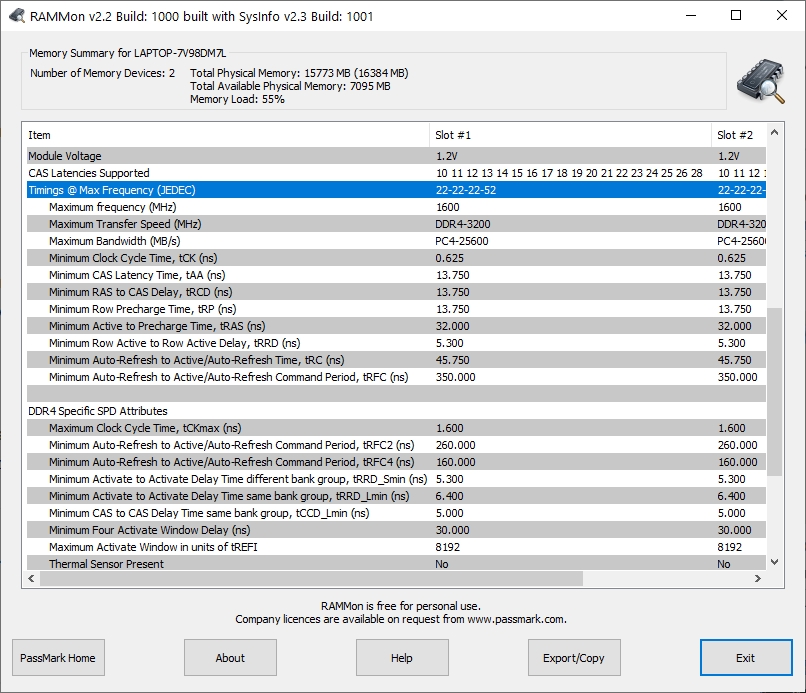
Passmark Rammon Ram Timings on Windows
The timings reported include: tCL (tAA), tRCD, tRP, tRAS, tRRD, tRC, tRFC, tRFC2, tRFC4
Note that the timings are reported in ns (nanosecond) like 13.750ns instead of cycle count like 22. Both units imply the same thing. Larger cycle count mean higher time.
2. ZenTimings (AMD cpus only)
This application works only for amd cpu based systems. It displays various timing and sub-timing parameters of the installed ram module. Also displays frequency information like MCLK, FCLK, UCLK.
ZenTimings Ram Timings on Windows
Zentimings is the most comprehensive reporting tool for ram timings out there. It reports really a lot of different timing parameters including:
- tCL (CAS Latency/tAA)
- tRCD.WR/RD
- tRP: Row Precharge Time
- tRAS: Row Active Time
- tRC: Row Cycle Time
- tRFC/tRFC2/tRFC4: Row Refresh Cycle Time
- tWR: Write Recovery Time.
- tRRD.S/L: Row to Row Delay or RAS to RAS Delay
- tREFI: Time Refresh Interval
RAS — Row Access Strobe
CAS — Column Address Strobe
There is a dicussion about tRFC and tREFI at reddit over here
Question about tREFI memory oc
by u/mateyman in overclocking
A short note here explains some of the timing parameters.
https://www.techpowerup.com/articles/overclocking/AMD/memory/131/2
3. Hwinfo
Hwinfo will show ram module timings even if spd support is not present. So this is an excellent way to check your ram information.
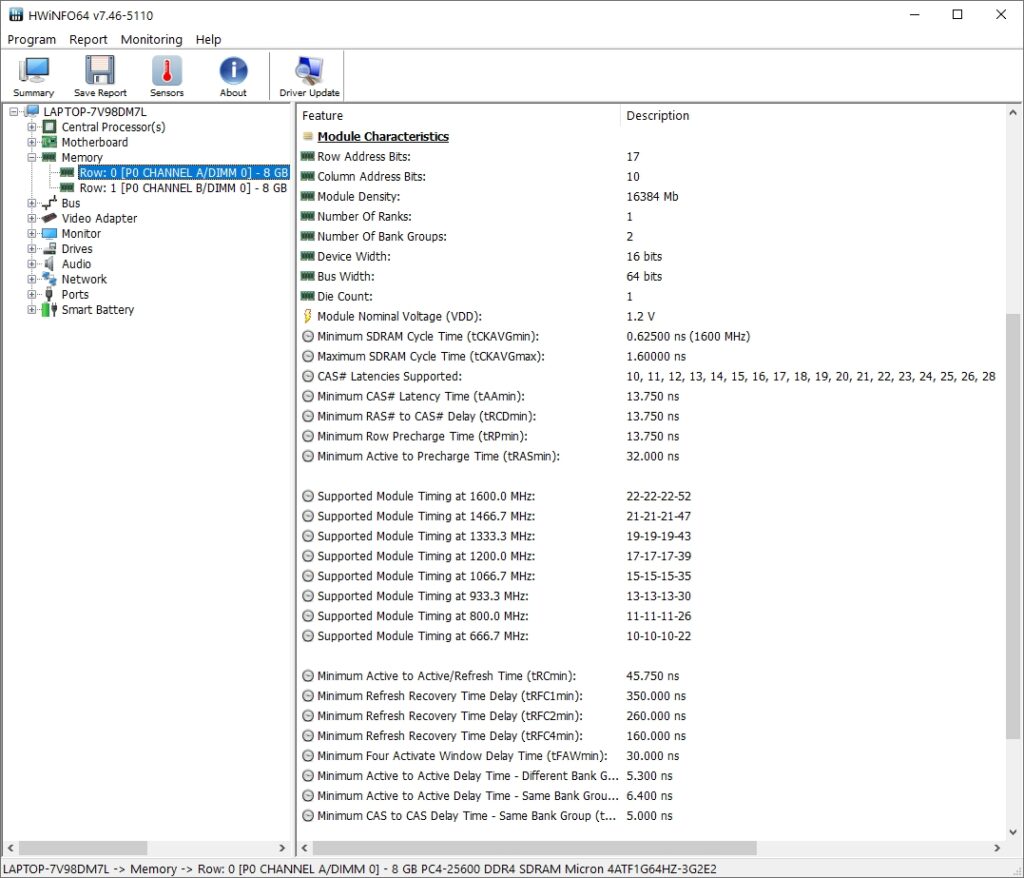
Hwinfo Ram Module Timings on Windows
4. CPU-z
CPU-z also provides ram timing information but the details are limited. You can check the major timing variables with cpu-z but for other sub-timing parameters use the other tools.
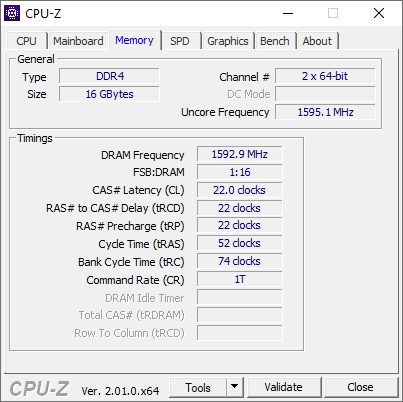
CPU-Z Memory Timings on Windows
5. Speccy (Free version)
Speccy is a freeware (with paid version) that shows system information including basic ram timing information. Here is a quick screenshot.
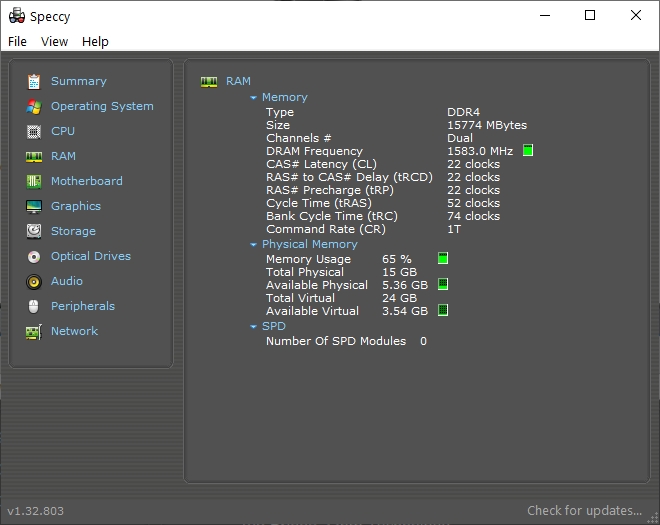
Speccy Ram Timings Windows
The timing information is limited to a few parameters only, similar to cpu-z.
Best Timings for Memory Sensitive Performance
There are a lot of applications that are very sensitive to memory «speed» performance which depends on timings. This includes gaming, cpu based rendering and video editing previews.
3200 MT/s + CL16 or 3600 MT/s + CL18 (more preferrable) is the best configuration of ram suitable for gaming desktops.
Both have equal latency of 10ns which is ideal.
- 3200 MT/s + CL16 timing = Latency 10ns
- 3600 MT/s + CL18 timing = Latency 10ns
The same kind of memory timing would also be very suitable for pc builds meant for video editing or cpu based rendering.
My Asus TUF A17 is supposed to be a gaming laptop atleast by its name and its ram timings are: CL22-22-22-52 running at 3200 MT/s. The latency comes out to:
3200 MT/s + CL22 timing = Latency 13.75ns
Examples of high speed ram
3200 MT/s CL16-18-18-38 — TeamGroup VULCAN Z DDR4 DESKTOP MEMORY
To learn how to check ram read/write speed check these articles:
How to Benchmark Ram Speed on Linux / Ubuntu / Fedora with Sysbench
Conclusion
The ram timings can have a huge impact on the performance of any system specially in memory intensive applications that read/write a lot of data during execution. These include gaming, video rendering, encoding etc.
For gaming this gets critical in order to keep the 1% low fps above a minimum level since it would cause stutters when dropping below 60 fps.
