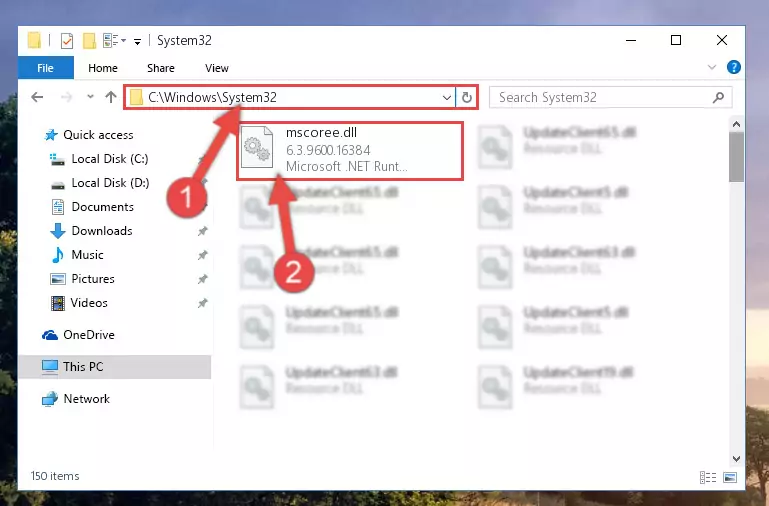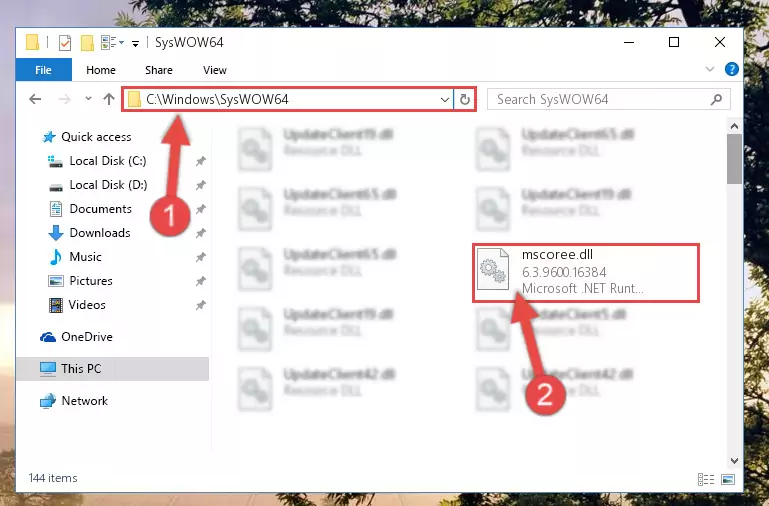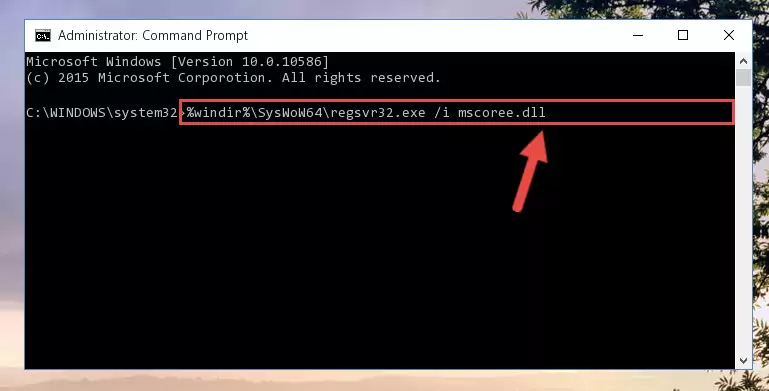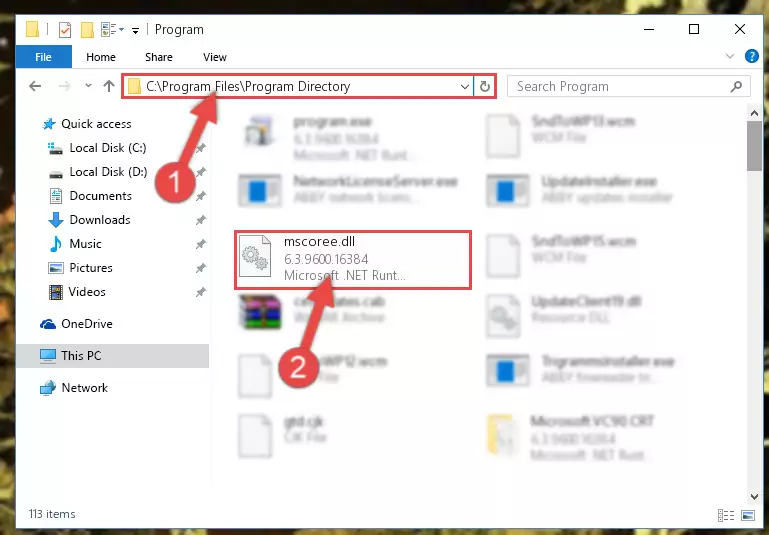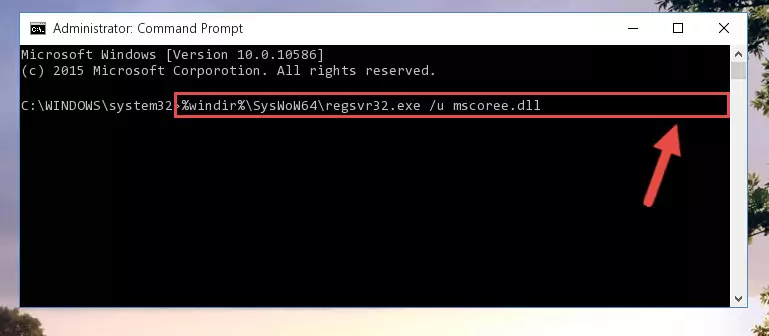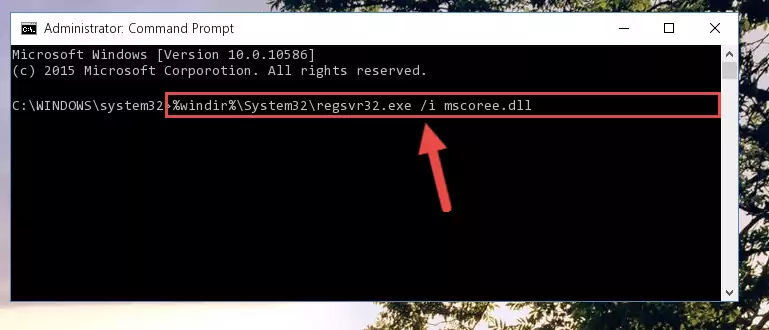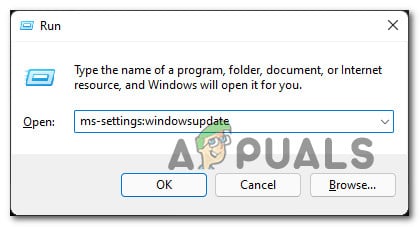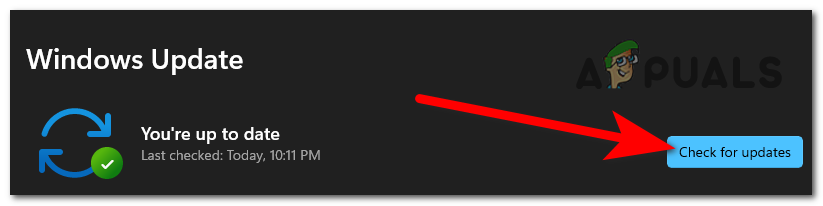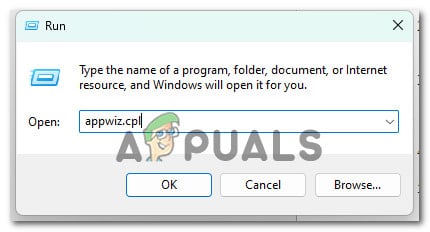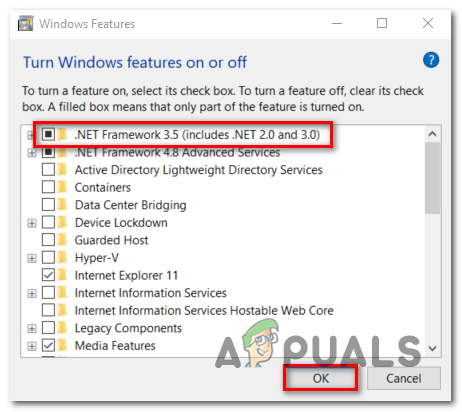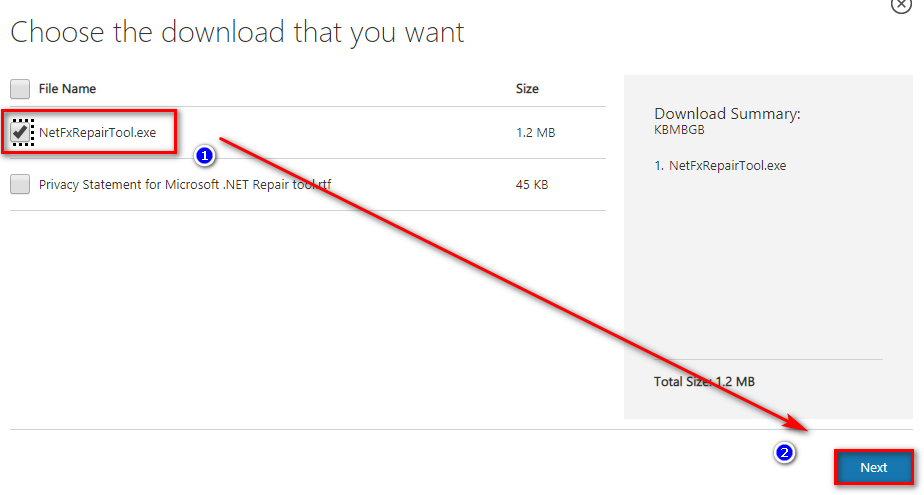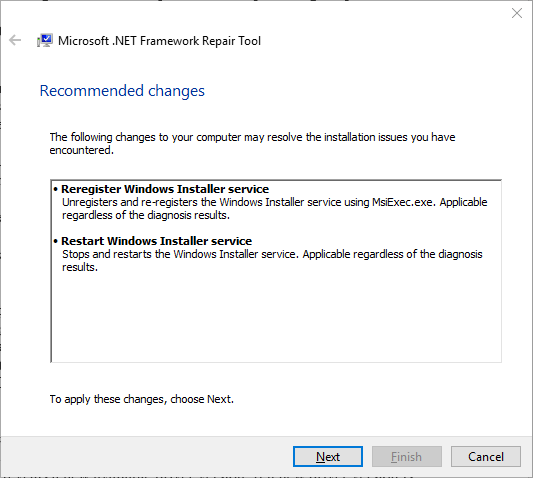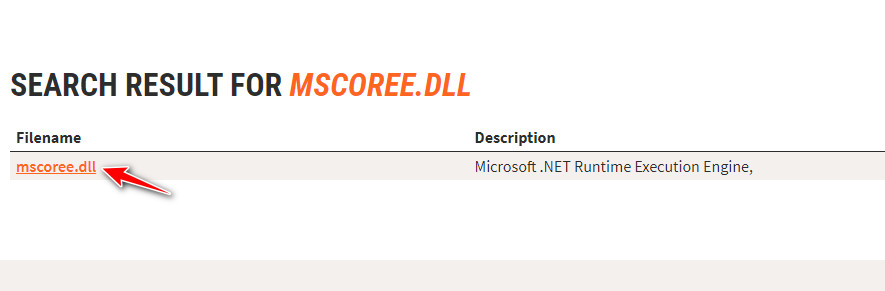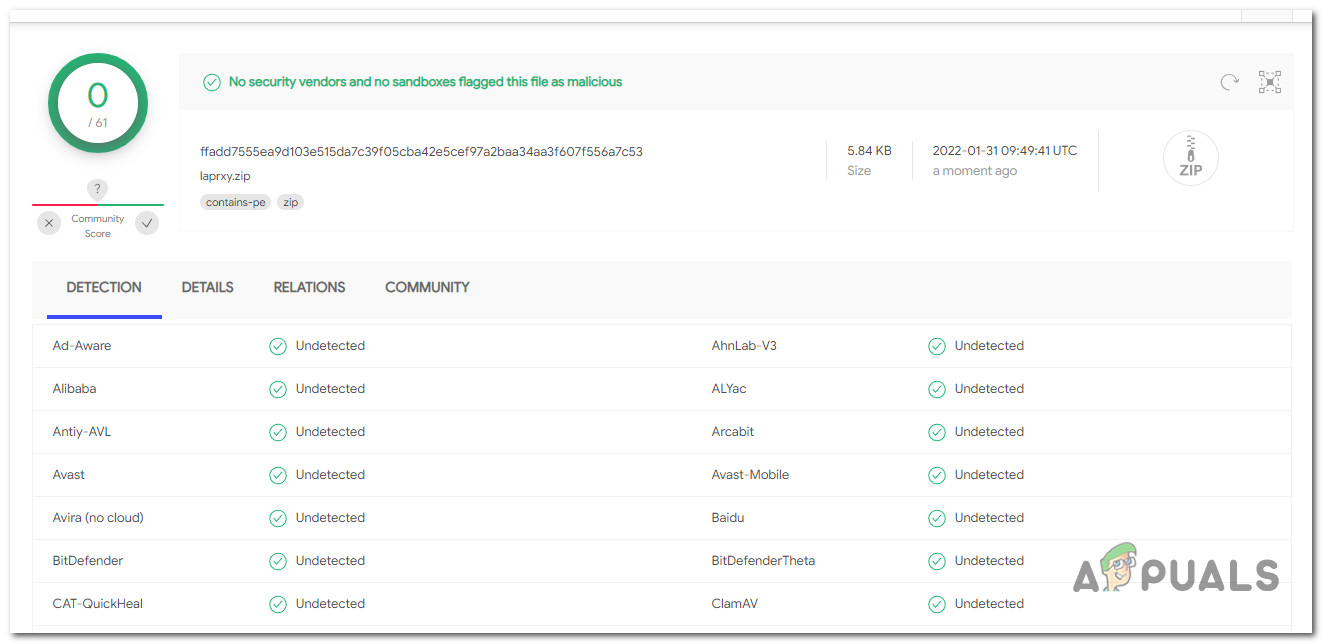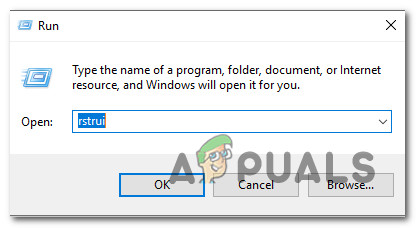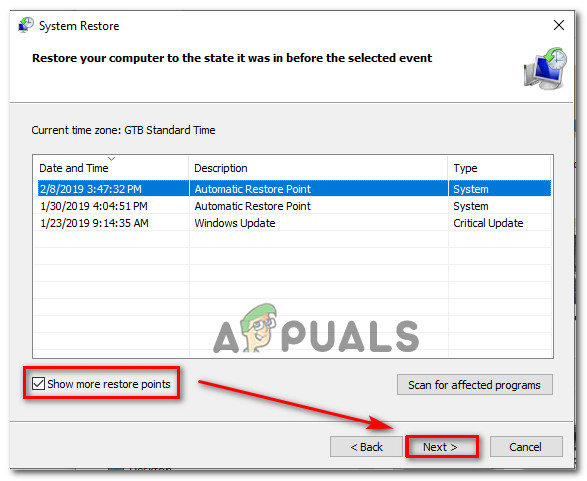При запуске некоторых игр и программ в Windows 11 и Windows 10 вы можете получить сообщение об ошибке «Не удается продолжить выполнение кода, поскольку система не обнаружила MSCOREE.DLL. Для устранения этой проблемы попробуйте переустановить программу». Отсюда частый вопросы на тему, где и как скачать mscoree.dll
В этой инструкции подробно о том, что это за файл, почему его скорее всего не стоит скачивать, чтобы исправить ошибку и как скачать mscoree.dll, если это всё-таки потребовалось.
Как установить mscoree.dll для Windows 11 и Windows 10 или скачать его

Файл mscoree.dll — одна из библиотек DLL, входящих в состав Microsoft .NET Framework 4-х версий и по умолчанию уже присутствует в Windows 11 и Windows 10, хоть и не всегда установлена.
Отсюда следуют первые действия, которые следует предпринять при ошибке «Система не обнаружила mscoree.dll»:
- Откройте панель управления (для этого можно использовать поиск в панели задач) и перейдите в раздел «Программы и компоненты». Также можно нажать клавиши Win+R и ввести appwiz.cpl
- В панели слева нажмите «Включение или отключение компонентов Windows».
- Включите компоненты .NET Framework и нажмите «Ок». Обычно, для исправления рассматриваемой ошибки достаточно, чтобы были включены компоненты .NET Framework 4.8 Advanced Services и службы WCF, но можно включить и всё, что связано с .NET Framework.
- Компоненты, включая файл mscoree.dll будут автоматически установлены, может потребоваться перезагрузка компьютера.
В результате в систему будет два файла mscoree.dll разной разрядности — один в C:\Windows\System32 (здесь хранятся 64-бит, несмотря на 32 в имени папки), другой — в C:\Windows\SysWOW64 (здесь — 32-бит).
Если по какой-то причине вам требуется этот файл в виде отдельной DLL, его также не стоит скачивать со сторонних сайтов. Вы можете найти его в папке хранилища компонентов C:\Windows\WinSxS во вложенных папках, названия которых начинаются с:
- amd64_netfx-mscoree_dll — здесь находится x64 версия mscoree.dll
- x86_netfx_mscoree_dll — здесь хранится 32-бит версия файла mscoree.dll
Если по всем признакам файл должен присутствовать, но его нет, попробуйте выполнить восстановление хранилища компонентов, проверку и восстановление целостности системных файлов Windows, а также использовать утилиту исправления установки .NET Framework Repair Tool https://aka.ms/DotnetRepairTool
Если по какой-то причине установка необходимых компонентов .NET Framework и входящего в состав файла mscoree.dll не удается, попробуйте использовать автономный установщик, доступный на сайте Майкрософт здесь: https://go.microsoft.com/fwlink/?linkid=2088631
What is Mscoree.dll? What Does It Do?
The Mscoree.dll file is a system file including functions needed by many softwares, games, and system tools. This dll file is produced by the Microsoft.
The Mscoree.dll file is 0.31 MB for 32 Bit, 0.37 MB for 64 Bit. The download links are current and no negative feedback has been received by users. It has been downloaded 35465 times since release and it has received 3.0 out of 5 stars.
Table of Contents
- What is Mscoree.dll? What Does It Do?
- Operating Systems Compatible with the Mscoree.dll File
- Other Versions of the Mscoree.dll File
- Guide to Download Mscoree.dll
- Methods for Solving Mscoree.dll
- Method 1: Copying the Mscoree.dll File to the Windows System Folder
- Method 2: Copying the Mscoree.dll File to the Software File Folder
- Method 3: Doing a Clean Reinstall of the Software That Is Giving the Mscoree.dll Error
- Method 4: Solving the Mscoree.dll Problem by Using the Windows System File Checker (scf scannow)
- Method 5: Solving the Mscoree.dll Error by Updating Windows
- Explanations on Updating Windows Manually
- Common Mscoree.dll Errors
- Other Dll Files Used with Mscoree.dll
Operating Systems Compatible with the Mscoree.dll File
- Windows 10
- Windows 10 64 Bit
- Windows 8.1
- Windows 8.1 64 Bit
- Windows 8
- Windows 8 64 Bit
- Windows 7
- Windows 7 64 Bit
- Windows Vista
- Windows Vista 64 Bit
- Windows XP
- Windows XP 64 Bit
Other Versions of the Mscoree.dll File
The newest version of the Mscoree.dll file is the 6.3.9600.16384 version for 32 Bit and 6.3.9600.16384 version for 64 Bit. There have been 15 versions released before this version. All versions of the Dll file have been listed below from most recent to oldest.
- 6.3.9600.16384 — 32 Bit (x86) Download this version
- 6.3.9600.16384 — 64 Bit (x64) Download this version
- 2.0.50727.4918 — 32 Bit (x86) Download this version
- 2.0.50727.42 — 32 Bit (x86) Download this version
- 4.0.41209.0 — 32 Bit (x86) (2013-08-31) Download this version
- 4.0.41209.0 — 32 Bit (x86) Download this version
- 4.0.41209.0 — 64 Bit (x64) Download this version
- 4.0.40305.0 — 32 Bit (x86) (2012-02-29) Download this version
- 4.0.40305.0 — 32 Bit (x86) Download this version
- 4.0.40305.0 — 64 Bit (x64) Download this version
- 4.0.31106.0 — 32 Bit (x86) (2014-02-28) Download this version
- 4.0.31106.0 — 32 Bit (x86) Download this version
- 4.0.31106.0 — 32 Bit (x86) Download this version
- 4.0.31106.0 — 64 Bit (x64) Download this version
- 1.0.3705.0 — 32 Bit (x86) (2002-07-31) Download this version
- 1.0.3705.0 — 32 Bit (x86) Download this version
Guide to Download Mscoree.dll
- First, click the «Download» button with the green background (The button marked in the picture).
Step 1:Download the Mscoree.dll file - After clicking the «Download» button at the top of the page, the «Downloading» page will open up and the download process will begin. Definitely do not close this page until the download begins. Our site will connect you to the closest DLL Downloader.com download server in order to offer you the fastest downloading performance. Connecting you to the server can take a few seconds.
Methods for Solving Mscoree.dll
ATTENTION! In order to install the Mscoree.dll file, you must first download it. If you haven’t downloaded it, before continuing on with the installation, download the file. If you don’t know how to download it, all you need to do is look at the dll download guide found on the top line.
Method 1: Copying the Mscoree.dll File to the Windows System Folder
- The file you will download is a compressed file with the «.zip» extension. You cannot directly install the «.zip» file. Because of this, first, double-click this file and open the file. You will see the file named «Mscoree.dll» in the window that opens. Drag this file to the desktop with the left mouse button. This is the file you need.
- Copy the «Mscoree.dll» file file you extracted.
- Paste the dll file you copied into the «C:\Windows\System32» folder.
Step 3:Pasting the Mscoree.dll file into the Windows/System32 folder - If you are using a 64 Bit operating system, copy the «Mscoree.dll» file and paste it into the «C:\Windows\sysWOW64» as well.
NOTE! On Windows operating systems with 64 Bit architecture, the dll file must be in both the «sysWOW64» folder as well as the «System32» folder. In other words, you must copy the «Mscoree.dll» file into both folders.
Step 4:Pasting the Mscoree.dll file into the Windows/sysWOW64 folder - In order to run the Command Line as an administrator, complete the following steps.
NOTE! In this explanation, we ran the Command Line on Windows 10. If you are using one of the Windows 8.1, Windows 8, Windows 7, Windows Vista or Windows XP operating systems, you can use the same methods to run the Command Line as an administrator. Even though the pictures are taken from Windows 10, the processes are similar.
- First, open the Start Menu and before clicking anywhere, type «cmd» but do not press Enter.
- When you see the «Command Line» option among the search results, hit the «CTRL» + «SHIFT» + «ENTER» keys on your keyboard.
- A window will pop up asking, «Do you want to run this process?«. Confirm it by clicking to «Yes» button.
Step 5:Running the Command Line as an administrator - Paste the command below into the Command Line that will open up and hit Enter. This command will delete the damaged registry of the Mscoree.dll file (It will not delete the file we pasted into the System32 folder; it will delete the registry in Regedit. The file we pasted into the System32 folder will not be damaged).
%windir%\System32\regsvr32.exe /u Mscoree.dll
Step 6:Deleting the damaged registry of the Mscoree.dll - If you have a 64 Bit operating system, after running the command above, you must run the command below. This command will clean the Mscoree.dll file’s damaged registry in 64 Bit as well (The cleaning process will be in the registries in the Registry Editor< only. In other words, the dll file you paste into the SysWoW64 folder will stay as it).
%windir%\SysWoW64\regsvr32.exe /u Mscoree.dll
Step 7:Uninstalling the Mscoree.dll file’s broken registry from the Registry Editor (for 64 Bit) - We need to make a clean registry for the dll file’s registry that we deleted from Regedit (Windows Registry Editor). In order to accomplish this, copy and paste the command below into the Command Line and press Enter key.
%windir%\System32\regsvr32.exe /i Mscoree.dll
Step 8:Making a clean registry for the Mscoree.dll file in Regedit (Windows Registry Editor) - Windows 64 Bit users must run the command below after running the previous command. With this command, we will create a clean and good registry for the Mscoree.dll file we deleted.
%windir%\SysWoW64\regsvr32.exe /i Mscoree.dll
Step 9:Creating a clean and good registry for the Mscoree.dll file (64 Bit için) - If you did the processes in full, the installation should have finished successfully. If you received an error from the command line, you don’t need to be anxious. Even if the Mscoree.dll file was installed successfully, you can still receive error messages like these due to some incompatibilities. In order to test whether your dll problem was solved or not, try running the software giving the error message again. If the error is continuing, try the 2nd Method to solve this problem.
Method 4: Solving the Mscoree.dll Problem by Using the Windows System File Checker (scf scannow)
- In order to run the Command Line as an administrator, complete the following steps.
NOTE! In this explanation, we ran the Command Line on Windows 10. If you are using one of the Windows 8.1, Windows 8, Windows 7, Windows Vista or Windows XP operating systems, you can use the same methods to run the Command Line as an administrator. Even though the pictures are taken from Windows 10, the processes are similar.
- First, open the Start Menu and before clicking anywhere, type «cmd» but do not press Enter.
- When you see the «Command Line» option among the search results, hit the «CTRL» + «SHIFT» + «ENTER» keys on your keyboard.
- A window will pop up asking, «Do you want to run this process?«. Confirm it by clicking to «Yes» button.
Step 1:Running the Command Line as an administrator - Paste the command below into the Command Line that opens up and hit the Enter key.
sfc /scannow
Step 2:Scanning and fixing system errors with the sfc /scannow command - This process can take some time. You can follow its progress from the screen. Wait for it to finish and after it is finished try to run the software that was giving the dll error again.
Method 5: Solving the Mscoree.dll Error by Updating Windows
Some softwares require updated dll files from the operating system. If your operating system is not updated, this requirement is not met and you will receive dll errors. Because of this, updating your operating system may solve the dll errors you are experiencing.
Most of the time, operating systems are automatically updated. However, in some situations, the automatic updates may not work. For situations like this, you may need to check for updates manually.
For every Windows version, the process of manually checking for updates is different. Because of this, we prepared a special guide for each Windows version. You can get our guides to manually check for updates based on the Windows version you use through the links below.
Explanations on Updating Windows Manually
- Explanation on Updating Windows 10 Manually
- Explanation on Updating Windows 8.1 and Windows 8 Manually
- Explanation on Updating Windows 7 and Windows Vista Manually
- Explanation on Updating Windows XP Manually
Common Mscoree.dll Errors
When the Mscoree.dll file is damaged or missing, the softwares that use this dll file will give an error. Not only external softwares, but also basic Windows softwares and tools use dll files. Because of this, when you try to use basic Windows softwares and tools (For example, when you open Internet Explorer or Windows Media Player), you may come across errors. We have listed the most common Mscoree.dll errors below.
You will get rid of the errors listed below when you download the Mscoree.dll file from DLL Downloader.com and follow the steps we explained above.
- «Mscoree.dll not found.» error
- «The file Mscoree.dll is missing.» error
- «Mscoree.dll access violation.» error
- «Cannot register Mscoree.dll.» error
- «Cannot find Mscoree.dll.» error
- «This application failed to start because Mscoree.dll was not found. Re-installing the application may fix this problem.» error
Other Dll Files Used with Mscoree.dll
- Mqrt.dll
- Mqcertui.dll
- Msoert2.dll
- Mscorier.dll
- Mscorie.dll
Файл mscoree.dll считается разновидностью DLL-файла. DLL-файлы, такие как mscoree.dll, по сути являются справочником, хранящим информацию и инструкции для исполняемых файлов (EXE-файлов), например aspnet_state.exe. Данные файлы были созданы для того, чтобы различные программы (например, Tiff Viewer) имели общий доступ к файлу mscoree.dll для более эффективного распределения памяти, что в свою очередь способствует повышению быстродействия компьютера.
К сожалению, то, что делает файлы DLL настолько удобными и эффективными, также делает их крайне уязвимыми к различного рода проблемам. Если что-то происходит с общим файлом DLL, то он либо пропадает, либо каким-то образом повреждается, вследствие чего может возникать сообщение об ошибке выполнения. Термин «выполнение» говорит сам за себя; имеется в виду, что данные ошибки возникают в момент, когда происходит попытка загрузки файла mscoree.dll — либо при запуске приложения Tiff Viewer, либо, в некоторых случаях, во время его работы. К числу наиболее распространенных ошибок mscoree.dll относятся:
- Нарушение прав доступа по адресу — mscoree.dll.
- Не удается найти mscoree.dll.
- Не удается найти C:\DotNet\Win\System\mscoree.dll.
- Не удается зарегистрировать mscoree.dll.
- Не удается запустить Tiff Viewer. Отсутствует требуемый компонент: mscoree.dll. Повторите установку Tiff Viewer.
- Не удалось загрузить mscoree.dll.
- Не удалось запустить приложение, потому что не найден mscoree.dll.
- Файл mscoree.dll отсутствует или поврежден.
- Не удалось запустить это приложение, потому что не найден mscoree.dll. Попробуйте переустановить программу, чтобы устранить эту проблему.
Файл mscoree.dll может отсутствовать из-за случайного удаления, быть удаленным другой программой как общий файл (общий с Tiff Viewer) или быть удаленным в результате заражения вредоносным программным обеспечением. Кроме того, повреждение файла mscoree.dll может быть вызвано отключением питания при загрузке Tiff Viewer, сбоем системы при загрузке mscoree.dll, наличием плохих секторов на запоминающем устройстве (обычно это основной жесткий диск) или, как нередко бывает, заражением вредоносным программным обеспечением. Таким образом, крайне важно, чтобы антивирус постоянно поддерживался в актуальном состоянии и регулярно проводил сканирование системы.
Attention Before you read this post, I highly recommend you check out my resources page for access to the tools and services I use to not only maintain my system but also fix all my computer errors, by clicking here!
Mscoree.dll not found errors can be, and typically are frustrating and annoying issues that occur quite common across all Windows platforms. The good news is that. Fixing them, is relatively easy, if you know how.
Mscoree.dll Overview
Mscoree.dll is a .dll file belonging to the .NET program. Which is required by applications that were written specifically in the .NET programming language.
The mscoree.dll file can be found in the following default location:
C:\Windows\System32
The size of this file can vary. From as low as 155,600 bytes to as large as 270,648 bytes – depending on the version of Windows you’re on.
Mscoree.dll as a Dynamic Link Library (DLL) file. Which forms part of the .NET framework for Microsoft Windows. Programs that were coded in the .NET programming language use the mscoree.dll file to operate. However, .NET framework errors typically occur as a result of the program itself not being present on the target machine.
Mscoree.dll errors typically look something like the following:
Unable to Locate DLL – The Dynamic Link Library mscoree.dll could not be found in the specified path.
Can Your Remove or Stop Mscoree.dll?
As a system process. Mscoree.dll should never be stopped or removed. This file is required by many programs on your system. Additionally, end users should never attempt to remove the .NET framework.
What Causes Mscoree.dll Errors?
As is typically the case with issues on Microsoft’s Windows platforms. There are several possible causes. To fix any error. Whether it be mscoree.dll related or not. Having some insight into possible causes. Can and usually does, help, tremendously.
With that said. The most likely causes are as follows:
- The .NET framework is absent on the target machine.
- A malicious file has infiltrated and corrupted integral system files (including mscoree.dll).
- The Windows registry has been corrupted.
In other circumstances. The following error message may appear on systems that have InstallShield installed on it, but not the .NET framework:
“C:\Program Files\Common Files\InstallShield\Professional\Run Time\0700\Intel32\DotNetInstaller.exe” cannot access a necessary file, “mscoree.dll”
This particular error message. Is usually reported after an end user has carried out a diagnostic check on their system. Using the antivirus tools below:
- Norton WinDoctor
- Norton Antivirus
Though not restricted solely to these two programs. It is known to occur most frequently with them.
The error message itself is reported. Due to the virus scanner identifying the DotNetInstaller as a .NET application. Which naturally would require the .NET Framework to work. This, results in the above mentioned .NET error message.
How to Fix It
The more common mscoree.dll error, can usually be fixed by installing the .NET Framework on your system.
This is a relatively simple process, just do the following:
1. First, ensure you’ve booted into your system as a full administrator.
2. Then, download the most up-to-date version of .NET Framework for your system, using this Microsoft link: https://dotnet.microsoft.com/en-us/download/dotnet-framework
3. Now, double-click on the Installer, and follow the onscreen instructions to install it.
When complete, you’ll be required to restart your system. After the system has successfully rebooted. Verify that the problem has been resolved.
If the problem persists, even after the reinstallation. Then I recommend you attempt the additional solutions outlined below.
Note: The second mentioned mscoree.dll error, does not adversely affect your system in any real way. So, for the most part, it can be ignored.
Note: If the mscoree.dll error is specific to a particular program, then it’s recommended that you reinstall it.
Run a Registry Scan to Repair Mscoree.dll Errors
The Windows registry is a large database system. Used for storing the most important Windows data. Such as reference data to all the various DLL files on your computer. This reference information may contain, file size, file usage and file locations.
Essentially, the operating system will access the registry. For data on a specific files location, in this case mscoree.dll. If data on this file has been corrupted. Then Windows will be unable to locate and/or access the file.
The only viable cause of action would be to repair the registry. To do that, you have only one real solution. That is, to run a Windows repair tool, like Advanced System Repair Pro.
When run, this tool will scan, detect and repair infractions within the registry, amongst other things. Effectively rectifying the problem.
You can learn about this tool, along with its many benefits from the link below:
CLICK HERE TO CHECK OUT ADVANCED SYSTEM REPAIR PRO
Run a Virus Scan
Malicious files, such as worms, Trojans, adware etc., are capable of causing mscoree.dll errors. There are a wide variety of virus types, but the general theme is that they latch onto your system, then corrupt Windows files, whether intentionally or unintentionally.
To counter these malicious files, we have antivirus scanners. When run, such a tool will scan, detect and remove or quarantine the malicious files it finds.
So I recommend, you go ahead, and run a full scan of your system.
However, for those of you who do not have an antivirus scanner. I sincerely recommend you use SpyHunter, and that’s because of its efficiency. Which sets it well above the pack.
You can learn more about SpyHunter, from the link below:
CLICK HERE TO CHECK OUT SPYHUNTER
Replace Mscoree.dll
There are times when such an error may be the result of a missing mscoree.dll file. To rectify this problem, you can simply replace the file.
To do that, I suggest you follow the below instructions:
1. First, ensure you’ve booted into your system as a full administrator.
2. Then download the corresponding Mscoree.zip file from the following links:
32-bit Mscoree.dll: Download Here
64-bit Mscoree.dll: Download Here
Note: If you’re on a 64-bit OS, then download the 64-bit version, otherwise, download the 32-bit version of the mscoree.dll file.
3. Once you’ve successfully downloaded it, double-click on it, to open it. Then click on Extract To.
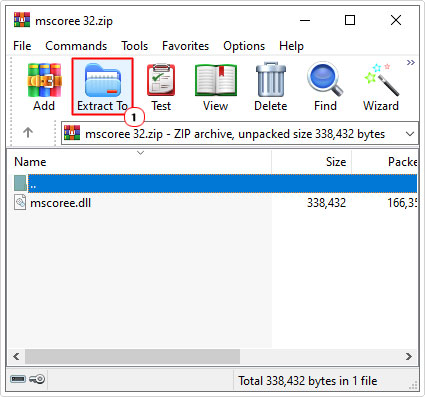
Note: In this tutorial, we will be using WinRAR.
4. This will bring up the Extraction path and options applet. From here, type C:\Windows\System32 into the Destination path box, then click on OK.
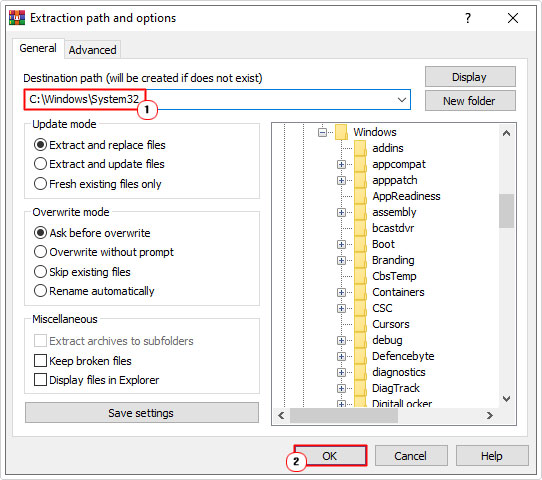
Run System File Checker
System file checker or SFC is a built-in Windows tool. Designed to detect and replace missing or corrupted system files. If mscoree.dll has been corrupted. It’s possible that this file may be able to fix it. However, SFC does have its limitations. So you should be hopeful at best.
That said, to run this tool. Simply do the following:
1. First, you will need to boot into your system as a full administrator.
2. Then press + R, type cmd and press CTRL + Shift + Enter.
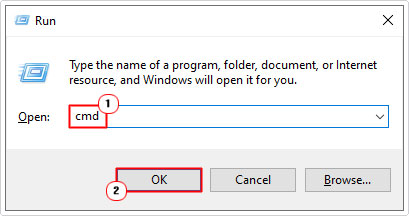
3. When Command Prompt loads up, type the following command and press Enter.
SFC /Scannow
If done correctly, the scan process will commence. You will need to wait until the process has completed. Once it reaches 100% completion, restart your system. Then verify that the problem has been resolved.
Are you looking for a way to repair all the errors on your computer?
If the answer is Yes, then I highly recommend you check out Advanced System Repair Pro.
Which is the leading registry cleaner program online that is able to cure your system from a number of different ailments such as Windows Installer Errors, Runtime Errors, Malicious Software, Spyware, System Freezing, Active Malware, Blue Screen of Death Errors, Rundll Errors, Slow Erratic Computer Performance, ActiveX Errors and much more. Click here to check it out NOW!
Some Windows users are experiencing the ‘mscoree.dll missing‘ error when attempting to install supporting software for a connected peripheral immediately after the installation fails. Most commonly, this problem occurs with printer software and is reported to appear on both Windows 10 and Windows 11.
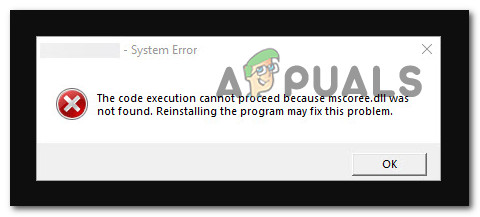
After investigating this issue extensively, we realized that there are actually several different underlying causes that might be directly (or indirectly) causing this mscore.dll issue. Here’s a list of culprits that you should pay attention to:
- Missing Windows Update – One of the most common instances where this error is reported is a scenario in which there’s at least one pending infrastructure update that’s waiting to be installed. In this scenario, start this troubleshooting guide by installing every pending Windows update first.
- Mscore.dll is removed as a result of malware infection – Oftentimes, one reason why you’ll see mscore.dll will suddenly disappear from your computer (and cannot be used during app or driver installations) is after it’s been removed by an AV scan. In this case, you should start by making sure that your PC is no longer infected and follow that up with a manual action to replace the Mscore.dll.
- .NET Framework 3.5 / 4.7 is disabled – Mscore.dll is part of both .NET framework infrastructures. If you get this error every time you attempt to use an app that uses this dependency, the first thing you need to do is check if the .NET framework is disabled. If it is, enable it.
- Corrupted .NET framework – In certain scenarios, you might experience this problem due to some kind of corruption affecting the .NET file library. One way to fix this problem without too much hassle is to utilize the .NET Repair tool and make sure every dependency is healthy.
- Recent System change – As it turns out, this problem can also arise after a recent system change like a new driver installation, an interrupted update, or an AV scan that ended up quarantining system files. If this scenario is applicable, you can fix the issue by using system restore to revert your system back to a state in which this problem was not occurring.
- System File Corruption – Under certain circumsrtances, you’ll experience this error due to some kind of system file corruption affecting certain components trying to call the mscore.dll dependency. If none of the other fixes featured in this article have worked for you, you should be able to fix the problem by running DISM and SFC scans in quick succesion or by performing a repair install.
Install Pending Windows Updates
A scenario in which at least one outstanding infrastructure upgrade is waiting to be deployed is one of the most prevalent scenarios in which this error is reported. In this case, the first step in troubleshooting is to apply all outstanding Windows updates.
A lot of affected users have reported that upon install every pending Windows update, they we’re able to carry on the installation completely without experiencing the same ‘mscoree.dll missing‘ error.
Since Microsoft has made a handful of updates targeted at reducing this sort of problem, this is the potential repair you should start with.
To resolve this issue, go to the Windows Update component and make sure you’re running the most recent build for your Windows 11 or Windows 10 version.
Here’s how to do this:
- To launch the Run dialog box, press Windows + R.
- Then, in the text box, type ‘ms-settings:windowsupdate’ and click Enter to access the Windows Update tab of the Settings app.
Access the Windows Update menu - You could encounter an account control prompt at this point unless you fiddled with the default UAC settings. To provide admin access in this scenario, select Yes.
- After that, go to the right-hand side and select Check for Updates.
Check for Updates - Once the update has been downloaded locally, click Install Now to begin the installation process.
Install pending updates - Finally, reboot your computer to verify whether the problem has been resolved.
If the problem is still not resolved even after you made sure that you installed every pending update available for your Windows installation, move down to the next method below.
Deploy a malware scan
One of the most common reasons why mscore.dll disappears from your computer (and cannot be utilized during program or driver installations) is because it was eliminated by an antivirus check. In this instance, you need first check to see if your PC is still infected, then do a manual step to regenerate the Mscore.dll.
To ensure that this problem is resolved, conduct a thorough scan with a reputable anti-malware application.
When it comes to accomplishing this, there are a number of alternatives, but we recommend doing a thorough Malwarebytes scan because it’s one of the most powerful security scanners that’s equally as successful with malware as it is with adware.
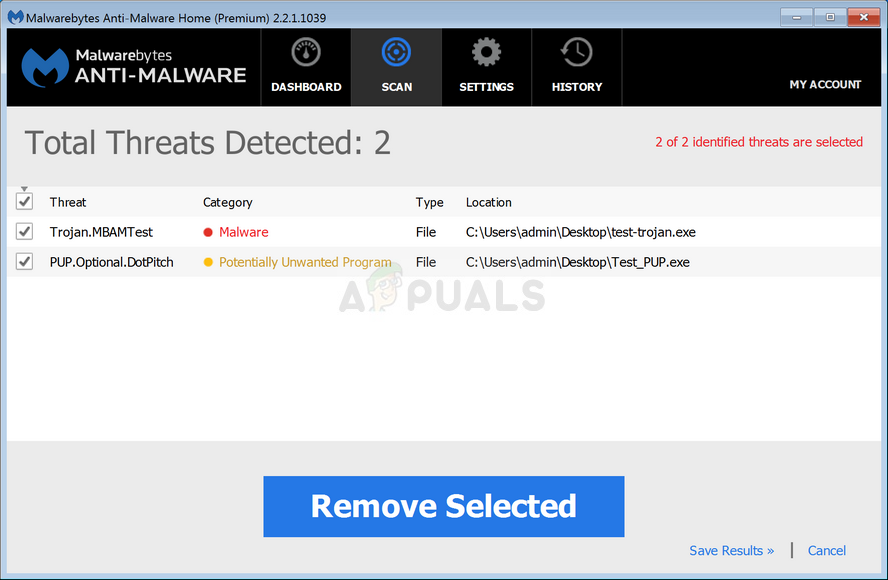
Note: Because certain dangerous applications have been known to masquerade as the mscore.dll in order to evade detection by security suites such as Windows Defender, there’s a chance that Windows Defender (or another 3rd party antivirus) will wind up scanning the file indefinitely due to a false positive.
https://appuals.com/wp-content/uploads/2022/05/deploying-a-malwarebytes-scan.png
https://appuals.com/wp-content/uploads/2022/05/deploying-a-malwarebytes-scan.png
Enable .NET Framework 3.5 / 4.7
Both.NET framework infrastructures include Mscore.dll. If you keep seeing this issue whenever you try to utilize a program that relies on this requirement, the first thing you should do is see if the.NET framework is turned off. If it is, turn it on.
Keep in mind that Windows 10 already has a.NET Framework 3.5 archive and Windows 11 has a.NET Framework 4.7 version pre-installed; all you have to do is ask them to install.
Several impacted users who were previously getting the error ‘mscoree.dll missing’ while trying to install an update or software that relied on the.NET Framework have reported that the installation ran successfully when they used the Windows features screen.
Follow the steps below to install the.NET Framework 3.5 or 4.7 from the Windows Features screen:
- Press the Windows key + R to bring up the Run dialog box. Then, in the text box, type ‘appwiz.cpl’ and click Enter to bring up the Programs and Features menu.
Open the Programs and Features menu - Once within the Programs and Features menu, select Turn Windows features on or off from the right-hand menu.
Access the Windows Features menu - Once you’re in the Windows features page, select the box next to .NET Framework 3.5 (this package includes.NET 2.0 and 3.0), then click Ok to preserve your changes.
Enable the disabled .NET framework dependencies Note: If you’re on Windows 11, you’ll also need to enable .NET Framework 4.7.
- Click Yes to start the operation at the confirmation box, then wait for the package to be installed successfully.
- Once the procedure is complete, restart your computer and check to see if the problem has been resolved after the next startup.
If the problem is still not fixed, move down to the next potential fix below.
Run the .NET Repair Tool
In rare cases, you may encounter this issue as a result of a corruption in the .NET file library. Using the .NET Repair tool and ensuring that all dependencies are healthy is one method to repair this problem quickly and easily.
If you’re only seeing this issue while installing an update or software that relies on the .NET framework, your existing .NET framework installation is most likely damaged. If this is your circumstance, you should be able to fix the problem by upgrading your .NET Framework.
If this is the case, the problem should be resolved by replacing the corrupted.NET instances with healthy copies. There are a few options for doing this, but the simplest is to utilize the .NET Framework Repair Tool.
The majority of those who were impacted said that after they utilized this confidential Microsoft method to fix the corrupted.NET dependencies, the situation was swiftly cured.
On any modern version of Windows, here’s how to use the .NET Framework Repair Tool:
- Open your browser and go to this official .NET framework download URL.
- Once the page has fully loaded, click the Download option (under Microsoft .NET Framework Repair Tool).
Downloading the .NET repair tool - To begin the procedure, tick the box next to NetFxRepairTool.exe on the following screen. Then, to go on to the next option, hit the Next button.
- Once the download is complete, double-click the installation program and allow admin access by clicking Yes when prompted by the User Account Control popup.
- When you go to the first window of the Microsoft.NET Framework Repair tool, tick the box next to ‘I have read and accepted the licensing conditions.’ Then, to go on to the next option, pick Next from the bottom-left section.
Initiating a repair operation - At this point, the software has already started looking for issues in the .NET dependencies. To avoid causing extra complications, wait patiently for the operation to finish and don’t interrupt it.
- When the process is complete, click Next again to automatically implement the recommended repair options.
- Whether or whether you’re prompted to restart your computer automatically, do it anyway and see if the problem persists when the system restarts.
Attempt to repeat the action that was previously throwing the ‘mscoree.dll missing‘ error and see if the problem is now fixed.
If the same kind of issue is still ongoing, move down to the next method below.
Download & Install mscoree.dll manually (not recommended)
If you have no problems downloading from a third-party directory such as DLL-Files.com, Wikidll.com, or Dlldump.com, the easiest way to solve this problem is to simply download the missing Dynamic Link Library file and paste it where it is needed.
Note: It’s always a good idea to check any file you download (regardless of where you get it from) to make sure it’s not infected with malware.
To make things easier for you, we’ve put up a tutorial that will lead you through downloading and installing the mscoree.dll file in the proper location:
- Go to one of the following folders in your favorite browser:
Dll-Files.com
WikiDll.com
DllDump.com - Once within the DLL directory of your choosing, look for mscoree.dll using the search tool at the top.
- Select the mscoree.dll link from the list of results.
Downloading a healthy mscoree.dll file manually - Click the Download button to download the 32-bit or 64-bit version based on your Windows infrastructure from the list of results.
- Once the file has been successfully downloaded, unpack it and upload it to a directory like VirusTotal to confirm that it is malware-free.
- Examine the findings to see if the scan detected any malware infections.
Checking for a virus infection Note: If the scan reveals an underlying virus infection, download another copy of the mscoree.dll file and scan it until you discover one that isn’t a security issue.
- After making sure the file isn’t tainted with malware, open File Explorer and paste mscoree.dll in the following location:
C:\Windows\System32
- When asked to provide admin access, click Continue to grant it, then reboot your PC once the operation is complete.
- Once the mscoree.dll file has been regenerated, reboot your pc and see if you managed to fix the issue.
If the same problem is still occuring, move down to the next method below.
Run DISM and SFC Scan
One of the most common reasons of the ‘mscoree.dll missing’ issue is a system file corruption that impacts the process of calling dependencies involved in the operation of installing drivers and software updates.
If this condition appears to be relevant, do a scan using two built-in tools: System File Checker (SFC) and Deployment Image Servicing and Management (DISM).
While SFC and DISM are similar in some aspects, we recommend running them both in fast succession to improve your chances of restoring damaged system data.
If this is the case, start with a simple SFC scan.
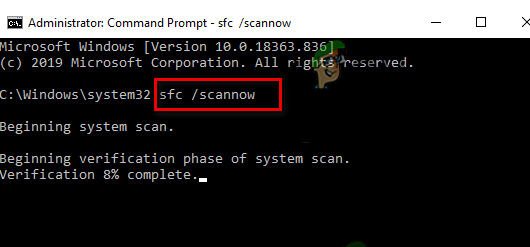
Keep in mind that this tool is entirely local, and you do not need to be connected to the internet at all times to use it.
IMPORTANT: Even though the utility appears to have stalled, it’s crucial not to close the CMD window after initiating this operation. Wait for the operation to complete without disturbing it, as disrupting it might cause logical errors on your HDD or SSD.
Reboot your computer after the SFC scan has been performed successfully, and check to see if the problem has been addressed following the next computer startup.
If the ‘mscoree.dll missing’ problem continues, conduct a DISM scan and complete the procedure according to the on-screen instructions.
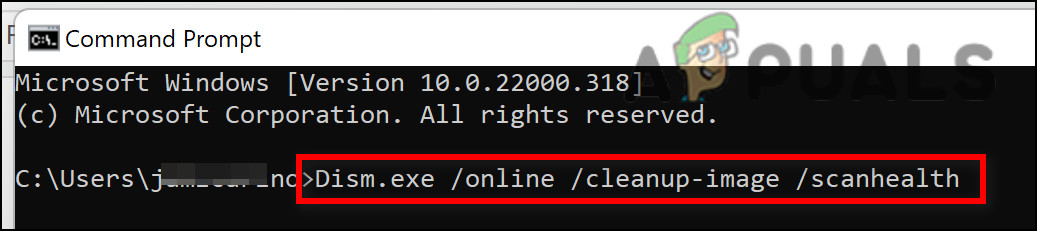
Note: DISM downloads healthy replacements to replace faulty system files using a sub-component of Windows Update, but SFC does not. As a result, before starting this step, make sure you have a solid Internet connection.
After the DISM scan has completed successfully, restart your computer to verify whether the’mscoree.dll missing’ problem has been repaired.
If you’re still having trouble installing updates and apps that rely on this requirement, try the next method below.
Using System Restore
This problem might also occur after a recent system change, such as a new driver installation, an interrupted update, or an AV check that resulted in system files being quarantined. If this scenario applies, you can resolve the problem by using system restore to return your system to a previous state where the problem did not exist.
According to several people who have been affected by this issue, you should expect to deal with it after a recent system change (like the installation of an infrastructure update, a driver update, or a cleanup procedure performed by an antivirus).
The majority of the harm may be avoided in this circumstance by using System Restore to restore your system to a healthy state prior to the ‘mscoree.dll missing’ problem.
Keep in mind that doing this method will erase any changes made since the system restore point was created.
Everything will be gone, including any installed programs, changed system preferences, and more.
If you’ve chosen to restore your system, proceed as follows:
- To start the System Restore wizard, open a Run dialog box and type ‘rstrui’ and press Enter.
Open the System Restore utility - If the User Account Control prompts you to provide admin access, click Yes.
- On the first screen of the System Restore procedure, click Next to continue.
- Check the box next to Show additional restore points, then select a suitable restoration point before clicking Next.
Show more restore points - Next, select a restore point that is dated before the date in which you started dealing with the ‘mscoree.dll missing’ error and click next to start the restoring process.
- After the procedure is finished, repeat the action that was causing the error and see if the issue is now resolved.
If the same kind of issue is still occuring, move down to the next method below.
Perform a repair install
If none of the alternatives given above have helped you resolve the’mscoree.dll missing’ error while installing updates or apps, you can presume that your issue is caused by an unfixable system corruption problem (with DISM and SFC scans).
Several clients who had a similar problem said they were able to remedy the problem after updating all Windows components. This may be accomplished with either an in-place fix (repair install) or a clean install.
A clean install is a simpler choice, but it has the drawback of preventing you from maintaining your personal data (apps, games, personal media, and so on) unless you back them up first.
The procedure takes a bit longer if you pick a repair install, but the main benefit is that you get to keep all of your personal stuff, including applications, games, personal media, and even certain user settings.