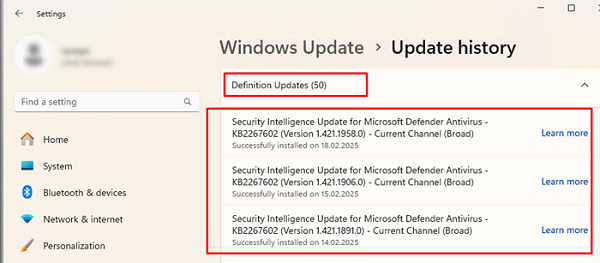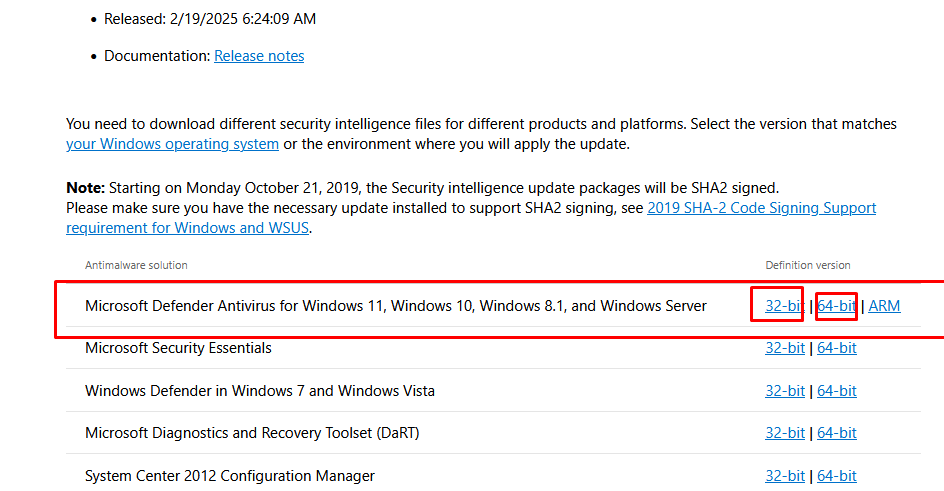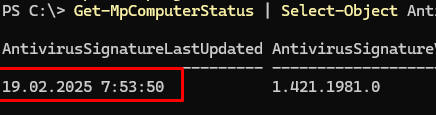Если встроенный антивирус Microsoft Defender (Защитник Windows) не обновляется автоматически, рекомендуем воспользоваться методикой диагностики и исправления типовых ошибок, предложенная в этой статье.
Прежде чем приступить, нужно отметить, что в Windows 10 и 11 по умолчанию работают два механизма обновления файлов движка Microsoft Defender и обновлений антивирусных баз:
- Обновления Windows Defender скачиваются и устанавливаются компьютером автоматически через механизм Windows Update. Откройте историю установки обновлений в панели управления Windows (
ms-settings:windowsupdate-history
). Обратите внимание на периодически устанавливаемое обновление Security Intelligence Update for Microsoft Defender Antivirus — KB2267602 (Version xxxxxx) — Current Channel (Broad) в разделе Definition Updates, которое компьютер получает через Windows Update или сервер обновлений WSUS. Обновление KB2267602 включает в себя как обновление антивирусных базы, так и движка антивируса. Если служба Windows Update на компьютере отключена, то антивирус все равно будет обновляться с помощью встроенного механизма. - Движок Windows Defender регулярно проверяет наличие новых антивирусных баз на серверах Microsoft и обновляет их самостоятельно.
Если при обновлении антивируса через Windows Updateв, вы обнаружили что обновление KB2267602 не скачивается (загрузка зависает на
0%
), или при установке обновления появляются ошибки (
80072f8f
, или
0x80072ee2
), рекомендуем проверить доступ в интернет, настройки политик Windows Update на компьютере, или при необходимости сбросить настройки службы Windows Update. Но на самом деле Windows Update это не основной способ обновления баз антивируса.
Чтобы проверить время последнего обновления антивирусных баз Defender, и включено ли автоматическое обновление, выполните команду:
Get-MpComputerStatus | Select-Object AntivirusSignatureLastUpdated, AntivirusSignatureVersion, @{Name="AutoUpdateEnabled"; Expression={-not (Get-MpPreference).DisableAutoUpdate}}|fl
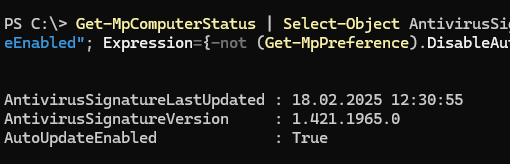
В Windows 10/11 и Windows Server 2025/2022, для управления встроенным антивирусом используется UWP приложение Windows Security. Открыть его можно из панели Settings или с помощью команды
ms-settings:windowsdefender
.
Информация о версии антивирусных баз и времени последнего обновления указана в разделе Virus and threat protection updates.
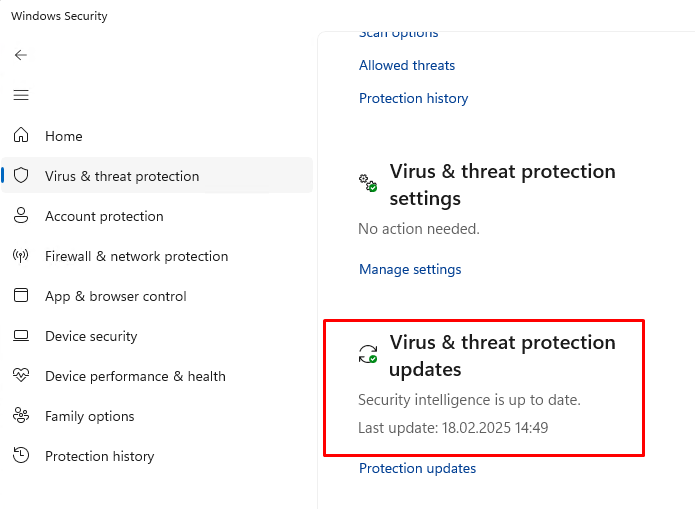
Если встроенный механизм обновления Microsoft Defender не работает, здесь будет ошибка:
Не удалось обновить определение системы защиты
Protection definition update failed (800704с6)
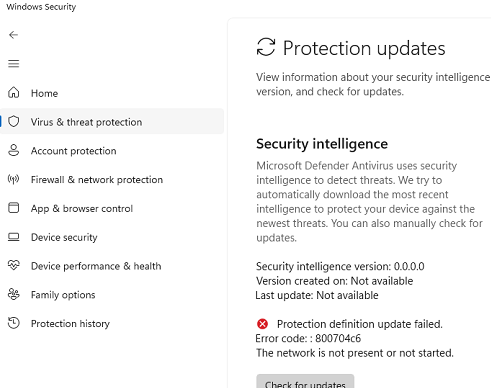
Рассмотрим, как продиагностировать и исправить типовые проблемы с обновлением антивирусных баз.
В настройках Защитника Windows настроена частота запуска задания обновления. Проверьте, что оба эти параметра заданы:
Get-MpPreference | Select-Object SignatureScheduleDay, SignatureScheduleTime
Проверьте, что Защитник Windows не отключен, и его службы запущены:
get-service WdNisSvc, WinDefend, wscsvc | select name,status,starttype
Попробуйте обновить определения антивирусных баз вручную с помощью команды:
"%ProgramFiles%\Windows Defender\MpCmdRun.exe" -SignatureUpdate
Если при обновлении базы появится ошибка, подробнее о ней можно прочитать в логе
%userprofile%\AppData\Local\Temp\MpCmdRun.log
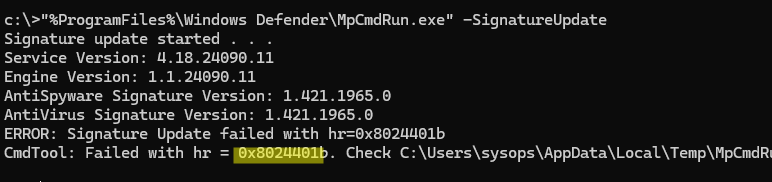
Например, ошибка 0x8024401b указывает, что компьютер не может подключиться к серверам обновлений Microsoft.
Search Started (MU/WU update) (Path: https://fe2cr.update.microsoft.com/v6/ )... Update failed with hr: 0x8024401b
Это указывает на то, что компьютер находится в изолированной среде (без подключения к интернету), или доступ в интернет ограничен настройками прокси-сервера или файрвола.
Проврёте доступность сервера обновления Microsoft с компьютера с помощью команды Test-NetConnection:
tnc fe2cr.update.microsoft.com -port 443
В моем случае в настройках WinHTTP прокси оказался задан некорректный адрес. Вывести настройки прокси:
netsh winhttp show proxy
Сбросить настройки системного прокси (будет использоваться прямой доступ):
Netsh winhttp reset proxy
В некоторых случаях, Defender может перестать получать обновления, если текущие базы повреждены. Попробуйте сбросить текущую базу определений и выполнить онлдайн обновление:
"%ProgramFiles%\Windows Defender\MpCmdRun.exe" -removedefinitions -all
Выполните обновление баз:
Update-MpSignature -Verbose
VERBOSE: Virus and spyware definitions update was completed successfully.

Если при сбросе появилась ошибка 0x80070005 (Access Denied), значит нужно временно отключить параметр Tamper Protection из графического интерфейса Windows Security.
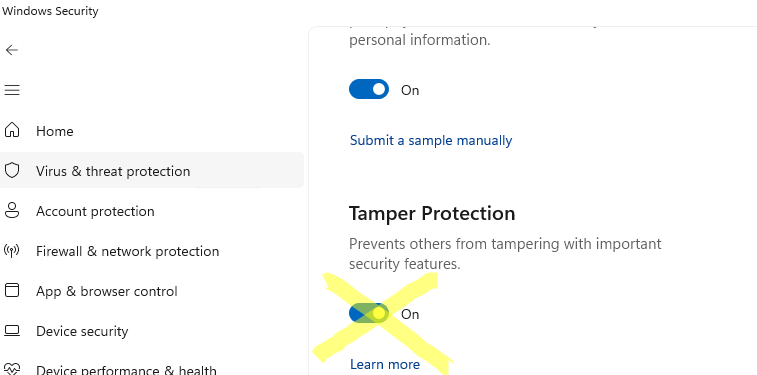
Проверьте, есть ли на компьютере какие-либо настройки антивируса Windows Defender, заданные через групповые политики. Чтобы получить отчет с результирующими настройками GPO, выполните команду
rsop.msc
.
Если на компьютере какие-то настройки применяются через GPO, они будут отображены в секции Computer Configuration -> Administrative Templates -> Windows Components -> Microsoft Defender Antivirus. Проанализируйте какие параметры включены и для чего (по умолчанию ничего не должно быть задано). Если нужно, отредактируйте локальную GPO с помощью редактора gpedit.msc или сбросьте настройки локальных политик.
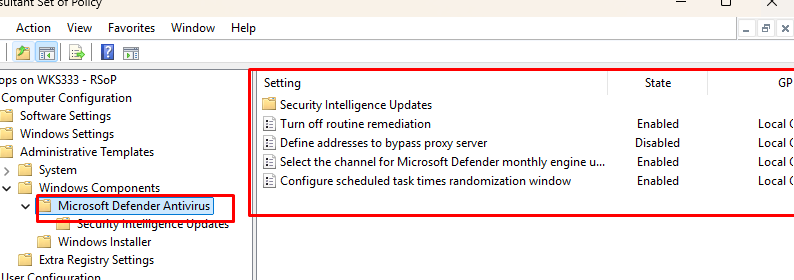
При диагностике ошибок полезно изучить логи событий антивируса в журнале Event Viewer: Applications and Services Logs -> Microsoft -> Windows -> Windows Defender -> Operational. Например, событие с Event ID 2002 указывает на успешное обновление антивируса.
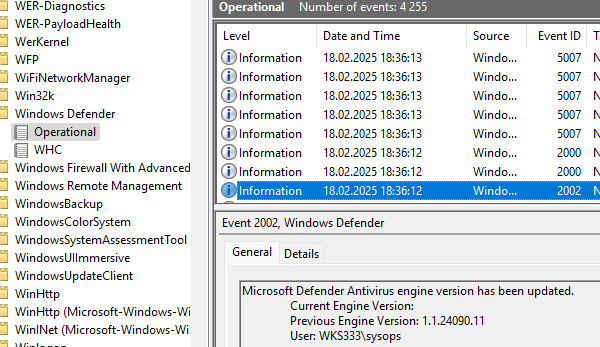
В некоторых случаях исправить проблему с обновлением может ручная установка антивирусных баз Microsoft Defender.
- Перейдите по ссылке https://www.microsoft.com/en-us/wdsi/defenderupdates и скачайте файл mpam-fe.exe с обновлениями Microsoft Defender Antivirus для вашей версии ОС.
- Сбросьте настройки:
cd %ProgramFiles%\Windows Defender
MpCmdRun.exe -removedefinitions -all - Запустите файл mpam-fe.exe с правами администратора.
- Проверьте, что дата последнего антивирусных баз обновлена:
Get-MpComputerStatus | Select-Object AntivirusSignatureLastUpdated, AntivirusSignatureVersion
Здравствуйте админ! После того, как я обновил на своём ноутбуке Windows 8.1 до Windows 10, десятка стала активно обновляться и после каждого выключения ноутбука выходит сообщение «Работа с обновлениями. Завершено 100%. Не выключайте компьютер» и ноутбук не выключается довольно долго, мне это надоело и я отключил обновления Windows по вашей статье. Всё бы хорошо, но в качестве антивирусной программы я использую Защитник Windows (Windows Defender), а его антивирусные базы обновляются через Центр обновления Windows, который я отключил, а это значит, что антивирусные базы встроенного в Win 10 антивируса не получают обновлений. Скажите, как можно вручную обновить Защитник Windows? Можно где-то отдельно скачать файлы обновлений для Защитника Windows для операционных систем Windows 7, Windows 8.1 и Windows 10?
Как вручную (автономно) обновить встроенный в Windows 10 антивирус Windows Defender (Защитник Windows)
Привет друзья! Все мы знаем, что встроенный в Windows 10 бесплатный антивирус Windows Defender защищает нашу операционную систему от различных вредоносных программ и получает обновления вирусных сигнатур каждый день через Центр обновлений Windows.
Если вы отключили обновления в Windows 10, то это значит, что встроенный в операционную систему антивирус Windows Defender также не будет обновляться. Поэтому имеет большое значение, держать Центр обновления Windows включенным, чтобы Защитник Windows получал обновления своевременно.
Если вы по каким-либо причинам отключили обновления Windows, то обновить Windows Defender можно вручную (автономно), в сегодняшней статье я покажу вам, как это можно сделать.
В параметрах Windows выбираем «Обновление и безопасность»,

затем «Защитник Windows» и смотрим версию подсистемы, а также определения антивирусной программы и определения антишпионской программы. После ручного обновления версии должны измениться.

Щёлкаем левой мышью на кнопке «Поиск Windows»

и набираем «Защитник Windows», затем жмём на появившееся приложение «Защитник Windows»,
появляется окно антивируса Windows Defender. Видим, что определения вирусов и программ-шпионов очень старые.
Жмём на кнопку «Обновить».

Жмём на кнопку «Обновление определений».

Происходит обновление антивирусных баз Защитника Windows.

Антивирус обновлён.

Версия подсистемы, а так же определения антивирусной программы и определения антишпионской программы изменились.

В процессе обновления у вас может выйти ошибка — «Не удалось обновить определения вирусов и программ шпионов».
В этом случае перейдите по ссылке на официальный сайт Майкрософт
https://www.microsoft.com/en-us/wdsi/definitions
Обновление защиты от вредоносных программ и программ-шпионов программное обеспечение Microsoft.
Ведём шкалу прокрутки вниз до слов…

Обновления для защиты от вредоносных программ и программ-шпионов.

Выбираем версию установленной на нашем компьютере операционной системы и её разрядность. В моём случае, это Windows 10-64 бит.

Мне на компьютер скачивается файл mpam-fe.exe с обновлениями вирусных сигнатур для Защитника Windows размером 120 Мб. Запускаю данный файл от администратора.
Программа не открывает никакого окна. Windows Defender обновляется за несколько минут. Теперь в параметрах Windows выберите «Обновление и безопасность», затем «Защитник Windows» и смотрите версию подсистемы, а также определения антивирусной программы и определения антишпионской программы. После ручного обновления версии должны измениться.
The Microsoft Defender Antivirus (formerly Windows Defender) offers round-the-clock protection against all kinds of threats on Windows devices. Despite being a standalone security tool, it is powered by several micro-processes behind the scenes.
These micro-processes contribute to the proper functioning of the Microsoft Defender Antivirus. MsMpEng.exe and MpCmdRun.exe are good examples of important core processes powering Microsoft Defender.

In this explainer, we’ll cover what MpCmdRun.exe does on your Windows computer, how you can use it to manage the Microsoft Defender, and what to do when the process malfunctions.
MpCmdRun is the Malware Protection Command Line Utility. Developed by Microsoft and built-in all Windows devices, MpCmdRun.exe is an executable file that makes up the Windows defense system. It’s an important command-line tool dedicated to automating Microsoft Defender Antivirus operations on Windows devices.
The utility’s core function is to protect your computer against malware attacks and other threats. Interestingly, you can also use mpcmdru.exe to manage, configure, and operate the Microsoft Defender Antivirus software itself. More on this in the next section.
How to Access and Use mpcmdrun.exe in Windows 10
MpCmdRun.exe doesn’t have a graphical user interface (GUI). It’s structured to run via the Windows Command Prompt. Right-click the Start menu icon and select Command Prompt (Admin) on the Quick Access menu.

Afterward, paste the command below in the Command Prompt console and press Enter to proceed.
“%ProgramFiles%Windows DefenderMpCmdRun.exe”
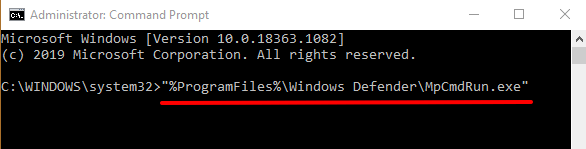
That command will display all available options and operations for the Malware Protection Command Line Utility. Look through the options and identify the operation you’d like to execute. To execute a task using mpcmdrun.exe from the Command Prompt, type/paste “%ProgramFiles%Windows DefenderMpCmdRun.exe” in the console, leave a space, enter the operation’s command, and press Enter.

To run a full system scan, for example, type or paste “%ProgramFiles%Windows DefenderMpCmdRun.exe” -Scan -ScanType 2 in the Command Prompt console and press Enter on your keyboard.
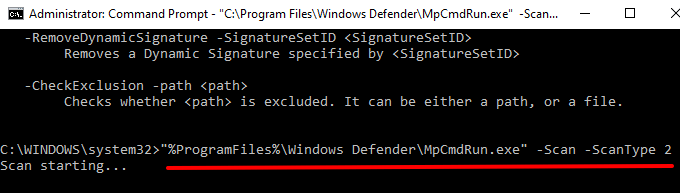
That’ll trigger the Microsoft Defender Antivirus to scan your entire computer for malware, viruses, and other forms of threats. When the scan is complete, you’ll get a Windows Security notification in the notification area or Windows Action Center.
Microsoft Defender will automatically neutralize and take action against any threat it detects. Click the notification to get a detailed report of the malicious program or threat.
Read this official Microsoft documentation to learn more commands that you can execute with the MpCmdRun.exe command-line tool.
Is mpcmdrun.exe Safe?
You need the Malware Protection Command Line Utility on your computer. The executable file powering the utility (i.e. mpcmdrun.exe) is a safe operating system file that works on all Windows devices. Despite the legitimacy of this file, however, there are several reports indicating that the mpcmdrun.exe file can be used by cyber attackers to download files to your PC via the internet.
Luckily, there are several ways to determine the legitimacy of the MpCmdRun.exe executable file on your computer. We highlight some of them below.
1. Check the File’s Location
You’ll find MpCmdRun.exe located in the Windows Defender folder on a Windows computer. Launch the File Explorer, go to Local Disk (C:) > Program Files > Windows Defender, and locate MpCmdRun.exe.
Alternatively, paste C:Program FilesWindows Defender in the File Explorer’s address bar and press Enter.
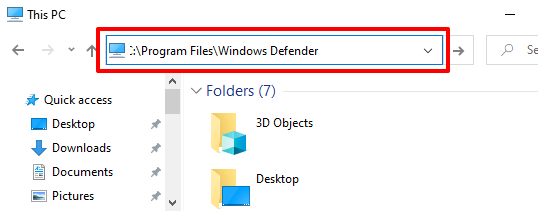
2. Check the Digital Signature
Microsoft is the creator and developer of the Malware Protection Command Line Utility. If you MpCmdRun.exe in another directory (other than C:Program FilesWindows Defender), you should verify the file’s digital signature. That’ll help you confirm whether or not the MpCmdRun.exe on your PC is malicious, or perhaps it was moved to another folder by accident.
Right-click MpCmdRun.exe in the Task Manager or File Explorer and select Properties.
Head to the Digital Signature tab and check the “Name of signer” column.
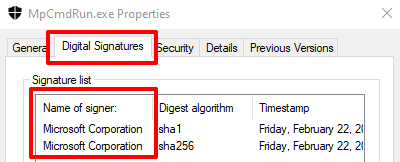
If the file isn’t signed by Microsoft Corporation, it’s most definitely a virus hiding under the guise of a legitimate system file. In that case, delete the file from your computer or scan it with your antivirus software or online security scanners.
Fix MpCmdRun.exe Issues
Your computer may fail to run the Malware Protection Command Line Utility if the MpCmdRun.exe file is malicious. Or, if it gets moved from the Windows Defender folder by accident. Windows may also throw off several error messages if there’s a problem with the executable file or if your PC is out-of-date.
Here are some potential solutions to issues preventing the MpCmdRun.exe command-line utility from functioning correctly.
1. Restart Your Computer
If MpCmdRun.exe is consuming an insane amount of CPU and internet bandwidth in the background, we recommend power-cycling your computer. That should refresh your device and hopefully fix issues causing the tool to malfunction.
2. Scan for Virus or Malware Infection
The MpCmdRun.exe file could be a virus, even if it’s in the appropriate directory on your PC. Run the file through a third-party antivirus app or online virus scanners. Delete the file from your PC if your security tool flags the file as dangerous or malicious.
3. Run Command Prompt as Administrator
The Malware Protection Command Line Utility may fail to execute certain operations if the Command Prompt doesn’t have enough privileges. Whenever you need to use the MpCmdRun.exe common-line tool, make sure you launch the administrator-level version of the Command Prompt.
[02-launch-device-manager-windows-10]

4. Update Your Computer
If you get a “0x80070667” error code when you run a MpCmdRun.exe command, that’s because your PC is running an old Windows 10 version. For the best experience, ensure you have Windows 10 version 1703 (or higher) installed on your PC.
Go to Settings > Update & Security > Windows Update to check for available updates.
Security Intelligence updates for the Microsoft Defender Antivirus are also installed alongside Windows Updates, ensuring your PC is protected against the latest threats.
5. Run the System File Checker (SFC) Utility
SFC is a command-line tool that fixes and replaces corrupted system files on Windows devices. If you removed MpCmdRun.exe from your PC, perhaps by accident or due to malware infection, use the System File Checker to restore the file. Connect your computer to the internet, launch Command Prompt as an administrator, enter the command below in the terminal, and press Enter.
DISM.exe /Online /Cleanup-image /Restorehealth
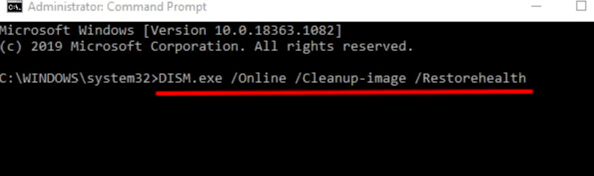
When you get a success message, type or paste sfc /scannow in the terminal and press Enter.
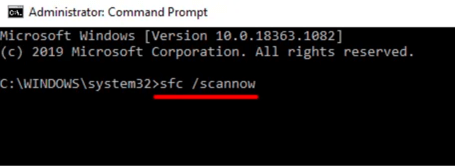
The process may last up to 30 minutes (or more). Restart your computer when the repair process is complete and check if that restores the MpCmdRun file and resolves other issues.
If nothing else works, you should consider performing a System restore or reinstalling Windows on your computer.
Related Posts
- How to Fix a “This file does not have an app associated with it” Error on Windows
- How to Fix an Update Error 0x800705b4 on Windows
- How to Resolve “A JavaScript error occured in the main process” Error on Windows
- How to Fix the Network Discovery Is Turned Off Error on Windows
- How to Change Folder Icons in Windows
In this article, I will show you how to reset Microsoft Antivirus update engine definitions using MpCmdRun. You can reset the Microsoft Defender antivirus update definitions using the MpCmdRun command line tool.
There are many other ways to reset Microsoft antivirus update definitions but MpCmdRun.exe utility is the easiest method out of all.
MpCmdRun.exe is the Malware protection command line utility for Windows Defender. It is an important part of Microsoft’s Windows Security system that helps protect your PC from online threats and malware.

This utility is useful when you want to automate Microsoft Defender Antivirus tasks and even reset Microsoft antivirus update definitions.
The MpCmdRun utility is located in %ProgramFiles%\Windows Defender\MpCmdRun.exe. Run it from a command prompt to manage Windows Defender.
If you want to quickly reset the Microsoft antivirus update definitions, MpCmdRun utility is the only option you should consider.
When to Reset Microsoft Antivirus?
Listed below are some common reasons why you should consider resetting Microsoft antivirus update engine.
- You see error messages related to Windows Defender updates have failed.
- When you check for Windows Defender updates, you receive an error message that the virus and spyware definition updates can’t be checked, downloaded, or installed.
- Even though you’re connected to the Internet, the updates fail to download.
- Updates don’t automatically install as scheduled.
How To Reset Microsoft Antivirus Update Engine
Let’s look at the steps to Reset Microsoft Antivirus update definitions:
- Click Start and type Command Prompt, and then select Run as administrator.
- In the Command Prompt window, type the following commands and press Enter after each command:
- Cd\
- Cd “Program Files\Windows Defender”
- Mpcmdrun –removedefinitions –all
- Exit
- Restart your PC.

After you have reset Microsoft Antivirus updates, launch the Windows Security app. You will now notice that the virus and threat protection updates are reset, and it shows Engine unavailable.

If you select the Protection updates option, you’ll notice that the last updates are not downloaded. This confirms that Microsoft antivirus updates that we reset using MpCmdRun worked.

To download the latest updates for Microsoft Antivirus, click Check for Updates. This action downloads the most recent intelligence updates to protect your devices against new threats.
The computer must be connected to internet to download the latest protection updates for Windows Security.

In a few minutes, the latest security intelligence updates are downloaded. The security intelligence version, version created date and time, and last update date and time are also updated.

Under the Virus & threat protection updates, we see “Security intelligence is up-to-date” along with last updated date and time.
After you reset Microsoft antivirus update definitions using MpCmdRun, the Windows Security should get updated automatically every time.

Still Need Help?
If you need further assistance on the above article or want to discuss other technical issues, check out some of these options.

Prajwal Desai
Prajwal Desai is a technology expert and 10 time Dual Microsoft MVP (Most Valuable Professional) with a strong focus on Microsoft Intune, SCCM, Windows 365, Enterprise Mobility, and Windows. He is a renowned author, speaker, & community leader, known for sharing his expertise & knowledge through his blog, YouTube, conferences, webinars etc.
Download Windows Speedup Tool to fix errors and make PC run faster
Windows Defender on Windows 11/10 has the ability to scan, update, or run other tasks from the command prompt. The application MpCmdRun.exe is situated in the %ProgramFiles%\Windows Defender folder respectively and is called the Microsoft Antimalware Service Command Line Utility. You can use this tool to automate and troubleshoot Microsoft Antimalware Service.
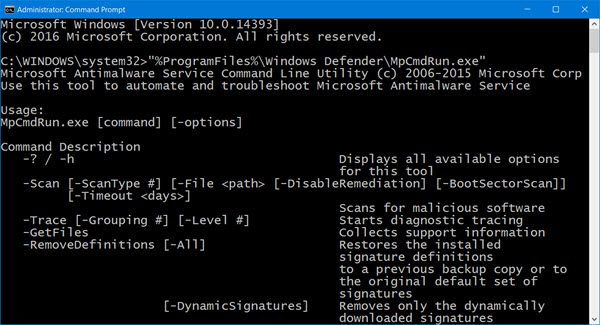
To do so, open the command prompt as an administrator. Type the following to get the entire list of commands:
"%ProgramFiles%\Windows Defender\MpCmdRun.exe"
Run Defender Quick scan from the command line
So for instance if you wish to run a Quick scan from the command line, you can use -Scan 1 parameter:
"%ProgramFiles%\Windows Defender\MpCmdRun.exe" -Scan -ScanType 1
Run Defender Full scan from the command line
To perform a Full scan, use:
"%ProgramFiles%\Windows Defender\MpCmdRun.exe" -Scan -ScanType 2
Purge Windows Defender Definitions cache
At a command prompt (admin) enter the following command and hit Enter:
%ProgramFiles%\Windows Defender\MpCmdRun.exe -removedefinitions -all
Update Windows Defender Quick from the command line
To Update Windows Defender or to create a shortcut to update your Windows Defender you can use the following command:
"%ProgramFiles%\Windows Defender\MpCmdRun.exe" –signatureupdate
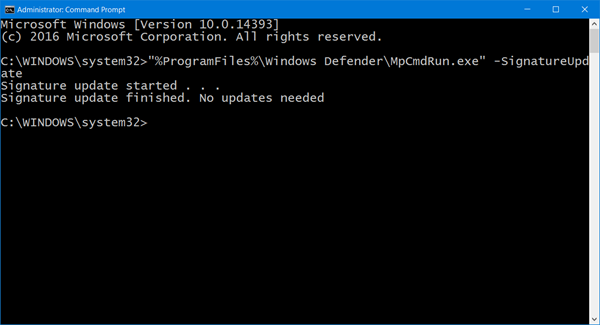
You can also create desktop shortcuts to run the following commands.
Read: You can also update Windows Defender definitions using Windows PowerShell.
MpCmdRun.exe process
Here is the entire list which I have copy-pasted from the command prompt results:
MpCmdRun.exe [command] [-options]
Command Descriptions:
- -? / -h : Displays all available options for this tool
- -Trace [-Grouping #] [-Level #] : Starts diagnostic tracing
- -RemoveDefinitions [-All] : Restores the installed signature definitions to a previous backup copy or to the original default set of signatures
- -RestoreDefaults : Resets the registry values for Microsoft Antimalware Service settings to known good defaults
- -SignatureUpdate [-UNC] : Checks for new definition updates
- -Scan [-ScanType] : Scans for malicious software
- -Restore -Name <name> [-All] : Restore the most recently or all quarantined item(s) based on name
- -GetFiles : Collects support information
- -Restore : Restore or list quarantined item(s)
- -AddDynamicSignature : Loads a dynamic signature
- -ListAllDynamicSignatures : List the loaded dynamic signatures
- -RemoveDynamicSignature : Removes a dynamic signature.
Hope this helps you get started. For details, you may visit Microsoft.
Anand Khanse is the Admin of TheWindowsClub.com, a 10-year Microsoft MVP (2006-16) & a Windows Insider MVP (2016-2022). Please read the entire post & the comments first, create a System Restore Point before making any changes to your system & be careful about any 3rd-party offers while installing freeware.