It’s been over five years since the first Windows on Arm PCs started showing up, but despite that long period, Arm-based Windows devices haven’t caught on all that much, although Microsoft finally started taking it more seriously in 2022. It announced a native developer toolchain for Arm and even launched a new, more powerful Windows Dev Kit with an Arm processor. There are also Windows Arm PCs like the Surface Pro 9 with 5G and the Lenovo ThinkPad X13s, and soon, we’ll have the brand-new Snapdragon X series of processors to deliver true high-end performance for Windows on Arm.
Even before that, Microsoft introduced support for x64 app emulation with Windows 11, so the company has been slowly building up towards an Arm future. But the fact is, there still aren’t a whole lot of apps running natively on Arm devices, so if you’re someone who bought into the ecosystem, you might be looking for the best apps to take advantage of that. We’ve rounded up some great choices if you’re looking for apps that run natively on Windows Arm devices.
Built-in Windows 11 apps
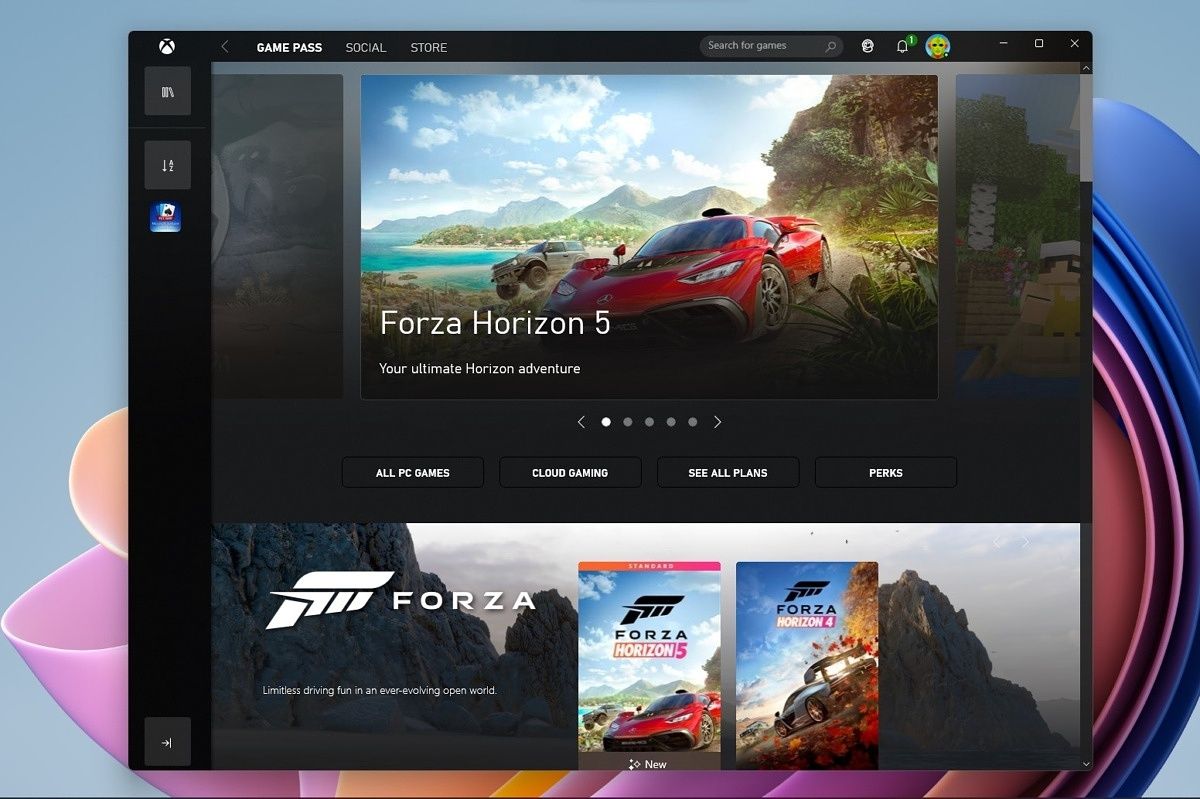
Windows 11 itself comes with a bunch of pre-installed apps, and while you might think every part of the operating system runs natively on Arm, that hasn’t exactly been the case.
However, Microsoft has added native Arm64 support to a range of apps in recent years, including Notepad, Windows Media Player (the modern version), the Microsoft Store, the Camera app, OneDrive, Phone Link, and Xbox. The Xbox app is particularly noteworthy since it’s the only way you can use Xbox Cloud Gaming at native performance if you don’t want to use Microsoft Edge.
On that note, yes, Edge is another that runs natively on Arm64, and it’s still one of the few web browsers to do so. This is a major one because web browsers generate new content in real-time, so you’re constantly experiencing the bottlenecks of running an emulated version. The case is similar with OneDrive and Phone Link since running them in emulation can greatly impact sync performance.
Firefox
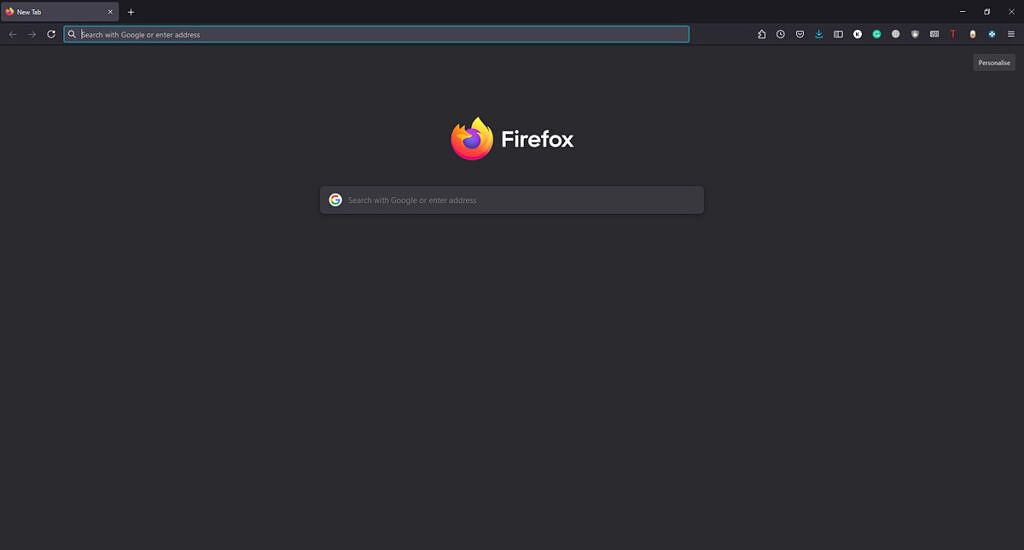
If you don’t like Edge for any reason, then Firefox is another browser that can now natively run on Arm-based Windows devices — at least the ones that run on Qualcomm’s Snapdragon chipsets. Firefox is often seen as a much more privacy-conscious browser compared to the likes of Google Chrome and Edge, so this is a great choice if you don’t like sharing data with Google or Microsoft.
Download Firefox
Adobe Photoshop and Lightroom

Adobe has been working on bringing the entire Adobe CC suite to Arm-based Windows PCs for a while. While Photoshop and Lightroom have been available in beta, the company officially pulled Photoshop for Windows on Arm out of beta a while back, so it’s officially supported, even if the experience isn’t quite perfect yet. Do note that in order to run Photoshop on an Arm-based Windows PC, you need to install the 64-bit Creative Cloud app, which doesn’t run natively. Other Adobe apps also don’t run natively on Arm processors, though you should be able to use them through emulation on Windows 11, since it can emulate 64-bit apps, too.
Download Adobe Creative Cloud
Luminar Neo
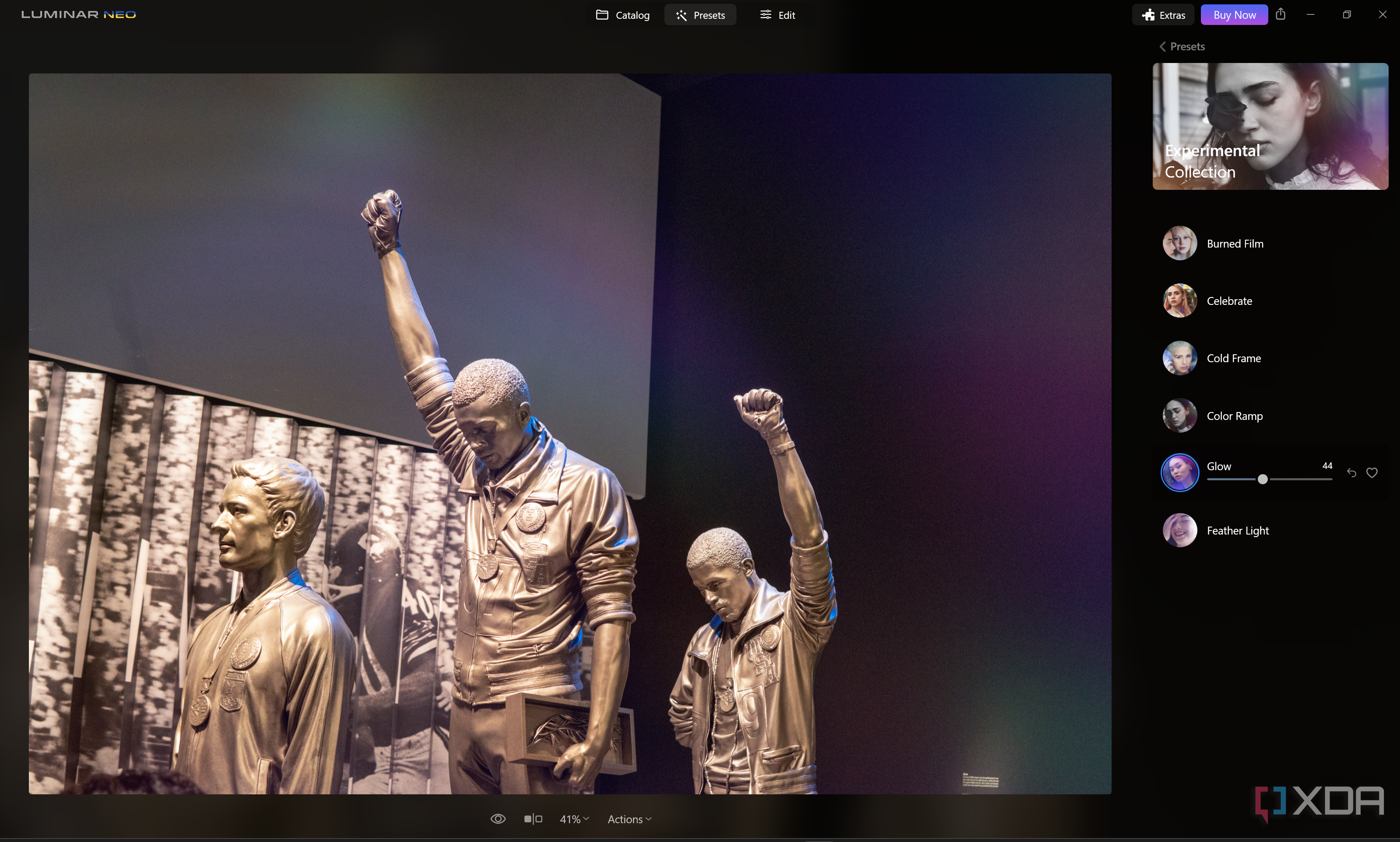
Another photo editing app that recently added native Arm support is Luminar Neo, a photo editor with a heavy focus on AI, which is something Arm processors have typically excelled at. Luminar Neo offers a wide range of editing tools that can rival Photoshop in some regards, and it’s a far cheaper app making it much more easily accessible to most people. It also has a beautiful UI that’s very unlike Photoshop’s tried-and-tested look.
Download Luminar Neo
Spotify
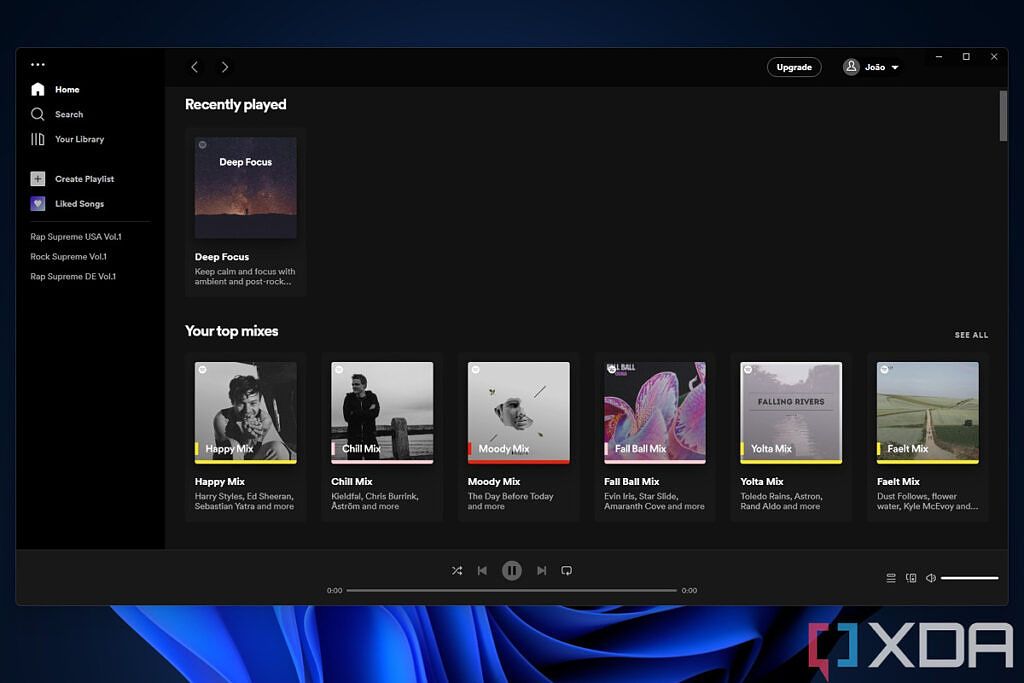
If you enjoy listening to music or podcasts, you’re probably no stranger to Spotify. The company initially launched a beta version of Spotify for Arm devices back in May 2022, but as of September 2023, the app is now officially available through the Microsoft Store. This should deliver much better performance compared to the emulated version.
Download Spotify
7-Zip
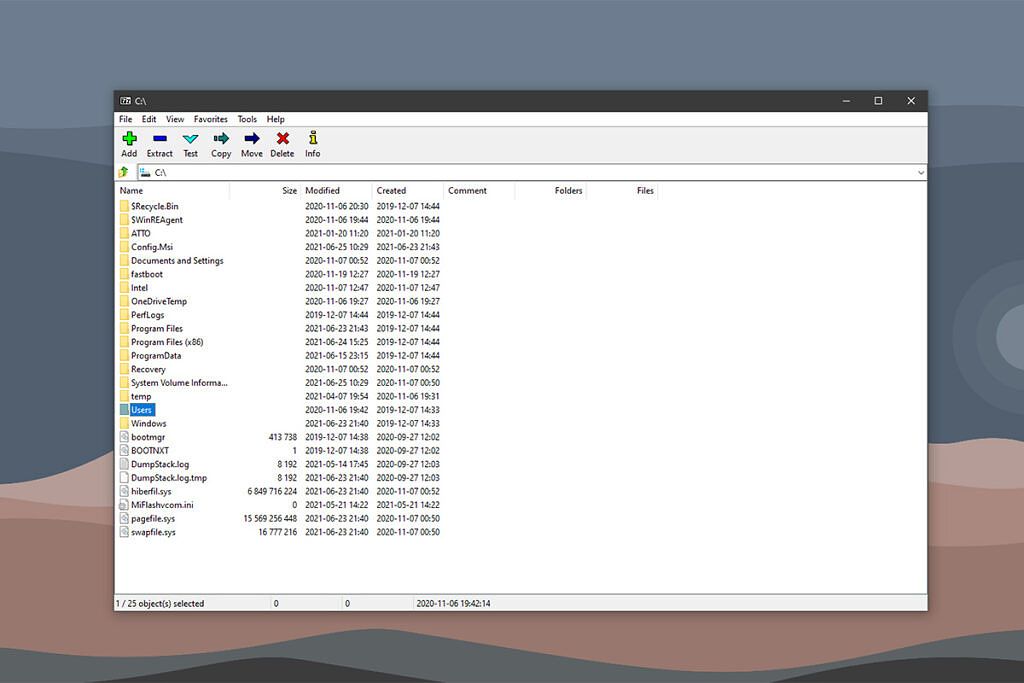
The popular file archiving tool 7-Zip has been testing a native Arm version for a while, and it’s already available as a stable release. This is a free tool that lets you compress and extra all kinds of archives, including ZIP, RAR, and 7z formats. Of course, many of these formats are natively supported in WIndows 11 now, but many still like having this dedicated software that has some extra capabilities.
Download 7-Zip
Bandizip
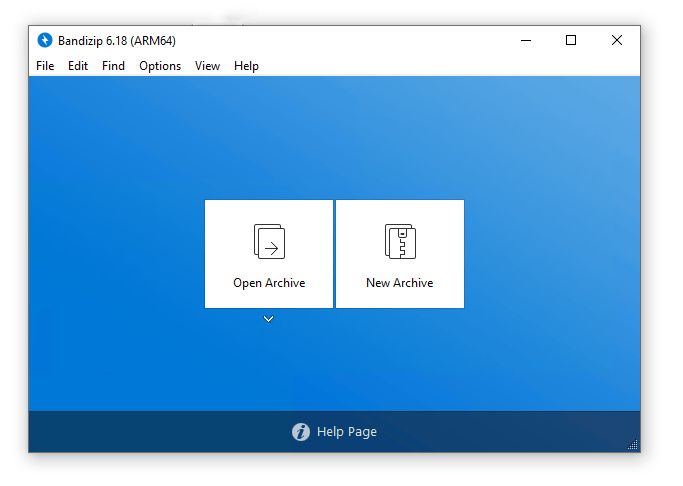
Bandizip is another free file archiver for the Windows operating system that supports all major archive file formats and various customization options. It has officially supported Windows on Arm since version 6.18, and it works natively on Arm64 CPU.
Download Bandizip
VLC
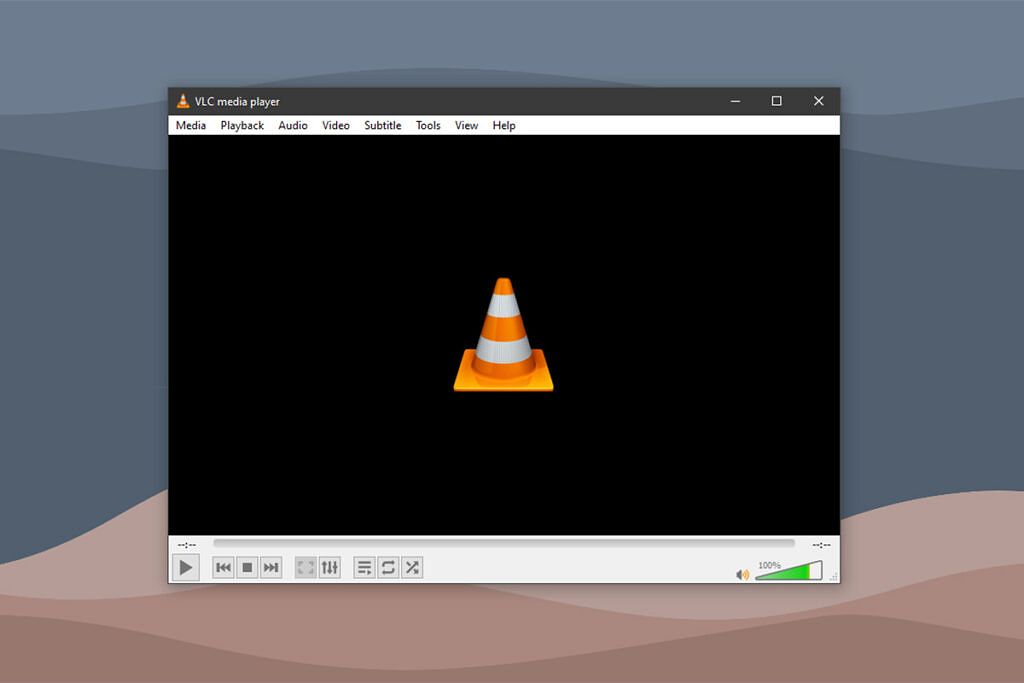
VLC has a native app for Windows PCs running on Arm. It’s essentially the same video player we’re used to that can play all sorts of video formats. You can download the Arm version of VLC from the official website, though you have to use the dropdown menu next to the download button to specifically get the Arm64 version of the app.
Download VLC
Netflix
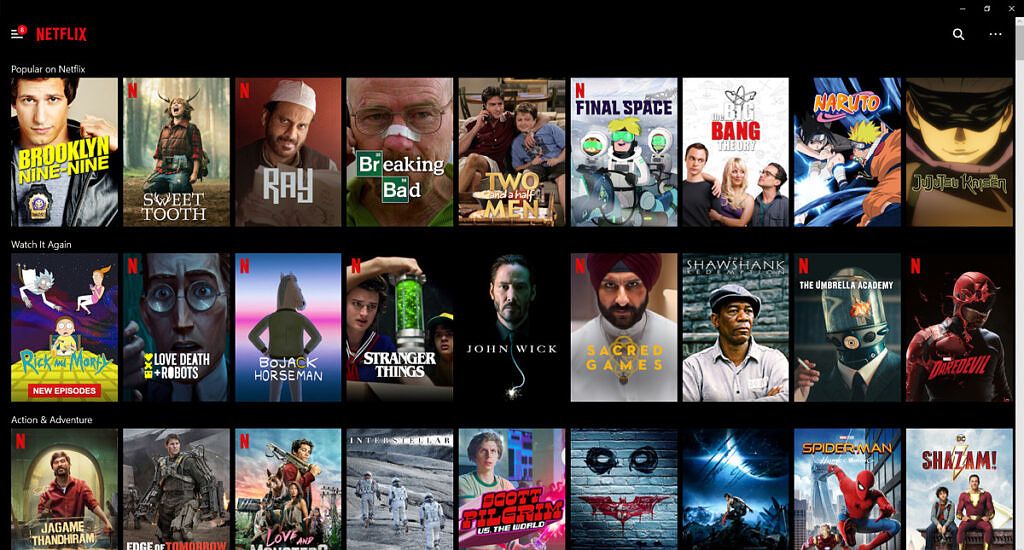
The popular video and movie streaming service is available as a UWP (Universal Windows Platform) app via the Microsoft Store. While you can technically access most streaming services via the web, it’s always nice to have an app handy, and Netflix is one of the most popular services of this kind, so this is great to see.
Download Netflix
Amazon Prime Video
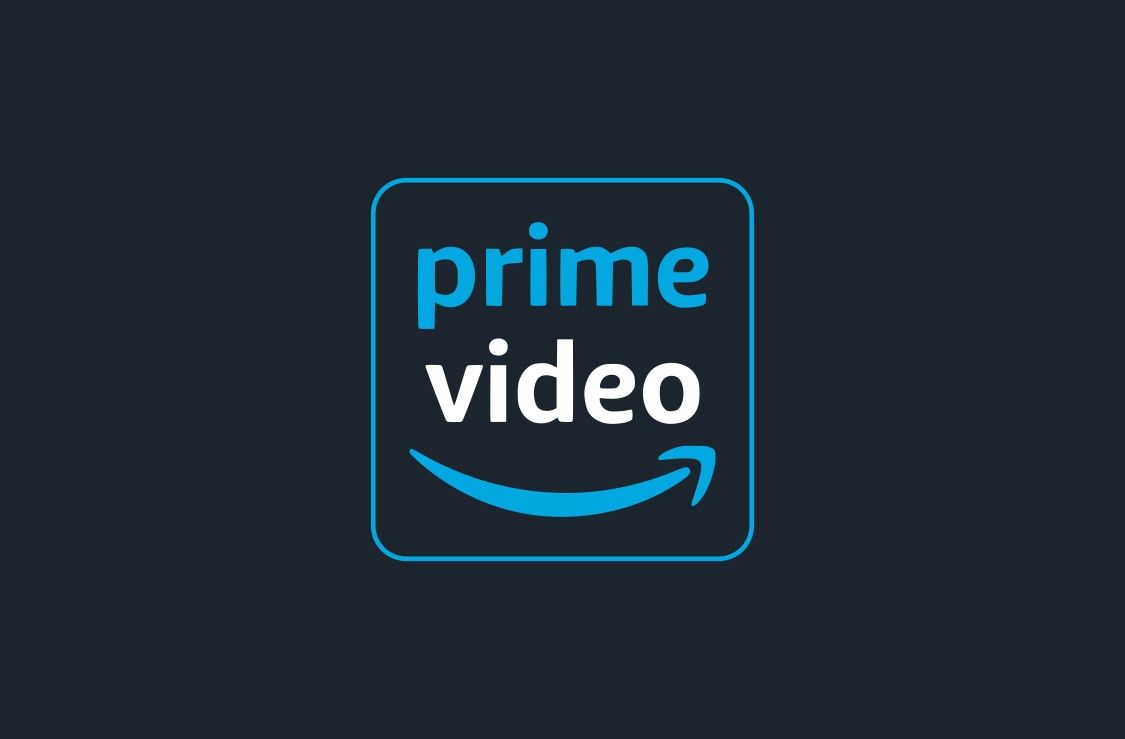
Most streaming services have web-based apps on Windows, and since they’re usually powered by Microsoft Edge, they technically run natively on Arm devices. Amazon prime Video is another great example, so if you’re more interested in the shows available here, you can check out this app as well.
Download Amazon Prime Video
Hulu
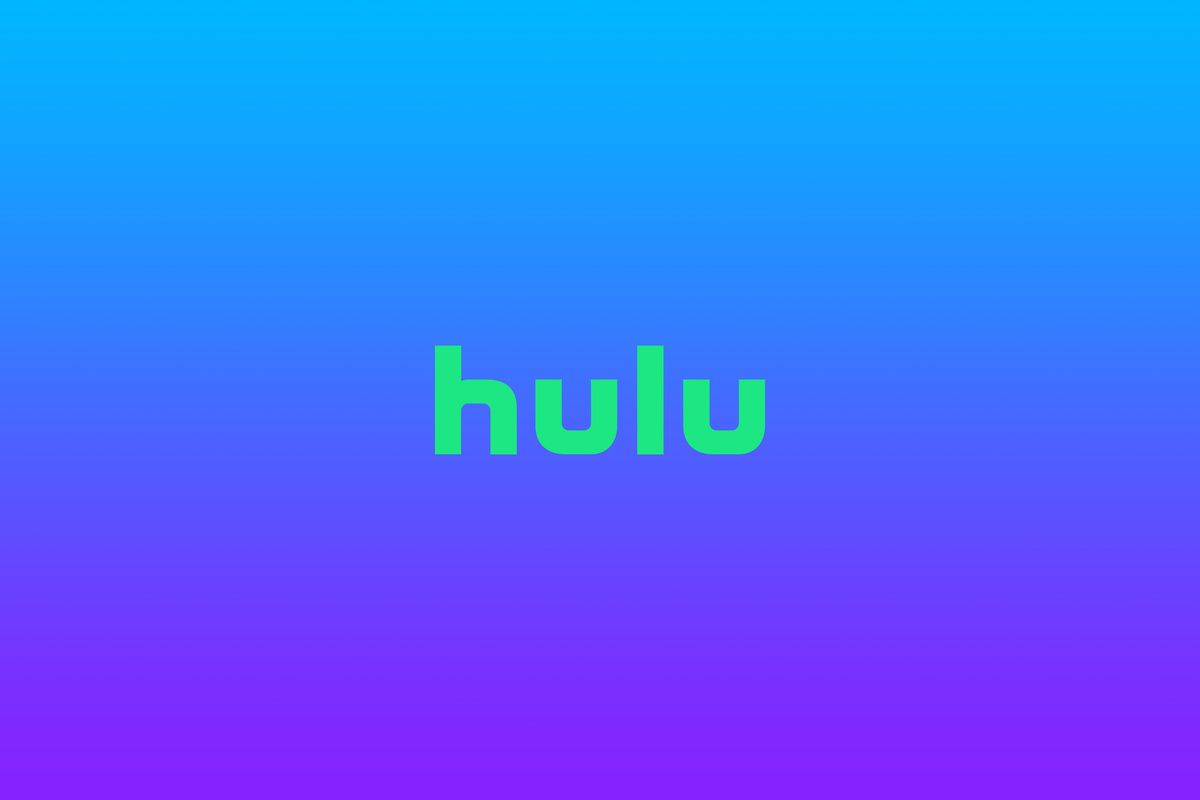
Hulu is yet another option if you want a streaming service that runs natively on Arm. It has its own offerings of shows, plus you have the option to include live TV, so it’s a fairly unique offering. You can download it below.
Download Hulu
Zoom
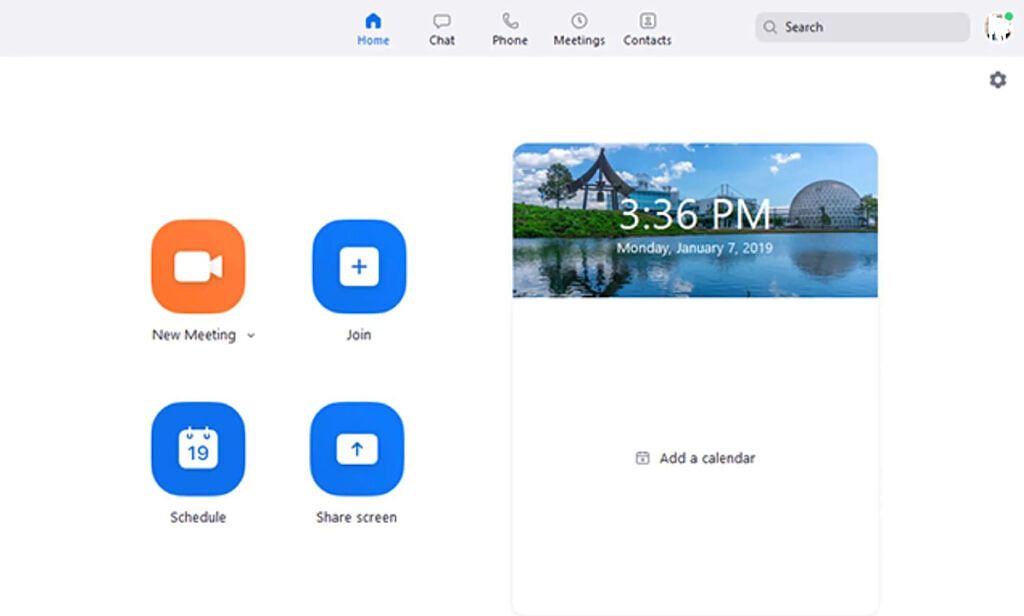
Popular video conferencing app, Zoom, has also made its way to the list of native apps for Windows on Arm. Seeing as it’s become an incredibly popular app for meetings since 2020, it’s great to be able to use it with native performance on any device.
Download Zoom
Microsoft Teams
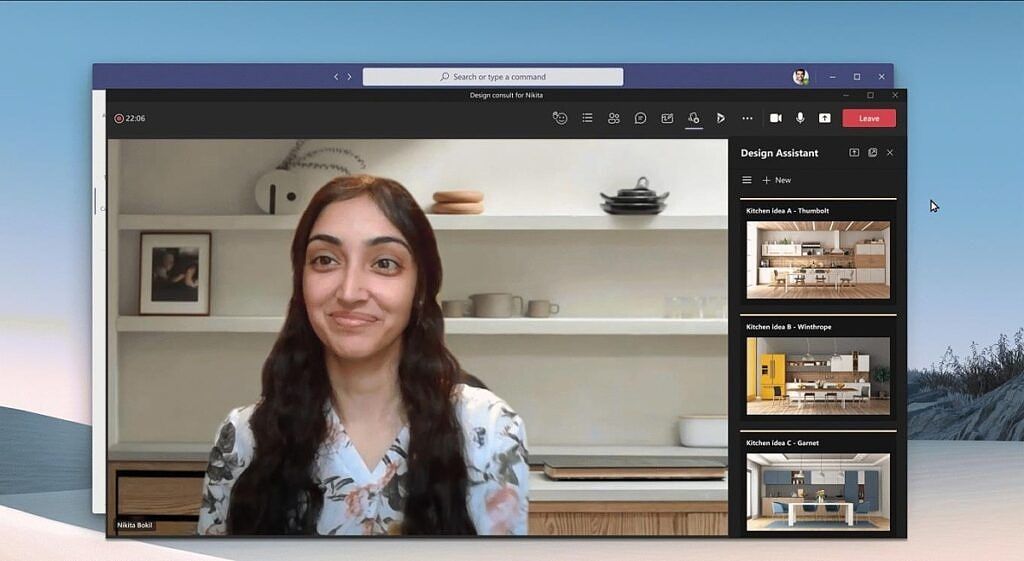
Microsoft’s messaging platform, Teams, was primarily launched for business users for collaborative purposes including document sharing, hosting presentations, schedule meetings, and so on. It’s available as a dedicated app for Arm-based Windows PCs. Windows 11 also includes a pre-installed version of Microsoft Teams that runs natively on any device.
X / Twitter
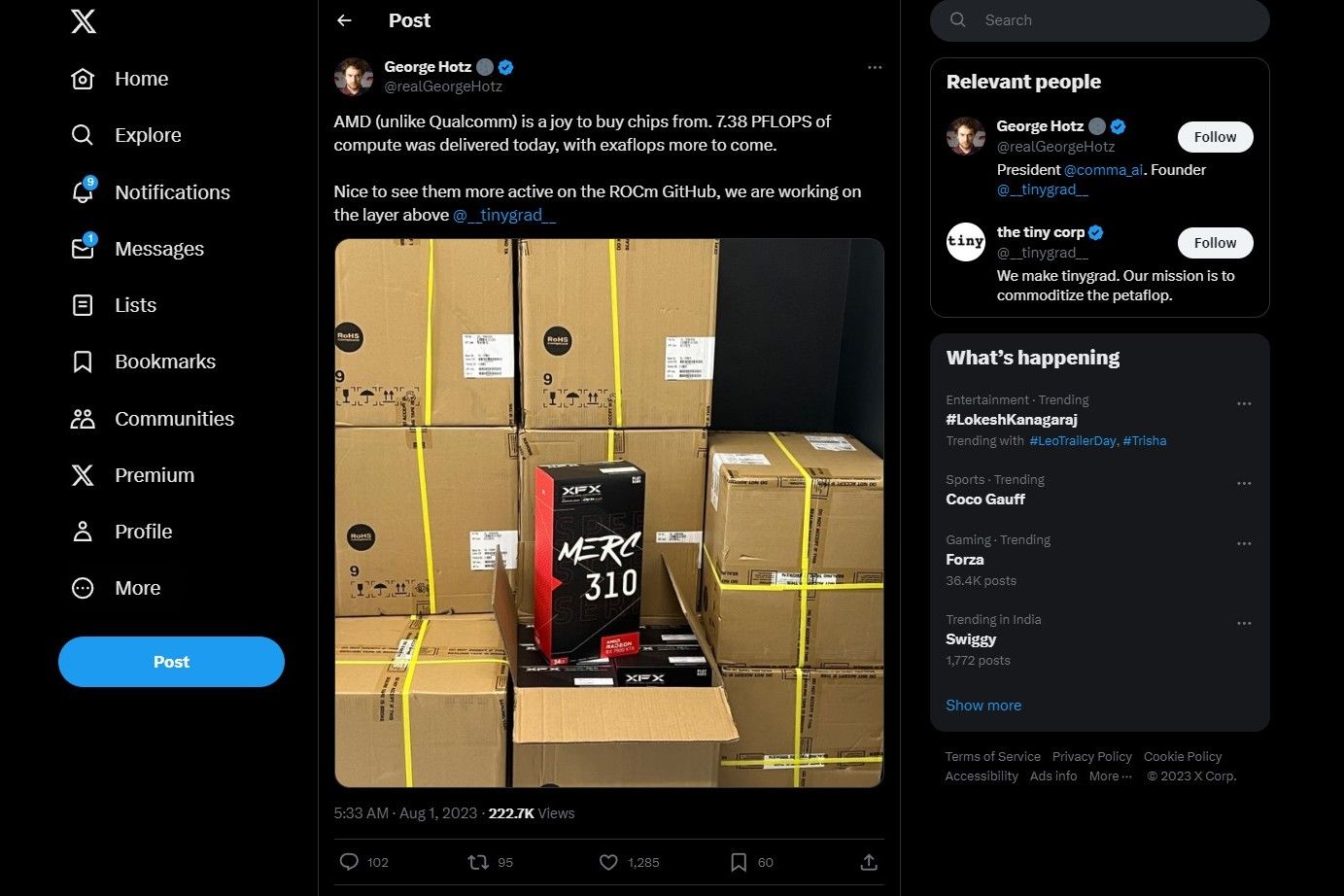
Source: X (Twitter)
Like the UWP-based Netflix app, there is a standalone Twitter app that can be downloaded and installed on devices with Windows on Arm. You can grab the official Twitter app from the Microsoft Store. Technically speaking, the Twitter app is a progressive web app (PWA), so it’s not exactly native to Arm, but it runs on the Microsoft Edge engine, which is.
Download X / Twitter
Instagram
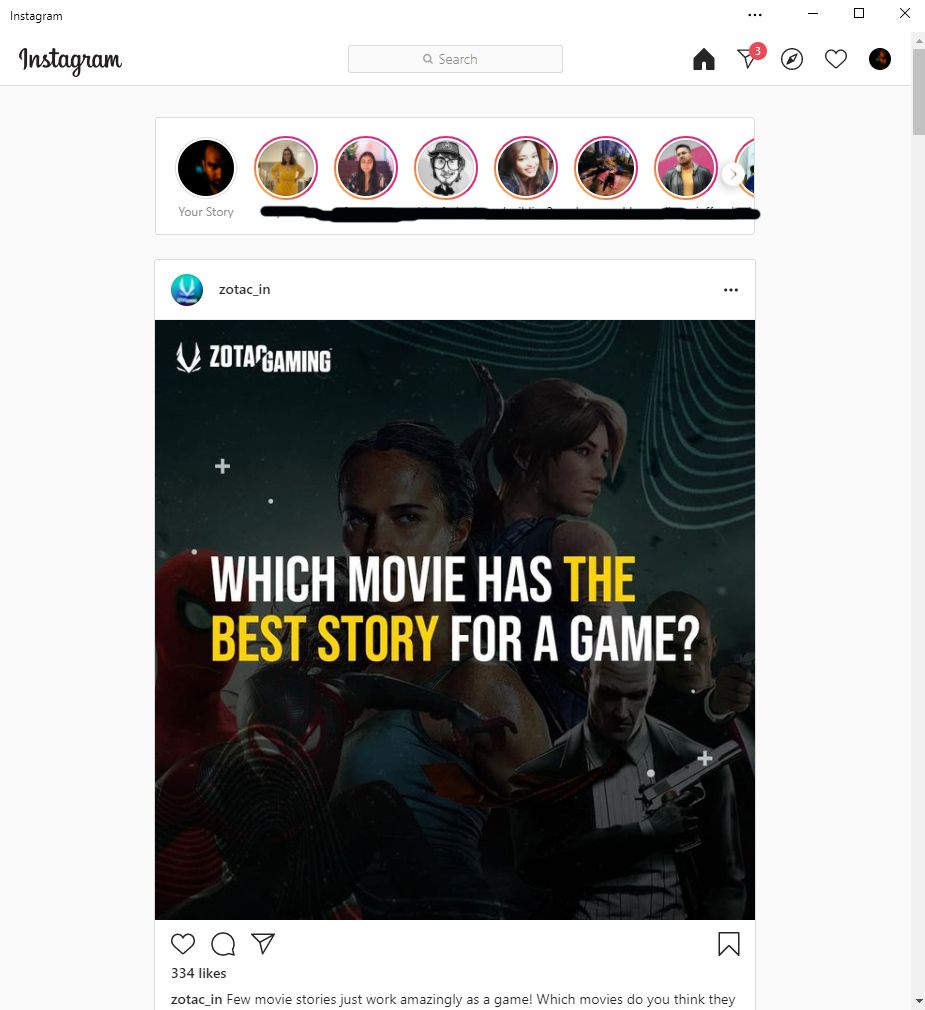
The beloved photo-based social media platform is also available as a dedicated UWP app that can be installed on Windows machines running on Arm. Download the Instagram app for Arm devices running on Windows via the Microsoft Store. Similar to the Twitter app, this is a PWA powered by Edge, so you’ll get native performance in that regard, but it’s not exactly built for Arm.
Download Instagram
FileZilla
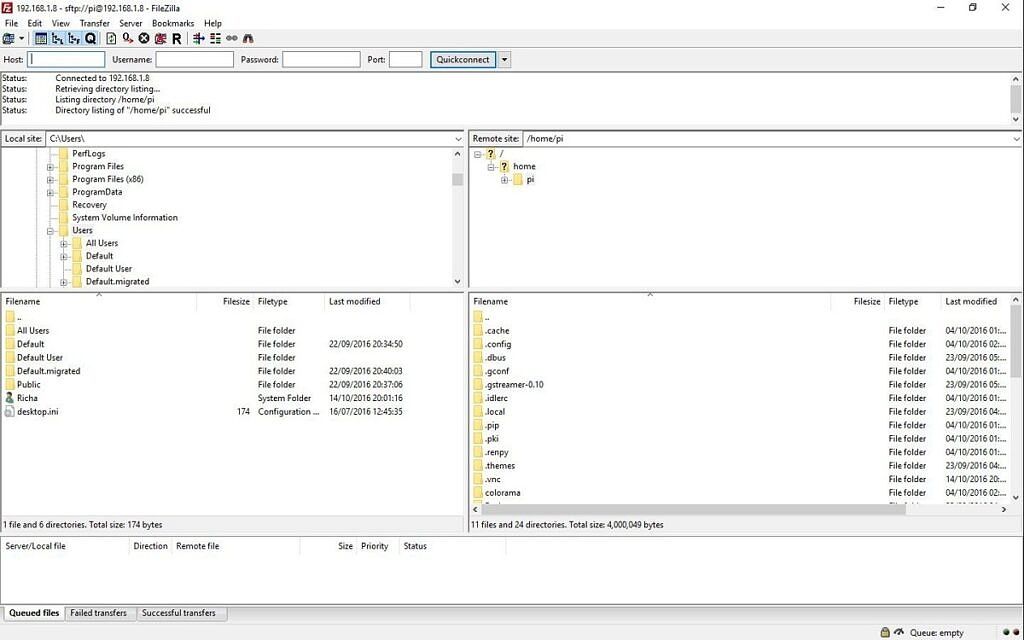
FileZilla is a free and open-source, cross-platform FTP application, featuring the FileZilla Client and FileZilla Server. It supports FTP, SFTP, and FTPS protocols along with features such as Site Manager, Directory Comparison, File and Folder View, and Transfer Queue.
Download FileZilla
PowerToys
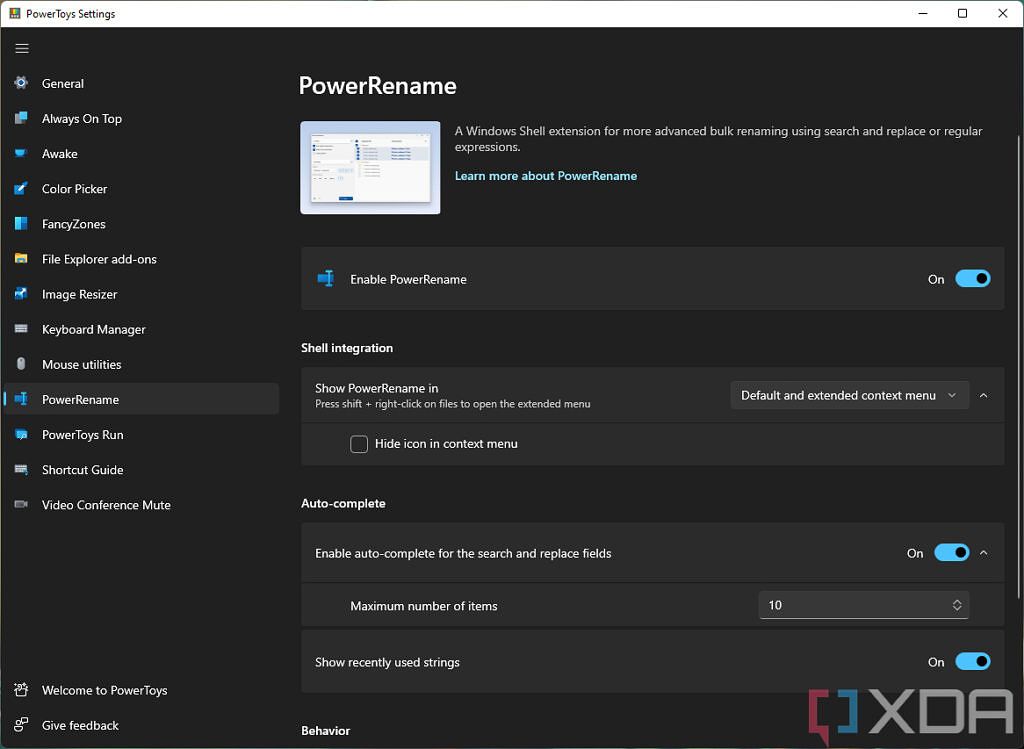
There’s a good chance you haven’t heard of PowerToys, but this is a very useful suite of tools for Windows 10 and 11, and Microsoft recently added native Arm64 support with version 0.59 onwards. This means you can get full performance out of the included tools, which is great because there are a lot of them, and Microsoft keeps adding more.
PowerToys includes tools like PowerRename, which gives you a ton of options for renaming files in bulk, or FancyZones to help you create highly customizable window layouts to maximize your productivity. A personal favorite of mine is the Image Resizer, which makes it really easy to reduce images to make them easier to upload, and most recently, there’s a new Text Extractor tool that can recognize text in images and turn it into proper text you can edit to your liking.
Download PowerToys
Visual Studio
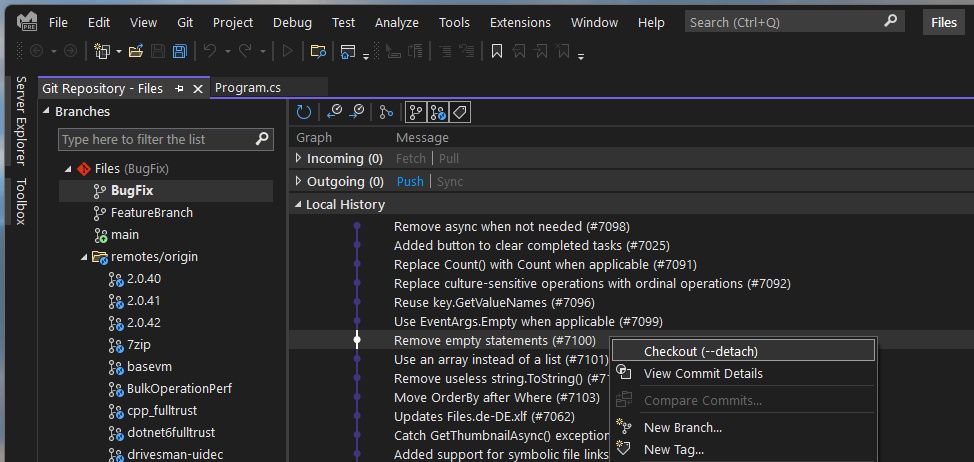
Microsoft is finally trying to take Arm development on Windows seriously, and after a brief preview period, the company finally released a native version of Visual Studio for Arm-based Windows devices with Visual Studio 2022 17.4. This means you can now develop and test apps for Arm-based devices all on the same device without huge sacrifices in performance, which always happen when you emulate x64 apps on Arm devices. What’s more, Visual Studio even supports Arm64 extensions, so the whole experience can run natively as long as your extensions are updated.
There’s no specific download option for the Arm64 version of Visual Studio, it will simply install the right version based on your device. However, you need to uninstall the x64 version first for it to work.
Download Visual Studio
Node.js
For developers, it’s also good to know that Node.js recently added native support for Arm, adding yet another tool to developers’ arsenal if they use a Windows Arm device like the Windows Dev Kit. You can download a native Arm version of Node.js starting with version 20.0.
Download Node.js
Microsoft Office / Microsoft 365 (kind of)
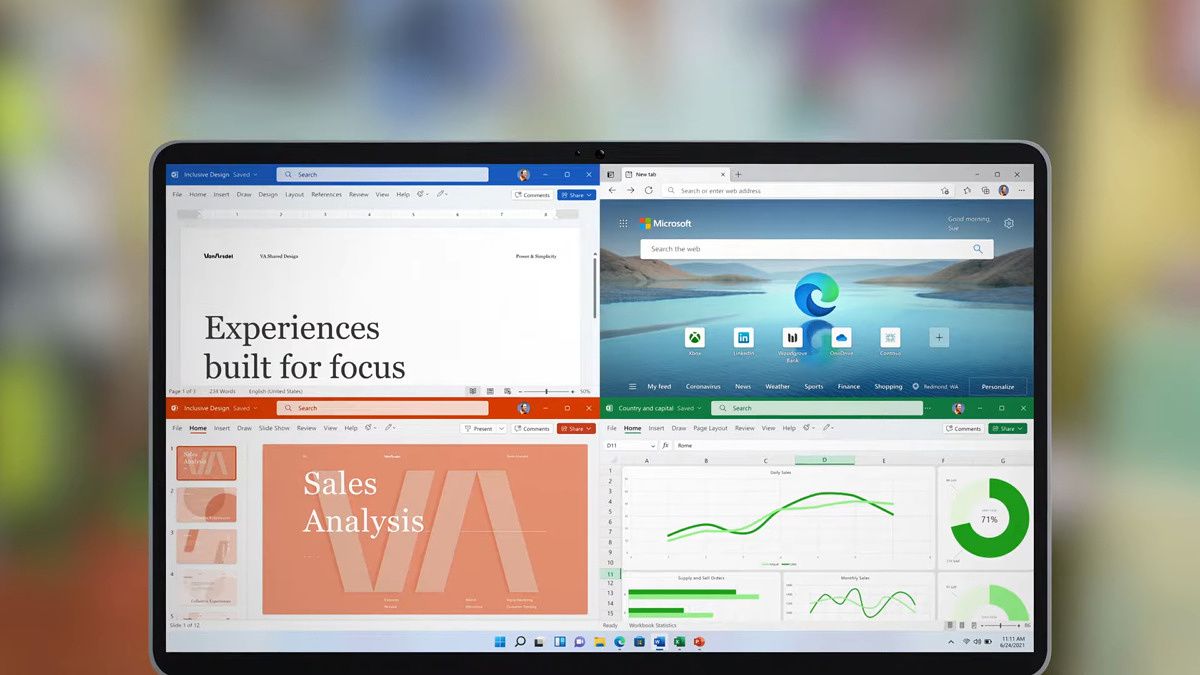
Converting complex apps like Microsoft Office to Arm is a complicated process because, in addition to the main binary of the app, these programs rely on a lot of external components that need to be converted as well. Thankfully, Microsoft introduced Arm64EC (emulation compatible), which allows developers to gradually transition portions of an app to Arm64 while keeping others using x64, without breaking compatibility. While not every part of the Microsoft Office apps is native on Arm devices, you should already see some performance benefits right now, and that’s only going to improve as time goes on.
See Microsoft 365
Web apps powered by Microsoft Edge
A significant portion of apps you might find on the Microsoft Store are actually web apps, which means they’re basically websites that remove browser UI elements to keep you focused on the actual content. These web apps are powered by Microsoft Edge, and since Edge runs natively on Arm, so do all of these apps, to some extent.
We’ve already mentioned a few, like Twitter and Instagram, but other apps like Reddit and TikTok are also web-based so they’ll run at native performance, too. And if you already use Edge as your main browser, you can install almost any site as an app, and that will run natively too.
Games for Windows on Arm
If you’re looking for games, there are some popular titles that can run natively on Windows running on Arm chipsets, but it’s worth noting that many of these aren’t typical PC games. Many were designed for Windows 8 and Windows Phone back in the day, which is why they needed to support Arm processors. There’s a running list of games that can natively run on Arm-based Windows laptops and tablets which includes all of these. There are also some more typical PC games that support Windows on Arm, like League of Legends, DOTA 2, Starcraft 2, CS: GO, Minecraft, Plague Inc., Grand Theft Auto: San Andreas, World of Warcraft: Shadowlands.
With the release of the Windows Subsystem for Android, you can also find a lot of Android games that should run fairly well on Arm processors. After all, most Android titles are designed for Arm, so they should actually run better than on Intel or AMD-based machines. You’ll just have to hope that these games don’t require Google services.
It’s also worth mentioning that Unity recently added support for targeting Windows Arm devices, so as long as developers are willing to put in the work, we should see more games run natively on Arm processors over time.
These are some of the best native apps for Windows on Arm, but that doesn’t mean it’s all you can use. With Windows 11, both 32-bit and 64-bit apps based on x86 technology can work via emulation, and aside from specific web-based apps like browsers and Slack, they’ll run almost as well that way. And as we mentioned above, Windows 11 now supports Android apps, which means more than games. As long as the apps don’t require Google services, you can use almost any Android app on your PC, and they’re likely to run better on Arm processors since that’s what most Android apps are made for.
Not interested in Arm computers? Check out our list of the best laptops you can buy today, along with our recommendation of the best Chromebooks and best 5G laptops you can buy today.
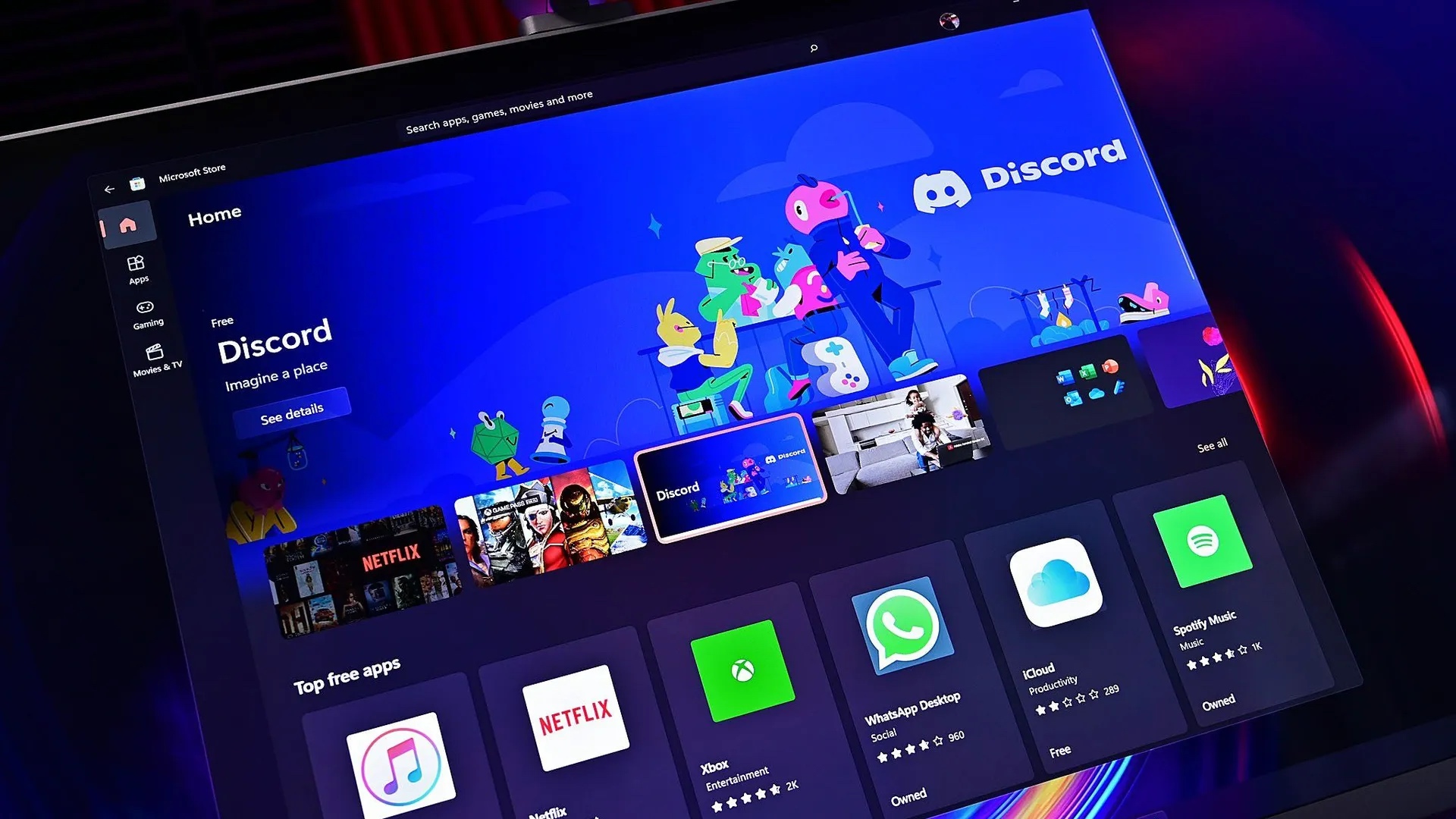
Уже успели купить новые Copilot+ PC — Surface Pro 11 или Surface Laptop 7? Пора запускать любимые приложения — в этой статье расскажем, какие из них уже оптимизированы для Windows на ARM.
Веб-браузеры
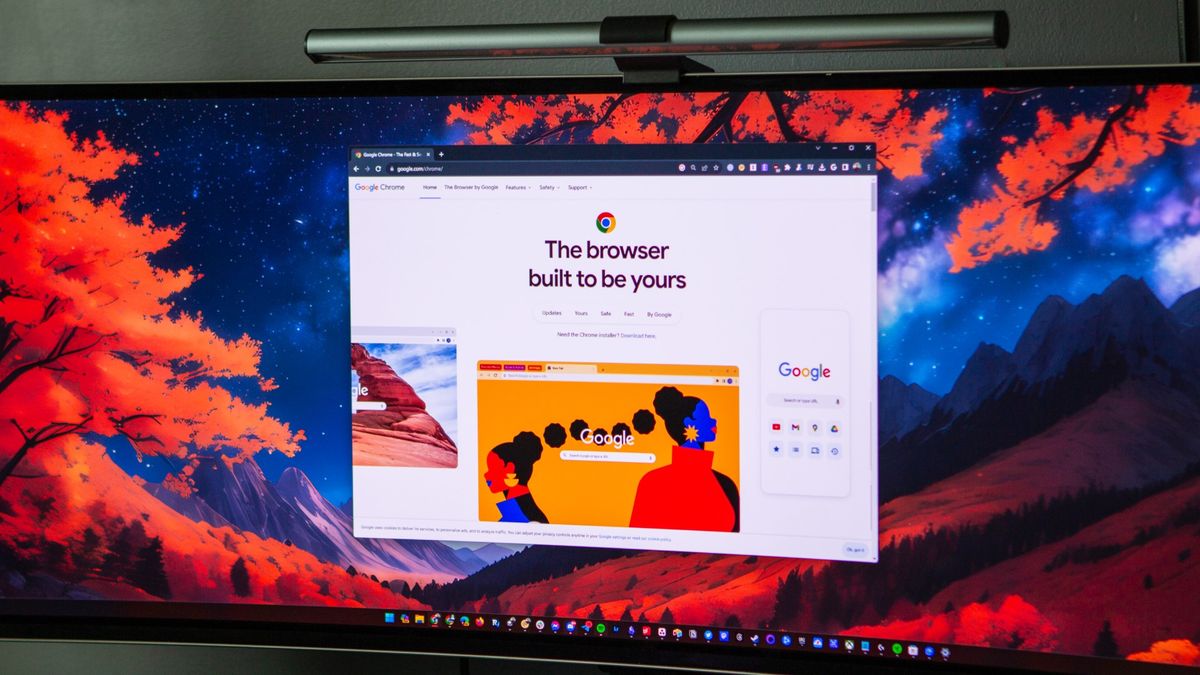
Браузер — одно из важнейших приложений на любом компьютере. Отличная новость: большинство популярных браузеров уже оптимизированы для Windows на ARM! Google Chrome, Mozilla Firefox, Microsoft Edge и не только — все они работают с максимальной производительностью и эффективностью.
- Google Chrome — быстрый и безопасный браузер от Google.
- Microsoft Edge — встроенный браузер с ИИ-помощником.
- Mozilla Firefox — браузер, защищающий вашу приватность.
- Opera Browser: — легкий и быстрый, с множеством встроенных функций.
- Brave Browser — блокирует рекламу и трекеры из коробки, ускоряя серфинг.
- Vivaldi Browser — Максимальные возможности настройки и встроенные инструменты для продуктивной работы.
Мультимедиа
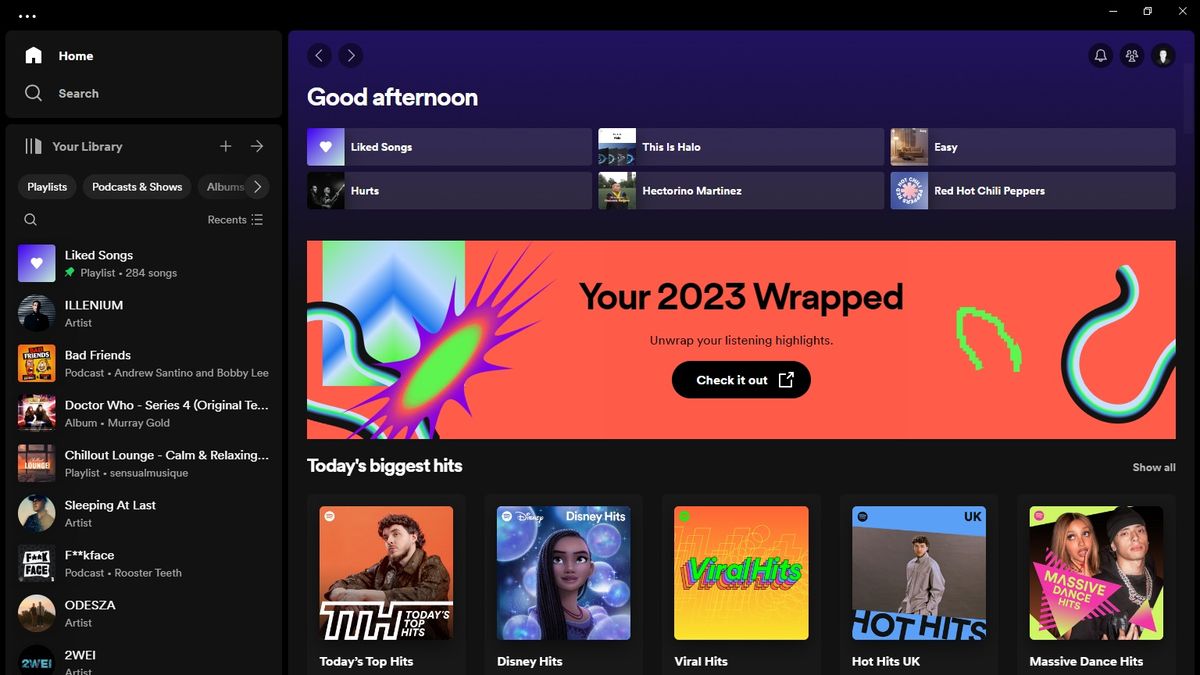
Для отдыха идеально подходят мультимедийные приложения. К счастью, для Windows на базе ARM есть множество оптимизированных программ, включая Spotify, VLC Media Player и популярные стриминговые сервисы.
- Windows Media Player — встроенное приложение для просмотра видео и прослушивания музыки.
- Spotify — популярный стриминговый сервис с клиентом под Windows.
- VLC Media Player — бесплатный кросс-платформенный медиаплеер и потоковый сервер.
- Kodi — медиаплеер с открытым исходным кодом.
- Netflix — смотрите самые обсуждаемые телешоу и фильмы.
- Handbrake — популярный конвертер форматов.
Продуктивность
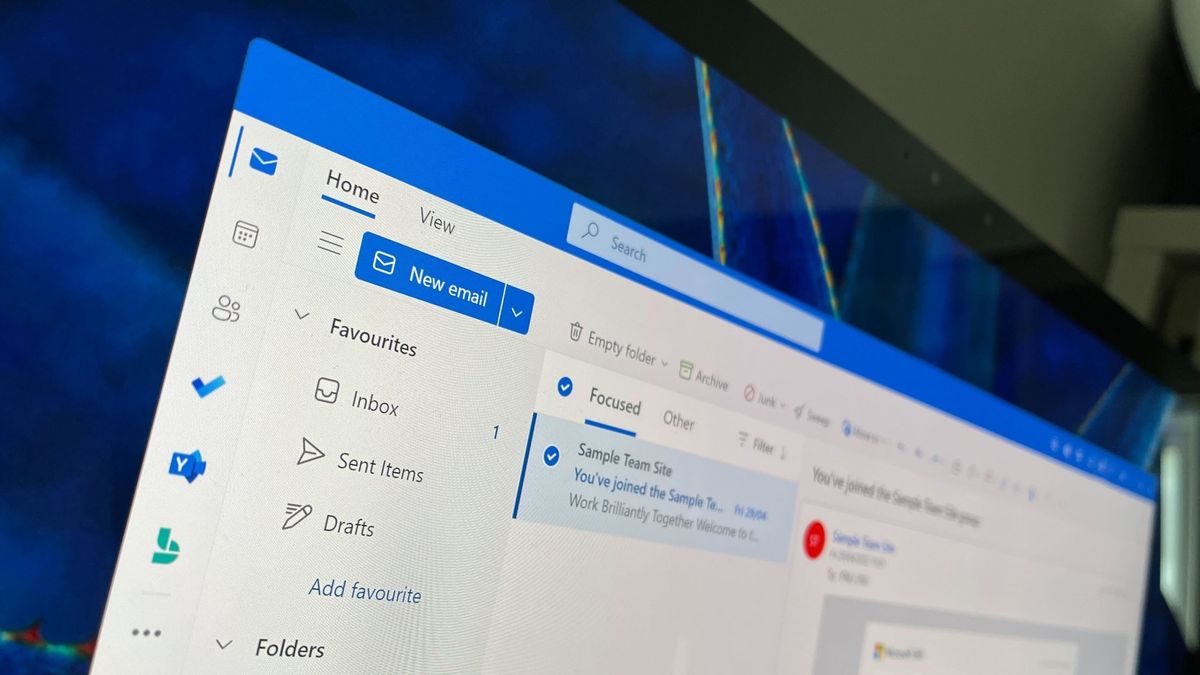
Ваш ПК с Windows готов к работе, и на нем должны быть приложения для повышения продуктивности. Microsoft Office оптимизирован для Windows на базе ARM и включает Word, PowerPoint, OneNote и Outlook. Также доступны альтернативы, такие как LibreOffice и Notepad++.
- Microsoft Office — все ваши любимые приложения и контент в одном месте.
- Microsoft OneNote — цифровой блокнот для записи и организации заметок.
- Microsoft Outlook — лучший в своем классе опыт работы с электронной почтой, бесплатный для всех пользователей Windows.
- Microsoft Journal — приложение для ведения дневника с цифровым пером.
- Microsoft To-Do — планируйте свой день и управляйте своей жизнью.
- Microsoft Phone Link — мгновенный доступ к вашему телефону прямо с ПК.
- LibreOffice — мощный офисный пакет, совместимый с Microsoft Office.
- Notepad++ — бесплатный редактор исходного кода, поддерживающий множество языков.
Новости о программах, устройствах и технологиях Microsoft
(Image credit: Future)
Got yourself a new Windows PC powered by an Arm processor? Now it’s time to get to work with your favorite apps! Windows PCs with an Arm processor (like the Snapdragon X) can run most apps just fine, but some apps will run better than others depending on whether they’ve been compiled natively for the Arm64 architecture.
This article aims to provide an up-to-date list of the most common Windows apps compiled for Arm-based Windows PCs. If an Arm64 version of an app is available, it will be listed here. We’ve helpfully categorized all the apps into different categories to make it easier to find the ones you’re looking for.
Browsers
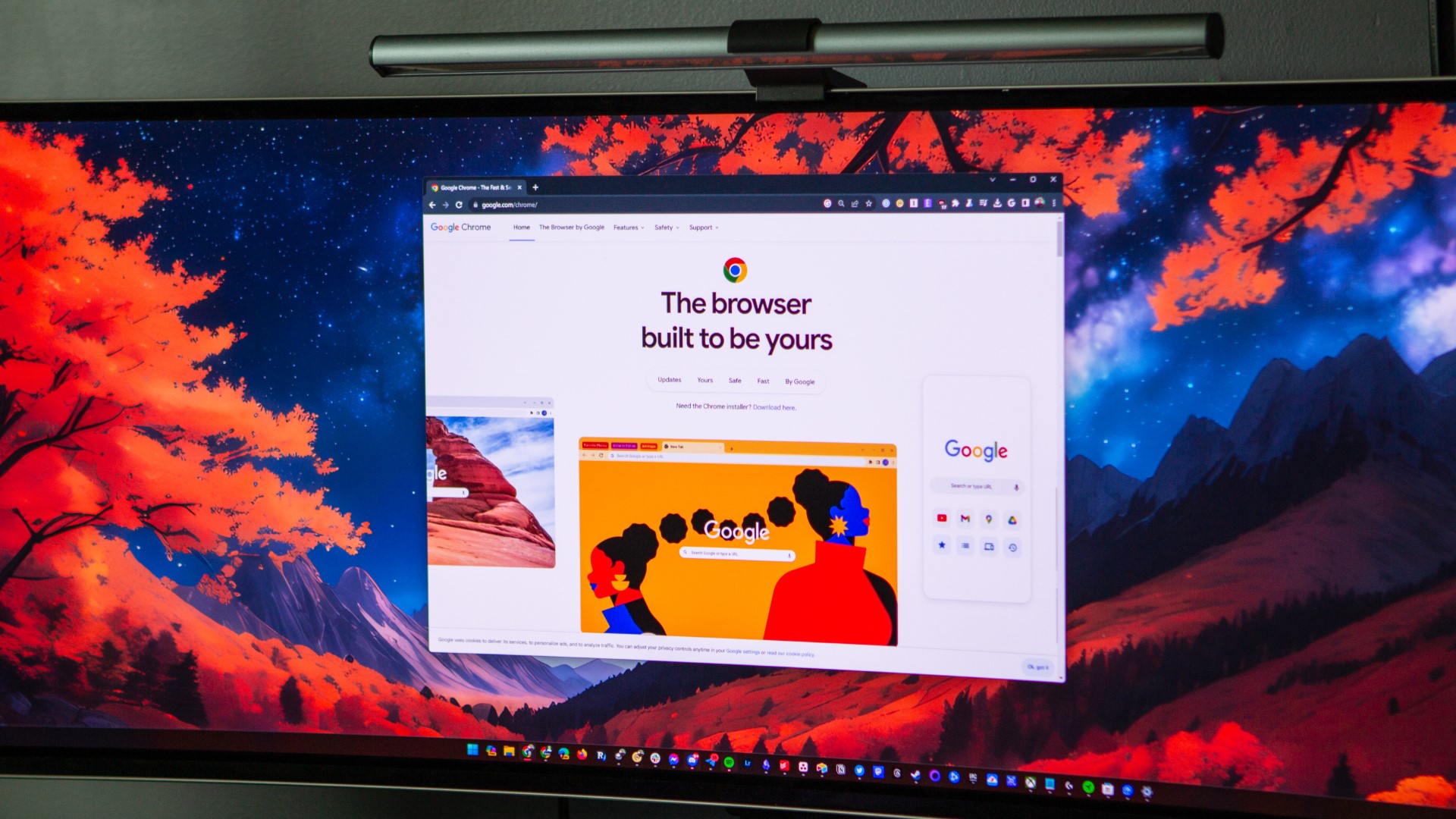
The web browser is possibly the most important app on your PC, and the good news is most of the popular browsers are natively compiled for Windows on Arm! Whether that be Google Chrome, Mozilla Firefox, Microsoft Edge, or even Brave and Vivaldi, these browsers should work with the best performance and efficiency on an Arm64 PC.
- Google Chrome — The browser is built to be fast and safe, and it is yours.
- Microsoft Edge — The AI-powered web browser built into Windows.
- Mozilla Firefox — The browser that protects what’s important.
- Opera Browser — Light on memory, fast, and built-in Speed Dial, Widgets, Wand, Notes, BitTorrent, Display modes, and Quick Preferences.
- Brave Browser — Blocks ads and trackers that slow you down and invade your privacy.
- Vivaldi Browser — Get unrivaled customization options and built-in browser features for better performance, productivity, and privacy.
- Arc for Windows — Arc for Windows is a browser that lets you enjoy a calmer, more personal internet without clicks, clutter, or distractions.
Media apps
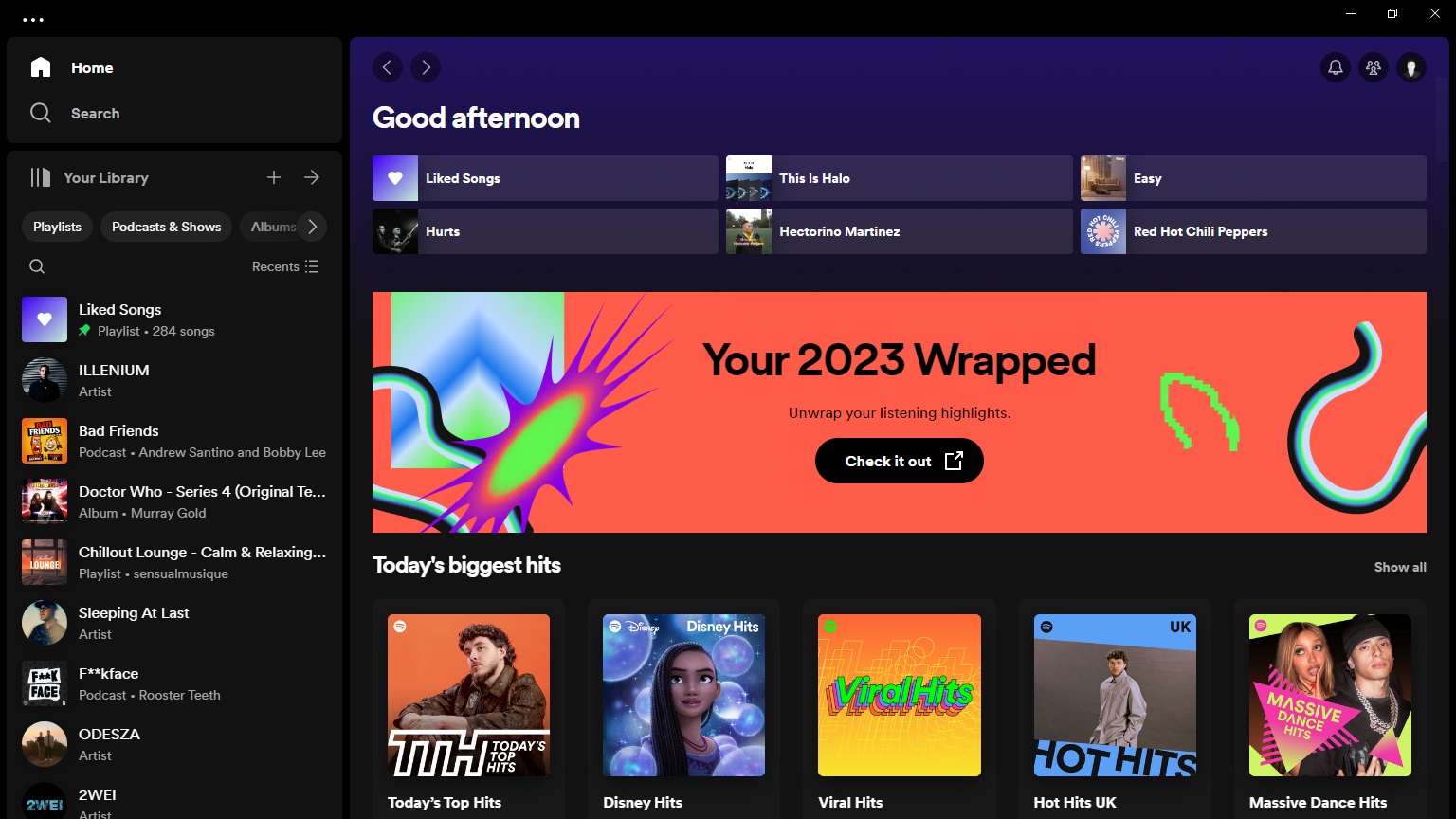
Sometimes, you just want to kick back and relax with a good movie, TV show, or album. Luckily, there are a number of natively compiled Windows on Arm apps for you to take advantage of, including Spotify, VLC Media Player, and the most popular streaming apps like Netflix and Disney+!
- Windows Media Player — Media Player is designed to make listening to and watching your multimedia content more enjoyable.
- Spotify — Love music and podcasts? Play your favorite songs, podcasts, and albums for free on Windows with Spotify.
- VLC Media Player — VLC media player is a free and open-source, portable, cross-platform media player software and streaming media server developed by the VideoLAN project.
- Kodi — Kodi® media center, formerly known as XBMC™ Media Center, is an award-winning free and open-source cross-platform software media player and entertainment hub for digital media for HTPCs (Home theater PCs).
- Netflix — Looking for the most talked about TV shows and movies from around the world? They’re all on Netflix.
- Prime Video — Watch movies and TV shows recommended for you, including The Boys, Coming 2 America, The Marvelous Mrs. Maisel, Tom Clancy’s Jack Ryan, and much more.
- Disney+ — The streaming home of your favorite stories. With thousands of hours of entertainment from Disney, Pixar, Marvel, Star Wars, and National Geographic, there’s always something to explore.
- Paramount+ — A Mountain of Entertainment™: Stream hit movies, exclusive originals, live sports, everything you love from SHOWTIME (Paramount+ with SHOWTIME plan only), and favorites from CBS, Nickelodeon, Comedy Central, BET, MTV, VH1, and more.
Productivity
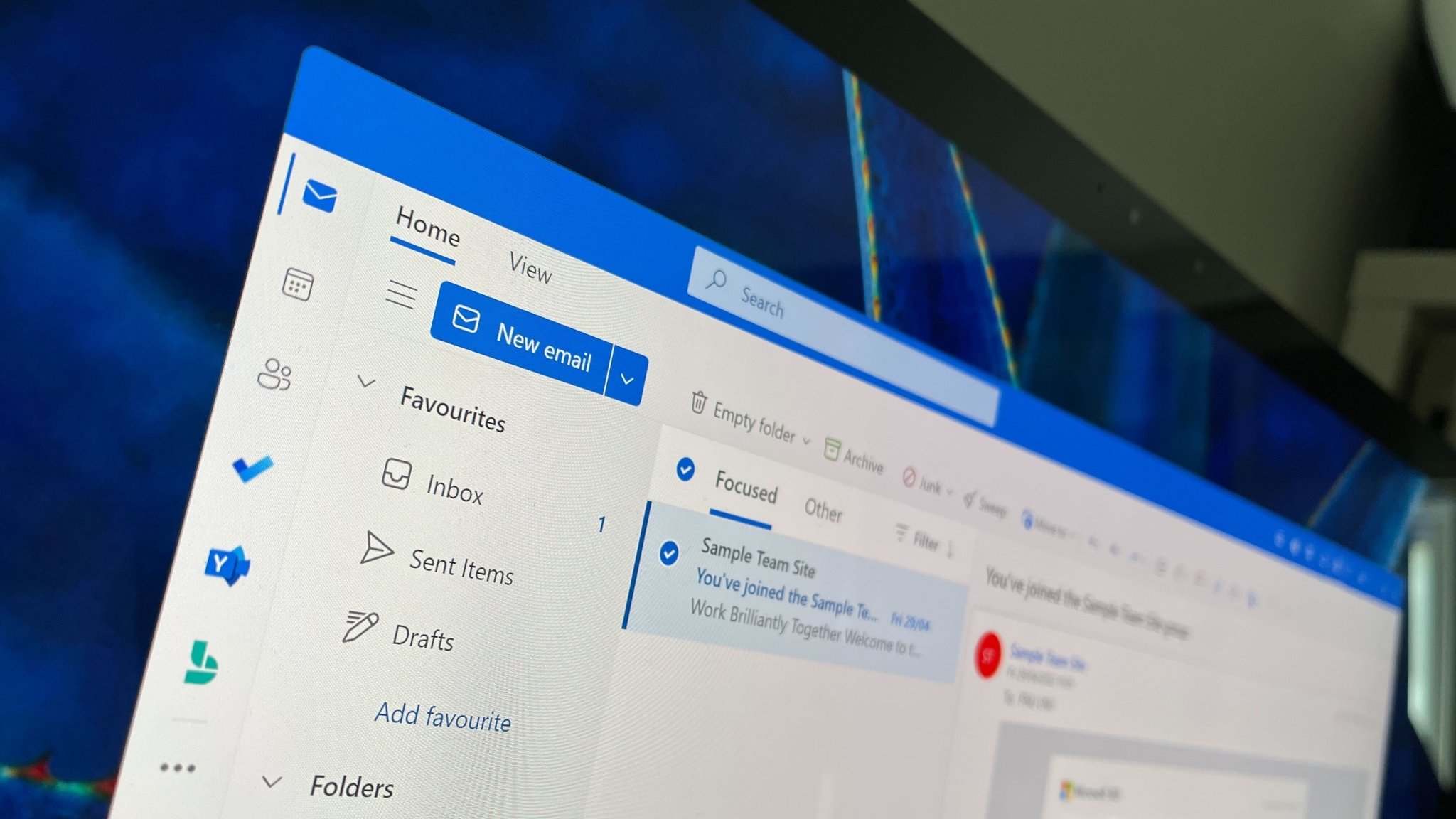
It’s not a Windows PC if you’re not planning to do at least some productivity work on it. Microsoft Office is ready for Windows on Arm, and that includes Word, PowerPoint, OneNote, and Outlook. There’s also LibreOffice and Notepad++ if you prefer third-party solutions.
- Slack — Slack brings team communication and collaboration into one place so you can get more work done, whether you belong to a large enterprise or a small business. Check off your to-do list and move your projects forward by bringing the right people, conversations, tools, and information you need together.
- Microsoft Teams — Whether you’re connecting with a colleague at work or brainstorming with your local volunteer organization, Microsoft Teams helps bring people together to get things done. With chat, calls, meetings, file sharing, tasks, and calendars in one place, collaboration is easier than ever. You can do it all in Teams.
- Microsoft Office — The home to all your favorite productivity apps and content. Now, with new ways to help you find, create, share and save your content, all in one place.
- Microsoft OneNote — OneNote is your digital notebook for capturing and organizing everything across your devices. Jot down your ideas, keep track of classroom and meeting notes, clip from the web, or make a to-do list, as well as draw and sketch your ideas.
- Microsoft Outlook — The new Outlook for Windows is a best-in-class email experience that is free for anyone with Windows. Easily connect and coordinate your personal and work email accounts and calendars in one app.
- Microsoft Journal — Microsoft Journal is an app for Windows that invites people who love to journal to pick up their digital pen, express themselves quickly, and evolve their ideas.
- Microsoft To-Do — Got something on your mind? Get Microsoft To Do. Whether you want to increase your productivity, decrease your stress levels, or just free up some mental space, Microsoft To Do makes it easy to plan your day and manage your life.
- Microsoft Phone Link — You love your phone. So does your PC. Get instant access to everything you love on your phone, right from your PC.
- LibreOffice — Powerful privacy-respecting office suite, based on OpenOffice, compatible with Microsoft® Office. It has been in development since 2010 and is used by tens of millions of people around the world. It’s backed by The Document Foundation, a non-profit organisation.
- Notepad++ — Described as a free (as in “free speech” and also as in “free beer”) source code editor and Notepad replacement that supports several languages. Running in the MS Windows environment, its use is governed by GNU General Public License.
Photo & Video
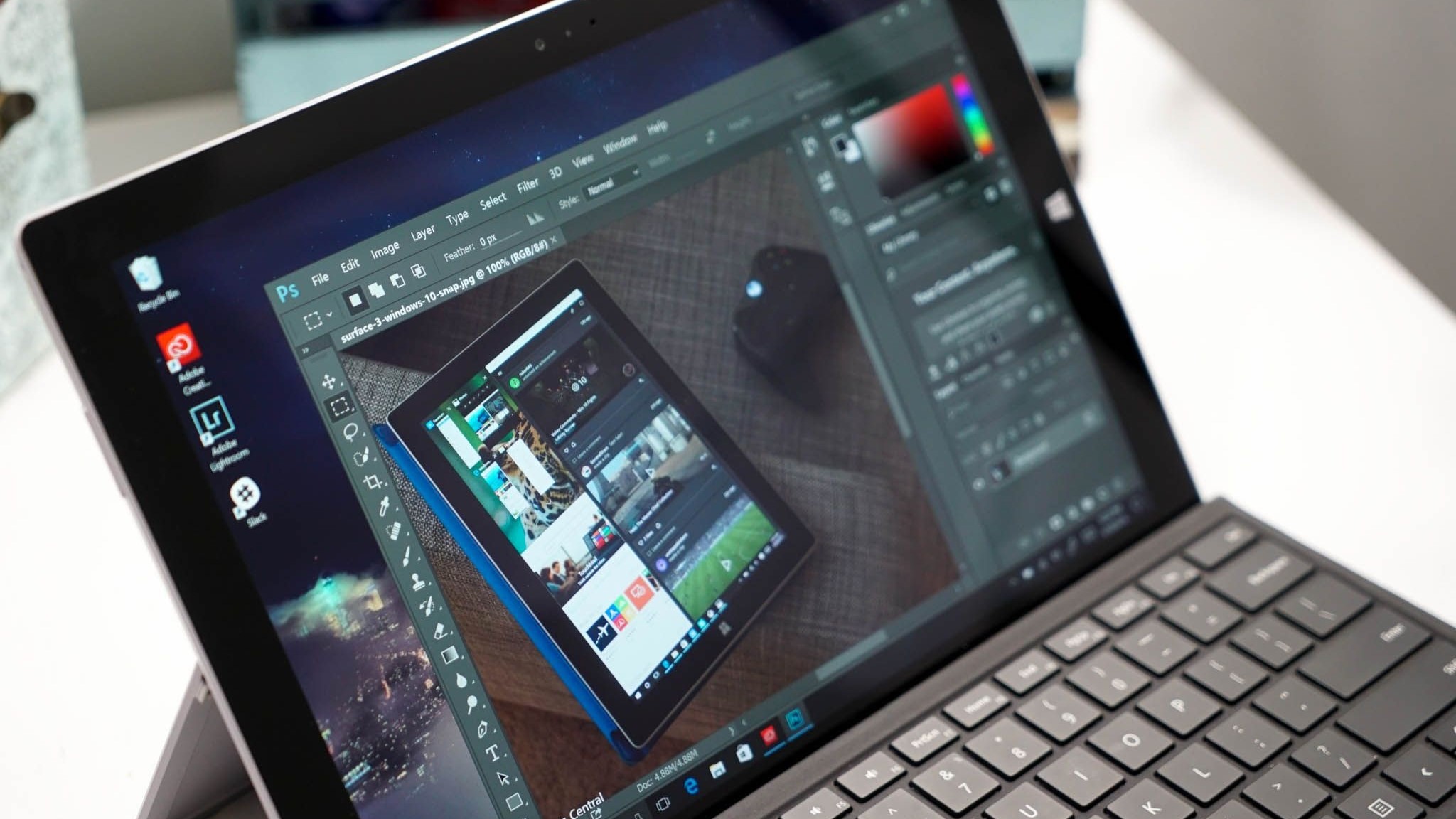
This list is still pretty short, but it’s getting longer every day. Right now, Adobe supports Windows on Arm with Photoshop and Lightroom, and it’s planning to bring more of its Creative Cloud suite to Windows on Arm in the future. We’ve also got Microsoft Clipchamp, which is a web app that works surprisingly well on Windows on Arm. GIMP and Paint.NET are also Arm native, along with Davinci Resolve and Blender!
- Adobe Photoshop — The industry-leading digital image editing and design application that offers the tools to create anything you can imagine.
- Adobe Lightroom — A powerful photo and video editor that empowers you to edit, organize, store, and share your photos and videos across desktop, mobile, and web.
- Microsoft Clipchamp — Create videos with a few clicks in Clipchamp, the easy video editor by Microsoft. This video maker is beginner-friendly with a drag-and-drop interface but has advanced video editing features to help you cut, crop and resize videos, record screen and webcam, edit green screen videos and even add AI voiceovers.
- GIMP — GNU Image Manipulation Program is a cross-platform image editor available for GNU/Linux, macOS, Windows, and more operating systems. It is free software, and you can change its source code and distribute your changes.
- Paint.NET — An image and photo editing software for PCs that run Windows. It features an intuitive and innovative user interface with support for layers, unlimited undo, special effects, and a wide variety of useful and powerful tools.
- Luminar Neo — A powerful photo editor that effortlessly levels up your editing capabilities with next-generation AI-powered tools. Work with RAW files, apply stunning photo effects, enhance your photos, use creative filters and much more.
- Davinci Resolve — The world’s only solution that combines editing, color correction, visual effects, motion graphics and audio post production all in one software tool!
- Blender — A FLOSS (GPLv2) 3D graphics program, used to create a wide range of things, such as animations, visual effects, 3D models, motion graphics and much more.
- ScreenToGif — Screen, webcam and sketch board recorder with an integrated editor.
Tools & Cloud Storage
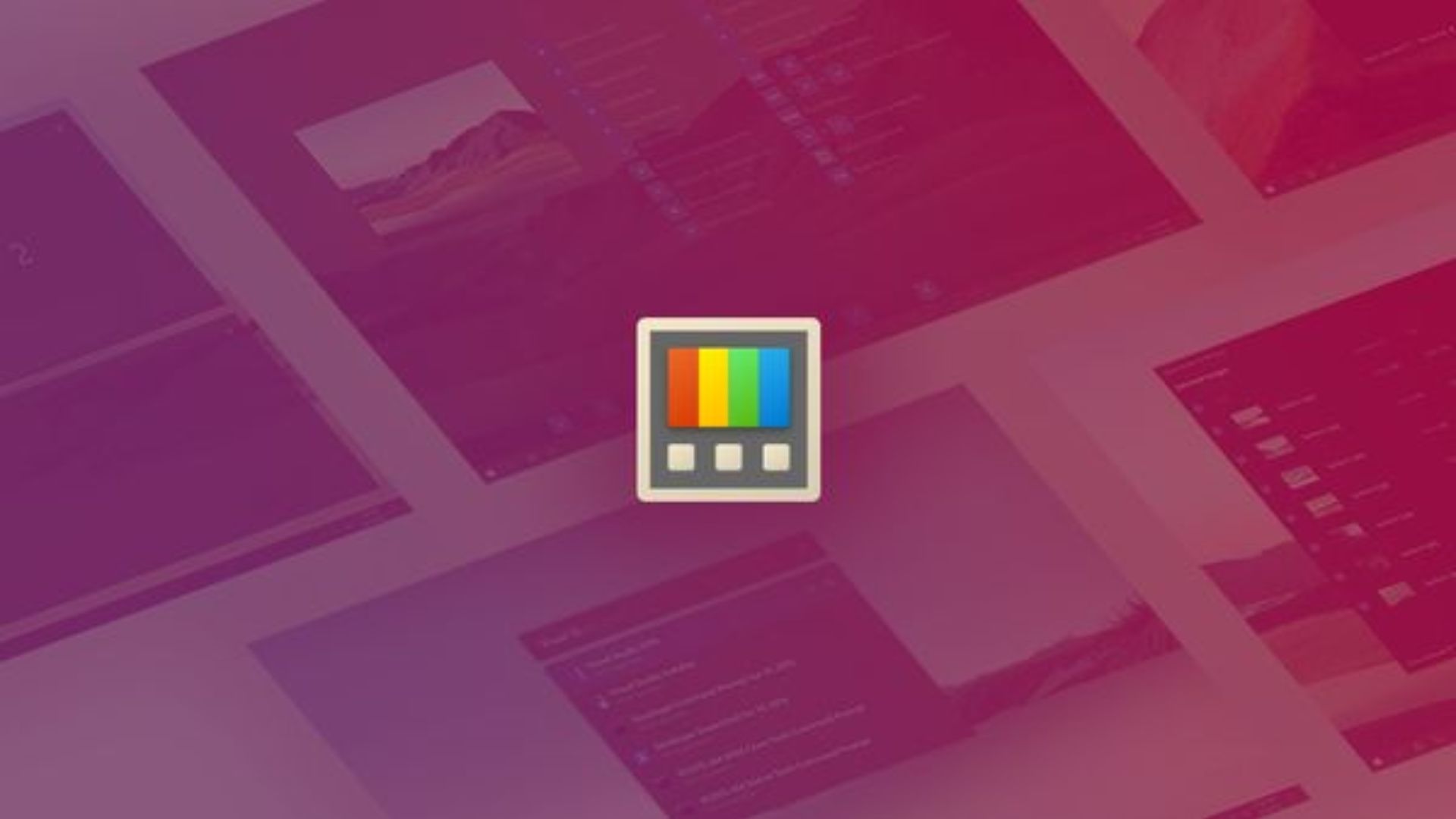
Enhance your Windows on Arm device with these tools, which are designed to help you configure and customize your Windows install. We have PowerToys, which is a suite of tweaks from Microsoft that can enhance Windows 11, as well as third-party apps such as Start11, which outright replace the Windows 11 Start menu with a custom one that you can configure yourself.
All the latest news, reviews, and guides for Windows and Xbox diehards.
- Microsoft PowerToys — A set of utilities for power users to tune and streamline their Windows 10 and 11 experience for greater productivity.
- 7-Zip — A free and open-source file archiver, a utility used to place groups of files within compressed containers known as «archives».
- Rufus — Rufus is a utility that helps format and create bootable USB flash drives, such as USB keys/pen drives, memory sticks, etc.
- Start11 — A Start menu replacement that lets you bring multiple different styles to Windows 10 and 11.
- OneDrive — OneDrive lets you access and edit your files from all your devices anywhere.
- Google Drive — AI-powered cloud storage for seamless file sharing and enhanced collaboration from Google.
- Dropbox — Dropbox brings all your files together into one place so you can store, sync, and share across all your devices and access them anytime. As always, Dropbox keeps your files safe.
- Visual Studio Code — Visual Studio Code is a free, lightweight, and extensible code editor for building web, desktop, and mobile applications using any programming language and framework.
- Visual Studio — Visual Studio Community 2022 is a fully featured, extensible, free* integrated development environment for creating modern applications for Android, iOS, Windows, and Linux, as well as web applications, cloud services, and games. Code in C#, Visual Basic, F#, C++, and more. Leverage built-in tools for designing, editing, analyzing, debugging, testing, and deploying code to any platform.
Social Media & Chat
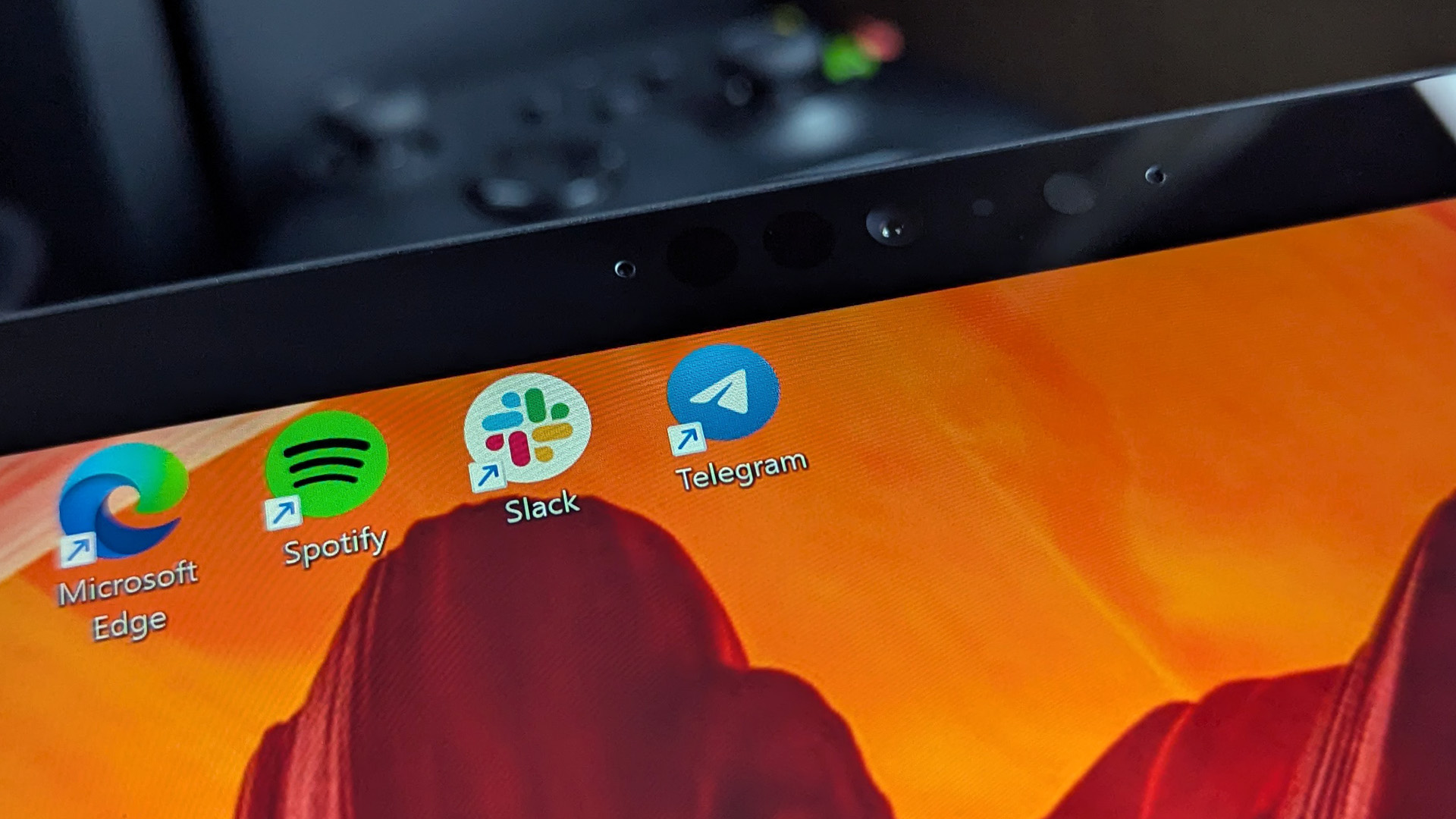
Social apps are the bane of our existence, but at least they’re natively supported on Windows on Arm. All the most popular social apps are available on Windows, including WhatsApp, X, Facebook, Instagram, Threads, and TikTok. While many of these apps are web apps, some of them are native Windows apps and look and feel great to use.
- WhatsApp — 100% free messaging app used by over 2B people in more than 180 countries. It’s simple, reliable, and private, so you can easily keep in touch with your friends and family.
- Telegram — A messaging app with a focus on speed and security, it’s super-fast, simple and free. You can use Telegram on all your devices at the same time — your messages sync seamlessly across any number of your phones, tablets or computers.
- X — From breaking news and entertainment to sports, politics, and everyday interests, when it happens in the world, it happens on Twitter first. See all sides of the story.
- Facebook — The Facebook app helps you connect with friends, family and communities of people who share your interests. Connecting with your friends and family, as well as discovering new ones, is easy with features such as Groups, Watch and Marketplace.
- Instagram — Connect with friends, share what you’re up to, or see what’s new from others all over the world. Explore our community, where you can feel free to be yourself and share everything from your daily moments to life’s highlights.
- Threads — Threads is where communities come together to discuss everything from the topics you care about today to what’ll be trending tomorrow. Whatever it is you’re interested in, you can follow and connect directly with your favorite creators and others who love the same things.
- TikTok — TikTok is THE destination for mobile videos. On TikTok, short-form videos are exciting, spontaneous, and genuine. Whether you’re a sports fanatic, a pet enthusiast, or just looking for a laugh, there’s something for everyone on TikTok.
- Zoom — Start or join a secure meeting with flawless video and audio, instant screen sharing, and cross-platform instant messaging — for free!
- GroupMe — The free and simple way to stay in touch with friends and family, quickly and easily.
- Reddit — The place where people come together to have the most authentic and interesting conversations on the internet.
- Signal — A private messaging app that allows users to send and receive high-fidelity messages, participate in HD voice/video calls, and explore new features.
- Unigram — Third-party Telegram client for Windows 11.
Windows on Arm is getting better all the time, and as more and more app developers compile their apps for the ARM64 architecture, choosing one of the best Windows on Arm laptops means the experience is only going to become more performant and energy efficient. Here, we’ve listed all the apps that are already Arm native, but there are thousands of Windows apps out there that are yet to make the jump.
Luckily, this shouldn’t matter, as Windows on Arm includes an emulation layer that allows for non-optimized apps to run on Arm PCs anyway. If you’re using a new Snapdragon X-based laptop, these apps will feel no different from natively compiled apps, as the Snapdragon X chip is so powerful it can emulate unoptimized games and apps with little to no performance impact.
Zac Bowden is a Senior Editor at Windows Central. Bringing you exclusive coverage into the world of Windows on PCs, tablets, phones, and more. Also an avid collector of rare Microsoft prototype devices! Keep in touch on Twitter and Threads
Мы все очень ждали презентации Windows 11, но как-то нам ее подпортили. Незадолго до презентации слили рабочий билд и поэтому во время ивента ничего по-настоящему нового мы не увидели. Кроме одной вещи: Android-приложения на винде!
Вот это было действительно неожиданно. И мы даже успели немного порадоваться, но потом сразу возникли вопросы. А зачем это нужно и как это вообще будет работать?
Ведь не так давно Microsoft сильно облажались со своей Windows на архитектуре ARM, в которой очень плохо работали x86-приложения. А если у них ничего не получилось тогда, то по какой причине получится сделать фактически тоже самое сейчас, но только наоборот?
Разбираясь в этих вопросах мы буквально прозрели. И поняли, что на самом деле у Microsoft очень далеко идущие планы.
Поэтому сегодня мы узнаем как работает Rosetta от Microsoft, а заодно разберемся, чем эмулятор отличается от транслятора? Узнаем, как Windows стал на Линуксом? И поразмышляем о том, как Microsoft планируют завоевать мир?
Эмуляторы
Начнем с небольшой теоретической части. Программы общаются с процессором при помощи определенного набора инструкций. И для каждой архитектуры этот набор инструкций разный. Поэтому для того, чтобы запустить приложение, написанное под архитектуру ARM на процессоре Intel с архитектурой x86 надо как-то пояснить процессору, что от него хочет чужеродная программа.
Сделать это можно разными способами. И один из самых распространённых — эмуляция.
Например, эмуляторов Android под Windows есть огромное множество. Но в чём же тогда проблема и зачем придумывать что-то еще?
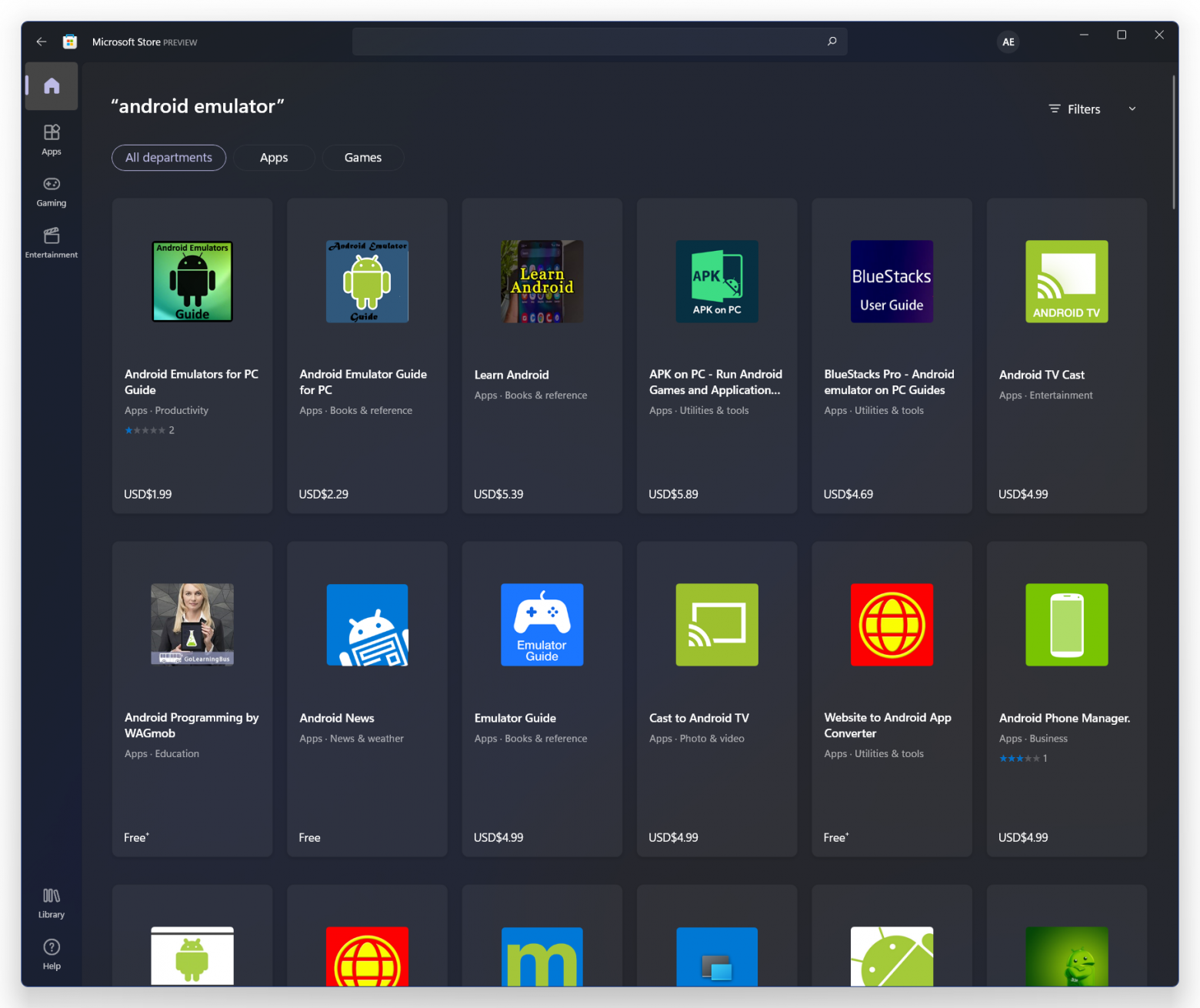
Дело в том, что эмуляторы — неэффективны. По большому счету, эмулятор — это программа, которая прикидывается железом. То есть эмулятор — это софт, который пытается имитировать аппаратную часть платформы.
Программа, засунутая в эмулятор, даже «не понимает», что сейчас она находится в чужеродной среде. Она как Нео внутри «Матрицы». Вроде вокруг реальный мир, но иногда закрадываются сомнения. Потому что-то там подлагивает, подглючивает, ложки гнутся. Ну вы понимаете. А происходит это потому, что эмуляция несёт огромные накладные расходы.
Представьте, чтобы софт 100% правильно работал вам нужно эмулировать целый процессор и поэтому эмуляторы работают медленно.
И ладно, если речь идет про какую-нибудь простенькую восьмибитную консоль типа Dendy. Такие эмуляторы не смотря на тотальную неэффективность, будут работать быстро даже на смартфоне времен Windows Mobile. Но вот эмулировать какой-нибудь процессор Intel куда сложнее.
Отсюда и тормоза в Windows на ARM. Ведь Microsoft использовал именно эмулятор для запуска x86-приложений. Кстати, эмулятор назывался WOW64, но получилось совсем не WOW, как вы знаете.
Более того, до сих пор в Windows на ARM не поддерживается эмуляция 64-битных приложений, только 32-битных, то есть именно x86, а не x64, что еще сильнее усугубляет ситуацию. Но этому есть объяснение.
Эмулятор WOW64 изначально был придуман для запуска 32-битных приложений на 64-битной Windows, то есть под важную задачу Microsoft даже эмулятор новый не сделали, а скорее всего просто модифицировали старый.
Но в прошлом году Microsoft обещали, что поддержка 64-битных приложений появится, и очень скоро. И возможно она будет реализована совсем по-другому.
Как, спросите вы? Давайте для примера вспомним как это сделал Apple при переходе с процессоров Intel на свои собственные чипы на архитектуре ARM. При помощи невероятной штуки под названием Rosetta 2.
Ведь там на ARM’е каким-то чудесным образом запускаются x86-приложения практически без потери производительности.
Транслятор

Что такое Rosetta 2? По научному, — это двоичный транслятор, то есть переводчик. Rosetta просто переводит набор инструкций одной архитектуры в другую и всё.
Но чем же это лучше эмуляции? Дело в том, что эмуляция всегда происходит в реальном времени. А Rosetta переводит приложение заранее во время его установки или при первом запуске.
Поэтому когда пользователь открывает приложения он уже работает с нативным кодом, который исполняется без каких-либо дополнительных издержек. И в итоге все работает почти также быстро, как на родном железе!
Но, естественно, всё не так радужно! Иначе никто бы не собирал разные версии приложений под разные архитектуры. У трансляторов есть серьёзные недостатки.
Во-первых, перевести весь исходный код, исполняемый для целевой архитектуры — это весьма непростая задача, а в большинстве случаев просто невозможная. Некоторые части исполняемого кода доступны лишь во время использования приложения. Поэтому такие части транслируются динамически, «прямо на лету».
И этот процесс называется Just In Time компиляцией. Или JIT-компиляцией.
Естественно, это накладный процесс, но даже его можно оптимизировать. Результирующую последовательность динамического кода можно кешировать. А к фрагментам кода можно применить агрессивную оптимизацию. Поэтому в некоторых случаях, переведенный под другую архитектуру, но при этом оптимизированный код может выполняться даже быстрее оригинального.
И этот эффект я сам постоянно наблюдаю на новых Mac. Например, неадаптированный Блендер, через Rosetta работал быстрее, чем нативно на моем MacBook Pro 16. Но и за это приходится платить. Как думаете чем? Вашим SSD-диском. Переведенный код занимает много места, а динамическое кэширование изнашивает ресурс SSD. В особенности, такой эффект наблюдается на тяжеловесных программах, которые еще не пересобрали под ARM. Поэтому, приходится выбирать либо быстрая работа, либо долгоживущий SSD.
Intel Bridge

Но почему мы так долго говорим про Apple, если мы тут Windows 11 обсуждаем?
Дело в том, что для запуска Android-приложений в новой Windows, Microsoft решили сделать, примерно тоже самое, что сделали купертиновцы.
Вместе с Intel они разработали технологию Intel Bridge, которую они сами называют пост-компилятор. Но, по сути, это такой же двоичный транслятор.
Microsoft описывает эту технологию так:
«Создается нативное прокси-приложение которое, выступает мостиком между моделью приложения Android и моделью Windows приложения».
Иными словами, как и с Rosetta. Приложение будет переведено в нативный код еще на этапе установки. А недоступные фрагменты будут транслироваться на лету.
А с учетом того, что Android-приложения в своей массе достаточно простые почти не возникает сомнений, что с переводом будет всё в порядке.
WSL
В случае Windows, трансляция кода с x86 на ARM — это не основная сложность. Ведь тут еще и несовместимость на уровне ОС.
Android и Windows — это совершенно разные системы. Android основан на модифицированном ядре Linux, а в будущем планирует перейти на чистое ядро Linux. А Windows — это просто Windows. С Linux у Windows нет ничего общего. Так каким же образом тогда будут запускаться Android-приложения?
И вот тут неожиданный момент. Оказывается, еще в 2016 году Microsoft представили подсистему Windows для Linux, Windows Subsystem for Linux или WSL — Windows subsystem for Linux.
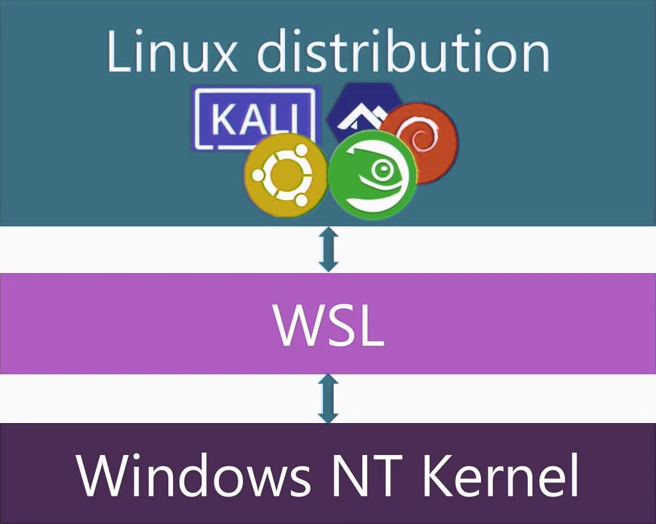
Это была специальная подсистема которая позволяла запускать Linux приложения в среде Windows. Система работала хорошо, но медленно, так как она работала поверх ядра Windows NT.
Запросы системы Linux переводились в запросы, понятные ядру Windows, и только потом отправлялись дальше. Это было долго.
Но в 2019 году анонсировали вторую версию подсистемы WSL 2, в которой ядро Linux работает параллельно ядру Windows, что ускорило работу системы в двадцать раз и фактически сделало Windows наполовину Linux.
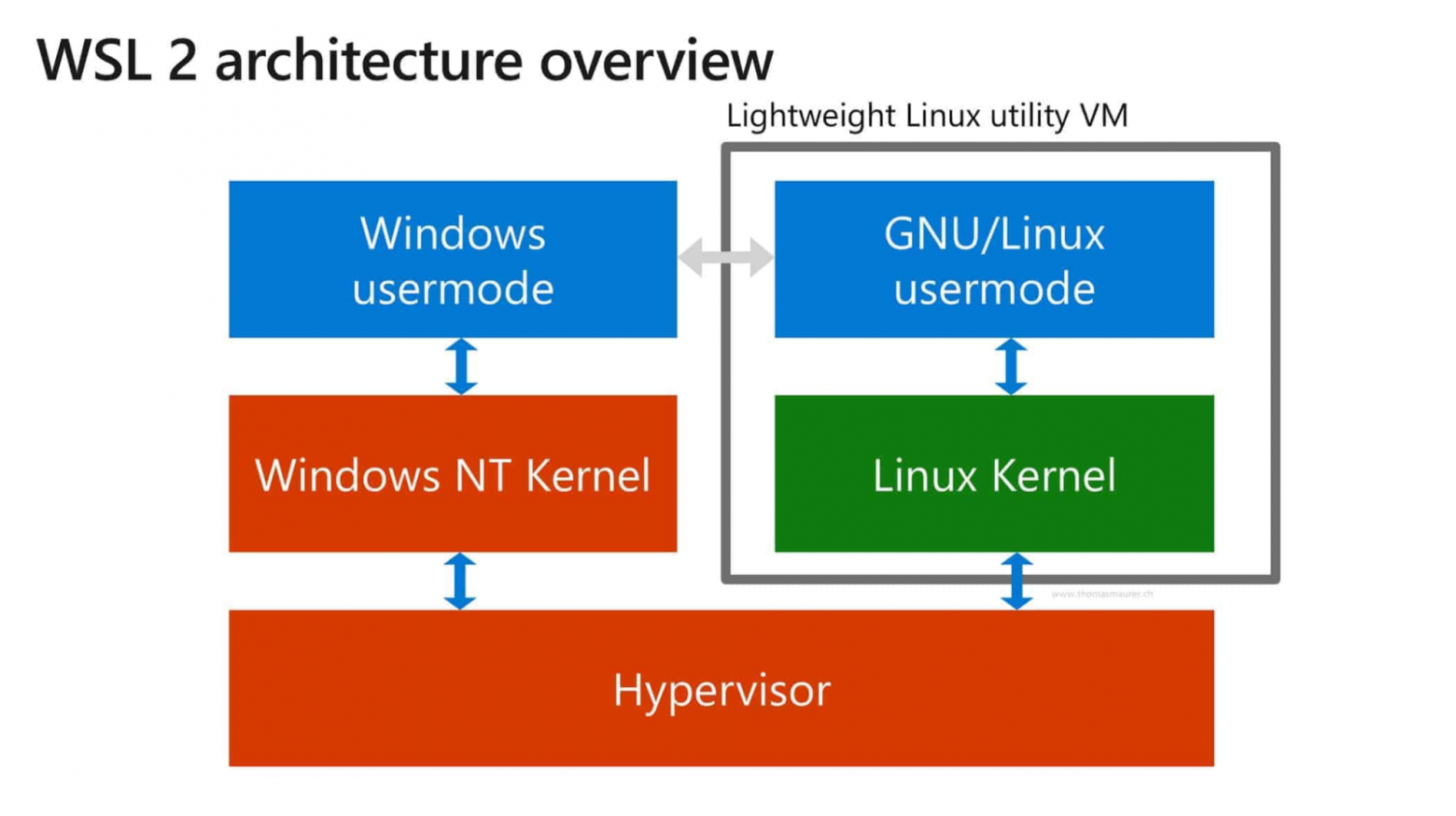
g
То есть вы правильно поняли, WSL работает и на Windows 10, просто её нужно ставить отдельно. А вот в Windows 11 подсистема Linux будут встроена из коробки.
Как понимаете, наличие полноценного рабочего ядра Linux позволило Microsoft добиться максимальной совместимости с Android-приложениями.
По описанию Microsoft Android-приложения будут вести себя также как и обычные приложения Windows и этому можно верить:
- Они будут открываться в отдельном окне
- Можно будет закрепить приложение на панели задач
- Будет полноценная поддержка: клавиатуры, мыши, тача и даже Bluetooth-наушников.
- Более того — можно будет перекидываться файлами между Windows и Android-приложениями.
- При этом уже сейчас Android поддерживает сборку универсальных APK, в которую можно запаковать бинарники как для ARM, так и для x86 архитектур? для чего нужно поставить одну галочку при сборке (разработчики исправьте меня в комментах если я не прав). Поэтому в каких-то случаях может Android-приложения даже не надо будет пропускать через транслятор Intel Bridge.
Да и вообще Android нынче уходит от классических APK и переходит на AAB, но в эту тему мы сейчас не будем углубляться.
Тем не менее, к реализации Android-приложений на Windows остаются вопросы.
Во-первых, что будет с поддержкой Google Play Сервисов? Скорее всего её не будет. Поэтому многие приложения, будут работать неполноценно, либо не будут работать вовсе.
И второй вопрос. А зачем это вообще всё надо? Ведь мобильными приложением на компе пользоваться просто не удобно.
Допустим, на MacBook я могу поставить массу приложений с iOS, но делать этого не хочется. Да на многих Windows-ноутбуках сенсорные экраны, но все равно.
Тогда зачем была проделана вся эта огромная работа по интеграции Linux в Windows, созданию транслятора Intel Bridge, доработки всей этой штуки под Android-приложения?
Будущее Windows

И тут мы готовы высказать смелое предположение. Нам кажется, что поддержка Android приложений это один из этапов полного отказа от ядра Windows NT и перехода на ядро Linux.
Да, это звучит дико. Но во-первых, не мы одни так думаем. Раньше такую же мысль высказал уважаемый человек, евангелист Open Source Эрик Реймонд.
Смотри сами как всё логично:
В мире почти все ОС основаны либо на Unix (как Mac OS) или Linux (Ubuntu, Android и прочее) и только Windows одна такая особенная сидит на своём ядре Windows NT, с которым куча проблем.
Во-первых, его нужно развивать на, что уходит много денег. А Linux-ядро бесплатное.
Во-вторых, в самом ядре куча уязвимостей, которые постоянно нужно прикрывать заплатками.
В-третьих, у Windows ничего не получилось в мобильном сегменте.
В-четвертых, Microsoft уже потратили много лет и ресурсов на создание подсистемы Linux под Windows.
Поэтому переход на ядро Linux вполне логичный шаг. Смотрите, как это может выглядеть:
Сначала мы все переходим на Windows 11 на архитектуре x86. И потихоньку привыкаем, что на Windows нормально работают Android-приложения.
Параллельно, благодаря стараниям Apple, все пилят софт под ARM архитектуру, отчего выигрывает и Microsoft. Поэтому мы потихоньку начинаем переходить на ARM Windows. На которой Android-приложения чувствует себя вообще как родные.
Постепенно Linux ядро становится основной средой, а Windows второстепенной.
А потом ядро Windows NT выпиливается, и Windows становится графической оболочкой для Linux. Ну а на ядре Windows NT остаются работать только серверы и различное оборудование, где наследие старой Windows никак не искоренить.
Это, конечно самый смелый сценарий. Тем не менее, он вполне возможен.
Но даже если этого не произойдёт. В любом случае поддержка Android-приложений — это очень интересный ход. И для Windows на ARM он точно будет полезен, вспоминая планшеты например!
Выводы

Ну и напоследок про сам Windows 11. Мы немного поигрались с новой Windows и у нас сложилось двоякое отношение.
С одной стороны, Windows 11 — это просто «десятка» с новой графической оболочкой. И это немного разочаровывает. Ведь если откинуть ядро Linux, которое теперь будет идти из коробки. Кроме дизайна под капотом не так многое поменялось, зато с совместимостью драйверов вроде проблем нет. Более того, до старого интерфейса, по-прежнему, очень легко добраться.
Тем не менее новый интерфейс действительно симпатичный и понятный.
В нем множество крутых фич как с меню «Пуск», так и с окнами. Привыкаешь к нему буквально за 10 минут. После чего возвращаться к старому скину совершенно не хочется. Еще раз — получилось красиво и удобно! А значит переход на новую Windows пройдет безболезненно и пользователи в целом останутся довольны. А это уже победа…
А там еще можно вспомнить про новый магазин без комиссии для разработчиков с блэкджеком. Но это уже совсем другая история и другие планы Microsoft по завоеванию мира магазинов приложений и ответ лаунчерам.
После презентации ARM-процессора M1 и выпуска новых Mac под его управлением купертиновцы добавили в операционную систему macOS возможность запуска мобильных приложений для iPhone и iPad. Эта опция сильно упростила задачу мобильным разработчикам и тестировщикам, а еще позволила остальным пользователям получить доступ к ряду сервисов, разработчики которых не спешат выпускать клиенты для Mac.
В этом году свою новую операционную систему представила компания Microsoft. Windows 11 получила возможность запускать Android-приложения, но одна из самых интересных фишек ОС не попала в финальный релиз системы.
В тему: 45 новых фишек Windows 11.
Сейчас, чтобы подружить Windows 11 с приложениями от Android, нужно проделать ряд не самых простых манипуляций. Я специально провел полдня в поисках самого доступного способа настройки системы и подготовил подробную пошаговую инструкцию.
Работать она будет как на любом Windows-компьютере, так и на Mac с процессором Intel и установленной через BootCamp одиннадцатой “виндой”. Новые модели компьютеров Apple на ARM-чипах пока в пролете.
Как настроить Windows 11 для запуска Android-приложений
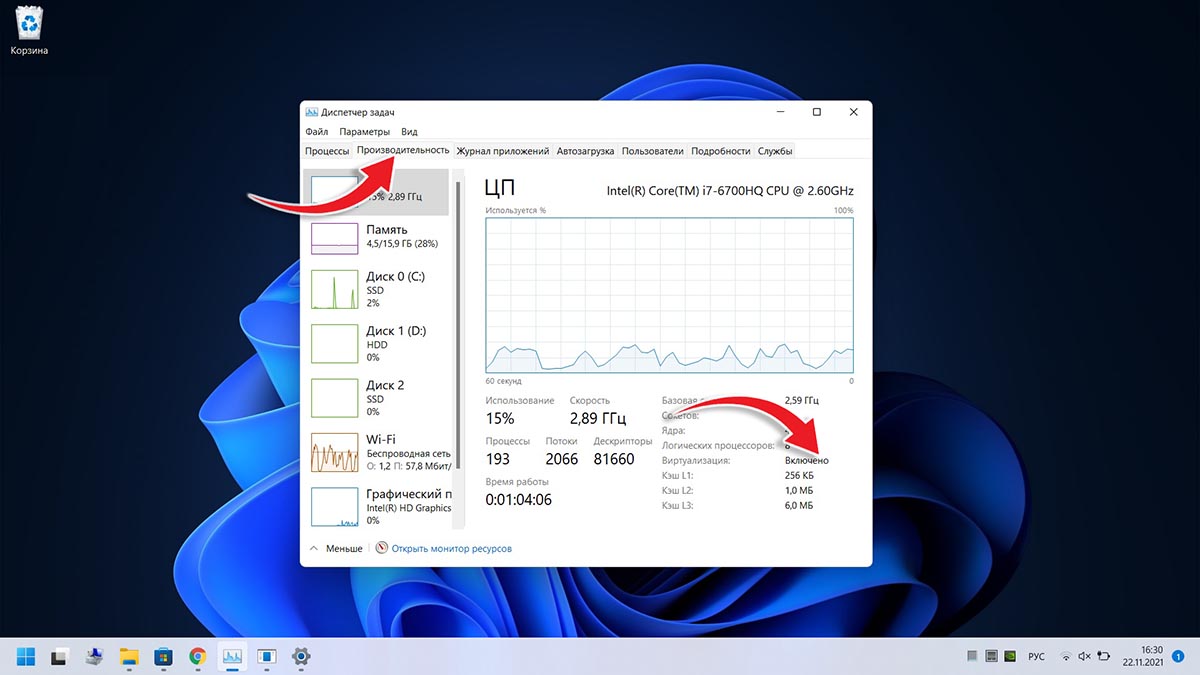
1. Для начала нужно убедиться, что на вашем компьютере включена виртуальизация. Проще всего узнать статус в Диспетчере задач на вкладке Производительность (запускается он сочетанием клавиш Control + Alt + Del).
Включается виртуализация на уровне BIOS, “гуглите” модель своей материнской платы или ищите нужный переключатель самостоятельно. Если подобная технология компьютером не поддерживается, дальнейшие манипуляции можно не делать, запустить Android-приложения у вас не получится.
2. Если предыдущую проверку ваш компьютер прошел успешно, можно двигаться дальше. Перейдите в параметры системы и вбейте в поиск “Включение или отключение компонентов Windows”. Нажмите на соответствующий пункт в поисковой выдаче.
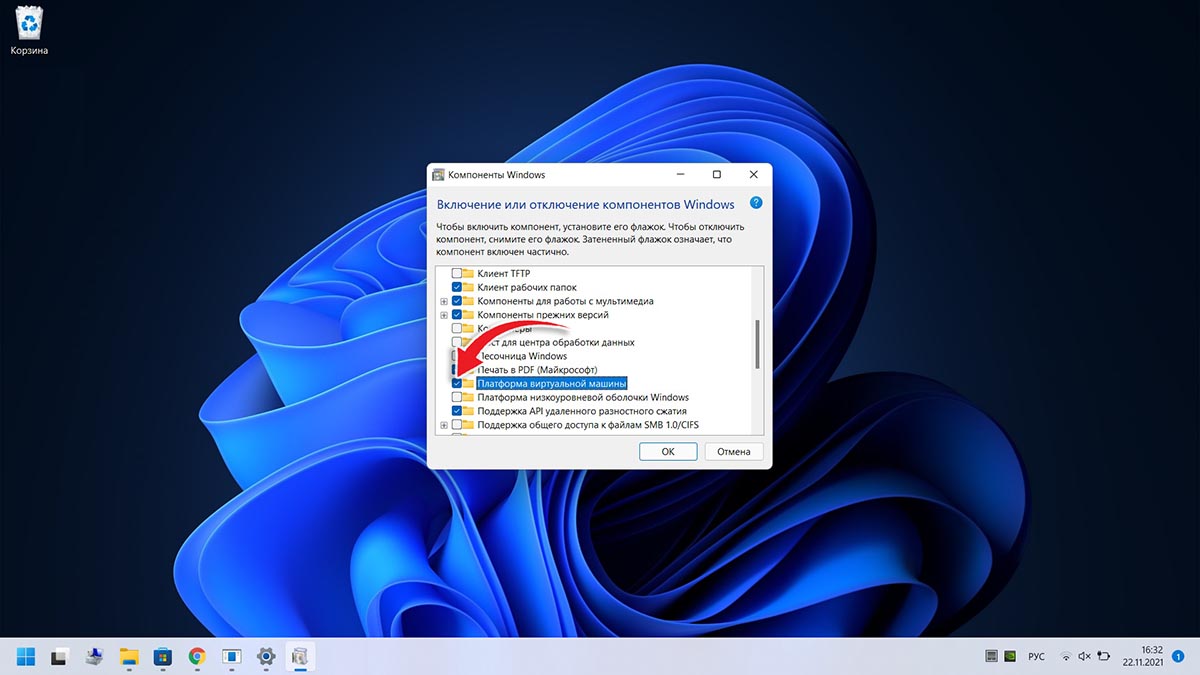
3. В открывшемся списке компонентов Windows 11 нужно найти Платформа виртуальной машины и установить флаг возле него. Нажмите OK, дождитесь загрузки и установки нужного компонента из сети, а затем перезагрузите компьютер.
4. После этого необходимо раздобыть компонент Windows Subsystem for Android. Он распространяется бесплатно прямо на серверах Microsoft, но ссылку на него нужно генерировать при помощи стороннего сервиса. Просто так взять и скачать компонент могут лишь обладатели учетной записи разработчика для Windows.
На помощь придет специальный сервис, который умеет генерировать нужные ссылки для всех желающих.
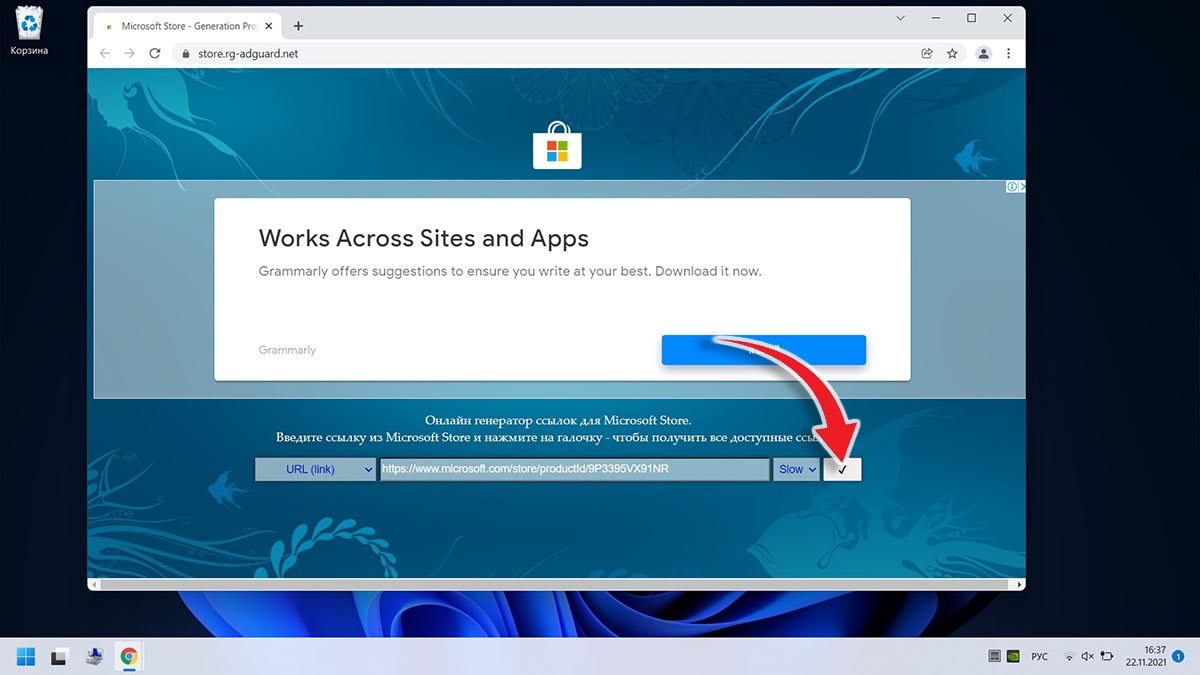
▣ Переходим по ссылке на сайт-генератор ссылок.
▣ Вставляем в главное поле такую ссылку: https://www.microsoft.com/store/productId/9P3395VX91NR
▣ Выбираем в правом поле значение “slow”.
▣ Генерируем ссылку при помощи кнопки справа.
▣ В списке предоставленных ссылок находим файл, имя которого начинается с “MicrosoftCorporationII.WindowsSubsystemForAndroid”.
▣ Скачиваем нужный пакет, размер которого примерно 1.21 ГБ.
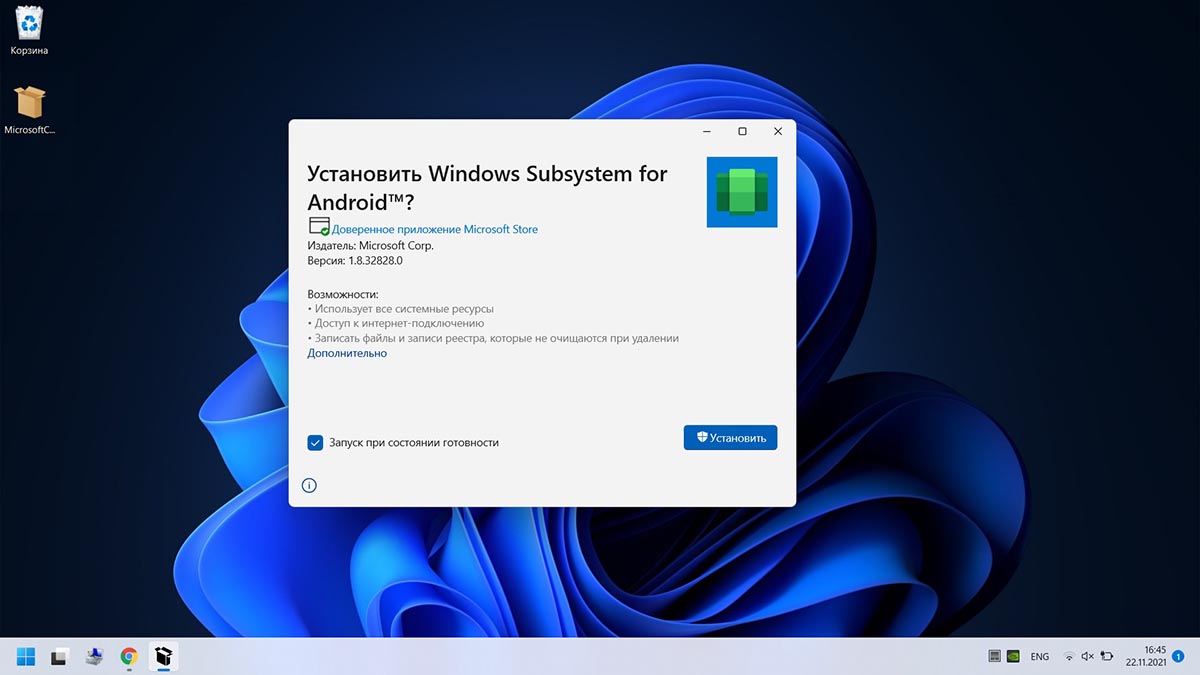
Можете просто попытаться запустить установочный файл, но это же Windows, здесь все не так просто.
5. Теперь нужно запустить утилиту PowerShell от имени администратора и ввести такую команду:
Add-AppxPackage -Path "Путь_к_загруженному_файлу"
В команду нужно подставить путь к фалйу с расширением *.msix, который скачали на предыдущем шаге. По старой доброй традиции операционной системы Windows, лучше положить файл по пути без русских символов. Нажмите кнопку Enter и дождитесь окончания процесса.

6. После установки в меню Пуск увидите установленную утилиту Windows Subsystem for Android.
Как запускать Android-приложения в Windows 11 через специальную утилиту
Теперь, когда пакет Windows Subsystem for Android загружен в операционную систему, можно устанавливать приложения двумя способами.
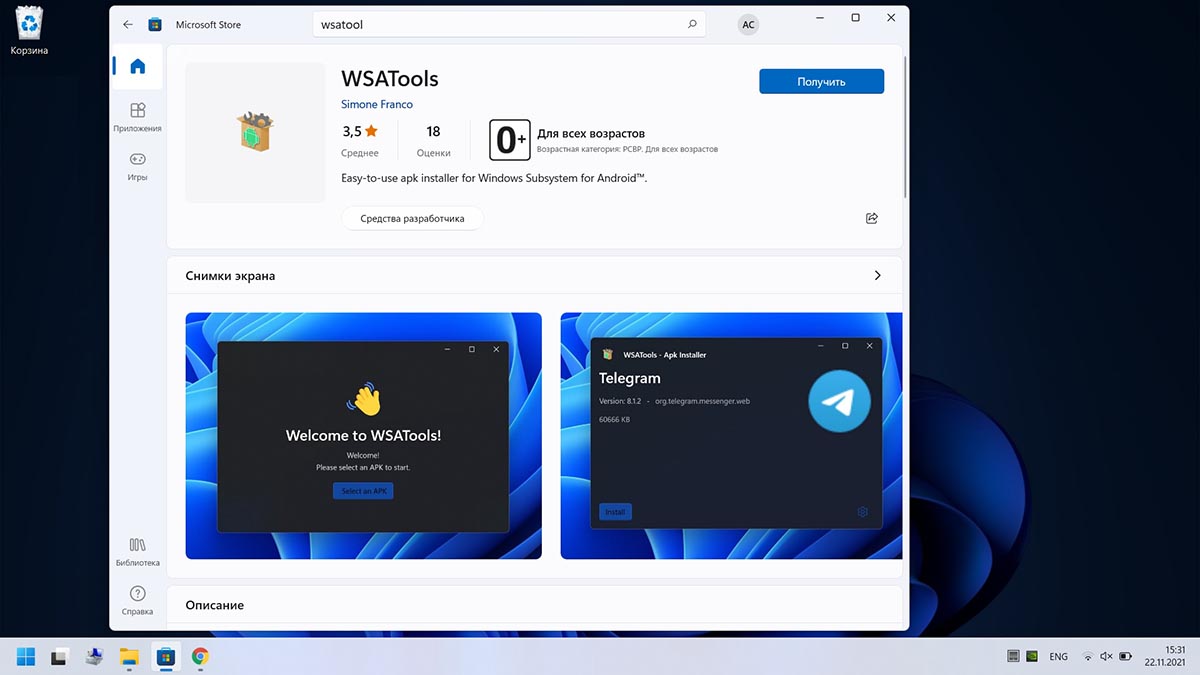
Более простой и быстрый позволяет устанавливать Android-приложения через специальную утилиту. Она доступна прямо в Microsoft Store и делает все в автоматическом режиме.
▶ Загрузите утилиту WSATools из магазина приложений.
▶ Запустите программу и следуйте указаниям мастера установки.
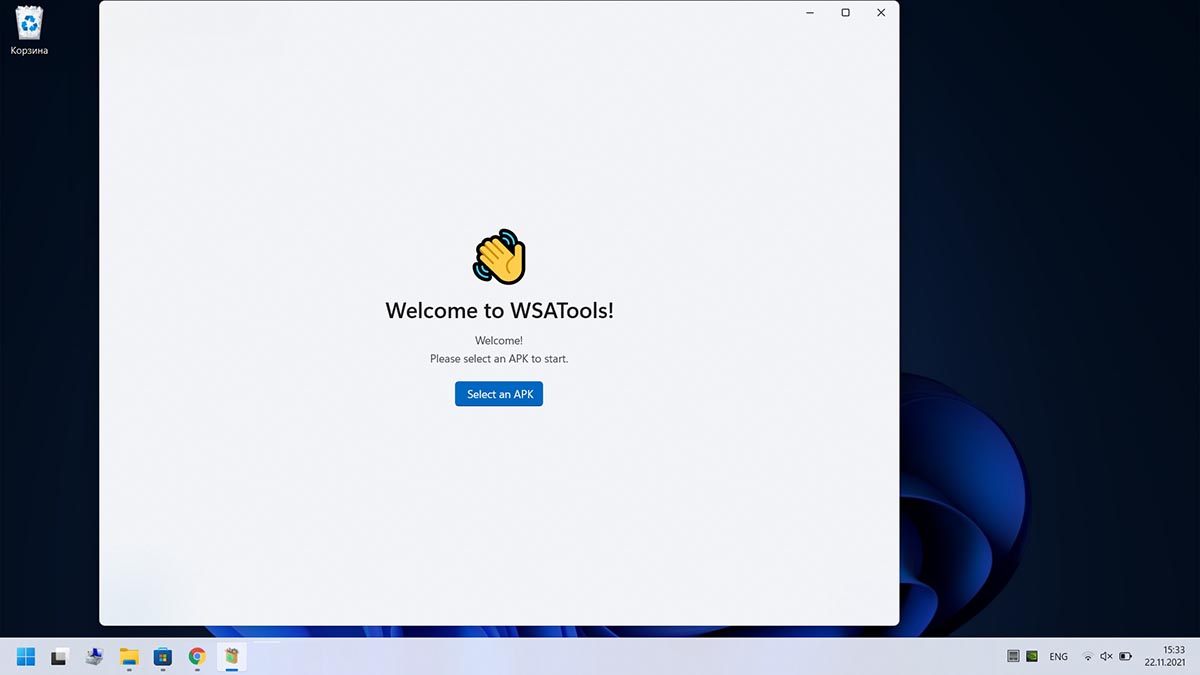
▶ Если установщик экстренно завершил работу или проще говоря “вылетел”, нужно повторно запустить его из магазина. При следующем запуске на шаге выбора папки для распаковки нужно указать директорию с утилитой WSATools.
Здесь начинается то, за что я всегда “любил” операционную систему от Microsoft. Сначала нужно перейти по пути “C:\Program Files\WindowsApps” (последняя папка скрыта, нужно включить отображение скрытых файлов и папок в системе).
Далее потребуется предоставить своей учетной записи права на чтение и запись для папки WindowsApps, очень скучал по этой процедуре во время работы в macOS (нет, не скучал). А затем найти последнюю созданную папку по времени, она и будет директорией установки WSATools.
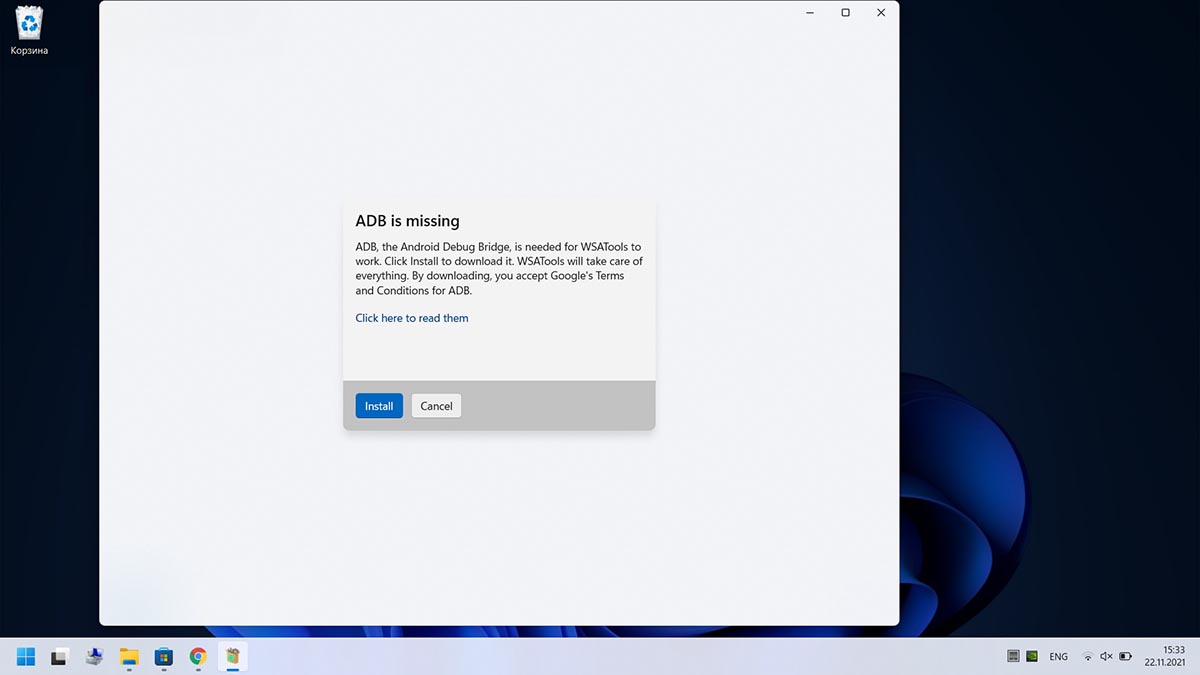
▶ При загрузки дополнений ADB в данную папку программа установится, все файлы с расширением *.apk будут ассоциированы с ней.
▶ Останется лишь скачать нужный установщик приложений для Android и запустить через приложение WSATools.
Стандартного магазина Google Play в Windows 11 пока нет, есть только американский Amazon Store. Не думаю, что у большинства читателей есть учётка в этом магазине и возможность загружать программы или игры от туда. Придется искать *.apk-файлы на просторах сети для установки.
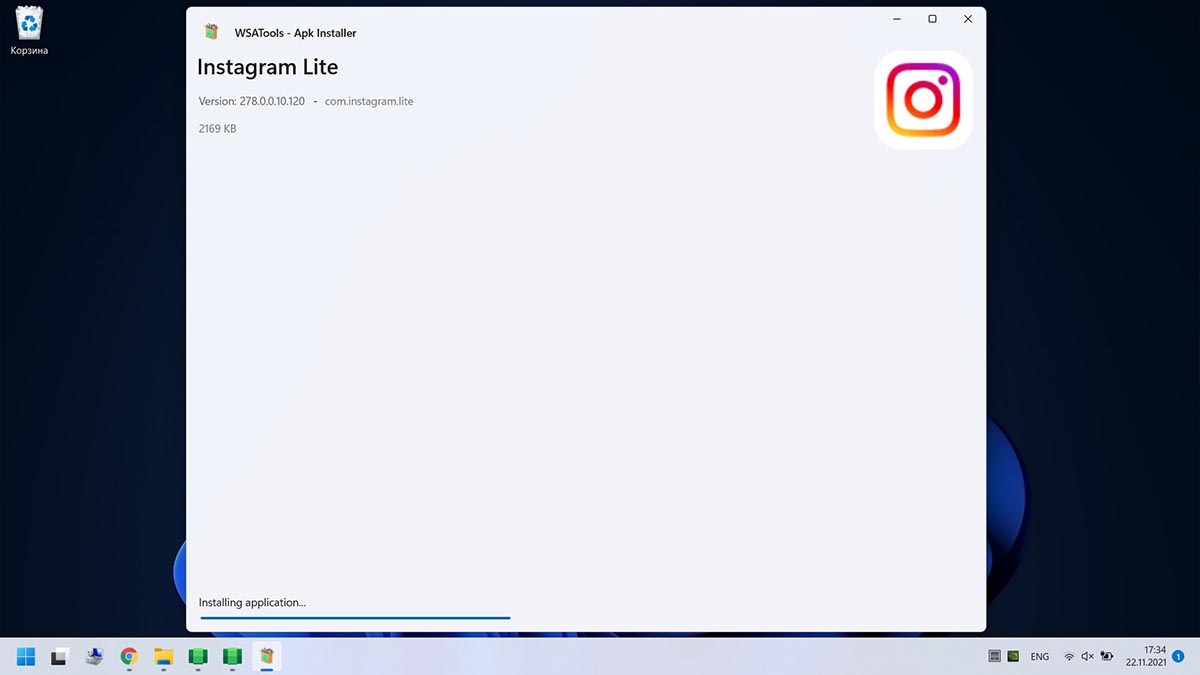
Если данный способ по каким-то причинам не сработал (судя по отзывам в Windows Store, утилита WSATools работает не у всех), придется произвести установку при помощи командной строки.
Как запускать Android-приложения в Windows 11 через командную строку
Более сложный, но при этом более надежный способ установки выглядит следующим образом.
◉ Скачиваем пакет SDK Platform Tools с сайта разработчиков Android.
◉ Извлекаем папку platform-tools из загруженного архива.
◉ Запускаем приложение Windows Subsystem for Android.
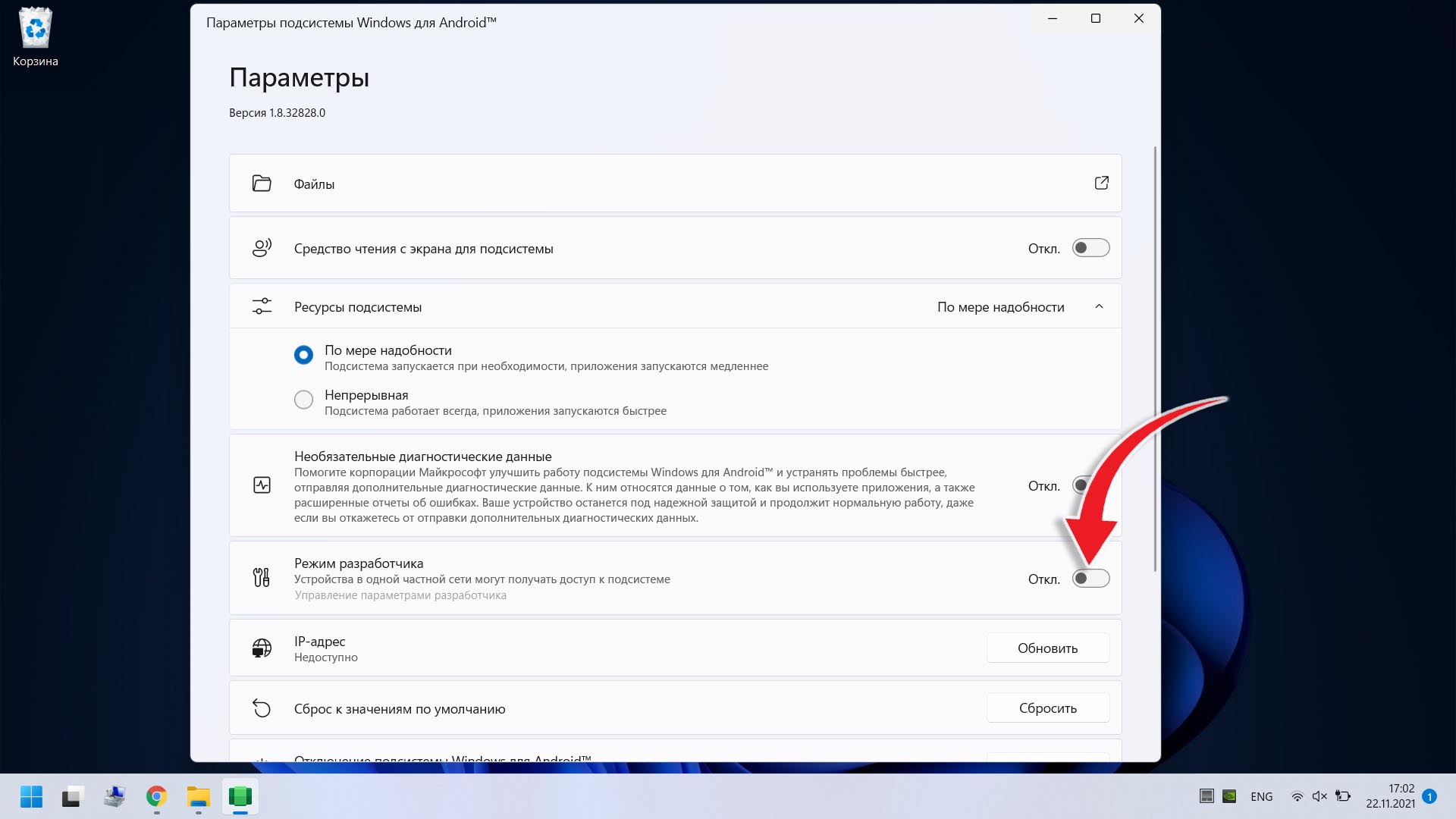
◉ Включаем переключатель Режим разработчика.
◉ Нажимаем кнопку Управление параметрами разработки.
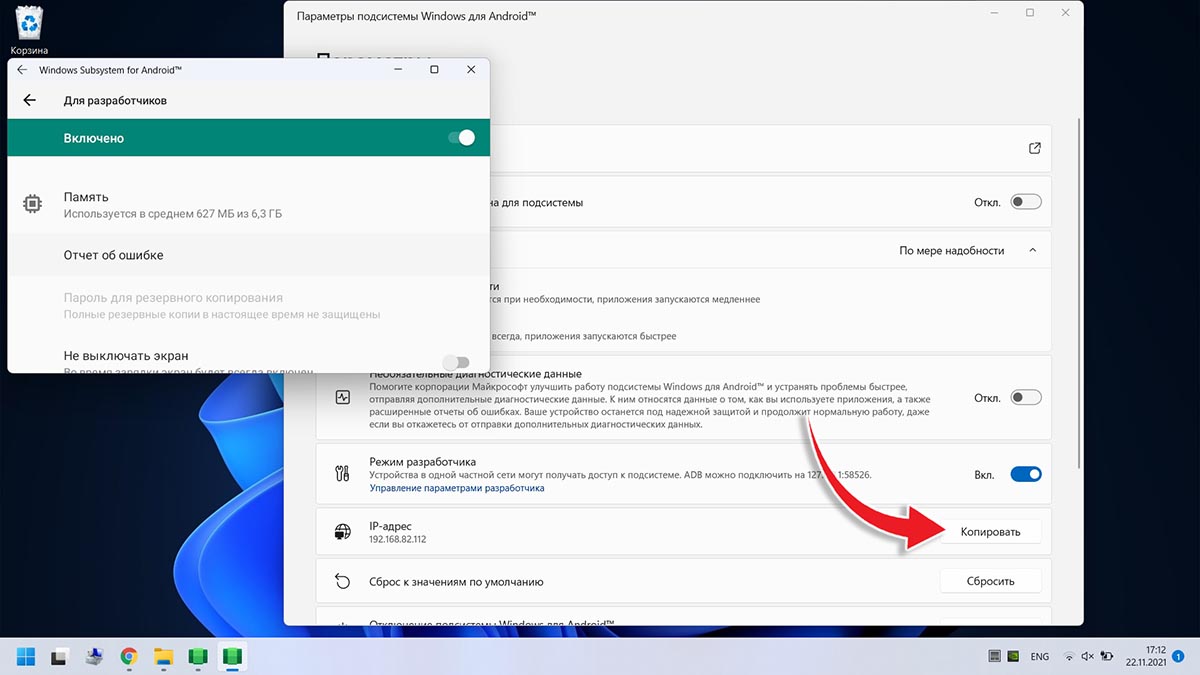
◉ Жмем Обновить в строке с параметром IP-адрес.
◉ Запускаем PowerShell и вводим команду: cd C:\путь_к_папке_platform-tools
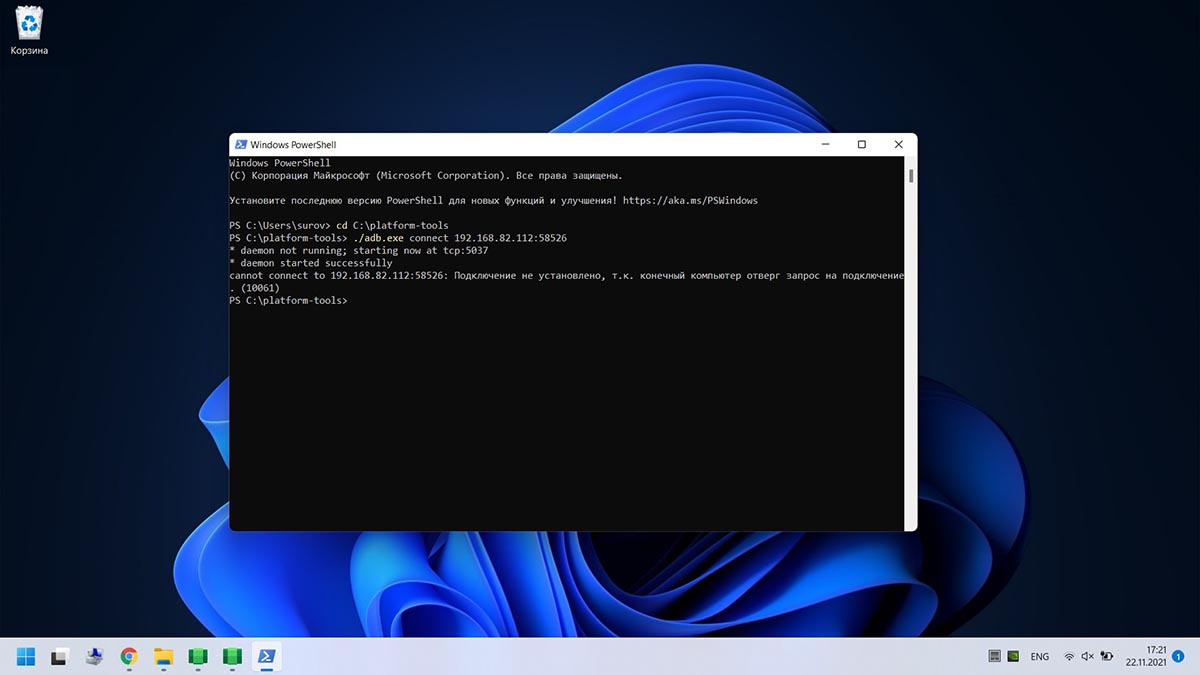
◉ Следом выполняем команду: ./adb.exe connect 127.0.0.1:58526
Здесь указываем IP-адрес, который отображается в разделе Режим разработчика.
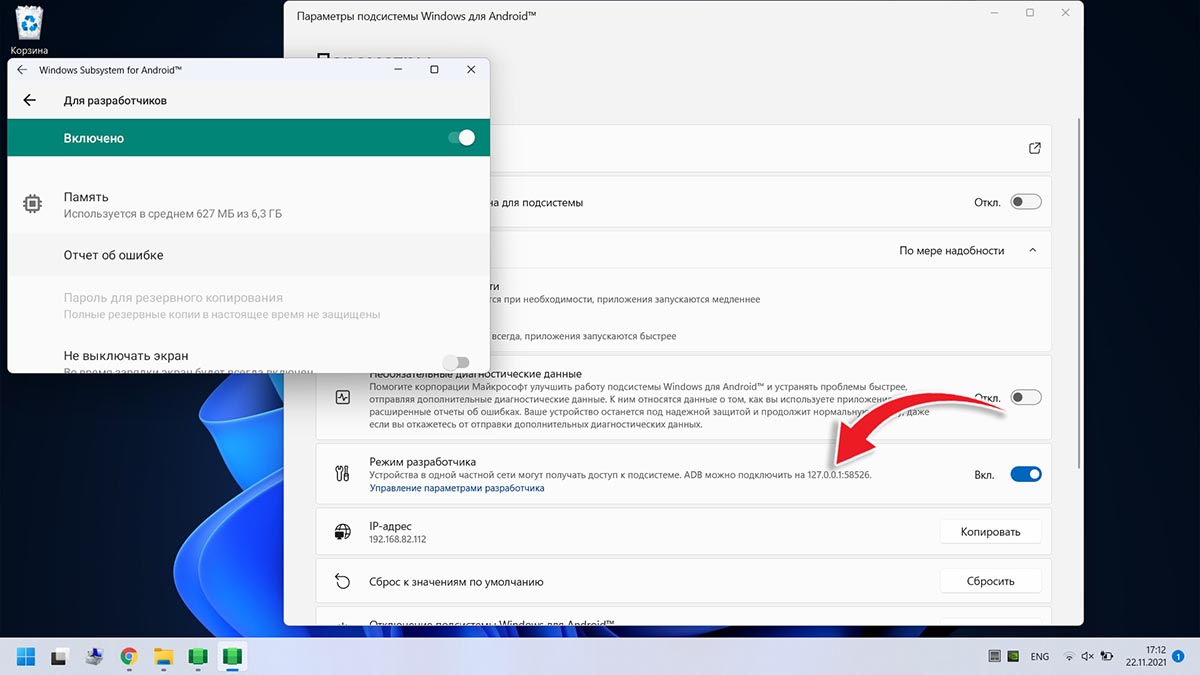
◉ Выполняем последнюю команду: ./adb.exe install путь_к_файлу_apk
Если все сделано верно, увидите иконку приложения в меню Пуск. Теперь можно использовать данное приложение в операционной системе Windows.
Пользуясь этой инструкцией вы сможете запустить практически любую Android-утилиту или игру в операционной системе Windows 11.
Что еще почитать по теме:
◆ Собрал компьютер на Windows 11 за 3000 рублей и вам советую.
◆ Как скачать и установить Windows 11 уже сейчас.
◆ Первое впечатление и обзор Windows 11.
(23 голосов, общий рейтинг: 4.61 из 5)

iPhones.ru
Получится сделать только у самых настойчивых.
Артём Суровцев
@artyomsurovtsev
Люблю технологии и все, что с ними связано. Верю, что величайшие открытия человечества еще впереди!
