Обзор программ для записи видео с веб-камеры
Дата обновления: 19 января 2024
Хотите записать блог или поздравление близким, но под рукой только веб-камера? Чтобы с её помощью снять ролик, потребуется специальный софт. Мы подготовили ТОП-10, включающий лучшие программы и бесплатные онлайн-сервисы для записи видео с камеры. Читайте нашу статью и сможете легко выбрать подходящую для себя!
Скачайте лучшую программу для захвата видео с веб-камеры
Скачать бесплатно!
Отлично работает на Windows 11, 10, 8, 7 и XP
Чтобы вы получали только проверенную информацию, команда AMS:
- Тестирует все приложения.
- Показывает скриншоты для выбора удобного интерфейса.
- Сравнивает платные и бесплатные версии.
- Исключает программы, которые недоступны или давно не обновляются, чтобы вы не скачали вирус.
- Изучает и проверяет отзывы пользователей.
- Учитывает ваши пожелания, которые вы оставляете в комментариях на сайте или направляете напрямую в центр поддержки через форму.
Обзор программ для захвата видео с помощью вебкамеры
Сначала познакомим вас с десктопным софтом. У него обычно больше возможностей и инструментов, чем у онлайн-сервисов.
1. ВидеоШОУ
ВидеоШОУ – софт от отечественного разработчика AMS Software. В нём можно записывать ролики, выбирая устройство для захвата видео и аудио, а также устанавливая желаемый размер кадра. Особенность программы в том, что она позволит не только сделать запись видео с веб камеры, но и выполнить полноценную обработку. В ВидеоШОУ вы сможете:
- Добавить заставки (доступно 60+ шаблонов),
- Установить плавные переходы, выбрав один из 110+ вариантов,
- Наложить красивые эффекты, которых тут более 70,
- Заменить фон с помощью хромакея,
- Добавить фоновую музыку или озвучку с микрофона.
Несмотря на обилие инструментов, найти нужный и разобраться в принципе его работы очень просто. Интерфейс ВидеоШОУ понятный, удобный и продуманный. Записанное видео можно сохранить в одном из 30+ форматов или нарезать на DVD. Кроме того, пользователи могут сразу поделиться видеороликом в соцсетях (ВКонтакте, Facebook), а также опубликовать на YouTube или собственном сайте.

Интерфейс редактора ВидеоШОУ
2. Экранная Студия
Экранная Студия — это программа, которая позволяет одновременно записывать видео с экрана и веб-камеры. Также при работе с этим софтом у вас будет возможность снимать видео только с вебки или только с экрана.
В Экранной Студии удобно делать видеоинструкции и уроки: можно наглядно показывать пример на экране, потом снять себя, чтобы зритель видел живого человека, и заодно прокомментировать происходящее. С помощью графических элементов — стрелок, кружков, линий — получится акцентировать внимание на важной информации.
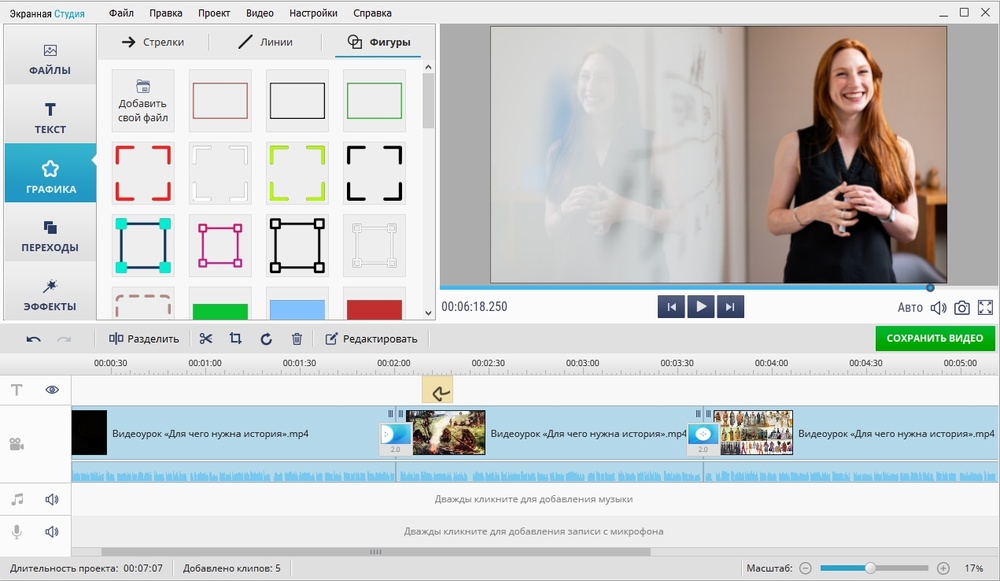
Интерфейс Экранной Студии
Среди возможностей программы: добавление переходов между кадрами, замедление или ускорение фрагментов видеоряда, а также наложение фоновой музыки. Пригодятся и эффекты. Допустим, при монтаже урока истории можно обесцветить кадры, которые показывают героев из прошлых веков — будет выглядеть интересно.
3. ManyCam
ManyCam – ПО, которое позволяет сделать захват с вебки, отредактировать клип и опубликовать его на сайте или в соцсети. В редакторе можно менять яркость и контраст, настраивать частоту и размер кадров, работать с аудио. Также доступны фильтры и рамки для преображения ролика, добавление титров, надписей и картинок. ManyCam является платной и стоит около 30$ за самый простой пакет «Стандарт». Бесплатная версия есть, но она устанавливает логотип на готовый материал.

Интерфейс редактора ManyCam
4. Movavi Screen Capture
Movavi Screen Capture – приложение, с помощью которого можно делать захват видео с веб-камеры. Работает с различными устройствами ввода, например, с подключенным микрофоном. Продвинутая версия редактора открывает возможности для дальнейшей обработки записанного ролика. В Movavi Screen Capture можно наложить фильтры и эффекты, добавить фоновую музыку, улучшить качество изображения, настроив яркость и контраст. Также доступны опции обрезки и разделения клипа на произвольные части, добавление титров и заставок, работа с аудио.

Интерфейс Movavi Screen Capture
Готовый проект можно сохранить в различных форматах (AVI, WMV, MOV, MP4 и др.), а также записать на DVD или отправить в облачное хранилище. Версия со встроенным редактором стоит около 2700 рублей (обычно на комплект идёт скидка). Если вы хотите делать только съёмку, не обрабатывая и не улучшая материал в дальнейшем, можно отдельно купить одну Screen Capture, стоимость которой 1400 рублей.
5. Cyberlink YouCam
Cyberlink YouCam – достаточно хороший редактор для захвата с вебкамеры и улучшения готового видеоматериала. Приложение позволяет в реальном времени редактировать изображение (настраивать цвета), а также добавлять надписи, рамки, фильтры и эффекты. Запись видео с веб камеры можно выполнять на Windows 7, 10 и других версиях ОС. Дополнительно есть инструменты для захвата экрана и подготовки скриншотов. Сделанные клипы можно загрузить на YouTube и в Facebook.

Интерфейс Cyberlink YouCam
Пользоваться софтом достаточно удобно благодаря современному понятному интерфейсу. Но лишь в том случае, если вы свободно владеете английским. Локализации для Cyberlink YouCam не предусмотрено. Кроме того, стоимость его достаточно большая – 35$. Пробный период, в который можно ознакомиться с возможностями, длится 30 дней.
6. Active WebCam
Active WebCam – специализированный софт, который занимается только видеозаписью без обработки. Активно используется для работы с устройствами наблюдения. В программе есть детектор движения, возможность одновременного подключения сразу нескольких устройств, отправление записей на удалённый сервер.

Интерфейс Active WebCam
Active WebCam стоит достаточно дорого – 29$. Она больше подойдёт для установки на пультах охраны, так как цена оправдывается множеством возможностей именно в этой сфере. Для домашнего применения полезна только опция записи с вебки. Никаких инструментов обработки, наложения эффектов и т.п. здесь не предусмотрено.
Cкачайте программу №1 для записи с вебки
Скачать бесплатно!
Отлично работает на Windows 11, 10, 8, 7 и XP
7. VirtualDub
VirtualDub – бесплатная программа для записи видео с веб камеры и дальнейшего редактирования роликов. ПО позволяет накладывать на изображение разнообразные фильтры, делить клип на фрагменты, склеивать несколько отрывков, настраивать частоту кадров и битрейт, регулировать яркость и контраст, работать с аудио.

Интерфейс редактора VirtualDub
В целом редактор оставляет приятное впечатление, спокойно работает даже с «тяжёлыми» файлами от 2 Гб. Однако имеет существенный минус. Сохранить готовый проект можно всего в двух форматах: AVI или MPEG-1.
8. Debut Video Capture
Debut Video Capture – простой софт для съёмки клипов с вебкамеры. Пользователь может приобрести платную или скачать бесплатную версию. Пакет Pro со всеми дополнительными возможностями стоит около 25$. Во встроенном редакторе можно настраивать яркость изображения, контраст, добавлять эффекты. К особенностям софта стоит отнести возможность задать время начала съёмки.

Интерфейс Debut Video Capture
Debut весит немного и имеет низкие системные требования. Однако отсутствует русификация, что ощутимо затрудняет работу.
9. Altarsoft Video Capture
Altarsoft Video Capture – совсем простенькое приложение, в котором можно выбрать источник видеозаписи и получить ролик в желаемом формате. После можно выполнить цветокоррекцию, обрезку, добавить текст или картинку. Altarsoft позволяет также заменить звукоряд на новый. Этим функционал ограничивается. Наложения эффектов или других инструментов для преображения клипов нет. Незатейливость приложения, впрочем, окупается тем, что вы можете скачать программу для записи видео с камеры бесплатно.

Интерфейс Altarsoft Video Capture
10. Webcam Surveyor
Webcam Surveyor – одно из самых простых приложений в нашем Топ-10. Оно не умеет выполнять редактирование, не добавляет эффекты, а только записывает материал (с вебки или с экрана) и сохраняет его в видеофайл. Для захвата изображения с камеры у Webcam Surveyor есть несколько дополнительных опций: детектор движения и отложенный старт.

Интерфейс Webcam Surveyor
ПО занимает мало места и при работе не грузит систему. Однако для такого малого количества инструментов, цена завышена – около 2500 рублей.
11. Камера Windows 10
В операционной системе Windows 10 доступно встроенное приложение для видеозаписи. В меню нужно выбрать пункт «Камера». Функционал здесь достаточно простой, всего две кнопки: сделать захват с вебки или снять фото. Редактирования и тем более наложения эффектов и прочих украшений в сервисе не предусмотрено. Зато функция абсолютно бесплатна и не требует установки дополнительного ПО на компьютер.

Камера Windows 10
Лучшие онлайн-сервисы для записи видео с веб-камеры
К ним хорошо обращаться для разовых и простых задач. Удобство в том, что заходить можно из любого браузера.
1. 123apps
123apps можно назвать универсальным сайтом, на котором собраны разные средства для работы со звуком, видео и документами. Во вкладке «Видео инструменты» вы найдете функцию записи с веб-камеры. Вам нужно лишь подключить камеру и микрофон, а потом предоставить приложению разрешение использовать их. Готовое видео сохраняется на компьютере. Если нужно, его можно обработать на этом же сайте — добавить изображения или текст, обрезать видеоряд.
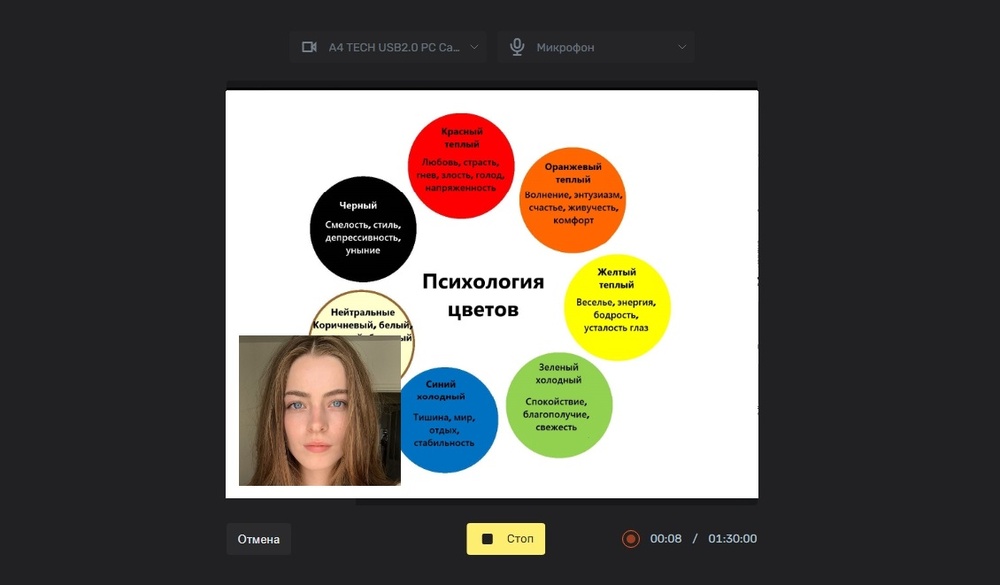
Интерфейс видеоредактора 123apps
Также можно записывать видео с веб-камеры во встроенном видеоредакторе. Вы сможете включить захват рабочего стола, чтобы получить видео с эффектом «картинка-в-картинке».
2. Tools43
Tools43 предлагает быстро записать себя с веб-камеры. Поставьте галочки рядом с подходящими иконками, если нужно задействовать звук с микрофона или динамик, дополнительно захватить экран компьютера. После нажмите «Начать запись». Дайте необходимые разрешения сервису.
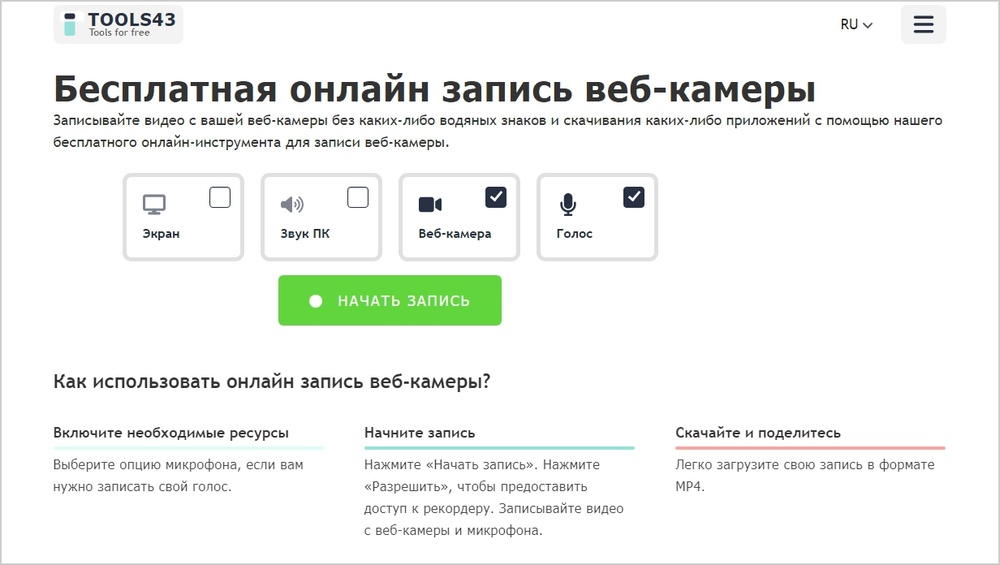
Интерфейс Tools43
После вы можете сохранить видео в формате MP4 или перезаписать его, если что-то не устроило. Сервис бесплатный.
3. Clipchamp
Clipchamp — это онлайн-видеоредактор. Создавать ролик можно с нуля или воспользоваться шаблонами. Например, есть заготовки для карточек на YouTube, интро и разные тематические варианты. Для работы в сервисе надо зарегистрироваться, также можно использовать аккаунт Google или учетную запись Microsoft.
В видеоредакторе собрано много полезных функций, помимо записи с веб-камеры: можно наложить эффекты, переходы и фильтры, добавить надписи или субтитры. Под окном предпросмотра расположен монтажный стол, как в десктопных редакторах — удобно вырезать лишние фрагменты, копировать части видео или вставлять.
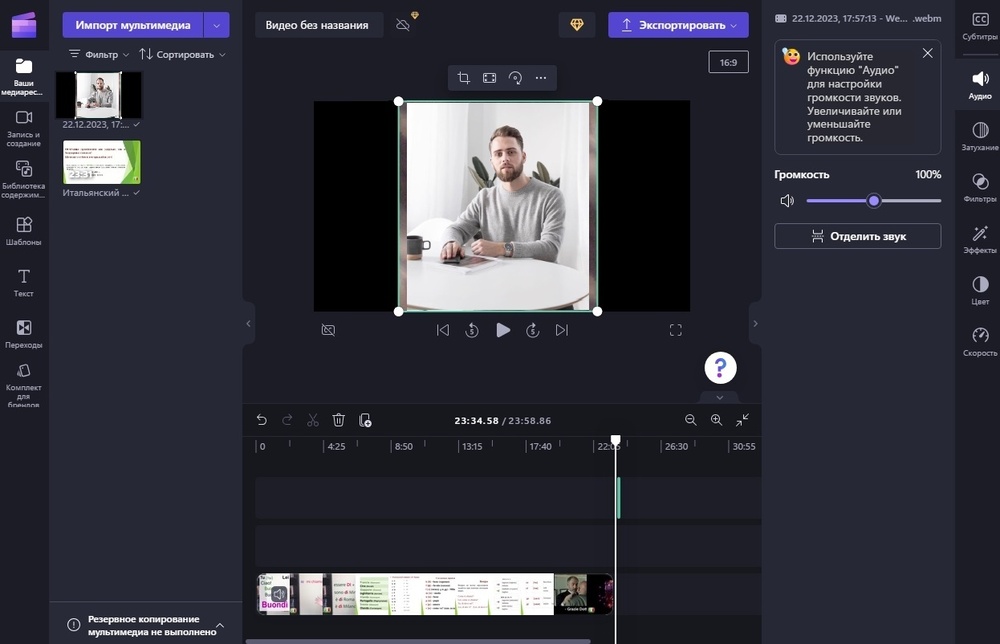
Интерфейс Clipchamp
Что касается съемки с веб-камеры, то вы можете сделать «картинку-в-картинке» — то есть демонстрировать рабочий стол и снимать себя, — либо снимать всё по отдельности. Запись разрешено вести не более 30 минут.
4. ScreenCapture
ScreenCapture — англоязычный сервис, который предлагает съемку с веб-камеры и захват видео с экрана. Запись можно делать одновременно, чтобы получилась «картинка-в-картинке». При захвате экрана на выбор дается область съемки: определенное окно, весь экран или вкладка браузера. Также можно включать микрофон и записывать звук с динамиков. Если нужно только снять себя на камеру, то перейдите во вкладку «Webcam Recorder». После того как настроите съемку, нажмите «Start Recording». После вы можете скачать видео в формате MP4.
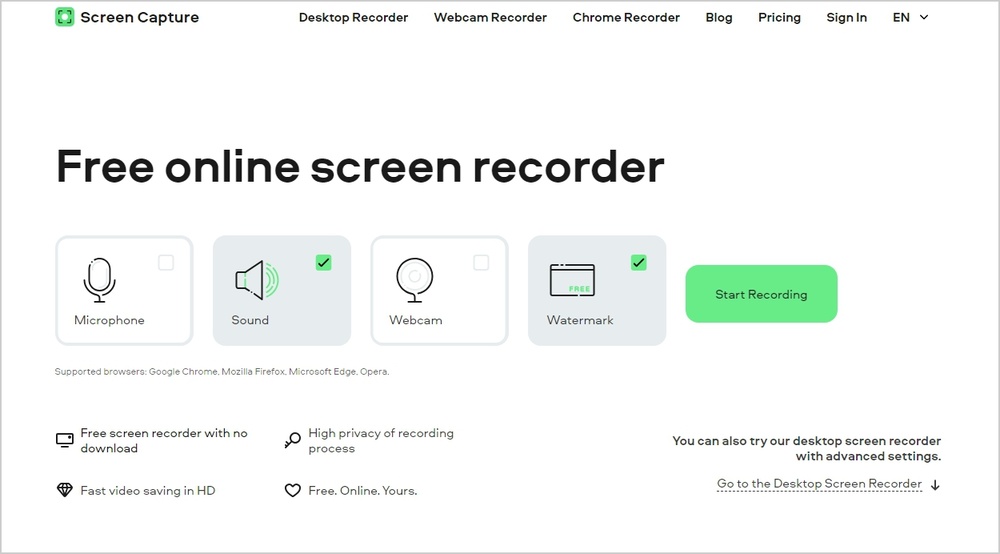
Интерфейс ScreenCapture
В бесплатной версии на видео останется водяной знак. Месячная подписка стоит 599 руб.
5. AmoyShare
AmoyShare — сервис с обычным интерфейсом на русском языке. Позволяет совмещать съемку видео с экрана и веб-камеры, а также проводить их по отдельности. Можно записывать звук с микрофона или динамик. В любой момент съемку получится поставить на паузу, а потом продолжить.
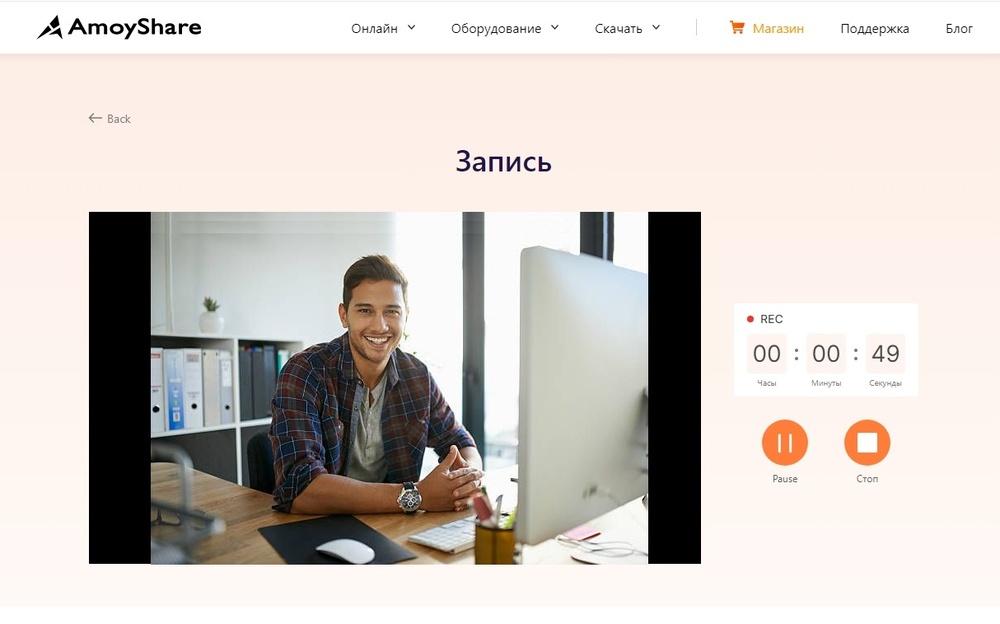
Интерфейс AmoyShare
Видео скачивается в разрешении 720p и в формате WEBM. Бесплатная версия ограничивает запись по времени — не более 30 минут. Чтобы расширить возможности, надо скачивать Pro Screen Recorder.
Заключение
Выбирая лучший софт, в первую очередь важно оценить свои реальные потребности. Если достаточно получить ролик, захваченный с вебки, то можно пользоваться встроенным приложением Windows или бесплатно скачать простую программу для записи видео с веб камеры со звуком. Например, подойдёт ПО от Altarsoft.
Если же хотите создавать полноценные клипы отличного качества с красивым оформлением, не обойтись без ПО со встроенным редактором. В данном случае заслуженное первенство удерживает ВидеоШОУ. Его интерфейс дружелюбен даже к начинающим пользователям, есть множество функций для обработки и украшения видеоматериала, а стоимость весьма демократична. Попробуйте сами!
Установите лучшую программу для записи с вебкамеры
Скачать бесплатно!
Отлично работает на Windows 11, 10, 8, 7 и XP
Вам также может быть интересно:
Try Movavi Screen Recorder!
- Grab your webcam feed
- Capture webinars and online calls
- Record video instructions and tutorials
It is really useful to have some of the best webcam recorders on your PC if you record a lot of meetings and presentations. So here’s the list of the best webcam software available for free. You can also check out our recorder right away.
Quick summary
-
For simple recording and editing on Windows and Mac: Movavi Screen Recorder
-
For Windows and Mac users with Logitech webcams: Logitech Capture
-
For screen recording with special effects on Windows: CyberLink YouCam
They’re great tools for making HD training videos[1], promotional videos, or for presenting software reviews. And the top webcam recorders can come in useful for lots of other things such as design projects, making presentations into movie files, and for messing around with the kids or your friends. If you’re looking for the best webcam downloads, a screen recorder with a webcam capture, laptop camera software, or a webcam application with universal compatibility, you’ve come to the right place.
We’ll show you the best free webcam software for Windows 10 as well as paid-for options and some Mac apps too, with links to reputable places for your webcam software download.
Here’s what Movavi’s team does to provide you with verified information:
-
When selecting products to include in our reviews, we research both demand and popularity.
-
All products mentioned in this article have been tested by Movavi Content Team.
-
When testing, we aim to highlight the best features of a product and what it’s best suited for.
-
We study user reviews from popular review platforms and make use of this information when writing our product reviews.
-
We collect feedback from our users and analyze their opinions of Movavi software as well as products from other companies.
Free webcam software for Windows 10
Movavi Screen Recorder
Best for capturing online calls, webinars, and streaming videos
- G2 rating
- OS:
Windows, macOS X
- Formats:
MP4, AVI, MOV, MKV, GIF, MP3, PNG, BMP, JPG
- Price:
Free / $59.95
Features:
- Capture anything from your screen and webcam, complete with keystrokes and mouse actions
- Save video from the screen or webcam in 4K and HD
- Draw right on your screenshots and videos while recording live
- Schedule to record at any time, then watch later
- Grab system sound, mic, even speaker feeds – clean and noise-free
- Keep your colleagues up-to-date with screenshots – capture an entire screen or snip just a part of it, then edit and send via WhatsApp or email
The best thing about Movavi Screen Recorder isn’t its flexibility or extensive file format support. It’s that the learning curve is virtually flat: this is an app you can install and use without having to work out what button does what. It can capture your webcam, your display, or both simultaneously; you can schedule recordings in advance; you can annotate as you record, and there’s a useful audio-only recording option too. The free version is fully functional, so you can put it through its paces without having to spend any money, and it can record both Full HD and 4K video.
Pros:
-
Save actions from your screen to boost your day-to-day productivity
-
Smooth performance on any Windows or Mac computer
-
A handy tool to ramp up productivity with digital media capture
-
A wide choice of popular formats to save your recording in
-
Simple sharing via links to your videos or uploading directly to the cloud and social media
Cons:
-
You’ll get all the creative freedom with the full version of the app
Logitech Capture
Best for Logitech webcam owners
- OS:
Windows, Mac OS X
- Formats:
MP4
- Price:
Free
Features:
- Multiple sources
- Vertical mode for phone viewing
- Multiple camera profiles
Logitech Capture is available for both Windows and Mac, and it’s designed to work specifically with Logitech’s own webcams. There are lots of useful features here, including multi-source recording – not just desktop or window plus webcam, but two webcams if you have them – and vertical video capture for when you’re making movies to be seen on mobile phones. It enables you to livestream and to add live text overlays, and you can customize your settings and save up to six different camera profiles if you like to have a different look for different kinds of video. It’s very capable, although it’s the kind of app you’ll want to spend some time learning to appreciate what it can do.
Pros:
-
Very capable
-
Portrait recording
-
Multi-source recording
Cons:
-
Doesn’t work on M1 Macs
-
Overkill for some
CyberLink YouCam
Best for special effects and family fun
- CNet rating:
- OS:
Windows 7 or later
- Formats:
WMV, AVI, MP4
- Price:
$34.99
Features:
- Live makeup
- Presentation mode
- Good filters
Many webcam recorders can make videos, but can they make you look good too? YouCam can. Its Live Makeup feature can make subtle enhancements to your skin tone to make sure that every side is your good side. The app also has lots of special effects and filters, which make it a good option for messing around with the family, but it’s also a serious tool that you can use for business. There’s a dedicated presentation mode that helps you turn slideshows into something more visually interesting, and a good collection of video enhancement features to help you get the best from your recordings. There’s a 30-day free trial, so you can put the app through its paces and see quite a lot of pop-up messages urging you to buy the whole thing.
Pros:
-
Lots of fun
-
Business-friendly options
-
Lots of effects
Cons:
-
Trial version really wants to sell you the app
Screencapture Webcam Recorder
Best for quick webcam recording
Features
- TrustPilot rating:
- OS:
Windows, Mac (via browser)
- Formats:
MP4
- Supported devices:
Google Chrome, Mozilla Firefox, Microsoft Edge, Opera
- Price:
Free
Features:
- Not many: it’s designed to be extremely simple
Webcam recording doesn’t get much simpler than this. Simply point your web browser at Screencapture.com, and you can record your webcam with a single click (or three clicks if you include giving the browser permission to use your webcam and microphone). There are no editing features and no on-screen controls other than a stop-recording button; when you do that, you can then download your video as an MP4 file.
This isn’t a great option for Mac users. It doesn’t work in the Safari web browser, but you can get around that by opening it in Google Chrome. Also, the downloaded MP4 might need additional software to play it.
Cons:
-
Very basic; webcam only
-
Doesn’t work in Safari on Mac
-
File format won’t open in QuickTime on Mac
ManyCam
Best for making learning fun
- G2 rating:
- OS:
Windows, Mac, iOS, Android
- Formats:
GIF, FLV, MKV, MOV, MP4
- Price:
free download; from $29 per year
Features:
- Chroma key
- YouTube and Facebook streaming
- Virtual backgrounds
ManyCam is the kind of webcam application we’d turn to in education or training, thanks to the inclusion of a whiteboard that’s ideal for sketching, scribbling, and doodling. It can handle multiple simultaneous video sources and stream live to Facebook and YouTube. It enables you to use multiple layers and adjust their opacity, replace the background of your feed with a virtual location, and there’s also chroma key support for green or blue screen effects. Not all of these features are available in the standard edition, though: if you want the virtual backgrounds, chroma key, and the ability to record in 4K, you’ll need the Studio version, which is $59 a year.
Pros:
-
Useful whiteboard for education/training/meetings
-
Multiple video sources
-
Multiple layers
-
Live-streaming
Cons:
-
Standard version doesn’t include background blur or chroma key
YawCam
Best for PC hobbyists
- Snapfiles rating:
- OS:
Windows XP/2000 or later
- Formats:
GIF, JPG, PNG
- Supported devices:
PC only
- Price:
Free
Features:
- Built-in web server
- Automatic FTP upload
- Motion detection
YawCam gets its name from Yet Another Webcam Software, and it’s a Windows webcam app written in Java. It’s a fairly simple freeware app in terms of what it does. If you’re looking for multi-camera footage with all kinds of special effects and other goodies, this is not the webcam program for you. But YawCam has its own built-in web server, the ability to upload to FTP sites, motion detection and an online scheduler. You can also use it to make time-lapse movies. What it can’t do is output in any of the video formats you’d expect: the output options here are JPG, GIF, and PNG images, although you can stream live to the internet. That means YawCam is best suited to applications such as public webcams or security cameras rather than making video podcasts or game speed runs.
Pros:
-
It’s free
-
It can stream live
-
It can make time lapse
Cons:
-
No video file export
-
Feels very old
SplitCam
Best for multistreaming
- OS:
Windows 10, Mac OS X
- Formats:
MP4
- Supported devices:
PC, Mac
- Price:
Free
Features:
- Multiple streaming destinations simultaneously
- Virtual webcam
- Desktop sharing
- Audio mixing
You can tell that SplitCam has been around for a while: its marketing materials on splitcamera.com make great play of its compatibility with Windows 7, ICQ, and MSN Messenger. That latter service was closed in 2014. But the app itself has been in continuous development, and the most recent version at the time of writing was released in April 2021. That’s for version 10, for Windows 10; there’s also a Mac version but that’s version 0.9, which is a beta version.
The big draw here is multistreaming, which enables you to stream one video source to multiple live services or to multiple apps simultaneously without melting your computer. SplitCam also has virtual webcam features to mix your webcam with other sources such as your screen, media files, or apps, and there’s full desktop sharing too. Having multiple sources also means handling multiple audio sources too, and SplitCam’s built-in audio mixer makes that easy. It looks and feels like a premium app, but it’s freeware: the only cost is if you want it sent to you on a disc instead of downloading it.
Pros:
-
It’s free
-
One app, multiple livestreams
-
Good audio features
Cons:
-
Mac version is a beta
Windows 10 Camera
Best for keeping things simple
- OS:
Windows 10
- Formats:
MP4
- Platforms:
Windows 10, Windows 10 Mobile, Xbox One/X/S
- Price:
Free
Features:
- OneDrive integration
- Auto-stitch recordings
This Windows 10 camera app is Microsoft’s own image and video app, and it integrates well with OneDrive cloud storage, so you can access your content from anywhere and any device. The video recording feature has a useful auto-stitch feature: you can pause and resume your recording whenever you like, and the Camera app sticks the bits together into a cohesive whole.
Microsoft’s camera app for PC is all very polished and works very well, but the Windows 10 Camera app is designed to be simple and doesn’t offer much in the way of features. We’ve also seen users complain that the file sizes can be massive: because Windows 10 Camera is designed to work with every PC, it doesn’t use some of the more efficient but processor-intensive compression you’ll find in many paid-for Windows webcam apps.
Pros:
-
It’s really simple
-
It’s really easy
Cons:
-
It’s really basic
-
Video files can be very large
Debut Video Capture Software
Best for home security camera recording
- TechRadar rating:
- OS:
Windows, Mac OS X
- Formats:
AVI, MPG, MP4, MOV
- Price:
Free for non-commercial use
Features:
- Scheduled recording
- Multi-camera recording
- Virtual webcam
- Image adjustments
Debut looks a bit dated, but it’s a solid and straightforward screen recorder that includes some advanced options, including scheduled recording and lots of export options. In addition to your webcam, it supports multiscreen setups, and it can also grab footage from IP cameras, so you can use it to tune into and record from internet-enabled security cameras too. However, while it supports multiple video sources, it can only record from one source at a time. You can still record your screen and webcam simultaneously thanks to its virtual webcam, which puts you in a screen overlay as you record your PC screen.
There’s lots to like here, with lots of control over resolutions and video size, aspect ratio and frame rate, and you can also adjust the brightness and contrast to make footage more vivid. It’s worth noting that while this app is free, that’s only for non-commercial use. For commercial users, you need the $39 Pro version.
Pros:
-
Works with IP cameras and connected video sources, e.g. video recorders
-
Direct upload to YouTube, Vimeo, and Flickr
-
Green screen and audio-only options
Cons:
-
Looks a bit old-fashioned
Webcam Toy
Best for messing around
- OS:
Any (web browser)
- Formats:
JPG
- Platforms:
Any
- Price:
Free
Features:
- Live filters
- Still image capture
- Social media sharing
Webcam Toy’s name is a bit of a giveaway. This is a webcam app that’s designed for having a bit of fun rather than doing anything serious. So, while it enables you to add all kinds of special effects while you clown for the camera, there’s no video recording facility here. Instead, the app takes one or more still images that you can share to your socials or download as JPEGs to your computer or mobile device.
Pros:
-
Over 80 effects
-
Instant results
-
Easy to use
MyCam
Best for arty filters
- OS:
Windows
- Formats:
MP4, GIF
- Price:
Free (watermarks) / $9.99
Features:
- Real-time artistic filters
- Hardware acceleration
MyCam is a webcam application that enables you to apply a range of artistic filters to your video, with a library that includes filters to distort, blur, recolour and transform the footage from your webcam. We particularly like the ones that make the video look like it’s hand-drawn or painted. These filters are possible because unlike some of the apps we’ve looked at here, MyCam can take advantage of the power of your PC’s graphics card to apply its effects. It’s not the most comprehensive webcam application we’ve looked at, but its filters and effects are fun. The free version is fully featured but watermarks your projects; you can get rid of the watermarks by getting the paid-for version, which isn’t very expensive.
Pros:
-
It’s cheap
-
It’s fun
-
Effects are very good
Bandicam
Best for big ideas
- Capterra rating:
- OS:
Windows
- Formats:
AVI, MP4
- Price:
$39.95
Features:
- 3D game recording
- Connects to external devices
- Chroma key
- Record scheduling
Bandicam is designed specifically for recording PC screens or webcams, and to capture games that use DirectX/OpenGL/Vulkan graphics technologies. It can record 3D games at up to 4K Ultra HD resolution, it can shoot video at up to 480fps, and it can also record external connected devices such as your games console or an IP camera. It uses a very high compression ratio that makes its video files much smaller than many rivals, and it has a range of advanced features, including chroma key, scheduled recording, and narration recording.
Pros:
-
Great for games
-
High compression makes smaller files
-
Very flexible
Cons:
-
A bit much for basic recording
Photo Booth Pro
Best for simple filters
- OS:
Windows 10 Anniversary Update
- Formats:
JPG
- Price:
Free
Features:
- Live filtering
- Social media sharing
- Static images and photo strips
Photo Booth Pro is very like MyCam in that it’s really a webcam application for messing around in real-time rather than a dedicated screen recorder. Video recording is a very recent addition to the app, which was previously focused on producing static images and photo strips, and it’s as straightforward as the photo effects: find a filter you like, record it and then save it or share it to your socials. It’s fun to mess around with, but limited in what it can do.
Pros:
-
Fun filters
-
Really easy to use
-
Easy sharing
Apowersoft Free Online Screen Recorder
Best for editing while you’re online recording
- TechRadar rating:
- OS:
Windows, Mac OS X
- Formats:
MP4, WMV, AVI, FLV, MPEG, VOB, ASF, and GIF
- Price:
Free
Features:
- Real time video editing
- YouTube and Vimeo uploading
- Google Drive support
As you’d expect from a web grabber, Apowersoft Free Online Screen Recorder enables you to record all kinds of on-screen activities: demos, online calls, streaming videos, and more (but not games). But it also has an extra useful feature, which is the ability to edit your recordings in real time.
Unusually for a browser-based editor, Apowersoft has extensive file exporting options comparable to a desktop app. You can upload your recording to Google Drive, Dropbox, YouTube, or Vimeo, which covers the essentials for most people.
This is a superb option, not least because it doesn’t have time limits or watermarks, although to run it you will need to install a browser plugin.
Pros:
-
Can record almost anything
-
Lots of output formats
-
No watermarks
Cons:
-
Launcher installation required
-
Can’t record games
Camwiz Webcam Recorder
Best for Mac users on a really tight budget
- OS:
Mac OS X 10.9 or later
- Formats:
MOV
- Price:
Free
Features:
- External camera support
- Audio-only record option
- Night vision mode
Camwiz Webcam Recorder has been around for a long time, but it hasn’t been updated in six years – something that’s apparent if you open it on a Mac with a Retina display, which makes the user interface so small you can’t read any of the text labels on the controls. It works well enough and exports as MOV files at up to 1080p HD resolution. We have also found no problems with either built-in webcam or an external USB one, but there are many more modern options in the Mac App Store.
Cons:
-
Very dated
-
Interface is microscopic on Retina displays
-
Basic
IP Camera Viewer
Best for keeping an eye on multiple cameras
- OS:
Windows 7 or later
- Formats:
n/a
- Supported devices:
More than 2,000 cameras
- Price:
Free
Features:
- Per-camera image adjustments
- Can control tilt, pan and zoom of compatible cameras
- IP camera support
If you use webcams for security, IP Camera Viewer enables you to monitor four of them simultaneously and supports over 2,000 different camera models from all the leading names, including stand-alone IP cameras and USB webcams. You can make per-camera adjustments to improve the picture, and if your camera supports it, you can also control pan, tilt, and zoom. However, the app doesn’t support recording: for that you’ll need the WebCam Monitor from the same provider, which costs £50.
Pros:
-
Watch 4 cameras at once
-
Useful image enhancement
-
Wide range of supported cameras
Cons:
-
A viewer, not a recorder
The perfect way to record anything from your screen
Frequently asked questions
That depends on what you want it to do. Some apps are great for quick and easy filtering, others can monitor security cameras[2], and some are fully featured video apps. That’s why we’ve included a range of options in this guide.
We really rate Movavi Screen Recorder, but there are other options too, such as Windows 10 Camera, Bandicam, and ManyCam.
Everybody has their own favorite, but many YouTubers use Movavi Screen Recorder. It integrates tightly with the rest of the Movavi apps, allowing pro-level editing and FX without having to learn a bunch of different apps from different developers.
Movavi Screen Recorder
The perfect way to record anything from your screen
An easy way to record from your screen in HD. Make video footage of any application, record online streaming video, webinars, even Skype calls, and save clips in all popular formats.
4.2 21,320 reviews
References
- 1.
Best ways to use a screen recorder for instructional content
- 2.
10 best home security apps
Popular
-
Webcam recorder
-
Best free video capture software
-
16 Best Screen Recorders for Windows 10 in 2025
-
12 Best Skype Recorders for Mac [2025]
-
How to Screenshot on Any Laptop [Easy]
-
How to Record a Meeting on Zoom, Skype, and Other Apps
-
7 Best Screen Recorders for Windows 7 (Free) | Movavi
-
15 Best Screen Recorders with Facecam [2025] — Movavi
-
How to Record Lectures | The Epic Guide [2025] – Movavi
-
How to Record Google Hangouts in 2025 | 6 Free Ways – Movavi
-
Best camera recorders
-
How to record a video of yourself on a Mac
-
What Is a Screencast? Complete Guide [2025] – Movavi
Have questions?
If you can’t find the answer to your question, please feel free to contact our Support Team.
Join us for discounts, editing tips, and content ideas
1.5M+ users already subscribed to our newsletter
Agent DVR 6.3.4.0
Усовершенствованная платформа видеонаблюдения для Windows, которая работает на всех современных компьютерах, мобильных устройствах и даже в виртуальной реальности. Поддерживается удаленный доступ из любого места без необходимости переадресации портов…
get_app4 328 | Бесплатная |
AnyCam 5.0.17.0
Программа для удобного наблюдения за несколькими IP-камерами одновременно. Поддерживает поток MJPEG, позволяет легко и быстро подключать камеры через их IP-адреса или доменные имена, просматривать изображения с камер в реальном времени и делать скриншоты…
get_app162 | Условно-бесплатная |
ContaCam 9.9.25
ContaCam — многофункциональная программа для организации системы видеонаблюдения и видеотрансляции…
get_app59 809 | Бесплатная |
SmartVision 2.6
Комплексная система видеонаблюдения для компьютеров на Windows, поддерживающая до 16 IP-камер и оснащенная ИИ-аналитикой для обнаружения потенциальных угроз. Позволяет управлять камерами, записывать видео и аудио, а также сохранять данные в облаке…
get_app339 | Бесплатная |
Jami 2024-12-19
Бесплатный сервис для организации видеоконференций, а также голосового и видео общения, предоставляющий зашифрованную связь и неограниченные по времени звонки, возможность передавать файлы разного размера, использовать любое количество учётных записей…
get_app791 | Бесплатная |
AlterCam 6.4
AlterCam — виртуальная вебкамера, с помощью которой можно захватывать видео с указанного источника и добавлять к нему разнообразные эффекты в режиме реального времени…
get_app15 119 | Условно-бесплатная |
Xeoma 24.9.24
Xeoma — программа для видеонаблюдения. Поддерживает любые веб-и IP-камеры, в том числе Wi-Fi камеры, а также Интернет-камеры…
get_app111 181 | Бесплатная |
ManyCam 9.0.0.16
ManyCam — интересная программа, которая позволяет расширить возможности веб-камеры при использовании ее в различных приложениях, таких как например Skype, CamFrog, PalTalk, Yahoo и др., добавляя на картинку различные спецэффекты…
get_app171 692 | Условно-бесплатная |
Webcam Capture 3.3
Простое в использовании приложение с минималистичным пользовательским интерфейсаом, предназначенное для создания снимков с веб-камеры. Поддерживается полноэкранный режим просмотра. Приложение использует DirectShow и требует наличие установленного DirectX…
get_app11 241 | Бесплатная |
SplitCam 10.6.54 / 10.8.5
SplitCam — бесплатная программа способная существенно расширить возможности вебкамеры и предназначенная для разделения видеопотока. SplitCam позволяет добавлять в видео всевозможные эффекты для веб камеры во время видеозвонков…
get_app48 649 | Бесплатная |
Yawcam 0.8.0
Yawcam — программа для работы с веб- и IP-камерами и получения с них изображения или видеопотока. Позволяет сохранить полученные результаты на ПК или опубликовать их в Интернете…
get_app23 260 | Бесплатная |
Cyberlink YouCam 10.1.2717.0
Cyberlink YouCam — отличный инструмент, способный существенно расширить функционал веб-камеры, благодаря которому даже неопытный пользователь сможет без особых трудностей создавать видеопрезентации, клипы, накладывать различные эффекты, фильтры и рамки…
get_app189 465 | Условно-бесплатная |
Линия IP 8.1.1
Программный продукт, предназначенный для работы системы видеонаблюдения «Линия» с IP-видеокамерами. Имеется многозонный детектор движения, поддержка передачи звука с IP-камер, удаленное управление, сетевой клиент и пр. Можно управлять поворотными камерами…
get_app4 839 | Демо версия |
iSpy 7.2.6.0
iSpy — программа, которая с помощью микрофона и веб-камеры позволяет следить за помещением, и при обнаружении любого движения или звука, сигнализирует об этом пользователю, отправив сообщение по электронной почте или с помощью SMS…
get_app143 083 | Бесплатная |
Webcam Surveyor 3.9.2
Удобный инструмент видеонаблюдения и видеозаписи, позволяющий записывать видео, делать снимки со своей камеры и пр. Присутствует встроенный детектор движений, функция Motion Capture, поддержка современных алгоритмов сжатия видео, менеджер файлов и прочее…
get_app3 976 | Условно-бесплатная |
This browser does not support the HTML5 video element.
This browser does not support the HTML5 video element.
If you regularly use your webcam for PC to record videos, live stream, or video chat, you may struggle to obtain the picture quality and streaming speed you need. You may also wish to apply video effects and filters in real-time, similar to the ones you can utilize in video editing software.
Thankfully, the best free webcam software makes it easy to enhance your streaming webcam quality while also allowing you to apply filters, stickers, and fun effects to liven up your video calls and streams.
Continue reading to learn about the top free webcam software available for Windows devices.
- Snapshot of Our Top 3 Free Webcam Software
- Why Do You Need Webcam Software?
- How to Choose the Best Free Webcam Software
- How We Test Free Webcam Software
- Best Free Webcam Software Comparison Chart
- The Best Free Webcam Software for Windows PC — Ranked
- What is the Best Free Webcam Software?
- Free Webcam Software FAQ
Snapshot of Our Top 3 Free Webcam Software
1. YouCam — Best Overall
This free webcam software includes an impressive selection of video effects, privacy settings, animated emojis, beautifying tools, and quality adjustments within a user-friendly interface. It supports all the popular video conferencing platforms such as Zoom, Microsoft Teams, and Google Meet. Detailed Review >
2. Riverside — Best for Large Conferences
A free webcam software with separate audio/video recording for multiple guests. It allows for live-streaming webcam video with up to 1,000 audience members. Detailed Review >
3. AlterCam — Best for Maintaining Anonymity
This webcam for PC software will let you split video to use on multiple apps, add overlays to streams, and disguise your face/voice for privacy. Detailed Review >
Why Do You Need Webcam Software?
If you already use your built-in webcam for PC for video chats with your coworkers or live streams to Twitch, you may be wondering why you would need free webcam software. While external webcam software isn’t necessary to operate your webcam, it can provide several benefits to improve your video-capturing experience.
The best free webcam software lets you add titles and images to your webcam feed, allowing you to create more professional and engaging videos for business conferences or casual streams. These programs also include video effect filters that you can use to enhance your video quality and appearance.
Best of all, the most intuitive free webcam software makes automatic adjustments to your video calls and streaming webcam for PC footage. As a result, you won’t need to waste time with controls while you’re in a conference or streaming to your fans. Instead, you can simply trust these programs to do the work for you.
There are numerous free webcam software that provide all the features you need without a hefty price tag. Read more below for the summary of our top recommendations.
How to Choose the Best Free Webcam Software
No two free webcam software are alike, just like no two webcam users are alike. By understanding your needs and exploring the available options, you can find the free webcam software that best suits your video conferencing or live streaming requirements. Read below for tips on finding the best software to accompany your webcam for PC.
Features
The free webcam software on our list cover a lot of ground. Some are screen recorders with some webcam functionality. Others are solely for webcam recording or live streaming. Some have fun creative assets like stickers and filters, while others are more appropriate for business meetings. Check each free webcam software review to see where the webcam for PC software excels and what it lacks.
Compatibility
Does the free webcam software work with your OS or web browser? Do you need additional hardware or a certain brand of webcam for PC to use it? Check the system requirements to make sure your desktop and preferred streaming platforms/virtual meeting sites are compatible.
Ease of Use
Even if you are a technology whiz, when it comes to making adjustments in real-time to live footage, we say the easier the better. Read real user reviews or search for a snapshot of the software’s user interface to see how complicated it will be to learn and use.
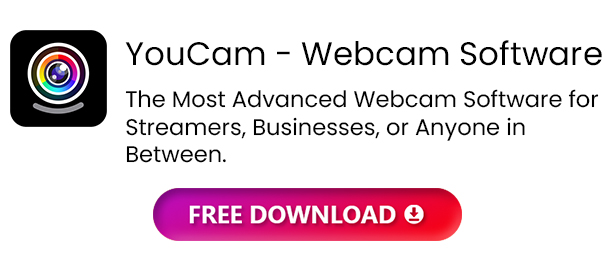
How We Test Free Webcam Software
To bring you a comprehensive list of the best free webcam software available today, we need to compile a list of all the appropriate webcam for PC software and conduct rigorous testing. Read below to see the process by which we test and rank free webcam software.
Run a Test Stream/Video Conference
Most live streaming webcam software have a built-in «test stream» feature we could use to try features in a controlled environment. In some cases, we had to simulate a live stream by streaming to YouTube and keeping the stream private. To test video conferencing platforms, our testers joined the same virtual meeting, with one tester trying out the free webcam software, and the others joining as onlookers.
Compare Results
While the onlookers decided if the face tracking, virtual makeup, video/audio enhancements, etc. gave the desired results, the key tester was making notes on the user experience. How easily did the software recognize and integrate with the webcam for PC? Did the free webcam software interfere with the PC’s performance, causing lag or stuttering? Was the interface easy to navigate and tools easy to use?
Test Other Features
After recording the results of our live testing, we moved on to any other features that might be available. Some of the free webcam software come with editing tools for webcam recordings, webcam selfies, or screen recordings. One webcam for PC software on our list even has home security features.
Read Reviews
While we try to conduct thorough testing in a controlled environment, there may be some degree of user error, and many conclusions can be subjective. We read all the available reviews on each streaming webcam platform to supplement our findings. If we see the same issues repeated online, we feel we should bring those issues to the reader’s attention, even if we didn’t experience them ourselves.
Best Free Webcam Software Comparison Chart
| Product | Best For | Notable Feature | Price | Download Link |
|---|---|---|---|---|
| YouCam | Enhancing video quality for video conferences or live streams | Studio-quality effects and overlays such as filters, stickers, emojis, logos, text, AR makeup, face tracking, and background removal | Free; Premium: $59.99 or $3.33/month |
Free
|
| Riverside |
Large conferences |
Automatically transcribe recordings and easily edit audio/video by editing the text document | Free; Standard: $15/month Pro: $24/month |
Download |
| AlterCam |
Maintaining anonymity |
50+ effects you can apply in real-time, including a voice changer and face pixelating tool | Free trial, then: Single License: $49.95 or $29.95/year Family License: $89.95 or $49.95/year Business License: $980 or $480/year |
Download |
| SplitCam |
Chatting with friends across multiple platforms |
Split your webcam for PC footage to stream on multiple platforms simultaneously without quality loss | Free |
Download |
| Webcamoid |
Lighting adjustments |
Advanced settings such as brightness, contrast, white balance, temperature, gain, backlight compensation, video format, resolution, and FPS | Free |
Download |
| OBS Studio |
Live streaming |
Create custom scenes for streaming webcam video, with templates for common scenes like Be Right Back, and Starting Soon | Free |
Download |
| Bandicam |
Gamers |
Record from Xbox or PlayStation with a high compression ratio and add streaming webcam video with green screen and picture-in-picture effects | Free; Personal: $49.95 or $36.95/year Business: $131.90 or $65.95/year |
Download |
| ManyCam |
Live streaming with multiple video sources |
Draw or write on your screen while streaming webcam video | Free; Standard: $49/year Studio: $79/year Premium: $99/year |
Download |
| Magic Camera |
Customizable effects |
Add real-time facial effects and masks with facial tracking | Free; Premium: $39.95 or $19.95/year |
Download |
| Logitech Capture |
Making live adjustments |
Stream, record, and edit footage from your webcam for PC | Free |
Download |
| NVIDIA Broadcast |
Noise cancellation |
Eye Contact feature that makes it appear you are always looking at the camera — even if you aren’t | Free |
Download |
| Debut Video Capture Software |
Screen recording |
Record any area of your screen or multiple screens simultaneously | Free; Home: $50 Masters: $60 |
Download |
| Movavi Screen Recorder |
Recording your screen or webcam for webinars and tutorials |
Record your webcam and screen simultaneously, draw on the screen, and enable mouse clicks and keystrokes for presentations | 7-day free trial, then $44.95/year |
Download |
| Imaging Edge Webcam |
Sony DSLR cameras |
Keep track of facial expressions with Real-Time Eye Auto Focus and Real-Time Tracking | Free |
Download |
| Apowersoft Free Online Screen Recorder |
Compatibility across devices |
Schedule recording start/stop times in advance | Free; Premium: $69.95 or $49.95/year |
Download |
| Yawcam |
Home security |
Motion detection that emails you if there is activity in front of the webcam | Free |
Download |
| Webcam Toy |
Enhancing webcam photos and screenshots |
80+ filters and effects for photos taken on your webcam for PC | Free |
Download |
| Windows Camera |
Webcam selfies |
Video stabilization for webcam for PC video | Free |
Download |
Show More
YouCam
vs
Riverside
AlterCam
SplitCam
Webcamoid
OBS Studio
Bandicam
ManyCam
Magic Camera
Logitech Capture
NVIDIA Broadcast
Debut Video Capture Software
Movavi Screen Recorder
Imaging Edge Webcam
Apowersoft Free Online Screen Recorder
Yawcam
Webcam Toy
Windows Camera
Best For
Enhancing video quality for video conferences or live streams
—
Notable Feature
Studio-quality effects and overlays such as filters, stickers, emojis, logos, text, AR makeup, face tracking, and background removal
—
Price
Free; Premium: $59.99 or $3.33/month
—
The Best Free Webcam Software for Windows PC — Ranked
1. YouCam
This browser does not support the HTML5 video element.
Best For: Enhancing video quality for video conferences or live streams
YouCam is free webcam software that includes various tools, features, and fun effects to use with your webcam for PC. The software is beginner-friendly and compatible with popular video conferencing and live-streaming platforms, including Zoom, Google Meet, Microsoft Teams, YouTube Live, Twitch, and Facebook Live. YouCam makes it easy to enhance your video quality, even if you have a low-resolution camera. The free webcam software uses TrueTheater™ technology to automatically adjust lighting and sharpness, creating a higher-quality video image.
On top of these essential effects, YouCam also includes hundreds of fun animated emojis, particles, and distortions, so your online get-togethers will be anything but boring. This webcam for PC software allows you to look professional for work meetings with background replacement, face tracking, and even applying natural-looking makeup. In addition to video calls, you can record content and add customizable titles, channel logos, advertisements, promotional messages, or sponsorships to your recordings or streams.
Best of all, YouCam is incredibly user-friendly, even if you have no experience using webcam software. The free webcam software features clearly labeled tools and an easy-to-navigate interface. If you ever have any questions about using a specific effect, you can find free tutorials on the YouCam learning website. We found that YouCam uses significantly less power and CPU than other free webcam software, prolonging the life of your battery for video conferencing on the go.
Pros
- An intuitive UI, easy-to-use tools, and plenty of online tutorials for beginners
- Very light on computer resources
- Wide format support, including HDR and panoramic video
Cons
- Only supports webcam for PC, not Mac or Linux
Key Features:
- Studio-quality effects and overlays such as filters, stickers, emojis, logos, and text
- Beautification including skin smoothing and AR makeup
- Auto Zoom Face Tracking to keep you in the frame no matter where you move in the room
- Background Removal to blur or replace your background for complete privacy
Compatibility: Windows
CNET Rating: 4/5
Easy-to-Use Features: 5/5
Price: Free
*Premium subscription available for $3.33/month or $59.99 for a Lifetime License
Download YouCam for free today by clicking the link below and use these impressive features in your next webcam session.
YouCam
Check out these related topics for live streaming:
- Finding the Best Streaming Software to Broadcast Live to Twitch
- How to Live Stream on YouTube [XBox One, PC, PS4, Switch]
- How to Stream on Twitch & Grow Your Followers — The Ultimate Guide
2. Riverside
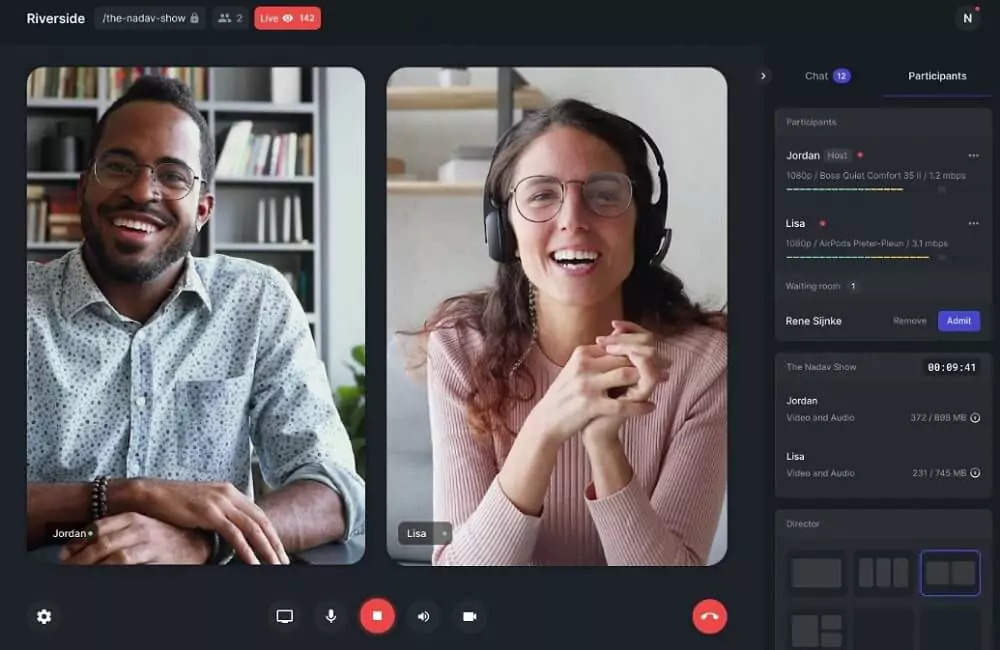
Best For: Large conferences
Riverside is a streaming webcam software for users of any skill level. It is an excellent streaming webcam software for anyone hosting a large webinar, conference, or online event because the platform provides a link for up to 7 guests and 1,000 audience members. You can also record and edit your event to post to social media, or multistream to YouTube, Facebook, LinkedIn, and Twitter.
With this streaming webcam for PC software, you can produce and edit live with sound effects, media clips, screen sharing, and more. It also comes with editing features for audio and video recordings, making it a great tool for video podcasts we well as live streaming.
Using this software and a webcam for PC or Mac, you can stream, record, and edit a variety of content. With the free version, you can host and record unlimited hours of video calls, but the recordings will be single-track only (you can try out multi-track recording for up to 2 hours). Most of Riverside’s best tools are saved for the paid versions, which can get pricey. The one exception is the new Magic Clips feature, which is available for free. This AI-powered tool automatically produces highlight videos from your recordings that you can post online or share with coworkers.
Pros
- Multi-purpose software for recording, editing, and streaming webcam footage
- Record audio and video on separate tracks, allowing more control in post-production
Cons
- The free version is watermarked and caps exported video files to 720p and audio files to 44.1 kHz
Key Features:
- Transcribe your recordings automatically in over 100 languages for easy, text-based editing
- Remove background noise and normalize audio levels
- Automatically switch the view to the person who is speaking
Compatibility: Windows, Mac
Source Forge Rating: 4.1/5
Easy-to-Use Features: 4.5/5
Price: Free
*Premium subscriptions available for $15/month for Standard and $24/month for Pro
3. AlterCam
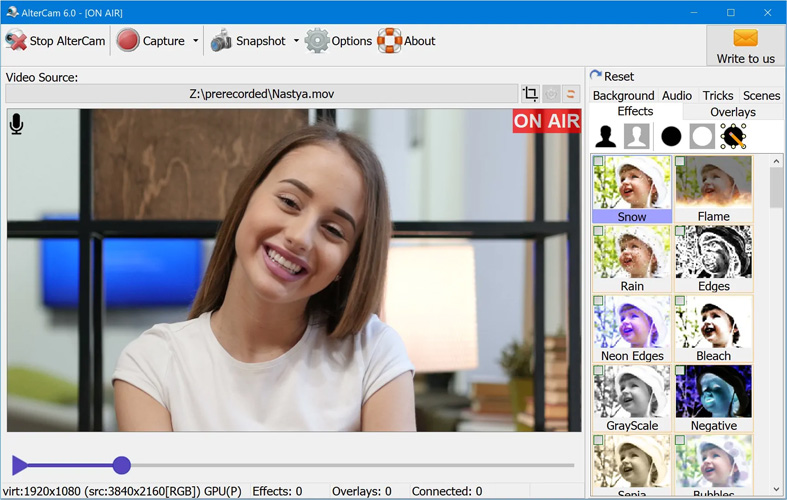
Image from AlterCam
Best For: Maintaining anonymity
AlterCam is a free webcam software for live streaming webcam videos. It is beginner-friendly and has more than 50 effects you can apply in real-time, including several tools to protect your privacy. You can pixelate your face using the Mosaic filter, and even disguise your voice with the voice morphing feature.
You can split your video to use with several apps simultaneously — without receiving a “webcam busy” error. You can also playback webcam for PC videos from your desktop through your webcam and add live effects. There’s a library of customizable overlays in categories such as Picture, Animation, Videos, Graffiti, Another Webcam, Surveillance Camera, and Lower Thirds.
At first glance, AlterCam looks too outdated and simple to offer the latest technology and features. But at a closer look, you’ll find this live streaming webcam software surpasses many of the others on our list in features and functionality. However, it is not as feature-rich as our top choice, YouCam, and it only offers a free trial. If you are looking to monetize your videos and streams, a commercial license is very expensive.
Pros
- Lightweight on computer resources
- 50+ customizable live effects
Cons
- Outdated user interface
- Expensive commercial license and no free-forever version
Key Features:
- Add text, lower thirds, frames, and stickers, and adjust opacity
- Replace the background with an image, solid color, or live desktop recording
- Record your screen, webcam, or both simultaneously
Compatibility: Windows
Softpedia Rating: 4/5
Easy-to-Use Features: 4.5/5
Price: Free trial, then $49.95 or $29.95/year for a Single License, $89.95 or $49.95/year for a Family License, and $980 or $480/year for a Business License
4. SplitCam
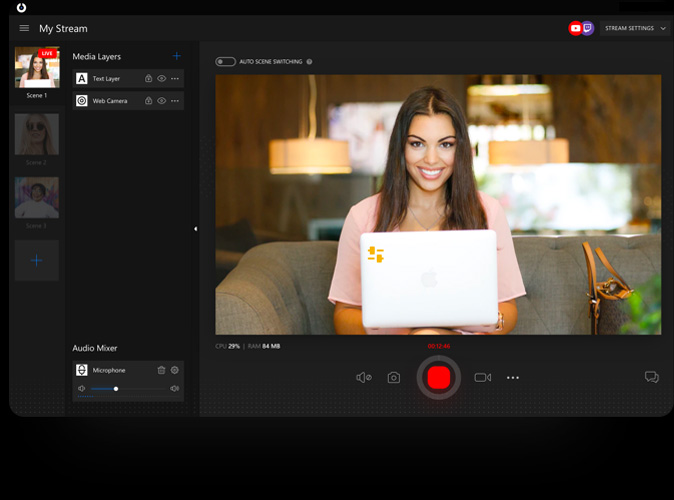
Image from Splitcam
Best For: Chatting with friends across multiple platforms
If you want to chat with friends on multiple platforms at once and are tired of receiving a “webcam busy” error, then try SplitCam. This free webcam software will split your webcam so you can share with several apps simultaneously, such as Skype, Google Hangouts, and Facebook Messenger. It’s also an excellent option for live streaming webcam footage. Stream directly to all the popular streaming platforms from your webcam or HD camera without quality loss, and manually select your resolution. You can even set up a fully-customizable tip notifier showing the amount of the tip, the name of the tipper, and a thank you message.
It’s also an excellent option for live streaming webcam footage. Stream directly to all the popular platforms from your webcam for PC or HD camera without quality loss, and manually select your resolution. Using this webcam for PC software, you can even set up a fully customizable tip notifier showing the amount of the tip, the name of the tipper, and a thank you message.
SplitCam is a multifunctional tool for live streaming webcam video, video recording, gaming, presentations, and hanging out with friends. While this webcam for PC program has great manual tools for camera adjustments, we missed the preset filters found in similar streaming webcam software. It is also missing a background remover, which is a key feature for most streamers.
Pros
- Excellent multistreaming tools and performance
- Works with all the popular live streaming, video conferencing, and virtual hangout platforms
Cons
- The longer you use it, the more sluggish it becomes
- No filters, frames, or backgrounds
Key Features:
- Replace your head with a 3D object or animal face
- Share and write on your screen while live
- Use and mix audio from different sources into one stream (i.e. game sounds, microphone, background music, etc)
Compatibility: Windows, Mac
G2 Rating: 4.2/5
Easy-to-Use Features: 4/5
Price: Free
5. Webcamoid
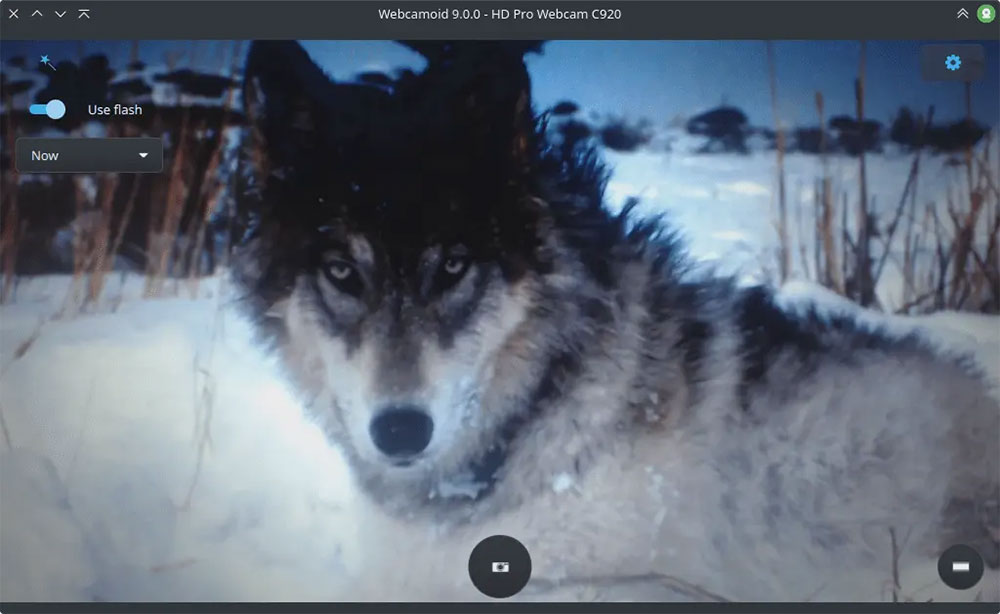
Image from Webcamoid
Best For: Lighting adjustments
Webcamoid is an open-source, free webcam software for live streaming webcam footage, screen capture, and taking photos. For free and simple software, we found Webcamoid had a surprising number of lighting adjustments for both video and photo.
You can also set video format, resolution, and frames per second with this webcam for PC software. Webcamoid comes with easy-to-use video and photo editing tools, and over 60 fun filters and effects.
We found Webcamoid to be simple, intuitive, and packed with features. However, there was a lack of default settings that forced us to re-enter our preferences with each use. It is also only updated once a year, so if you are looking for free webcam software with the latest tools and effects, try YouCam, which is updated regularly. Due to declining online review scores, we moved it behind AlterCam and SplitCam in our updated list of webcam for PC software.
Pros
- Entirely free and cross-platform, with support for multiple languages
- Tons of settings and adjustments
Cons
- Takes time to input the same information with each use
- Not updated regularly
Key Features:
- Replace backgrounds with a video or image backdrop
- Simulate a flash by turning your screen bright white before taking a selfie
- Let your webcam follow you around the room with face tracking
Compatibility: Windows, Mac, Linux
AlternativeTo Rating: 3.7/5
Easy-to-Use Features: 4.5/5
Price: Free
6. OBS Studio
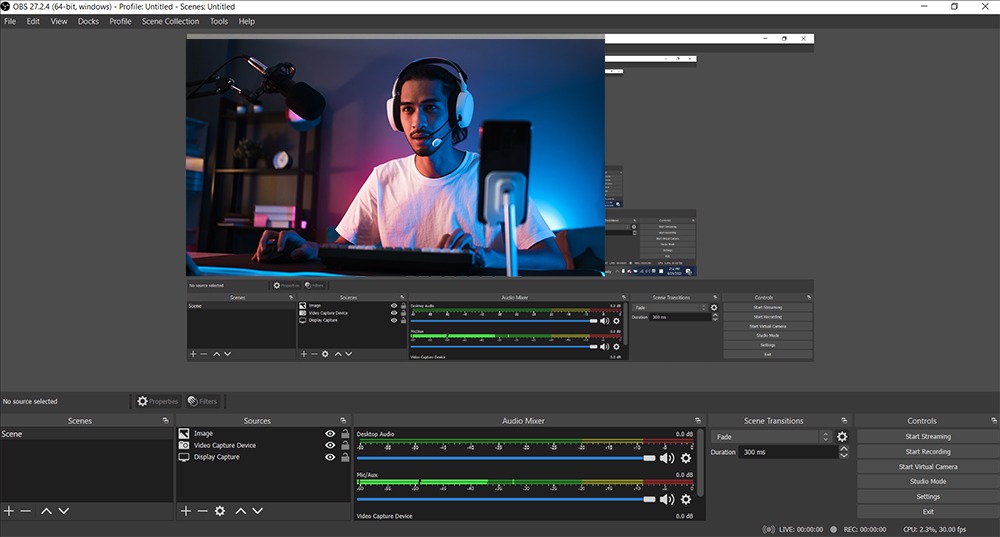
Best For: Live streaming
OBS Studio is an open-source streaming webcam software you can use with a webcam for PC, Mac, or Linux. It is popular among gamers and live streamers because you can create scenes made up of multiple sources including window captures, images, text, browser windows, webcams, and capture cards.
With this free webcam software, you can add customizable transitions between scenes and preview them before pushing live. There are even scene templates such as Game Only, Just Chatting, Be Right Back, and Starting Soon.
OBS Studio is a great streaming webcam software for intermediate to advanced users because it is highly customizable. However, beginners may be overwhelmed with decision-making and the interface is not very intuitive.
Pros
- Optimized for gamers
- Highly configurable
Cons
- Complicated interface: Could be difficult for new users to grasp
- If you have multiple windows or games open at once, you could have stability issues
Key Features:
- Stream and record high-quality video and audio with a wide array of configurations
- Monitor 8 different scenes at once
- Mix audio from multiple sources and apply filters such as noise gate, noise suppression, and gain
Compatibility: Windows, Mac, Linux
TechRadar Rating: 4/5
Easy-to-Use Features: 4/5
Price: Free
7. Bandicam
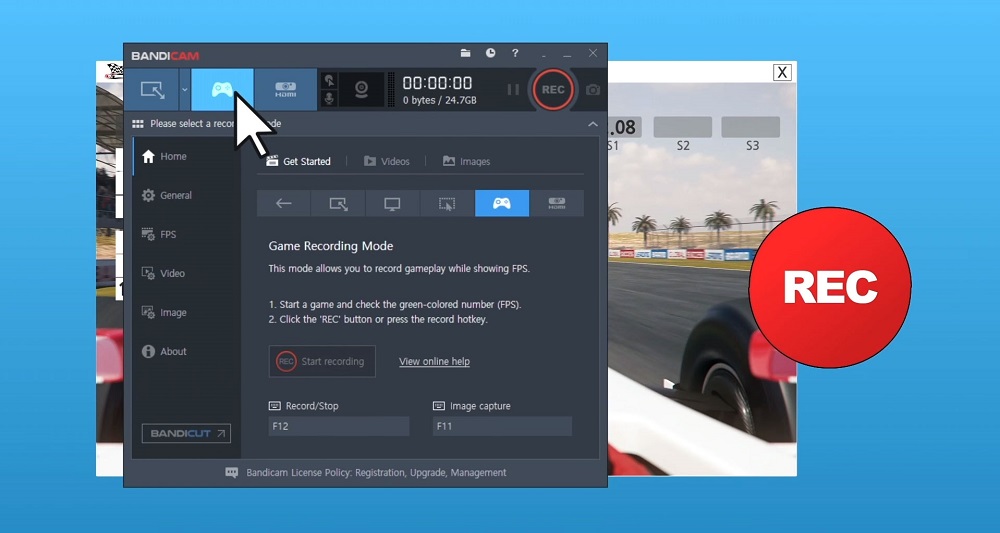
Image from Bandicam
Best For: Gamers
Bandicam is a free webcam software and screen recorder that is a great choice for gamers because you can record from Xbox or PlayStation with a high compression ratio. Capture games that use DirectX or Vulcan graphics in amazing quality and add webcam footage of your face with chroma key technology and picture-in-picture.
Record live streaming webcam videos for up to 24 hours and automatically end the stream based on recording time or file size. This webcam for PC software has multiple screen capture options such as Rectangle Area, Full Screen, and Around Mouse. It’s also possible to record audio-only without recording your screen or webcam for PC.
Bandicam comes with lots of screen recording features and is an excellent choice for gamers of any level. However, it does not have many webcam effects to use while live streaming or video conferencing. If you want webcam effects for live streams, you should go with one of our top free webcam software, like YouCam. Also, you can’t monetize your streams without paying for a business license.
Pros
- Records screens, game consoles, webcams, smartphones, IPTV, and more
- Record in 4K UHD Video and capture 480 FPS
Cons
- Lacks effects like filters, face tracking, stickers, etc.
- Recordings are limited to 10 minutes in the free version
Key Features:
- Add mouse-click effects and animations
- Automatically start recording at a given time every week/month
- Draw on your video capture or stream in real-time
Compatibility: Windows
Software Advice Rating: 4.5/5
Easy-to-Use Features: 3.5/5
Price: Free
*Premium versions available for $49.95 or $36.95/year for Personal, and $131.90 or $65.95/year for Business
8. ManyCam

Best For: Live streaming with multiple video sources
ManyCam is a live streaming webcam for PC software for those who need to incorporate different video sources into one stream. You can use video from up to 200 sources including your webcam for PC or Mac, photos, apps, your computer screen, pre-recorded videos, and more. In our test, we found it easy to switch between sources during live streaming.
This free webcam software also comes with many ways to add layers to your streams. Add a video source or a graphic overlay like lower thirds and make adjustments like rounded corners and opacity. ManyCam has YouTube integration, allowing you to use a YouTube video as your main source while live.
Though ManyCam has a ton of great features, it is missing lighting adjustments. Also, ManyCam saves the best features for its pricier versions. For instance, even if you pay for Standard, you can’t get background removal and can only add up to 4 video sources.
Pros
- Connects to any software, app, platform, or service.
- Includes templates for picture-in-picture and split-screen effects
Cons
- Users report poor customer service
- Best features are saved for the pricier top-tier versions
Key Features:
- Remove, replace, or blur backgrounds
- Simultaneously stream to Facebook, YouTube, Twitch, or any RTMP
- Draw or write on your screen while streaming webcam for PC footage
Compatibility: Windows, Mac
G2 Rating: 3.4/5
Easy-to-Use Features: 4.5/5
Price: Free
*Paid versions available for $49/year for Standard, $79/year for Studio, and $99/year for Premium
9. Magic Camera
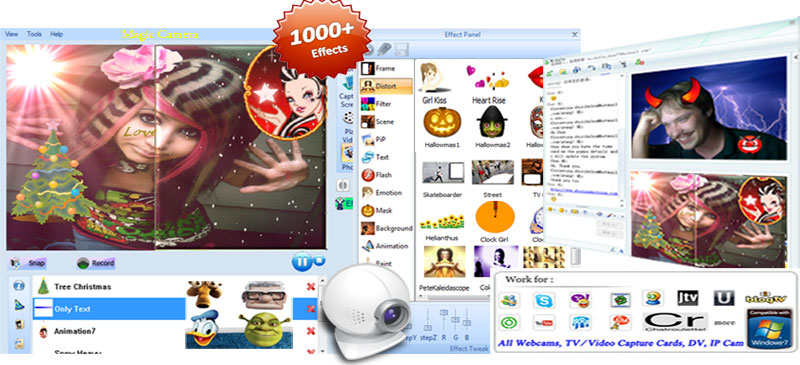
Image from shiningmorning
Best For: Customizable effects
Magic Camera is a free webcam software used for adding fun effects to streaming webcam footage and video chats. We think it’s a good webcam for PC software for kids/teens. It comes with tons of effects, and you can change the position, size, and transparency of most of them.
Paint, doodle, or type text directly onto the screen with this free webcam software. We had fun testing the cool transformation effects and added funny masks, hats, glasses, and more with facial tracking. Other features included in this webcam for PC platform are image and video overlays and screen recording.
Magic Camera is a fun webcam for PC tool to use when video chatting with friends. It is not a good fit, however for anything in a professional setting, such as webinars or virtual meetings. If you want all the fun effects plus live streaming for business purposes, check out our top free webcam software, YouCam.
Pros
- Choose from over 1,000 photo and video effects
- Open SDK that allows you to develop and program your own effects
Cons
- Interface feels out-of-date and juvenile
- Not appropriate for business purposes such as video conferences
Key Features:
- Paint/doodle on your screen with drawing tools
- Chat with friends by writing directly on the video
- Remove background and replace with videos/images
Compatibility: Windows
CNET Rating: 3.8/5
Easy-to-Use Features: 4/5
Price: Free trial, then $39.95 or $19.95/year
10. Logitech Capture
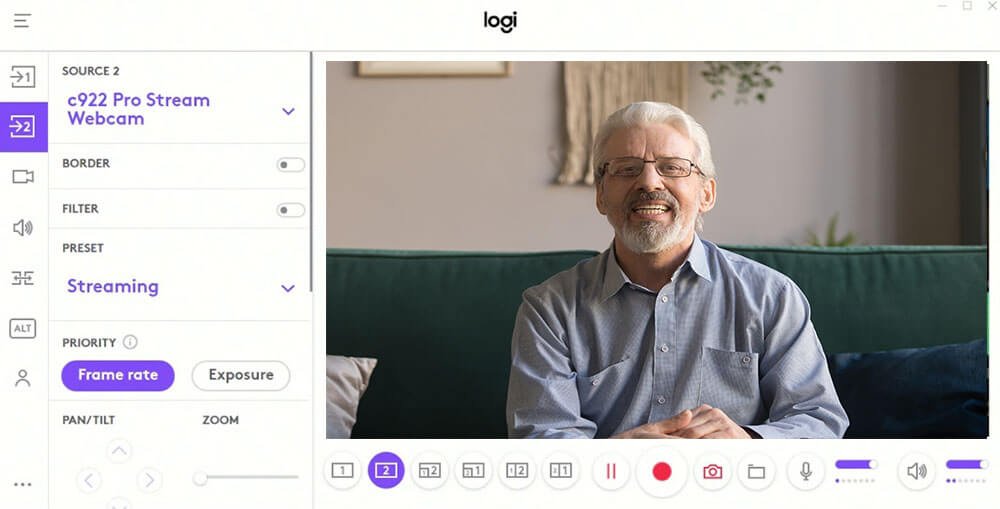
Best For: Making live adjustments
Logitech Capture is a free webcam software for anyone who owns a Logitech webcam for PC or Mac. It allows you to make live adjustments to your video feed, making it ideal for live streaming webcam footage or video conferencing. We loved that it also includes editing features and tools akin to video editing software, providing an all-in-one video-capturing experience.
This free webcam software allows you to record multiple sources, enabling picture-in-picture or side-by-side displays. In addition, you can apply live text overlays while streaming webcam for PC video, then add studio-style effects after you finish recording.
However, Logitech Capture lacks some features and effects, such as beautification tools and stickers. Also, you can only use this free webcam software alongside a Logitech webcam. If you don’t own one and need a program to make live adjustments to your streaming webcam for PC feed, try YouCam.
Pros
- Supports vertical video
- Quickly make live camera adjustments with studio-style controls
Cons
- Only compatible with Logitech webcams
- Limited functionality for Mac users
Key Features:
- Add a border to your feed, and choose the color and thickness
- Remove your background without a green screen
- Adjust the field of view, resolution, white balance, auto-focus, and more of your camera
Compatibility: Windows, Mac
UpToDown Rating: 3.7/5
Easy-to-Use Features: 4/5
Price: Free
11. NVIDIA Broadcast
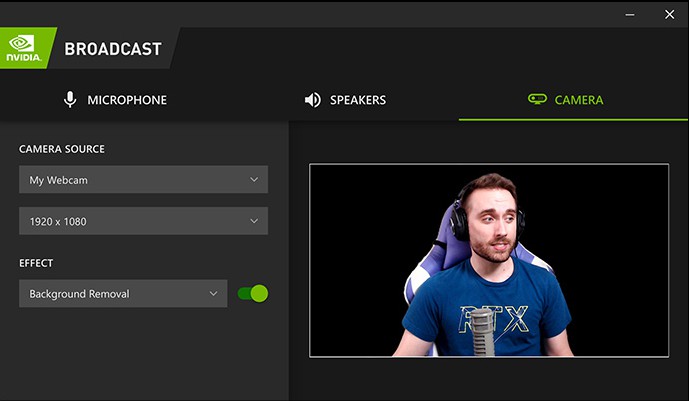
Image from XOER
Best For: Noise cancellation
NVIDIA Broadcast is a powerful tool that allows professionals to step up their video streaming and conferencing game. This streaming webcam for PC program includes tools to enhance your video, microphone, and speaker quality, allowing you to create an all-around first-rate experience for viewers and coworkers.
You can automatically remove visual noise, seamlessly apply virtual backgrounds, automatically frame yourself as you move throughout the camera’s range, and more. This webcam for PC software is known for its background noise cancellation and its Eye Contact feature that makes it appear you are looking at the camera, even if you are actually looking at your phone.
This free webcam software includes several impressive AI tools and is appropriate for use in professional broadcasts and live streams. For these reasons, we have moved NVIDIA Broadcast up to #11 in our updated list. The reason it remains in the last half of our list is due to its limited compatibility. You must have an RTX graphics card to operate this program on your computer. Although NVIDIA Broadcast is free webcam software, adding it to your toolset may get expensive if you don’t already have a graphics card.
Pros
- This streaming webcam for PC software has hardware encoding/decoding that ensures stutter-free streams
- Powerful and accurate AI tools to enhance audio and video
Cons
- Needs a pricey graphics card to operate
- Lacks video overlays such as stickers and emojis
Key Features:
- Powerful AI audio enhancements such as reverb and echo removal
- Customize your background with a powerful AI green screen tool
- Blur your background with a vignette effect
Compatibility: Windows
Windows Central Rating: 4.5/5
Easy-to-Use Features: 3/5
Price: Free
12. Debut Video Capture Software
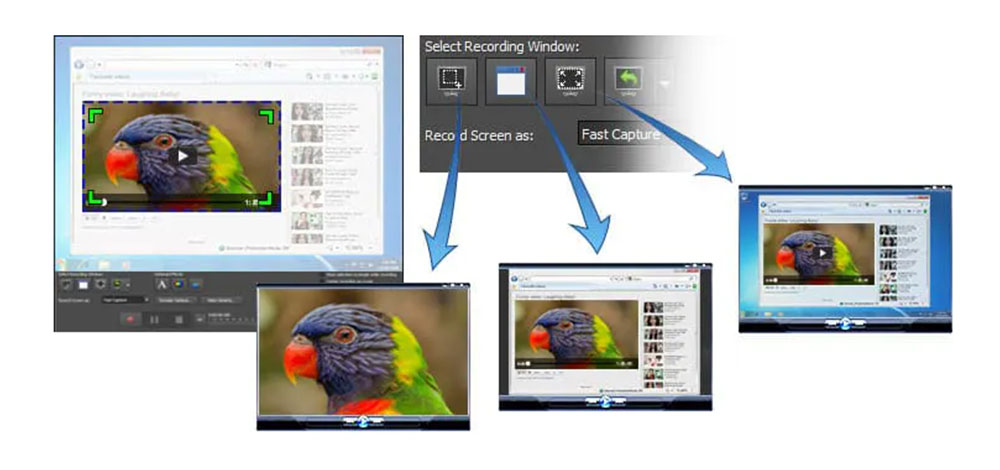
Image from NCH Software
Best For: Screen recording
Debut Video Capture Software is a free webcam software and screen recorder. Debut offers a video overlay that lets you simultaneously record your screen and webcam for PC or Mac. You can choose to record your entire screen or just a selected portion. It also supports multi-screen recording.
If you are looking for simple free webcam software without any frills, then Debut Video Capture software is for you. You can adjust the video resolution, size, and frame rate, and make color adjustments before recording.
While Debut Video Capture Software has some great screen recording features, we found it only offers a few editing and adjustment tools. It also has an outdated and overwhelming interface. If you are looking for free webcam software with more effects, try YouCam.
Pros
- Good screen recording features that highlight keystrokes and mouse effects
- Supports all popular video formats
Cons
- Mac version barely works
- Free version is not for commercial use and you will be asked to confirm this every time you launch the software
Key Features:
- Add a logo or watermark to your video capture
- Replace backgrounds with video, image, or solid color
- Create a time-lapse video from your webcam for PC
Compatibility: Windows, Mac
TechRadar Rating: 4/5
Easy-to-Use Features: 3.5/5
Price: Free
*Premium versions available for $50 for Home Edition and $60 for Pro Edition
13. Movavi Screen Recorder
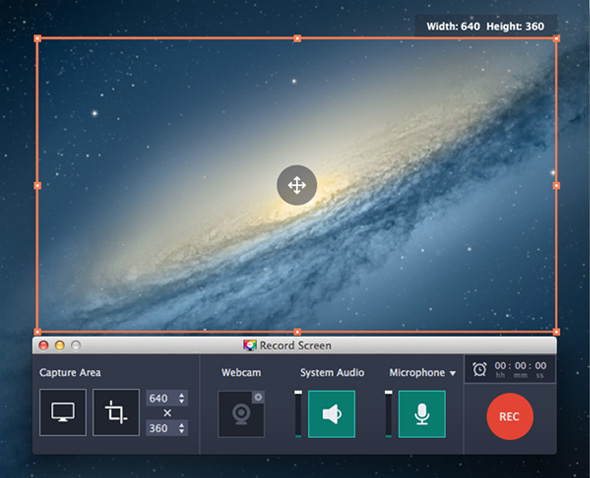
Best For: Recording your screen or webcam for webinars and tutorials
Movavi Screen Recorder is a webcam software and screen recorder for users of any skill level. We think it’s a great option for recording/streaming webinars, instructional videos, or tutorials. You can record your webcam and screen simultaneously, draw on the screen, and enable mouse clicks and keystrokes.
With this webcam for PC tool, you can record only audio, or record the sounds from your computer and microphone separately. For screenshots, we were able to scroll and capture everything in one shot using the Scrolling Screenshots tool.
Movavi Screen Recorder covers most needs regarding your webcam for PC and Mac. It has excellent screen recording features, however, it lacks video enhancement and creative features found in other streaming webcam programs. If you want stickers, filters, backgrounds, overlays, and beautification tools, try YouCam.
Pros
- Supports Full HD and 4K
- Record video, take photos, or grab sound bites in a variety of ways
Cons
- No dedicated free version and trial is watermarked
- No live streaming webcam features like filters, overlays, backgrounds, etc.
Key Features:
- Remove extraneous sounds from webcam for PC recordings
- Use annotation tools to draw on your video while recording
- Schedule recordings by choosing the date, time, and time limit
Compatibility: Windows, Mac
G2 Rating: 4.5/5
Easy-to-Use Features: 3/5
Price: 7-day free trial, then $44.95/year
14. Imaging Edge Webcam
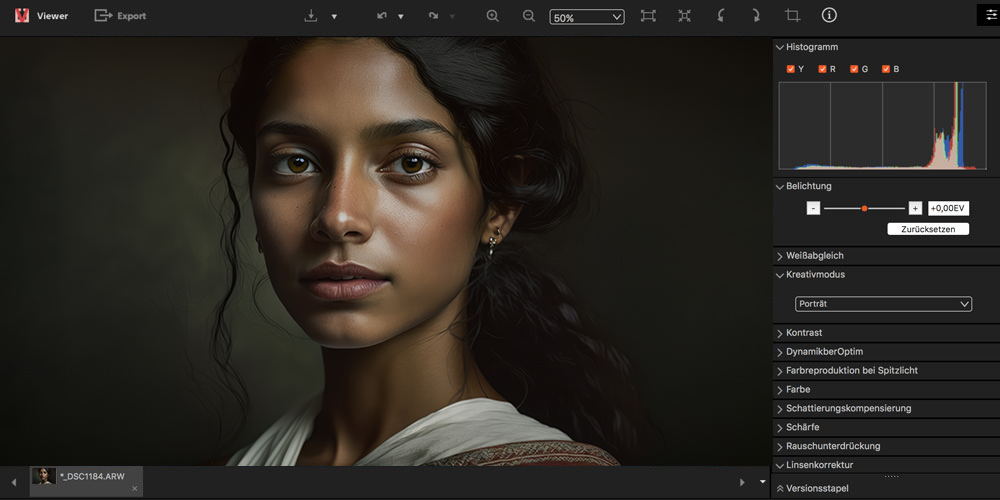
Best For: Sony DSLR cameras
If you want better quality video for your conferences and streams, but don’t own a webcam, try Imaging Edge Webcam for PC or Mac. Imaging Edge Webcam is a free webcam software for anyone with a Sony DSLR camera. Simply hook up your camera to your desktop and open your video conferencing/streaming platform to begin.
Imaging Edge Webcam is light on features, but a good webcam for PC replacement for anyone who doesn’t want to purchase additional hardware. Using this free webcam software, you get high-quality HD images — much better than you get using your desktop’s built-in camera. It can capture faces in any lighting and auto-focus as your lighting or position changes.
Sony’s Imaging Edge Webcam is a great alternative to a webcam for PC and Mac users who own a Sony DSLR camera. It’s entirely free webcam software and only takes a few steps to configure it for your desktop. Of course, if you don’t own a Sony DSLR, a webcam is a much cheaper option.
Pros
- The same high quality you get with your Sony DSLR camera is applied to your webcam for PC, even in poor lighting
- Easy setup via HDMI or USB
Cons
- Does not come with added features besides what your camera can do
- May have limitations based on your camera model, for instance, some models can’t charge and stream simultaneously
Key Features:
- Keep track of facial expressions with Real-Time Eye Auto Focus and Real-Time Tracking
- A large image sensor ensures you look crystal-clear
- Choose the webcam for PC remote option and use your desktop keyboard to control your camera settings
Compatibility: Windows, Mac
LO4D.com Rating: 4/5
Easy-to-Use Features: 3/5
Price: Free
15. Apowersoft Free Online Screen Recorder
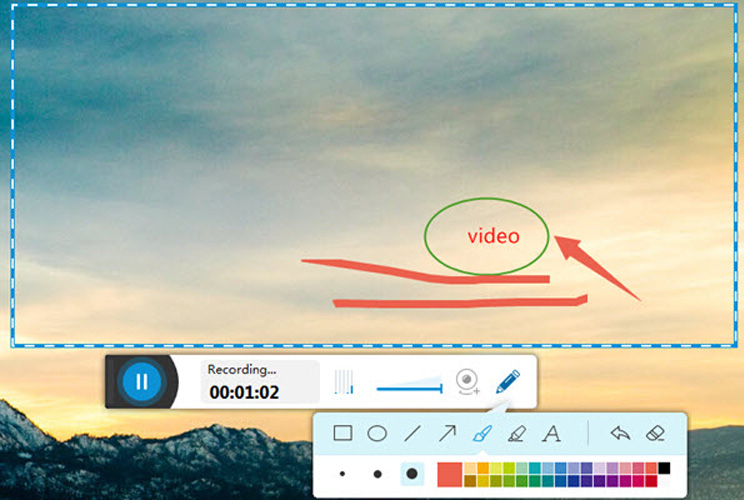
Best For: Compatibility across devices
We voted Apowersoft Free Online Screen Recorder the best for compatibility because it is not only available online, but you can download it on Windows and Mac, and even get the app for Android and iOS devices. We recommend it for beginners and anyone who needs an entirely free webcam software and screen recorder in a hurry. This webcam for PC tool can capture any browser activities, including both screen and webcam.
One of the best things about this free webcam software, is the annotation tools. Customizable arrows, shapes, icons, and text can be added to the recording for demonstrations and webinars.
Videos can be saved to a local disk or uploaded to the cloud for easy online sharing.
Apowersoft Free Online Screen Recorder boasts that there is nothing to download, it also suggests very strongly that you download the desktop software for videos over 30 minutes, for advanced features, customized recording, and video editing. Also, we found in our test that the online version only works with a Chrome browser. We wonder why they are pushing this as an online tool, and don’t go all-in on the superior webcam for PC and Mac software.
Pros
- Compatible with webcam for PC, Mac, Android, iPhone, and online
- Robust annotation features
Cons
- No effects like filters or background removal
- Minimal functionality unless you download software
Key Features:
- Schedule start/stop times for upcoming recordings
- Includes some image editing tools for screenshots
- Upload to the cloud and share directly on YouTube or Vimeo
Compatibility: Windows, Mac, Web Browser
CNET Rating: 3.9/5
Easy-to-Use Features: 3/5
Price: Free
*Pro version is available for $69.95 or $49.95/year
16. Yawcam
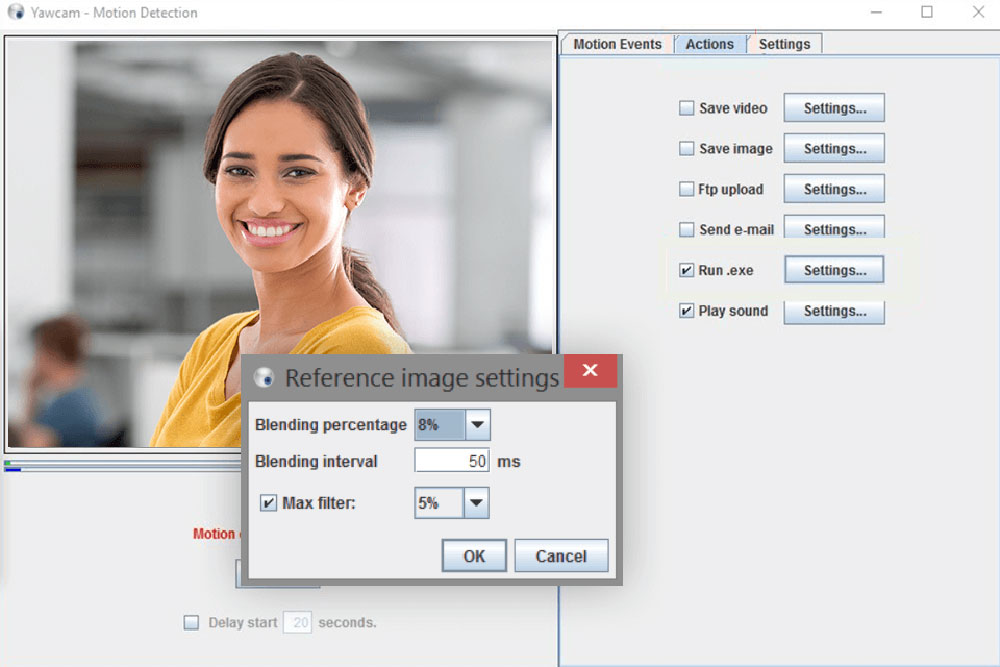
Image from fixthephoto
Best For: Home security
Yawcam is a completely free webcam software for Windows that is easy to use with a clean and simple interface. It’s also a free home security system. It comes with a motion detection feature that emails the owner if there is activity in front of the webcam. The webcam for PC software also adds another layer of security with password protection.
With this free webcam software, you can add text and image overlay. It doesn’t offer a lot in the way of color and image adjustment, but there is a slider to change the percentage of image quality, which we found worked just as well.
Yawcam stands for Yet Another WebCAM software, and that about sums it up. The makers of this webcam for PC tool wanted something free and easy for people who just need the typical webcam features, and they definitely deliver.
Pros
- Clean user interface and easy-to-use tools
- Security features including password protection and a motion detector
Cons
- Lacks creative features like effects, transitions, or filters
- No individual color and image adjustments
Key Features:
- Take still images from your webcam video
- Create time-lapse videos from your webcam for PC
- Set a time for automatic recording
Compatibility: Windows
Softpedia Rating: 3.7/5
Easy-to-Use Features: 3/5
Price: Free
17. Webcam Toy
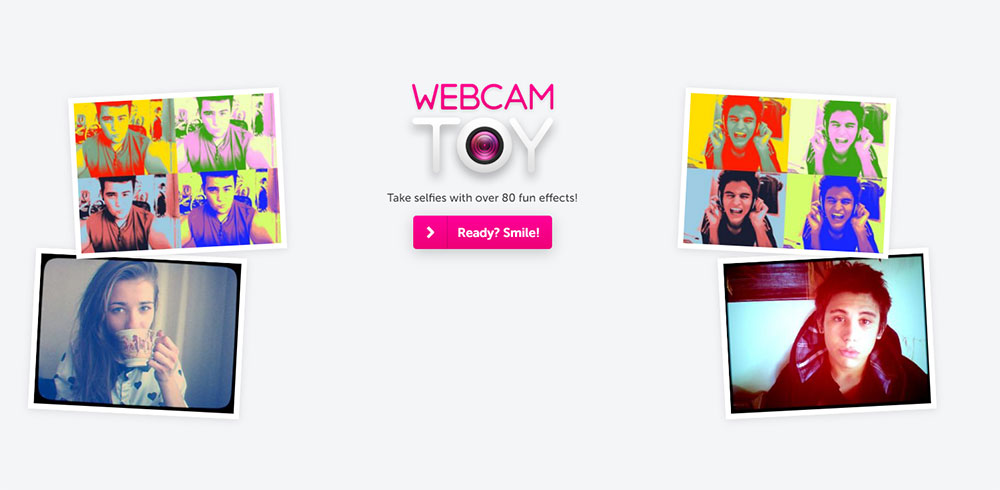
Best For: Enhancing webcam photos and screenshots
Webcam Toy is simple, user-friendly free webcam software for anyone who likes to take selfies or screenshots using their webcam. Simply allow the website to use your webcam for PC, then begin snapping and editing photos instantly.
This free webcam software includes over 80 filters and effects that you can apply to your webcam for PC photos. You can add retro filters, change the color and lighting, create a vintage appearance, make collages of four images, and more.
While WebCam Toy has an extensive range of photo effects, it does not have any video or live-streaming features. As a result, this webcam software will only suit your needs if you limit your webcam for PC use to capturing images.
Pros
- A simple interface of only 3 buttons
- No sign-in or installation
Cons
- Have to click out of ads to use the buttons underneath
- No video tools
Key Features:
- Get into position with a Countdown Timer
- Take photos for various social platforms with fullscreen or square options
- Take two photos in succession for a split-screen image
Compatibility: Web Browser
Alternative.me Rating: 4/5
Easy-to-Use Features: 2.5/5
Price: Free
18. Windows Camera

Best For: Webcam selfies
Windows Camera is a free webcam software that lets you take photos and videos using your webcam for PC, laptop, or tablet. It comes with a photo timer and framing grid making it a great tool for taking selfies.
Windows Camera can allow you to stitch video clips automatically, back up your photos to OneDrive, scan documents, and even utilize digital video stabilization features. It optimizes your Microsoft hardware giving you crystal-clear results.
While Windows Camera can allow you to take high-quality photos and record videos with your webcam, it does not have any live webcam streaming capabilities. It also lacks all the fun filters, frames, animations, and effects found in YouCam, Many Cam, and Magic Camera.
Pros
- Easy to jump in and start using with no experience necessary
- Most Windows users will find this webcam for PC software pre-installed on their devices
Cons
- Lacks creative features like filters, effects, and virtual backgrounds
- Some features may be unavailable due to hardware
Key Features:
- Compose the perfect picture with framing grids
- Get yourself into position with a countdown timer
- Creates time-lapse videos from your webcam for PC
Compatibility: Windows
Softonic Rating: 3.5/5
Easy-to-Use Features: 2.5/5
Price: Free
What is the Best Free Webcam Software?
Your built-in webcam for PC software is probably lacking the features you need to optimize your photos, videos, and streams. Instead, utilizing high-quality software for streaming webcam video and video conferencing can allow you to enhance your video quality and make your videos look more engaging and professional.
Our top choice overall is YouCam. YouCam features a range of live video effects that you can apply to your streaming webcam videos and video chats. You can use this free webcam software to enhance your appearance, improve your video quality, use fun animated emojis, add animated text, and more. YouCam’s intuitive interface makes it easy to become familiar with its tools and feel confident using its features to your fullest advantage.
Download YouCam today by clicking the link below and try these game-changing webcam for PC features for yourself.
YouCam
Free Webcam Software FAQ
1. Do I need a software for webcams?
You do not need to download external software to operate your webcam for PC. However, utilizing webcam software can allow you to improve your webcam’s features and complete a range of other functions to add fun or professionalism to video calls and streams.
Download from the App Store for
iOS
and
Android
.
2. What are the best webcams?
While most modern computers come with a built-in camera, in many cases, this camera is relatively low-quality with a poor frame rate. If you use your webcam for PC frequently, you may want to invest in an external webcam that provides better quality and speed.
The top five webcams are:
- Logitech C922
- Poly Studio P5
- Logitech Brio
- Microsoft LifeCam HD-3000
- Razer Kiyo Pro
Download from the App Store for
iOS
and
Android
.
3. What features should I look for in a free webcam software?
The top ten features you should look for in a free webcam software are:
- A user-friendly interface
- Real-Time video effects
- Animated text tools
- Makeup and beautifying effects
- Compatibility with most webcams
- Automatic brightness, contrast, and noise reduction adjustments
- Face login
- Picture-in-picture and side-by-side display options
- Frames and stickers
- Animated emojis
If you’re looking for a free webcam software that checks all of these boxes, we recommend YouCam.
Download from the App Store for
iOS
and
Android
.
4. How do I use a DSLR as a webcam?
If you’d rather not use your computer’s built-in webcam for PC, you can use a DSLR camera which typically offers much better resolution and video quality.
Thankfully, using a DSLR as a webcam isn’t too complicated. Many DSLR cameras come with free software that you can use to transform your camera into a webcam.
However, if you do not have this software, you can instead use a video capture device to connect your camera to your computer.
Here are the steps to follow to use your DSLR as a webcam with a video capture device:
- Connect your DSLR to your computer using a USB cable, HDMI cable, or via a video capture device.
- Open your desired webcam or streaming program and navigate its settings.
- Select your DSLR as your camera in the settings.
Need more assistance? Check out How to Use DSLR as a Webcam.
Download from the App Store for
iOS
and
Android
.
5. What is the best webcam software for PC?
YouCam is our choice for the best streaming webcam software. It covers a wide range of uses, from video conferences and live streaming to hanging out with friends. It has the largest feature set of any webcam software on our list, has an entirely free version, an affordable paid version, and is incredibly user-friendly.
Download from the App Store for
iOS
and
Android
.
6. What software do I need for webcam?
You need YouCam to get the most out of your webcam for PC. With YouCam, you can upscale your webcam footage. Make lighting adjustments, add channel logos and customizable titles, apply AR makeup, track your face to remain in the frame, and so much more.
Download from the App Store for
iOS
and
Android
.
7. Does Windows 10 have webcam software?
Yes, but we recommend YouCam as a better option. Windows Camera (#17 on our list) is the webcam for PC software that comes on most Windows devices. However, it is best suited for scanning documents and taking screenshots. YouCam is a better option for video calls and live streaming.
Download from the App Store for
iOS
and
Android
.
8. What software makes webcam better?
YouCam is the perfect accompanying software for your webcam for PC. It upscales your webcam footage with lighting and color adjustments and lets you add fun filters and effects. It also has added features to enhance business meetings, video calls, and live streams.
Download from the App Store for
iOS
and
Android
.
9. How do I install webcam software on my computer?
Follow these steps below to install YouCam on your computer.
Step 1: Click the button below.
Step 2: Follow the Installation Wizard prompts.
Step 3: Restart your computer.
And that’s it! Now you are ready to utilize your new free webcam software.
Download from the App Store for
iOS
and
Android
.
10. Can software improve camera quality?
Absolutely. Free webcam software like YouCam allow you to adjust frames per second and resolution, and make adjustments to brightness, saturation, contrast, and more.
Download from the App Store for
iOS
and
Android
.
11. Is there a webcam app for Windows 10?
Yes, it is called Windows Camera (#17 above), but we recommend YouCam as a better option for video calls and live streaming.
Download from the App Store for
iOS
and
Android
.
10+ программ для веб-камеры [бесплатно]
Подборка утилит для управления веб-камерами и организации систем видеонаблюдения на компьютерах, управляемых Windows. Представленные программы позволяют накладывать графические эффекты на видеопоток с веб-камеры, использовать хромакей, превращать смартфоны и фотоаппараты в веб-камеры, объединять трансляции игр с веб-камерой, создавать системы видеонаблюдения с помощью IP-камер, обрабатывать видеозаписи, синхронизироваться с устройствами дистанционно и иным образом взаимодействовать с различными видеокамерами.
Утилита для работы с веб-камерой
v.2.5
Мощная программа для записи видео
v.19.0.3
Полезный инструмент для веб-камеры
v.2.0
Полезная программа для веб-камеры
v.7.10.0.6
Превращает устройство с камерой в веб-камеру
v.6.1
Программа для управления системами видеонаблюдения
v.4.06
Мощное ПО для управления видеокамерами
v.4.2.2
ПО для управления камерами видеонаблюдения
v.7.1.3.0
Программа для удобного видеонаблюдения
v.21.8.10
Полезная программа с эффектами для веб-камеры
v.10.5.28
Утилита с эффектами для веб-камеры
v.1.0.0
