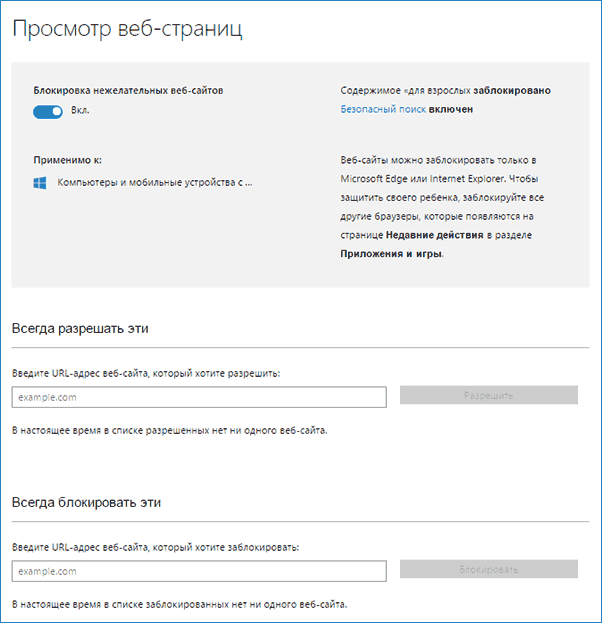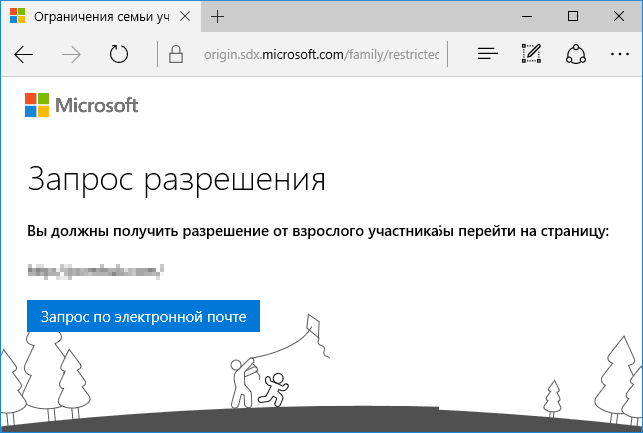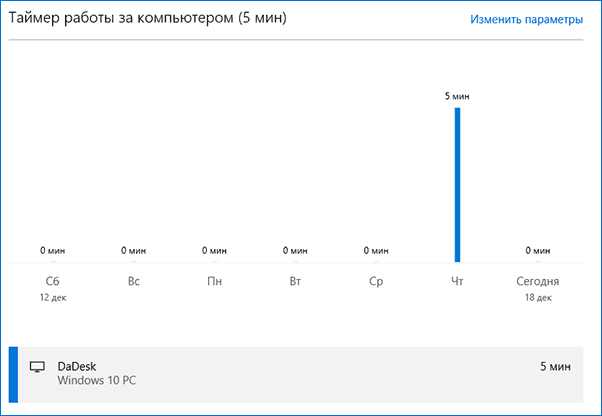Как защитить детей от Интернета? Не от познавательной, конструктивной его стороны, а от обратной стороны – местами открыто деструктивной, местами со скрытым пагубным влиянием, местами просто отражающей реалии этого мира, но с которыми даже взрослые не всегда морально готовы столкнуться. Что уже говорить о детях с их неокрепшей психикой. В помощь родителям создан специальный тип софта – родительский контроль. Это могут быть программы с разной подборкой функционала, с разными механизмами контроля, но все они преследуют единую цель – уберечь детей от той информации, к которой они ещё не готовы, и воспитать в них чувство меры при погружении в компьютерную реальность. Что это за программы? Рассмотрим подборку таковых для среды Windows.
{banner_google1}
За софтом типа родительского контроля, в принципе, далеко ходить не нужно. Эта функция есть в составе Windows. В её версиях 7 и 8.1 функция возможна для применения к локальным учётным записям родителей и детей. Для ребёнка необходимо создать отдельную локальную учётку – обычного стандартного пользователя в Win7 и специальную учётку ребёнка в Win8.1.
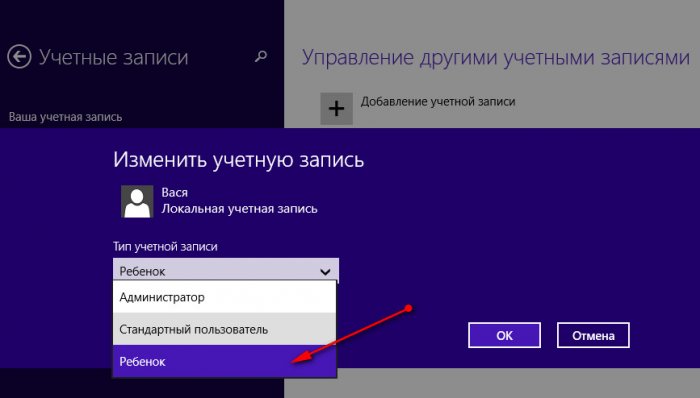
Далее для этой отдельной учётки в панели управления настраивается родительский контроль. В параметрах изменения учётной записи Win7 нужно выбрать пункт «Установить родительский контроль». В Win8.1 этот пункт называется «Настроить семейную безопасность».
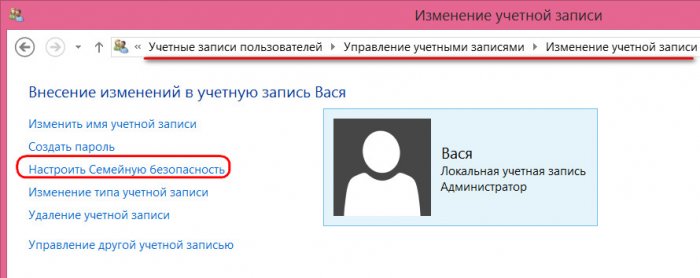
Кликаем пользователя-ребёнка.
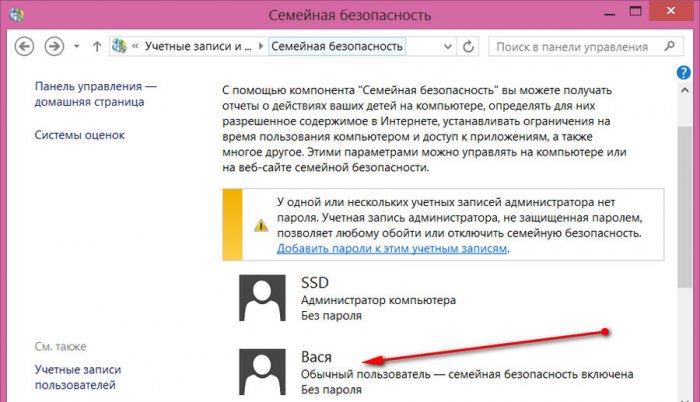
И устанавливаем для его учётной записи ограничения.
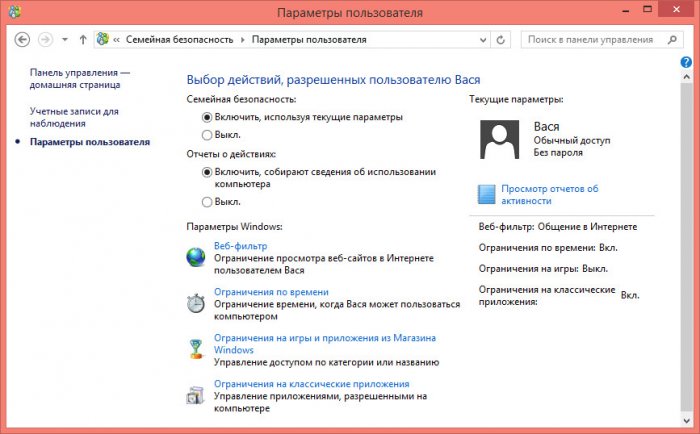
Ограничить можем таким образом:
• Установить лимит времени работы с компьютером;
• Создать свой веб-фильтр – перечень запрещённых или разрешённых сайтов;
• Ограничить в запуске классических программ и приложений из Microsoft Store в Win8.1.
По итогу внедрения родительского контроля сможем получать отчётность о действиях в учётной записи ребёнка – время её использования, посещённые сайты, открытые игры и программы, скачанные с Интернета файлы.
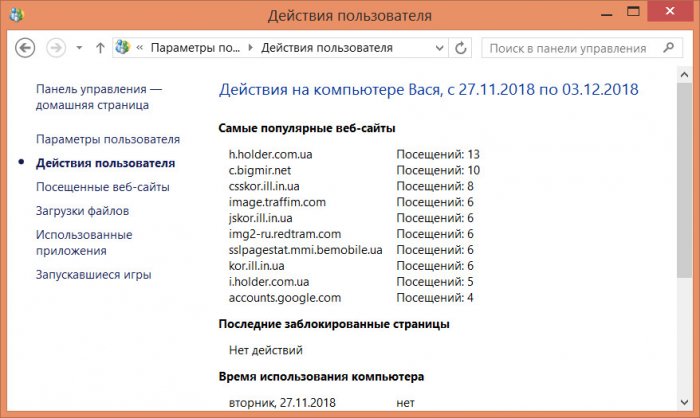
В Win8.1 при необходимости родительским контролем можно управлять удалённо из своей учётки Microsoft в окне браузера. Для этого её нужно подключить в системе.
«Десятка» унаследовала от версий-предшественниц штатный родительский контроль, но в этой версии Windows управление им возможно только из учётки Microsoft в окне браузера. У ребёнка также должна быть учётка Microsoft. Родитель в веб-аккаунте Microsoft, в разделе «Семья» создаёт семейную группу.
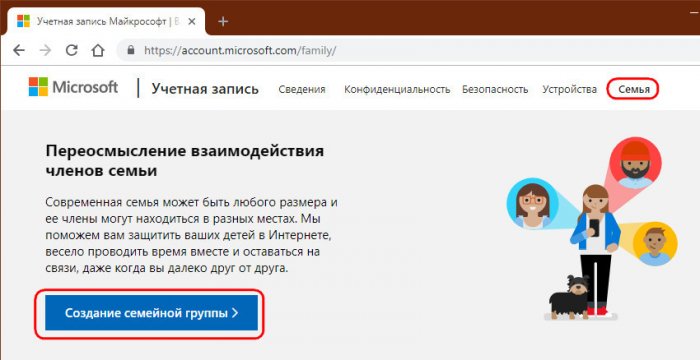
И подключает к группе учётку Microsoft ребёнка.
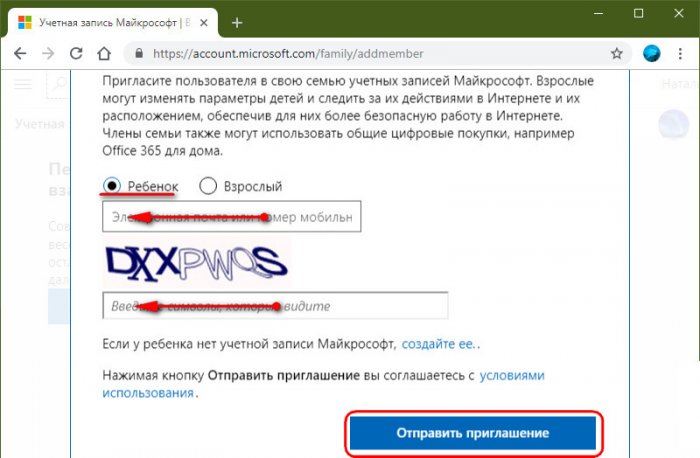
Далее такое подключение к семейной группе необходимо подтвердить в письме, отправленном на почту ребёнка.
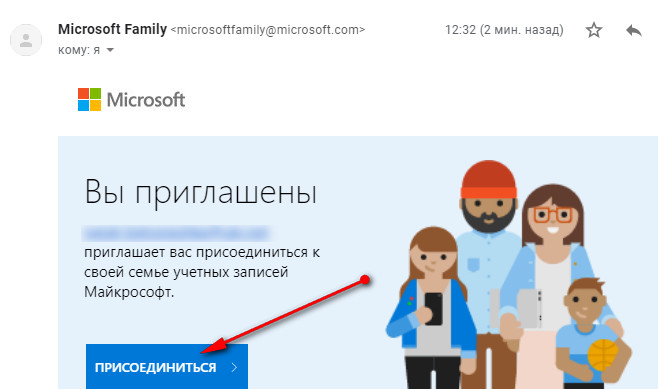
Затем в параметрах Windows 10 ребёнку разрешается вход на это конкретное устройство с его личной учётки.
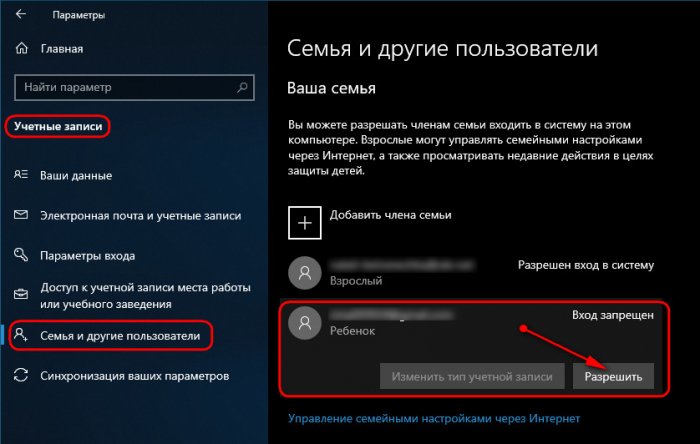
С этого момента родитель, зайдя в свой веб-аккаунт Microsoft с любого устройства, может контролировать использование ребёнком вверенного ему компьютера.
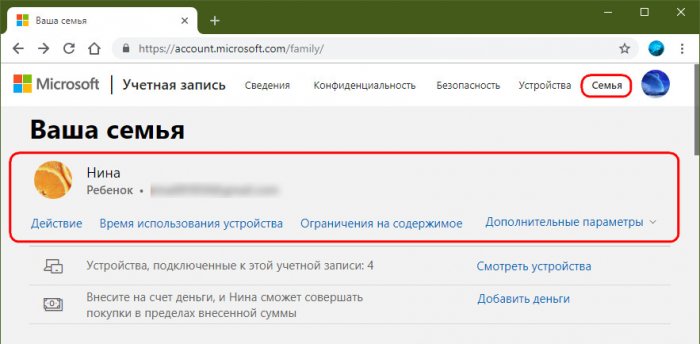
В рамках такого контроля можно:
• Лимитировать время работы с компьютером;
• Фильтровать сайты;
• Ограничивать покупку приложений из Microsoft Store;
• Блокировать запуск отдельных классических программ и приложений из Microsoft Store, либо же применять для софта фильтры по типу возрастных ограничений;
• Просматривать действия ребёнка;
• Использовать функцию поиска ребёнка путём отслеживания его местоположения через мобильное устройство на базе Win10 или с внедрённым в Android-гаджет лаунчером Microsoft Launcher.
WinLock — это сторонняя программа для осуществления родительского контроля в среде Windows. Она не требует для ребёнка отдельной учётной записи, работает по принципу парольного доступа, предлагает чуть больше того, на что способен штатный родительский контроль Windows.
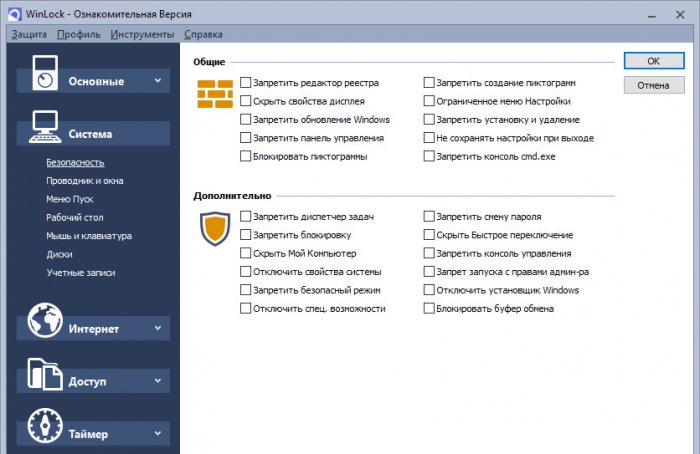
WinLock предусматривает:
• Блокировку отдельных системных настроек и функций;
• Блокировку отдельных разделов диска, съёмных носителей, папок, файлов;
• Блокировку классических программ;
• Возможность создания перечня разрешённых сайтов при условии запрета доступа ко всем остальным;
• Блокировку сайтов по содержащимся в них ключевым словам;
• Таймер работы компьютера;
• Ведение журнала действий пользователя в части попыток совершения запрещённых действий;
• Захват снимков экрана через указанное время;
• Удалённое управление программой по IP с помощью другой программы от её создателя WinLock Remote Administrator;
• Сохранение и использование нескольких профилей с разными заданными программными настройками.
Доступ к открытию WinLock, смене настроек, выгрузке процесса программы защищается паролем. Удалить программу невозможно, пока вручную не будет завершена её работа. А для завершения работы нужен, соответственно, пароль.
Программа платная, есть полнофункциональная 30-дневная триалка.
ContentWasher – ещё одна функциональная Windows-программа для родительского контроля с акцентом на безопасность детей в Интернете. Работает по принципу парольной защиты доступа, позволяет задавать настройки родительского контроля как к текущей учётке Windows, так и к другим, предусматривает настройку программы с других компьютеров через локальную сеть посредством модуля администрирования.
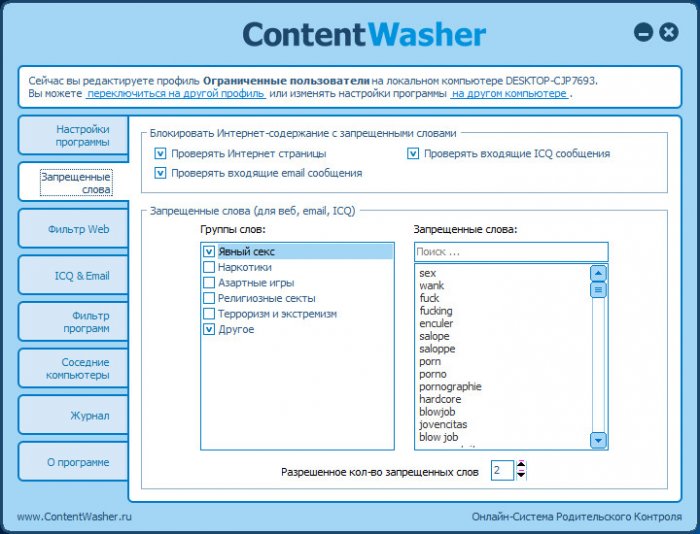
В числе возможностей ContentWasher:
• Блокировка интернет-контента, входящих электронных писем и ICQ-сообщений по неугодным ключевым словам;
• Фильтрация HTTPS-трафика;
• Создание списков разрешённых или запрещённых сайтов;
• Применение безопасного режима в поисковиках;
• Блокировка контактов электронной почты и ICQ;
• Блокировка классических программ;
• Блокировка скачивания файлов;
• Установка времени, разрешённого для использования компьютера и отдельно Интернета;
• Работа с несколькими профилями с разными программными настройками;
• Ведение журнала действий пользователя;
• Доступ к родительскому контролю в личном кабинете на сайте создателя программы;
• Удалённый просмотр экрана компьютера ребёнка через локальную сеть.
ContentWasher – платный продукт, есть полнофункциональная триалка на 7 дней.
Бесплатно, при этом более гибко, нежели с помощью штатного родительского контроля Windows, систему можно настроить с помощью её же средств. Например, внести отдельные неугодные сайты в файл hosts, использовать UAC или настройки локальной групповой политики для урезания возможностей учётной записи ребёнка, подключить DNS-сервис для фильтрации опасных для детей сайтов и т.п. Но отдельные такие действия требуют знаний и опыта работы с Windows. Решение этой проблемы предлагает компания Sordum: на её сайте можно скачать бесплатные портативные утилиты, являющие собой юзабильную реализацию глубинных настроек Windows. Это простые профильные утилиты для узкого спектра задач, их можно использовать отдельно по ситуации и в комплексе. Что есть в арсенале Sordum для родительского контроля?
Dns Angel – это простейшая реализация применения известных DNS-сервисов для фильтрации опасных для детей сайтов. Просто включаем кнопку с надписью предпочтительного DNS-сервиса (для Рунета, кстати, лучше использовать Yandex Family). Для отключения жмём кнопку «Default DNS».
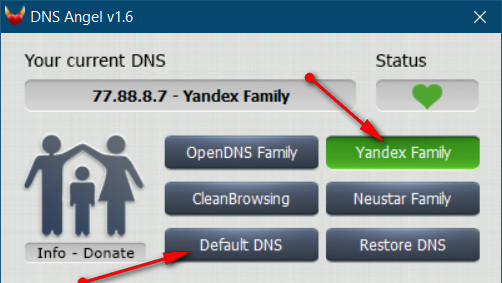
Утилита Simple Run Blocker позволяет блокировать классические программы Windows с файлами запуска «.exe». Блокировать все, кроме перечня избранных, или отдельные добавленные в перечень. В настройках утилиты есть возможность блокировки Microsoft Store.
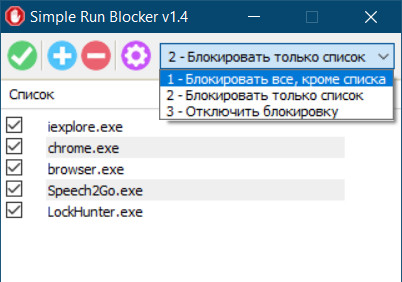
Утилита Edge Blocker блокирует работу браузера Microsoft Edge в среде Windows 10. Её можно использовать в комплексе с предыдущей утилитой для запрета выхода в Интернет путём блокировки имеющихся в системе браузеров.
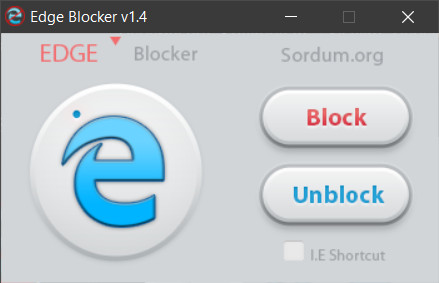
Утилита Win10 Settings Blocker позволяет блокировать все или отдельные настройки панели управления и приложения «Параметры» в Windows 10.

Для блокировки всех настроек необходимо выбрать значение «Запретить настройки». Для блокировки всех, кроме избранных настроек, нужно добавить их в перечень и выбрать значение «Показывать только эти».
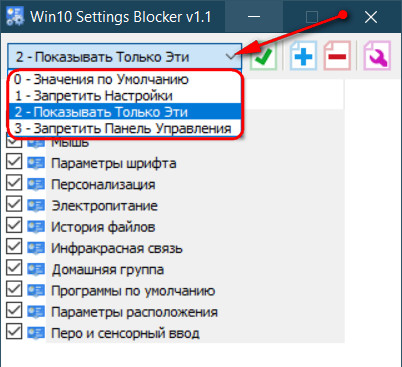
Утилита BlueLife Hosts Editor являет собой удобный интерфейс для блокировки неугодных сайтов с помощью файла hosts. Добавляем в перечень её окна домены с перенаправлением их на адрес 127.0.0.1, ставим возле них галочки и сохраняем настройки файла hosts.
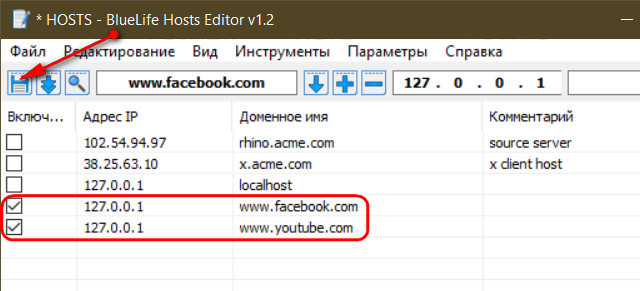
Readers help support Windows Report. We may get a commission if you buy through our links.
Read our disclosure page to find out how can you help Windows Report sustain the editorial team. Read more
Parental control software is a must-have if you want to protect your children online. Internet is full of malicious websites and users.
If you want to ensure that your kids aren’t visiting harmful websites, it’s always good to monitor and limit their online activity.
There are many great tools that can help you with that, and today we’re going to show you some of the best parental control apps for Windows 10.
How can a parental control software help you protect your kids?
We’ve been facing an invasion of digital devices for a while but all of them come with unrestricted access to all content on the world wide web.
Our kids definitely shouldn’t be exposed to a lot of that content, and we’re not only thinking of the sexually explicit one but also at social networks, communication apps, and games.
Also, depending on their age, they should also have a certain mobile device activity time, because exposing them to a high amount of screen can be damaging to their eyes.
All the apps below will help you to monitor all the kids’ online activity, restrict access to certain apps and content and even supervise their whereabouts at all times.
What’s the best parental control software for Windows 10 & 11?
Qustodio
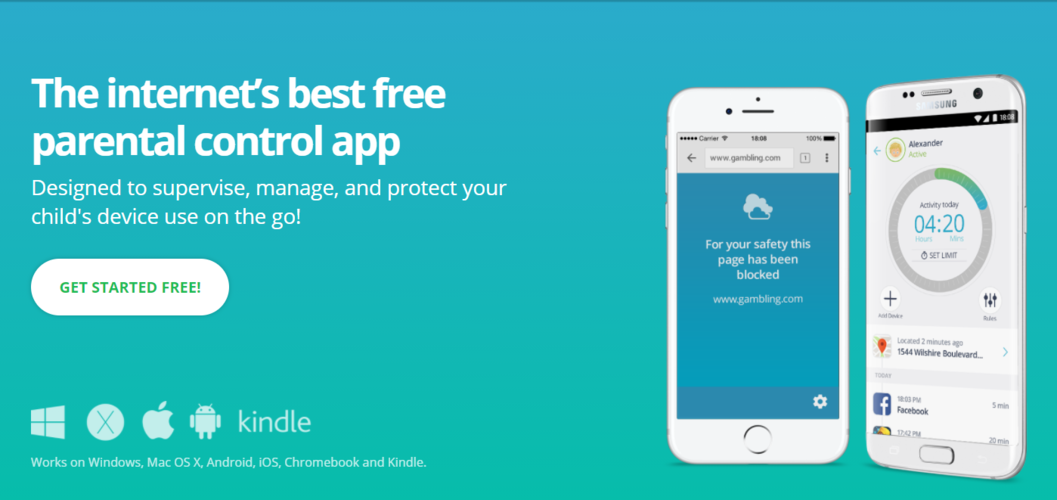
If you need a parental control software tool, you should check out Qustodio. The application has a simple interface that allows you to see how your child is using various devices, apps, and the Internet.
Qustodio has a real-time filter, so inappropriate content and websites are automatically blocked. There’s also an ability to block harmful content from search results.
It even allows you to monitor time spent on social media websites such as Facebook, Twitter, Instagram, Whatsapp, etc. Of course, you may also monitor your child’s Facebook contacts if needed.
We also have to mention that this application will send you alerts if any questionable activity occurs.
With Qustodio, feel free to limit how much time your kids can spend online. In addition to time limits, you can also set an Internet schedule.
Speaking of limitations, you can set limits for games and apps or even completely block certain applications.
The application allows you to see the list of calls and texts, and you may also read text messages. If needed, do not hesitate to easily block specific contacts.
Qustodio offers GPS tracking so you can easily see your child’s location at any time. In case of emergency, there’s a Panic Button that you may use to call for help.
Qustodio is a great parental control software that will allow you to monitor your child’s activity on multiple platforms.
The application works on Windows, Mac OS X, Android, iOS, Kindle, and Nook. The Free version allows you to have one user and monitor a single device.
If you want to monitor more users and devices, you’ll need to purchase the Premium 5 plan.
Take a look at its best features:
- GPS tracking
- Monitors time spent on social media websites
- Works on Windows, Mac OS X, Android, iOS, Kindle, and Nook
- Time monitoring and scheduling tool
- Easy to use
Qustodio
Monitor your children and ensure they’re safe while using the PC with Qustodio!
Norton Family Premier
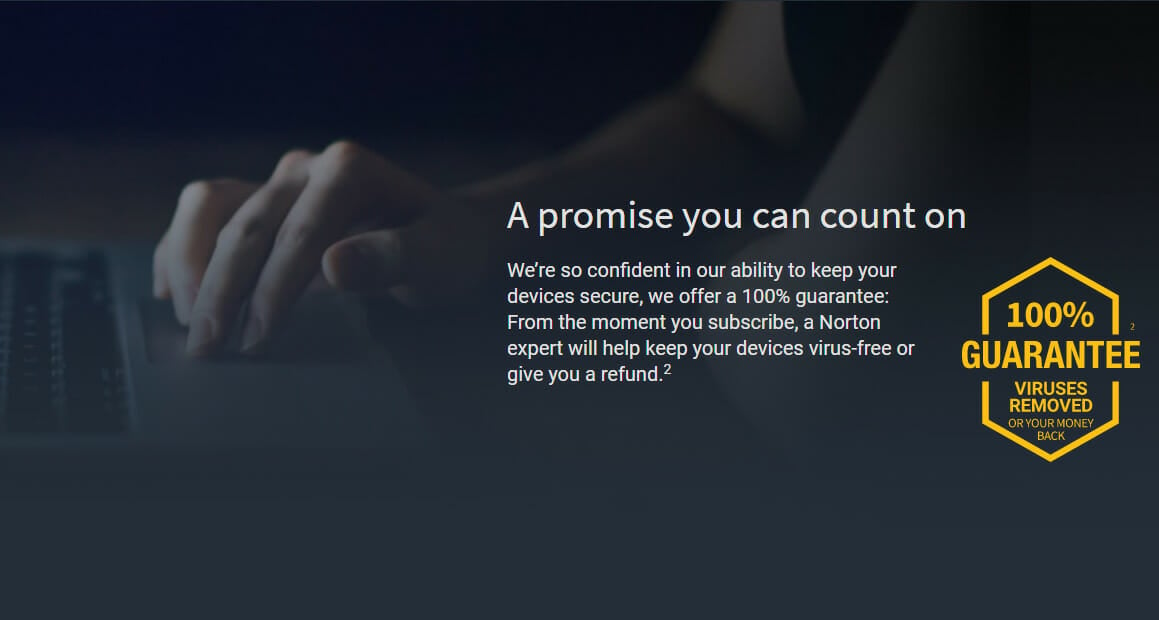
Norton is famous for its security tools, but this company also has its own parental control software. This tool allows you to block harmful websites and monitor your children’s Internet activity.
In addition to websites, you may see which apps your kids are using on their phones. If needed, you can block certain applications from running completely.
Using Norton Family Premier, you can see with ease what your kids are searching for and prevent them from visiting malicious websites.
The application allows you to set time limits or schedules in order to limit the amount of time your kids spend online or on their phones.
Using this application, you may see what kind of videos your kids are watching, and you can also keep a close eye on their SMS texts.
If needed, also block certain contacts from texting. The application offers detailed reports, and you can see the report of your child’s activity via email or by using the parent portal.
There’s also a location tracking feature so you can easily monitor your child’s location at any time.
Norton Family Premier works on Windows, Android, and iOS devices, and it’s a great tool that can help you protect your kids online.
You will benefit from these key features:
- Set time limits or schedules
- Works on Windows, Android, and iOS devices
- Monitors your child’s location
- Device usage detailed reports
- Non-stop content monitoring
Norton Family Premier
Control your child’s Internet activity with a prolific software that keeps you protected at any time!
Kaspersky Safe Kids

Another parental control software that we want to show you is Kaspersky Safe Kids. The application allows you to monitor your kids’ computer and Internet usage with ease.
In addition, you can also choose the appropriate websites, content, and apps that your kids can use. Using this tool you can easily monitor your child’s communication including incoming and outgoing calls and texts.
You can even monitor their texting activity on their phone or tablet with ease and even your kids’ Facebook activity. The application allows you to view your child’s location at any time, but you can also set up a safe area for your child.
In case your child leaves the predefined safe area, you’ll receive an alert on your mobile phone. Kaspersky Safe Kids is a solid parental software tool, and the Free version allows you to manage Internet usage and apps.
With this software, you can also set time limits for your child’s devices. If you want to get access to all features, you’ll have to purchase the Premium version.
It’s worth mentioning that the application is available for PC, Mac, iOS, and Android.
Take into consideration its best features:
- Monitor your kids’ computer and Internet usage with ease
- Monitor your child’s communication including incoming and outgoing calls and texts
- Set time usage limits for your child’s devices
- Available for PC, Mac, iOS, and Android
- Easy to use
Kaspersky
Never worry about your child’s Internet activity with this tool that can manage the issue for you!
mSpy
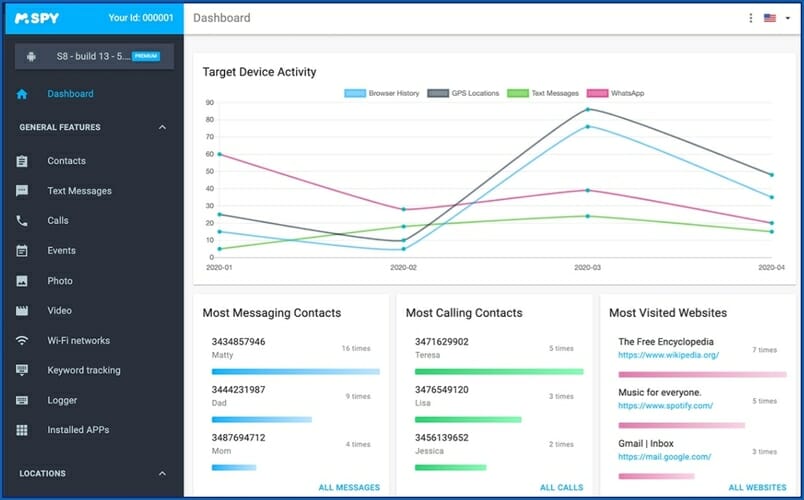
If you’re looking for parental control software, you might want to consider mSpy. This application is perfect for monitoring computer usage, and you can use it to monitor your children and keep track of their Internet activity.
You can take screenshots of the desktop in regular intervals so you can always see what your kids are doing. The application also has a built-in keylogger thus allowing you to see each keystroke your child enters.
Thanks to this feature you can see what your child is searching online. In addition, using the keylogger you can easily monitor your child’s email or chat messages.
The tool also lets you see how long was a specific user action during a computer session. Using this feature you can have detailed statistics regarding computer usage.
In addition, you may also see which applications your children use the most. Using mSpy you can also see which applications are installed on the PC.
With this feature, you can easily see if a child installs the potentially dangerous applications on its own. This tool has a Web Mailer feature so you may see each received email.
The feature works with popular web browsers and webmail services. In addition, you can also monitor Skype and keep an eye on Skype chats.
It’s worth mentioning that this application is also available for mobile. mSpy lets you see all incoming and outgoing calls along with their duration and timestamp.
In addition to calls, you can also keep track of all text and multimedia messages. mSpy for mobile also offers GPS tracking so you can keep track of your child at all times.
Another feature that you might find useful is the ability to monitor Internet usage. With this feature, you can easily view all visited websites and browsing history.
The tool allows you to block harmful websites so you can be sure that your child can’t visit them.
The mobile version also allows you to read messages received or sent via WhatsApp, Viber, Snapchat, Telegram, and other messaging software.
With mSpy you can also choose which applications your children can use on their phone. If you want to block a certain application completely, you can do that in a matter of seconds.
mSpy also allows you to view all videos and photos that are saved on the phone. All pictures and videos are uploaded directly to your mSpy account so you can view them at any time.
The mobile version also offers some level of remote control and you can easily remotely lock or erase data from the phone.
This feature is incredibly useful in case your child loses their phone. mSpy is a great parental control software, but we have to admit that the mobile version offers more features than its desktop counterpart.
The application doesn’t offer a free trial, and it comes with a monthly or yearly fee.
Let’s review this app’s best features:
- See all incoming and outgoing calls along with their duration and timestamp
- Block certain applicationd completely
- Remotely lock or erase data from the phone
- View all videos and photos that are saved on the phone
- Allows you to block certain websites
mSpy
Get access to your child’s social media and phone messages with this clever tool!
FamiSafe
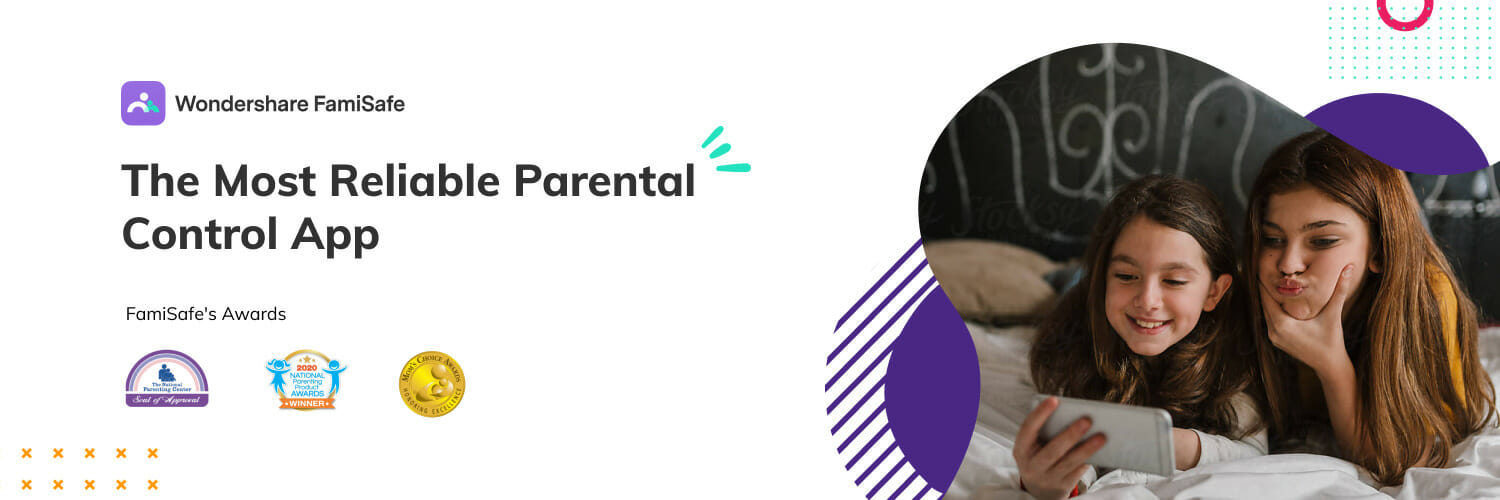
Wondershare’s FamiSafe solution is one of the most reliable because it allows you to control screen time, track your kid’s real-time location and detect inappropriate content on his/her device.
With location tracking, there is a Geofences option that alerts you if they leave the perimeter you’ve set up for them. In addition to tracking the live location, you can also check out the location history.
The most important danger is the quality of the online content, and this app gives you a simple tool to implement a website filter, block websites by category or add exceptions quickly.
And with FamiSafe, you can manage multiple devices from a single dashboard and monitor their activity as it unfolds.
By using the Activity Report feature, you will get exact reports on what apps were used, how many websites they visited, how many YouTube videos they’ve been watching.
And with a simple touch on them, you will also be able to review them in detail and assess their quality. That will give you the opportunity to explain to the child why certain content is not appropriate to follow or watch.
The notifications will also include the recent installed or uninstalled apps activity or the recent updates, providing you with an insight into the kid’s preferences.
Of course, you have full control over every aspect of usage, including app control, time restriction, and when it’s bedtime, you can simply disable all activity with a simple touch.
To put everything in a simple sentence, FamiSafe can help you create a safe environment on the kid’s device and customize it with appropriate requirements while he or she is growing.
Let’s look at FamiSafe’s best features:
- Location tracker
- Advanced App Blocker feature
- Time and content restriction
- Monitor all activity from a single dashboard
- Get automatic alerts for potential issues
FamiSafe
Try this great solution that offers complete parental control over multiple devices of your children.
KidLogger
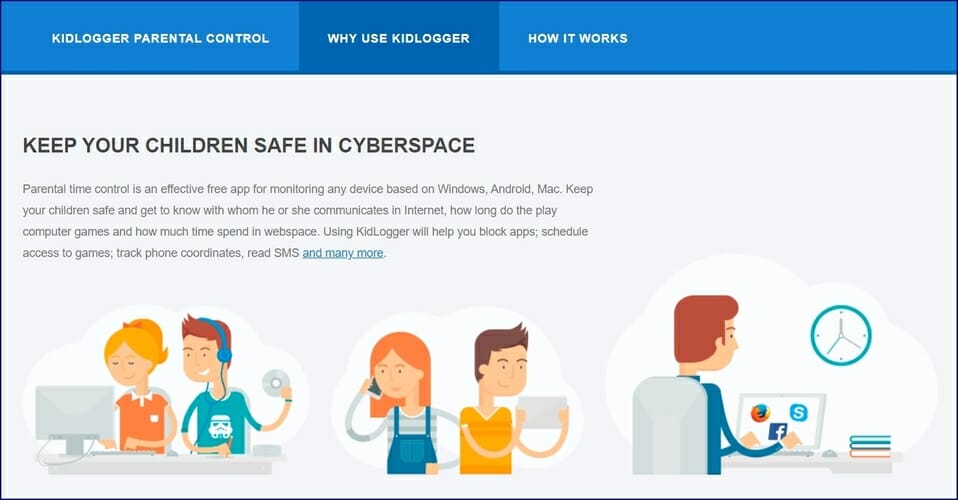
If you want to monitor your kids’ online activity, you might want to consider KidLogger. This application allows you to monitor your child’s web history and see all visited websites.
This feature fully works with all modern browsers so you can see the complete browsing history with ease.
If you’re concerned that your child is spending too much time on the PC or phone, you’ll be pleased to hear that this tool has a time tracking feature.
Using this capability, you can see exactly how much time your child spends on the PC. KidLogger also has a built-in keylogger feature that will record all keystrokes.
Thanks to this feature you can monitor all text entered on the PC. In addition, the application can also record all text that is copied to the clipboard.
With this software, you can also detect any USB flash drive, external hard drive, or any other storage device. Thanks to this feature, you can easily prevent data leaking.
KidLogger can also take screenshots periodically and upload them online. In addition, the application can also take a screenshot if a user enters a specific keyword.
It’s worth mentioning that this tool records all used files and folders, so you can easily see the list of most used files.
The application can also show you the list of most used applications, and you can easily block any harmful application with a single click.
Message monitoring is also available, and you can view all messages sent over Facebook, Viber, Kik, Skype, and other messaging apps.
The application will also take screenshots every 15 seconds during a Skype call. We have to mention that this tool can send detailed reports via email on regular basis, so you can always keep a close eye on your child.
This application is available for mobile platforms, and if you use it on mobile, you can record all sent and received text messages.
In addition to messages, you can also see the recipient’s name and phone number. Call recording is also available, and you can record all incoming or outgoing calls with this app.
The mobile version has a built-in keylogger and there’s also an ability to view all photos stored on the phone. Lastly, the mobile version supports tracking via GPS or Wi-Fi, so you will always know the location of your child.
KidLogger is a great parental control software, and you can download and use the Basic version free of charge. The Basic version lets you monitor only a single device, and it offers the most basic features.
If you want to monitor multiple devices or get access to advanced features, you’ll have to purchase a Standard or Professional package.
Let’s review some of its key features:
- Monitor your child’s web history and see all visited websites
- Built-in keylogger
- Record all sent and received text messages
- Record all incoming or outgoing calls
- Supports tracking via GPS or Wi-Fi
⇒ Get KidLogger
K9 Web Protection
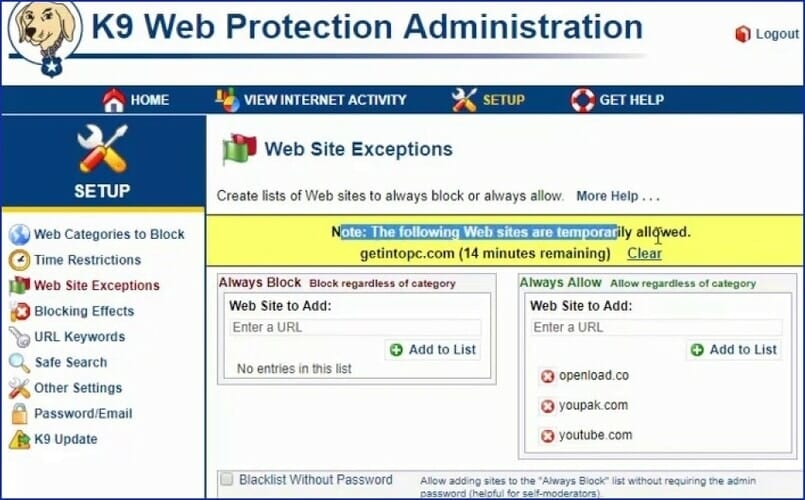
Another great parental control software that we want to show you is K9 Web Protection. This application recognizes more than 70 different categories of malicious websites.
It forces Safe Search mode on all major search engines, so your child won’t be able to search for any inappropriate content.
Using this tool, you can set time restrictions in order to limit Internet, PC, and mobile usage for your kids. You may also create custom lists with K9 Web Protection, and you can permanently block or allow certain websites.
If certain websites aren’t permanently blocked, you can access them by entering your password. The application has a built-in anti-tampering feature, so your kids won’t be able to get access to restricted websites.
It’s worth mentioning that this application has real-time categorization for new malicious websites. Thanks to this feature you don’t have to add new websites to restricted categories manually.
We also have to mention that this application offers detailed reports, so you can easily monitor your child’s web activity.
K9 Web Protection might not be as advanced as other applications on our list, but it provides solid web protection.
The application is available for Windows, Mac, iOS, and Android, and it’s completely free for personal use.
Let’s summarise some of its most important features:
- Set time restrictions
- Recognizes more than 70 different categories of malicious websites
- Limit Internet, PC, and mobile usage
- Password-protect websites
- Detailed usage reports
⇒ Get K9 Web Protection
Mobicip
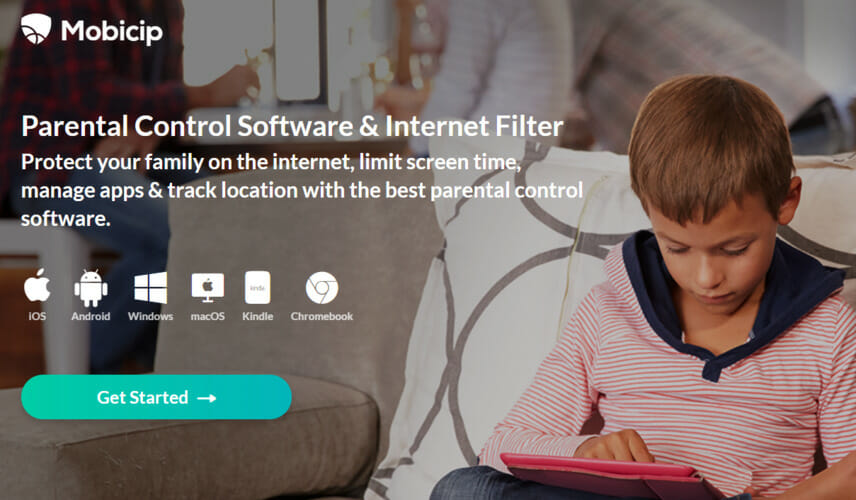
If you’re looking for parental control software that can monitor multiple devices, you might want to consider Mobicip. The application works on iOS, Mac, Android, Windows, and Chromebook.
The software has a Monitor app that allows you to always keep a close eye on the online activity of your children. Using Mobicip you can see which applications your kids are using at any time.
You can also view detailed browsing history and get detailed reports via email. Even though you can block certain content, your child can ask you for access remotely.
If you want, grant them access to that website or an application with a single click. Mobicip allows you to set time limits thus easily limiting the time your kids spend online.
The application supports custom filters, and you can completely block certain domains. In addition, you may set allowed categories or even block certain phrases or keywords.
It’s worth mentioning that you can manage multiple users and devices, which is especially useful if your kids have two or more devices.
Mobicip is a solid parental control software, and it offers great features in the Free version. If you want to unlock all features, you’ll need to purchase a one-year license.
Review its best features below:
- Manage multiple users and devices
- Free version available
- View detailed browsing history
- Reports sent via email
- Set usage time limits
⇒ Get Mobicip
Net Nanny
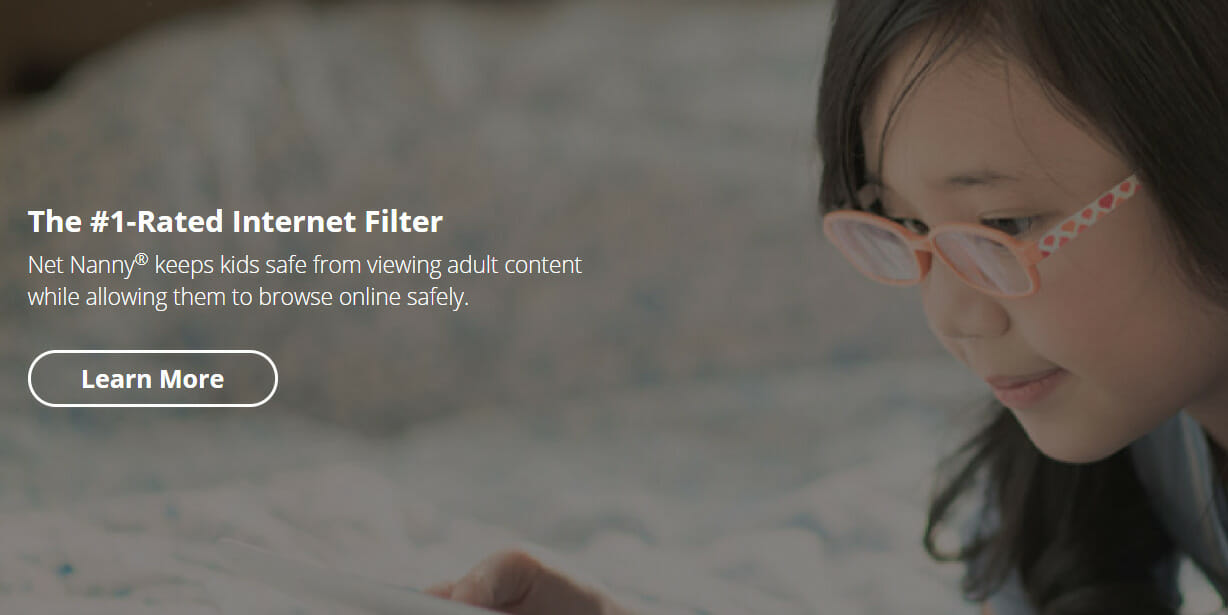
Protecting your children online isn’t easy, but if you’re looking for a parental control software tool, you should check out Net Nanny.
This application offers real-time filtering technology, so you can easily monitor and control your child’s online activity.
Thanks to this feature, the software will check each page you visit, analyze it in real-time and act according to your preferences.
The app supports multiple users, and you can set which type of content is suitable for every user. Net Nanny also supports time management, so you can easily limit the amount of time your kids can spend online. Simply set a schedule and your kids will be able to access the Internet only during the selected hours.
It’s worth mentioning that this tool also has a profanity filter that will analyze web pages and censor any profanity. Net Nanny also allows you to monitor your kids’ social media activity.
Using this app, you may see all social media accounts your kids have and you can keep a close eye on all of them. The application monitors social networks for harmful language, and it even notifies you if it detects it.
You can also monitor all videos and pictures published by your kids on social networks.
In addition, the application sends you notifications in form of emails and text messages if any inappropriate activity occurs on social networks.
Using Net Nanny your child may also ask for access to a certain website remotely, which is useful if you blocked that website by accident.
This application is available for Android, iOS, Windows, and Mac OS, and there’s even a web version available.
Net Nanny is a solid parental control software, but it’s not free. The Basic plan offers protection for a single device, but if you need to monitor multiple devices you should consider purchasing a Family Pass plan.
Look at some of the key features of this app:
- Provides notifications via emails and text messages
- Available for Android, iOS, Windows, and Mac OS
- Multi-user accounts supported
- Monitors all social media accounts
- Usage time limit and scheduling
⇒ Get Net Nanny
Verity Parental Control Software
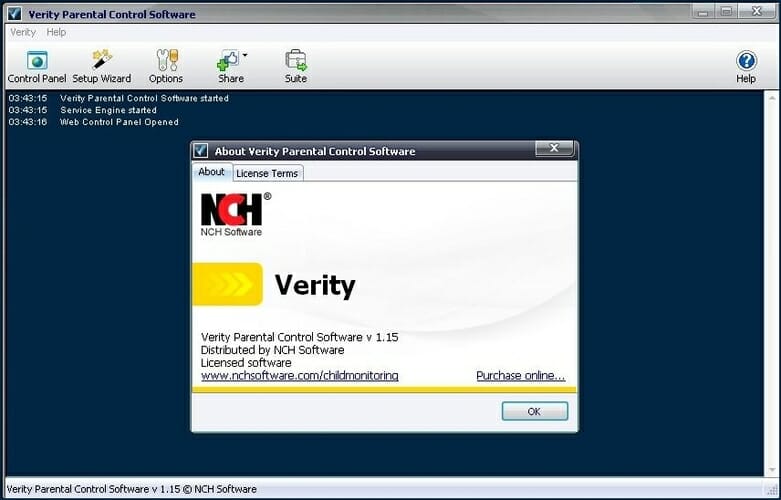
If you want to monitor your child’s online activity, you might want to consider Verity Parental Control Software.
Using this tool, you can monitor both online and offline activity. This application lets you block specific applications or websites, but it can also take screenshots at regular intervals.
The software measures time spent in each application, so you may easily keep track of the most used applications. In addition, you can also keep track of all visited websites.
Verity Parental Control Software lets you set time limits to easily limit computer usage. In addition, feel free to set time limits for individual apps or websites.
You can also set multiple profiles and special restrictions for each PC user. The application measures the number of keystrokes and clicks, and with its lightweight size, it won’t affect your performance in any way.
Verity Parental Control Software offers detailed usage reports that you can access using a protected web interface. In addition, you can receive reports via email as well.
This is a solid application, but it’s available only on Windows so you can’t use it to monitor your child’s mobile activity.
If this isn’t a deal-breaker for you, feel free to download and try this application. It isn’t free, so you’ll need to purchase a license if you want to continue using it.
Let’s go through some of its best features:
- Measures time spent in each application
- Detailed usage reports
- Set multiple profiles and special restrictions
- Measures the number of keystrokes and clicks
- Friendly interface
⇒ Get Verify Parental Control
Salfeld Child Control
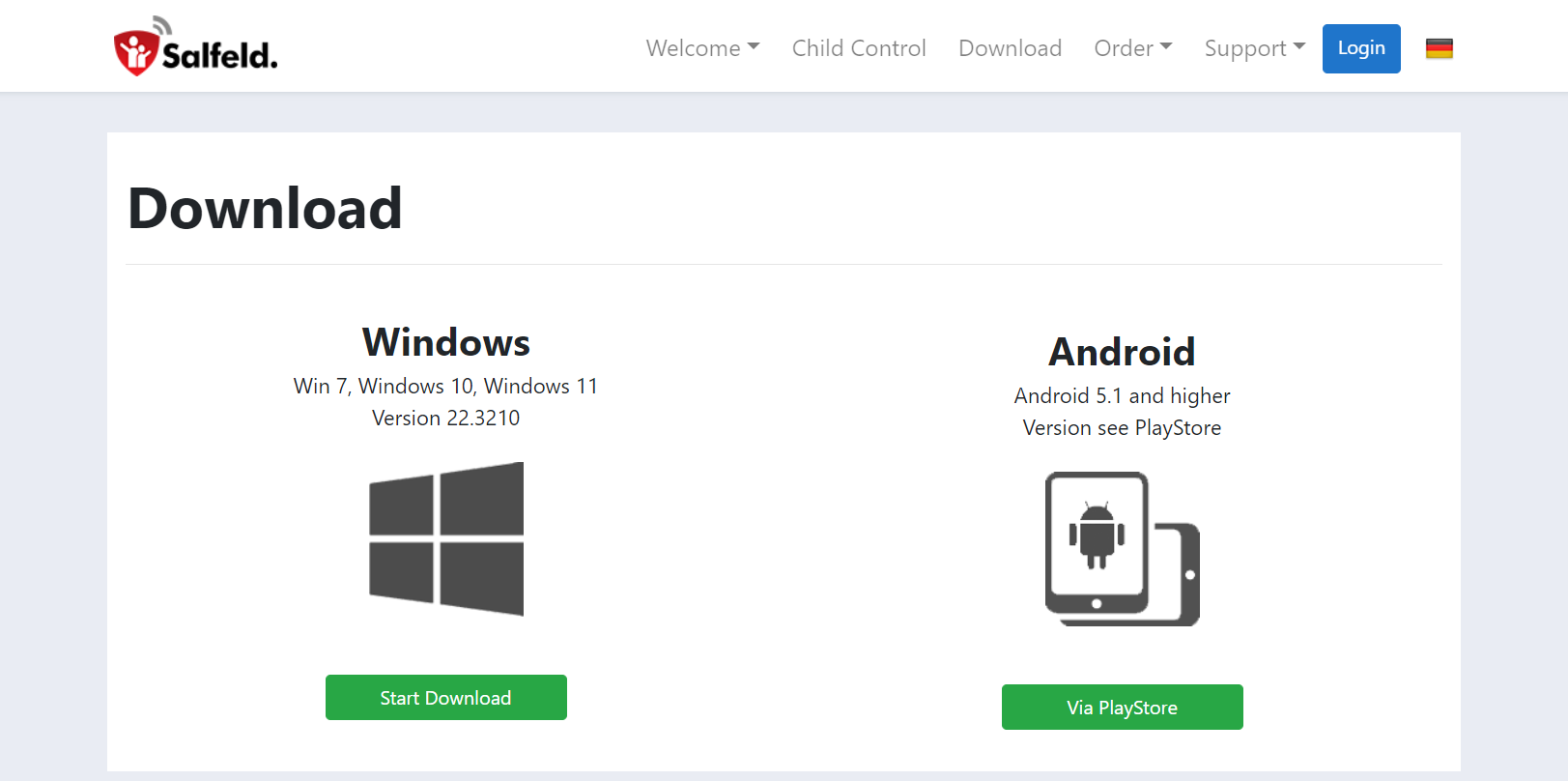
Another useful parental control software that we have to mention is Child Control. Using this tool, you can limit computer or smartphone usage by setting time limits.
After the time limit expires, the computer will automatically shut down. In the case of a smartphone, your phone will display a lock screen thus preventing you from doing anything.
If you want, you may set certain applications and websites to be accessible even after the time limit is exceeded.
The application allows you to set daily, weekly or monthly limits, and you can set time limits for both websites and applications alike.
There’s also support for extension time, so you can easily extend a certain time limit. One feature you’ll love from this app is the Web Filter that allows you to block harmful websites from appearing.
If needed, your child can ask for website access via email. To keep track of your child’s computer activity, do not hesitate to record screenshots by using this application.
Child Control supports Multiple Device Counting features that combine the time spent on multiple devices. This prevents the child from using their phone or PC after the time limit is expired.
We also have to mention that using this tool you may completely block certain applications or websites.
The application is highly flexible, and you can restrict access to certain websites or apps only during a specific time of the day if you want.
You may also set specific time limits for each day of the week. Lastly, you can organize similar programs into groups and add limits to multiple applications simultaneously.
Take a look at a few of its most important features:
- Set daily, weekly or monthly time limits
- Can restrict access to certain websites or apps during certain timeframes
- Record screenshots of the child’s activity
- Add limits to multiple applications simultaneously
- Available for Windows and Android.
⇒ Get Salfeld Child Control
SecureTeen Parental Control
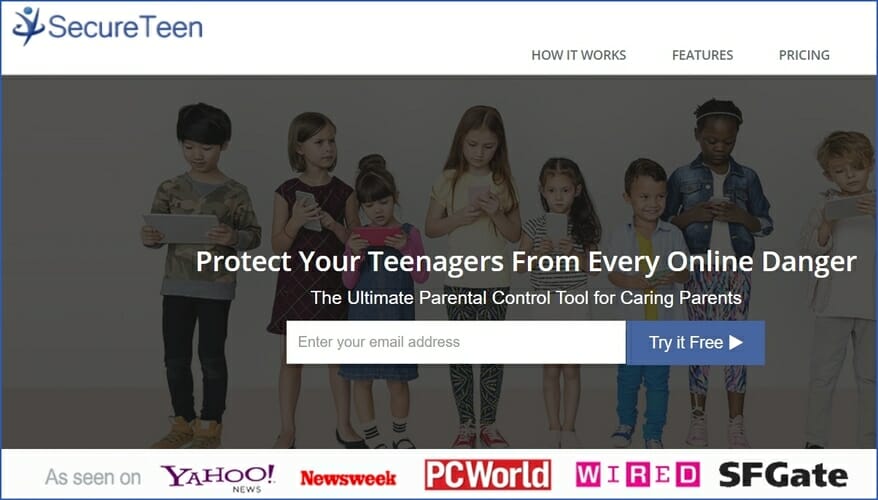
If you’re in need of parental control software for your PC, you might want to consider this tool. The application offers an Internet filtering feature that should keep your child safe from potentially harmful websites.
In addition to website blocking, this application can also block any application from running on your PC. SecureTeen Parental Control offers social network protection so you can easily monitor your child’s Facebook activity.
The application has Friends Alert, Photo Scan, Timeline Scan, and Facebook Chat Monitoring features that will help you keep an eye on your child.
This application also has a time management feature, and you can easily limit your child’s Internet usage.
We have to mention that this tool allows you to see your child’s web history so you can check if your child has been visiting harmful websites.
The application offers a Safe Search feature so any harmful content will be hidden from your child.
It’s worth mentioning that this tool offers Remote Management so you can manage your child’s online activity using a remote-control panel.
Lastly, the tool also offers a location tracking feature that allows you to know where your child is at any moment.
SecureTeen Parental Control is a decent parental control software that allows you to monitor your child’s PC usage.
The application is available for a free trial, and a one-year license works for three devices. Lastly, it’s worth mentioning that this application is available for both iOS and Android.
Take a glimpse at its best features:
- Social network protection
- Internet filtering feature
- Block any application from running on your PC
- Limit your child’s Internet usage
- Remote Management tool
⇒ Get SecureTeen Parental Control
ScreenLimit
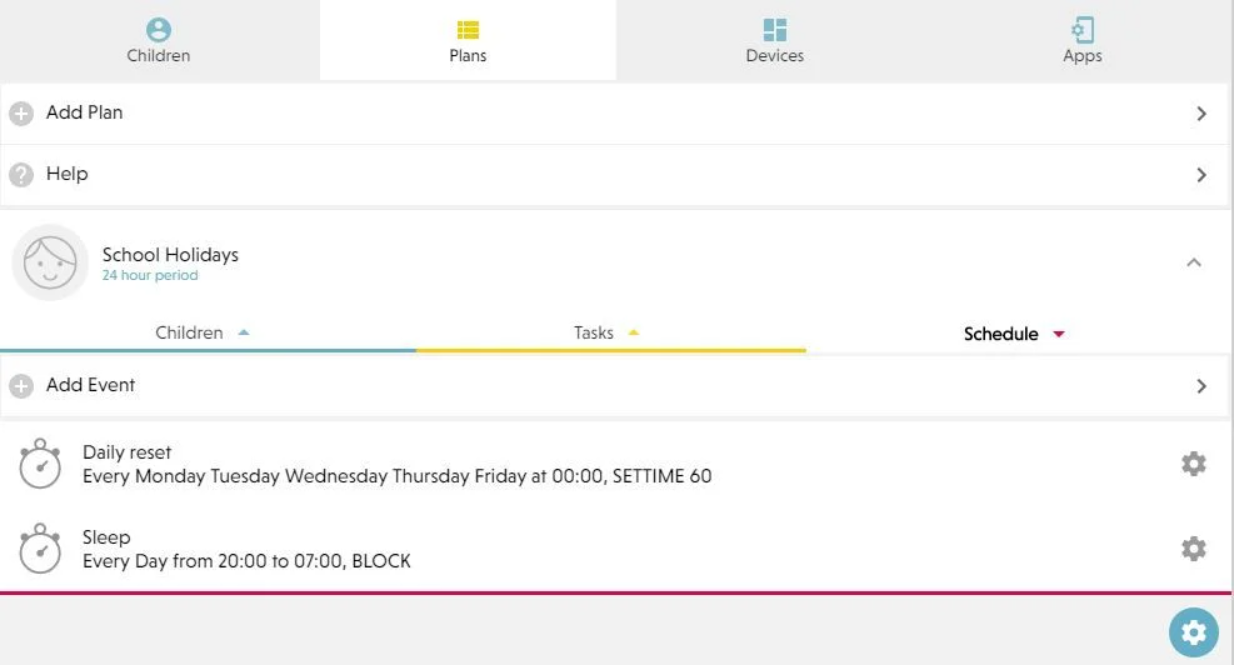
If you’re concerned that your child is spending too much time online, you should definitely try ScreenLimit tool. This application is available for Windows, iOS, Android, and Amazon devices.
Using this tool, you can set time limits for PC and mobile usage thus ensuring that your child isn’t spending too much time on the PC.
The application timer synchronizes with all devices your child uses, so there’s no way to circumvent time restrictions. The application even has a built-in countdown, so your child will always know how much remaining time is available.
With this program, you can also give rewards to your kids, which can be useful at times. The application is simple to set up and use, and even the basic users won’t have any issues with it.
It’s worth mentioning that you can block potentially harmful applications with just two clicks. Of course, you can also set unlimited access to applications if you want.
There’s also support for schedules so you can easily keep your kids organized. We also have to mention that you can message your children directly using this app.
ScreenLimit doesn’t allow you to monitor your kids’ online activity, but it’s a useful tool if you want to limit PC and phone usage.
There’s a Free version with the most basic features, but if you want to get access to all features, you’ll need to pay a monthly or yearly fee.
There’s also an option for a one-off payment, so you don’t have to renew your license on a yearly or monthly basis.
⇒ Get Screenlimit
WebWatcher
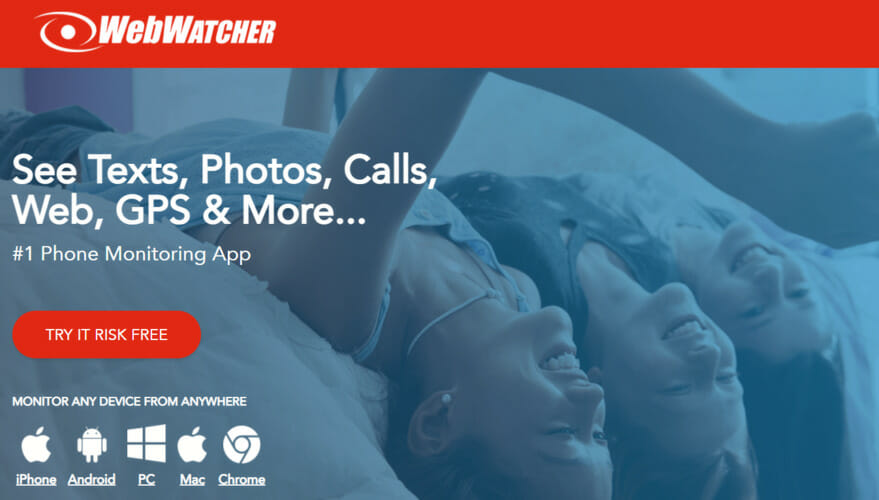
If you want to monitor your child’s activity, you might want to consider WebWatcher. This application is undetectable so your kids won’t be able to find it and remove it.
The application doesn’t appear in Task Manager or anywhere on the PC, so it’s almost impossible to find. WebWatcher supports remote monitoring thus allowing you to easily view recorded activity from any device.
All recorded data is stored in your online account so you can view it from any location in a matter of seconds. The application will send you a notification when a certain word is typed or viewed on the screen.
Thanks to this feature you’ll be sure to know if your child visits an inappropriate website. There’s also email protection that allows you to see all received and sent emails.
This feature fully supports email clients as well as webmail services. It’s worth mentioning that this feature allows you to see the contents of the message as well as the recipient, subject, and date/time.
Since social networks are such a big part of our lives, this application also lets you monitor social networks and instant messengers. The application can monitor both web-based chat and Facebook messages.
WebWatcher also has a built-in keylogger, thus allowing you to see every keystroke your child makes. Thanks to this feature you can see everything your child searches online or every message that it writes.
We already mentioned that this application can send you alerts when a specific word appears on the screen. To provide more context, the application can also take a screenshot and send it to you.
The application also supports continuous screenshots so you can have a video-style playback of screenshots for selected applications or websites.
This application can detect and highlight specific words so you can easily spot them in your report. WebWatcher keeps a track of website history thus allowing you to easily monitor your child’s Internet activity.
We also have to mention that this tool can block almost any application from running. If your child is spending too much time playing video games or using any harmful application, you can easily block it with this tool.
We have to mention that WebWatcher is also available for mobile devices.
The mobile version allows you to see all sent and received messages, including both SMS and MMS. In addition to messages, you can also see the list of calls.
Additional information such as time, call duration, and phone number is also available. The application also allows you to see all photos that are stored on the phone.
We have to mention that this feature supports both downloaded pictures and pictures created by camera.
This tool also supports GPS location feature so you can keep track of your child’s whereabouts at all times.
Lastly, you can view the list of installed apps, so you will always know what kind of applications your child has on his phone.
WebWatcher offers a wide range of features and it’s available for Windows, Mac, iOS, and Android. The application doesn’t offer a free trial, so if you want to use it, you’ll need to purchase it first.
⇒ Get Webwatcher
Parental control software is the best way to protect your children online. Most parental applications aren’t free, and many of them have a monthly fee, so do your research before deciding to purchase a certain parental control software.
We’d like to hear more from you on this subject so drop us a comment in the section below.
Milan Stanojevic
Windows Toubleshooting Expert
Milan has been enthusiastic about technology ever since his childhood days, and this led him to take interest in all PC-related technologies. He’s a PC enthusiast and he spends most of his time learning about computers and technology.
Before joining WindowsReport, he worked as a front-end web developer. Now, he’s one of the Troubleshooting experts in our worldwide team, specializing in Windows errors & software issues.
КиберМама
для Windows
КиберМама — программа для родителей, позволяющая планировать, контролировать и ограничивать работу детей на домашнем компьютере. Позволяет создавать расписание работы ребенка за компьютером и автоматически контролировать его соблюдение, запрещать запуск нежелательных игр и программ, блокировать доступ в Интернет.
КиберМама умеет:
- устанавливать ограничение времени использования компьютера ребенком (ограничение по суммарному ежедневному времени использования, ограничение по времени непрерывного использования);
- определять периодичность и продолжительность перерывов в использовании компьютера;
- определять разрешенные интервалы времени для использования компьютера ребенком;
- разрешать или запрещать ребенку доступ в сеть Интернет;
- запрещать использование определенных программ (в том числе и компьютерных игр);
- разрешать использование только определенных программ и запрещать использование остальных программ;
- получать отчеты об использовании компьютера ребенком;
- предупреждать ребенка об окончании разрешенного времени работы за компьютером.
Это простое и понятное в использовании приложение, которое не требует от родителей специальных компьютерных навыков и знаний.
Для активации программы используйте регистрационный ключ: 77777-3GEP8G-MNDQZG-B7C4HS-BBNMCG
ТОП-сегодня раздела «Контроль доступа»
Edge Blocker 2.0
Edge Blocker — небольшой портативный инструмент для блокировки запуска браузера Microsoft Edge в операционке Windows 10…
KeyFreeze 1.4
KeyFreeze — простая портативная утилита для блокировки функционирования мышки и клавиатуры компьютера без блокировки самого экрана Windows…
WinLock 9.1.7
WinLock — программа для ограничения времени работы с Windows. Автоматически загружается при…
simplewall 3.8.6
Небольшая утилита, с помощью которой можно быстро и легко настроить службы фильтрации…
KeyLock 3.0.30011.10
KeyLock — программа, которая позволит заблокировать Ваш компьютер с помощью USB-флешки…
Отзывы о программе КиберМама
игорь про КиберМама 1.0 [18-10-2018]
в диспетчере задач отключи
8 | 8 | Ответить
Максим про КиберМама 1.0 [01-11-2017]
Всем привет! мне 10 лет и я хочу сказать что ПРОГА УЖАСНАЯ, КОПМ ЕЛЕ-ЕЛЕ ГРУЗИТ,НИКАК НЕ УДАЛЯЕТСЯ,ДАЖЕ С ПАПОЙ ПРОБОВАЛИ- И НИЧЕГО!ПОЭТОМУ РАЗРАБОТЧИКИ ПОЖАЛУЙСТА УДАЛИТЕ ЭТУ ПРОГРАММУ!
8 | 15 | Ответить
Алексей про КиберМама 1.0 [04-04-2016]
Винда 10 64бит работает отлично. Конечно для понимающих ребятишек это не самый сложный барьер. Но я считаю когда мой сын (8 лет) взломает эту прогу то я ему разрешу сидеть за компом гораздо дольше. Потому как значит он не только в игрушки умеет играть, но и головой работает!А это для меня важно!!! Буду ставить для него более сложные задачи :). Программа отличная. Спасибо разработчикам!!!
10 | 12 | Ответить
Лена про КиберМама 1.0 [24-02-2016]
легко сломать даже без прав администратора
9 | 14 | Ответить
Игорь про КиберМама 1.0 [14-11-2015]
Очень хотел бы иметь такую программу, работающую под Windows 7, но увы — она не пддерживается 64 разрядными ОС. После перезапуска компьютера КиберМама перестает работать. Есть, к примеру, прога ChildWebGuardian, но она не так удобна. КиберМама для меня была бы идеальным вариантом контроля за детьми!
6 | 9 | Ответить
Setting up a computer for a child’s use? You have a lot to consider. From inappropriate content on the internet and even on your desktop to screen usage limits, it’s important to make sure your kids have a safe environment on their computer.
We’ll show you how to find and set up Windows 10’s parental controls. We’ll also share some tips for making your PC as child-friendly as possible using third-party parental controls for Windows 10. Of course, nothing can replace parental guidance, but these will make your job a lot easier.
If you only use one Windows 10 parental control, you should make it this one. Child accounts allow you to set restrictions on computer usage as well as monitoring their use, and they’ve seen a great boost in utility since Windows 7. We’ve covered how to use child accounts in our guide to locking down Windows user accounts, so we’ll offer an overview here.
You must sign in to Windows 10 with a Microsoft account (not a local account) and navigate to Settings > Accounts > Family & other people. Select Add a family member, then proceed through the steps to create a Child account. You’ll need to add your child’s email address or create a new one for them to sign in. Additionally, if you live in the U.S. you’ll need to authorize a small charge on your credit card to comply with government regulations.
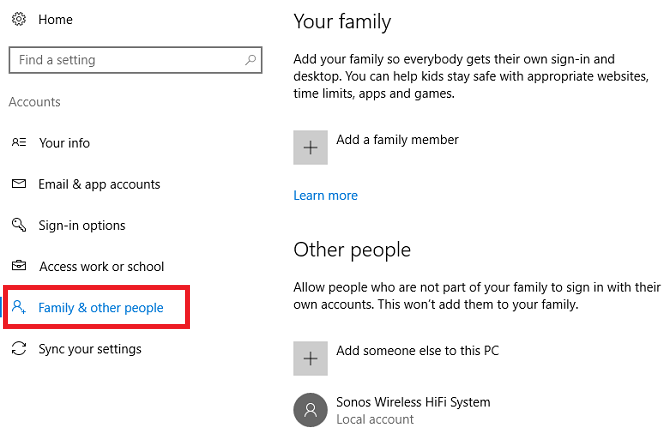
Adding Child Account Restrictions
Once they’re set up, you’ll see an entry for their email on the Family & other people page. Click Manage family settings online below that section or just visit the Windows 10 family settings website directly to manage your children’s accounts. Click their email address and you can manage various categories of their computer usage.
On the Activity page, you can see what they’ve searched for, websites they’ve visited, and apps they’ve opened.
Select Screen time to set a Windows 10 time limit; you can choose specific hours when your child can use the computer and set a maximum number of usage hours.
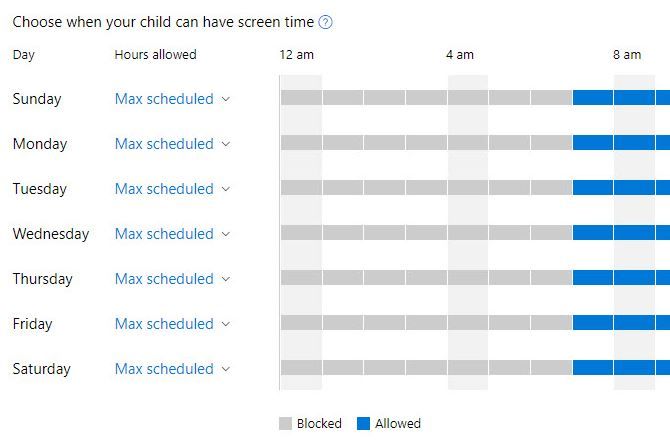
Choose the Content restrictions tab to only allow apps and games that are appropriate for a certain age level. You can select any age from 3 to 20 or disable this feature. For instance, if you select 12-year olds, your child will only be able to watch PG-rated movies, games rated E10+, and so on.
Of course, this only applies to content in the Microsoft Store. This wouldn’t stop your child from opening iTunes and watching a movie or buying an inappropriate game on Steam (assuming they had gift cards to do so).
Under Web browsing, you can enable a slider to Block inappropriate websites. Microsoft doesn’t explain exactly what websites this blocks, but the important thing to note is that it only works with Microsoft Edge and Internet Explorer. You can also block individual websites; you might want to block YouTube, for example, or Reddit.
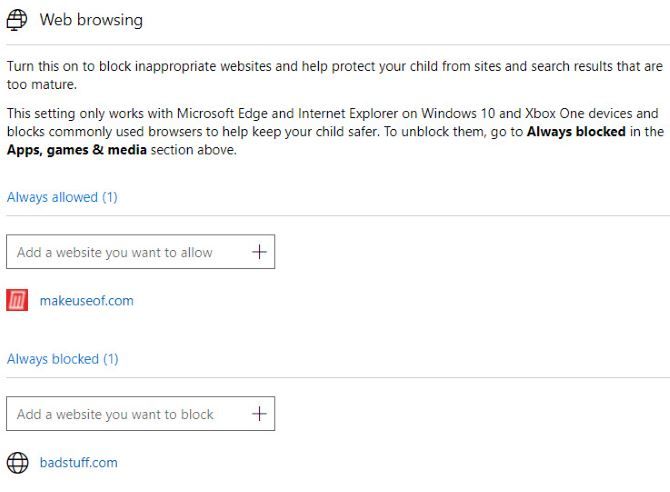
Enabling this setting also blocks the account from opening common alternate browsers like Chrome, Firefox, and Opera. If your child is tech-savvy, they could simply install any number of alternate browsers to work around this, requiring you to manually block them all in the Always blocked apps section above.
Do your kids know their way around Windows settings better than you do? When you’re done, you may want to disable access to the Settings app and Control Panel entirely.
2. Block Inappropriate Websites With DNS Filtering
Windows 10’s parental controls are great for a first line of defense, but they don’t do much if your child opens a browser other than Edge or Internet Explorer. For that, we recommend enabling DNS filtering on your entire home network to block thousands of inappropriate sites.
(This is especially useful now that Chrome’s parental controls are changing.)
This will ensure that your children can’t access explicit sites, no matter how they get online. One of the best DNS servers, OpenDNS, offers the pre-configured Family Shield for easy filtering, or you can use the Home package to select exactly what sites you want to block. It only takes a few minutes to enable it on your router, so there’s no reason not to give it a try!
In addition to this, you should know how to block websites on Android.
3. Use UAC and a Standard Account for Your Child
Not all of making a computer child-friendly is about internet safety. It’s also important to make sure that your child’s account doesn’t have permission to make major changes to your computer. This includes installing potentially dangerous software.
You can perform two quick checks to make sure that your child’s account can’t do much damage. First, head back to Settings > Home > Family & other people and click your child’s account name. Choose Change account type, and make sure it’s set as Standard User, not Administrator.
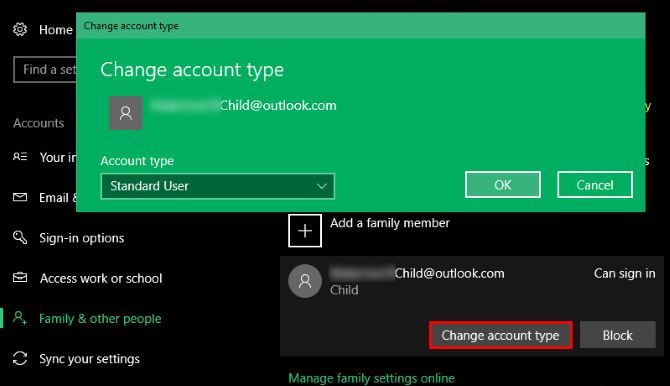
Second, you should make sure you have User Account Control (UAC) enabled. This security feature prompts standard accounts for an administrator password when they try to make changes to the computer. Type UAC into the Start Menu and select Change User Account Control settings.
The default level, second from the top, is the best mix of security and convenience. You may want to turn it all the way up to prevent children from making most changes, but this can quickly get annoying for you.
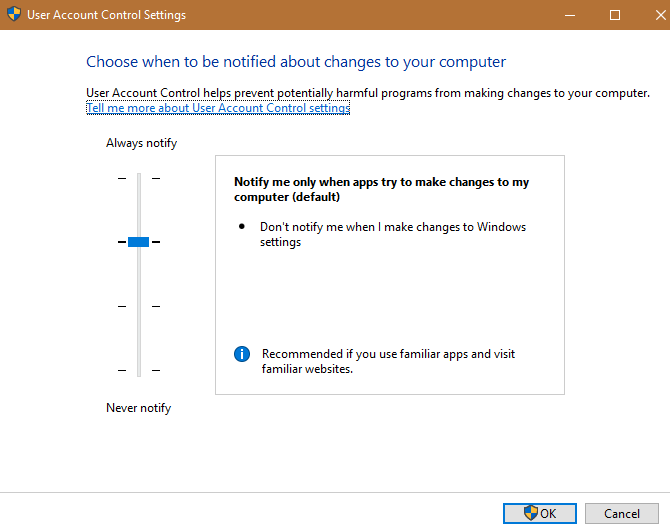
4. Don’t Forget the Non-Software Rules
The above tools let you control what apps your kids use, when they can use the computer, where they can go online, and what they can do with their accounts. You can supplement them with additional parental control apps, if you like, but those cover the essentials.
But it’s worth a reminder that a few non-technical limitations can go a long way in making your Windows 10 PC a safe place for your kids to have fun and learn.
For instance, you might want to keep their computer in a shared room so that they aren’t going online without anybody around. That way, you can catch potential problems sooner. Additionally, it’s smart to set some basic rules with your kids about what you expect from their computer usage.
Perhaps you’d like them to check with you before they download anything. Or you might consider not giving them an email address to prevent them from signing up for various websites. Coming up with these guidelines beforehand can prevent some issues in the future. Plus, if you set clear rules, you can discipline your children if they violate them. That’s a lot better than spying on them without their knowledge.
What Other Safety Features Do You Use?
We’ve covered the most important tools for protecting your children on a Windows 10 PC. You might wish to include additional software for your children’s individual needs, but implementing these baseline changes will go a long way. Check our complete guide to parental controls for further resources.
Really, adding internet/content safety and computer safety are about all the changes you need to make a computer friendly for kids.
Young children growing up in the digital age don’t typically need accessibility features, like large text, to make a computer easier to use. Computer interfaces are already second nature to them. So you shouldn’t need to enable any of those unless your child needs them for a specific reason. In fact, they’ll probably figure out how to use Windows better than you before long!
What features do you use to make your PC safe for kids? Have you ever had an incident where a child got into trouble on your computer? Tell us in the comments!
Image Credit: Maximkostenko/Depositphotos
Если вам требуется контролировать работу ребенка за компьютером, запретить посещение тех или иных сайтов, запуск приложений и определить время, когда допустимо использование ПК или ноутбука, реализовать это можно с помощью функций родительского контроля Windows 10, создав учетную запись ребенка и задав необходимые правила для нее. О том, как это сделать пойдет речь в этой инструкции.
На мой взгляд, родительский контроль (семейная безопасность) Windows 10 реализован несколько менее удобным способом, чем в предыдущей версии ОС. Главное появившееся ограничение — необходимость использовать учетные записи Microsoft и подключение к Интернету, в то время как в 8-ке функции контроля и отслеживания были доступны и в оффлайн-режиме. Но это мое субъективное мнение. См. также: Родительский контроль Windows 11, Установка ограничений для локальной учетной записи Windows 10. Еще две возможности: Режим киоска Windows 10 (ограничение пользователя использованием только одного приложения), Учетная запись Гость в Windows 10, Как заблокировать Windows 10 при попытках угадать пароль.
Создание учетной записи ребенка с настройками родительского контроля по умолчанию

Первое действие при настройке родительского контроля в Windows 10 — создание учетной записи вашего ребенка. Сделать это можно в разделе «Параметры» (можно вызывать клавишами Win+I) — «Учетные записи» — «Семья и другие пользователи» — «Добавить члена семьи».
В следующем окне выберите пункт «Добавить учетную запись ребенка» и укажите его адрес электронной почты. Если таковой отсутствует, нажмите пункт «Нет адреса электронной почты» (вас принудят его создать на следующем шаге).

Следующий этап — указать фамилию и имя, придумать адрес почты (если не был задан), указать пароль, страну и дату рождения ребенка. Обратите внимание: если вашему ребенку менее 8 лет, автоматически будут включены повышенные меры безопасности для его учетной записи. Если он старше — стоит настроить желаемые параметры вручную (но сделать это можно в обоих случаях, о чем будет написано далее).

На следующем шаге вас попросят ввести номер телефона или адрес электронной почты на случай необходимости восстановить учетную запись — это могут быть ваши данные, а могут быть данные ваших детей, на ваше усмотрение. На завершающем этапе вам предложат включить разрешения для служб Microsoft Advertising. Я подобные вещи всегда отключаю, не вижу особенной пользы от себя или ребенка в том, что сведения о нем используются для показа рекламы.
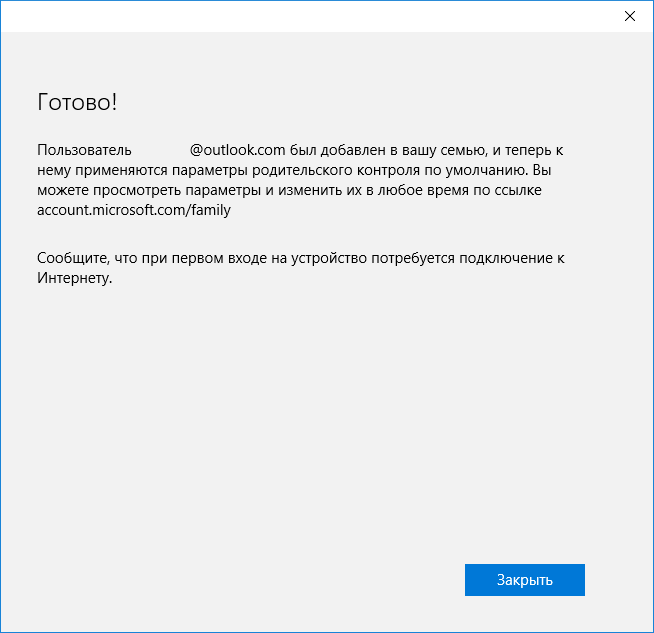
Готово. Теперь на вашем компьютере появилась новая учетная запись, под которой может войти ребенок, однако, если вы — родитель и настраиваете родительский контроль Windows 10, рекомендую первый вход выполнить самостоятельно (Пуск — клик по имени пользователя), так как могут потребоваться дополнительные настройки нового пользователя (на уровне самой Windows 10, не имеющие отношения к родительскому контролю) плюс при первом входе появляется уведомление о том, что «Взрослые члены семьи могут просматривать отчеты о ваших действиях».
В свою очередь, управление ограничениями для учетной записи ребенка осуществляется онлайн при входе из учетной записи родителя на account.microsoft.com/family (быстро попасть на эту страницу можно также из Windows через Параметры — Учетные записи — Семья и другие пользователи — Управление семейными настройками через Интернет).
Управление учетной записью ребенка
После входа в управление семейными настройками Windows 10 на сайте Microsoft, вы увидите список учетных записей вашей семьи. Выберите созданную учетную запись ребенка.
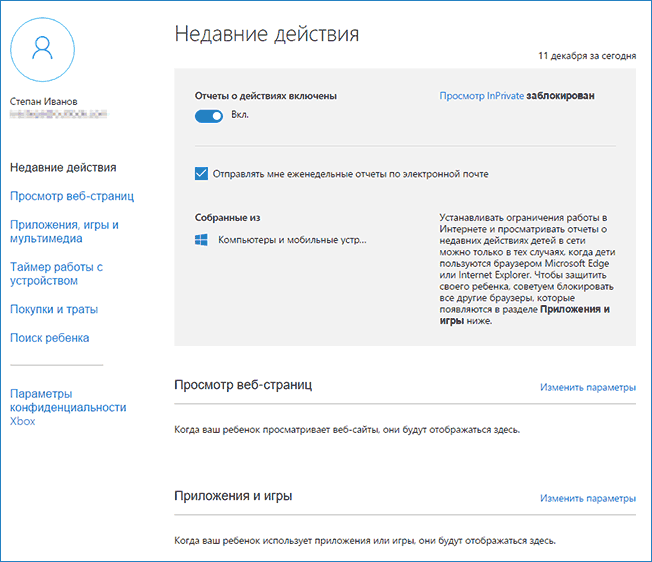
На главной странице вы увидите следующие настройки:
- Отчеты о действиях — по умолчанию включены, также включена функция отправки на электронную почту.
- Просмотр InPrivate — просмотр страниц в режиме «Инкогнито» без сбора сведений о посещаемых сайтах. Для детей младше 8 лет по умолчанию заблокирован.
Ниже (и слева) — список отдельных настроек и сведений (сведения появляются после того, как учетная запись начала использоваться), касающихся следующих действий:
- Просмотр веб-страниц в Интернете. По умолчанию нежелательные сайты блокируются автоматически, кроме этого включен безопасный поиск. Также вы можете вручную заблокировать указанные вами сайты. Важно: собираются сведения только для браузеров Microsoft Edge и Internet Explorer, сайты блокируются также только для этих браузеров. То есть, если вы хотите установить ограничения на посещение сайтов, вам потребуется также заблокировать другие браузеры для ребенка.
- Приложения и игры. Здесь отображаются сведения об используемых программах, включая приложения Windows 10 и обычные программы и игры для рабочего стола, включая информацию о времени их использования. Также вы имеете возможность заблокировать запуск тех или иных программ, но только после того, как они появятся в списке (т.е. уже были запущены в учетной записи ребенка), либо по возрасту (только для контента из магазина приложений Windows 10).
- Таймер работы с компьютером. Показывает информацию о том, когда и сколько ребенок сидел за компьютером и позволяет настроить время, в какие периоды времени ему это можно делать, а когда вход в учетную запись невозможен.
- Покупки и траты. Здесь вы можете отследить покупки ребенка в магазине Windows 10 или внутри приложений, а также «положить» ему денег на счет, не давая доступа к своей банковской карте.
- Поиск ребенка — используется для поиска месторасположения ребенка при использовании переносных устройств на Windows 10 с функциями определения местоположения (смартфон, планшет, некоторые модели ноутбуков).
В целом, все параметры и настройки родительского контроля вполне понятны, единственная проблема которая может возникнуть — невозможность заблокировать приложения до того, как их уже использовали в учетной записи ребенка (т.е. до их появления в списке действий).
Также, во время моей собственной проверки функций родительского контроля столкнулся с тем, что сведения на странице управления семейными настройками обновляются с задержкой (коснусь этого далее).
Работа родительского контроля в Windows 10
После настройки учетной записи ребенка я некоторое время решил попользоваться ею для проверки работы различных функций родительского контроля. Вот некоторые наблюдения, которые были сделаны:
- Сайты со взрослым контентом успешно блокируются в Edge и Internet Explorer. В Google Chrome открываются. При блокировке есть возможность отправить взрослому запрос на разрешение доступа.
- Сведения о запущенных программах и времени использования компьютера в управлении родительским контролем появляются с задержкой. В моей проверке они не появились даже через два часа после окончания работы под видом ребенка и выхода из учетной записи. На следующий день информация отобразилась (и, соответственно, появилась возможность заблокировать запуск программ).
- Информация о посещенных сайтах так и не отобразилась. Причин не знаю — какие-либо функции слежения Windows 10 отключены не были, сайты посещал через браузер Edge. В качестве предположения — отображаются лишь те сайты, на которых проведено больше определенного количества времени (а я больше 2-х минут нигде не задерживался).
- Информация об установленном из Магазина бесплатном приложении не появилась в покупках (хотя это считается покупкой), только в сведениях о запущенных приложениях.
Ну и самый, наверное, главный момент — ребенок, не имея доступа к учетной записи родителя, легко может выключить все эти ограничения родительского контроля, не прибегая к каким-либо особенным ухищрениям. Правда, это не получится сделать незаметно. Не знаю, стоит ли писать здесь о том, как именно это сделать. Обновление: написал кратко в статье про ограничения локальных учетных записей, упомянутую в начале этой инструкции.