Windows 11 — это не просто популярная операционная система, это рабочая площадка для пользователей, где важен каждый инструмент. Чтобы раскрыть весь потенциал этой ОС, важно оснастить ее нужными приложениями. В статье собрали топ-10 программ для Windows, которые сделают работу быстрее, удобнее и безопаснее.

1. Антивирус: Kaspersky Standard
Современные угрозы кибербезопасности требуют надежной защиты. В 2025 году Kaspersky Standard остается одним из лучших антивирусных решений. Этот продукт обеспечивает комплексную защиту от вирусов, фишинга, троянов и шпионского ПО.
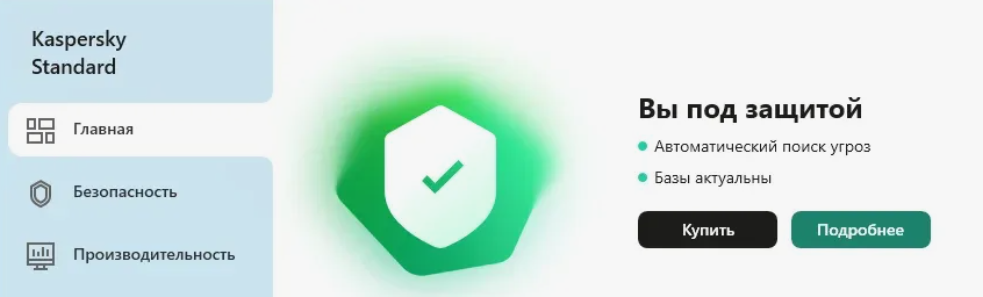
Особенности:
- Высокая скорость сканирования позволяет защитить систему без потерь производительности.
- Минимальное влияние на работу ПК, даже на менее мощных устройствах.
- Защита онлайн-платежей через специальный безопасный браузер.
Аналоги: Dr.Web Security Space, ESET NOD32 Antivirus, Avast Free Antivirus.
2. Облачное хранилище: Яндекс.Диск
Для безопасного хранения и синхронизации файлов Яндекс.Диск — оптимальный выбор для россиян. Бесплатный объем в 10 ГБ позволяет хранить важные документы, а интеграция с Windows 11 делает процесс использования удобным.

Особенности:
- Автоматическая синхронизация упрощает доступ к файлам на всех устройствах.
- Шифрование данных защищает от несанкционированного доступа.
- Резервное копирование данных важно для предотвращения потери информации.
Аналоги: Google Диск, Облако Mail.ru, Dropbox.
3. Браузер: Яндекс.Браузер
Яндекс Браузер — не только инструмент для серфинга, но и надежный помощник в повседневной жизни. Встроенная защита Protect обеспечивает безопасность соединений, а интеграция с российскими сервисами делает его особенно удобным.

Особенности:
- Режим экономии трафика, полезный при использовании мобильных сетей.
- Умная строка, предлагающая подсказки и быстрый доступ к поисковым запросам.
- Антишок для блокировки навязчивой рекламы.
- Высокая скорость загрузки страниц даже на медленных соединениях.
Аналоги: Mozilla Firefox, Microsoft Edge, Opera.
4. Офисный пакет: «МойОфис Стандартный 3»
В 2025 году «МойОфис Стандартный 3» стал главным конкурентом зарубежных офисных пакетов. Программа полностью адаптирована под российские реалии и поддерживает совместимость с популярными форматами файлов.
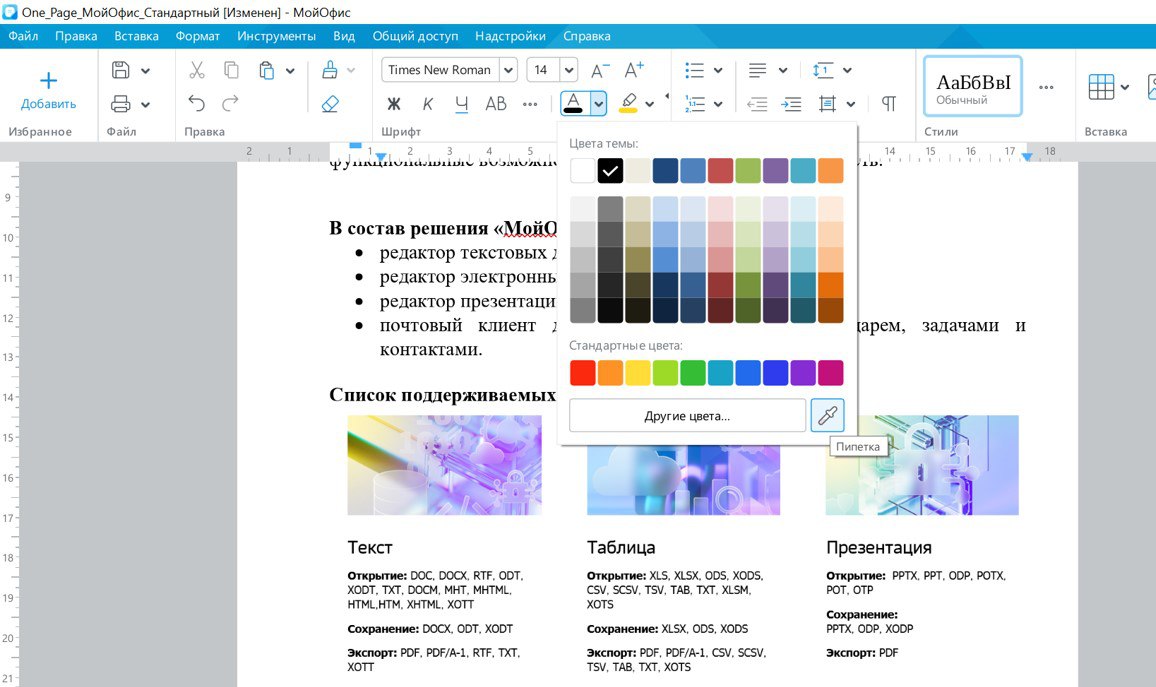
Особенности:
- Комплект настольных приложений для установки на ПК пользователей позволяет решать большинство рабочих задач.
- Текстовый редактор, электронные таблицы, редактор презентаций, средство просмотра презентаций и клиент электронной почты.
- Автоматизация рутинных операций с помощью надстроек и макросов.
- Регулярные обновления, обеспечивающие стабильность и актуальность ПО.
Аналоги: MS Office, LibreOffice, WPS Office, OnlyOffice.
5. Медиацентр: VLC Media Player
VLC Media Player — универсальный проигрыватель для любых мультимедийных форматов. Программа остается популярной благодаря своей простоте и функциональности.
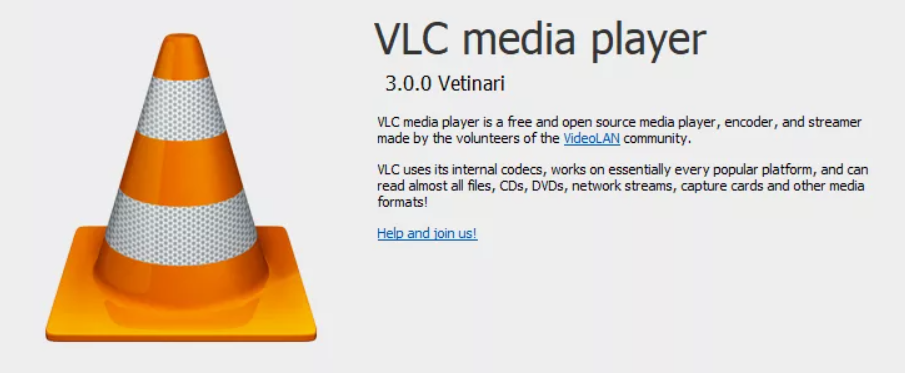
Особенности:
- Поддержка практически всех форматов видео и аудио без необходимости установки дополнительных кодеков.
- Возможность воспроизведения потокового видео, включая интернет-радио.
- Настраиваемый интерфейс, позволяющий адаптировать проигрыватель под свои нужды.
- Легкость в использовании, даже для новичков.
Аналоги: KMPlayer, PotPlayer, GOM Player.
6. Менеджер файлов: Total Commander
Total Commander — незаменимый инструмент для работы с файлами. Его функциональность значительно превышает стандартный проводник Windows.
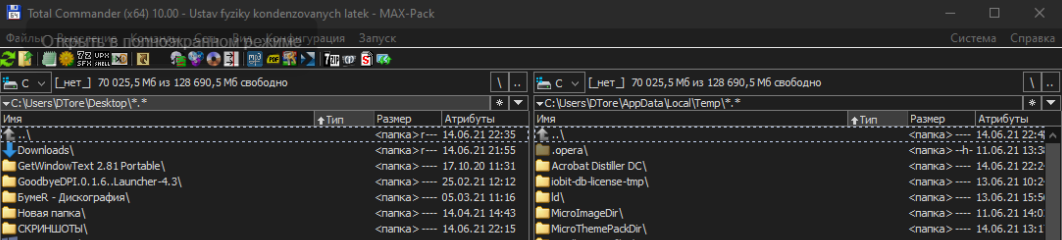
Особенности:
- Поддержка архивов с возможностью создания и извлечения файлов форматов ZIP, RAR и других.
- Синхронизация папок для удобного управления данными.
- Многооконный интерфейс, позволяющий одновременно работать с несколькими директориями.
- Настраиваемые горячие клавиши, ускоряющие выполнение операций.
Аналоги: FreeCommander, Double Commander, Directory Opus.
7. Мессенджер: Telegram
Telegram — это многофункциональное приложение для общения, которое объединяет удобный мессенджер и платформу для работы с файлами, каналами и чатами.

Особенности:
- Высокая скорость работы и мгновенная синхронизация между устройствами.
- Защищенные чаты с использованием передового шифрования.
- Обмен файлами большого размера.
- Огромное количество каналов и сообществ для получения информации.
Аналоги: Viber, WhatsApp, Signal.
8. Программа для видеозвонков: VK Звонки
VK Звонки — безопасное и удобное приложение для видеоконференций. В условиях российского рынка это лучшее решение для личных и рабочих коммуникаций.
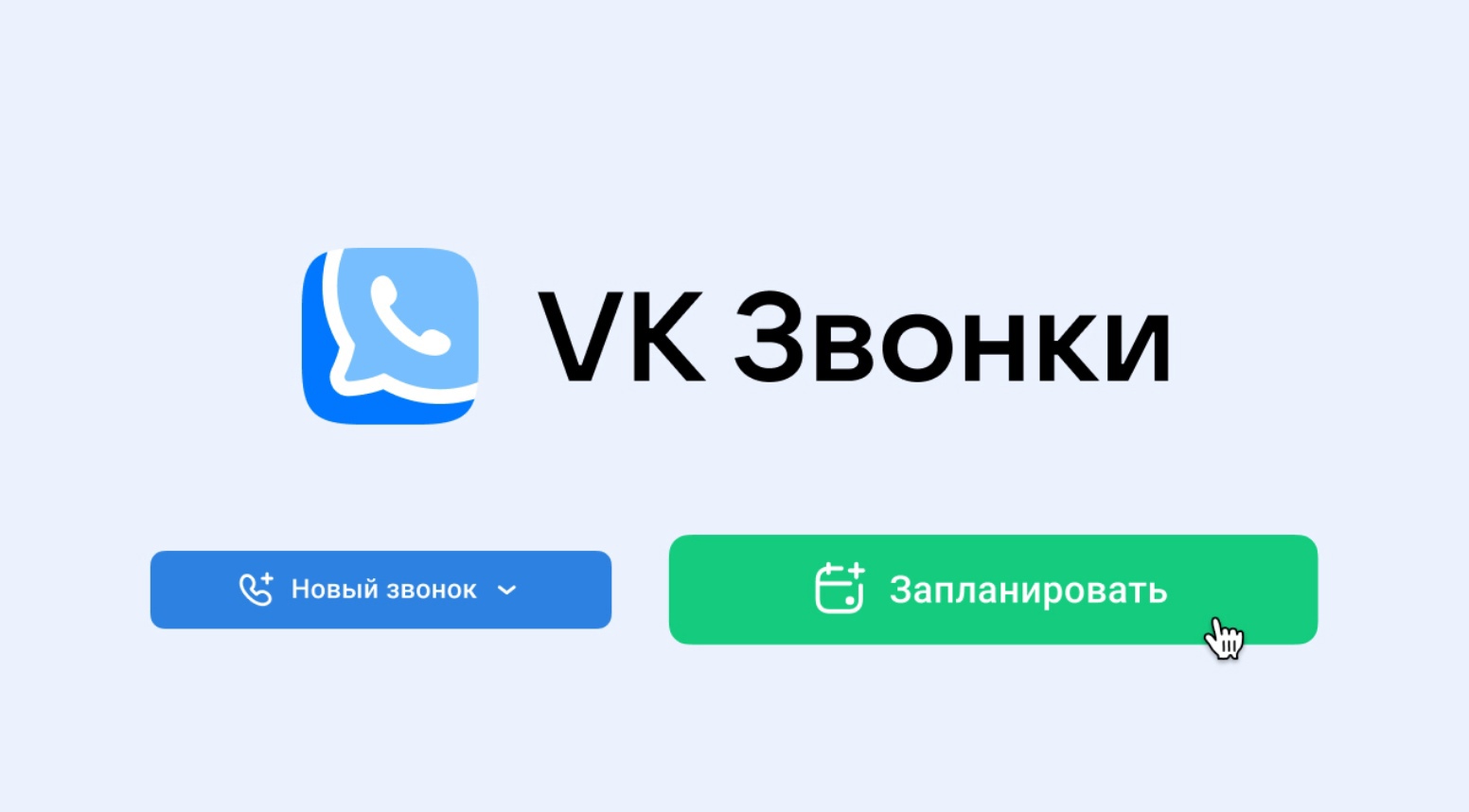
Особенности:
- Высокое качество связи, обеспечивающее стабильные видеозвонки.
- Шифрование звонков для конфиденциальности данных.
- Поддержка конференций до 100 участников.
- Интеграция с VK WorkSpace.
Аналоги: Zoom, Microsoft Teams, Google Meet.
9. Архиватор: 7-Zip
7-Zip — эффективный инструмент для работы с архивами.

Особенности:
- Поддержка множества форматов, включая 7z, ZIP, RAR и TAR.
- Высокая степень сжатия, позволяющая экономить место на диске.
- Полностью бесплатное использование без рекламы.
- Поддержка командной строки для автоматизации задач.
Аналоги: WinRAR, PeaZip, Bandizip.
10. Утилита для оптимизации: Wise Disk Cleaner
Wise Disk Cleaner — инструмент для очистки системы. Утилита помогает поддерживать стабильную производительность ПК, эффективно удаляя ненужные файлы и оптимизируя ресурсы.
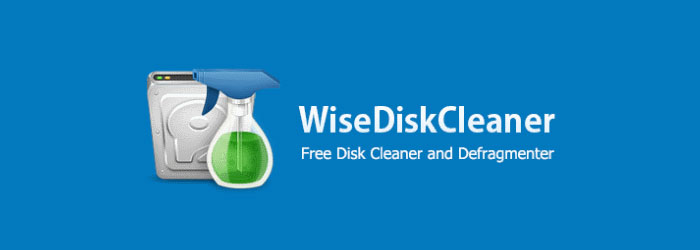
Особенности:
- Очистка временных и кэш-файлов, ускоряющая работу системы.
- Дефрагментация жесткого диска, продлевающая срок службы накопителей.
- Управление автозагрузкой, оптимизирующее время запуска системы.
- Бесплатное использование с регулярными обновлениями.
Аналоги: CCleaner, Glary Utilities, Advanced SystemCare.
Вывод
Использование Windows 11 становится намного комфортнее и продуктивнее с правильно подобранными программами. В 2025 году особенно важно выбирать приложения, которые обеспечивают безопасность, удобство и соответствие законодательству. Установив указанные программы, каждый пользователь сможет максимально раскрыть потенциал своей операционной системы, оставаясь при этом в техническом поле.
Операционные системы Windows 10 и Windows 11 стали гораздо удобнее и дружелюбнее к пользователю, по сравнению со старой Windows 7, которая еще совсем недавно занимала приличную долю рынка. Вспомните, что мы делали сразу после установки Windows 7 — скачивали браузер Google Chrome, Mozilla Firefox или Opera при помощи встроенного Internet Explorer, которым было просто невозможно пользоваться. А сегодня в Windows 10 и Windows 11 встроен весьма неплохой браузер EDGE, которого хватает многим пользователям.

Затем мы скачивали архиватор, медиаплеер и так далее, а в 2024 году в Windows 11 уже встроена поддержка архивов RAR, и есть весьма неплохой медиаплеер. А учитывая то, что современные ОС сами скачивают и устанавливают драйвера, то после установки Windows многим непритязательным пользователям ПК и вовсе не нужен дополнительный софт. Но, мы с вами находимся на сайте Overclockers.ru, а это значит, что попадаем, как минимум, в категорию опытных пользователей ПК.
И сегодня посмотрим на список программ, которые нужны в 2024 году на игровом ПК, и которые сделают его использование более удобным. Этот набор проверенных утилит установлен на моем игровом ПК, и я начну с тех, которые позволяют контролировать его температуры, частоты и прочие важные показатели.
MSI Afterburner

Даже если вы не разгоняете свою видеокарту, вам пригодится утилита MSI Afterburner, которая обеспечит мониторинг температур, настройку оборотов вентиляторов, снятие скриншотов, запись видео и еще много и много полезного. Правда, последнее время новые версии утилиты выходят не часто, но с видеокартами GeForce RTX 3000 стабильно работает и версия MSI Afterburner 4.6.4.
HWiNFO

Еще одна компактная и простая утилита для мониторинга, которая нужна на каждом игровом ПК — это HWiNFO. С помощью этой утилиты вы сможете мониторить любой параметр и датчик в вашем ПК, и она практически не нагружает систему при работе. Сколько записал ваш SSD за сутки, какая была на нем максимальная температура, сколько ватт потребляет процессор в играх и не проседает ли напряжение в блоке питания — все это легко посмотреть в HWiNFO. А еще, любой датчик из HWiNFO можно через MSI Afterburner и работающую вместе с ней утилиту Rivatuner Statistics Server вывести прямо на экран во время игры.
Microsoft Visual C++ и Net Framework

Не обойтись в 2024 году и без библиотек Microsoft Visual C++ и Net Framework и лучше установить их заранее, сразу после установки Windows, а не тогда, когда очередная игра будет ругаться при запуске на их отсутствие.
WinRAR

Несмотря на то, что в Windows 11 встроили поддержку архивов RAR, утилита WinRAR работает с ними быстрее, да и интерфейс у нее удобнее. Главное при установке WinRAR в 2024 году — выбирать версию 6.23 и выше, поскольку в более ранних версиях нашли серьезную уязвимость.
qBittorrent

Не обойтись в 2024 году и без программы для скачивания торрентов, ведь большинство западных игровых магазинов продолжают вставлять палки в колеса российских геймеров и сегодня гораздо проще скачать игру бесплатно, с торрент трекеров, чем купить. qBittorrent — более удобная и продвинутая утилита, чем распространенная uTorrent, да еще и без рекламы.
Windows Photo Viewer

Годы идут, а стандартный просмотрщик изображений из Windows XP и Windows 7 — Windows Photo Viewer, не теряет популярности. Это неудивительно, ведь он очень быстр, минималистичен и в нем нет ничего лишнего. Он все также встроен в Windows, но недоступен по умолчанию и вернуть его можно одной строчкой в реестре — гайдов об этом в инетернете очень много.
VLC media player

Несмотря на то, что в современных Windows есть встроенный медиаплеер, большинство пользователей ПК продолжают использовать старый добрый VLC media player, который быстрее работает и делает просмотр видео более удобным. Например, с помощью VLC media player можно немного ускорить видео, что помогает экономить время при просмотре сериалов.
Punto Switcher

Думаю, практически каждый пользователь ПК чертыхался после того, как обнаружил, что текст, который он печатал пару минут, набран на английском, а не на русском языке. Избежать этого можно при помощи утилиты Punto Switcher, которая сама меняет раскладку клавиатуры в зависимости от набираемых слов. А еще имеет несколько полезных функций — например, ведение дневника.
ACDSee

Ставить на игровой ПК Adobe Photoshop для обработки изображений будет излишним, а вот утилита ACDSee со встроенным редактором изображений не помешает. Отрегулировать яркость и контраст, обрезать фото или скриншот из игры — все это и многое другое можно сделать в ACDSee за несколько кликов.
JoyToKey

Утилита JoyToKey позволяет повесить на клавиши вашего геймпада нажатие клавиш клавиатуры, причем не только одиночных, но и целых комбинаций или последовательных нажатий. Думаю, не стоит говорить, насколько эта функция может пригодится во многих играх, особенно старых, без поддержки геймпада.
KeyTweak

А утилита KeyTweak позволяет переназначить клавиши клавиатуры и повесить на них мультимедийный функции — например, регулировку громкости. Но главная ценность утилиты в возможности полностью отключить некоторые клавиши, например, столь ненавистную многим геймерам клавишу Win, которая часто нажимается в самый разгар напряженной игры.
Итоги

Вот такой набор утилит не помешает установить на любой игровой ПК, и останется добавить только нужные вам лаунчеры игровых магазинов, программы для связи, например, Discord, мессенджеры и утилиты для стриминга. А потом уже переходить к установке игр. И если утилиты все еще не занимают много места на SSD, то вот игры распухли настолько, что накопитель объемом 1 ТБ в 2024 году стал восприниматься, как слишком маленький. И сегодня лучше всего сразу, при сборке игрового ПК, выбирать модели объемом 2 ТБ, тем более, что стоят они не так уж дорого. Например, на Яндекс Маркете можно найти SSD такого объема от именитых производителей за 12-13 тысяч рублей, например — ADATA LEGEND 710, ADATA LEGEND 800 или Kingston NV2.

Пишите в комментарии, какие программы вы устанавливаете сразу после установки Windows? А еще я порекомендую вам прочитать три моих новых блога:
12 видеокарт, которые выбирают геймеры весной 2024 года — модели от Nvidia теряют популярность
5 причин, по которым я перестал покупать комплектующие ПК на Авито, а беру только новые с гарантией
12 самых продаваемых процессоров весны 2024 года — AMD захватывает рынок
Все блоги автора Zystax о компьютерах, играх и Windows.
Telegram-канал @overclockers_news — теперь в новом формате. Подписывайся, чтобы быть в курсе всех новостей!
Лучшие бесплатные приложения
- Лучшие бесплатные
- Приложения
- ПК
Показаны позиции 1-45 из 1000
-
Безлимитный VPN — Planet VPN
Бесплатно
-
WhatsApp
Бесплатно
-
VPN Proxy: Fast & Unlimited
БесплатноПредложения покупок в приложениях
-
Telegram Desktop
Бесплатно
-
Hotspot Shield: лучший VPN
БесплатноПредложения покупок в приложениях
-
Any VPN
БесплатноПредложения покупок в приложениях
-
Microsoft Clipchamp
Бесплатно
-
Сканер Windows
Бесплатно
-
BreeZip: распаковщик RAR и ZIP
БесплатноПредложения покупок в приложениях
-
Lively Wallpaper
Бесплатно
-
TranslucentTB
Бесплатно
-
iTunes
БесплатноПредложения покупок в приложениях
-
TikTok
Бесплатно
-
Torrent RT Plus
БесплатноПредложения покупок в приложениях
-
Xbox
Бесплатно
-
Расширение для видео MPEG-2
Бесплатно
-
Unigram—Telegram for Windows
Бесплатно
-
Microsoft Teams Play Together
Бесплатно
-
PDF X: Редактирование PDF, Просмотр PDF
БесплатноПредложения покупок в приложениях
-
Python 3.13
Бесплатно
-
Trio Office: DOCX & XLSX Editor
БесплатноПредложения покупок в приложениях
-
ibis Paint
БесплатноПредложения покупок в приложениях
-
WPS Office UWP
БесплатноПредложения покупок в приложениях
-
iCloud
Бесплатно
-
Mozilla Firefox
Бесплатно
-
Pinterest
Бесплатно
-
SoundCloud — Play Music, Podcasts & New Songs
Бесплатно
-
Instagram
Бесплатно
-
Фотографии (Майкрософт)
БесплатноПредложения покупок в приложениях
-
Расширение для видео AV1
Бесплатно
-
Torrent Downloader HD
БесплатноПредложения покупок в приложениях
-
Hiddify
Бесплатно
-
Устройства Apple
Бесплатно
-
Picsart AI Photo Editor
БесплатноПредложения покупок в приложениях
-
GIMP
Бесплатно
-
VPN Proxy Browser
Бесплатно
-
Windows HDR Calibration
Бесплатно
-
v4freedom
Бесплатно
-
Twinkle Tray: Brightness Slider
Бесплатно
-
Skype
Бесплатно
-
Python 3.11
Бесплатно
-
Adobe Photoshop Express
Бесплатно
-
123 Фото: Просмотреть, редактировать и преобразовать
БесплатноПредложения покупок в приложениях
-
X-VPN — Best VPN Proxy master
БесплатноПредложения покупок в приложениях
-
EarTrumpet
Бесплатно
Показаны позиции 1-45 из 1000
No doubt, Windows 11 is way better than Windows 10, in terms of everything, from features to user interface. But it’s still not the best, as it misses many useful features that could have made it even better. Thankfully, we can add all the missing features using third-party apps. Thus, here in this article, we’ve briefly talked about some of the best apps for Windows 11.
Also, we’ve picked the apps from varied categories, such as customization, productivity, security, etc. So, read ahead and pick the best apps for your Windows 11 PC from our personalized best apps for Windows 11 PC list.
Best Apps for Windows 11
So, here are all the apps that we think would be perfect for your Windows 11 PC and help you in some way.
1. Lively Wallpaper
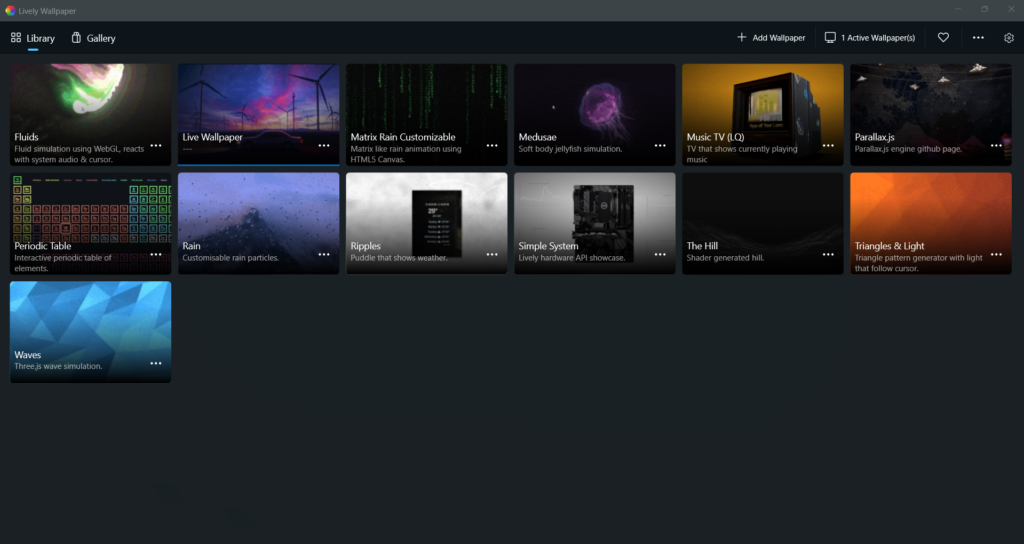
The first app on our best apps for Windows 11 list is Lively Wallpaper. Lively Wallpaper is one of the best customization utilities for Windows 11. It lets you apply live wallpapers to your Windows desktop. You can choose from a variety of pre-added live wallpapers and even add your own live wallpaper with a few clicks.
The most interesting part about Lively Wallpaper is that it lets you set a YouTube video as the wallpaper on your desktop. It’s a great app for people who love giving their computer’s interface a new look every day.
2. RoundedTB & TranslucentTB
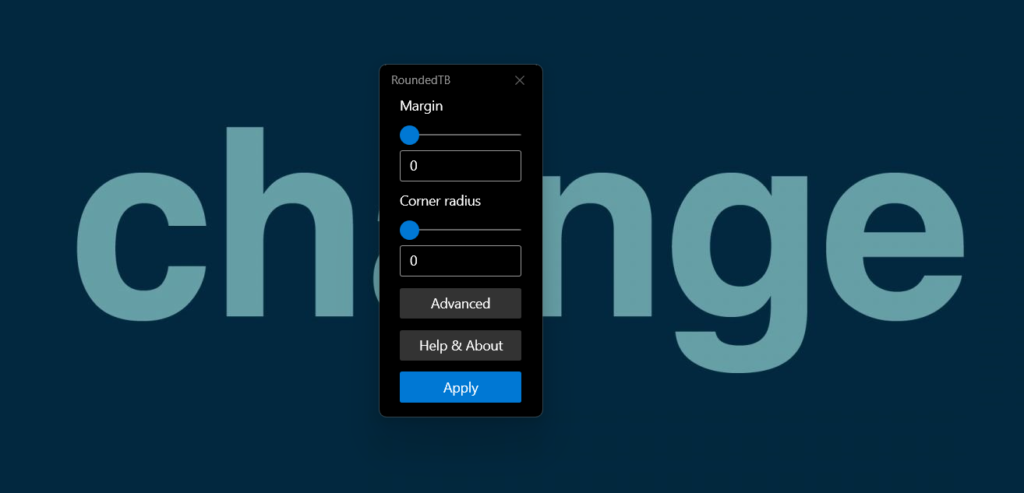
RoundedTB and TranslucentTB enable you to customize your system’s taskbar as per your preferences. The RoundedTB app lets you add margins to your system’s taskbar and make them rounded. On the other hand, TranslucentTB allows you to change the color and effect of your PC’s taskbar and make it more attractive.
You can even make the taskbar transparent to give it a unique appearance. The best part is that these two apps work perfectly with each other. To sum up, these two apps can be used to give a fresh look to your system’s taskbar.
3. Shrestha Files Free
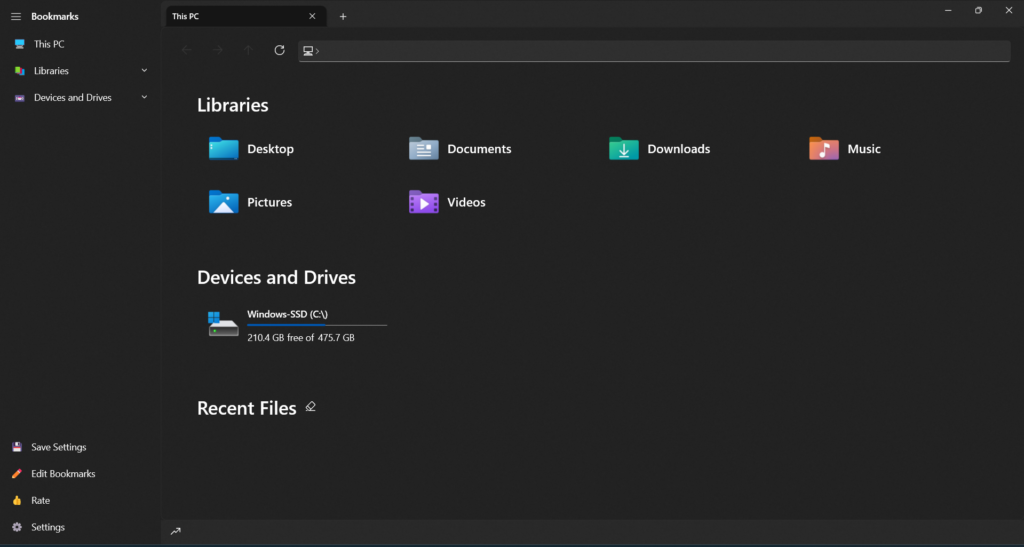
Shrestha Files Free is one of the best alternatives to File Explorer. Of course, its primary function is to let you access and manage all the files present on your PC in one place, just like File Explorer. But it also comes with many advanced features, such as dual pane support, that lets you view two or more files or folders simultaneously in a single window.
Not only this, but it comes with drag-and-drop support to move files from one place to another in a few seconds. Lastly, it also features a clean user appearance, which makes it super easy to use and much better than File Explorer.
4. Mailbird
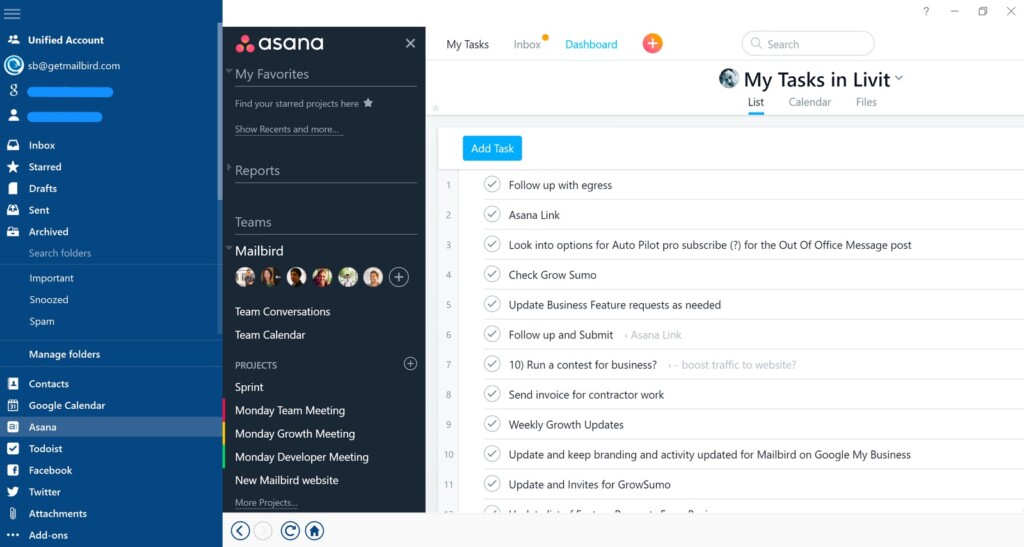
Mailbird is a great app for people who spend all their time juggling between different email clients and social media platforms. Mailbird lets you manage all your emails and contacts from different clients under one shed. Mailbird isn’t limited to this; it lets you do much more.
You can also integrate all your favorite apps, such as WhatsApp, Slack, Twitter, Facebook, Evernote, etc., with it and use them in one app. Also, its UI is pretty easy to learn and customizable too. You can choose from different free color themes to customize the app’s interface as per your preferences.
5. CCleaner
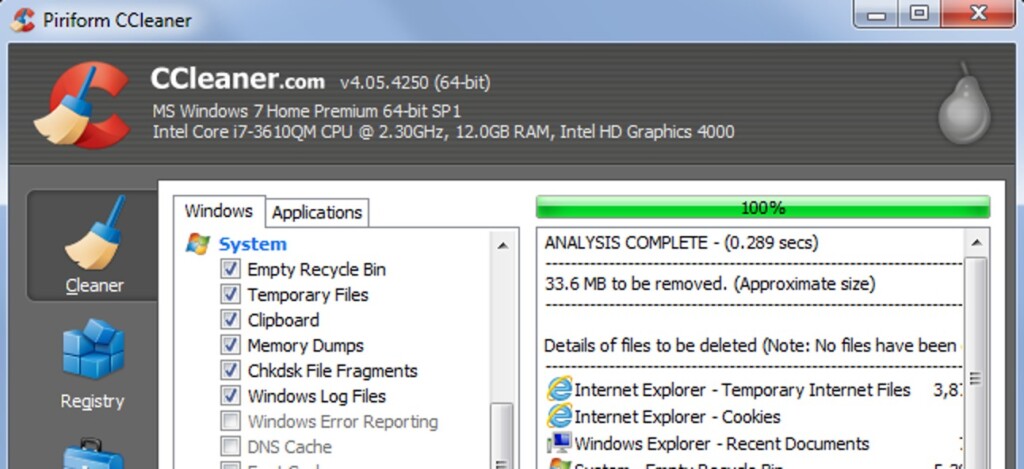
Nobody likes a sluggish computer, and neither do you. This is the reason the next app on the list is CCleaner, which is a PC cleaning tool. CCleaner lets you optimize and speed up your Windows 11 PC by cleaning the temporary and junk files from it.
It also comes with some other essential tools like a software updater, drive wiper, driver updater, and more. In short, it’s an all-in-one PC cleaner that everyone should have on their PC to maintain its performance.
6. Avast One
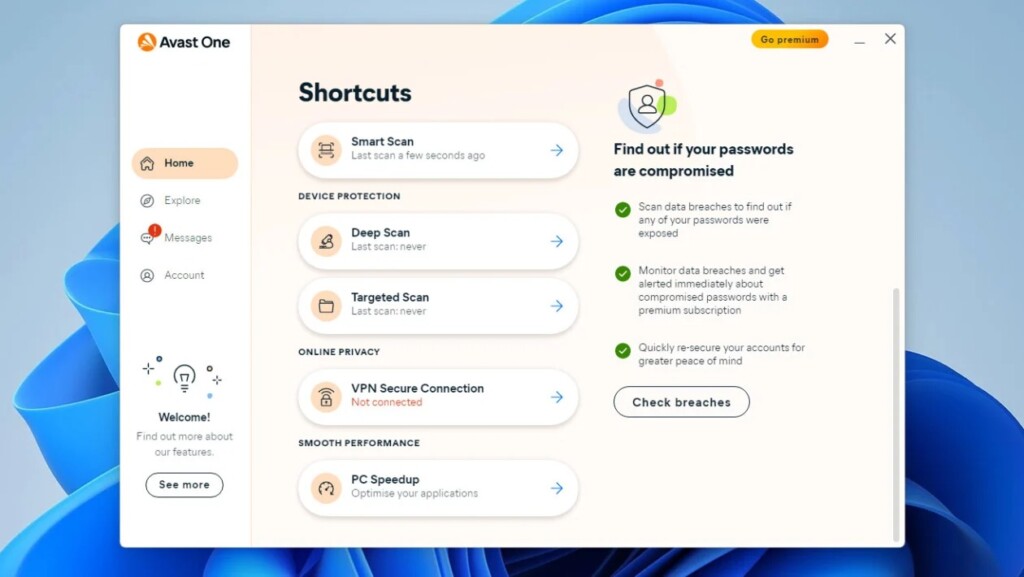
Avast One is an antivirus app that scans your system for viruses and malware and removes them. It also safeguards your computer from hackers by creating an additional layer of the firewall. Besides this, it also comes with a built-in VPN that lets you protect your identity while using the internet.
Last but not least, it also has many other features, such as an app updater, disk cleaner, driver updates, PC optimizer, and more, to make the system secure and optimized for better performance.
7. IObit Driver Booster
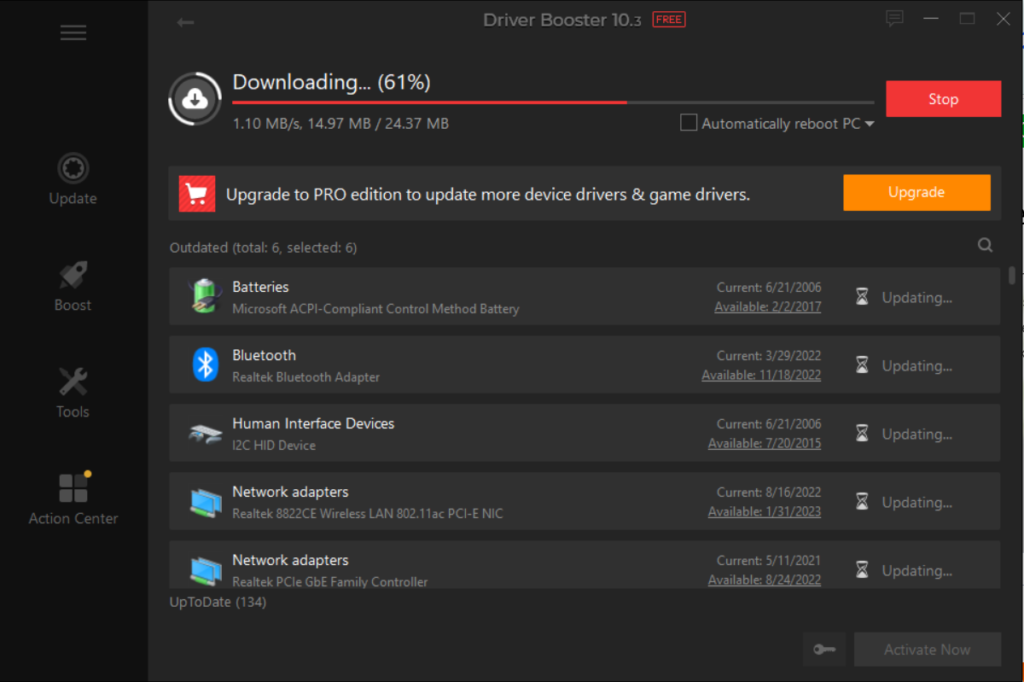
The next app on the list is IObit Driver Booster, which is an automatic driver updater. It regularly searches for the new updates for your Windows 11 system’s drivers and updates them.
The highlighting part about IObit Driver Booster is its vast database of 8,500,000 system and game drivers. Also, the best part is that it lets you revert drivers to the previous version in case something goes wrong.
8. VLC Media Player
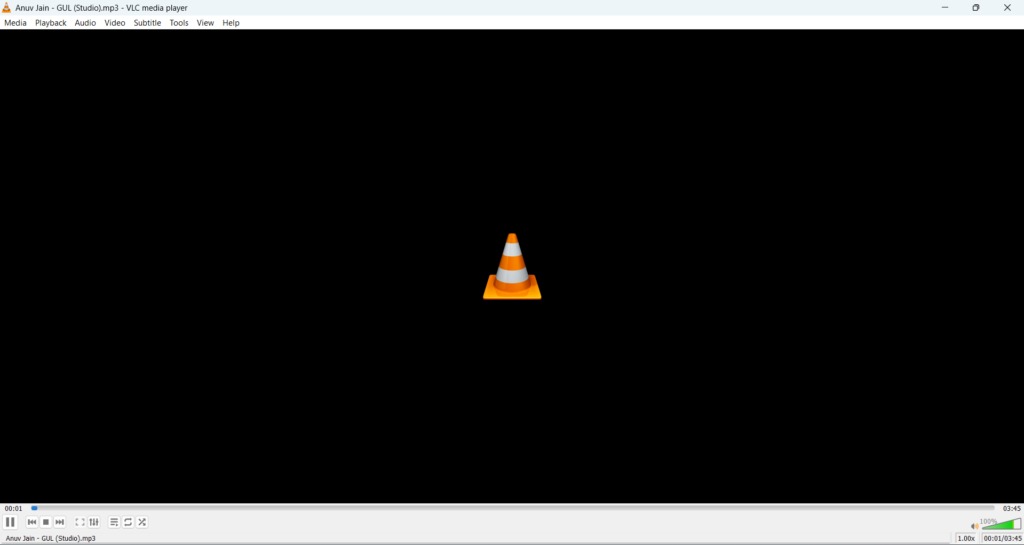
VLC Media Player is one of the best media players for Windows 11 that lets you seamlessly watch movies and listen to music. One of the best features of this VLC Media Player is that it allows you to play audio and video directly from YouTube in its interface just by using the YouTube video link.
Additionally, it also supports all types of subtitle file formats to watch movies and videos with subtitles. Also, it supports hundreds of third-party add-ons to increase the usability of the VLC Media Player. It’s a must-have Windows app, and everyone should have it on their Windows 11 PC.
9. IrfanView
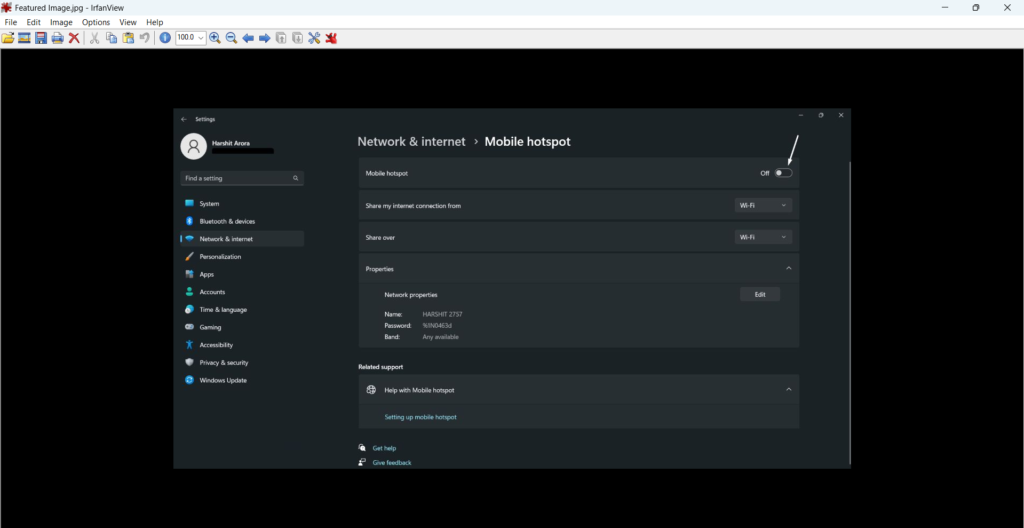
IrfanView is a photo viewer as well as a basic editor that comes with all essential features to handle all the basic photo viewing and editing tasks with ease. This photo viewer supports more than 70 image file formats, which is rare to see in other photo viewers.
Moving further, it also has an integrated Paint tool that lets you add lines, circles, arrows, and more to your images. Last but not least, it also supports Adobe Photoshop filters, which can be useful for some Windows users.
10. Adobe Photoshop Express
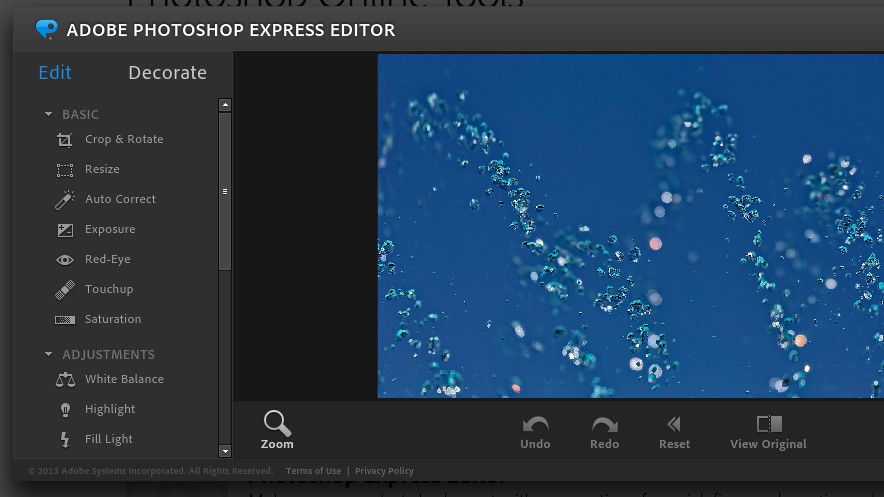
Adobe Photoshop Express is a professional and advanced photo editor that comes with an easy-to-use interface. It lets you edit almost every detail of your pictures. For example, you can adjust your pictures’ lighting, contrast, saturation, and other attributes.
You can also resize images according to social media sites’ image upload requirements. You can even retouch your photos, making them more realistic and beautiful. You can keep Adobe Photoshop Express Editor on your PC if you need to edit images regularly.
11. 1Password
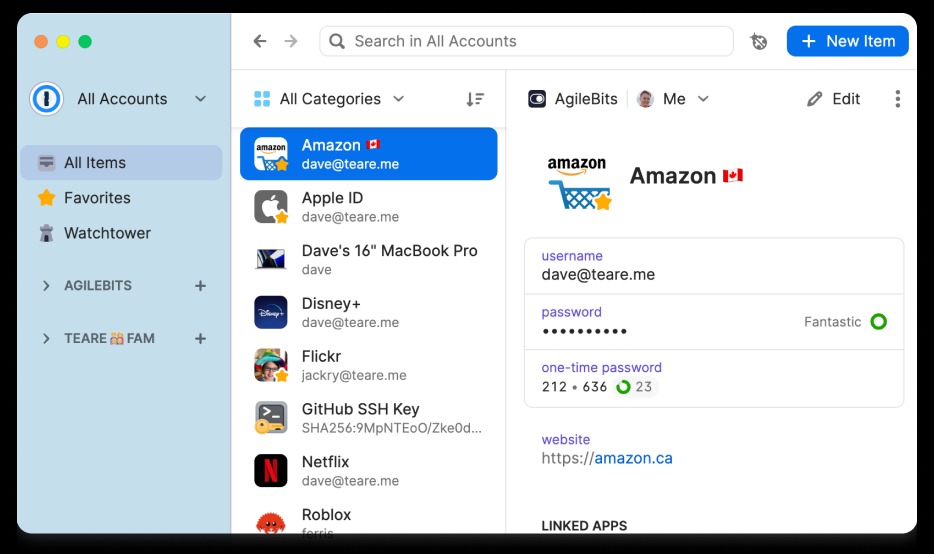
The next essential app on our best apps for Windows 11 list is 1Password. It is a password manager that lets you secure all your account credentials under one roof in an encrypted vault. It also lets you add an extra layer of security by enabling 2FA for your 1Password account so that unauthorized users can’t access it.
One of the most important reasons to try this password manager is that it lets you store information-sensitive documents in their own cloud storage and encrypt them using a password. 1Password app would be useful for people who have many accounts on different websites and apps and face difficulties in managing them.
12. Microsoft PowerToys
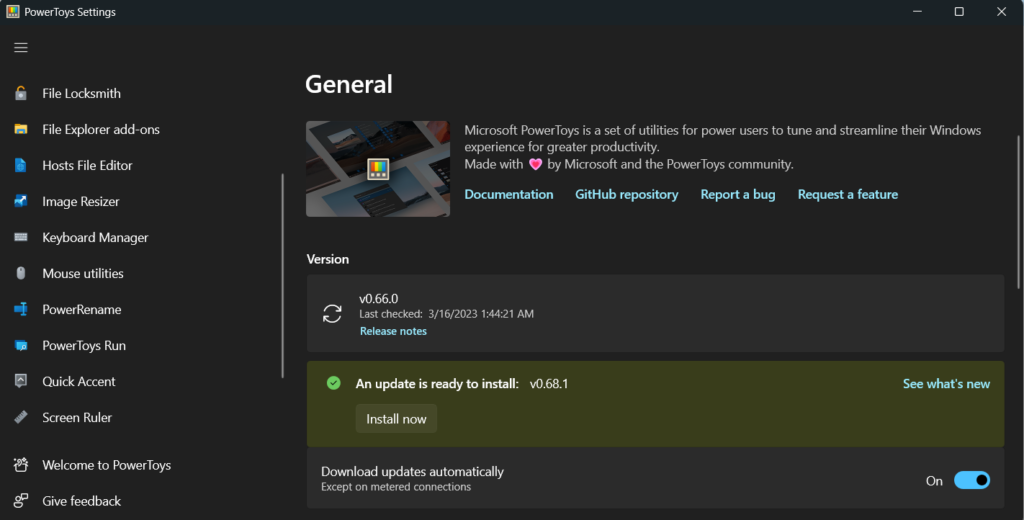
PowerToys is a powerful utility that integrates many useful tools that help enhance productivity. For instance, some of these tools are Always On Top, Awake, File Locksmith, Hosts File Editor, Text Extractor, and more.
Our favorite tool in the Microsoft PowerToys app is the Image Resizer tool which lets you resize multiple images at the same time. It also comes with a fantastic tool called Always On Top that lets you stick a window at the top, and it doesn’t go away even while using other apps.
13. WhatsApp
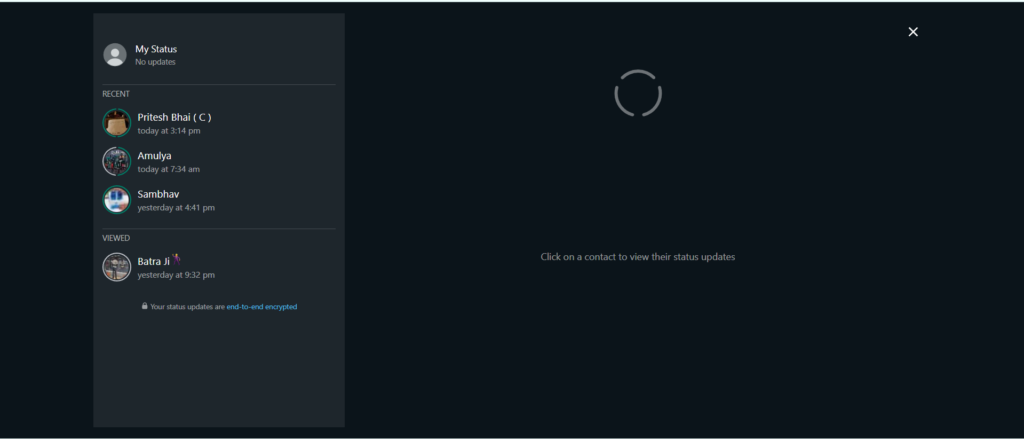
WhatsApp needs an introduction, as everyone knows about it and uses it on their phone. You can now use WhatsApp on your desktop and chat with your colleagues and friends. It also lets you share documents, pictures, videos, etc., with others on WhatsApp.
The best part about WhatsApp is that its desktop version even works without an active internet connection. You can read messages received on your WhatsApp account on the desktop app without the internet. Everyone should have WhatsApp on their PC, as we use it a lot all day.
14. Adobe Premiere Pro
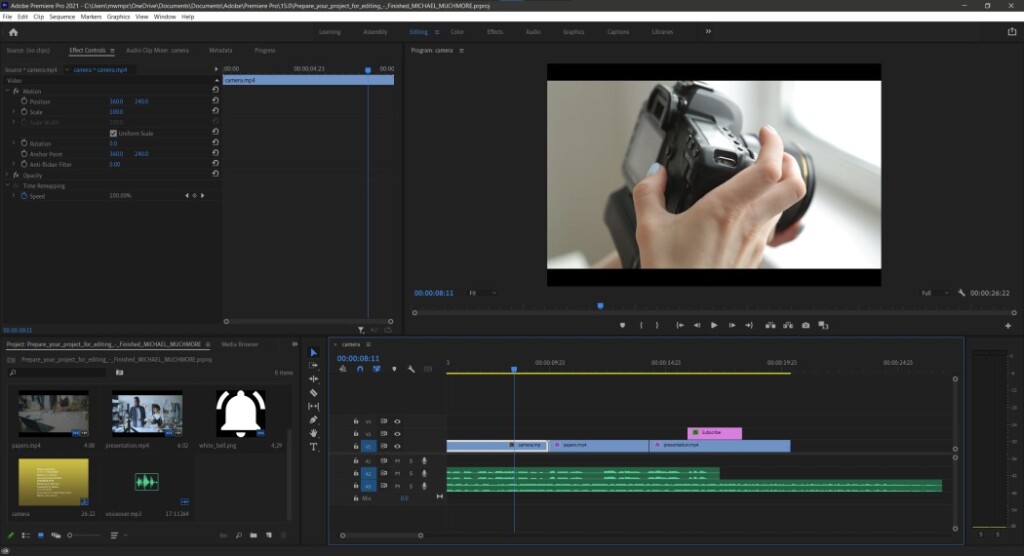
Adobe Premiere Pro is one of the best video editing applications that lets you edit videos with ease. The best thing about Adobe Premiere Pro is that it lets you edit videos without losing the quality.
It also has an Auto Color Correct feature to adjust the video quality with a single click and eliminate the process of doing the same manually. Besides this, there’s a lot more to know about Adobe Premiere Pro.
15. TeamViewer
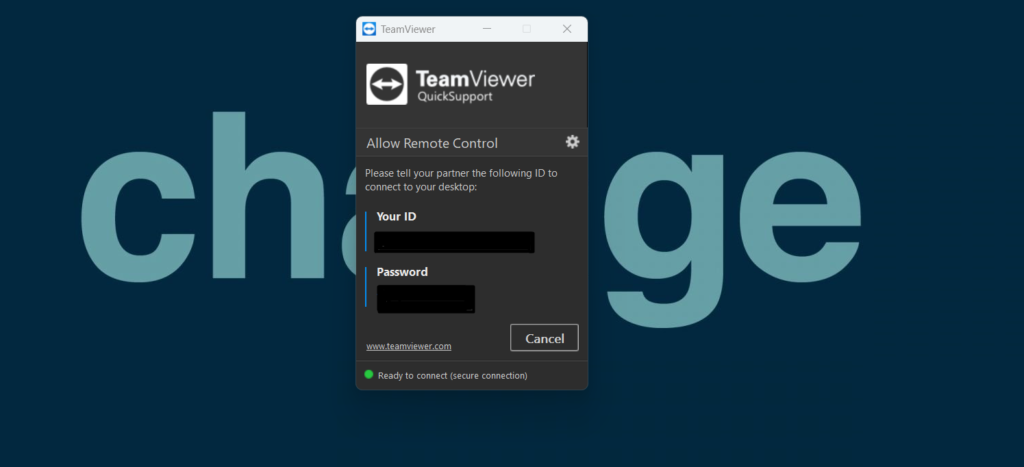
TeamViewer is one of the most popular remote connectivity apps that lets you access other people’s system’s remotely using your computer. It means you can use their computers using your PC and even make changes to it but with their consent.
Other than this, it also lets you share files between two computers or any devices seamlessly. To sum up, you can use TeamViewer to assist someone with a particular task on the computer. It would be great for people who work in the support team.
16. Opera GX
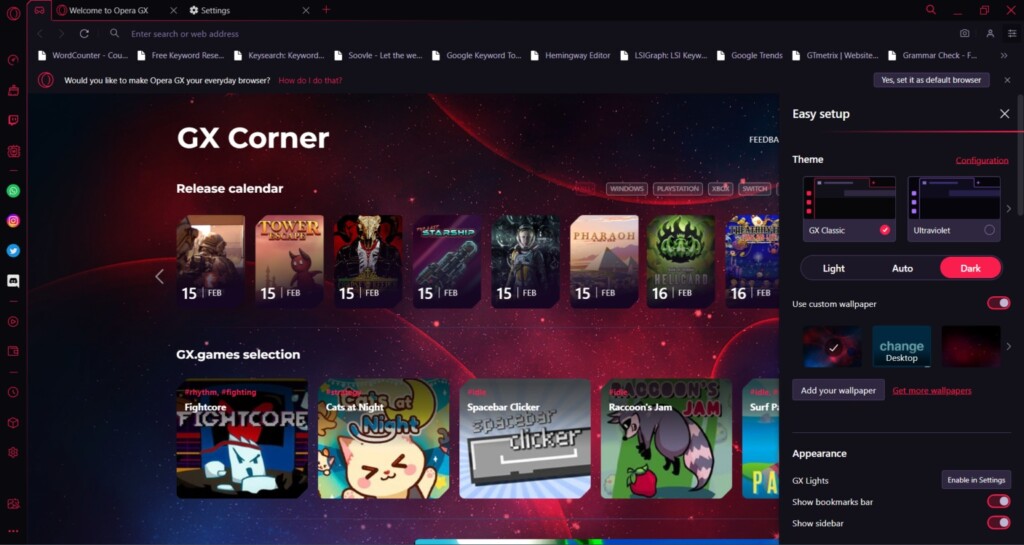
Opera GX is an easy-to-use yet powerful web browser specially designed for gamers. Other than accessing the web, it lets you do a lot more with ease and comfort. It comes with many interesting features, such as a built-in VPN, Resource Limiting, Unit converter, and much more.
One of the most highlighting features of Opera GX is that it automatically blocks ads and trackers on sites and social media platforms to provide a seamless browsing experience. Last but not least, it also offers tons of customization options to make the user appearance more quirky and match your vibe.
17. NordVPN
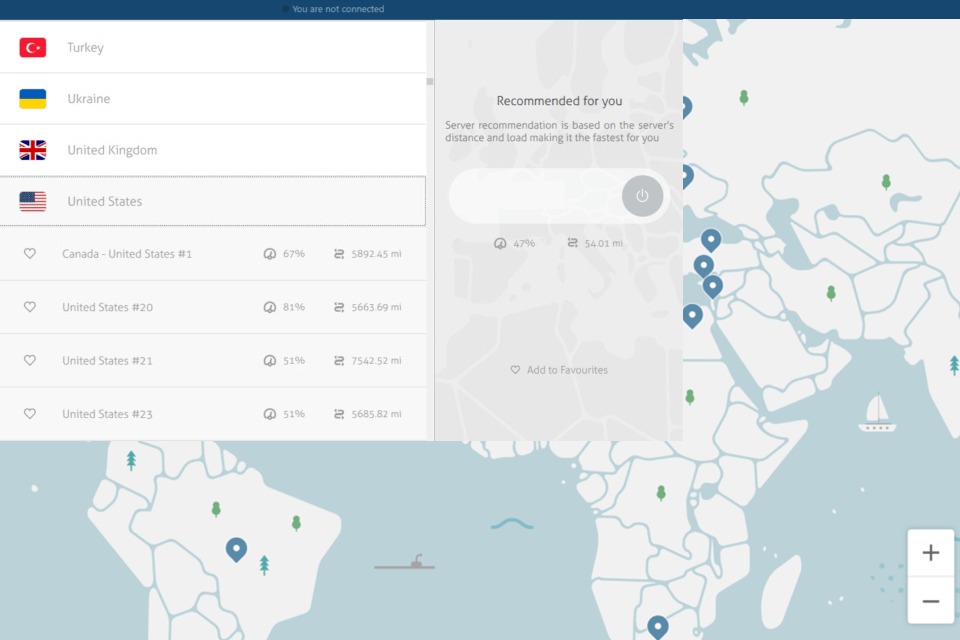
NordVPN is an essential Windows app that keeps changing your location or IP address while browsing the internet. As a result, internet marketers won’t be able to track your digital footprints and display personalized ads. Besides hiding your location and protecting data online, it also gives you protection from malware. It automatically scans the files for malware and viruses to make sure they’re safe to download.
Other than this, it also blocks all trackers as soon as it detects them. Also, NordVPN doesn’t come with bandwidth limitations and impacts your internet speed, which is the best part about it. This is a great utility for people worried about their online privacy while browsing the web.
18. Microsoft 365
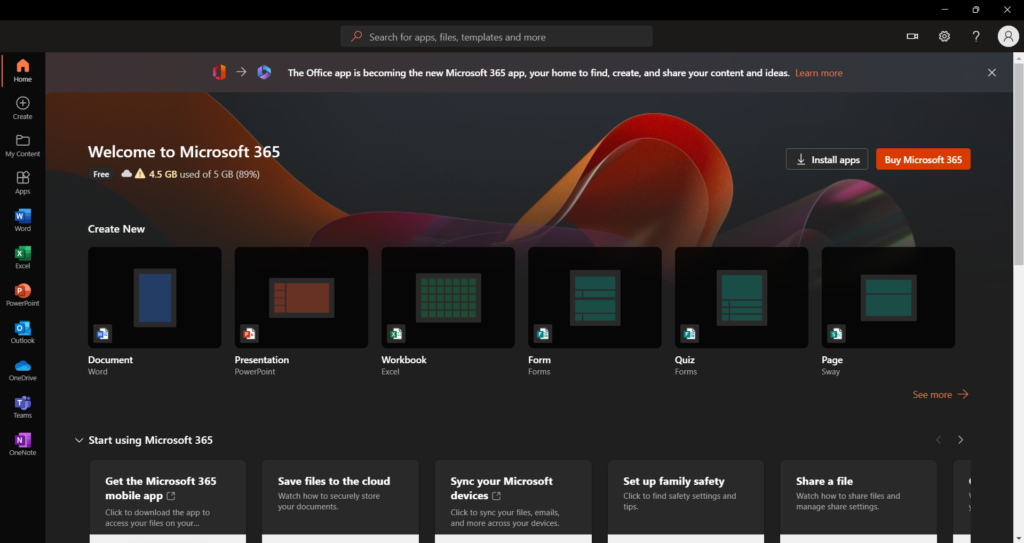
Microsoft 365 is one of the best productivity apps for professionals and college students. The suite includes a bunch of useful apps and services, such as Word, Excel, PowerPoint, Teams, Outlook, SharePoint, and more. These apps let you make presentations, documents, reports, and more with ease. Besides this, Microsoft 365 also gives you access to OneDrive, which is cloud storage.
You can keep your confidential and large files in it safely and save the system’s storage. Other than this, you also get Microsoft’s other premium features and services, such as Clipchamp, Teams, OneNote, etc. Office people and college students should try Microsoft 365.
19. Ginger
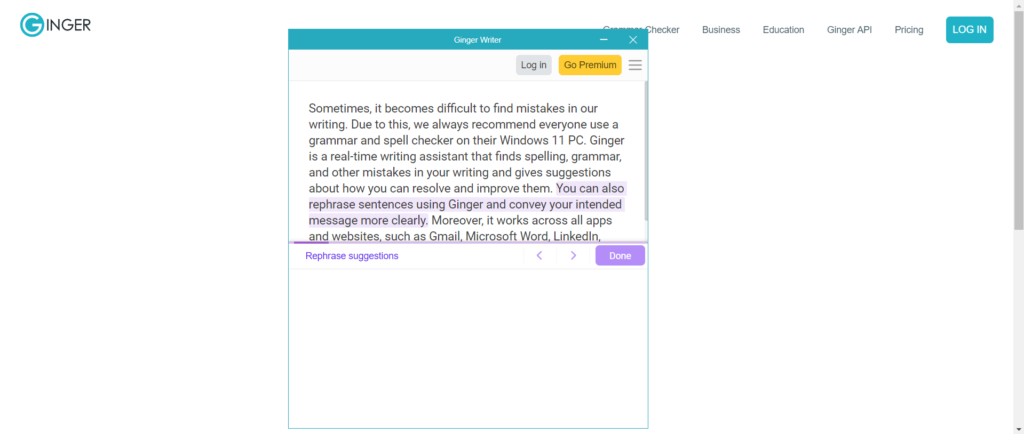
Ginger is a real-time writing assistant that finds spelling, grammar, and other mistakes in your writing and gives suggestions about how you can resolve and improve them. You can also rephrase sentences using Ginger and convey your intended message more clearly.
Moreover, it works across all apps and websites, such as Gmail, Microsoft Word, LinkedIn, WhatsApp, Medium, and more. It can help you find mistakes that are missed by human eyes. To sum up, it’s a great tool for writers.
20. WinZip
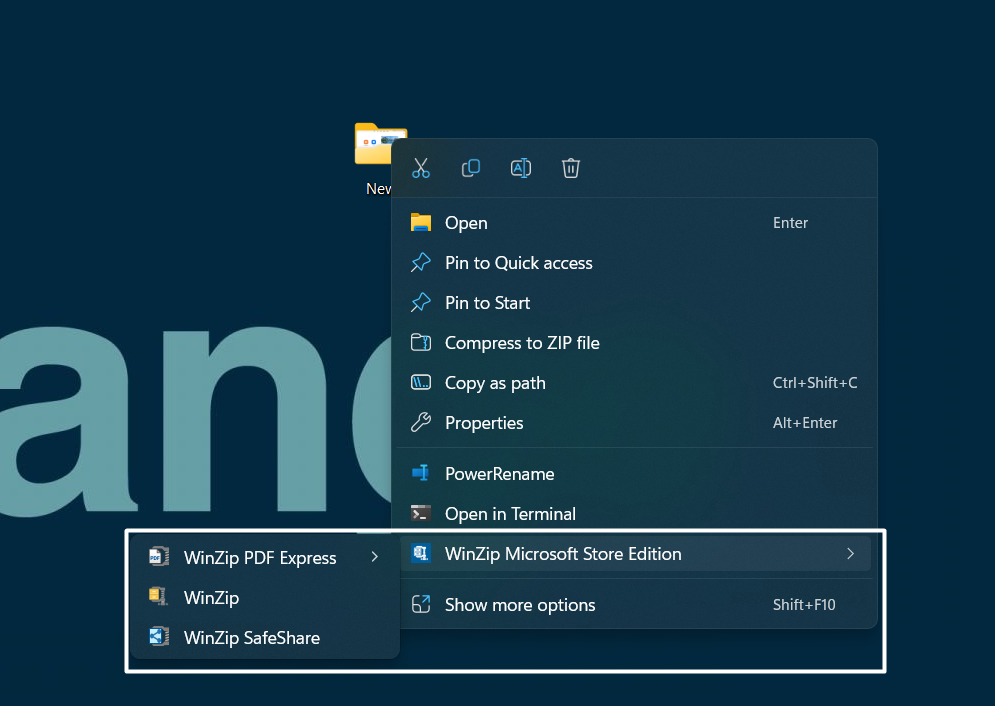
WinZip is a renowned file archiving tool for Windows 11 that lets you quickly pack your files into more than 25 different formats, such as Zip, Zipx, RAR, 7Z, GZ, ISO, and more. After zipping the files, you can also upload them to cloud storage, like Google Drive, to make sure they remain safe.
You can also use the WinZip app to unzip the archive zip files and use them for any purpose. Last but not least, it lets you password-protect your zip files with a password to protect them from unauthorized users. WinZip is perfect for users who want to keep their files safely in a zip file.
21. Zoom
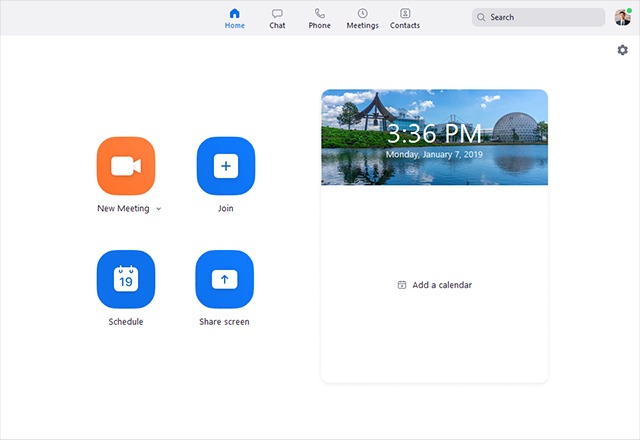
The next app on our best apps for Windows 11 PC list is Zoom, and we think everyone should have it on their PC. Zoom is a popular unified communication platform that lets you host online meetings and webinars. It also comes with many interactive features, such as a whiteboard, team chat, captions, etc., which make those webinars more engaging and collaborative.
One thing that makes it more smooth is its integration with other popular tools, like Salesforce, Hubspot, Slack, Google Workspace, and others. Also, it allows you to live stream your meetings on streaming platforms like YouTube, Twitch, Facebook, etc. Overall, it’s a must-have app for both professionals and students.
22. VeraCrypt
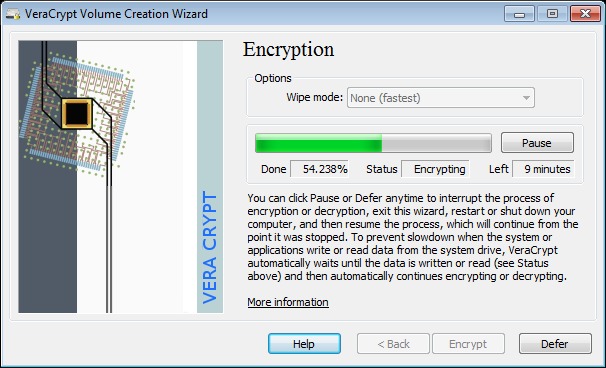
Along with an antivirus app, you can also have a disk encryption app on your computer. VeraCrypt lets you create disk partitions on your Windows 11 PC and encrypt them using a password. This way, you can protect your partitions from unauthorized users and malware.
The most interesting part about VeraCrypt is its Hidden Volume feature that lets you create fake disks on your PC. This app would be great for people who create different disks to store confidential files and folders.
23. Greenshot
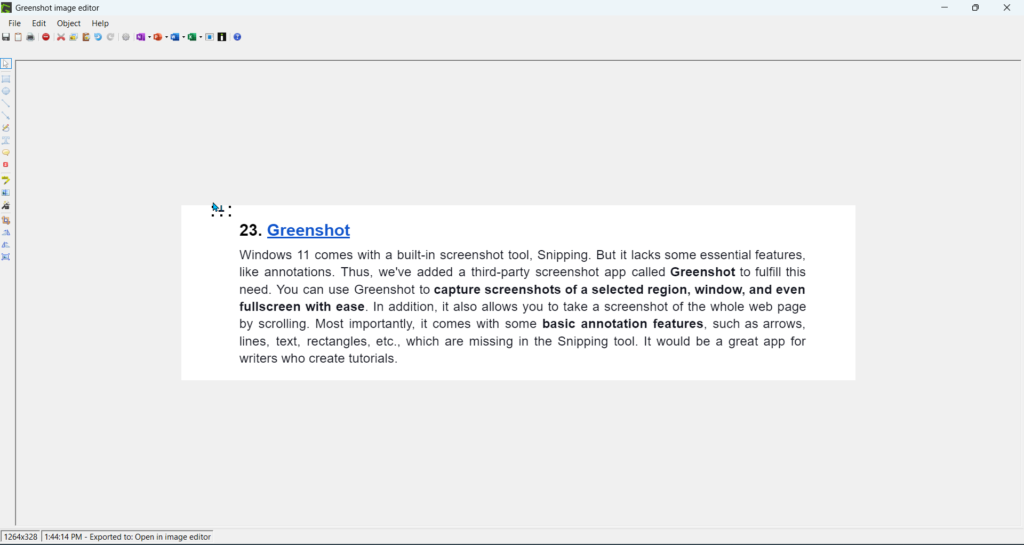
Windows 11 has a built-in screenshot tool, Snipping. But it lacks some essential features, like annotations. Thus, we’ve added a third-party screenshot app called Greenshot to meet this need. Greenshot lets you capture screenshots of a selected region, window, and even fullscreen with ease.
In addition, it also lets you take a screenshot of the whole web page. Along with this, it also comes with some basic annotation features, such as arrows, lines, text, rectangles, etc., which are missing in the integrated Snipping tool.
24. Loom
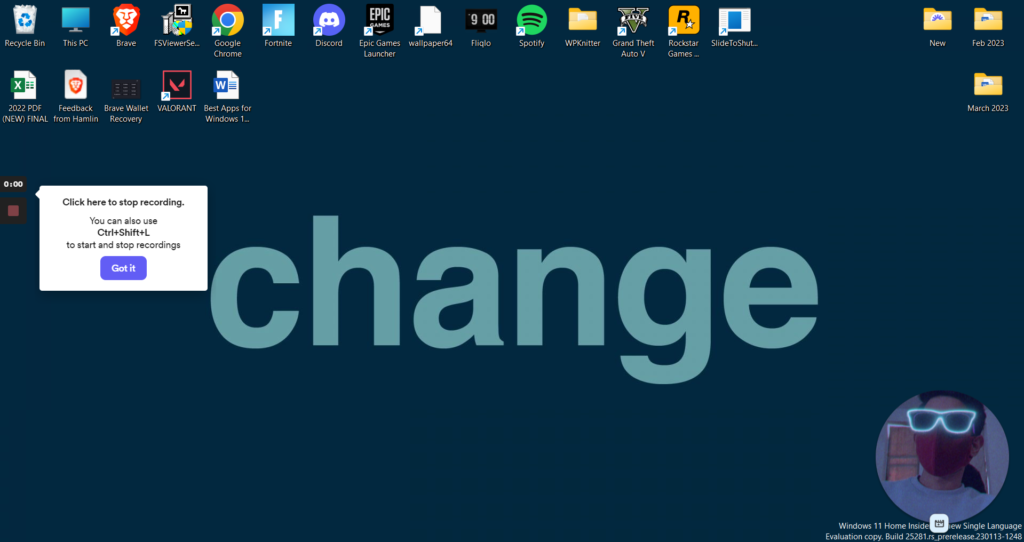
Along with a screenshot tool, you should also have a screen recording tool on your Windows 11 PC. Loom is a screen recording tool that lets you record your computer’s screen and camera with ease. You can save the recordings on your system and even share them with others using the link.
Besides this, it also comes with many interactive features, like emoji reactions, comments, and more. Other users can use it to ask their doubts or give opinions in the comment section. Overall, Loom is a great video recording app as well as the best app for Windows 11.
25. Concepts
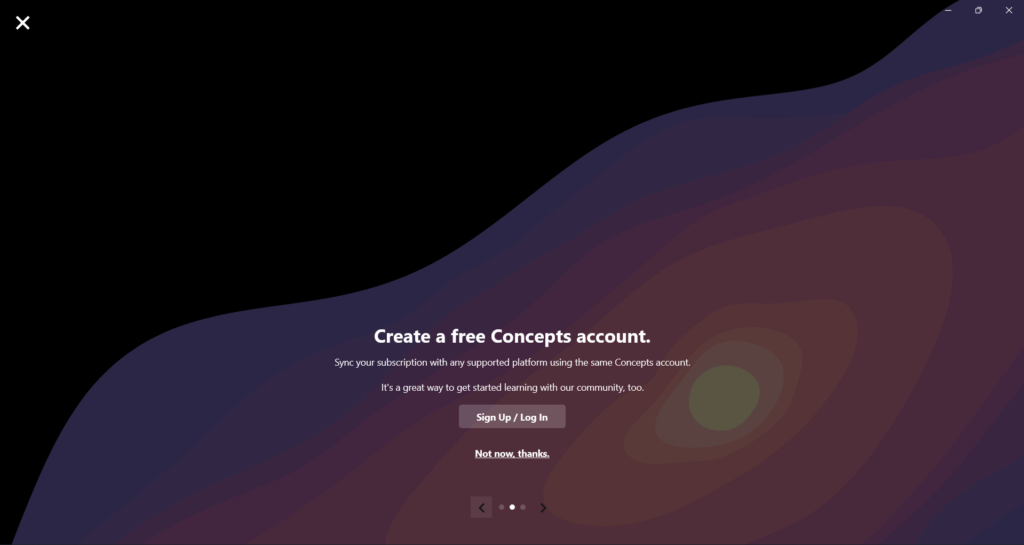
Concepts is one of the best procreate alternatives for Windows 11. It gives you an infinite canvas to sketch, plan, edit, and draw all your ideas on a board. You can give your ideas a proper shape using it. In addition, it also supports touchscreen and stylus input on Windows 11.
Likewise, it comes with varied realistic pencils, pens, and brushes that respond according to the pressure you put. You can even add images to the canvas and make them more realistic. In short, if you like visualizing your ideas by drawing them on a whiteboard, just like old school, you can try Concepts.
26. Braina
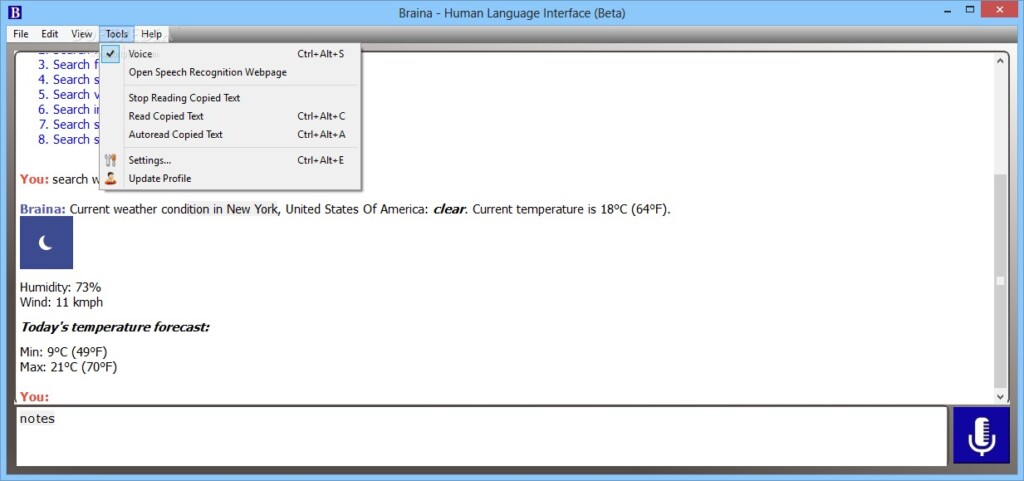
Braina is an alternative to Windows’ built-in voice assistant, called Cortona. Like Cortona, you can use it to get information, create events, alarms, reminders, and more. You can even use it to do complex mathematical calculations.
It can also remember notes for you in case you forget things so quickly. The most highlighting part about Braina is that it can write codes, essays, emails, and almost everything.
27. Notepad++
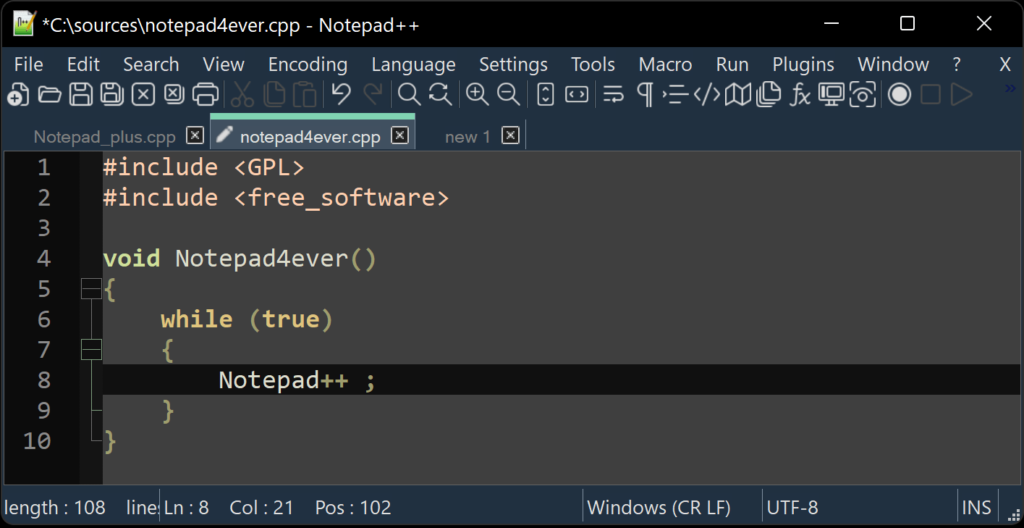
Notepad is one of the most popular code and text editors for Windows 11. You can use it to take notes, just like Windows’ built-in Notepad. But you can also use it to write and run codes. Also, it supports all popular file formats, like TXT, HTML, CSS, PHP, and XML.
Besides this, it also comes with other essential features, like Copy, Paste, Undo, Date & Time, Convert Case, Always On Top, and more. Lastly, it also supports third-party plugins to increase the app’s functionalities. In short, Notepad++ serves two purposes at the same time.
28. WSATools
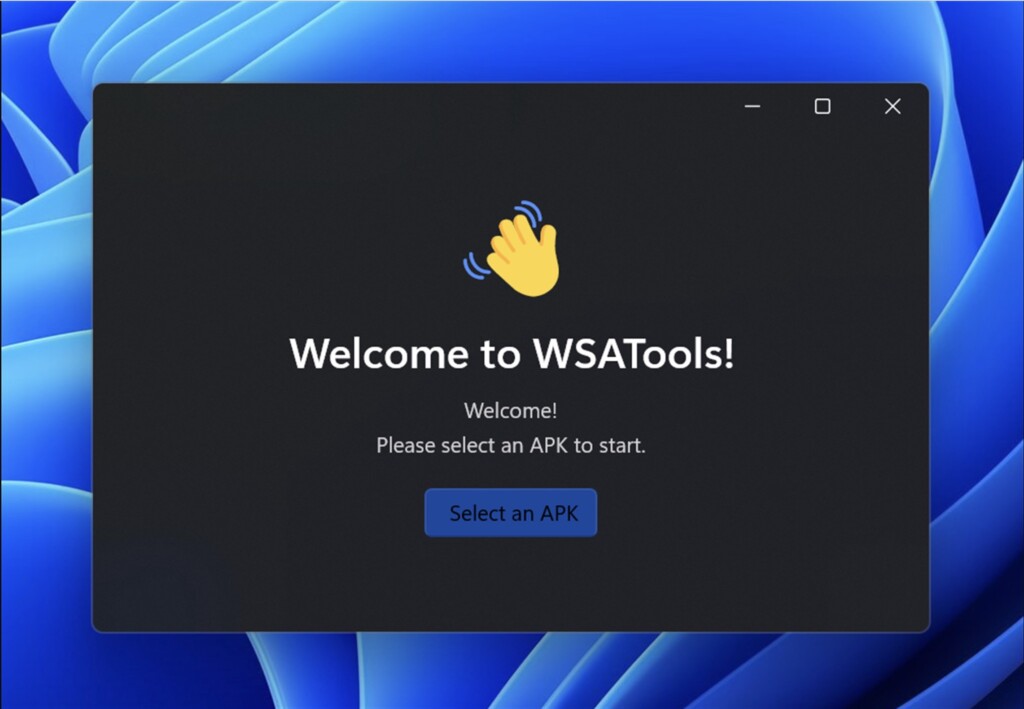
Though Windows 11 now supports Android apps through the Amazon App Store inside the Microsoft Store. But the Amazon App Store doesn’t host all Android apps. In that case, you can use WSATools to sideload your favorite Android apps on your Windows PC within a few clicks and use them on a bigger screen.
The best part about this app is that it eliminates the process of sideloading apps using the Android subsystem via the ADB method, which is great.
29. Spotify
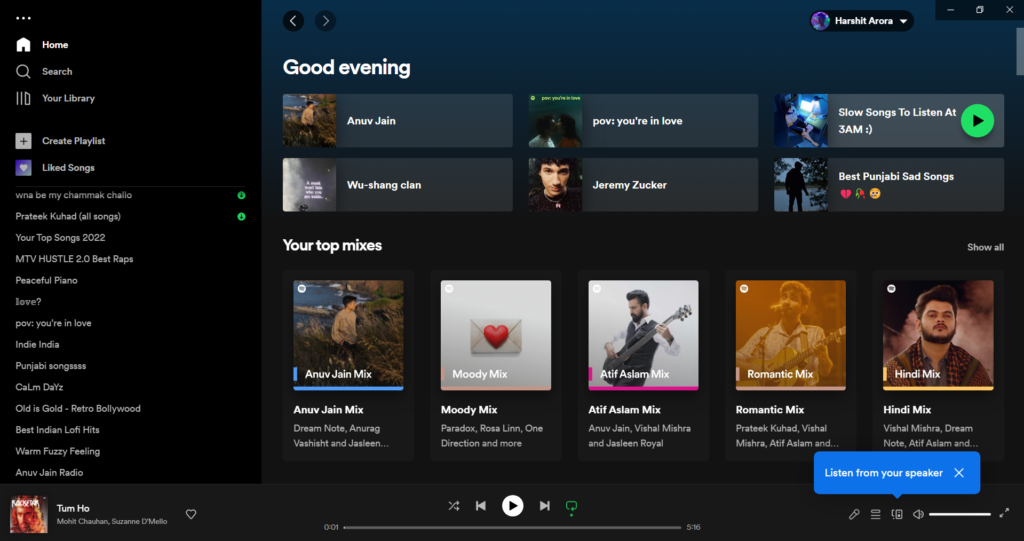
Spotify is one of the most popular music streaming platforms that lets you listen to your favorite music while working or chilling. One of the best parts about Spotify is its streaming quality, which is amazing. It adjusts the music streaming quality according to your internet speed to offer a good listening experience.
Other than this, you can listen to podcasts on Spotify while working. The best part is you can also use Spotify as an offline video player and listen to the songs stored on your system locally. Overall, it’s a great music streaming app for people who love listening to music and podcasts.
30. Intel Unison
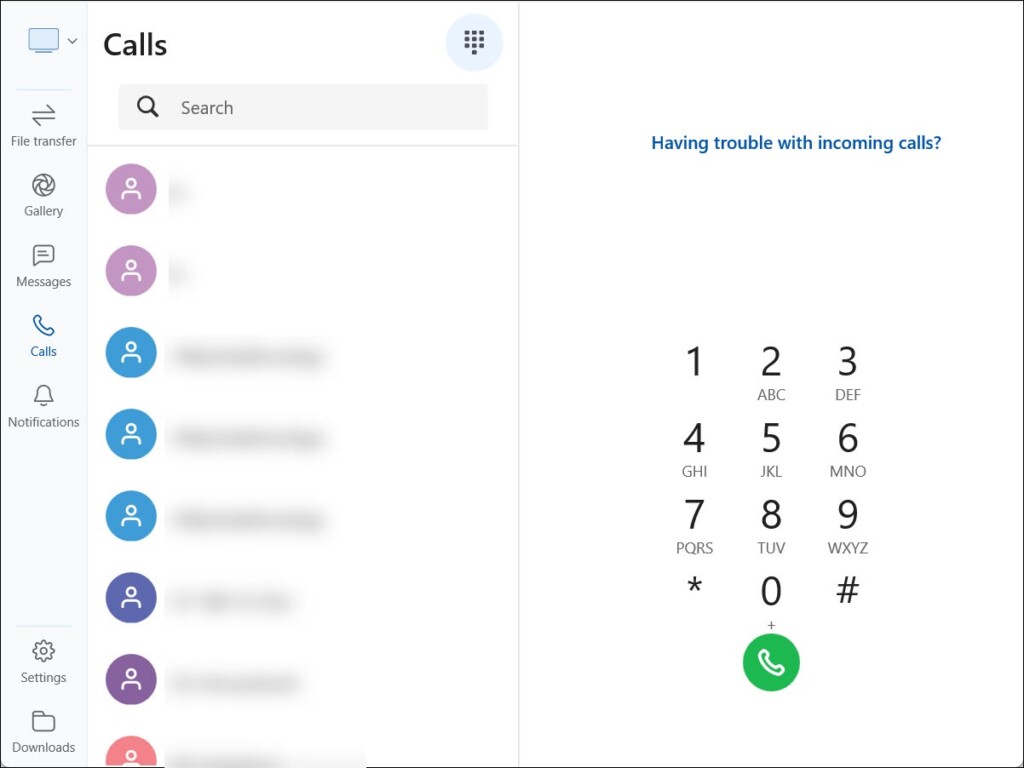
If you spend most of your time juggling between your system and phone, then you can try Intel Unison. Intel Unison is a cross-platform app that allows you to sync your phone with your PC and check notifications, and messages, make/receive calls, and share files & folders received directly from your system.
The best thing about Intel Unison is that it works with both Android and iOS, unlike Phone Link. You can check our detailed guide on how to install and use Intel Unison on Windows 11, iPhone, and Android and learn more about it in detail.
31. KDE Connect
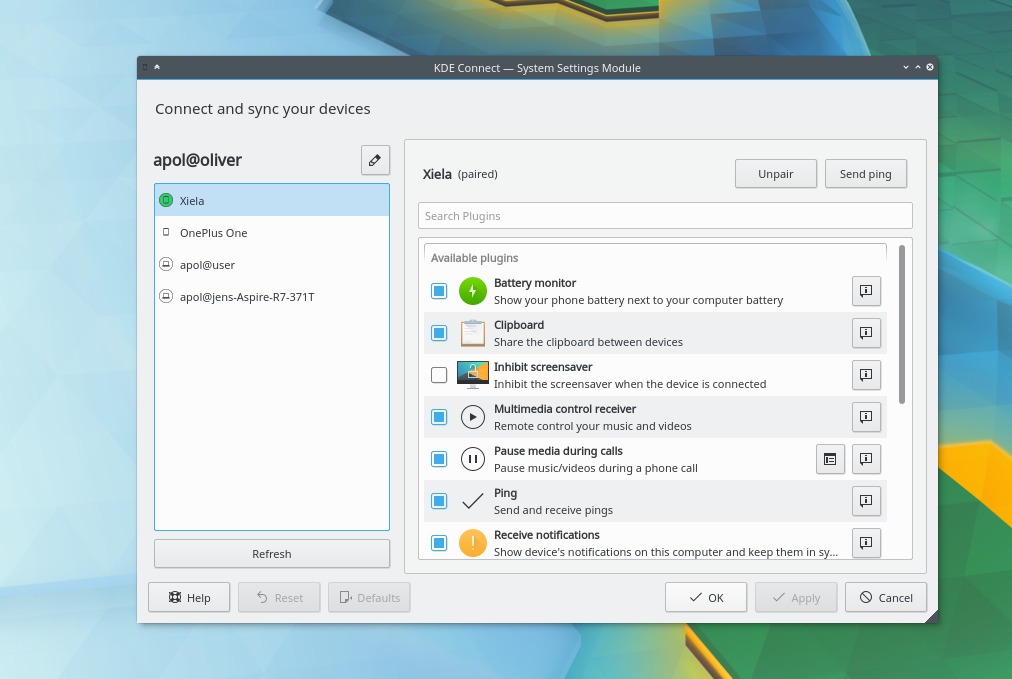
KDE Connect is one of the best apps for Android users on Windows 11 that lets you sync your phone with your desktop in real-time. Using KDE Connect, you can access all the files present on your PC. Not only this, but you can also share files across all connected devices using KDE Connect.
The best part about this app is that it lets you turn your phone into a remote control. Lastly, you can read SMS received on your smartphone directly from your system and even send SMS.
32. Rufus
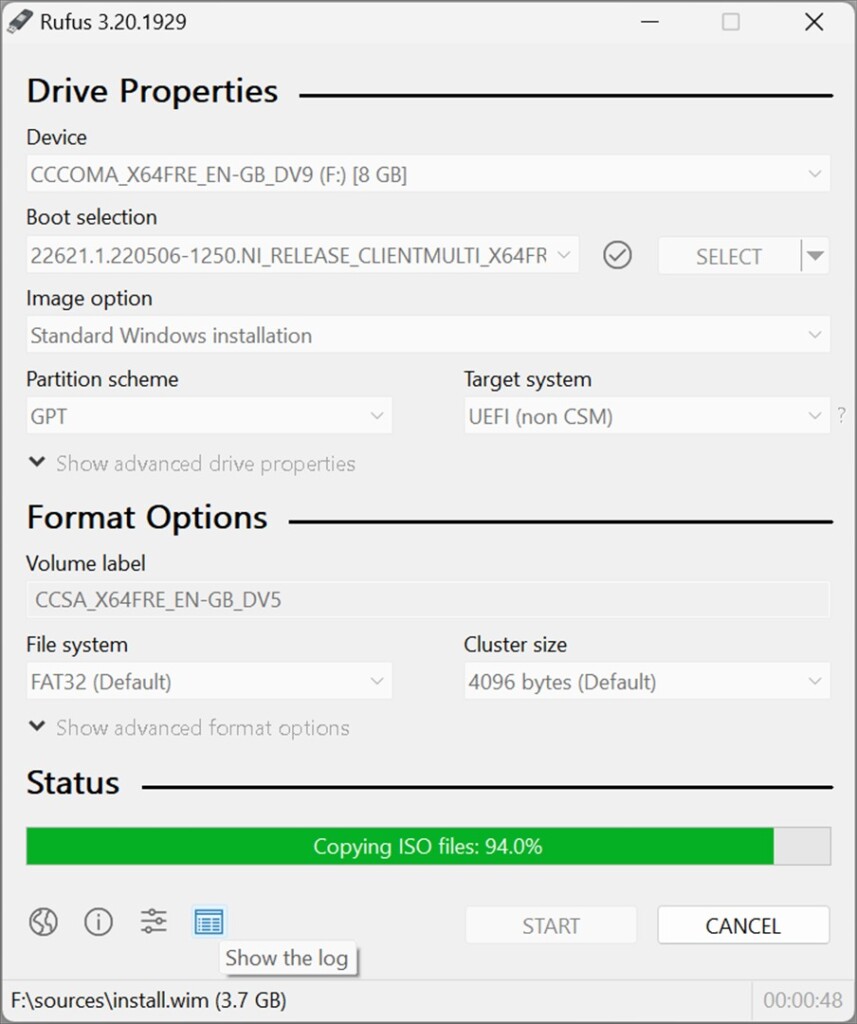
Rufus is a Windows utility that lets you create bootable USB flash drives. Using Rufus, you can create a backup of your Window image, including everything stored on your computer.
You can then use the bootable drive to install the Windows on another computer and continue from where you left it. One of the best features of Rufus is that it works on any Windows PC without any TPM requirements.
33. OBS Studio
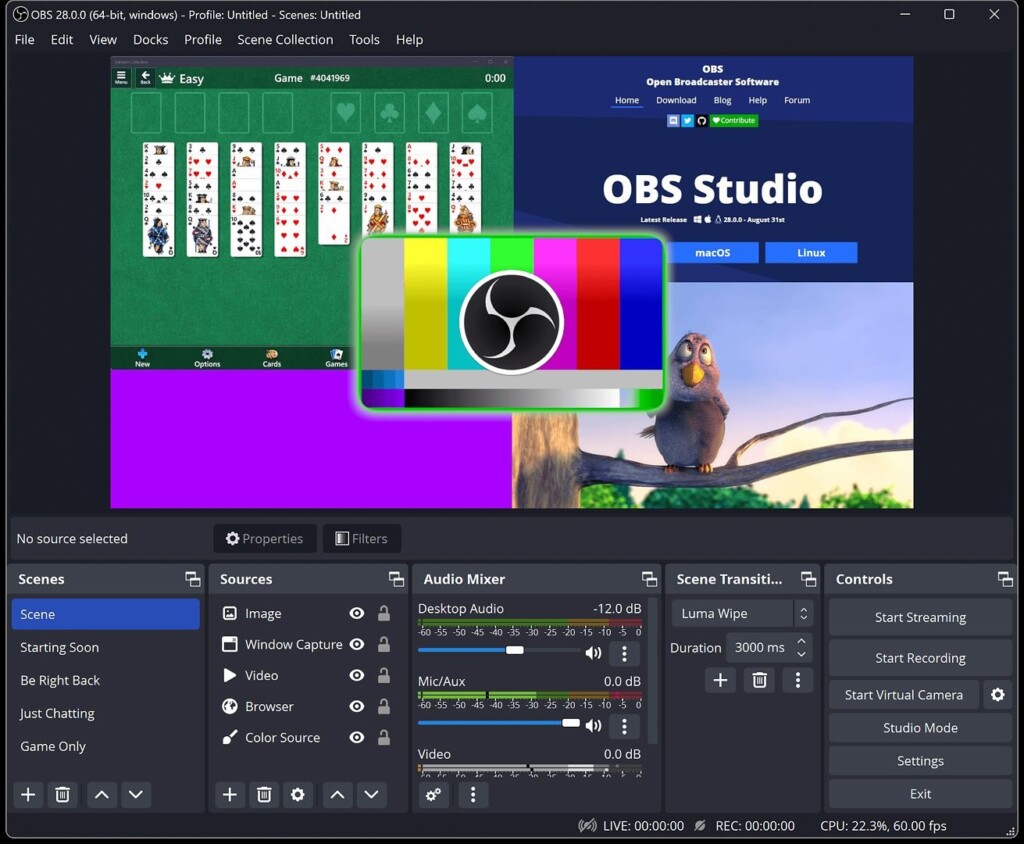
OBS Studio is an open-source app that lets you live-stream videos on streaming platforms like Twitch, YouTube, Facebook, etc. You can also use OBS Studio to record videos with overlay and save it locally on the system. The best part about OBS Studio is that it lets you create multiple scenes and switch between them.
You can also suppress the noise using the audio mixer. On top of that, it also has a Studio Mode that lets you preview your sources and scenes before pushing them live. It’s a great app for users who live stream on other platforms.
34. Netflix & Prime Video
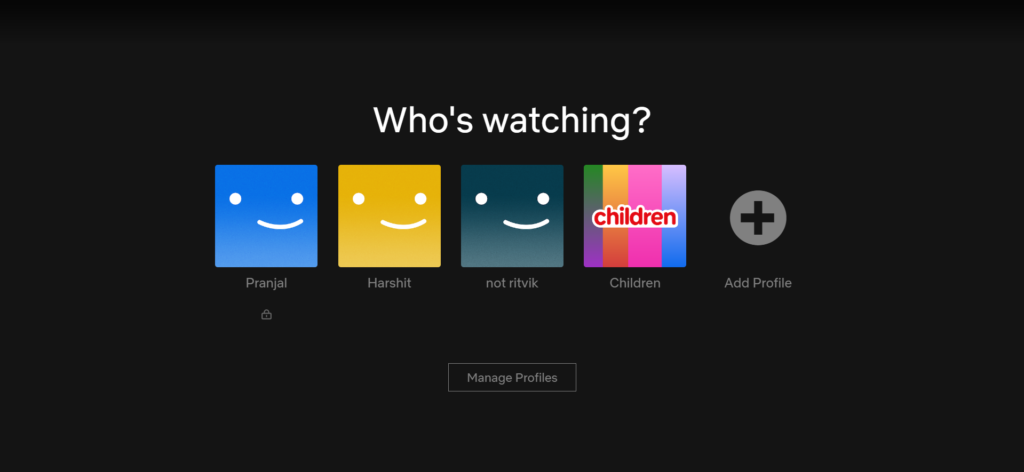
Entertainment should never stop. Thus, the next set of apps on our best apps for Windows 11 PC list is some of the best entertainment apps called Netflix and Prime Video. Both are one of the best OTT platforms that host varied shows, movies, and series.
They have content in all possible genres, such as Sci-Fi, Romance, Comedy, and other possible genres. In addition, both platforms support offline viewing, so you can download your favorite web shows and movies on your system locally and watch them anytime without the internet.
35. Cold Turkey
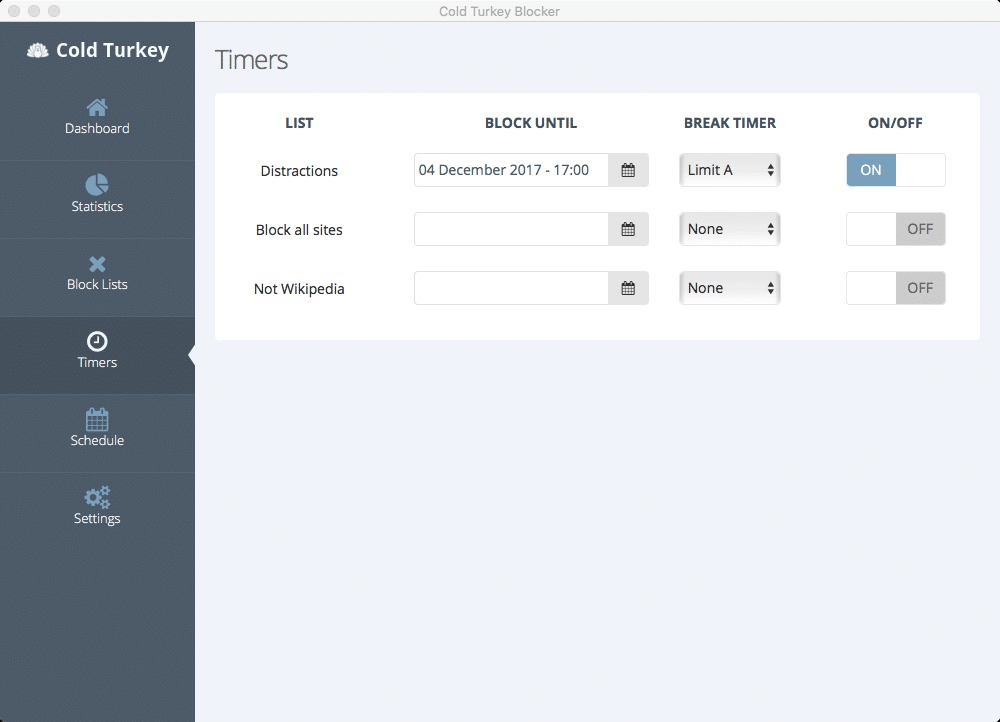
Cold Turkey is a productivity app for Windows 11 that lets you block all distractions while working or studying. You can use it to block anything that distracts you, whether it’s a game, subreddit, program, or anything. One of the best features of Cold Turkey is that it allows you to schedule blocks according to your routine.
You can also keep track of what you spend most of your time on, such as top websites, applications, and other things. Lastly, it also has a very powerful feature called Frozen Turkey that blocks the entire computer.
36. Smallpdf
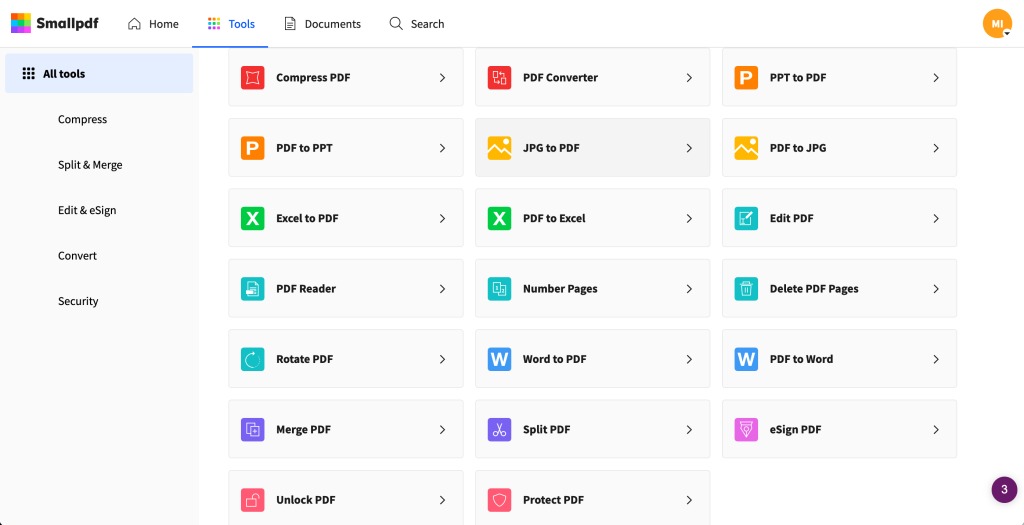
Smallpdf is one of the best all-in-one PDF editors for Windows 11 that comes with a fantastic set of features. It comes with enough editing options that let you quickly edit PDF files. For instance, you can edit the text present in your PDF files, add images, shapes, annotations, and more.
Smallpdf also has an integrated PDF Converter tool to convert PDF files to other formats, such as Word, Excel, etc. You can also compress PDFs using its integrated tool. Another thing that’s worth mentioning about Smallpdf is that it also has a Merge tool to combine multiple PDF files within a few seconds.
37. ShutUp10++
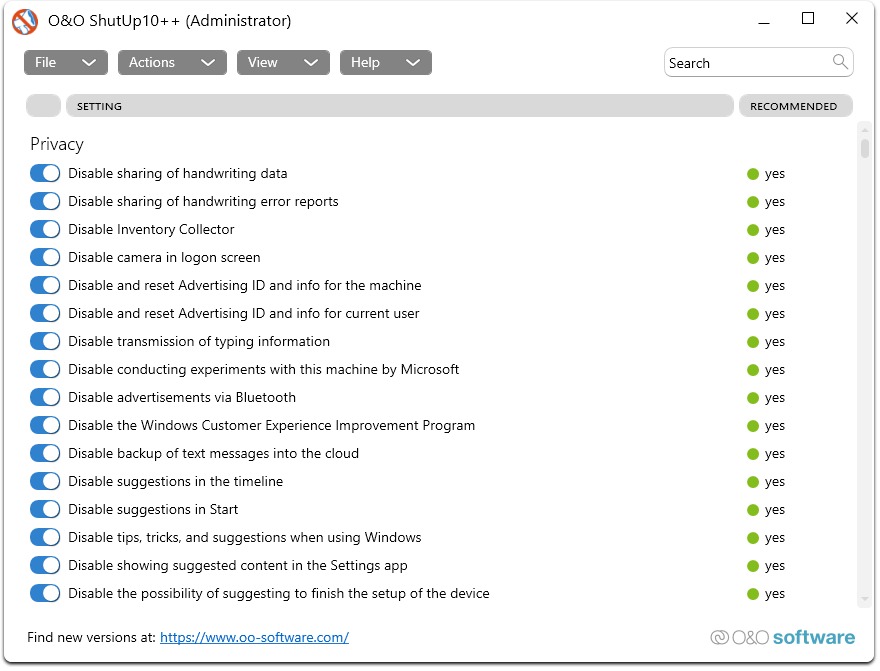
The next app on the best apps for Windows 11 list is ShutUp10++, which is an anti-spy tool. It lets you disable all kinds of telemetry, background services, settings, and everything that can harm your online privacy and steal your data. Once you open the app, it shows all the services that can be blocked.
Also, it disables the services from the roots, which is Windows Group Policy Editor, so they don’t get re-enabled unless you do so yourself. One of the best features of ShutUp10++ is that it automatically creates a system restore point before making the changes so that you can revert the system to the working state if something goes wrong.
38. Discord
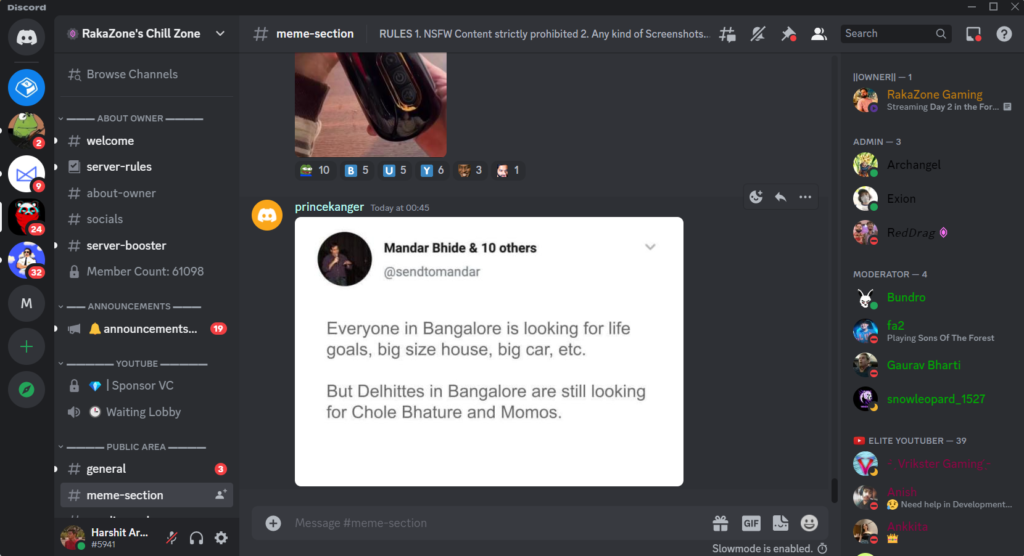
Discord is a popular VoIP communication platform among PC gamers and developers. It’s a voice, video, and text chat app that lets you create servers and hang out with your favorite people. People use Discord to talk about various things, ranging from games to memes to art.
Moreover, it comes with various features, such as communities, music bots, channels, Nitro, screen sharing, and much more. You can also use the Discord app while playing games to communicate with your team.
39. Focus To Do
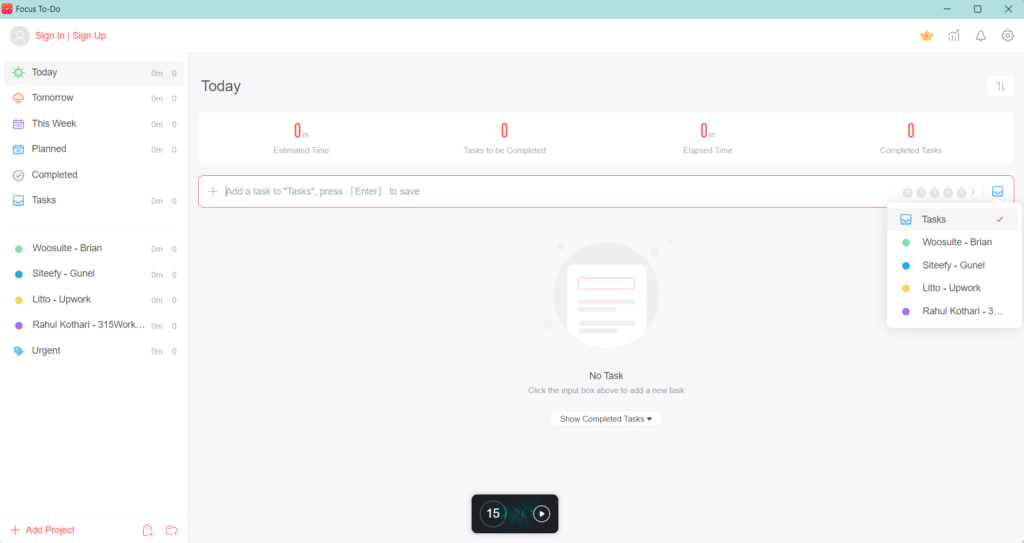
Pomodoro is a time management technique that helps you improve productivity by breaking a session into multiple 25-minute segments, followed by a 5-minute break. Exactly, there’s an app called Focus-To-Do inspired by this technique. You only need to create a project in it, assign the tasks, and it’ll start a 25-minutes timer.
Once 25 minutes gets complete, it’ll give you a 5-minute break to relax and chill. And then, start the 25-minute timer again, and the cycle will keep going on. Also, you can change the Pomodoro timer and break’s length as per your needs. Everyone should use Focus-To-Do on their PC, as it can help them manage tasks and time effectively.
40. Aquile Reader
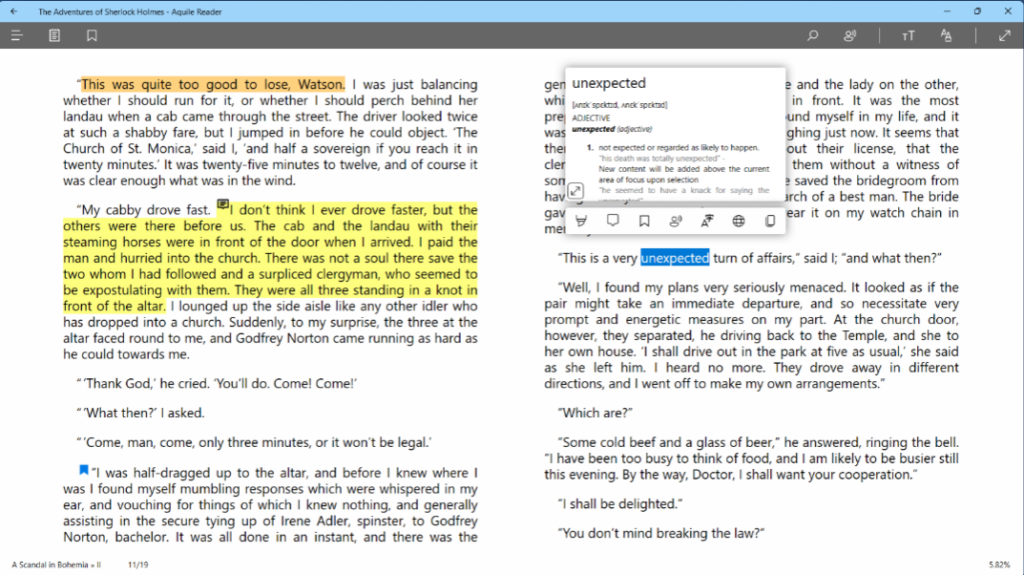
Aquile Reader is an eBook reader that easily lets you read your local novels and books on your PC. You can import the books that you bought from a shop and read them without any issues. You can also choose an eBook from their online eBook catalogs if you don’t have many books to upload.
They’ve more than 50000 books in their online eBook catalogs. In the end, it comes with Text-to-Speech support, which reads the book for you when you’re not in the mood to read it. Aquile Reader is perfect for bookworms.
41. WavePad
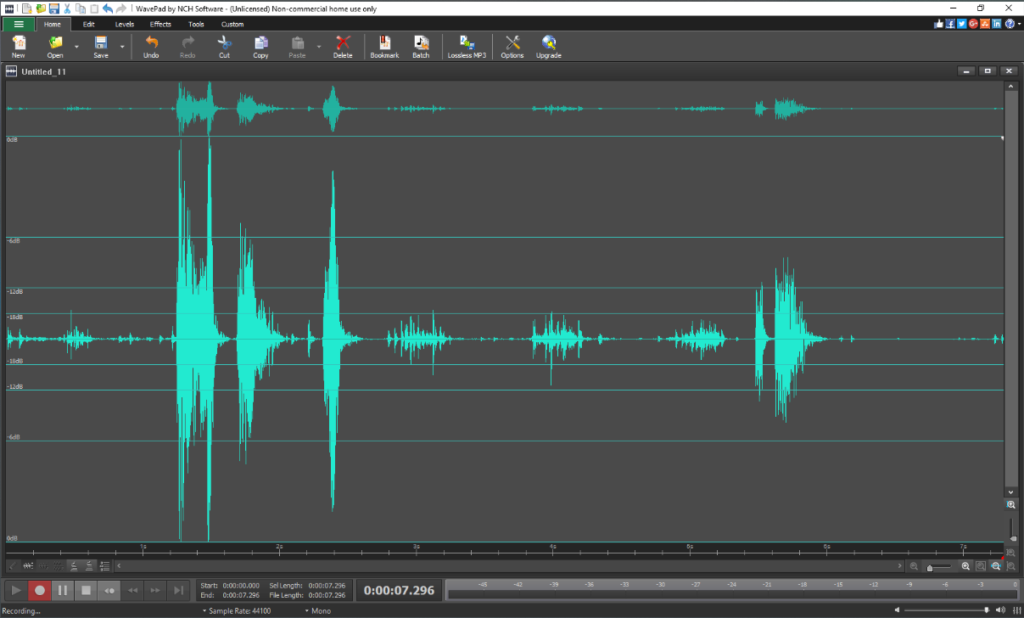
WavePad is a known audio recording app. You can not only use this tool to record audio. But you can also use it to easily edit recorded audio files. It comes with many editing options. For instance, you can crop the audio files and even trim them as per your needs. Not only this, but it also lets you split audio files and much more for free.
You can also use WavePad to remove noises from your audio to make them more clear and crisper, so everything can be easily listened to. Last but not least, it supports more than 50 audio file formats, such as VOX, GSM, WMA, real audio, AU, AIF, FLAC, OGG, etc.
42. FxSound
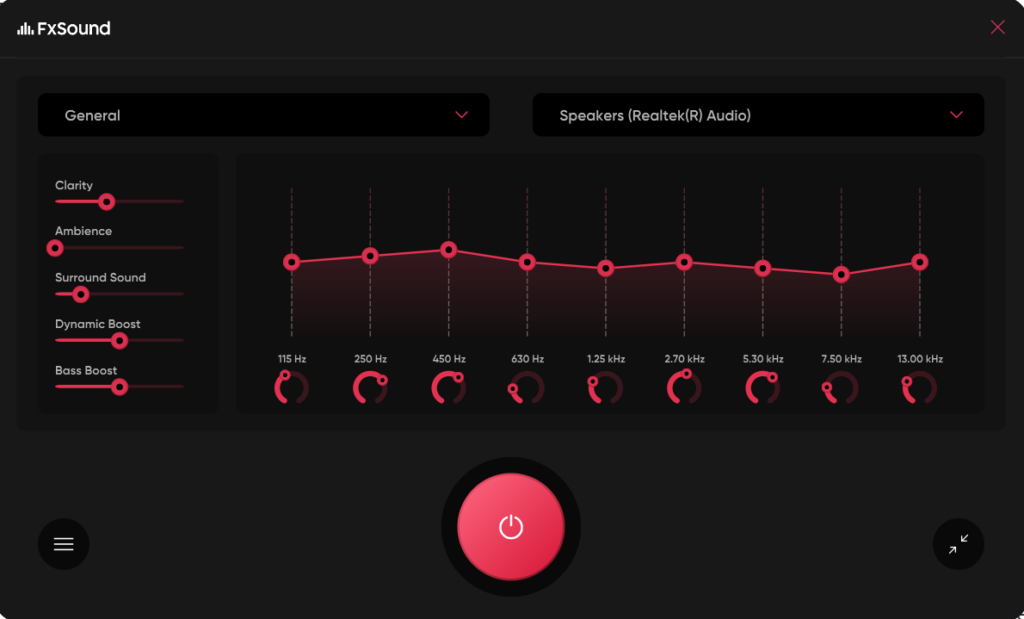
Earlier, we suggested you use Spotify to listen to your favorite music. Now, it’s time to take the music-listening experience to a whole new level using a powerful audio equalizer called FxSound. FxSound is an audio equalizer app that lets you personalize your listening experience according to your preferences by adjusting the frequency levels.
It also comes with an easy-to-use interface, which keeps showing prompts explaining what making this change will do. As a result, this makes it suitable for beginners too. Also, if you don’t know much about frequencies, choose from the pre-added audio effects, such as Movies, Music, Gaming, Bass Boost, Streaming Video, and more.
43. Ambie
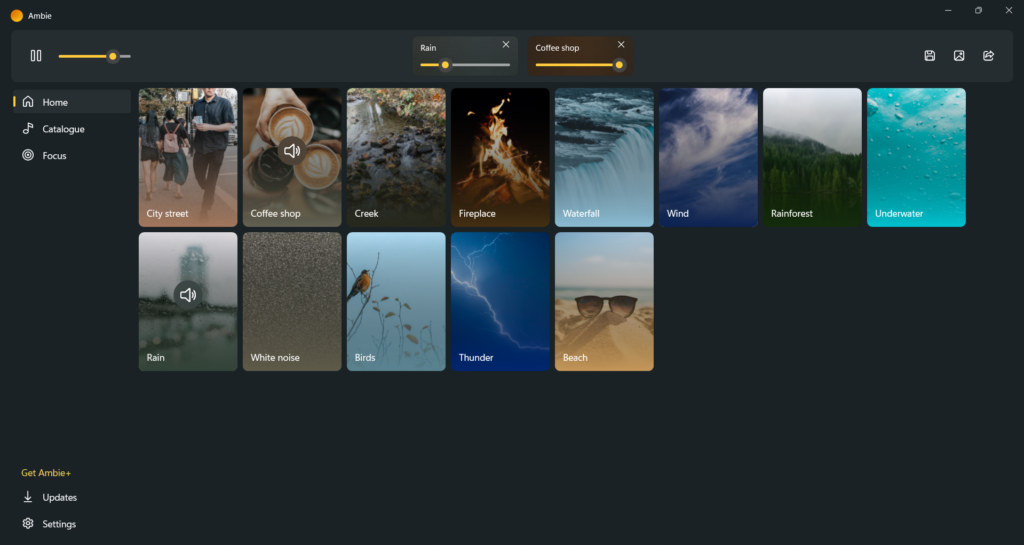
The next app on our best apps for Windows 11 PC list is Ambient, which helps you concentrate while working by playing soothing nature sounds. It features many nature-related sounds, such as Rain, Underwater, Thunder, City, and many more. The best part is that you can also play up to three sounds at the same time.
Besides this, it also comes with a Focus Timer, inspired by the Pomodoro technique, and helps you become productive. Overall, it’s a perfect app for someone who struggles to concentrate while studying or working.
44. Shapr3D
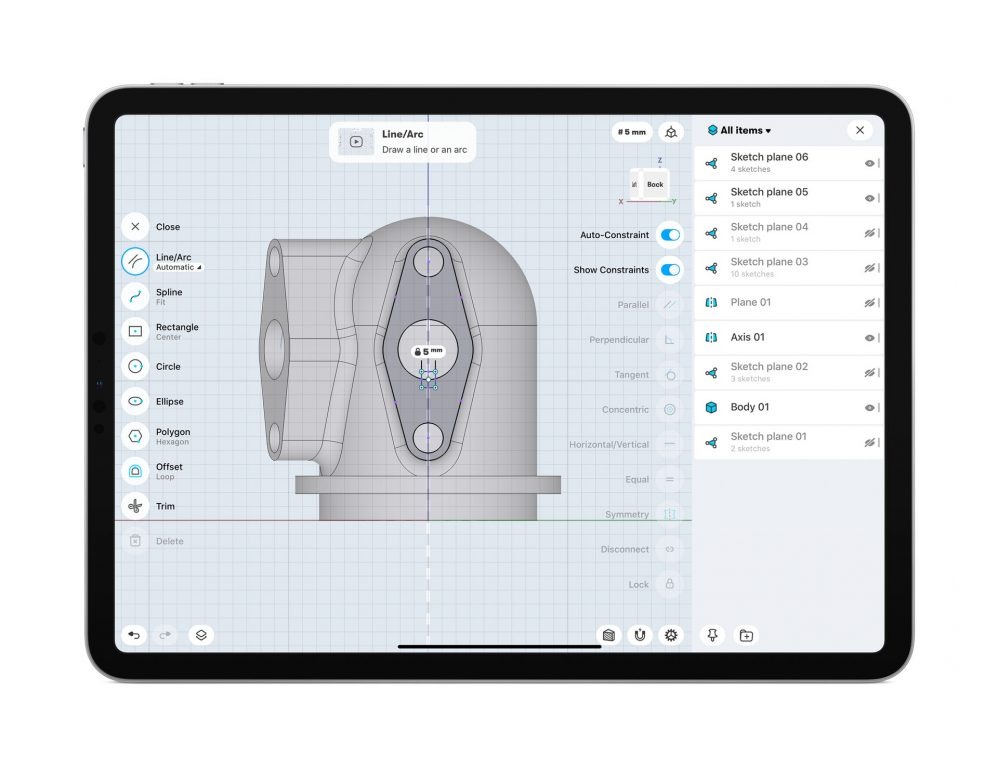
Shapr3D is CAD software for Windows 11 with an intuitive interface, which makes the modeling easier and quicker. You can use Shapr3D to give your product ideas a realistic design using its powerful features. After creating the 3D designs, you can preview them from all angles.
The most highlighting part about Shapr3D is that it supports Apple pencils. You can use Apple Pencils to design 3D models. Along with this, you can also use your fingers, mouse, and keyboard to do the same.
45. Torrex Lite
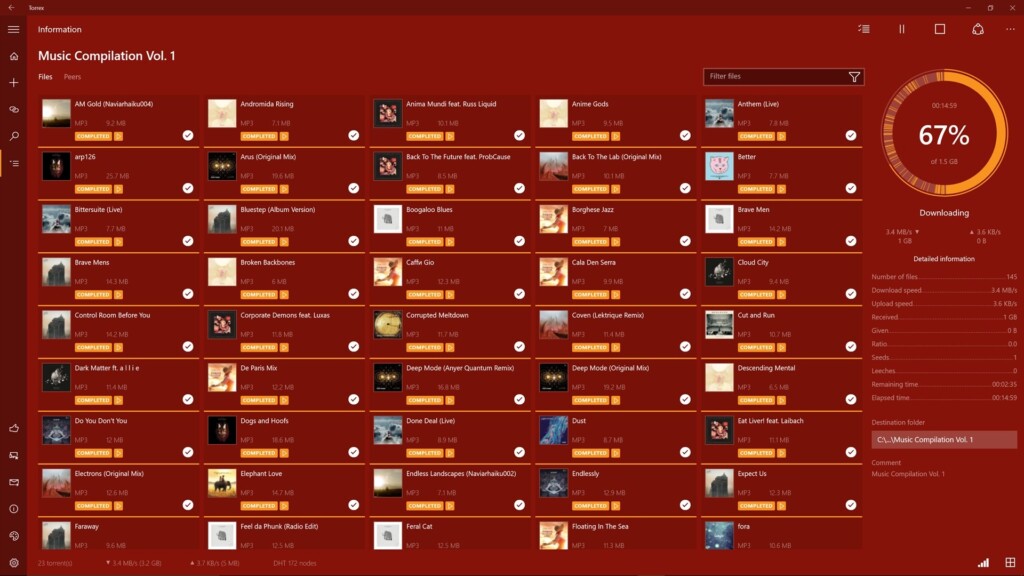
Torrex Lite is a BitTorrent client that lets you download files from BitTorrent with ease. It allows you to download all types of multimedia files, such as music, videos, photos, text files, etc. The best part is that it opens those downloaded files within the app’s user interface without needing a third-party app.
Most importantly, it also supports MKV-formatted video files. It would be useful for users who download torrents and magnet links regularly and face difficulties while downloading them.
46. f.lux
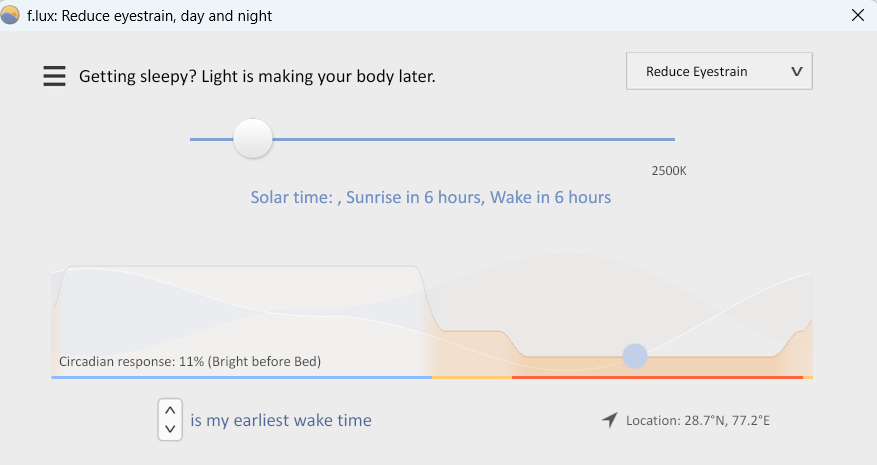
f.lux is a popular screen shader app that lets you add filters to your Windows screen’s brightness to make it warm and pleasing for your eyes. It acts as a simple blue light filter that protects your eyes from the blue light that harms your eyes a lot while using the system.
Once you enable the screen shader, it gives you the ability to increase/decrease the brightness level of the filter as per your preferences. You can specify the f.lux app when it should automatically enable the blue light filter. It’s a life-saving app for people who use their computers late at night without any special glasses.
47. Tweeten
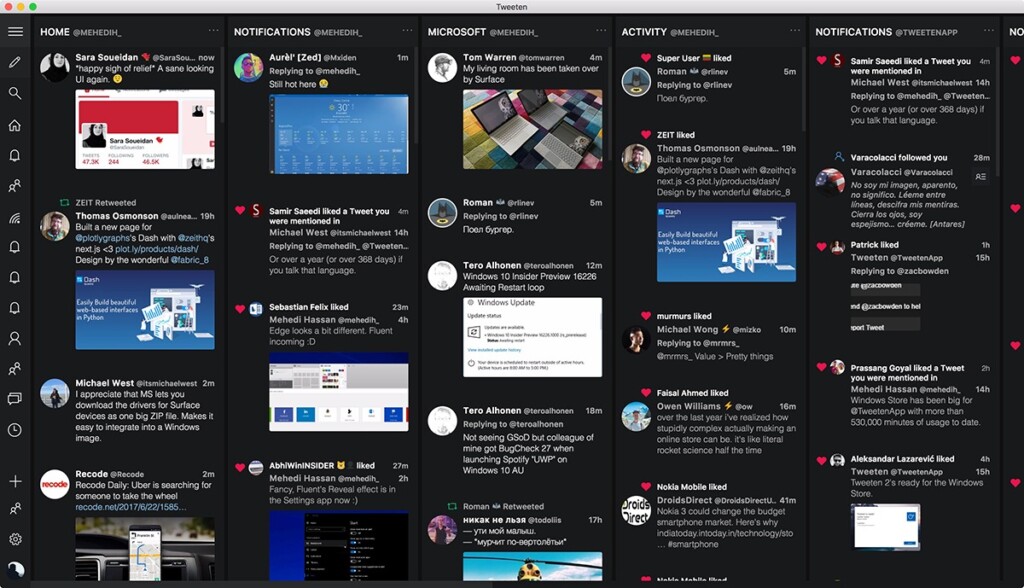
Tweeten is a Twitter client that lets you keep track of everything that’s happening on Twitter using its intuitive user interface. It features a column-based interface that lets you manage multiple things concurrently. You can open your profile in one column, a trending hashtag in another column, and so on. The most interesting part is that all the columns open in a single tab.
You won’t need to switch between them, just like switching tabs in a browser. One thing that makes it different is its Filter feature, which lets you mute hashtags or the accounts you dislike. Lastly, it also allows you to download videos from your Twitter to save them on your system or share them on another platform.
48. Grover Podcast
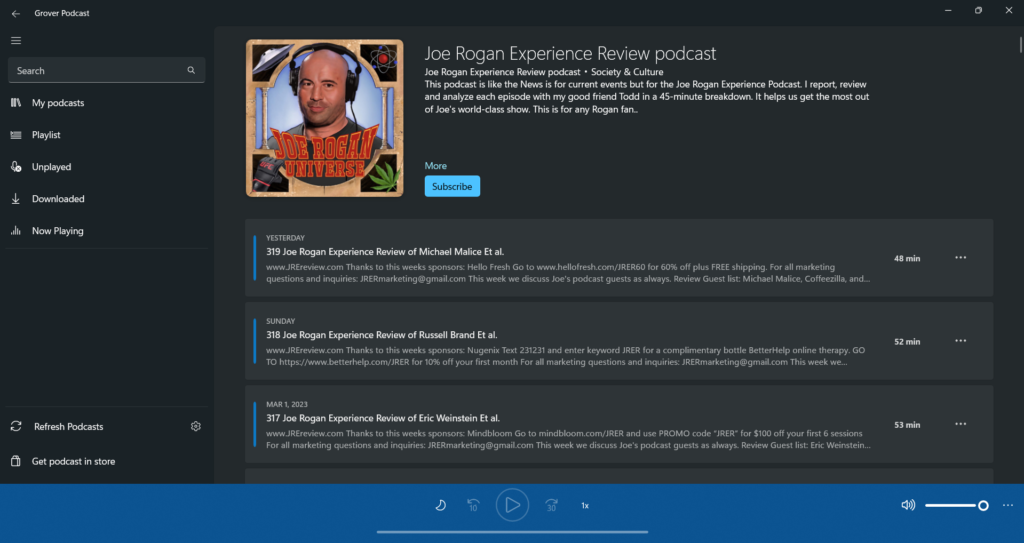
Grover Podcast is one of the best apps to manage and listen to all your favorite podcasts. It lets you download your favorite podcasts onto your system’s drive and play them offline. In addition, it hosts all the podcasts available on the internet and popular music-streaming platforms, such as Lex Fridman, Joe Rogan Experience Review, and more.
Most importantly, you can download all of them for free. It’s an app specially designed to download podcasts and listen to them offline. It would be great for people who love to listen to podcasts while working on their PC or in their free time.
49. iTunes
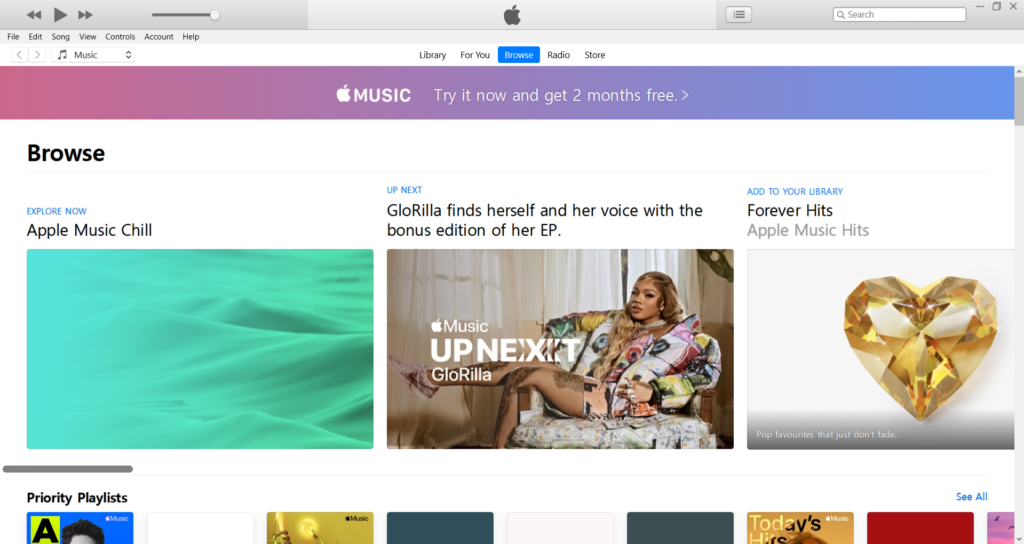
If you’re an iOS user, then you should keep iTunes on your Windows 11 PC. iTunes lets you enjoy all your music, movies, TV shows, and more associated with your iTunes and Apple Music accounts on your Windows desktop. Not only this, but it can also be used to transfer content from your iPhone to your computer.
50. EarTrumpet
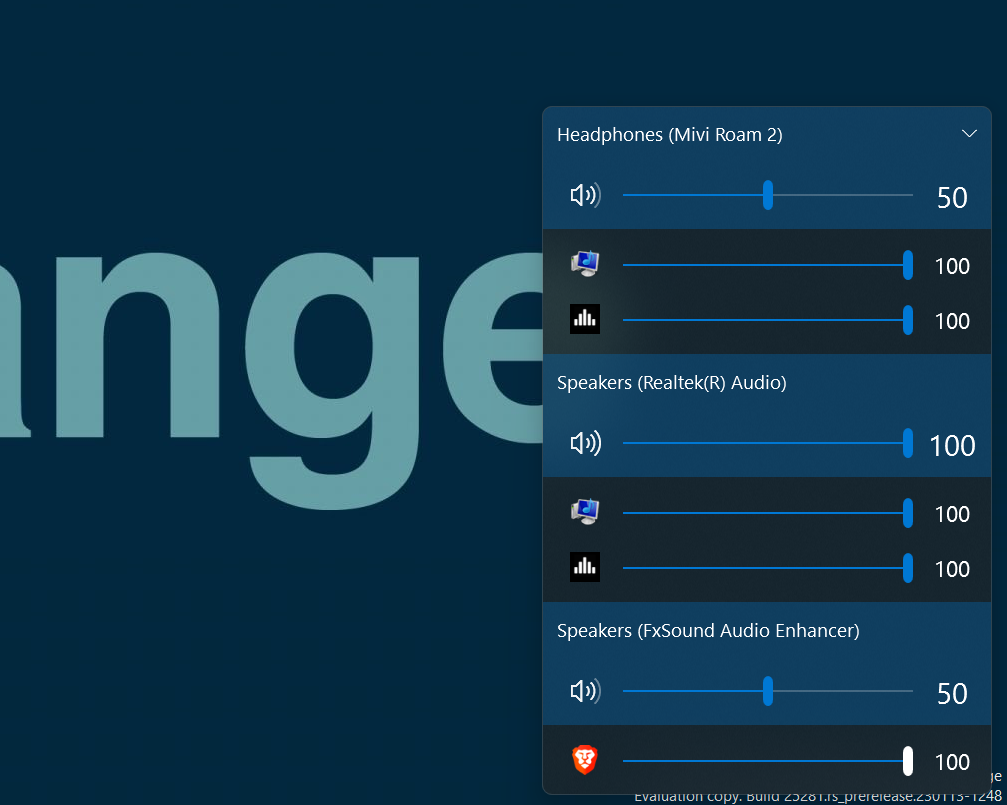
Another app that we found useful is EarTrumpet, which is a Windows volume management app. It allows you to manage the volume output of all the programs and multimedia running on the system.
You can also use it to adjust the volume levels of the audio devices connected to your system. One of the best parts about EarTrumpet is that you can control the volume with a single click. You can quickly get the volume slider from your PC’s system tray.
51. LDPlayer
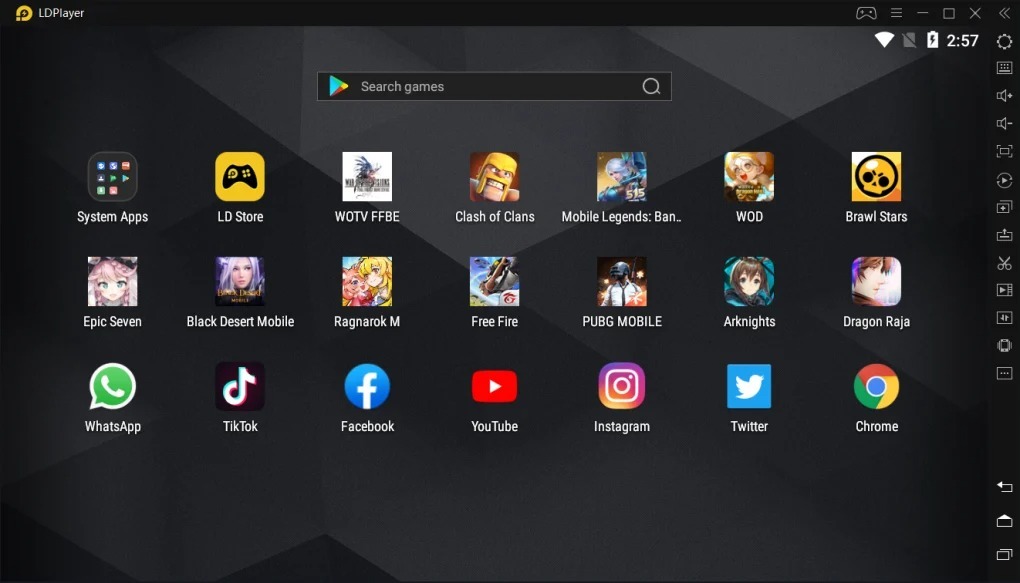
LDPlayer is one of the best Android emulators for Windows 11 that lets you play your favorite Android games on your system. It comes with Google Play Store pre-installed, which lets you install and run apps on your PC. Besides this, it also comes with other essential apps pre-installed, like File Manager, Contacts, Downloads, etc.
The best thing about LDPlayer is that it lets you play high-end games like PUBGM, CODM, Genshin Impact, etc., without any performance issues. It’s a great app for people who love playing Android games on a larger Windows screen.
52. TickTick
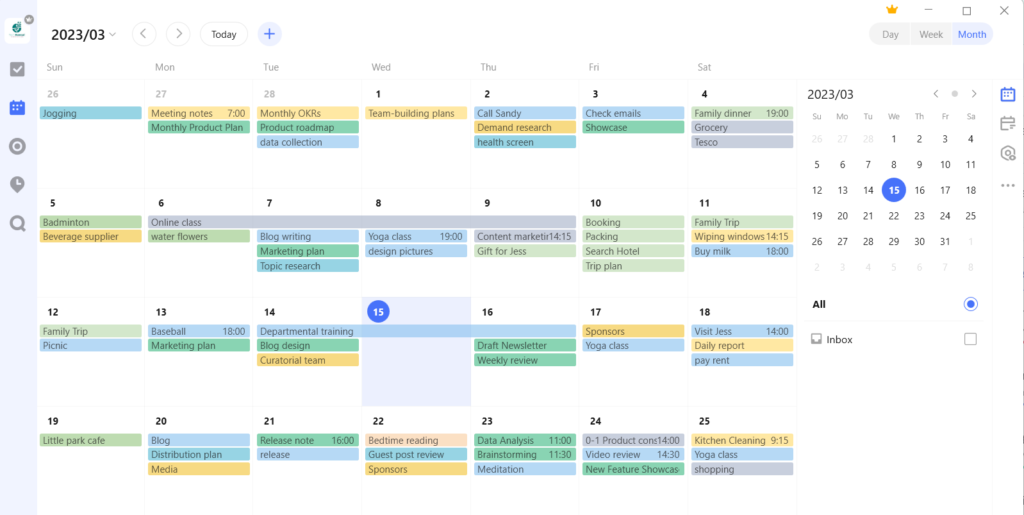
We all face difficulties in scheduling tasks in accordance with the time. Thus the next app is a task manager. TickTick is a to-do checklist app that lets you organize all your tasks efficiently in one place. The most highlighting part about TickTick is that it displays all your tasks in a calendar, which makes them even easier to organize.
You can also categorize tasks using the tags. Last but not least, you can also set priority to your tasks based on the energy and time they would take to complete. So, if you face difficulties in organizing your tasks, then you can think of giving it a try.
53. Slack
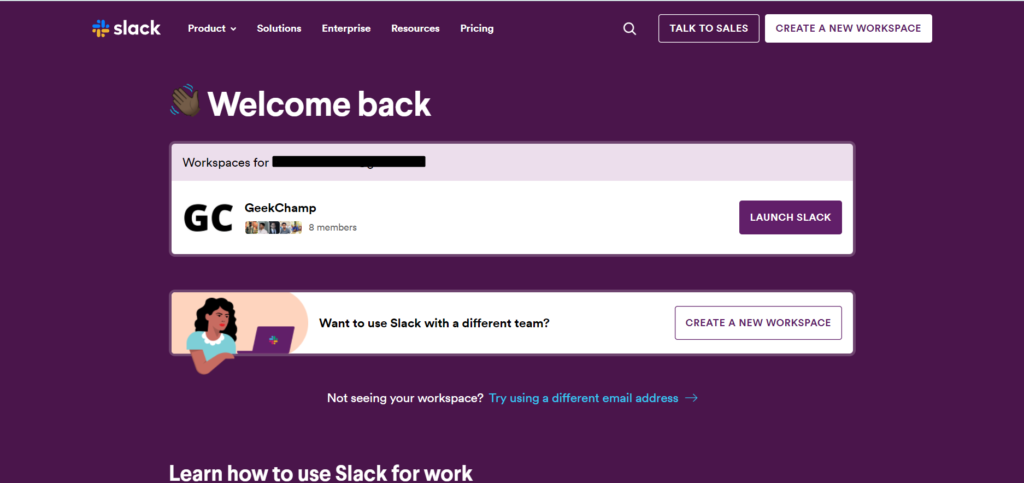
Slack is a workplace group chat and team collaboration app that can be used for effective working and communication. It lets you create your own workspace and add your coworkers to it. You can also create different channels in your workspace for varied purposes.
For instance, you can create a dedicated channel for learning where everyone will only be allowed to share educational content. Most importantly, you also can share images, videos, and other multimedia files with your team members in the channels. Other than this, you can also use Slack for video and voice meetings. Slack is a perfect app for people who manage large teams.
54. SHARE.it
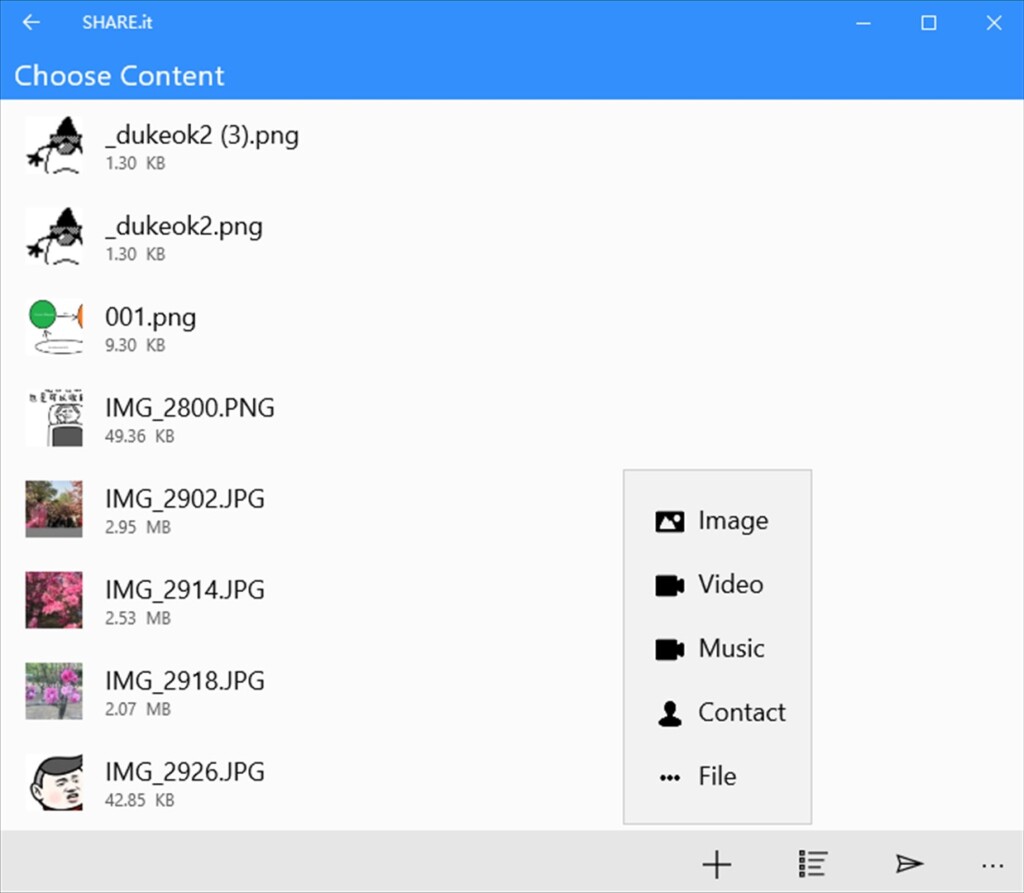
Share.it is a file-transferring app for Windows 11 that lets you seamlessly share files between two devices. You can share all types of files, like photos, videos, audio, contacts, etc. Also, it doesn’t require the internet to transfer the files, as it creates a connection between devices using the hotspot.
Last but not least, Share.it is compatible with all devices, like Android, iOS, and even macOS. Overall, it’s a great app for users who regularly need to transfer files from their PC to other devices or vice versa.
55. Evernote
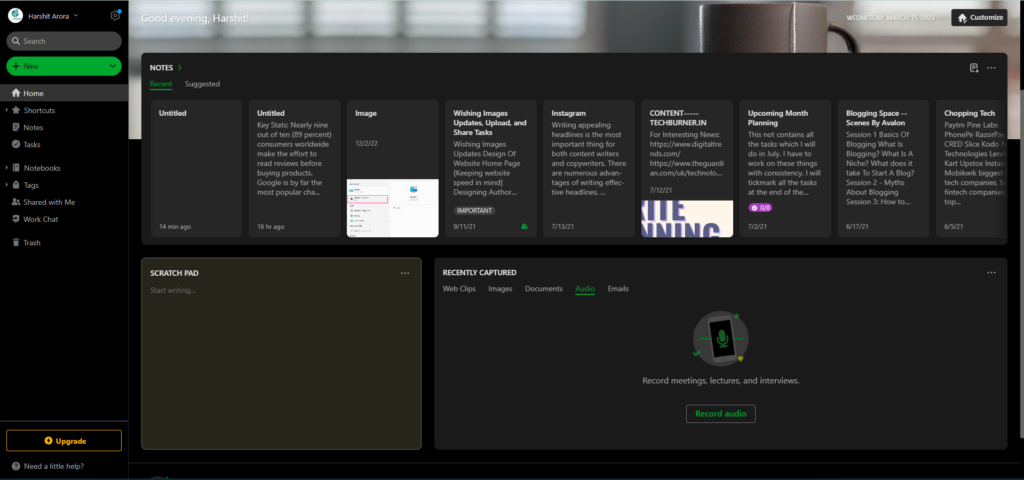
Evernote is an online note-taking app that lets you note down all your thoughts, ideas, and more in one place. You can also add headings, images, links, checkboxes, dividers, code blocks, and more to the notes. Along with this, it comes with all essential formatting options, such as Bulleted List, Numbered List, Checklist, Alignment, Strikethrough, etc.
This helps you make your notes more organized to make them easy to scan. It also has a built-in Sketch that lets you visualize ideas by drawing them on the plain board. Other than taking notes, it can also be used to keep track of tasks.
56. FeedLab
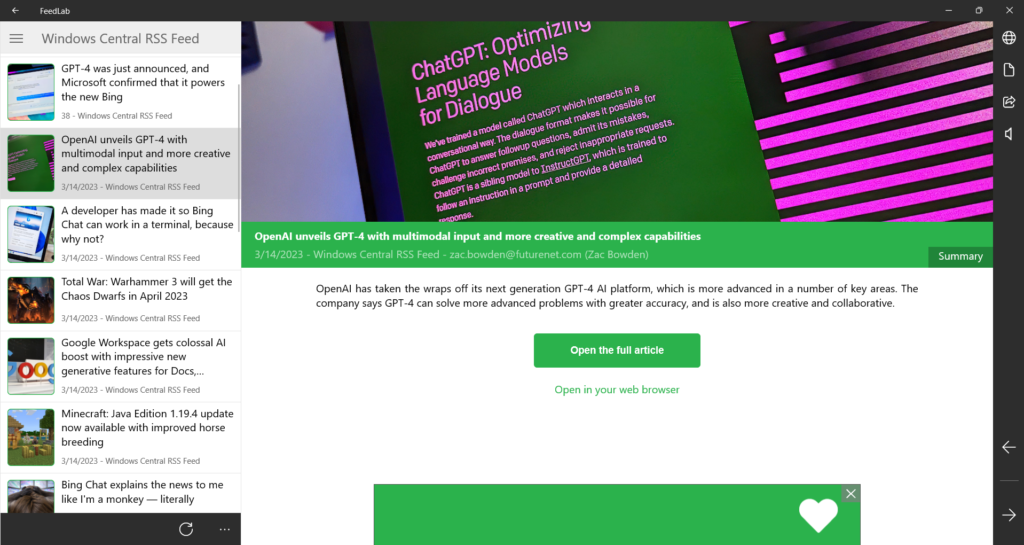
FeedLab is an RSS feed reader that displays content from your favorite blogs under one roof for easy access. One of the best parts about FeedLab is that it refreshes the content every second, so you don’t miss reading about anything important. Besides this, it comes with an easy-to-use interface, making reading much more effortless.
It also has many customization options that let you design your reading experience according to your preferences. For instance, you can change the template and even the text’s size to make it more comfortable for your eyes. In short, it’s a time-saving application for people who love reading news or articles from different sources.
57. Start11
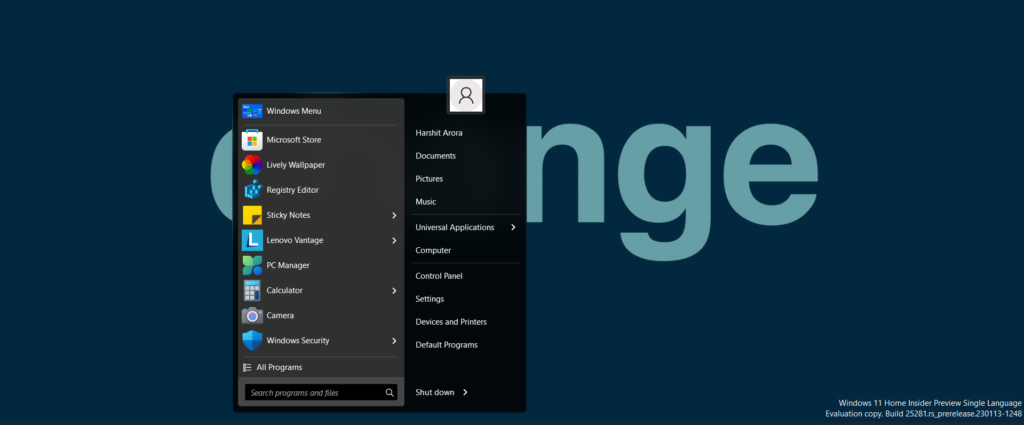
Start11 is a customization app for Windows 11 that lets you personalize your PC’s Start Menu according to your liking. You can use it to change the overall appearance of the Start Menu. For instance, you can change the position and style of the Start Menu.
You can even make your Start Menu look like Windows 10’s Start Menu. Besides this, it also enables you to add and remove sections to the Start Menu. Adding to it, you can change the colors, transparency, spacing, alignment, and more with it. Last but not least, it lets you make minor changes to the system’s taskbar.
58. Google Drive Desktop
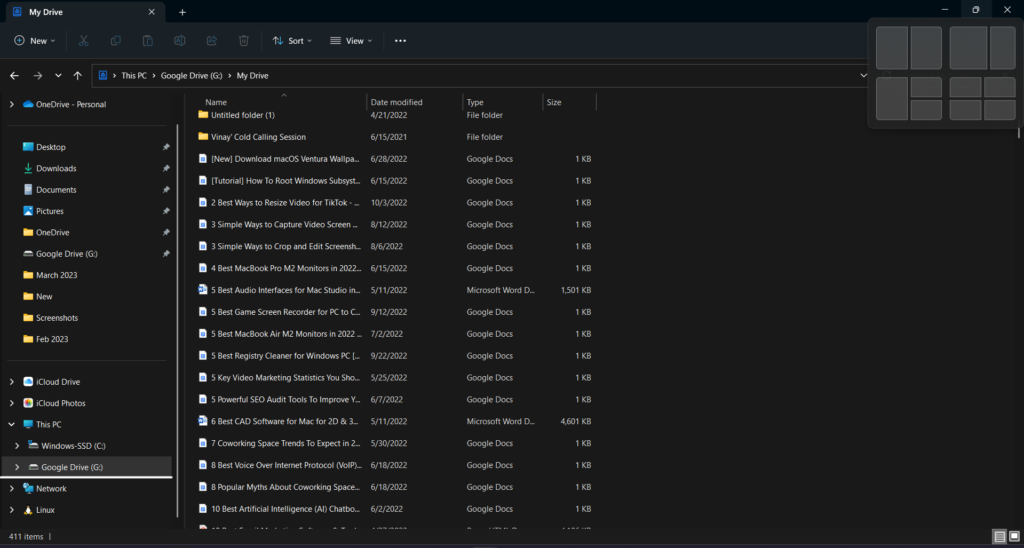
Another app that you should have on your Windows 11 PC is Google Drive. You might have already been using Google Drive’s web version to store all your documents, photos, videos, audio, etc., in one place. Notably, Google Drive is now also available for the desktop.
You can now sync your phone with it and your Windows system too. Once you install the Google Drive app, it starts syncing all the files and folders present on your system with Google Drive and keeps it safe. You can also easily access Google Drive’s storage from the left-sidebar of File Explorer on your Windows 11 PC.
59. ChatGPT
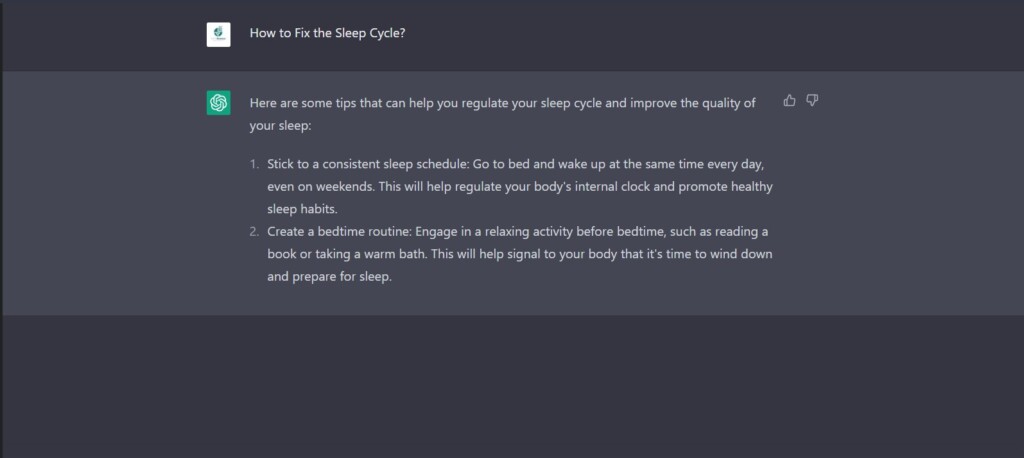
ChatGPT is an AI-powered chatbot that easily understands human language and gives responses accordingly. You can use the ChatGPT tool for various purposes, such as writing assignments, emails, etc.
It can also help you generate blog topics and taglines for your blog or website. In short, it can help you with multiple things; you should only know how to use it efficiently and get the most out of it.
60. Franz
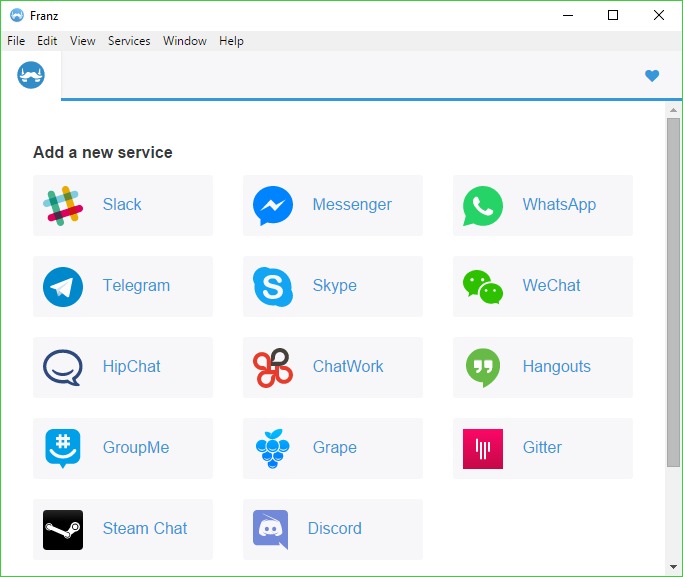
The last app on our best apps for Windows 11 list is Franz. We added Franz to this list, as it lets you manage all your business and private accounts simultaneously under one roof with ease. It supports almost all possible social media and messaging services, such as WhatsApp, Facebook Messenger, Slack, Instagram, Telegram, Zendesk, and more.
Besides this, it has a feature called Workspaces, which lets you create a distraction-free environment and work efficiently. You can also use the Franz app to organize your tasks in one place with its To-Do List feature. To sum up, Franz is perfect for people (like digital marketers) who manage several social media accounts and services on a daily basis.
FAQs
What Apps Should I Have on My Laptop Windows 11?
You can have any apps on your PC that you think can help improve your experience with Windows 11. But you must have these apps on your PC, such as Start11, CCleaner, Avast One, f.lux, and RoundedTB.
Can I Install APK on Windows 11?
You can install APK files on your Windows 11 PC by sideloading them. Else, you can try finding the same apps in Microsoft Store and check if they’re available to install. If yes, then simply install them from there.
Does Windows 11 Need an Antivirus App?
Though Windows 11 comes with an integrated anti-malware component called Microsoft Defender Antivirus, which works great. But if you think that it’s not enough to protect your system from unwanted viruses or malware, you can install a third-party antivirus app on your Windows 11 system.
Can Windows 11 run all Android apps?
Windows 11 only supports Android apps through the Amazon App Store, which you can find inside Microsoft Store.
Which App Store Is Best for PC?
Microsoft Store is the best app store for Windows 11, as it now lets you install and use Android apps on your Windows 11 PC. You can still try other renowned app stores, like Softonic, FileHippo, Ninite, etc.
Final Words
Microsoft Store hosts a load of apps for Windows 11. Out of all apps, there are some apps that you must try as they can improve your experience a lot more. Thus, in this article, we briefly discussed all the best apps for Windows 11 that you must try on your PC.
We selected these apps based on our experience and their utility. So, we hope you enjoyed our best apps for Windows 11 PC list. Also, make sure to share what Windows apps you picked for your Windows 11 PC.
В этой статье приведен список удобных как по мне утилит, которые помогут сделать систему более удобной и функциональнее по моему мнению. Ссылки по которым скачивал прикреплены к каждой программе.
Ваш компьютер стал медленно загружаться, программы тормозят, а свободного места на диске почти не осталось? Это значит, что пришло время провести генеральную уборку системы! JWIZARD Cleaner — мощный инструмент, который быстро и эффективно очистит ваш ПК от цифрового мусора, ускорит работу Windows и обеспечит конфиденциальность ваших данных.
Функции приложения:
- Очистка системного мусора: Программа сканирует систему на наличие кэша, временных файлов, системных журналов.
- Очистка браузеров: Удаляет кэш, куки и историю просмотров из браузеров Chrome, Firefox, Edge и других.
- Удаление забытых файлов: Очищает корзину и удаляет старые ненужные файлы из папки загрузок.
- Безопасная деинсталляция программ: Полностью удаляет программы без оставшихся следов.
JWIZARD Cleaner — нажмите, чтобы перейти на сайт
PowerToys — это набор полезных инструментов от Microsoft, предназначенных для настройки и оптимизации работы с операционной системой Windows 10. На текущий момент в состав входит ограниченное количество утилит, но разработчики планируют расширять выбор инструментов в будущем. Вот несколько функций, доступных в этом приложении:
- Always On Top предоставляет возможность закрепить окна поверх других, используя быстрое сочетание клавиш ⊞ Win+CTRL+T. (Замена DeskPins)
- PowerToys Awake создан для поддержания активности компьютера, избегая перехода в спящий режим или выключения экрана без необходимости ручной настройки параметров питания. Это полезно при выполнении продолжительных задач.
- Палитра. Средство выбора цветов — это инструмент выбора цветов, активируемый с помощью ⊞ Win+Shift+C. Выбирайте цвета на экране, а программа автоматически копирует их в буфер обмена.
- Команда Не найдена включает модуль PowerShell 7, который обнаруживает ошибки в командах и предлагает соответствующий пакет WinGet для установки.
- Обрезка и блокировка — это программа, которая создает новое окно, которое является обрезкой другого окна.
- FancyZones — диспетчер окон, облегчающий создание сложных макетов и быстрое размещение окон в них.
- File Explorer — Надстройки позволяют просматривать панель предварительного просмотра и отрисовку эскизов для File Explorer отображения различных типов файлов. Чтобы включить область предварительного просмотра, выберите в File Explorer вкладку «Вид» и щелкните элемент «Область просмотра».File Locksmith — это Windows расширение оболочки для проверка, какие файлы используются и какие процессы используются. Щелкните правой кнопкой мыши один или несколько выбранных файлов File Explorer, а затем выберите «Что использует этот файл?». (Замена QuickLook)
- Диспетчер клавиатуры настраивает клавиатуру для повышения производительности.
- Просмотр — просматривайте содержимое файла, не открывая другие приложения, с использованием CTRL+ПРОБЕЛ
- Screen Ruler быстрое измерение пикселей на экране с помощью ⊞Win+Shift+M.
- Подсказки по сочетаниям клавиш Windows появляются при ⊞ Win+Shift+/ и показывают доступные сочетания клавиш для текущего состояния рабочего стола. Вы также можете изменить этот параметр. Нажмите и удерживайте ⊞ WIN.
Microsoft — нажмите для скачивания
Список программ:
Пакет представляет собой набор следующих выбранных утилит Sysinternals: AccessChk, AccessEnum, AdExplorer, AdInsight, AdRestore, Autologon, Autoruns, BgInfo, BlueScreen, CacheSet, ClockRes, Contig, Coreinfo, Ctrl2Cap, DebugView, Desktops, Disk2vhd, DiskExt, DiskMon, DiskView, Disk Usage (DU), EFSDump, FindLinks, Handle, Hex2dec, Junction, LDMDump, ListDLLs, LiveKd, LoadOrder, LogonSessions, MoveFile, NotMyFault, NTFSInfo, PendMoves, PipeList, PortMon, ProcDump, Process Explorer, Process Monitor, PsExec, PsFile, PsGetSid, PsInfo, PsKill, PsList, PsLoggedOn, PsLogList, PsPasswd, PsPing, PsService, PsShutdown, PsSuspend, PsTools, RAMMap, RDCMan, RegDelNull, RegHide, RegJump, Registry Usage (RU), SDelete, ShareEnum, ShellRunas, Sigcheck, Streams, Strings, Sync, Sysmon, TCPView, VMMap, VolumeID, WhoIs, WinObj, ZoomIt
Microsoft — нажмите для скачивания
Deskpins — утилита, которая поможет закрепить окно поверх других, независимо от того, на какое окно вы нажимаете. Для того, чтобы закрепить окно поверх других, нажмите на иконку в таскбаре DeskPins, а затем на окно, которое хотите закрепить.
(Функция присутствует в вышеупомянутом PowerToys)
DeskPins — нажмите для скачивания
Приложение, которое предоставляет такие компоненты, как базы данных, доски канбан, вики, календари и напоминания. Пользователи могут подключать эти компоненты для создания собственных систем управления знаниями, ведения заметок, управления данными, управления проектами и другими. Эти компоненты и системы могут использоваться индивидуально или совместно с другими. Одним словом — заметки
Notion — Нажмите для скачивания
Obsidian — это удобное приложение для создания заметок, которое гибко адаптируется под ваш способ мышления. Заметки сохраняются непосредственно на вашем устройстве, обеспечивая быстрый доступ к ним даже в автономном режиме. Важно отметить, что никто, включая нас, не имеет доступа к вашим данным, обеспечивая их конфиденциальность.
(Аналог Notion)
Obsidian — Нажмите для скачивания
QuickLook — приложение для быстрого предварительного просмотра содержимого файла без открытия. Помогает без открытия понять размер, последнюю дату открытия. Окно открывается при нажатии лкм и пробеле.
(Функция присутствует в вышеупомянутом PowerToys)
Microsoft — нажмите для скачивания
Приложение TranslucentTB поможет кастомизировать панель задач. В частности, именно здесь можно сделать ее прозрачной (мало ли кому пригодится)
Microsoft — нажмите для скачивания
Minibin — Легкое, но эффективное приложение, которое позволяет просматривать иконку корзины для удаленных файлов в системном трее. Это ярлык, который обеспечивает легкий доступ к корзине с удаленными файлами без необходимости использовать ту, что установлена на рабочем столе. Для очистки корзины, нужно лишь нажать на иконку мусорки в трее. Если вам понравится новая корзина, можно скрыть с рабочего стола иконку системной корзины.
Minibin — нажмите для скачивания
Volumey — это микшер громкости, с помощью которого вы можете установить глобальные хоткеи для контроля громкости любого приложения и текущего устройства вывода. Думаю из описание и так понятно как пользоваться приложением.
Microsoft — ссылка для скачивания
LonelyScreen — это программное обеспечение, известное своей способностью отображать и контролировать устройства iOS. Оно также позволяет отображать экран вашего iPhone и iPad на компьютере или Mac без использования других инструментов или плагинов. Простыми словами, вы можете подключать свои устройства iOS через беспроводную сеть.
Чтобы передавать экран вашего устройства iOS, убедитесь, что компьютер и устройство подключены к одной сети. Затем запустите приложение LonelyScreen на компьютере, откройте панель управления вашего устройства и выберите «Повтор экрана».
LonelyScreen — нажмите для скачивания
На этом всё. Надеюсь хоть кому то этим постом я помог. Также, в моем профиле есть много интересных статей, поэтому переходите и читайте. Кому не сложно, подпишитесь пожалуйста 
Как создать свой сервер в Minecraft? — *тык*
ChatGPT 4 за 100₽ — *тык*
TorrServer. Как смотреть недоступные фильмы и сериалы за копейки? — *тык*
Как зарегистрироваться в ChatGPT в 2024 — *тык*
