Mafia II — это достаточно популярный экшен от третьего лица, выпущенный студией 2K Czech. Несмотря на то, что мнения фанатов первой части разделяются насчет данного проекта — Mafia II является отличной игрой, в которую время от времени переигрывает каждый любитель подобного жанра.
Однако, давайте перейдем ближе к делу: некоторые пользователи отмечают, что Mafia 2 на их компьютере под управлением Windows 10 не запускается либо же крайне часто вылетает. Так или иначе этого следовало ожидать, так как Mafia II все таки вышла целых восемь лет назад. В данной статье мы рассмотрим с вами некоторые решения, которые позволят вам запустить Mafia II на Windows 10, а также сократить количество вылетов.
Чиним Mafia 2 для пользователей Windows 10

Mafia II не запускается на Windows 10
Итак, давайте для начала попробуем помочь тем пользователям, у которых данная игра даже не хочет запускаться на их системах. На самом деле, нет ничего сложного в том, чтобы запустить Mafia II на Windows 10. Вам нужно просто немного поэкспериментировать с режимами совместимости и применить права учетной записи Администратора.
Чтобы выполнить это, вам нужно сделать следующее:
- откройте корневую папку с игрой;
- нажмите правой кнопкой мыши на исполнительный файл Mafia II и выберите «Свойства»;
- перейдите во вкладку «Совместимость»;
- поставьте галочку напротив опции «Запускать от имени Администратора»;
- выберите совместимость с Windows XP или Windows 7;
- сохраните изменения.
Попробуйте запустить игру с выбранными параметрами. Как правило, у пользователей получается после этого запросто войти в Mafia II без каких либо проблем. Если получилось — наслаждайтесь. Тем не менее вам может потребоваться поэкспериментировать с режимами совместимости немного подольше.
Mafia II вылетает на Windows 10
Давайте теперь постараемся помочь тем игрокам, у которых игра постоянно вылетает без ведомой на то причины. Итак, может это будет и не самая приятная новость, но корнем проблемы, наиболее часто, является PhysX. Да, эмуляция физики в Mafia II — достаточно неплохое дополнение к игре, но мы рекомендуем вам отключить PhysX и поиграть немного без него.
Скорее всего, игра больше не будет вылетать. Помимо прочего, после отключения PhysX у вас может значительно повыситься кадровая частота, что крайне приятно, если в этом направлении ранее наблюдались проблемы. Также, если вы не хотите отключать PhysX, как вариант, можете попробовать удалить PhysX, установленный у вас компьютере, и установить ту версию, которая прилагается комплектом к копии игры(как правило, установщик находится в папке с игрой или на диске).
Еще одна причина, из-за которой может вылетать Mafia II — это функция оверлея, встроенная в клиент Steam. Попробуйте отключить оверлей и посмотрите, как после этого будет функционировать игра. Множество игроков утверждают, что отключение оверлея помогло им избавиться от вылетов. Отключить оверлей крайне просто:
- откройте клиент Steam;
- перейдите в библиотеку игр;
- нажмите правой кнопкой мыши на Mafia II и откройте «Свойства»;
- уберите галочку с опции по использованию внутриигрового оверлея.
Как только вы это сделаете, запустите игру и попробуйте поиграть без оверлея. Стоит заметить, что множество игр в библиотеке Steam испытывают всевозможные проблемы из-за оверлея. Так что если у вас вылетает какая-то игра из библиотеки, то смело можете пробовать отключать для нее функцию оверлея.
Регистрация
Пожалуйста, введите Ваш e-mail, чтобы зарегистрироваться.
Регистрируясь на нашем сайте вы соглашаетесь с правилами и политикой конфиденциальности.
Получать новости
Восстановление доступа к аккаунту
Пожалуйста, введите Ваш e-mail, чтобы начать процедуру восстановления.
Изменение почты
Пожалуйста, введите Ваш e-mail, чтобы начать процедуру восстановления.
Код подтверждения
Письмо с проверочным кодом было отправлено на ваш e-mail: . Введите код в поле ниже.
Не получили письмо? Не забудьте заглянуть в папку со спамом и проверить правильно ли указан адрес электронной почты.
Повторная отправка письма возможна через: 01:00
Mafia II is a popular action-adventure game that immerses players in an engaging story of crime and betrayal. However, like any complex software, it occasionally encounters issues, such as crashes that can disrupt gameplay on PC. There are several troubleshooting steps that you can take to resolve these crashes and ensure a smoother gaming experience. From simple fixes like restarting your system to more technical solutions like updating drivers or configuring antivirus exceptions, this article outlines practical solutions to get you back into the criminal underworld of Mafia II without interruptions.
Solution 1: Restart the PC
When you experience shutdown on Windows 11 or any bug in Mafia II, it’s recommended to start by restarting the computer before attempting any other fixes.
This is because restarting the computer can resolve any temporary errors caused by outdated cookies and cache or conflicts with other software on your system by simply restarting Windows.
Solution 2: Run the Program as an Administrator (Permanently) PC
When running Mafia II on PC, there may be times when you need to give the program administrative privileges in order to access certain features or settings and in our case to get rid of black screen on startup.
One way of doing it is by simply right-clicking on the program and selecting “Run as administrator”, but it may not always be enough, as you may need to grant these privileges permanently in order to avoid constantly having to repeat the process.
Here’s how to run a program as an administrator permanently on Windows 11/10/7:
- Go to the folder/Application
- Right-click on it
- A menu will open
- Select Properties
- A new window will open
- Navigate to the “Compatibility Tab“
- Under the Settings heading
- Find “Run this Program as an administrator“
- Check the box for this option
- Click “Apply“
Now your program successfully Runs as an Administrator on Windows 11/10 (Permanently) and you can easily open the program without repeating the steps.
Solution 3: Update Mafia II
For critical errors like black screen, publishers release updates for an optimized and smooth gaming experience. It’s wise to check for any update released before troubleshooting other possible issues.
Playing with outdated versions can also lead to technical glitches, compatibility issues, or even missing out on new content. Here’s how to keep any game updated using its dedicated launcher:
Open the Game Launcher and from its settings locate “Update” Options. Either enable automatic updates or do a manual update if there are any. Restart the Launcher and check if you are still facing shutdown.
Solution 4: Close Intensive/Unwanted Programs Or Settings
Your game/PC can be set to maximum performance, try running the game on lower settings to consume fewer resources. This can include:
- A lower resolution(From 4k to 1080p or 1080p to 720p)
- A lower frame rate (try playing at 60Hz)
If there are too many programs running in the background, using too much internet/RAM/Disk can cause Mafia II black screen on startup on Windows 11.
Closing unwanted programs will help you eliminate the shutdown issue on your PC as your game would be able to get the required resources from Windows 11/10/7.
- Press Ctrl + Shift + ESC keys to open Task Manager
- Now check which program is using more Resources, usually indicated by a darker background
- Right-click on that program and select End task
Now check if the not opening is solved or not.
Solution 5: Try Enabling/Disabling VPN while playing Mafia II
Still running into black screen error on Windows 11/10?
If you’ve got a VPN on, try turning it off to see if it makes a difference. If it’s off, switch it on and check again. But heads up! Don’t jump between too many regions; you don’t want to get blocked.
Remember, the right VPN can be a game-changer.
Solution 6: Add Game Exceptions on Antivirus PC
Sometimes antivirus thinks game files are bad guys and stops them, causing the not opening.
To fix this, tell your antivirus that Mafia II files are cool by adding them to the “exceptions” list. This way, you can play without the antivirus messing things up!
Follow the steps below to add an exception on Antivirus (This guide is for Avast, and would be similar for other antiviruses):
- Launch Avast on your PC.
- Select Menu at the top-right corner of Avast.
- Choose Settings from the menu.
- From the left sidebar, choose General > Exceptions
- Click ADD EXCEPTION and then type the URL you want to add to it.
- Click ADD EXCEPTION to save the URL and check if you can access the URL
If you are still facing Avast Blocking Websites, continue to the next solution.
Solution 7: Check if Windows or Any Driver is Outdated
Sometimes compatibility issues can be a reason for continuous Mafia II not loading on Windows 11/10.
Often, it’s all about the updates. First off, head to your Windows settings and see if there’s an update waiting. While you’re on this updating spree, dive into your device manager and update your Wi-Fi drivers and update graphics drivers making sure they are on the latest versions.
These updates can make a big difference, fixing a lot of errors.
Solution 8: Contact Mafia II Support
Tried everything and that game error’s still bugging you?
As a last resort, head to the Mafia II’s official website and click ‘Support’ or ‘Contact’. Send them an email, jump into live chat, or post in their official forums.
Share what’s happening and any error messages. Remember to double-check you’re on the official site. Sometimes, reaching out is the best way to get back to gaming!
Stay smart and game on!
In conclusion, while Mafia II offers a thrilling ride through the life of a 1950s gangster, technical issues such as game crashes can momentarily pull players out of the experience. By following the suggested solutions provided in this article, you can tackle these problems head-on and return to enjoying the game. Remember to start with the simplest fixes before moving on to the more complex steps, and don’t hesitate to contact the game’s support team if the issues persist. Happy gaming, and may your time in Empire Bay be free of further interruptions.
Hi! I’m Sophia from France. 🇫🇷 I got my first PlayStation as a gift and saved up big time for my fav, the PS2! 🎮 Now, I write super cool guides and articles about it on thecpuguide.com. Let’s game on! 🌟
Все способы:
- Способ 1: Включение режима совместимости
- Способ 2: Отключение антивируса и брандмауэра
- Способ 3: Установка недостающих компонентов
- Способ 4: Обновление драйверов графического адаптера
- Способ 5: Отключение оверлея Steam в игре
- Способ 6: Установка PhysX
- Способ 7: Удаление файла videoconfig
- Способ 8: Редактирование файла графических настроек
- Вопросы и ответы: 8
Mafia 2 была выпущена задолго до релиза операционной системы Windows 10, соответственно, с оптимизацией этого приложения под новую сборку возникли проблемы. Иногда это приводит к неполадкам при попытках запуска самой игры на компьютере под управлением последней версии Виндовс. Существует ряд методов, которые позволят справиться с этой неполадкой, однако пользователю предстоит путем перебора найти подходящий, начав с самого простого и эффективного варианта.
Способ 1: Включение режима совместимости
В определенных ситуациях справиться с проблемой запуска помогает установка совместимости с Windows 7, что не займет много времени, поэтому мы и советуем рассмотреть этот метод в качестве первого. Вам следует лишь отыскать ярлык или исполняемый файл приложения и выполнить следующие действия.
- Щелкните по найденному файлу ПКМ и выберите «Свойства».
- В открывшемся меню переместитесь в раздел «Совместимость».
- Здесь отметьте галочкой пункт «Запустить программу в режиме совместимости с:».
- Активируется всплывающий список, где выберите вариант «Windows 7».
- К отдельным параметрам можно вернуться для проверки, если стандартный режим совместимости не принесет никакого результата.
- Дополнительно рекомендуется запустить средство устранения проблем с совместимостью, если ручной способ настройки не помог. В этой ситуации система должна сама подобрать подходящую конфигурацию запуска.




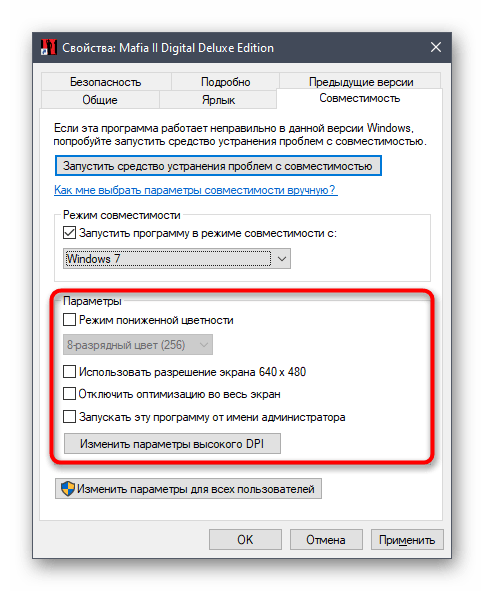

Если этот метод оказался эффективным, сохраните все измененные настройки и переходите к прохождению игры в режиме совместимости. Подобные параметры никак не должны влиять на отклик мыши, клавиатуры или другие аспекты игры, поэтому вы не испытаете никакого дискомфорта.
Способ 2: Отключение антивируса и брандмауэра
Особое внимание на этот метод советуем обратить тем пользователям, кто загрузил Mafia 2 с неофициальных источников. Существует вероятность того, что установленный в операционной системе межсетевой экран и антивирус будут блокировать процесс при попытке его запуска, что связано с подозрением на угрозу в виде вируса или просто ПО из ненадежного источника. Для проверки этого фактора лучше на время отключить упомянутую защиту так, как это показано в других инструкциях на нашем сайте по расположившимся далее ссылкам.
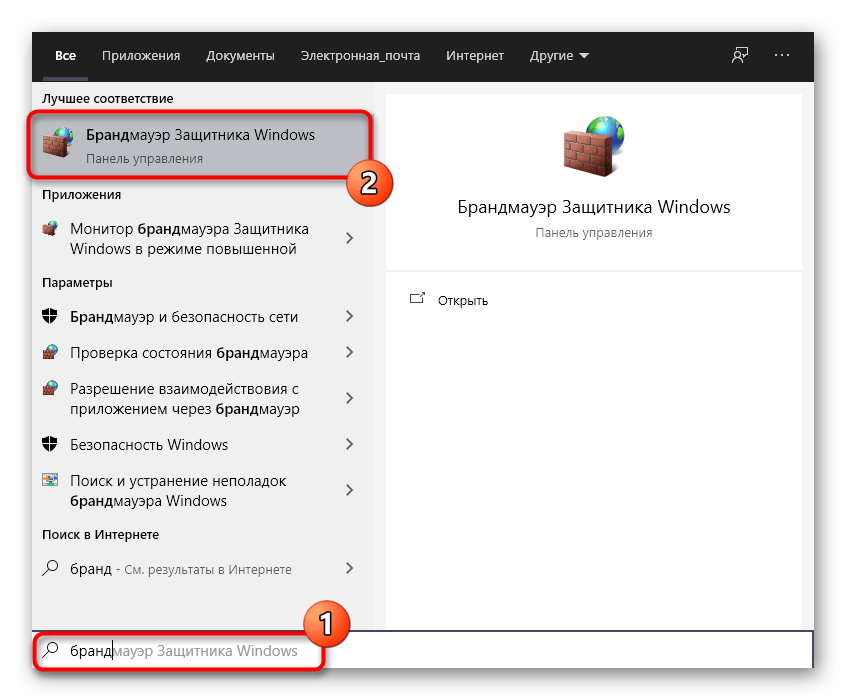
Подробнее:
Отключаем брандмауэр в Windows 10
Отключение антивируса
Если вы отключили брандмауэр и антивирус, что в итоге привело к нормальному функционированию игры, можно оставить эти компоненты в таком же состоянии, но делать это крайне нежелательно. Лучше всего добавить Mafia 2 в исключения для этих средств защиты. Кликните по заголовкам ниже, чтобы перейти к ознакомлению с руководством по выполнению этой задачи в популярных антивирусах и стандартном межсетевом экране Windows 10.
Подробнее:
Добавляем программу в исключения в брандмауэре Windows 10
Добавление программы в исключения антивируса
Способ 3: Установка недостающих компонентов
Пользователи, часто играющие в различные приложения на компьютере, знают, что практически все из них функционируют должным образом благодаря дополнительным библиотекам, которые загружаются во время инсталляции программы или после ручного добавления. Отсутствие какого-либо файла, входящего в такие библиотеки, может повлиять на корректность работы игры, что касается и рассматриваемой сегодня. Поэтому придется проверить обновления компонентов и загрузить их с официальных сайтов в случае необходимости.
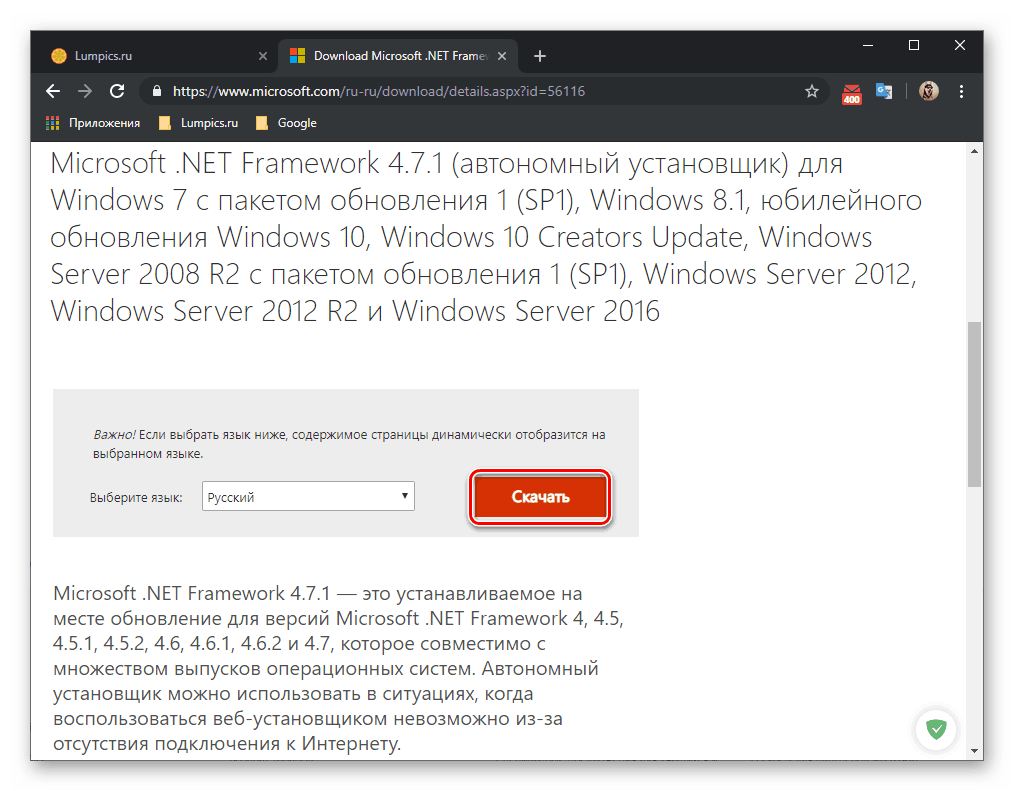
Скачать Microsoft Visual C++ / Скачать Microsoft .NET Framework
Подробнее: Как обновить .NET Framework
Отдельно упомянем библиотеки DirectX. По умолчанию они уже установлены в Windows 10, поэтому их скачивать не нужно. Однако некоторые системные сбои или действия пользователей могут привести к проблемам с файлами этого компонента. В таких случаях приходится его переустанавливать или добавлять отсутствующие элементы. Изучить этот процесс вы можете, кликнув по ссылке далее, однако реализовывать его рекомендуется только в тех ситуациях, когда ни один из способов сегодняшней статьи не принес должного результата. Поэтому сначала переходите к ознакомлению с другими вариантами, а потом возвращайтесь к текущему, если это понадобится.
Подробнее: Переустановка и добавление недостающих компонентов DirectX в Windows 10
Способ 4: Обновление драйверов графического адаптера
Следующий метод тоже связан с обновлением важных компонентов, но относится он к графическому адаптеру. Дело в том, что Mafia 2 очень зависима от программного обеспечения видеокарты, особенно если речь идет о комплектующих от NVIDIA. Это вынуждает всегда поддерживать его в актуальном состоянии, регулярно проверяя наличие обновлений. Если вы не уверены, что используете последнюю версию драйвера, обновите его согласно инструкции, которую найдете далее.
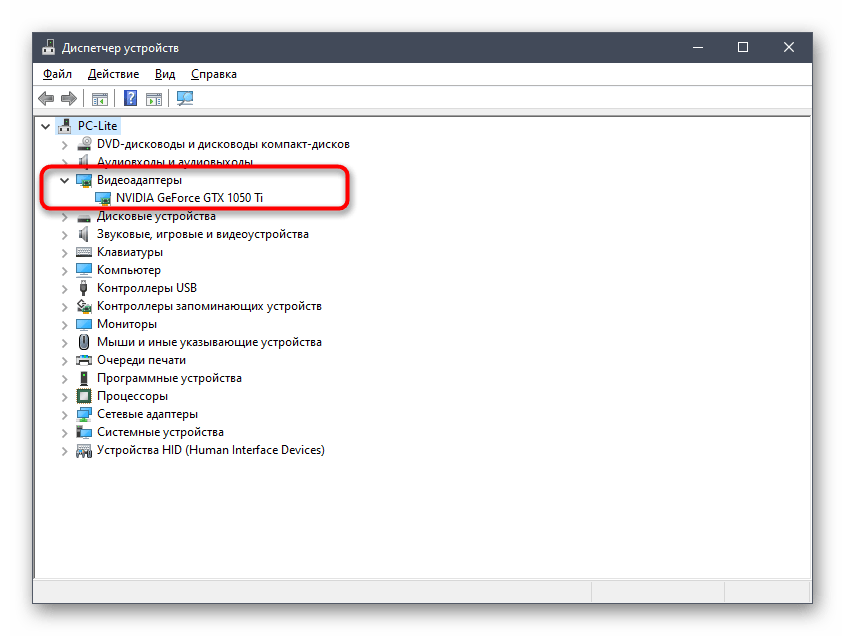
Подробнее: Способы обновления драйверов видеокарты на Windows 10
Способ 5: Отключение оверлея Steam в игре
Как вы уже могли понять, этот вариант подходит только пользователям, которые приобрели рассматриваемую игру на площадке Steam. Они могут столкнуться с трудностями запуска в тех ситуациях, когда включен режим оверлея в игре. Иногда он конфликтует с приложением, поэтому его рекомендуется отключить, что происходит так:
- Откройте Steam и перейдите в «Библиотека».
- Здесь в перечне отыщите Mafia 2, кликните по строке ПКМ и в появившемся меню выберите «Свойства».
- На вкладке общие снимите галочку с пункта «Включить оверлей Steam в игре» и примените внесенные изменения.
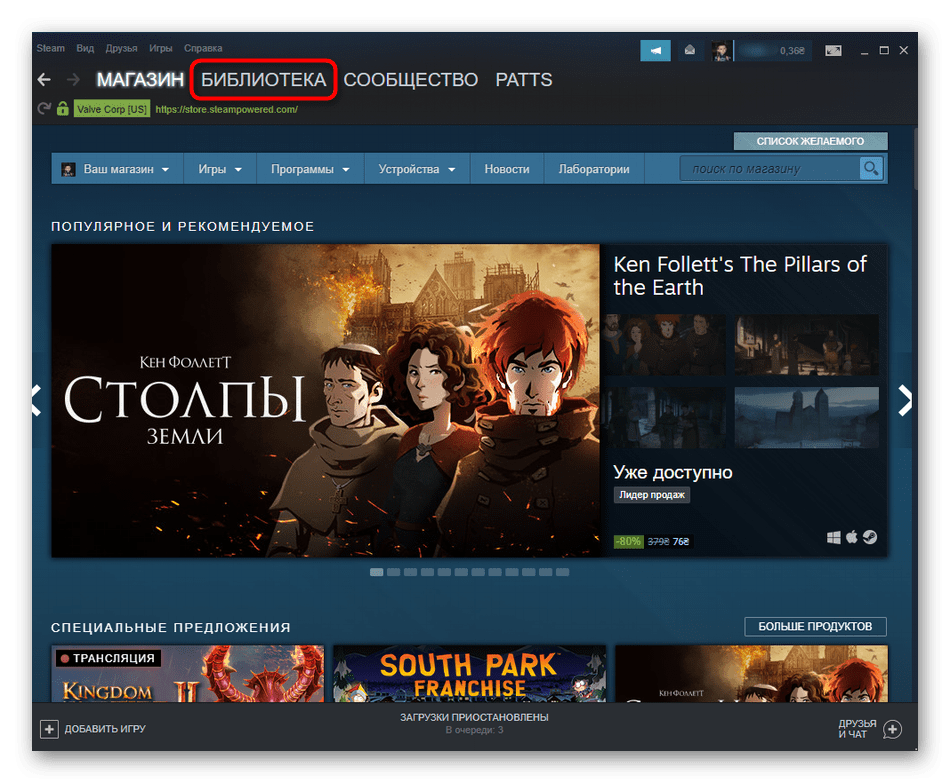

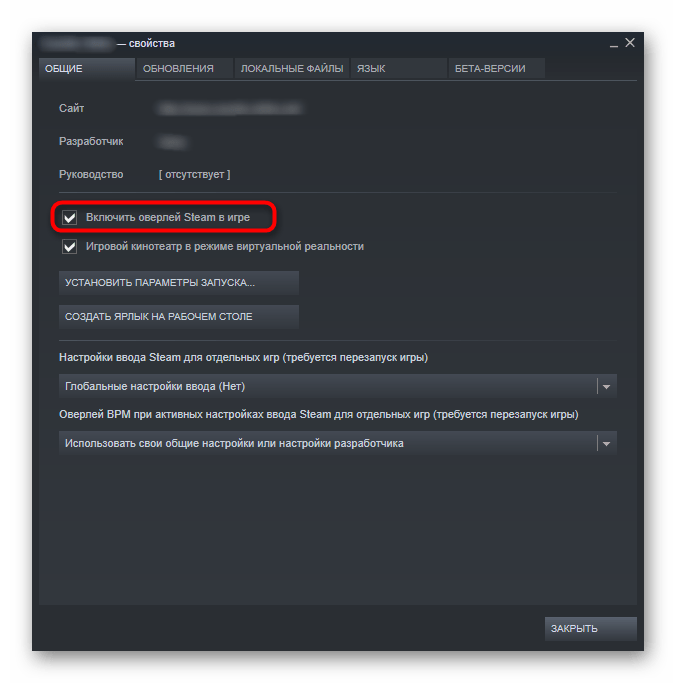
После этого остается только проверить игру, запустив ее. Если этот вариант не решил ошибку, оверлей Steam можно вернуть в любой момент, отметив галочкой отключенный ранее пункт.
Способ 6: Установка PhysX
Ранее мы уже говорили о программном обеспечении видеокарт и упоминали компанию NVIDIA. Дело в том, что Mafia 2 с комплектующими от этого производителя функционирует при помощи дополнительного компонента под названием PhysX. Отсутствие его правильной версии в системе может привести к проблемам с работоспособностью игры. Для инсталляции этой самой версии не придется даже скачивать отдельный файл, ведь разработчики уже поместили установщик в корень игры.
- Перейдите по пути расположения игры, чтобы попасть в корень директории.
- Там отыщите папку «3rd» и зайдите в нее.
- Найдите там исполняемый файл PhysX и дважды кликните по нему левой кнопкой мыши, чтобы запустить.
- Подтвердите условия лицензионного соглашения и следуйте инструкциям для успешной установки.




По завершении инсталляции рекомендуется перезагрузить компьютер, чтобы все изменения вступили в силу. После этого переходите к непосредственному запуску Mafia 2 для проверки действенности рассмотренного способа.
Способ 7: Удаление файла videoconfig
При первом же запуске игры в пользовательской папки с сохранениями создается отдельный файл, отвечающий за графические настройки приложения. Если по каким-то причинам возникли ошибки при его создании, Mafia 2 просто не запустится. Проверить этот метод можно только путем удаления самого файла и повторного запуска игры, чтобы сам объект создался заново уже без ошибок.
- Для этого сначала перейдите по пути
C:\Users\ИМЯ_ПОЛЬЗОВАТЕЛЯ\AppData\Local\2K Games\Mafia II. - В корне этого каталога отыщите директории «Saves».
- В ней щелкните правой кнопкой мыши по файлу «videoconfig» для вызова контекстного меню.
- Выберите вариант «Удалить», чтобы переместить этот объект в корзину.
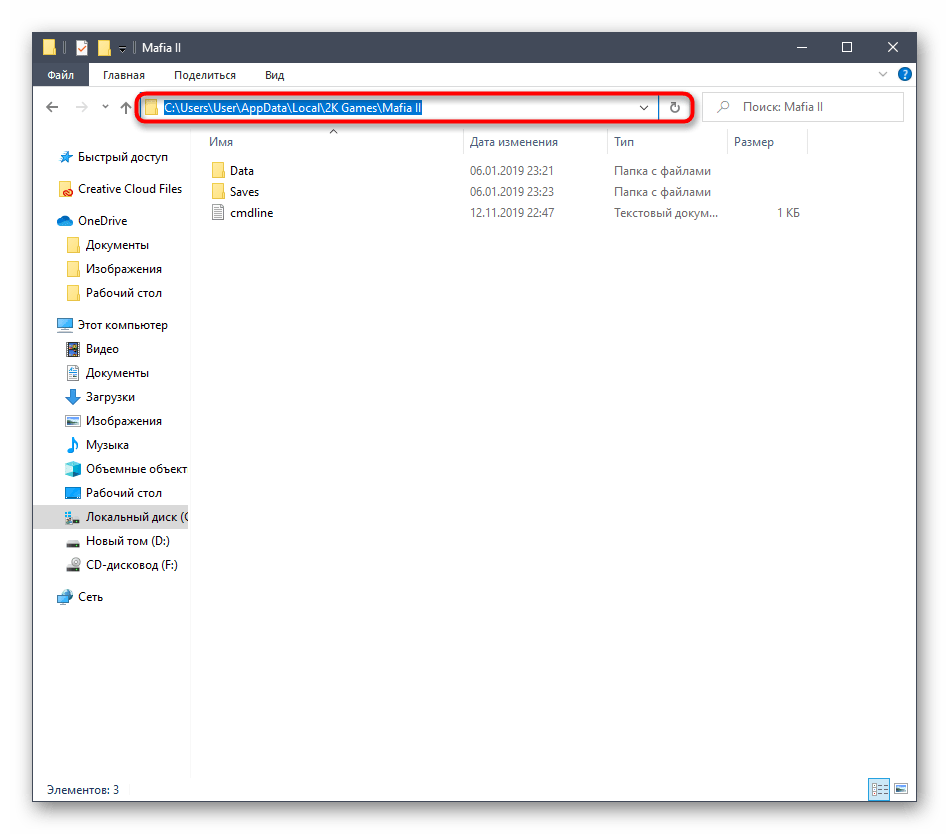
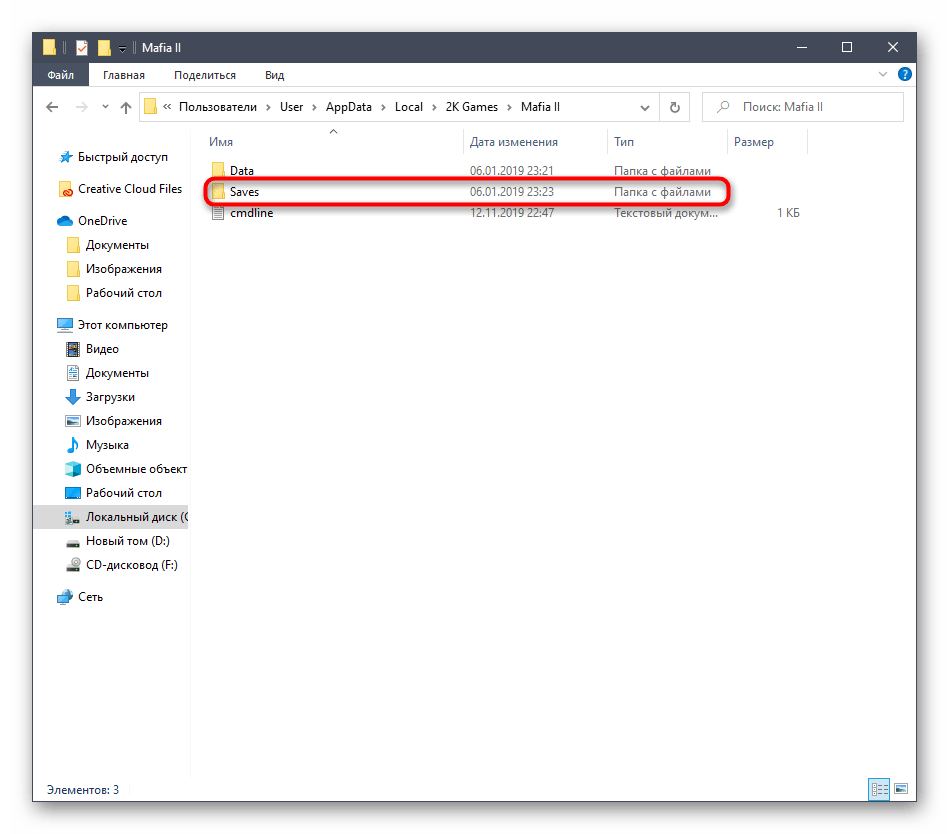
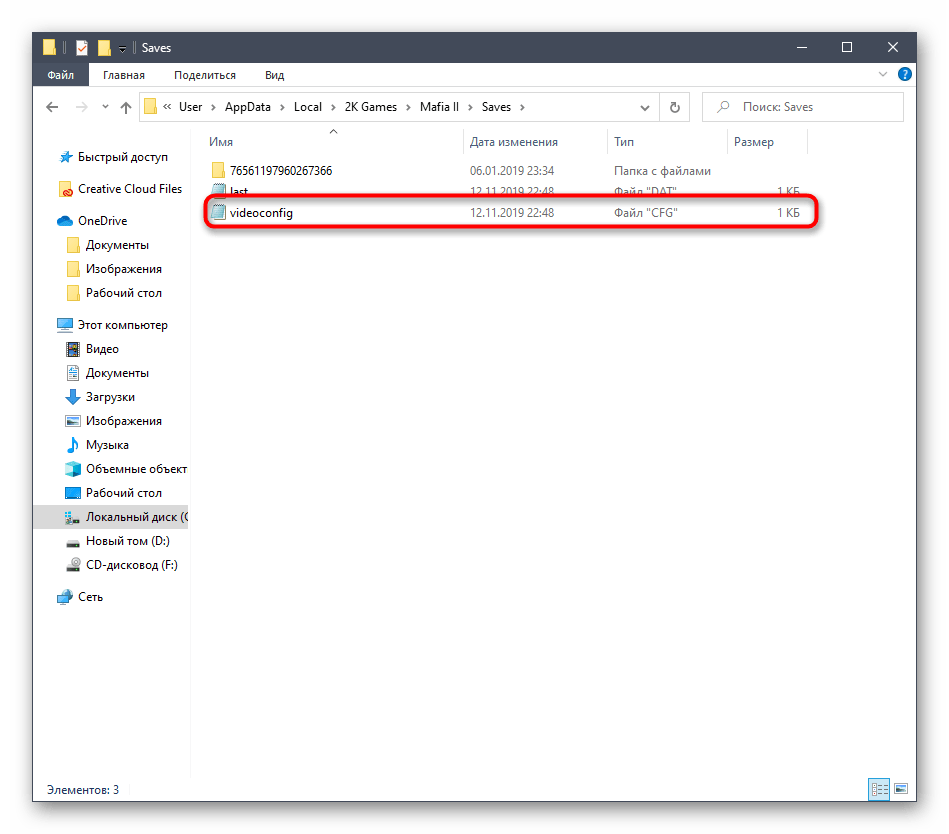
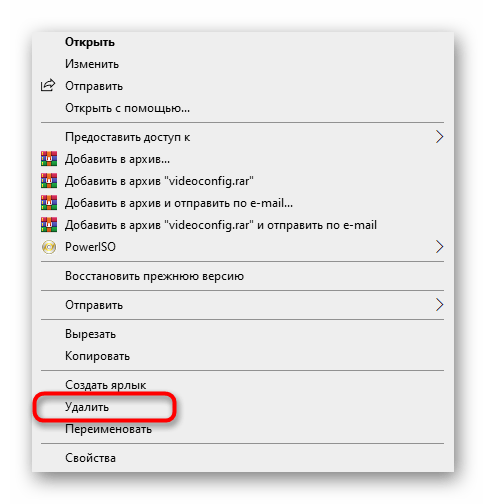
После этого переходите к запуску игры, о чем мы уже говорили ранее.
Способ 8: Редактирование файла графических настроек
Только что мы затронули тему удаления конфигурационного файла с графическими настройками для его повторного создания без ошибок. Если это не помогло, данный объект можно попытаться отредактировать, изменив параметры графики через любой текстовый редактор. У пользователя на это уйдет максимум несколько минут.
- Снова перейдите по пути
C:\Users\ИМЯ_ПОЛЬЗОВАТЕЛЯ\AppData\Local\2K Games\Mafia II\Saves. - Отыщите там тот же файл «videoconfig» и откройте его через стандартный Блокнот или любой другой текстовый редактор.
- В нем вы будете наблюдать содержимое из цифр. От вас требуется заменить все единицы на нули.
- Пример такого изменения вы видите на представленном далее изображении.
- После этого сохраните документ через меню «Файл» или зажав комбинацию Ctrl + S.
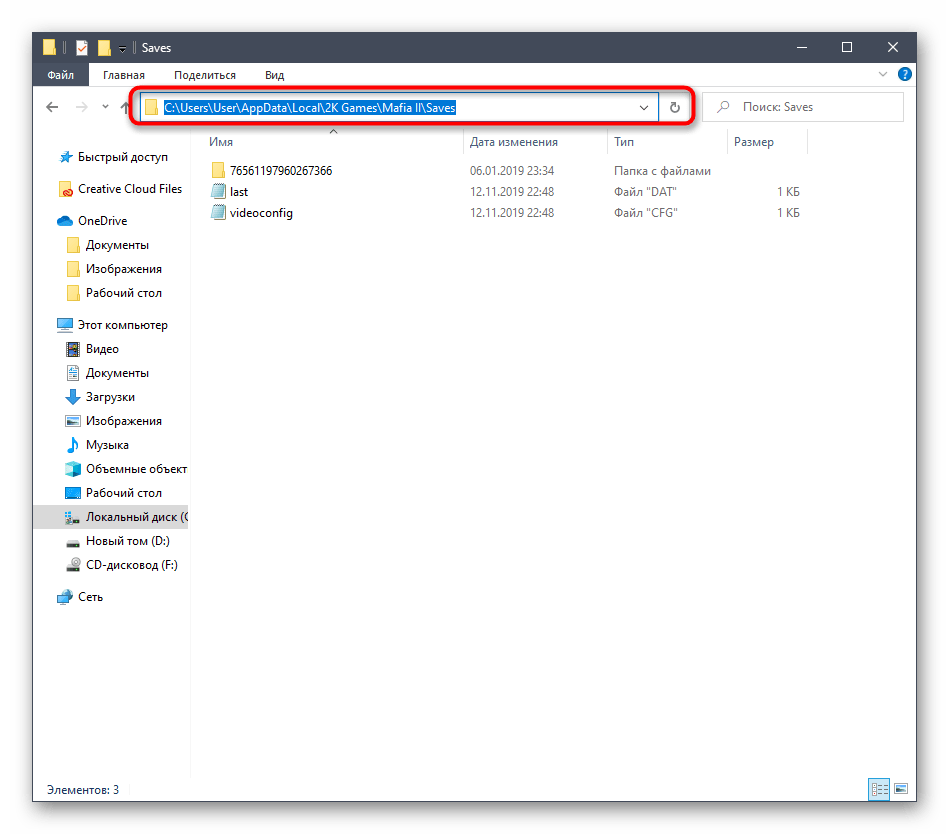
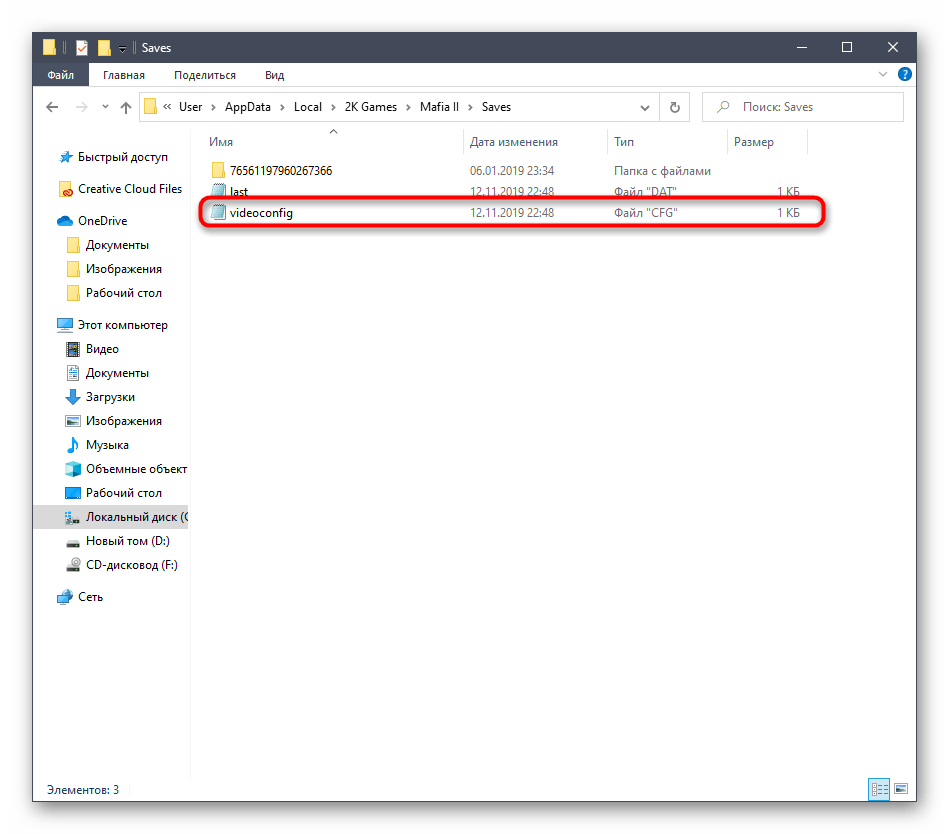
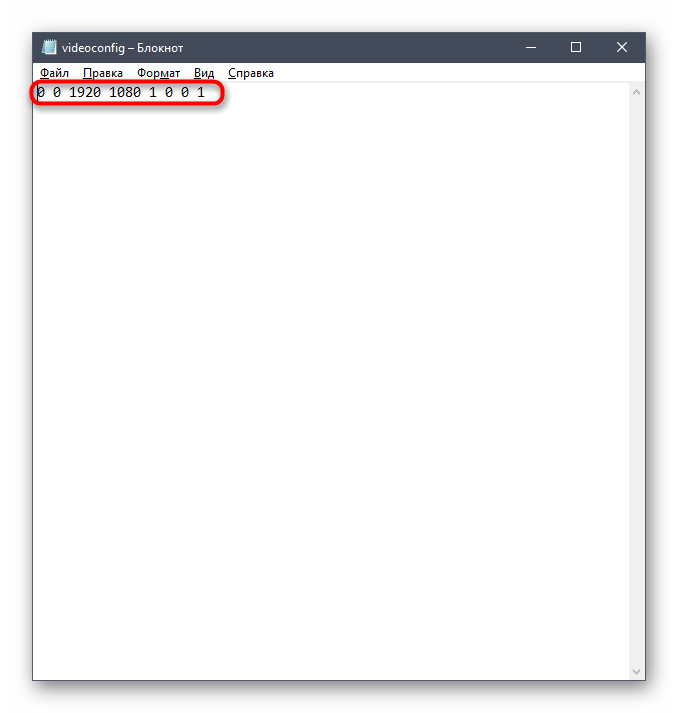
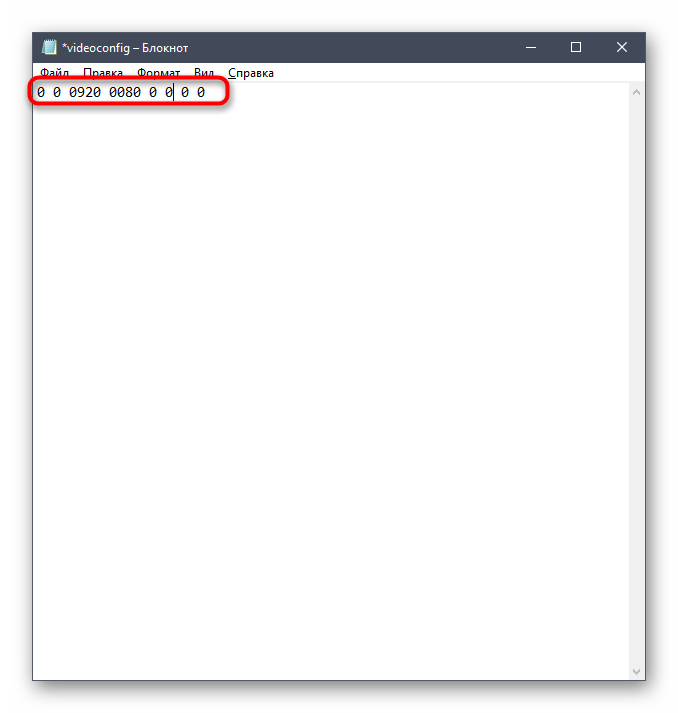
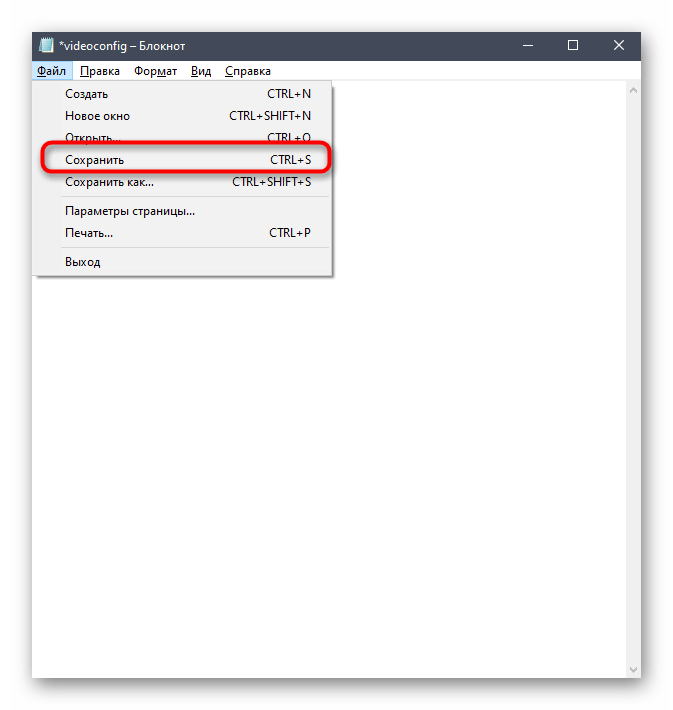
Это были все способы, позволяющие наладить функционирование Mafia 2 в Windows 10. Мы советуем по очереди выполнять каждый из них, чтобы быстро найти подходящий. Дополнительно отметим, что можно просто переустановить приложение, предварительно отключив антивирус, если ничего из перечисленного выше не поспособствовало запуску игры.
Наша группа в TelegramПолезные советы и помощь
“Success does not consist in never making mistakes,
but in never making the same one a second time.”
– George Bernard Shaw
The Mafia franchise is one of the most popular third-person games of this generation. Personally, it is one of my favorites. It is a very entertaining game and will keep gamers engaged for long periods of time. But some users reported that they had encountered some issues with Mafia 2 on Windows 10, which is what we will be addressing in this article.
Here are some of the problems we will be discussing and their fixes:
Mafia 2 crashes on startup
- Uninstall PhysX
- Open Mafia 2 in compatibility mode
- Disable overclock settings
- Remove Steam Overlay
- Switch off anti-aliasing
- Switch off problematic applications
- Check that your drivers and software are up to date
- Delete videoconfig.cfg
- Start the game as an administrator
10.Check the game cache
11.Add Mafia 2 to the list of exceptions of your firewall or anti-virus
12.Switch off PhysX
13.Reinstall the game
14.Reset BIOS settings
Is your computer running slow or suffering system glitches? If so, it may need maintenance. Try running a dedicated PC optimization tool to check the health of your PC and apply the necessary fixes.
15.Change videoconfig values
Mafia 2 flickering textures fix / black screen
- Change the Videoconfig file
- Change your monitor or connect the PC to another screen/TV
Low fps on Mafia 2
- Delete some specific files from the Cloth folder
- Delete the Effects directory
Freezing issues on Mafia 2
- Start the game in windowed mode
- Reinstall the game
- Check if your computer meets the minimum requirements to play the game
How to fix mafia 2 graphics issues?
- Update your graphics drivers
- Check the temperature of your graphics card
Mafia 2 crashes on startup fix
Solution 1. Uninstall PhysX
PhysX is a tool which augments the performance of your graphics card. Mafia 2 uses it very much and in some cases, it may cause your game to crash. Try uninstalling PhysX to see if it fixes your problem. Do this with the following steps:
- Click on the folder icon on the taskbar to open File Explorer.
- Navigate to Program Files/Steam/steamapps/Common/mafia ii/3rd
- Find PhysX_9.10.0513_SystemSoftware.msi and run it. Select the uninstall option.
- Restart your computer when the process is complete and try running the game again.
Many users reported that this method had solved the problem for them. So, if you want to use PhysX again, you can reinstall it.
Solution 2. Run Mafia 2 in compatibility mode.
This is one of the most common fixes when it comes to games not running properly on your computer. Use the following steps to run the game in compatibility mode:
- Right-click on the Mafia 2 shortcut on the desktop.
- Select Properties from the pop-up menu.
- Go to the Compatibility tab and check the Run this program in compatibility mode for box.
- Select Windows 7 or 8 from the drop-down menu.
- Click Apply and OK to confirm that changes were made.
- Try running your game again.
You can also run the compatibility troubleshooter to fix the Problem:
- Right-click on the Mafia 2 shortcut on the desktop and select Properties from the drop-down menu.
- Navigate to the Compatibility tab and select Run compatibility troubleshooter.
- Windows will now try to find and fix compatibility issues with your game.
- On the next window, choose Try recommended settings.
- Select Test the program to run your game.
Solution 3. Disable overclock settings
Overclocking is a process to improve the performance of your hardware. But at the same time, it will cause overheating which can lead to issues like game crashes. If this setting is applied to any of your hardware, it is advisable to disable it:
- Restart your PC.
- Before it displays the Windows logo screen, press Del or F2 on your keyboard to open BIOS settings. These keys vary depending on the manufacturer of your motherboard. Go to the Advanced tab > Performance. Now, look for the overclocking option and disable it. Save the settings and exit the BIOS menu by pressing F10 on the keyboard. Choose Yes if you are asked to exit with saving the changes.
- Now, get into Windows and try to run your game.
Solution 4. Turn off Steam Overlay.
Steam Overlay has been reported to cause issues on Mafia 2, such as crashing and freezing. To fix this problem, all you need to do is to disable it:
- Launch Steam and navigate to your game Library.
- Right-click on Mafia 2 and select Properties.
- Uncheck Enable the Steam Overlay while in-game box in the General tab.
- Confirm your changes and run the game.
- This process will prevent you from seeing Steam notifications like achievements or messages. But it should solve the crashing issues.
Solution 5. Switch off anti-aliasing.
This is also another method which has worked for many gamers experiencing game crashes. All you need to do is to get into the in-game settings of Mafia 2 and disable the anti-aliasing option.
Solution 6. Switch off problematic applications.
Third-party applications running in the background have also been reported to be the cause of Mafia 2 crashing. They use up CPU and GPU which are supposed to be used by the game. Make sure you have no background apps running before you launch Mafia 2.
Solution 7. Check that your drivers and software are up to date.
This is one of the most important things a PC gamer should check before running any games on their computer. Drivers and software such as PhysX and Microsoft Visual C++ should be up to date before you launch Mafia 2. There are various ways to update your drivers:
- Via Device Manager.
- Right-click on the Start or Home button and select Device Manager.
- Right-click on the device you want to update and select Update driver
- You will be prompted to automatically search and download the driver from the internet or install the driver from a location on your computer. Choose the first option.
- Windows will now download and install the latest driver for your device.
- Manually download the driver from the manufacturer’s site. For this method, you have to know the model of our device to be able to download its driver. Downloading something different will cause your device to malfunction. The drivers are usually located in the Support section of the site.
- Download and install Auslogics Driver Updater. For this method, you do not need to do anything extra. This tool will scan your computer for missing and outdated drivers, download and install them in one click. It saves you a lot of time unlike the other 2 methods above. It will download the manufacturer-recommended versions of your drivers.
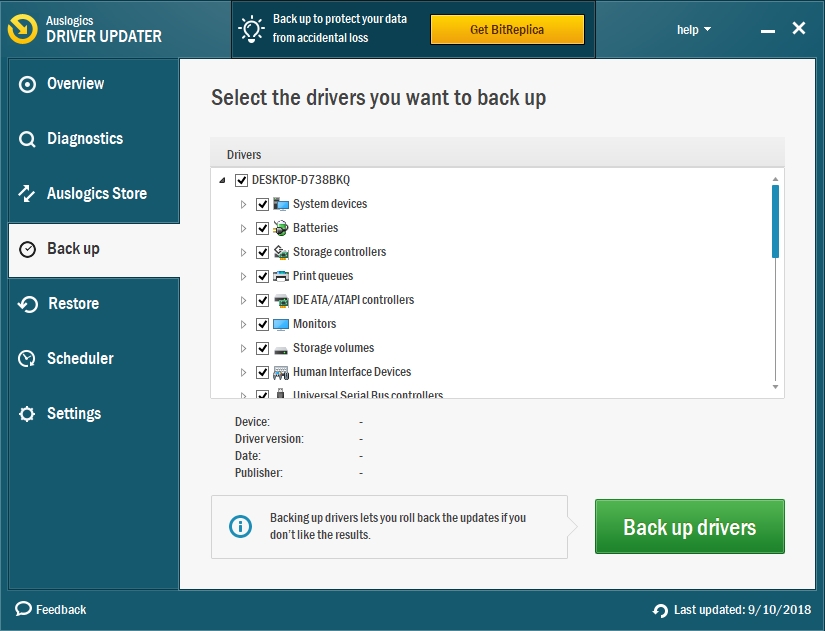
Solution 8. Delete videoconfig.cfg
Many users reported that the videoconfig.cfg file had caused Mafia 2 to crash. So, we advise you to delete this file from your system. Use the following steps:
- Press the Windows key + R on your keyboard to open the Run window.
- Type %localappdata% in the search box and press Enter.
- In the next window, go to 2K Games\Mafia II\Saves.
- Find the videoconfig.cfg file and delete it.
- Now, launch your game again.
- Note that this step needs to be repeated every time before you launch your game.
Solution 9. Run the Mafia 2 as an administrator.
You will have to run the game as an administrator if you are witnessing crashes on Mafia 2. Follow the steps below:
- Right-click on the Mafia 2 shortcut or exe file on the desktop and select Run as administrator from the drop-down menu.
- Users have reported that this has solved the issue for them.
Solution 10. Verify the game cache.
Corrupted files may also cause your game to crash. We advise you to verify your cache if you are witnessing this issue. To do this, follow these steps:
- Launch Steam and go to the game Library.
- Right-click on Mafia 2 and select Properties.
- Go to the Local Files tab and click Verify Integrity of Game Cache.
- Try running your game again when the process is completed.
Solution 11. Add Mafia 2 to the list of exceptions of your firewall or anti-virus.
Make sure that before you launch your game, the following folders are added to the list of exceptions of your antivirus:
- C:\Program Files (x86)\Steam\steamapps\common\mafia II
- C:\Users\*Username*\AppData\Local\2K Games\Mafia II
Sometimes, your firewall or anti-virus may be blocking the .exe file from launching. So, this method will stop this from happening.
Solution 12. Disable PhysX
It is also advisable to disable PhysX when you are experiencing crashes in Mafia 2. To do this, launch the game and turn off PhysX in the Video options of the game.
Solution 13. Reinstall the game.
Reinstalling the game will reset the game settings and eliminate all the changes you made which might have affected the normal and smooth functioning of the game. We also advise you to update your graphics drivers to their latest versions.
Solution 14. Reset BIOS settings.
Note that this process will remove your computer’s warranty. To perform this step, unplug your computer completely from power, open the cover and then remove the bios battery from the motherboard. Wait for about 5-10 minutes for the battery to be completely drained before your insert it back. Connect your PC to power and try running your game again.
Solution 15. Change vdieoconfig values.
The configuration of the videoconfig file may also cause your game to crash. Do this to fix the problem:
- Navigate to C:\Users\yourAccountUserName\AppData\Local\2K Games\Mafia II\Saves.
- Find the videoconfig file and open it with Notepad.
- Modify all the 1’s to 0’s. For example, you will see something like this 0 0 1670 1041 1 0 0 0
- You need to modify it to 0 0 0670 0040 0 0 0
- Take note that these values will differ from yours.
- Save the file and exit, then try to launch your game.
Mafia 2 flickering textures fix / black screen fix
Solution 1. Modify the videoconfig file.
If you are witnessing flickering texture or a black screen when you launch Mafia 2, then we will suggest that you edit the videoconfig file. To do this, go to C:\Users\yourAccountUserName\AppData\Local\2K Games\Mafia II\Saves and open videoconfig, using Notepad. Modify your video resolution settings to your desktop resolution. Confirm the changes and launch your game.
Solution 2. Change your monitor or connect the PC to another screen/TV
Sometimes, black screen issues may be caused by resolution settings. Make sure that your display can support the resolution you have set for the game. If it can’t support it, then you will have to change your monitor or use another screen. When you have done this, change the screen resolution to 1024 x 768. Confirm the changes and switch off your computer. Now, use your old monitor to try to play the game.
Low fps on Mafia 2
Solution 1. Delete some specific files from the Cloth folder
Low fps may be caused by the PhysX feature, which is used by Mafia 2. This may cause your hardware to overwork. We advise gamers to delete certain files from your Cloth folder, using the following steps:
- Go to the Mafia 2 installation directory and find the Edit/APEX/CLOTH folder.
- Make sure to back up the folder on the desktop.
- Now, you can delete all the contents of the folder with the exception of files starting with VITO. You should not also delete m2skeleton and ClothRemapTable.
Solution 2. Delete the Effects directory.
- Go to the Mafia 2 installation directory and find the EDIT/APEX/Effects folder.
- Copy this folder to the desktop for backup
- Now, delete just the Effects folder from the directory.
Freezing issues on Mafia 2
Solution 1. Start the game in windowed mode.
Try to play the game in windowed mode to see if this fixes the issue. To do this, open the game and navigate to the Options menu. Go to graphics settings and check the windowed mode box.
Solution 2. Reinstall the game.
We advise to the reinstall the game is these issues still persist. It will be good to use a third-party uninstaller to completely delete the game from your PC. Use these simple steps to uninstall the game:
- Launch Steam.
- Select Library.
- Right-click on Mafia 2 and select Uninstall.
- Now, use a third-party uninstaller to remove all the remnants of the game from your system.
- Go to Library, download your game and install it again.
Solution 3. Check if your computer meets the minimum requirements to play the game.
The system requirements are very important criteria to check before installing a game on your system. If your system does not meet the minimum requirements of a game, then it will have lots of difficulty running the game.
Fixing mafia 2 graphics problem
Solution 1. Update your graphics drivers.
Graphics drivers are among the most important hardware for a game. You should always make sure that your drivers are up to date before playing any game. You should be using the manufacturer-recommended versions of the drivers.
Solution 2. Check the temperature of your graphics card.
Make sure that your graphics card is not overheating. If you see black lines on your screen when playing Mafia 2, then you will want to make sure that your computer’s cooling system is working well. If not, you will need to install an extra cooling system.
We hope that this article has solved your Mafia 2 issues. Share with others who encounter similar problems.
We appreciate your ideas and comments.
We are ready to answer any of your questions regarding the above topic.




