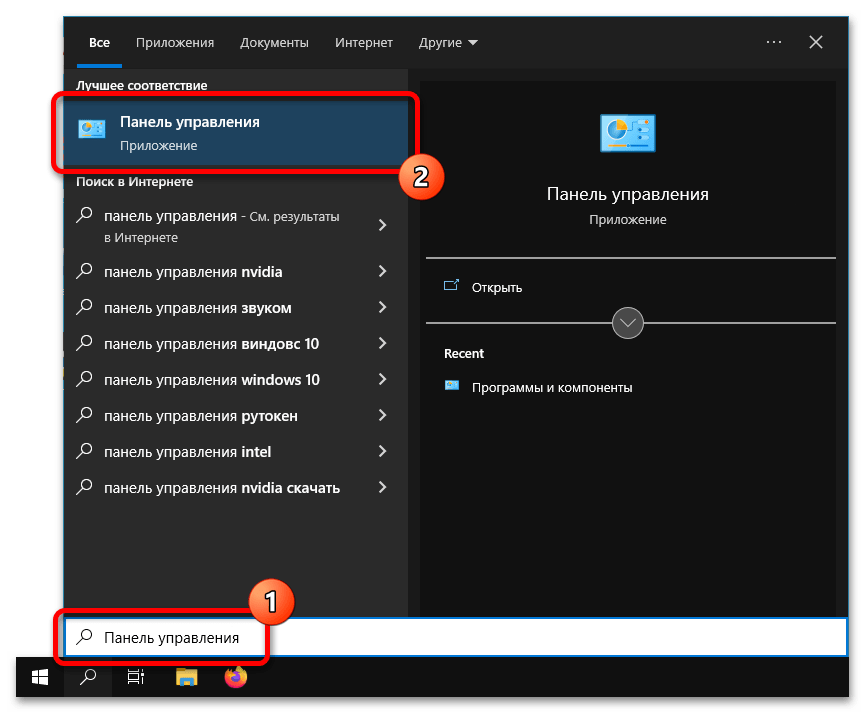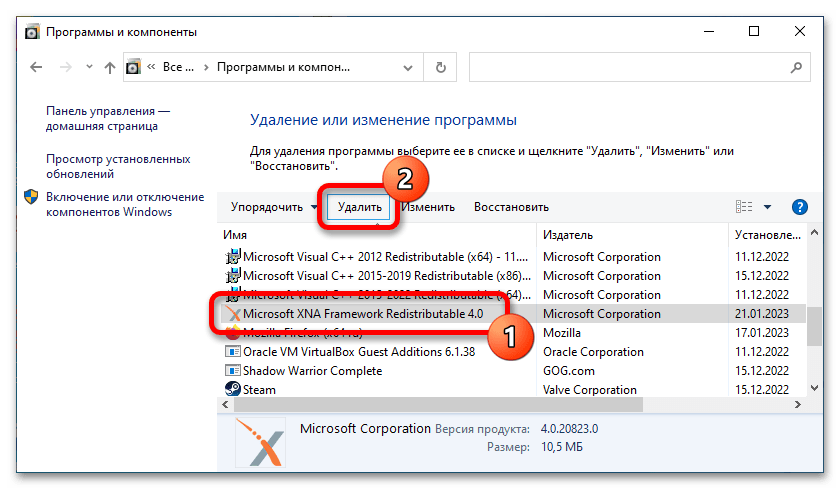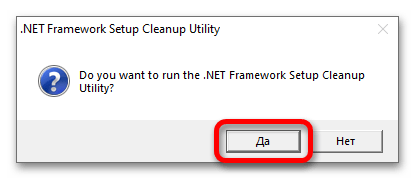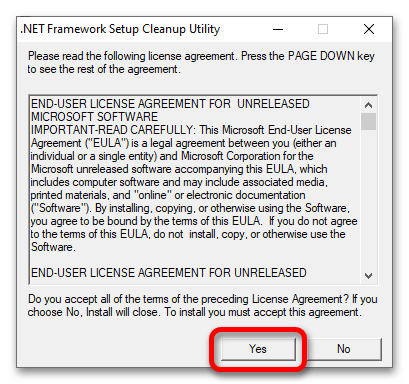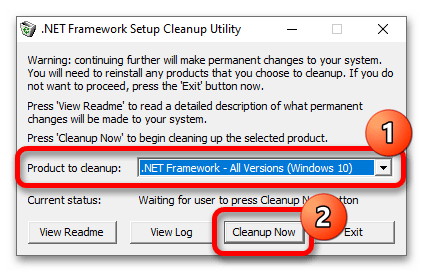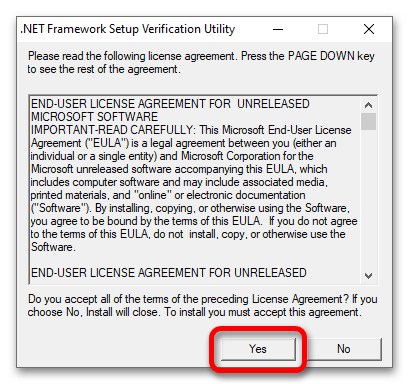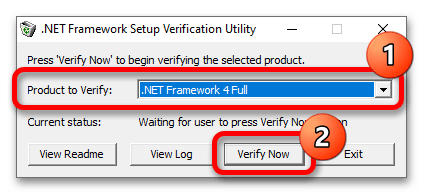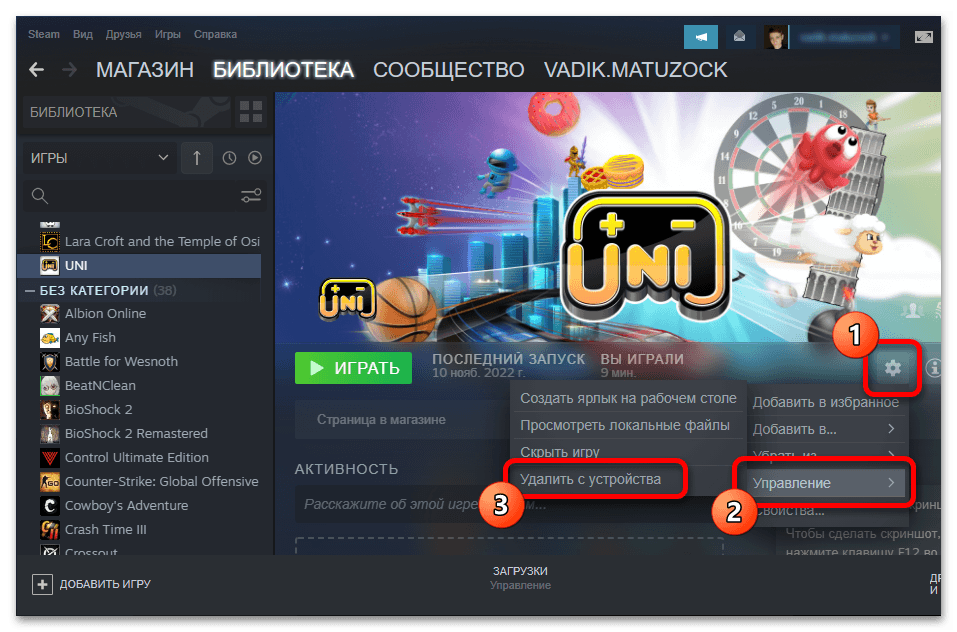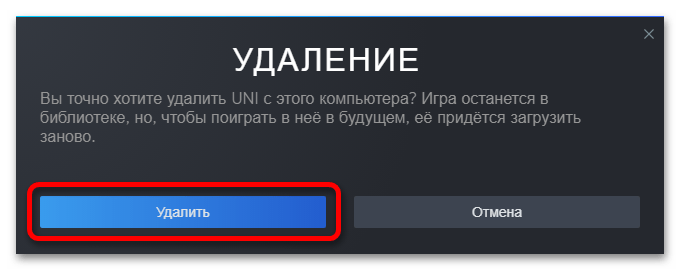Все способы:
- Способ 1: Активация режима совместимости
- Способ 2: Проверка целостности игровых файлов
- Способ 3: Восстановление поврежденных системных файлов
- Способ 4: Отключение антивирусного программного обеспечения
- Способ 5: Установка дополнительного программного обеспечения
- Способ 6: Обновление / переустановка драйвера видеокарты
- Способ 7: Обновление устаревших драйверов
- Способ 8: Полная переустановка пакета .NET Framework
- Вопросы и ответы: 1
Важно! Перед тем как переходить к основной теме статьи по устранению проблем с запуском Terraria в Windows 10, рекомендуется проверить соответствие компьютера минимальным системным требованиям. Есть вероятность, что мощности устройства попросту не хватает, чтобы открыть игру.
| Минимальные системные требования | |
|---|---|
| Операционная система | Windows XP, Vista, 7 |
| Процессор | Тактовая частота 1,6 ГГц |
| Оперативная память | 512 МБ |
| Жесткий диск | 200 МБ свободного пространства |
| Видеокарта | 128 МБ видеопамяти и поддержка шейдеров 1.1 |
| DirectX | 9.0c или новее |
Особое внимание уделите оперативной памяти и видеокарте. Это основные компоненты компьютера, которые обеспечивают нормальную работу программ и игр.
Способ 1: Активация режима совместимости
Многие пользователи жалуются на отсутствие нормальной совместимости Terarria с последними релизами Windows. Так как в рассматриваемом нами случае версия операционной системы выше седьмой, рекомендуется включить режим совместимости, чтобы компьютер использовал более эффективные инструменты для обработки игровой логики. Делается это следующим образом:
- Щелкните правой кнопкой мыши по ярлыку игры на рабочем столе, выберите в появившемся контекстном меню пункт «Свойства».
- В открывшемся окне перейдите во вкладку «Совместимость». Если блок параметров «Режим совместимости» окрашен в серый цвет, нажмите по кнопке «Изменить параметры для всех пользователей», в противном случае просто перейдите к следующему шагу этой инструкции.
- В появившемся новом меню установите отметку напротив пункта «Запустить программу в режиме совместимости с» и в выпадающем списке ниже выберите параметр «Windows 7». В завершение нажмите по кнопке «Применить», а затем «ОК».
- Закройте окно свойств и проверьте работу игры.
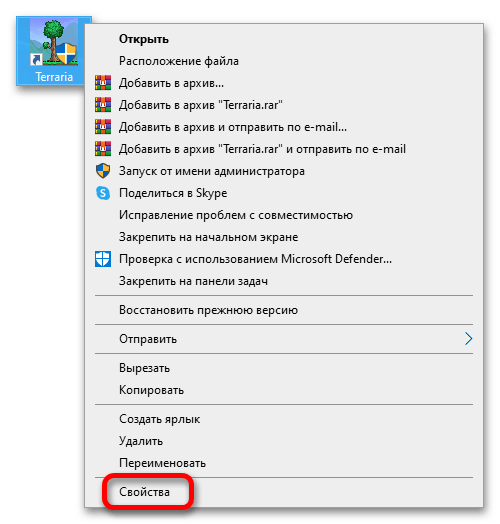
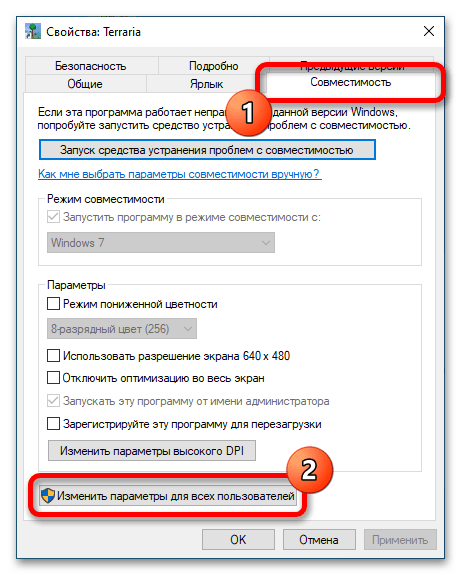
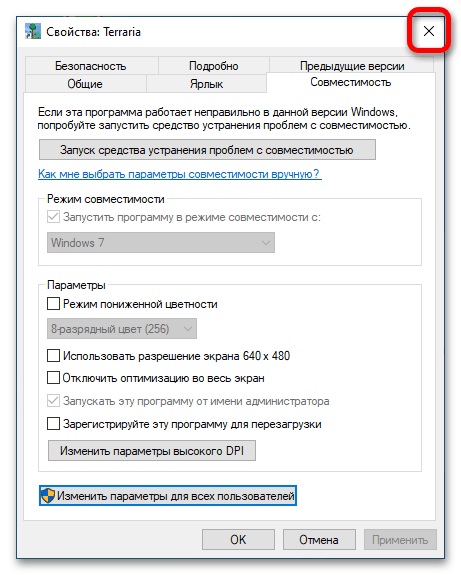
Если ярлыка на рабочем столе нет, его необходимо добавить туда, воспользовавшись специальной функцией Steam. Откройте окно лаунчера, перейдите в раздел «Библиотека» и на странице с игрой Terarria нажмите по кнопке в виде шестерни, которая расположена в правой части окна. Затем в появившемся контекстном меню наведите курсор на строку «Управление» и щелкните по появившейся опции «Создать ярлык на рабочем столе».
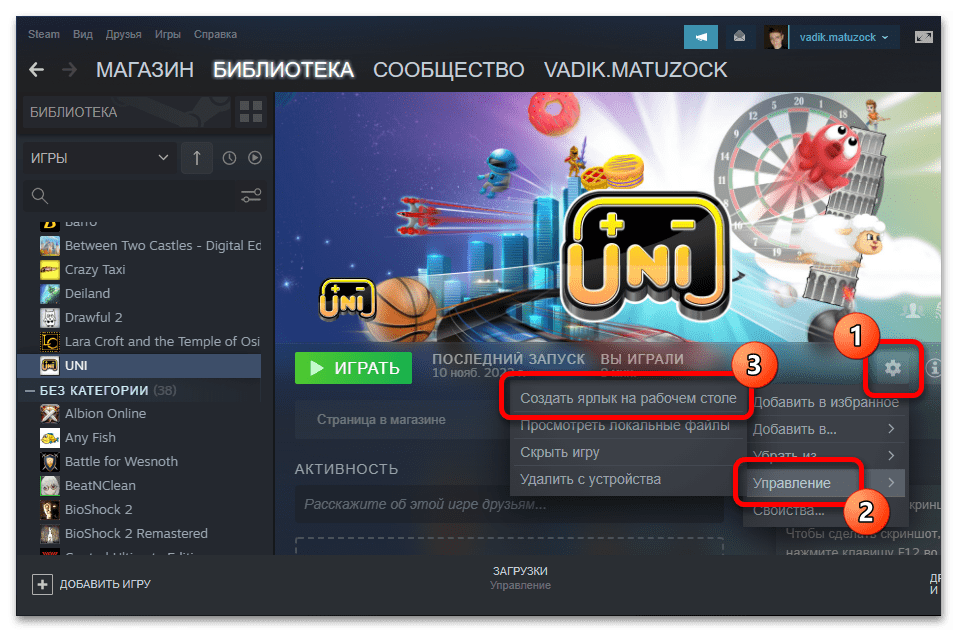
Примечание! Если игру Terraria не куплена в Steam, а скачана из интернета посредством торрента, создать ярлык исполняемого файла нужно будет вручную. На нашем сайте есть отдельная статья, в которой описываются все действия по выполнению этой простой процедуры.
Подробнее: Как создать ярлык на рабочем столе Windows
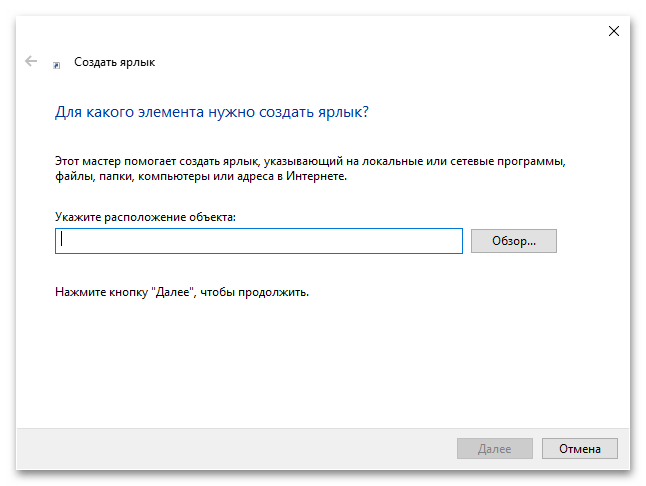
Способ 2: Проверка целостности игровых файлов
Во время установки Terraria могут повредиться файлы игры, из-за чего она перестанет запускаться. В таком случае необходимо проверить целостность данных. В Steam для этих целей есть специальная функция:
- Откройте окно лаунчера, перейдите в раздел «Библиотека» и в списке всех установленных игр найдите и кликните по названию Terarria, чтобы перейти на ее страницу.
- Разверните меню настроек игры и перейдите в свойства. Для этого в правой части окна кликните по кнопке в виде шестерни, после чего нажмите на пункт «Свойства».
- В появившемся окне проследуйте во вкладку «Локальные файлы», где щелкните по кнопке «Проверить целость игровых файлов». После этого ожидайте завершения процедуры.
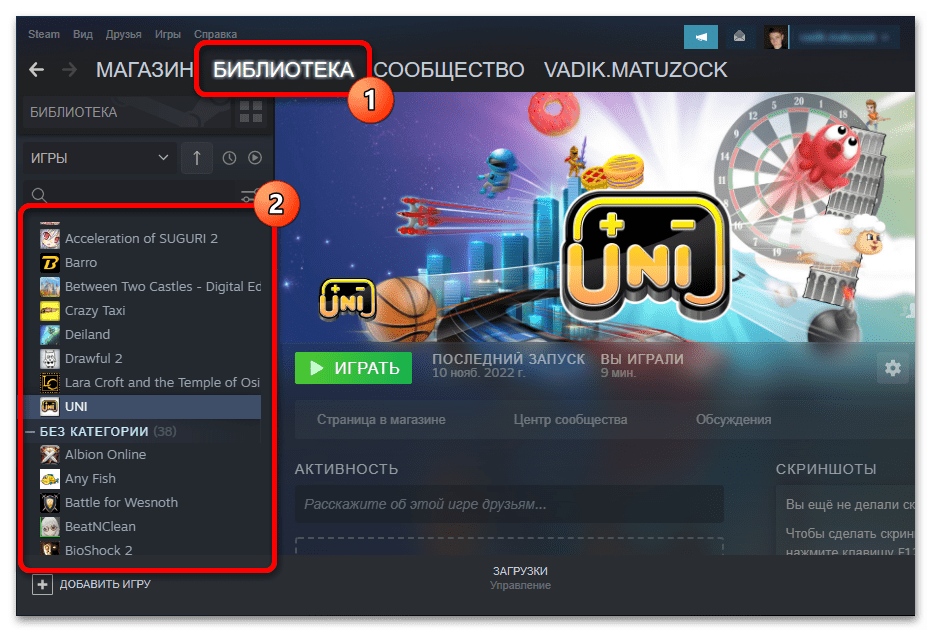
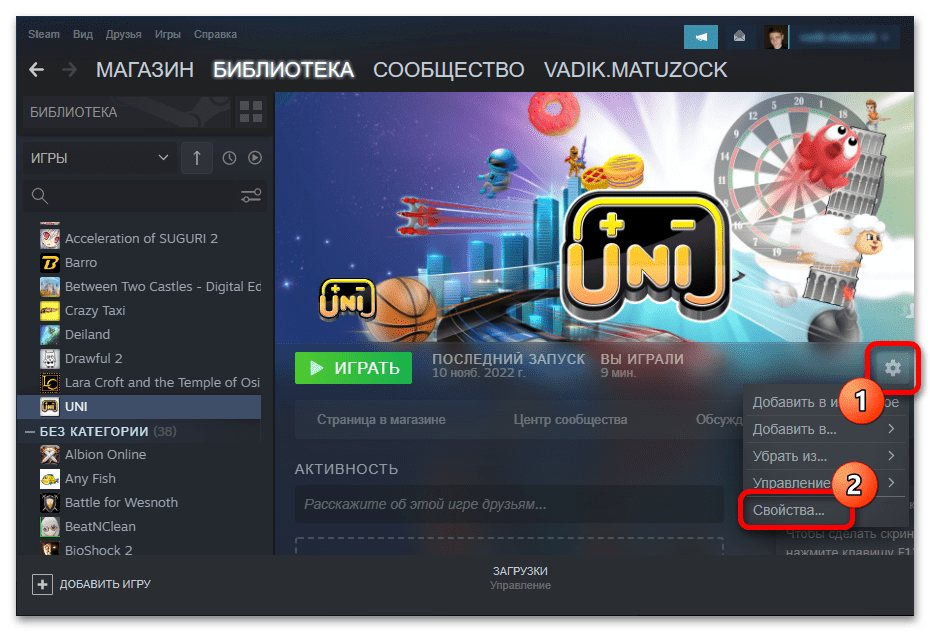
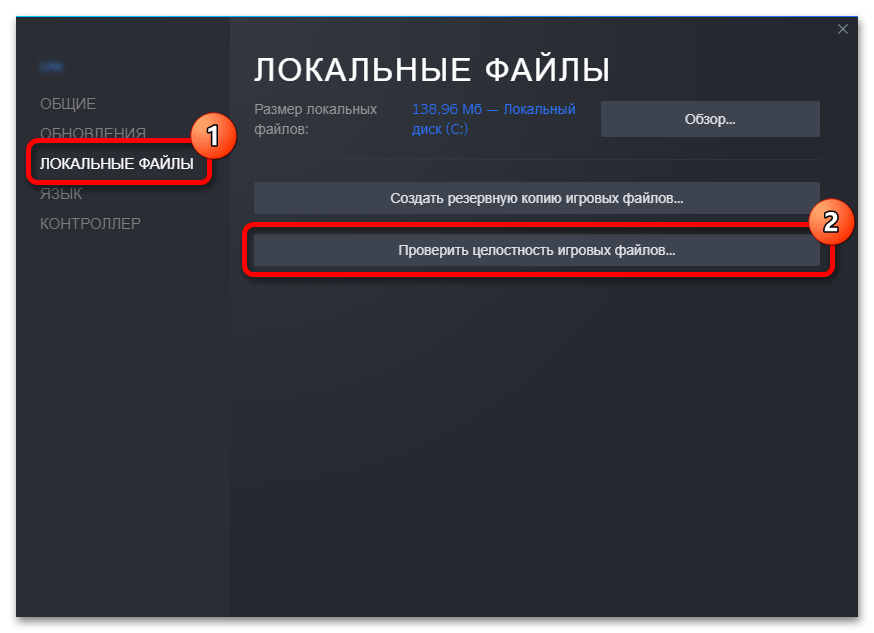
Обратите внимание! На продемонстрированных выше скриншотах все манипуляции производятся с другой игрой, но алгоритм действий актуален и для Terraria.
Важно отметить, что осуществить проверку целостности файлов игры можно только в том случае, если она была куплена в Steam. Иначе необходимо будет выполнить переустановку Terraria, желательно воспользовавшись другим инсталлятором.
Способ 3: Восстановление поврежденных системных файлов
Из-за неосторожных действий пользователя или из-за влияния вирусного программного обеспечения могут повредиться системные файлы, что повлечет за собой множество проблем в работе Windows 10, в частности, станет невозможным запуск Terraria. В таком случае потребуется осуществить их восстановление. В операционной системе для этих целей предусмотрены предустановленные консольные утилиты. Но даже если они не помогут, можно будет совершить откат Windows до рабочего состояния. Об этом подробно рассказывается в другой статье на нашем сайте.
Подробнее: Восстановление системных файлов в Windows 10
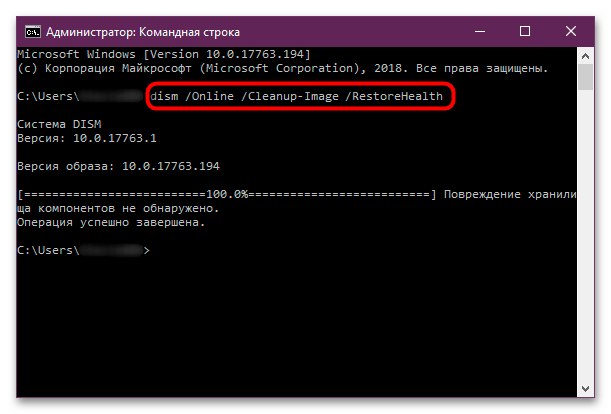
Способ 4: Отключение антивирусного программного обеспечения
Антивирусное программное обеспечение, установленное на компьютере, может негативно влиять на работу многих приложений и игр, ошибочно распознавая их файлы как зараженные. Рекомендуется временно отключить антивирус, чтобы проверить это. Если игра все равно не запустится, проблема не в этом, в противном случае потребуется добавить файлы в исключения. На нашем сайте есть отдельная статья, в которой рассказывается, как отключить защитное программное обеспечение.
Подробнее: Как отключить антивирус на компьютере
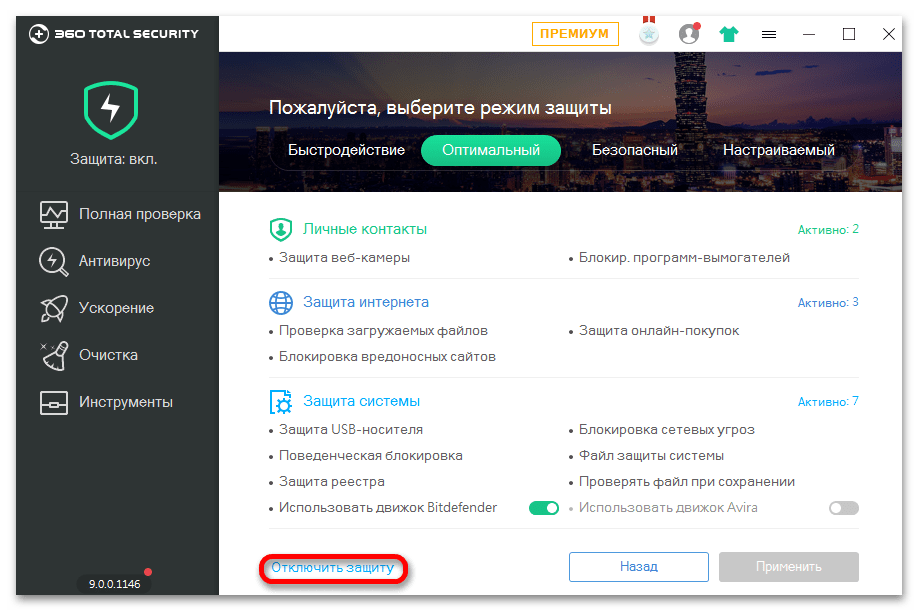
Примечание! Может случиться так, что антивирусная программа помещает файлы в карантин в момент установки игры, поэтому рекомендуется после ее деактивации выполнить переустановку Terraria.
Если проблема была в антивирусном программном обеспечении, необходимо поместить файлы игры в исключение, чтобы они больше не блокировались, а компьютер все так же оставался защищенным. На нашем сайте есть отдельная статья, в которой рассказывается, как это сделать.
Подробнее: Как добавить программу в исключение антивируса
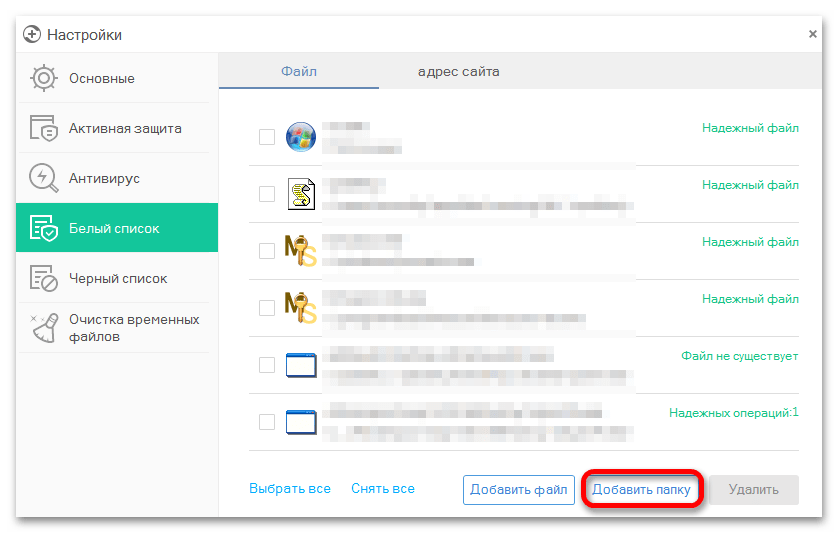
Способ 5: Установка дополнительного программного обеспечения
Чтобы игры в Windows 10 запускались корректно, необходимо наличие соответствующего дополнительного программного обеспечения. Несмотря на то, что Steam устанавливает его автоматически, оно может повредиться в ходе эксплуатации компьютера. По этой причине рекомендовано выполнить установку повторно в ручном режиме. Необходимая информация по данной теме есть на нашем сайте.
Скачать DirectX
Скачать Microsoft Visual C++ Redistributable
Скачать .NET Framework
Скачайте перечисленное программное обеспечение с официального сайта разработчика и выполните его инсталляцию в штатном режиме, после чего проверьте работу Terraria.
Примечание! Если во время установки Microsoft Visual C++ Redistributable возникли проблемы, обратитесь за помощью к другой нашей статье, посвященной этой теме.
Подробнее: Решение проблем с установкой Microsoft Visual C++ Redistributable
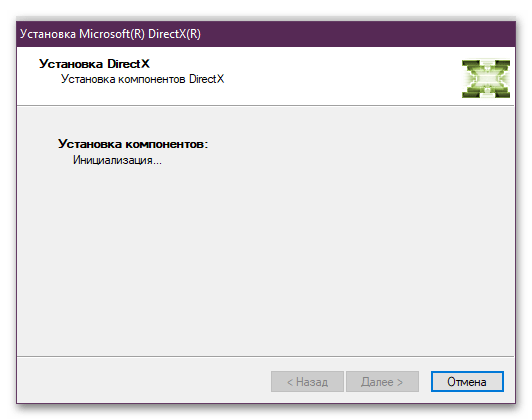
Если вышеперечисленные компоненты были установлены ранее и вы точно уверены в этом, устанавливать их снова нет необходимости. В таком случае рекомендуется выполнить обновление программного обеспечения. На эту тему у нас тоже есть статьи на сайте.
Подробнее: Как обновить .NET Framework / DirectX в Windows 10
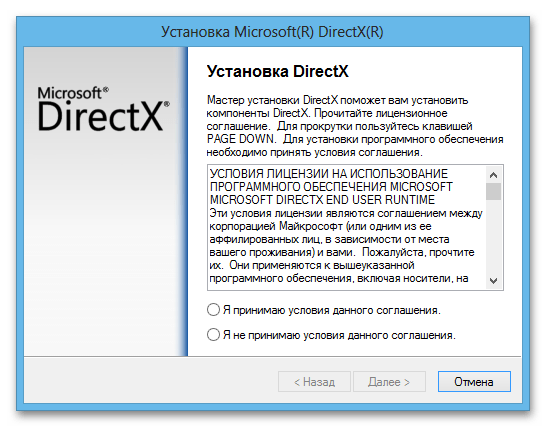
Может случиться и так, что во время инсталляции или обновления компонентов произойдет ошибка, из-за чего программное обеспечение будет работать некорректно, а значит, потребуется его переустановка. Эта процедура выполняется в несколько этапов, в частности, нужно будет произвести подготовительные мероприятия. Поэтому рекомендуется ознакомиться с тематическими статьями на нашем сайте.
Подробнее: Как переустановить .NET Framework / DirectX в Windows 10
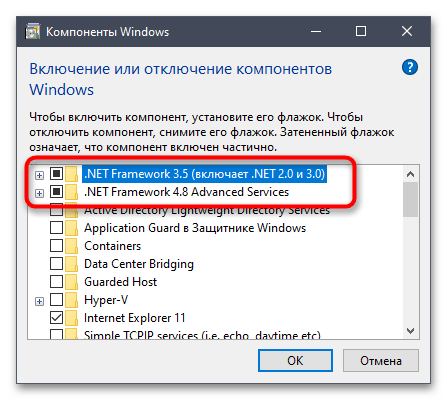
Способ 6: Обновление / переустановка драйвера видеокарты
Для нормального функционирования любой игры, включая Terraria, важно, чтобы на компьютере еще были установлены актуальные драйвера видеокарты. Если игра не запускается, попробуйте произвести обновление этого программного обеспечения. Но встроенными функциями Windows 10 не исправить ситуацию, необходимо воспользоваться фирменным софтом от компании-производителя или скачать инсталлятор с официального сайта. Об этом более подробно рассказывается в отдельных статьях на нашем сайте.
Подробнее: Подробнее: Как обновить драйвер видеокарты AMD / NVIDIA

В процессе инсталляции драйверов или из-за неправильных действий пользователя может возникнуть ошибка, которая только усугубит проблемы с запуском игры. В таком случае необходимо будет выполнить переустановку драйверов. На эту тему у нас тоже есть статьи на сайте, при необходимости ознакомьтесь.
Подробнее: Как правильно переустановить драйвер видеокарты AMD / NVIDIA
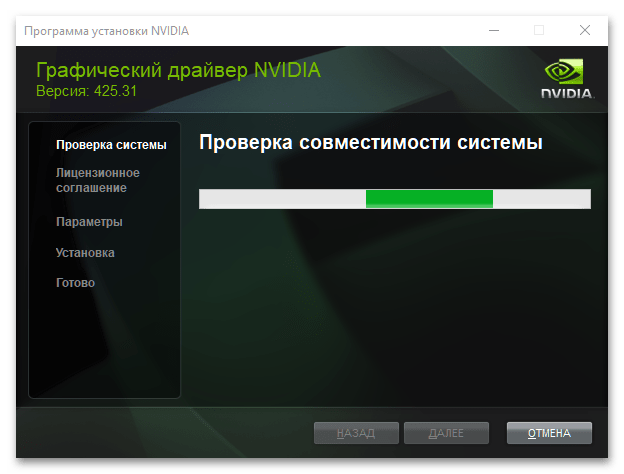
Способ 7: Обновление устаревших драйверов
Важно всегда поддерживать операционную систему в актуальном состоянии, периодически проверяя драйвера на наличие установленной последней версии. Из-за устаревания этого программного обеспечения могут случаться непредвиденные ошибки, включая невозможность запустить игру Terraria. У нас на сайте есть материал, посвященный теме проверки обновлений драйверов, рекомендуется ознакомиться с ним.
Подробнее: Как проверить обновления драйверов в Windows 10
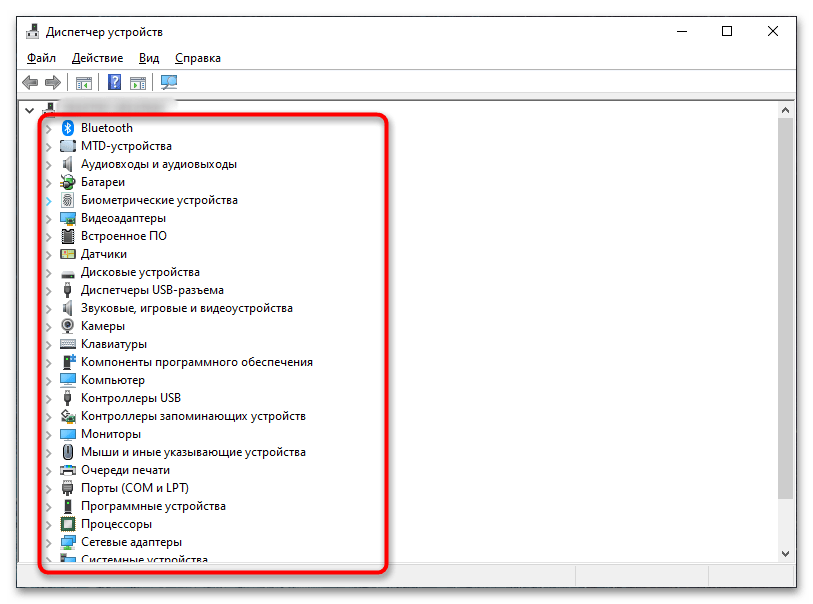
Если были обнаружены устаревшие версии драйверов, их необходимо обновить. Это позволит устранить проблемы не только с запуском Terraria, но и избавит от многих других непредвиденных ошибок операционной системы. Перейдите по ссылке ниже, чтобы ознакомиться с подробным руководством по обновлению всех драйверов компьютера.
Подробнее: Как правильно обновить все драйвера в Windows 10
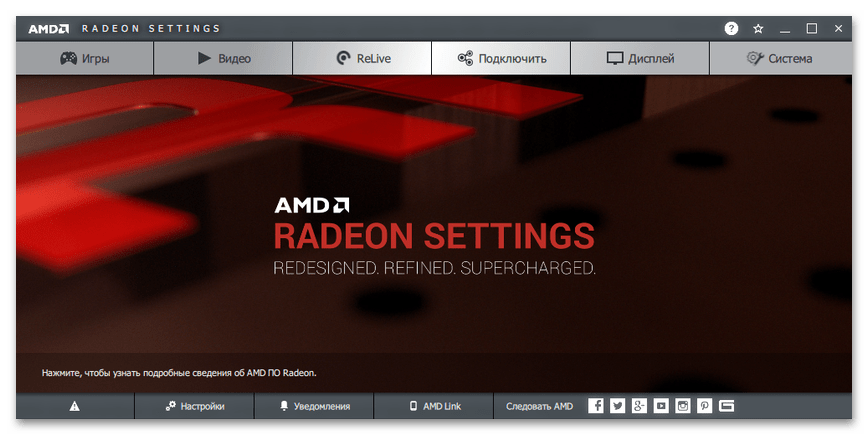
Способ 8: Полная переустановка пакета .NET Framework
Проблемы с запуском Terraria в Windows 10 могут быть связаны с повреждениями в пакете .NET Framework. Обычная переустановка, предложенная выше в статье, не всегда способна помочь, поэтому рекомендуется осуществить ее с использованием дополнительного программного обеспечения, которое предварительно потребуется загрузить на компьютер.
Первостепенно необходимо скачать .NET Framework Cleanup Tool — это специальная программа от сторонних разработчиков, которая помогает полностью очистить следы ранее установленных пакетов .NET Framework.
Скачать .NET Framework Cleanup Tool с официального сайта
Также для выполнения поставленной задачи понадобится .NET Verifier Tool — это утилита, которая позволяет сканировать пакеты .NET Framework на наличие ошибок. Ее разработчики не имеют официального сайта, поэтому рекомендуется скачивать с нашего Яндекс.Диска, щелкнув по кнопке ниже.
Скачать .NET Verifier Tool
После загрузки перечисленного вспомогательного софта можно приступать непосредственно к устранению проблем с запуском игры Terraria:
-
Откройте «Панель управления» любым доступным способом. Проще всего это сделать, воспользовавшись системным поиском. Введите в поле запрос «Панель управления» и в результатах выдачи кликните по одноименному приложению.
Читайте также: Как открыть «Панель управления» в Windows 10
- В открывшемся окне измените режим отображения иконок меню на «Крупные значки» и в списке элементов нажмите по «Программы и компоненты».
-
Найдите в списке приложения Microsoft XNA Framework Redistributable и .NET Framework и поочередно удалите их. Для этого выделите нужное название, кликните по кнопке «Удалить» и в появившемся диалоговом окне подтвердите это действие.
Обратите внимание! Если в списке установленных программ нет нужных, пропустите этот шаг.
-
Очистите остаточные файлы от удаленных компонентов, воспользовавшись ранее скачанной утилитой .NET Framework Cleanup Tool. Для этого в соответствующем распакованном архиве запустите исполняемый файл «cleanup_tool.exe». В первом появившемся окне дайте согласие на запуск, нажав кнопку «Да».
Затем примите пользовательское соглашение, кликнув по кнопке «Yes».
В главном меню программы из выпадающего списка «Product to cleanup» выберите значение «.NET Framework — All Versions (Windows 10)», после чего запустите очистку кнопкой «Cleanup Now».
Подтвердите действие в новом диалоговом окне. Для этого щелкните по кнопке «Да».
- После завершения процедуры перезагрузите компьютер. Сделать это можно стандартным способом через меню «Пуск» или посредством появившегося диалогового окна, нажав кнопку «Да».
-
Скачайте с официального сайта пакет .NET Framework 4 последней версии и установите его на компьютер, следуя инструкциям инсталлятора.
Скачать .NET Framework 4
-
Воспользовавшись ранее скачанной утилитой .NET Verifier Tool, проверьте установленные пакеты на наличие ошибок. Для этого в распакованном архиве запустите исполняемый файл «netfx_setupverifier.exe» и в первом появившемся окне примите пользовательское соглашение, нажав по кнопке «Yes».
Затем в главном окне программы из выпадающего списка «Product to Verify» выберите значение «.NET Framework 4 Full» и нажмите по кнопке «Verify Now».
Дождитесь, пока значение в строке «Current status» сменится на «Product verification succeeded!» (это будет означать отсутствие ошибок), после чего закройте окно утилиты. Если результат сканирования пакетов отличается, вернитесь в начало этой инструкции и повторите все действия заново.
-
Скачайте и установите с официального сайта Microsoft программу XNA Framework 4.0. После загрузки пакета просто запустите инсталляционный файл и следуйте представленным там инструкциям.
Скачать XNA Framework 4.0 с официального сайта
-
Переустановите Terraria. Для этого в Steam перейдите на страницу игры, кликните по кнопке в виде шестерни и в появившемся меню нажмите по пункту «Управление» → «Удалить с устройства».
Подтвердите свои действия, нажав по кнопке «Удалить» в появившемся диалоговом окне.
После завершения процедуры очистки локальных файлов игры повторно установите ее, нажав на главной странице по кнопке «Установить».
Примечание! Если игра у вас изначально была установлена не через Steam, удалите ее вручную, а затем воспользуйтесь скачанным из интернета инсталлятором. У нас на сайте есть полезная статья, в которой рассказывается о том, как правильно удалять программы и игры с компьютера, при необходимости рекомендуем с ней ознакомиться.
Подробнее: Как правильно удалять программы с компьютера на Windows 10

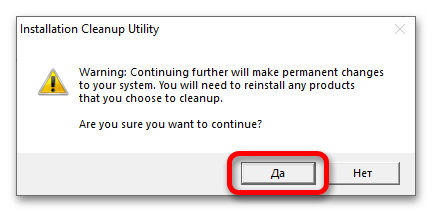
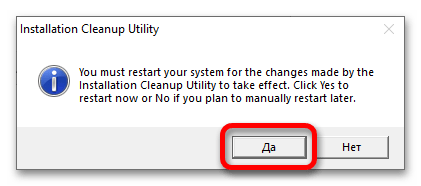
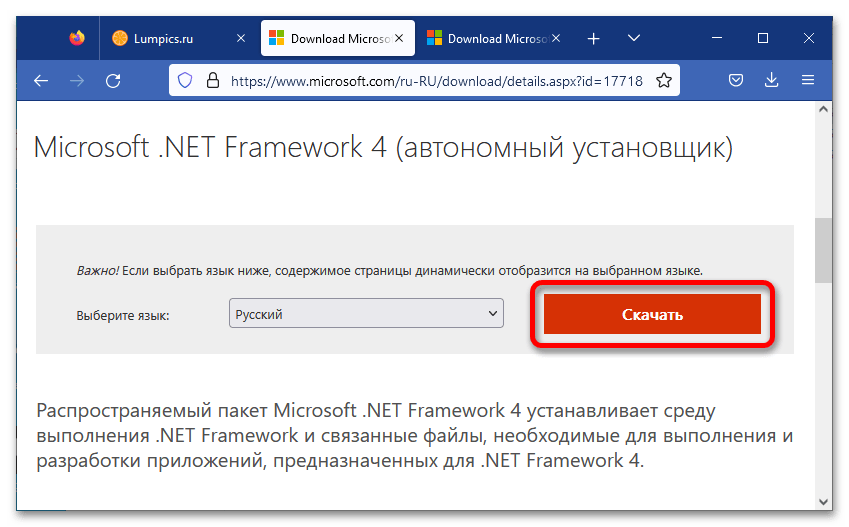
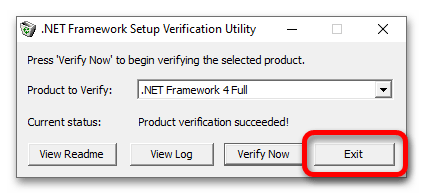
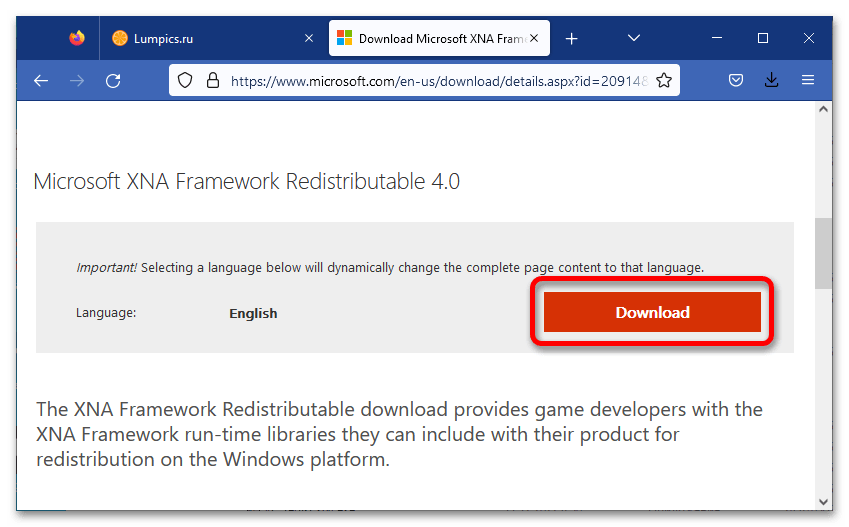
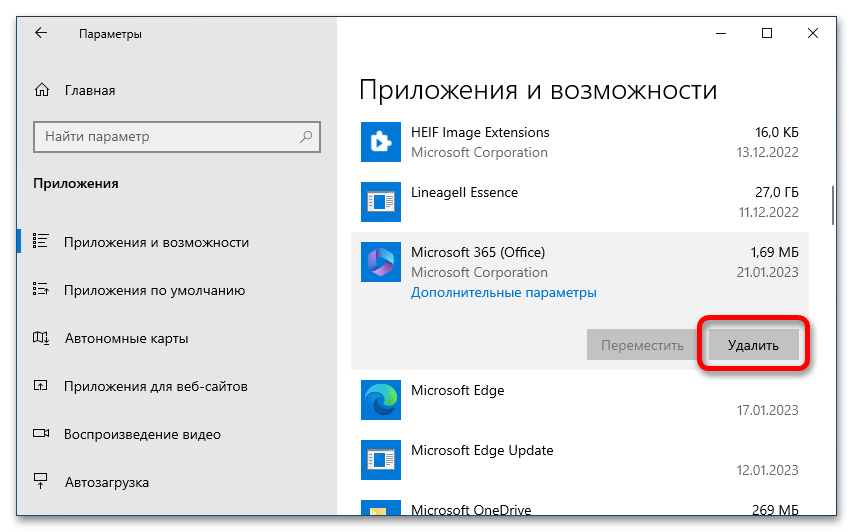
После всех описанных действий игра должна запуститься. Если этого не произошло, убедитесь, что инструкция была выполнена верно, при необходимости повторите все ее этапы сначала.
Наша группа в TelegramПолезные советы и помощь
-
-
#1
When I try launching Terraria, steam says that I am ingame for 2 seconds then suddenly i’m back at normal and meanwhile Terraria hasn’t launched at all
It happened only AFTER I installed windows 10
A friend of mine doesn’t seem to have that problem
Does someone knows what to do?
Last edited:
-
-
#2
Did you put it in compatibility mode?
-
-
#3
Did you put it in compatibility mode?
I tried that too but it just acted the same
-
-
#4
Please provide your PC specs.
-
-
#5
Please provide your PC specs.
It used to work on this pc with Windows 7, 8 and 8.1
I don’t think this could be the cause
Also I’m not good with computers how do I check that?
-
-
#6
Installed Windows 10 yesterday. Same thing, Terraria won’t start. I’m using Steam version which seemed to try reinstalling XNA on start and that failed.
Deleting local content on Steam and reinstalling helped me.
-
-
#7
Re-install it, re-install drivers, or update some drivers.
It works completely fine for me (if not better) on windows 10.
-
-
#8
I have a problem.. When I play the game, it opens fine. But it lags soo much it is unplayable. It used to work on windows 7, and 8.1 with no lag and no I cannot play my favorite game! (P.S already tried verifying, restarting, updating graphics drivers, putting on lower settings and everything else)
-
-
#9
Deleting local content on Steam and reinstalling helped me.
Deleted local content
Reinstalled
Still doesn’t work
-
-
#10
Deleted local content
Reinstalled
Still doesn’t work
Have you tried installing the XNA Framework by opening the xnafx40_redist.exe file in the Terraria folder?
-
-
#11
Try updating your drivers.
Make sure to install directx.
Because it works fine for me.
-
-
#12
Have you tried installing the XNA Framework by opening the xnafx40_redist.exe file in the Terraria folder?
It worked
Thanks a lot
Thanks to the others too for their help
-
-
#13
You’re welcome. Glad it got fixed
-
-
#14
I’m having the same problem, I get this error:
System.Threading.SynchronizationLockException: Object synchronization method was called from an unsynchronized block of code.
at Terraria.IO.Preferences.Save(Boolean createFile)
at Terraria.Main.SaveSettings()
at Terraria.Main.OpenSettings()
at Terraria.Main.Initialize()
at Microsoft.Xna.Framework.Game.RunGame(Boolean useBlockingRun)
at Terraria.Program.InternalMain(String[] args)
But running xnafx40_redist.exe doesn’t solve anything
-
-
#15
same problem here.
Fun fact, if I try to launch it from the folder it works but when I want to launch it via steam there is nothing, it does not launch.
-
-
#16
If your in windows 10 reinstalling the XNA didn’t help me neither did reinstalling the app what I had to do is go to:C:\Program Files (x86)\Steam\steamapps\common\terraria and right click on the Terraria.exe file and choose «RUN AS ADMINISTRATOR» that seems to fix all the issues i was having. Might want to make a shortcut on the desktop for now. Please let the community know if this works for you as well.
-
-
#17
that is how I got it to work but as mentioned it doesn’t run via steam, another game with same issue is Shogun 2
-
-
#18
When I try launching Terraria, steam says that I am ingame for 2 seconds then suddenly i’m back at normal and meanwhile Terraria hasn’t launched at all
It happened only AFTER I installed windows 10
A friend of mine doesn’t seem to have that problem
Does someone knows what to do?
I have the same issue. The game does not start after opening in Steam, not through Windows Explorer. Who has a workaround to this issue? Or will it be addressed in a future update?
-
-
#19
guys please read and try the possible solutions posted before
i list it up what could help:
-Reinstalling XNA Frameworks
-Reinstalling Terraria
-Reinstalling DirectX
-
-
#20
guys please read and try the possible solutions posted before
i list it up what could help:
-Reinstalling XNA Frameworks
-Reinstalling Terraria
-Reinstalling DirectX
Already mentioned it does not work
Terraria game is one of the most popular apps used by gamers worldwide who are fond of action-adventure games. However, the entire joy of playing can be ruined if the Terraria crashes on startup or in the middle of an important mission. This guide will help you fix these issues with resolutions taken from many different gaming forums.
Steps On How To Solve Terraria Keeps Crashing Issues In Windows 10?
The following troubleshooting steps listed below have worked for many people worldwide facing different issues with Terraria game. You may check the result after carrying out each step and ignore the remaining steps if your issue has been resolved after a step.
Method 1: Disable Antivirus
If you are facing Terraria crashes on startup, then it could be because your antivirus is trying to be over-cautious and is treating Terraria games files as a potential threat. Try to disable your antivirus temporarily and initiate the game to check if the crashing issue persists. Here are the steps to disable AVG antivirus, which will guide you to deactivate any other antivirus.
Step 1: Launch your antivirus software and look for a setting to make it inactive for some time. Alternatively, search for the antivirus icon in the taskbar, and a right-click will toggle it OFF.

Step 2: After the Antivirus has been deactivated, open the game, and try playing it for a while.
Step 3: Finally, do not forget to turn on antivirus protection.
Note: If you face Terraria game crashing issues after turning antivirus off, move to the next step; else, you need to add an exception in the antivirus.
Step 4: To add an exception to the Terraria game in your Antivirus, you must access the settings.

Look for the Exception option in the settings and add the folder and the executable file if possible to prevent the issue of Terraria crashes on Startup.
Method 2: Execute The Game As An Administrator
The next fix to resolve Terraria game crashing issues is to initiate the game as an administrator, which means it would have all permission required to access files and resources on your system. Here are the steps to run a Terraria game as an administrator.
Step 1: Close the Steam app on your computer and make right-click on your desktop on the Steam icon.
Step 2: Click Properties on the context menu.
Step 3: Click on the Compatibility tab in the Properties window and then check the box labelled as “ Run this program as an administrator.”

Step 4: Click on Apply and then on OK at the bottom.
Step 5: Launch Steam and try playing Terraria to check if the issue persists.
Method 3: Verify The Integrity Of The Installed Files

All games tend to store many files on your hard drive to access them later during the game. It is important to verify the integrity of the games files because any missing or corrupted file can cause Terraria crashes on startup. Here are the steps to verify integrity:
Step 1: Launch the Steam app and then click on the Library tab.
Step 2: Locate Terraria from the installed games list and make a right-click on it, followed by selecting Properties.
Step 3: Next, click on the Local Files sub-tab and then click on the Verify Integrity of Game Files option.
Step 4: This process will take time, depending on the game files’ number and size.
Step 5: Restart the game and check if the issue has been resolved.
Method 4: Update Display Drivers
Display drivers can also cause frequent game crashes when they are outdated, missing, or corrupted. Hence it is important to fix them, and this can be done in two ways:
Option 1: Manual Update
The manual update option requires users to identify their graphics card and visit the respective hardware manufacturer’s official website. The next step is to download the drivers and install them on your system. This method consumes time and effort and also requires certain technical skills to complete the process.
Option 2: Automatic Update:
The automatic update option is far easier. It requires you to install a driver updater software on your Windows 10, which will scan all the drivers and find updated and compatible versions on the internet. One such application is Advanced Driver Updater that also takes a backup of your old drivers before updating them. Here are the steps to use Advanced Driver Updater on your system:
Step 1: Download and Install the ADU from the button given below:
Step 2: Open the application.
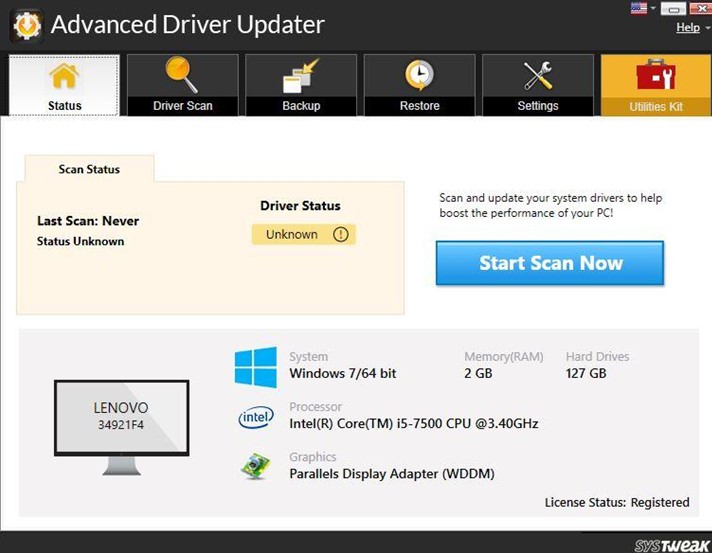
Step 3: Click on the Start Scan Now button to scan outdated drivers on your computer.

Step 4: Click on the Update Driver link next to your graphics driver listed on the app interface.
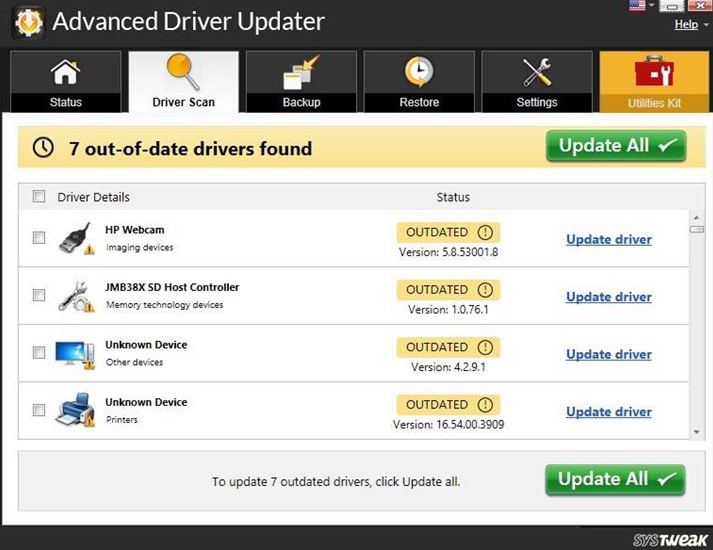
This will update your graphics driver to the most updated version and fix the Terraria crashes on startup issue in Windows 10.
The Final Word On How To Solve Terraria Keeps Crashing Issues In Windows 10?
The Terraria game is a fantastic action-adventure game that is fun to play. However, with crashing issues, the game is no longer playable as it ruins the fun for everyone. The above-mentioned steps have worked for many and will help resolve the issue on your computer.
For any queries or suggestions, please let us know in the comments section below. We would
love to get back to you with a solution. We regularly post tips and tricks, along with solutions to common issues related to technology.
Suggested Reading:
How To Solve Origin Keeps Crashing Issue?
How To Fix Roblox Keeps Crashing?
How To Fix Rust Keeps Crashing On Startup: Top 5 Ways
How To Fix Unreal Engine Keeps Crashing In Windows 10 PC?
How To Solve Hyper Scape Crashing on Windows PC
How Do I Fix Red Dead Redemption 2 Crashing Issue?
Can’t figure out why Terraria is not launching on your PC?
Terraria is a sandbox action-adventure game developed by Re-Logic. In 2011, the game debuted for Windows, and it has since been ported to other platforms, including Android and iOS.
As the game received new updates, plenty of players were having issues launching Terraria on their computers.
If you are facing the same issue, you’re in luck!
Most of the time, this issue is caused by outdated client versions or corrupted game resources. On the other hand, it can also be due to third-party apps, system restrictions, improper configurations, or corrupted drivers.
In this guide, we will show you how you can fix Terraria if it’s not launching correctly on your PC.
1. Restart Your PC.
One of the most effective ways to fix this issue on Terraria is restarting your computer. This allows your system to reload its resources and eliminate temporary bugs and glitches that may have occurred during use.
Here’s what you need to do:
- On your computer, press the Windows key to open the Start Menu.
- From there, access the Power Options tab.
- Finally, click Restart to reboot your system.
Go back to the game and see if it will launch.
2. Use tModLoader
tModLoader is a powerful tool for making Terraria mods. However, it can also be used to be compatible with some modes that require it. If you’ve updated Terraria and you are using a previous version of tModLoader, try doing this:
- First, open Steam, right-click on Terraria and hover your cursor over the Manage tab.
- Now, hit Browse Files.
- Select everything inside the folder and delete them.
- Next, click Play, and you should see an error message. Re-download the game on your computer afterward.
Once done, restart Steam and see if the problem is solved.
3. Try Running the MSI File.
For players who are running the game through GOG, try running the MSI file inside the game’s folder. This is a proven solution for fixing Terraria not launching issue.
Here’s what you need to do:
- Launch Steam on your computer and log in to your account.
- Now, go to your Library and right-click on Terraria.
- After that, click on Properties and access the Local Files tab.
- Click on Browse Local Files and find the _redist folder. Open the XNA_40 folder afterward.
- Finally, find the MSI file inside and run it. Follow the prompts to continue.
Once done, launch Terraria to check if the problem is solved.
4. Update Your Graphics Drivers.
Corrupted or outdated display drivers could also be the reason Terraria is not launching on your PC. To rule this out, we recommend updating your display drivers to the latest version to patch bugs and errors.
See the steps below to update your drivers:
- First, open the Device Manager on your computer.
- After that, expand the Display Adapters tab.
- Lastly, right-click on your graphics card and choose Update Driver.

Restart your system to apply the changes and see if the game will launch.
5. Update Windows.
The version of Windows you are using may not be compatible with Terraria, explaining why it is not launching. If this is the case, we suggest updating your operating system to rule out compatibility issues.
Check out the guide below to update Windows:
- On your computer, access the Start Menu and go to Windows Settings.
- After that, click on Update & Security and click on Windows Update.
- Finally, click on Check for Updates and follow the prompts.

Reboot your system to apply the changes and check if the problem is solved.
6. Verify the Integrity of Game Files.
As mentioned, corrupted game resources could be the culprit, which is why Terraria is not launching. In this case, we recommend using Steam’s built-in tool to scan your storage for corrupted game files and automatically repair them.
See the steps below to verify the integrity of Terraria’s game files:
- Launch Steam on your computer.
- Next, go to your Library and right-click on Terraria.
- Choose Properties and head to the Local Files tab.
- Finally, click on Verify Integrity of Game Files.
Once done, try launching the game to check if the problem is solved.
That ends our guide for fixing Terraria if it’s not launching on your PC. If you have questions or any other concerns, please voice them out in the comment section, and we’ll do our best to answer them.
If this guide helped you, please share it. 🙂
-
John is a staff writer at Saint and comes from a SAP ABAP development background. He has a Bachelors in IT and has been writing since 2018, with over 500 posts published. He loves to build PCs and has a deep curiosity in understanding how different components and configurations work. John spends hundreds of hours at a time, researching and testing the software and apps, before he proceeds to write about it. LinkedIn
X (Twitter)
Website
View all posts
Terraria is an exciting and adventurous game that allows players to explore, construct, and battle in a unique pixelated world. However, sometimes players may experience frustrating issues such as crashes, black screens, or the game not loading properly on their PCs. Fortunately, there are several solutions that can help resolve these problems and get you back into the game. In this article, we will explore some easy-to-follow steps to troubleshoot and fix these issues. So, let’s dive in and get your Terraria gaming experience back on track!
Solution 1: Restart the PC
When you experience not loading on Windows 11 or any bug in Terraria, it’s recommended to start by restarting the computer before attempting any other fixes.
This is because restarting the computer can resolve any temporary errors caused by outdated cookies and cache or conflicts with other software on your system by simply restarting Windows 11/10/7.
Solution 2: Run the Program as an Administrator (Permanently) PC
When running Terraria on PC, there may be times when you need to give the program administrative privileges in order to access certain features or settings and in our case to get rid of not opening.
One way of doing it is by simply right-clicking on the program and selecting “Run as administrator”, but it may not always be enough, as you may need to grant these privileges permanently in order to avoid constantly having to repeat the process.
Here’s how to run a program as an administrator permanently on Windows 11/10/7:
- Go to the folder/Application
- Right-click on it
- A menu will open
- Select Properties
- A new window will open
- Navigate to the “Compatibility Tab“
- Under the Settings heading
- Find “Run this Program as an administrator“
- Check the box for this option
- Click “Apply“
Now your program successfully Runs as an Administrator on Windows 11 (Permanently) and you can easily open the program without repeating the steps.
Solution 3: Update Terraria
For critical errors like crashing, publishers release updates for an optimized and smooth gaming experience. It’s wise to check for any update released before troubleshooting other possible issues.
Playing with outdated versions can also lead to technical glitches, compatibility issues, or even missing out on new content. Here’s how to keep any game updated using its dedicated launcher:
Open the Game Launcher and from its settings locate “Update” Options. Either enable automatic updates or do a manual update if there are any. Restart the Launcher and check if you are still facing not loading.
Solution 4: Close Intensive/Unwanted Programs Or Settings
Your game/PC can be set to maximum performance, try running the game on lower settings to consume fewer resources. This can include:
- A lower resolution(From 4k to 1080p or 1080p to 720p)
- A lower frame rate (try playing at 60Hz)
If there are too many programs running in the background, using too much internet/RAM/Disk can cause Terraria shutdown on Windows 11.
Closing unwanted programs will help you eliminate the crashing issue on your PC as your game would be able to get the required resources from Windows.
- Press Ctrl + Shift + ESC keys to open Task Manager
- Now check which program is using more Resources, usually indicated by a darker background
- Right-click on that program and select End task
Now check if the not opening is solved or not.
Solution 5: Try Enabling/Disabling VPN while playing Terraria
Still running into black screen error on Windows 11?
If you’ve got a VPN on, try turning it off to see if it makes a difference. If it’s off, switch it on and check again. But heads up! Don’t jump between too many regions; you don’t want to get blocked.
Remember, the right VPN can be a game-changer.
Solution 6: Add Game Exceptions on Antivirus PC
Sometimes antivirus thinks game files are bad guys and stops them, causing the not loading.
To fix this, tell your antivirus that Terraria files are cool by adding them to the “exceptions” list. This way, you can play without the antivirus messing things up!
Follow the steps below to add an exception on Antivirus (This guide is for Avast, and would be similar for other antiviruses):
- Launch Avast on your PC.
- Select Menu at the top-right corner of Avast.
- Choose Settings from the menu.
- From the left sidebar, choose General > Exceptions
- Click ADD EXCEPTION and then type the URL you want to add to it.
- Click ADD EXCEPTION to save the URL and check if you can access the URL
If you are still facing Avast Blocking Websites, continue to the next solution.
Solution 7: Check if Windows or Any Driver is Outdated
Sometimes compatibility issues can be a reason for continuous Terraria crashing on Windows 11/10.
Often, it’s all about the updates. First off, head to your Windows settings and see if there’s an update waiting. While you’re on this updating spree, dive into your device manager and update your Wi-Fi drivers and update graphics drivers making sure they are on the latest versions.
These updates can make a big difference, fixing a lot of errors.
Solution 8: Contact Terraria Support
Tried everything and that game error’s still bugging you?
As a last resort, head to the Terraria’s official website and click ‘Support’ or ‘Contact’. Send them an email, jump into live chat, or post in their official forums.
Share what’s happening and any error messages. Remember to double-check you’re on the official site. Sometimes, reaching out is the best way to get back to gaming!
Stay smart and game on!
Final thoughts
In conclusion, encountering crashing, shutdown, black screen, or loading issues while playing Terraria on your PC can indeed be disheartening. However, by following the solutions mentioned above, you have a good chance of resolving these problems and enjoying uninterrupted gameplay. Remember to restart your console, run the program as an administrator, update the game, close unnecessary programs or settings, enable/disable VPN, add game exceptions on antivirus, check for outdated Windows or drivers, and, if needed, contact Terraria support for additional assistance. Now that you have the tools to overcome these obstacles, get ready to dive back into the fascinating and immersive world of Terraria! Happy gaming!
Hi! I’m Sophia from France. 🇫🇷 I got my first PlayStation as a gift and saved up big time for my fav, the PS2! 🎮 Now, I write super cool guides and articles about it on thecpuguide.com. Let’s game on! 🌟