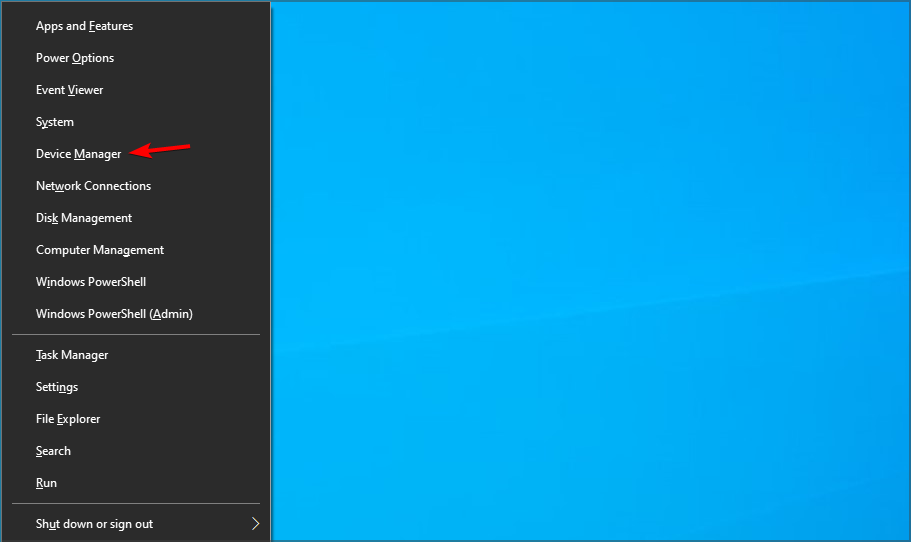Все способы:
- Способ 1: Включение NumLock при загрузке
- Способ 2: Выключение клавиш мыши
- Способ 3: Встроенное средство устранения неполадок
- Способ 4: Отключение залипание клавиш
- Способ 5: Обновление драйвера клавиатуры
- Способ 6: Проверка оборудования на механические повреждения
- Вопросы и ответы: 8
Способ 1: Включение NumLock при загрузке
Цифровой блок на клавиатуре зачастую бывает отключен, соответственно, при надобности его достаточно включить самостоятельно, нажав на клавишу «NumLock». На некоторых ноутбуках необходимо использовать ее в сочетании с «Fn».
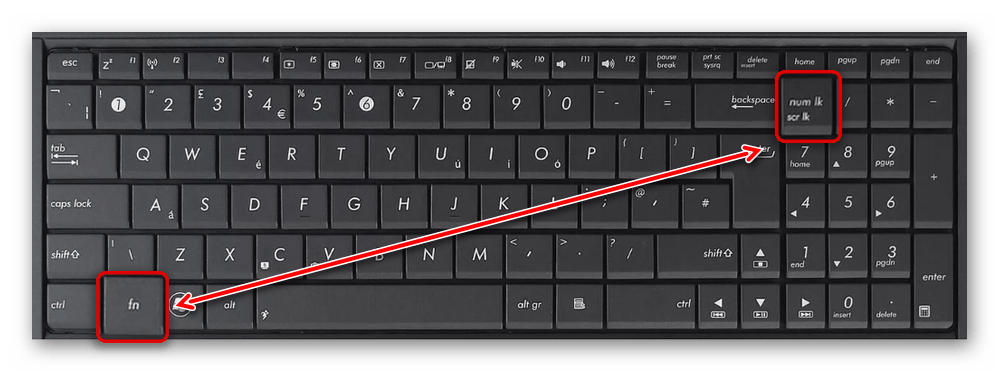
Если вам необходимо держать цифровой блок включенным всегда, но он деактивируется при каждом следующем старте Windows, активируйте автоматическое включение «NumLock» при загрузке системы. Делается это несколькими способами, включая редактирование системного реестра, консоль или скрипт для автозагрузки. Более подробно об этих методах написано в нашем отдельном руководстве.
Подробнее: Включение «NumLock» при загрузке Windows 10
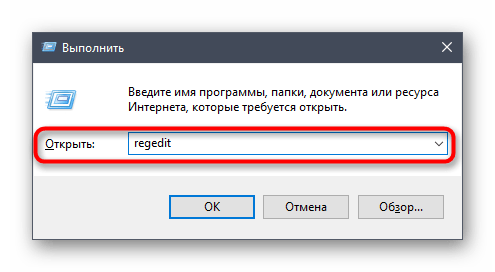
Способ 2: Выключение клавиш мыши
Если светодиод на клавише «NumLock» горит, означая, что цифровой блок клавиатуры активен, а клавиши не работают, вероятно, включена функция «Управление указателем с клавиатуры». Чтобы исправить сложившуюся ситуацию, попробуйте отключить ее:
- Нажмите на кнопку «Пуск» и перейдите в «Параметры».
- Выберите раздел «Специальные возможности».
- На панели слева в блоке «Взаимодействие» выберите вкладку «Мышь», а в центральной части окна выключите функцию управления мышью с помощью клавиатуры.
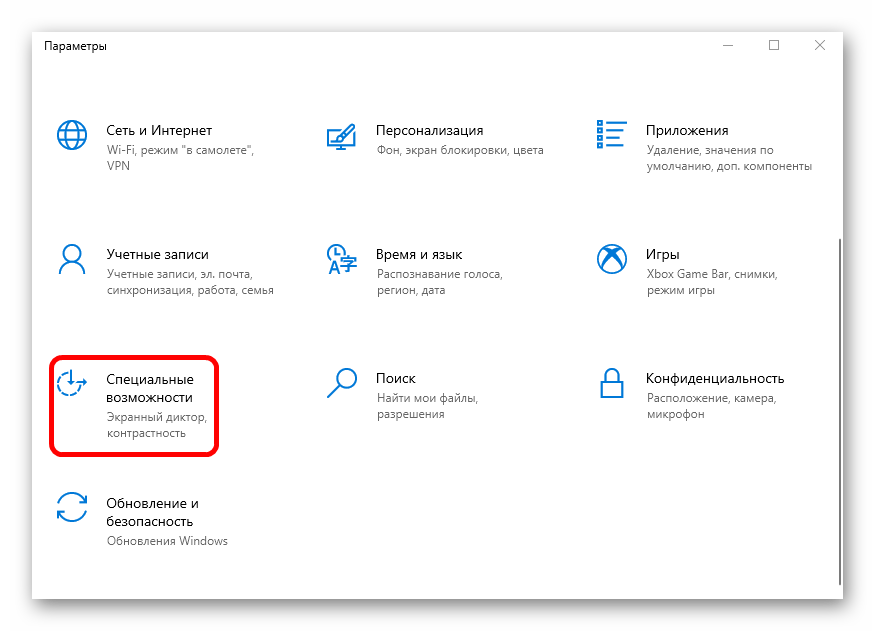
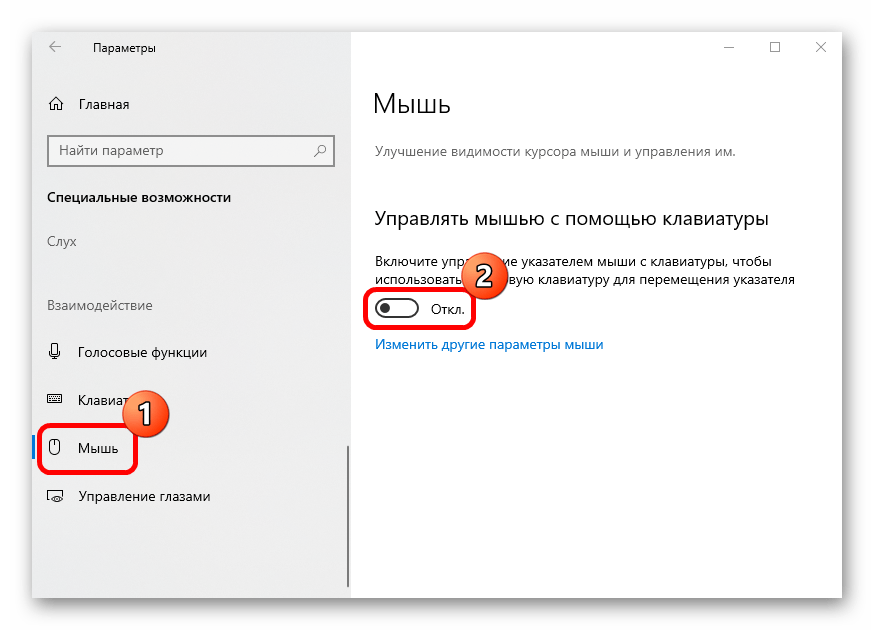
Также существует еще один способ, позволяющий отключить функцию. Для этого используется классическая «Панель управления»:
- Запустите средство, отыскав его в строке поиска главного меню.
- В качестве просмотра разделов выберите «Крупные значки» и нажмите на «Центр специальных возможностей».
- В новом окне щелкните по строке «Упрощение работы с мышью».
- Далее уберите отметку с опции «Включить управление указателем мыши с клавиатуры», если она есть. Сохраните настройки, нажав на кнопку «ОК».
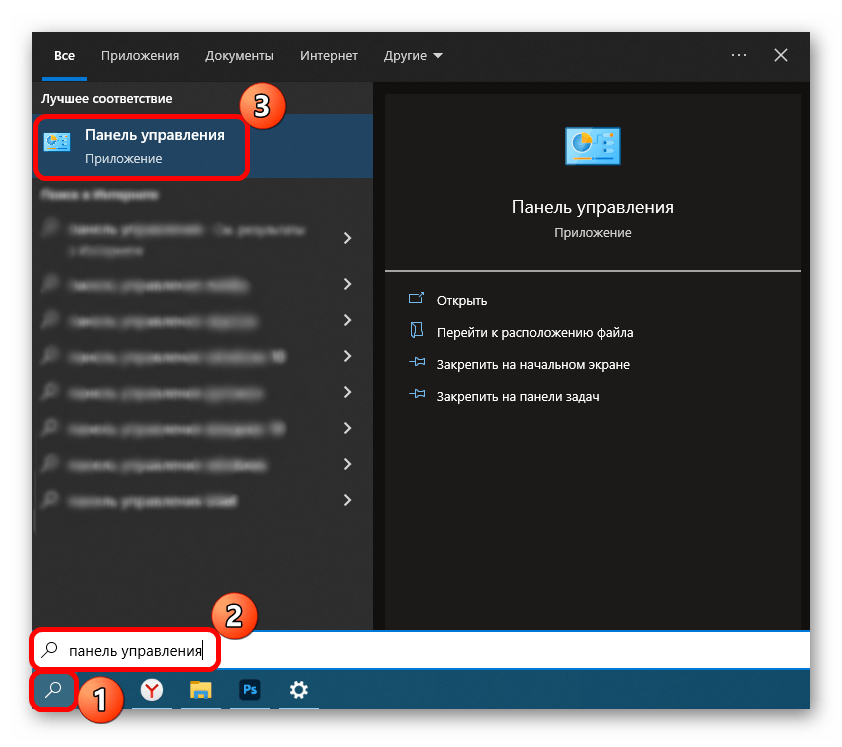
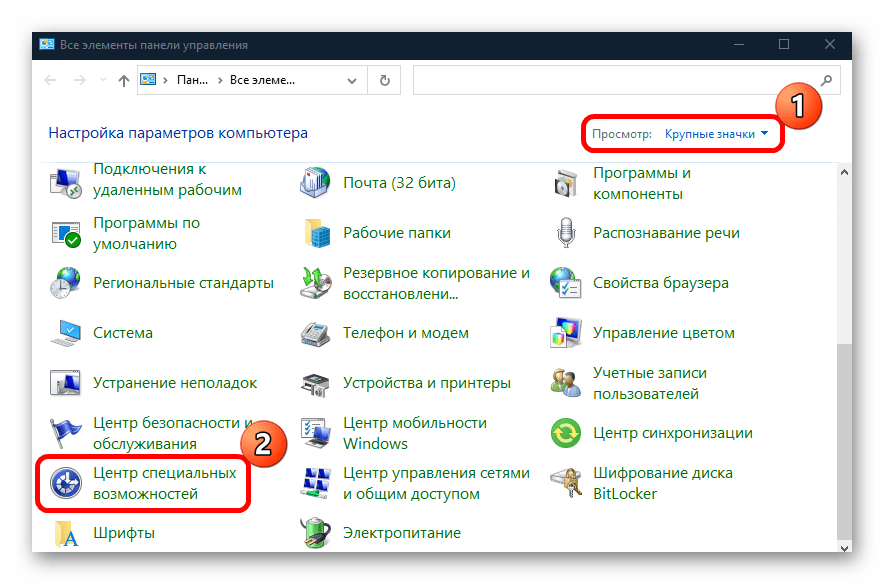
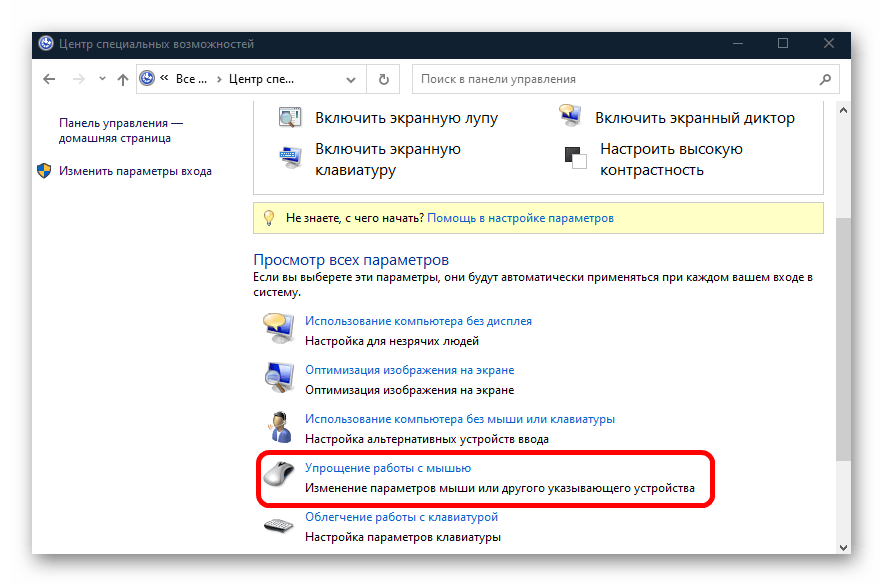
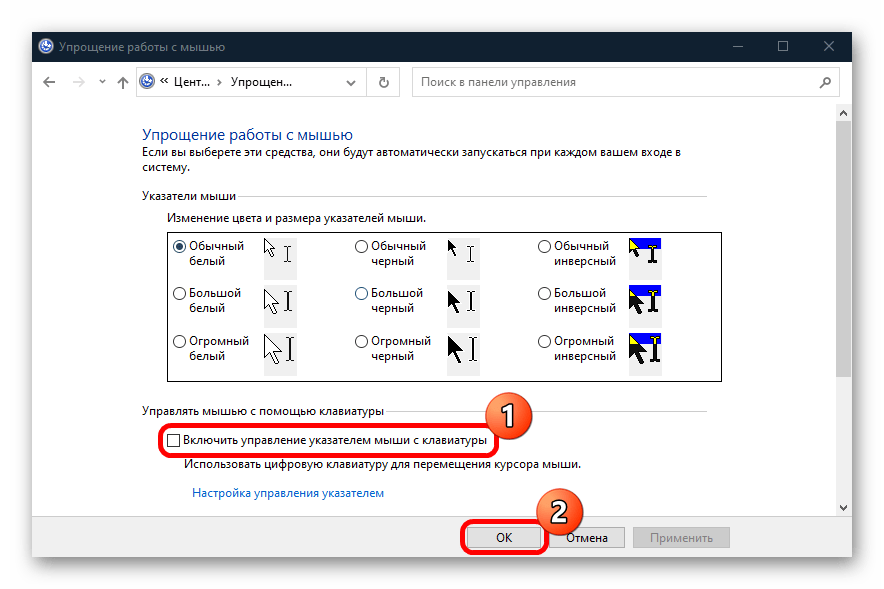
После этого посмотрите, работает ли «NumLock» на клавиатуре. Если нет, то переходите к следующим способам.
Способ 3: Встроенное средство устранения неполадок
Вероятно, проблема системного характера – по каким-то причинам произошла ошибка в работе клавиатуры. Некоторые программные неисправности может помочь решить встроенное средство устранения неполадок:
- Через «Параметры» перейдите в раздел «Обновление и безопасность».
- На вкладке слева нажмите на «Устранение неполадок», затем щелкните по строчке правее «Дополнительные средства устранения неполадок».
- В списке отыщите «Клавиатура» и нажмите на строку.
- Выберите кнопку, которая появится, чтобы запустить средство.
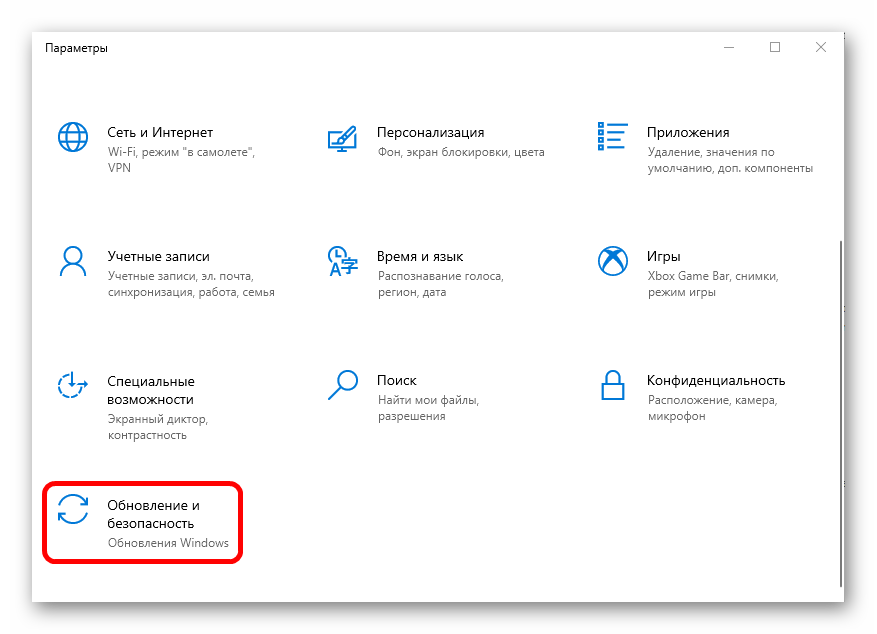
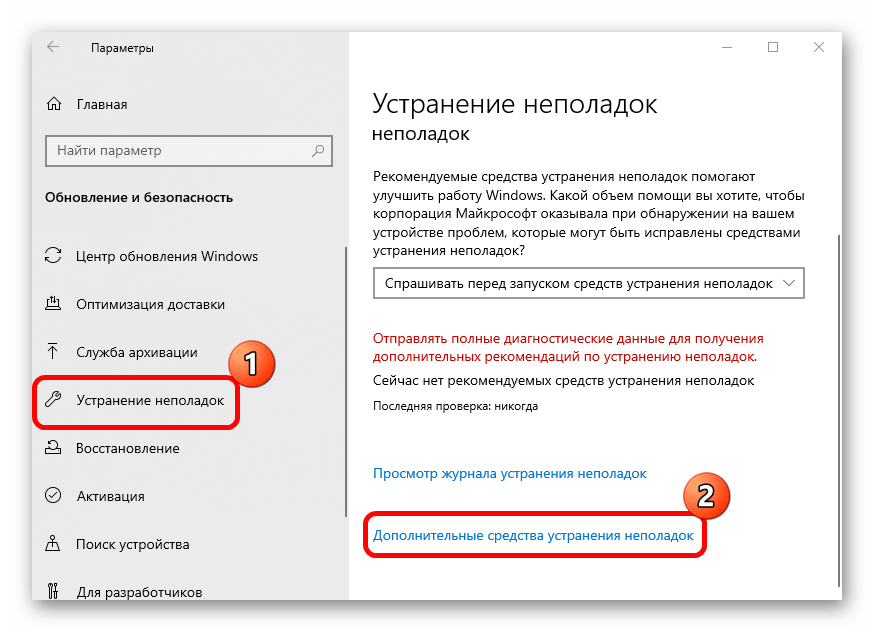
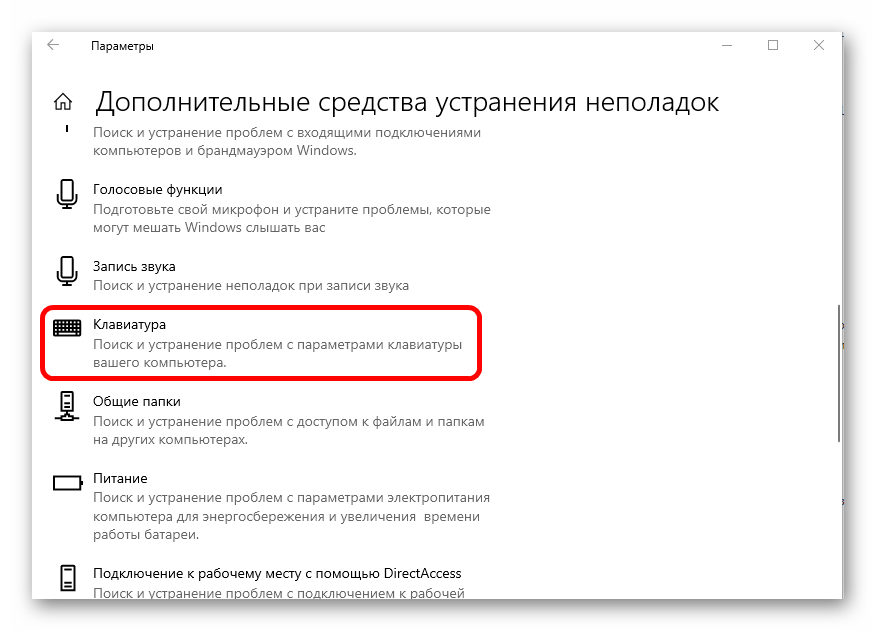
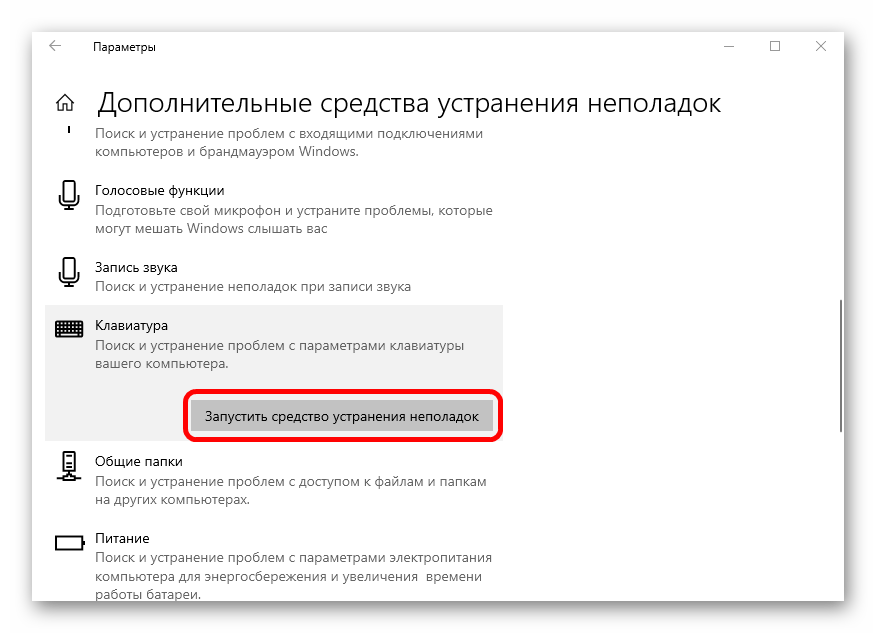
Через некоторое время средство предложит пути решения при условии обнаружения проблемы.
Способ 4: Отключение залипание клавиш
Бывает, что некоторые проблемы с клавиатурами связаны с работающей функцией залипания клавиш. Попробуйте отключить ее, если она активна. Для этого в разделе «Параметров» «Специальные возможности» на панели слева выберите «Клавиатура», затем в центральной части окна переведите тумблер в выключенное состояние у функции «Использовать залипание клавиш».
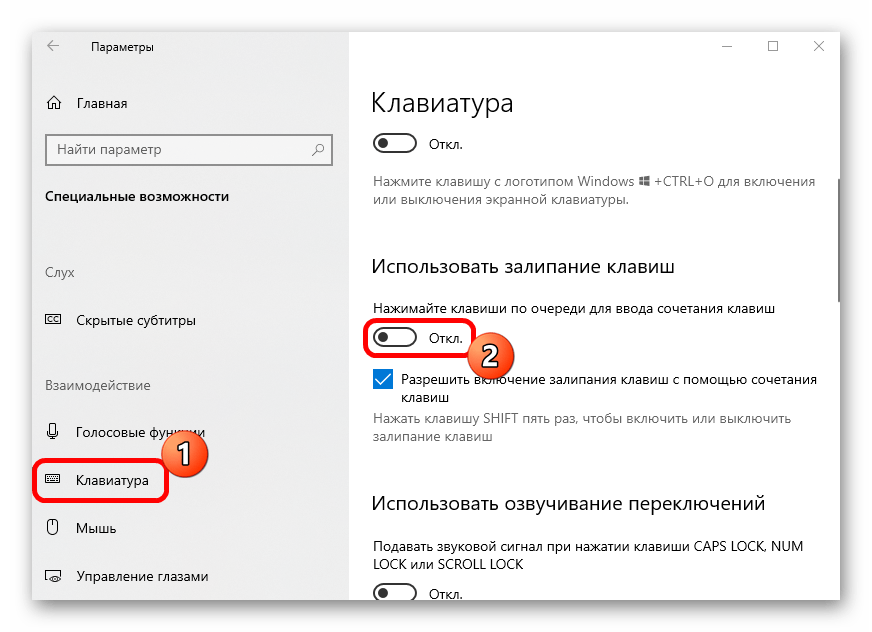
Способ 5: Обновление драйвера клавиатуры
Не работать «NumLock» может и по причине устаревшего или поврежденного драйвера клавиатуры. Базовый драйвер от Microsoft, обеспечивающий работоспособность периферии, установлен автоматически, но вы можете попробовать переустановить это ПО:
- Щелкните по кнопке «Пуск» правой кнопкой мыши и выберите «Диспетчер устройств».
- В появившемся списке разверните «Клавиатуры» и кликните по названию оборудования ПКМ, затем из контекстного меню выберите пункт «Удалить устройство».
- В окне с предупреждением подтвердите действие.
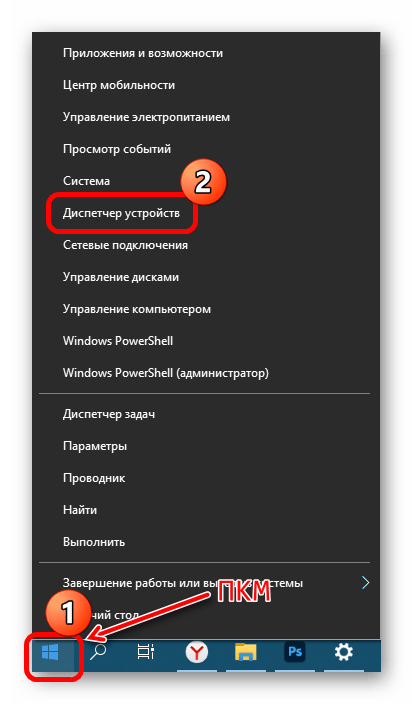
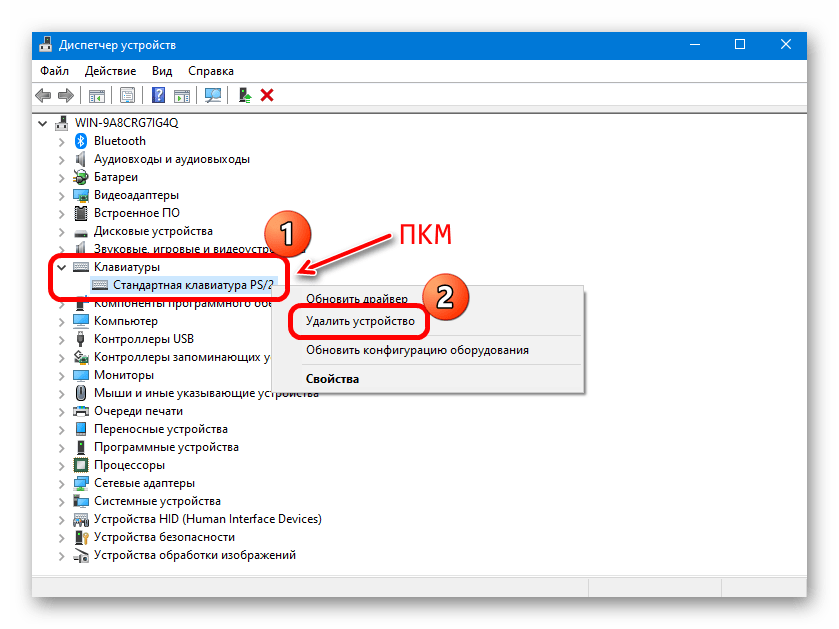
После перезагрузки компьютера (это обязательный шаг, иначе клавиатура работать не будет вообще) необходимое программное обеспечение будет установлено автоматически — обычно это делается еще на этапе загрузки учетной записи, но в отдельных случаях может потребоваться подождать 1-2 минуты.
Способ 6: Проверка оборудования на механические повреждения
Реже такие специфические ситуации возникают из-за аппаратных поломок клавиатуры. Если ни один из предыдущих способов не помог, проверьте оборудование на работоспособность, используя специальные утилиты или онлайн-сервисы. Ранее мы писали об этом более подробно.
Подробнее: Проверяем клавиатуру ноутбука на работоспособность
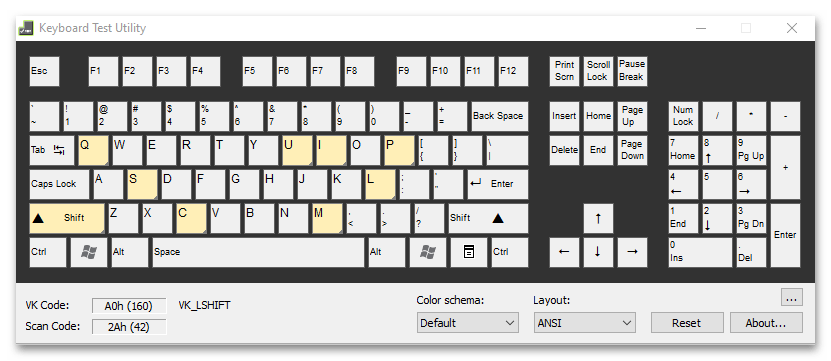
Если вы считаете, что аппаратная неисправность действительно имеет место, периферии потребуется ремонт или замена. Когда есть соответствующие навыки и знания, то есть возможность починить клавиатуру, заменив определенные клавиши или само устройство ввода. Но обычно это касается ноутбуков – ведь сменить клавиатуру на ПК намного проще. О том, как произвести ремонт ноутбучной клавиатуры, читайте в нашей отдельной статье.
Подробнее: Как починить клавиатуру на ноутбуке
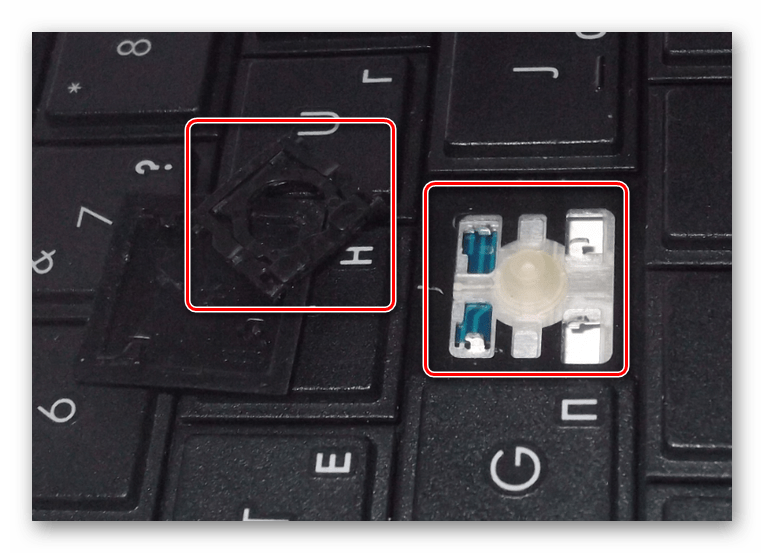
Наша группа в TelegramПолезные советы и помощь
,
Recently after a clean install of Windows 10 on a laptop, I realized that the numeric keypad is not working despite the fact the the Num Lock (aka «Numeric Lock») key is ON. More specifically, the number keys do work, but they do the same action whether the Num Lock key is ON or OFF. (Home, Up Arrow, PgUp, Left Arrow, Right Arrow, End, Down Arrow, Pg Dn, Ins, Del.
If you are facing the same problem in Windows 10/11 and the numbers on the keyboard are not working, continue reading below to fix the problem.
How to FIX: NumLock or Numeric Keypad Not Working in Windows 10/11.*
For the number keys to work you need to press the Num Lock key once to activate the «Numeric» function. However, on some laptops, the ‘Num Lock’ key only activates the numbers when you hold down first the Fn (also known as «Function») key and then pressing the Num Lock key.
So before you continue below, make sure that the numbers on the Keypad is not working by either after pressing ‘Num Lock’ or ‘Fn + Num Lock’
Method 1. Turn Off Mouse Keys in Accessibility Center.
-
On Windows 11:
1. Navigate to Start > Settings > Accessibility.
2. In Accessibility options, scroll down and click Mouse.

3. Set the Mouse keys toggle to Off and then check if the numeric keypad is working now.

-
On Windows 10:
1. Navigate to Start > Settings and open the Ease of Access options.

2. Click Mouse on the left and then on the right Turn Off the option «Turn on Mouse Keys to use the numeric keypad to move the mouse pointer. Then, check if the numeric keypad is working. If not, continue to next method.

Method 2. Turn Off Mouse Keys in Control Panel.
The second method to fix the numbers keypad not working issue, is to turn off mouse keys:
1. Type «control panel» in the Search and then open the Control Panel app.

2. Change the View by: to Small icons and then open the Ease of Access Center.

3. Here click on Make the mouse easier to use.

4. Under the Control the mouse with the keyboard section, uncheck the option Turn on Mouse keys and click OK. Then check if the numeric keypad is working.

Method 3. Enable Numeric Keypad in Registry.
1. Press Windows + R keys to load the Run dialog box.
2. Type regedit and press Enter, to open the Registry Editor.

3. In Registry Editor, navigate to this key:
- HKEY_USERS\.DEFAULT\Control Panel\Keyboard
4. In the right pane, open the InitialKeyboardIndicators REG_SZ, change its value from «2147483648» to «2» and click OK.

5. Now, close the Registry Editor and restart your PC.
6. After restarting check if the numeric keypad is working now. *
* Note: If the numeric keypad is still not working, open the ristry editor again, change the InitialKeyboardIndicators value back to «2147483648″ click OK and continue to next method.
Method 4. Uninstall or Update Keyboard drivers.
If any of the above methods doesn’t work, see if you can fix the problem by uninstalling or updating the keyboard drivers. To do that:
1. Type «device manager» in Search and then click to open the Device Manager in Control Panel.

2. In Device Manager, expand Keyboards, right-click the installed keyboard device, and click Update Driver to force Windows to search for and install a newer driver for your keyboard device.
If no newer driver is found, then right-click again but this time select Uninstall device to uninstall the keyboard driver. Then restart your computer to reinstall the keyboard driver.

That’s it! Which method worked for you?
Let me know if this guide has helped you by leaving your comment about your experience. Please like and share this guide to help others.
If this article was useful for you, please consider supporting us by making a donation. Even $1 can a make a huge difference for us in our effort to continue to help others while keeping this site free:
- Author
- Recent Posts
Konstantinos is the founder and administrator of Wintips.org. Since 1995 he works and provides IT support as a computer and network expert to individuals and large companies. He is specialized in solving problems related to Windows or other Microsoft products (Windows Server, Office, Microsoft 365, etc.).
Users report a very common problem in Microsoft Windows where the Num Lock is not enabled on startup or reboot in Windows 10. Although this issue is not limited to Windows 10 as the previous version of Windows, have also faced this issue. The main problem is the Num Lock not being automatically turned on at Startup, which is a very annoying issue for any Windows user. Thankfully there are few possible fixes for this issue which we are going to discuss in this guide today, but before moving forward, let’s understand the main cause of this problem.

Why is Num Lock disabled at Startup?
The main cause for this issue seems to be Fast Startup which disables the Num Lock on Startup. Fast Startup is a feature in Windows 10 which is also called a Hybrid Shutdown because when you click shutdown, the system only partially shuts down and partially hibernates. Then, when you power on your system, the Windows starts up very quickly because it only has to boot up partially and partially wake up. The Fast Startup helps Windows booting up faster than the previous Windows version, which didn’t support Fast Startup.
In other words, when you shut down your PC, Windows will save some of your computer’s system files to a hibernation file upon shutdown, and when you turn on your system, Windows will use these saved files to boot up quickly. Now Fast Startup turns off unnecessary features to save time and thus help in booting up quickly. To fix this issue, we must disable Fast Startup, and the issue will be resolved easily.
Make sure to create a restore point just in case something goes wrong.
Method 1: Disable Fast Startup
1. Press Windows Key + R then type powercfg.cpl and hit enter to open Power Options.
2. Click on Choose what the power buttons do in the top-left column.

3. Next, click on Change settings that are currently unavailable.

4. Uncheck Turn on Fast startup under Shutdown settings.
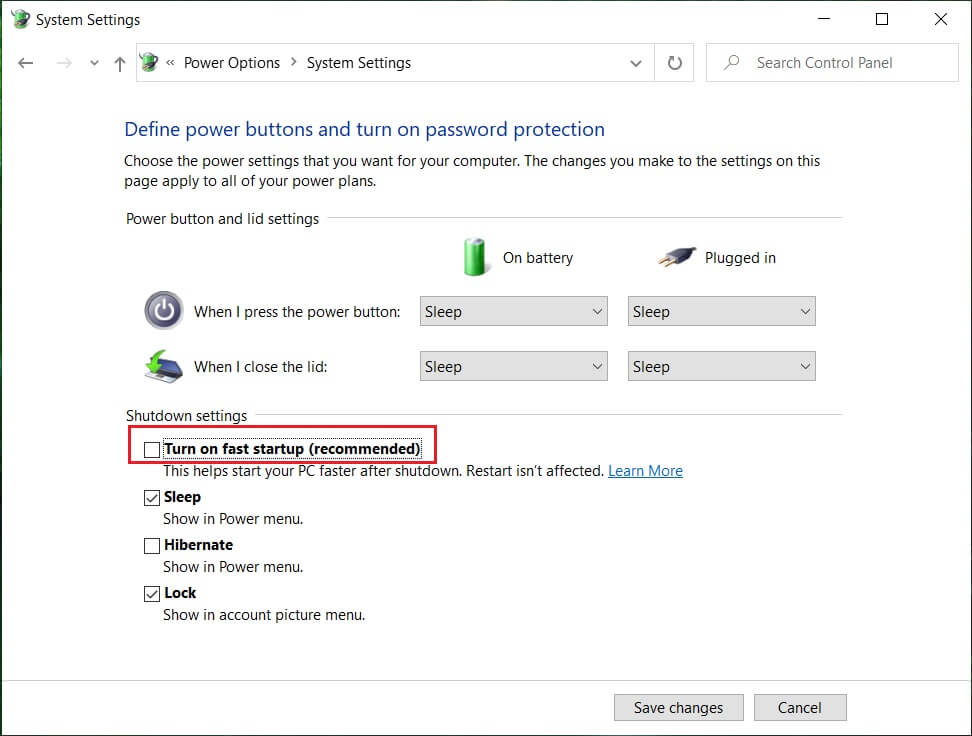
5. Now click Save Changes and Restart your PC.
If the above fails to disable fast startup, then try this:
1. Press Windows Key + X then click Command Prompt (Admin).
2. Type the following command in cmd and hit Enter:
powercfg -h off
3. Reboot to save changes.
This should definitely Enable Num Lock on Startup in Windows 10 but then continue to the next method.
Method 2: Registry Fix
1.Press Windows Key + R then type regedit and hit Enter.
2. Navigate to the following registry key:
HKEY_USERS\.Default\Control Panel\Keyboard
3. Double click on the InitialKeyboardIndicators key and change its value to 2147483648.

4. Close Registry Editor and reboot your PC to save changes.
5. If the issue is still not resolved, then again go back to the key InitialKeyboardIndicators and change it’s value to 2147483650.
6. Restart and again check.
Recommended:
- How to Change Desktop Icon Spacing Windows 10
- How to Export Drivers Using PowerShell
- Fix Windows Stuck on Splash Screen
- 7 ways to fix Cortana can’t hear me
That’s it you have successfully learned How to Enable Num Lock on Startup in Windows 10 if you still have any questions regarding this guide then feel free to ask them in the comment’s section.
Есть старый ноутбук HP Probook 4530S, клавиатура работает, но есть некоторые проблемы. Панель NumLock’а (Правая-цифровая панель) переназначена на стрелки и спец. клавиши (принтскрин и т.д.), как обычная компьютерная клавиатура, также она полностью рабочая (проверял через тесты клавы, цифры 4,5,6,8 отвечали за стрелки и спец. клавиши вперемешку). В «специальных возможностях» не удается исправить ошибку, даже переключая экранную клавиатуру. Как я понял клавиатура считает себя «классической-компьютерной» и сама как-то переназначила клавиши, переназначив только цифровую панель, остальное работает без нареканий. Надеялся, что Windows 10 сама подтянет все драйвера и нужный софт для клавы, но 10-ку ноутбук не поддерживает (только до 8.1). Сейчас поставил 8.1 и обновляю, позже поставлю все драйвера вручную. В биосе FN панель и NumLock тоже включал, но увы не помогло. Проблема была также до сброса системы (до Windows 7 и после 8.1). В интернете информации об этом мало. Надеюсь знающие люди помогут))
Вот ссылка на клавиатуру:
https://aliexpress.ru/item/4000074893167.html?spm=…
Readers help support Windows Report. We may get a commission if you buy through our links.
Read our disclosure page to find out how can you help Windows Report sustain the editorial team. Read more
XINSTALL BY CLICKING THE DOWNLOAD
FILE
If your number pad isn’t working even with NumLock on, don’t worry. There are a few simple fixes you can try.
Whether it’s a stuck key, settings issue, or outdated drivers, we’ll show you how to fix it by enabling NumLock on startup, using an on-screen keyboard, or disabling mouse keys.
Let’s get started.
How do I fix the keyboard number pad if it isn’t working?
If you need more features or just don’t like the Windows screen keyboard, you can install a third-party option on your PC. They work in similar ways.
2. Make sure that the Num Lock is pressed
- On your keyboard, locate the Num Lock key. You can find it in the top left corner of your number pad.
- Press the key. The light next to it should turn on.
- Try using your Numpad.
3. Turn off Mouse Keys
- Press the Windows key + S to open Search.
- Type Ease of Access and select Ease of Access keyboard settings.
- Go to the Find a setting field.
- Type mouse keys and select Turn Mouse Keys on or off.
- Make sure that Control your mouse with keypad is set to off.
4. Update/reinstall your keyboard driver
- Press Windows key + X and select Device Manager from the list.
- Expand the Keyboards section, right-click your keyboard, and select Update driver.
- Now, select Search automatically for drivers.
- Wait while the process is finished.
In some instances, reinstalling the driver might help solve the number pad not working on the laptop issue, and you can do that by following these steps:
- First, press the Windows key + X and select Device Manager.
- Locate the keyboard driver.
- Right-click it and choose Uninstall device.
- Now click on Uninstall once again to confirm.
- Restart your PC.
The driver will be automatically reinstalled after restarting your PC.
- Fix the # key not working on your computer
- How to fix keyboard typing wrong characters/letters
- How to Fix Omen Gaming Hub Button if it’s Not Working?
- How to Fix MFReadWrite.dll is Missing on Windows N
5. Run the keyboard troubleshooter
- Open Windows Settings.
- Go to System and select Troubleshoot.
- Scroll down to Other troubleshooters.
- Select Keyboard and click Run.
6. Change registry values
- Launch Registry Editor with admin privileges.
- Navigate to HKEY_CURRENT_USER > Control Panel > Keyboard.
- Find and double-click on InitialKeyboardIndicators.
- Change the Value data to 2.
- Press OK to confirm the changes.
- Restart your computer and see if the number pad is now working.
7. Use a different keyboard
If the problem persists, it might be a hardware issue. Repairing a damaged keyboard can be costly, so replacing it is often more practical.
Fortunately, some of the best keyboards on the market aren’t even expensive. Besides being affordable, a new keyboard can offer improved functionality, better-typing comfort, and enhanced durability.
Have you found other ways to fix this issue on your PC? If so, please let us know in the comments.
Ivan Jenic
Windows Hardware Expert
Passionate about all elements related to Windows and combined with his innate curiosity, Ivan has delved deep into understanding this operating system, with a specialization in drivers and driver troubleshooting.
When he’s not tackling diverse driver-related problems, Ivan enjoys watching good movies and spending time hiking with his family and friends.