Personalization Panel for Windows 10 is a brand new app from Winaero which I created to bring back the familiar user interface for personalizing Windows 10. It restores the options which were removed from the desktop context menu and replaced with the Settings app.
The latest version is 2.2. Please upgrade your Personalization Panel for Windows 10. See the change log below.
Personalization Panel for Windows 10 has an authentic look like the original. It is a portable free app which supports all editions of Windows 10 and works with 64-bit (x64) and 32-bit (x86) versions. The application can be integrated directly into the Desktop context menu from the app’s options so you can use the personalization options like previous versions of Windows.
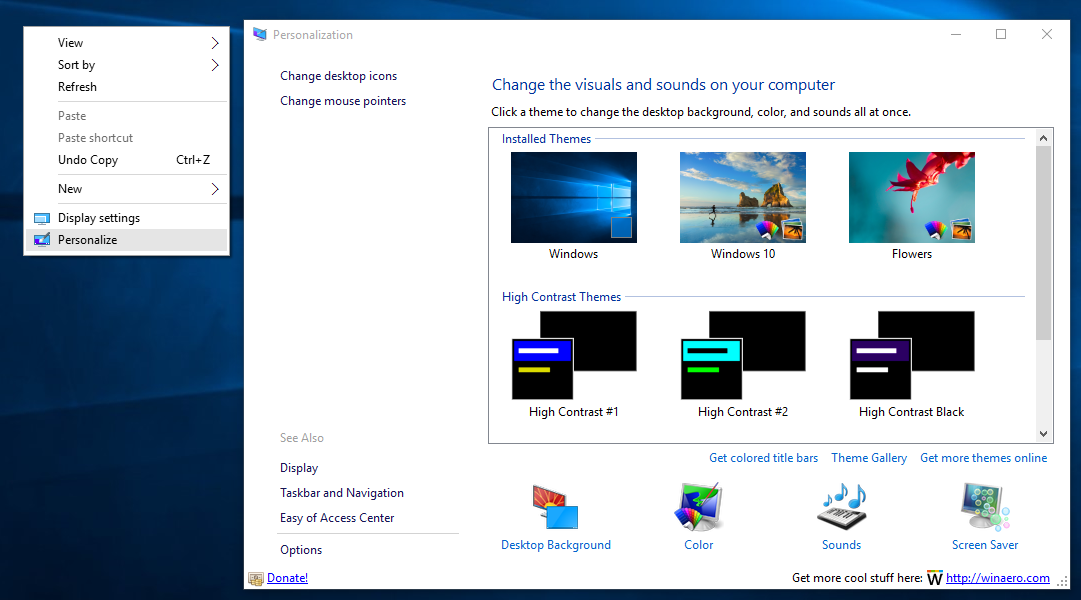
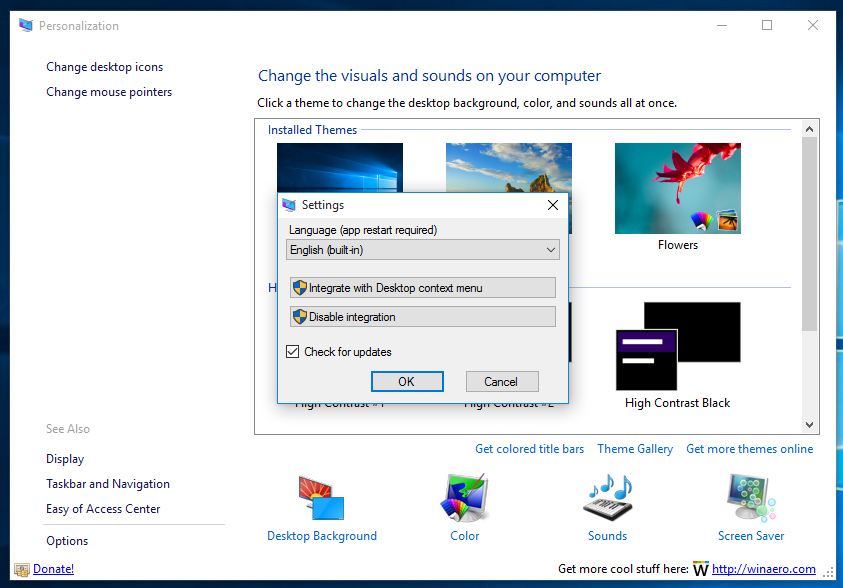
It also supports multiple languages. The following translations are included with Personalization Panel for Windows 10:
Arabic (Saudi Arabia)
Bulgarian (Bulgaria)
Chinese (Simplified, China)
Chinese (Traditional, Hong Kong SAR)
Croatian (Croatia)
Czech (Czech Republic)
Danish (Denmark)
Dutch (Netherlands)
English (United Kingdom)
English (United States)
Estonian (Estonia)
Finnish (Finland)
French (France)
German (Germany)
Greek (Greece)
Hebrew (Israel)
Hungarian (Hungary)
Italian (Italy)
Japanese (Japan)
Korean (Korea)
Latvian (Latvia)
Lithuanian (Lithuania)
Norwegian, Bokmal (Norway)
Polish (Poland)
Portuguese (Brazil)
Portuguese (Portugal)
Romanian (Romania)
Russian (Russia)
Serbian (Latin, Serbia)
Slovak (Slovakia)
Slovenian (Slovenia)
Spanish (Spain, International Sort)
Swedish (Sweden)
Thai (Thailand)
Turkish (Turkey)
Ukrainian (Ukraine)
You can change the user interface language using the «Options» link.
Limitations
The application does not allow you to share themes or create themespacks from within the theme list. To solve this issue, click the «Theme Gallery» link under the theme list and create the themepack file/share the theme from the opened window.
Translate «get colored title bars»
To translate the «Get colored title bars» link, add to your language file the following line:
lblColoredTitlebars.Text=Your translation text here
Change log
v2.2
I tried to fix a crash when the app loads the list of themes. If you were affected by this issue, please try with this new version.
v2.1
Full compatibility with Windows 10 version 1703 (Creators Update). Added the ability to open the classic Desktop Background and Color and Appearance windows.
v2.0
Full compatibility with Windows 10 version 1506 (Threshold 2) and Windows 10 version 1607 (Anniversary Update). See this post for details.
v1.1.0.1
Added the classic Display item in the Desktop context menu for the integration mode.
v1.1 [ Read release notes ]
- Added the ability to hide the status bar.
- Added the ability to get colored title bars instantly.
- Added version information in the top right corner.
- Fixed a bug related to saving/restoring the window position and size.
- Fixed a typo: Easy -> Ease
v1.0 Initial release
Download «Personalization Panel for Windows 10»
Support us
Winaero greatly relies on your support. You can help the site keep bringing you interesting and useful content and software by using these options:
If you like this article, please share it using the buttons below. It won’t take a lot from you, but it will help us grow. Thanks for your support!
При помощи приложения Personalization Panel for Windows 10 пользователь имеет возможность вернуть для себя панель Персонализация, которая использовалась в предыдущих версиях операционной системы – 7 и 8.1. Основные возможности программы включают изменение фона рабочего стола, использование набора иконок и указателей мыши, выбор необходимой заставки и звуковой схемы.
Программа для настройки панели персонализации в Windows 10 открывает доступ к темам оформления и использует классические апплеты панели управления. Пользователь может интегрировать приложение в меню Проводника, что позволит эффективнее работать с панелью персонализации – для этого нужно заменить ссылки на панель Параметры.
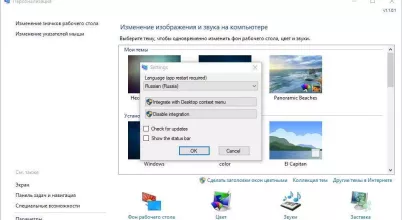
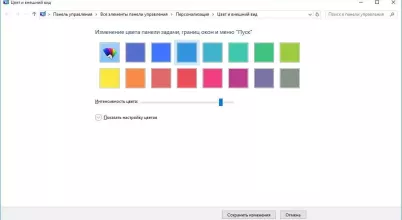
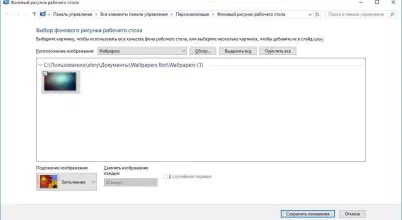
Разработанный патч добавит панель персонализации, с помощью которой вы сможете изменить оформление рабочего стола и сохранить выбранные темы. Работа с панелью автоматизирована под русский язык. Программа проста в использовании и многофункциональна. Понравившуюся тему вы сможете переименовать по вашему желанию и сохранить в закладках панели, после чего в любой момент вы сможете вернуться к настройкам и поменять оформление экрана на любое вам удобное.
Мы не имеем отношения к разработке программ и (или) их содержимому. Не отвечаем за последствия при их использовании — отказ от ответственности. Все жалобы и претензии следует направлять
на официальные веб-сайты разработчиков
и (или) страницы GitHub (раздел issues). Рекомендуется ВСЕГДА, без исключительных случаев, создавать точку восстановления системы.
Personalization Panel для Windows 10 — приложение, добавляющее «Панель персонализации» в урезанные версии ОС. У владельцев Виндовс 7 сборок Starter, Home Basic отсутствует этот элемент управления, данная программа интегрирует его в систему и позволяет применять темы оформления.
Пользователь сможет устанавливать файлы расширений THEME, MSSTYLES, THEMEPACK. В Starter разблокирована возможность установки обоев. В Home Basic дополнительно меняется цвет панели задач и всех окон. Рекомендуем скачать Personalization Panel для Windows 10 на русском языке без регистрации и смс с официального сайта.
Информация о программеСКАЧАТЬ БЕСПЛАТНО
- Лицензия: Бесплатная
- Разработчик: Andrew Bendus
- Языки: русский, украинский, английский
- Устройства: пк, нетбук, ноутбук (Acer, ASUS, DELL, Lenovo, Samsung, Toshiba, HP, MSI)
- ОС: Windows 10 Домашняя, Профессиональная, Корпоративная, PRO, Enterprise, Education, Home Edition (обновления 1507, 1511, 1607, 1703, 1709, 1803, 1809)
- Разрядность: 32 bit, 64 bit, x86
- Версия: последняя 2025, без вирусов
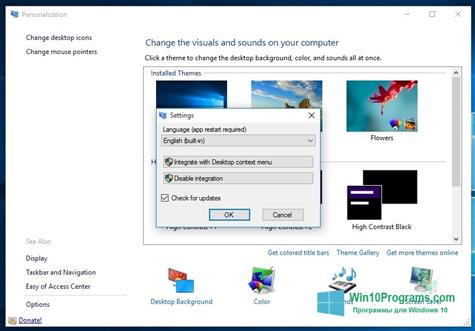
Аналоги Personalization Panel
- AOL Instant Messenger
- Snipping Tool
- XML Viewer
- IsoBuster
- Adobe Premiere Pro CC
- iPhone Data Recovery
Отзывы пользователей
Категории программ
- Программы для Windows 10
- Почтовые клиенты
- Переводчики
- Создание загрузочного диска
- Обновление драйверов
- Удаление вирусов
- Дефрагментация диска
- Плееры
- Нарезка видео
- Редактирование фото
- Создание коллажей
You are here:
Home » Windows 10 » How To Get Back The Classic Personalization Window In Windows 10
In Windows 10, many of the popular settings are not present in their default locations, thanks to the new Settings app. Microsoft has moved many settings from the classic Control Panel to the overhauled Settings app to bring all settings under one roof.
Unlike previous Windows versions, when you right-click on the desktop and click the Personalize option, you will see the Settings app instead of the classic Personalization window. Microsoft has moved most of the settings from the classic Personalization window to the Personalization category of the Settings app.

Although the Settings app is easy to navigate, it’s not complete yet. For instance, the Settings app redirects you to the Control Panel when you need to change the advanced power settings.
The Settings app is primarily designed for touch devices. Long-time desktop users are missing the classic Personalization window in Windows 10.
Personalization Panel for Windows 10
The good news is that you can get the classic Personalization window back in Windows 10 by installing a free utility called Personalization Panel.
Personalization Panel is a free application from our friends at WinAero to add the missing Personalization window to Windows 10’s desktop context menu. The Personalization Panel for Windows 10 looks identical to the one in previous Windows versions, meaning it doesn’t look out of place.
Like the original Personalization window, the Personalization Panel also includes links to screen saver settings, desktop icon settings, color and appearance, mouse pointer settings, and display settings.
Here is how to get the classic Personalization window in Windows 10 using the Personalization Panel.
Step 1: Visit this page and download the Personalization Panel zip file.
Step 2: Extract the zip file to a folder to get the Personalization.exe file.

Step 3: Run the Personalization.exe file to open the classic Personalization window.

NOTE: Windows might warn you against running the tool. Simply click More info, and then click Run anyway button.

Step 4: To integrate it into the desktop context menu, click Options in the left pane, and then click Integrate with Desktop context menu option.
That’s it! From now onwards, whenever you click the Personalize option in the desktop context menu, the classic Personalization window appears in Windows 10.
NOTE: To open the Personalization section of the Settings app, open the Settings app by clicking its icon on the Start menu, and then click Personalize.
Tip: If you don’t want to integrate the classic Personalization Panel into the desktop context menu, you can simply create a shortcut for the Personalization Panel and then pin it to the desktop for quick access.
