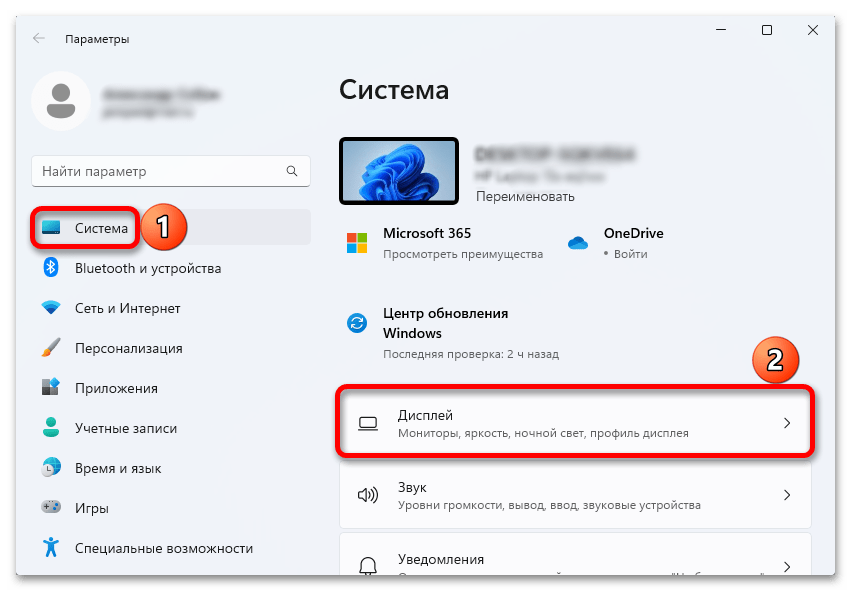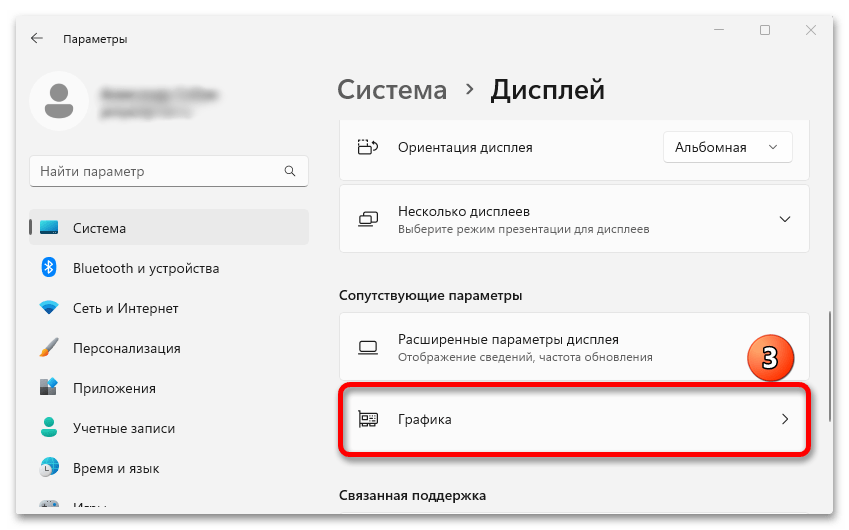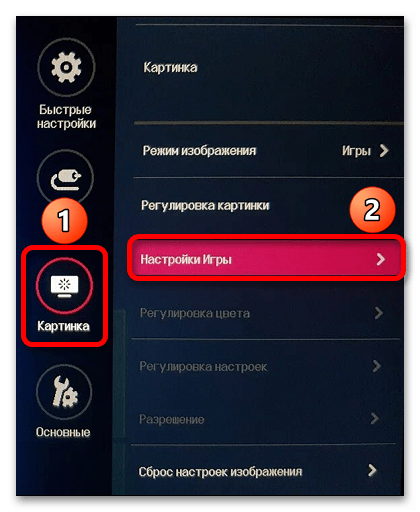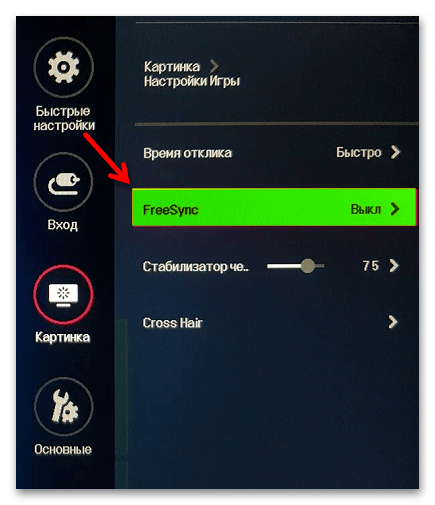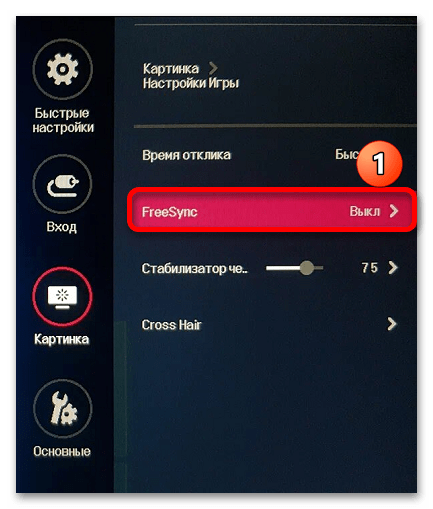Краткая информация
Переменная частота обновления (VRR) – функция Windows 11 для полноэкранных игр и приложений, которые такую возможность не поддерживают. Она должна снижать риск возникновения разрывов изображения, когда на экране появляются дефекты в виде полос или отображается сразу несколько кадров. Такое может произойти даже когда ПК работает на мощном железе, например, если частота обновления монитора ниже, чем скорость с которой графическая карта создает и отправляет ему кадры.
Функция эта не новая, так как технология синхронизации кадров появилась давно и разные ее типы поддерживают многие видеокарты и мониторы. При этом, если вы уже какой-то из них пользуетесь, то, по утверждению Microsoft, включение «Variable Refresh Rate» никаких параметров не изменит, так как она не является альтернативой, а просто усиливает общий эффект.
Включение функции
«Variable Refresh Rate» – функция не обязательная, поэтому если вы собираетесь ею пользоваться, придется сначала ее включить.
- Открываем меню «Пуск» и вызываем системные параметры.
- Во вкладке «Система» открываем настройки дисплея,
переходим в раздел с опциями графики,
и кликаем «Изменение стандартных параметров графики».
- Перемещаем ползунок вправо, чтобы включить функцию VRR. Если игра в этот момент была запущена, ее рекомендуется перезапустить.
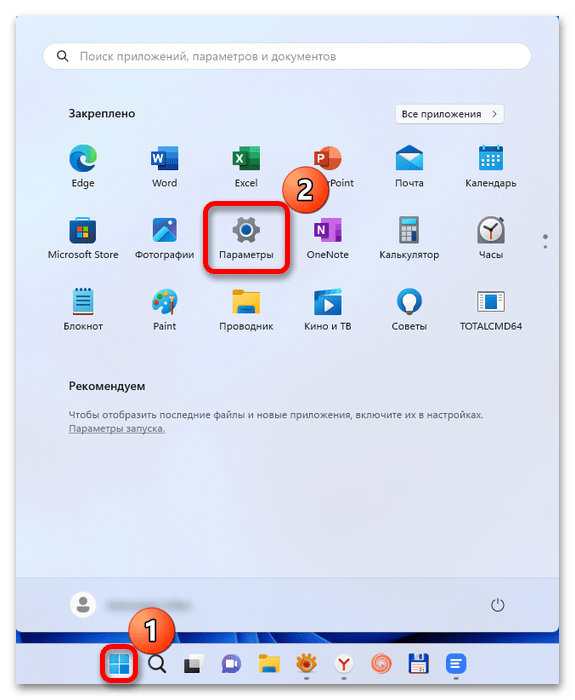
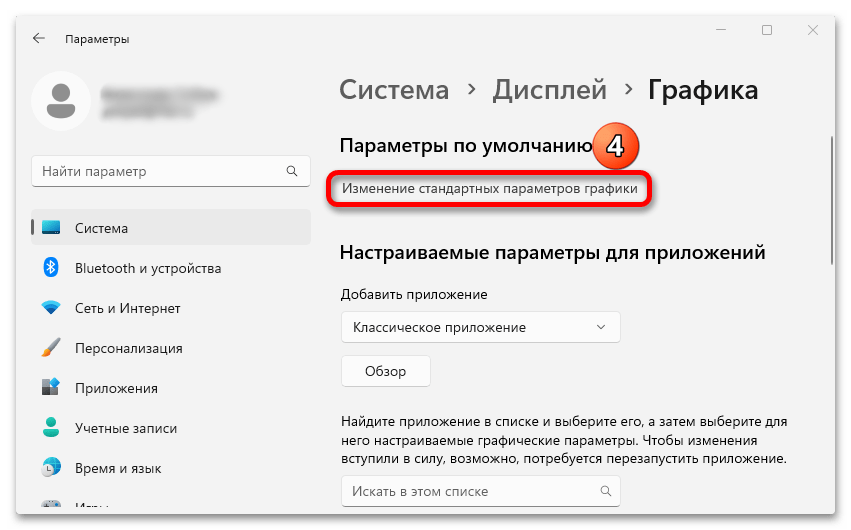
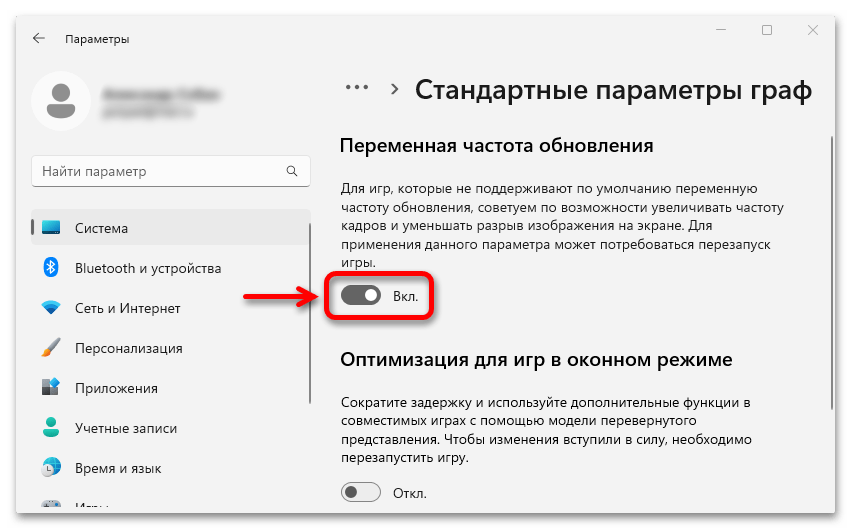
Возможные проблемы
Впрочем, не всем пользователям доступна эта настройка, например она будет отсутствовать, если монитор не поддерживает «Freesync», «G-sync», «Adaptive Sync» или другой вариант технологии адаптивной синхронизации. Информация об этом должна быть в технических характеристиках устройства, но функцию можно поискать и в его настройках. Покажем, как это может выглядеть, на примере монитора LG.
- Вызываем меню (обычно это делается нажатием соответствующей кнопки на его корпусе) и переходим параметры.
- В разделе «Картинка», открываем «Настройки игры»
и в данном случае видим функцию «Freesync».
Если она нужна, выбираем ее
и включаем.
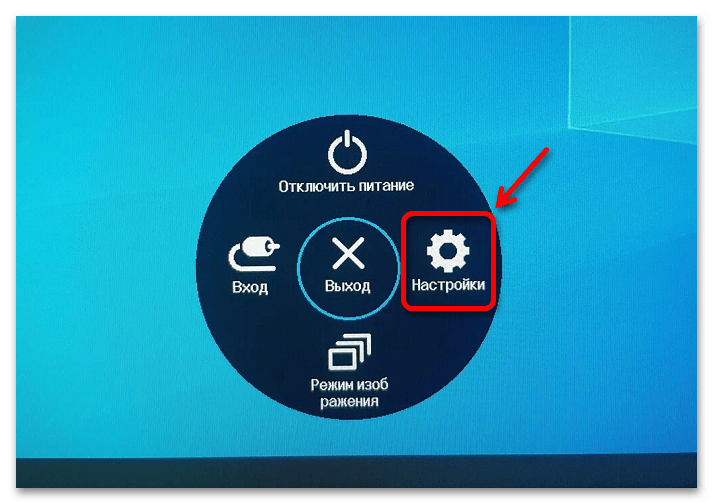
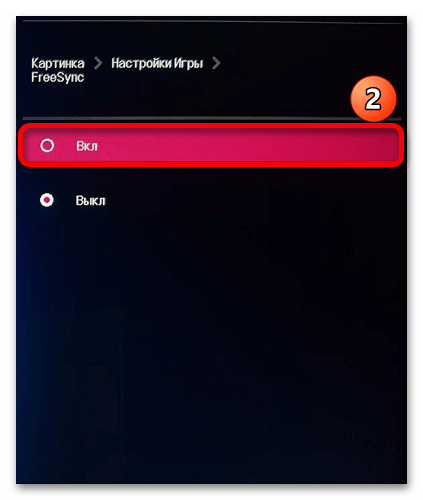
Несмотря на то что технология «Variable Refresh Rate» появилась еще в десятой версии операционной системы, Windows 11 получила ее не сразу, а только в обновлении 22H2. Кроме того, графический процессор, помимо поддержки функции адаптивной синхронизации, как у монитора, должен быть с драйверами WDDM 3.0, которые входят в финальную версию Windows RTM 21H2. Суть в том, что эти условия должны быть выполнены, поэтому если вы давно не обновляли ОС, обязательно сделайте это, используя подробную инструкцию, опубликованную на нашем сайте.
Подробнее: Обновление Windows 11 до последней версии
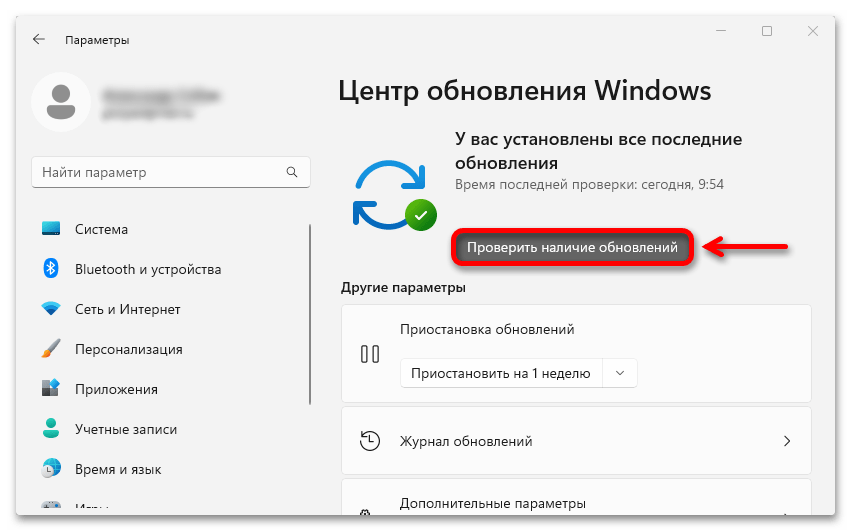
Наша группа в TelegramПолезные советы и помощь
This article explains the steps to turn on or off Variable Refresh Rate (VRR) for games in Windows 11.
Variable refresh rate (VRR) allows a monitor with VRR capabilities, including AMD’s FreeSync, Nvidia’s G-SYNC, and VESA DisplayPort Adaptive-Sync, to adjust its refresh rate based on the frame rate of the image being displayed.
For DirectX 11 full-screen games that do not support VRR natively, this feature will enable the machine to output higher frame rates and help reduce screen tearing in games.
This setting will only appear if your machine has the necessary drivers and a VRR-capable monitor. Otherwise, you won’t see the settings.
Turn on or off Variable Refresh Rate (VRR) via Windows Settings
As described above, VRR enhances your VRR-capable monitors to adjust their refresh rate based on the image’s frame rate.
Here’s how to turn it on or off.
First, open the Windows Settings app.
You can do that by clicking on the Start menu and selecting the Settings app. Press the keyboard shortcuts (Windows key + I) to launch the Settings app.
When the Settings app opens, click the System button on the left.
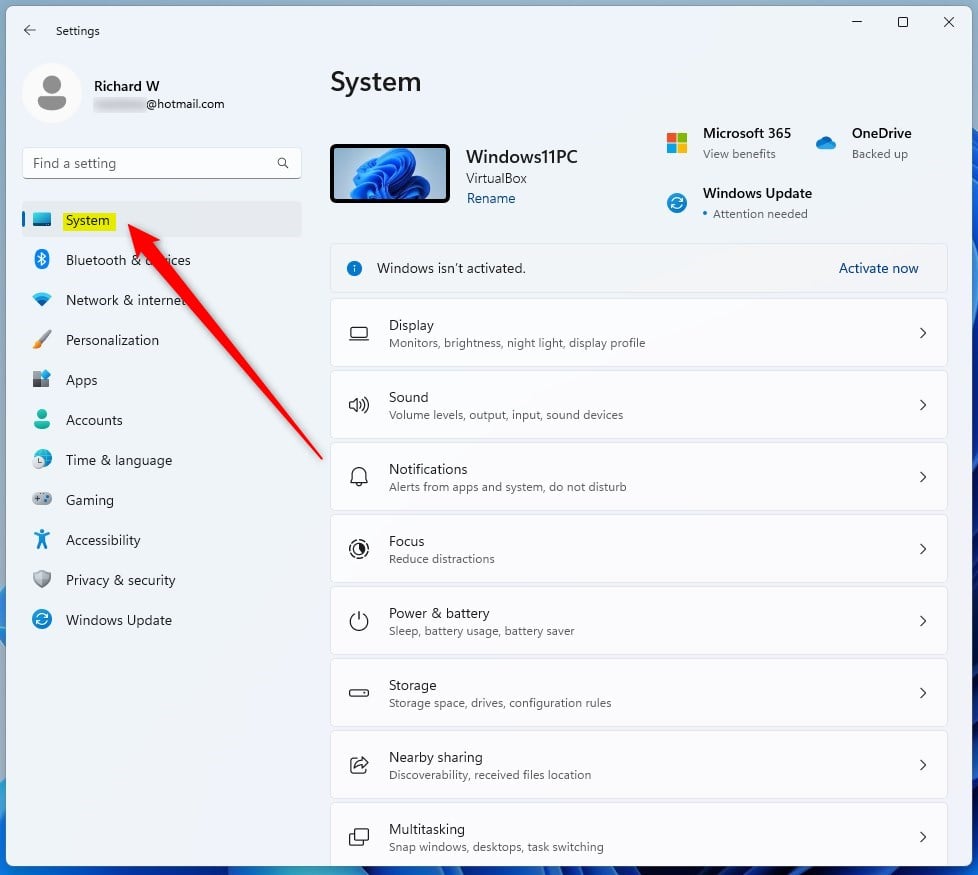
On the right, click on the Display tile to expand.
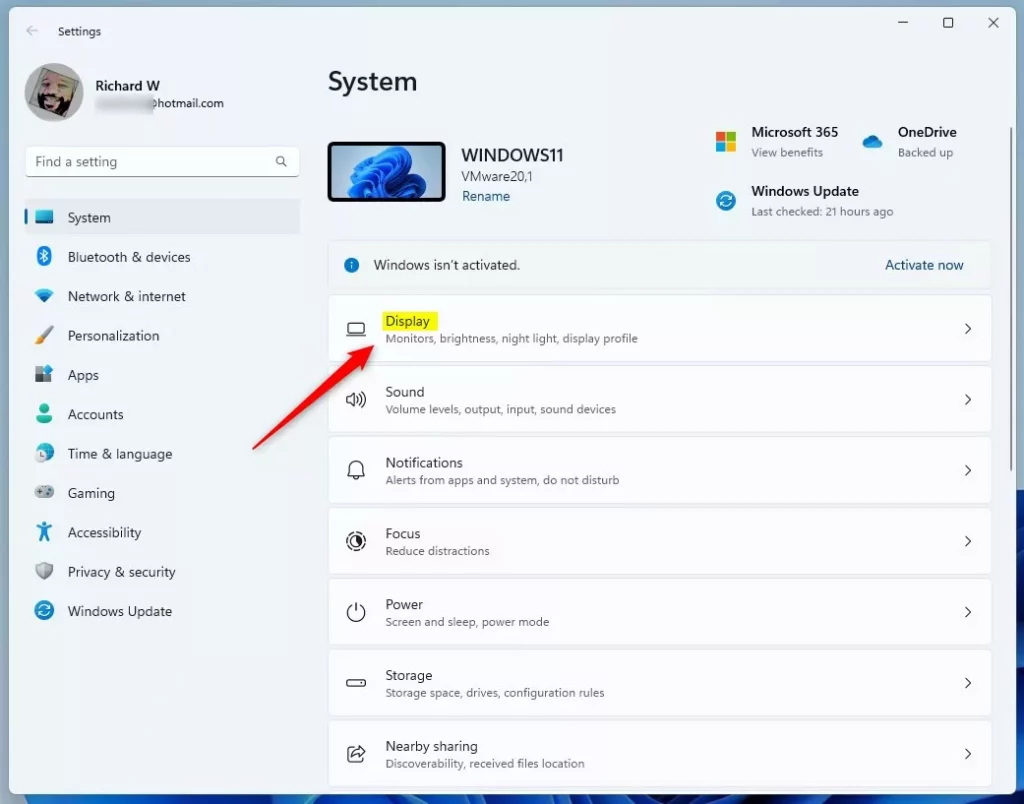
On the System -> Display settings pane, under Related settings, select the Graphics tile to expand.
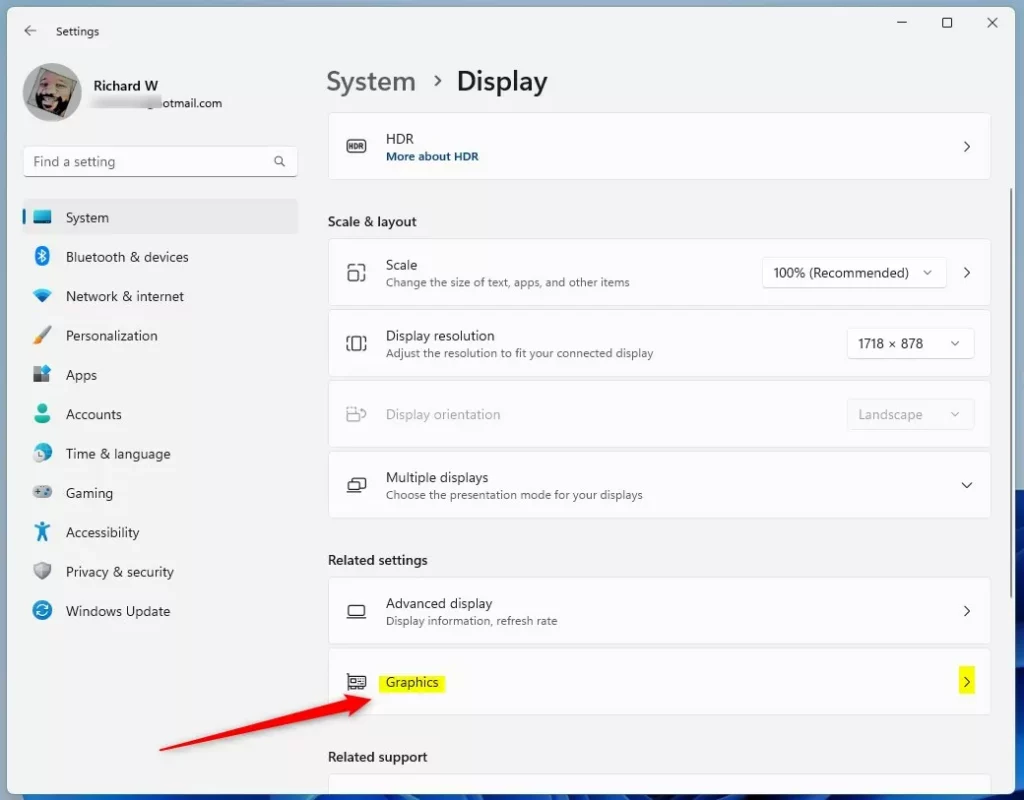
On the System -> Display -> Graphics settings pane, click the Advanced graphics settings at the bottom to expand.
Then, toggle the button for Variable refresh rate to the On position to enable.
To disable it, toggle the button back to the Off position.
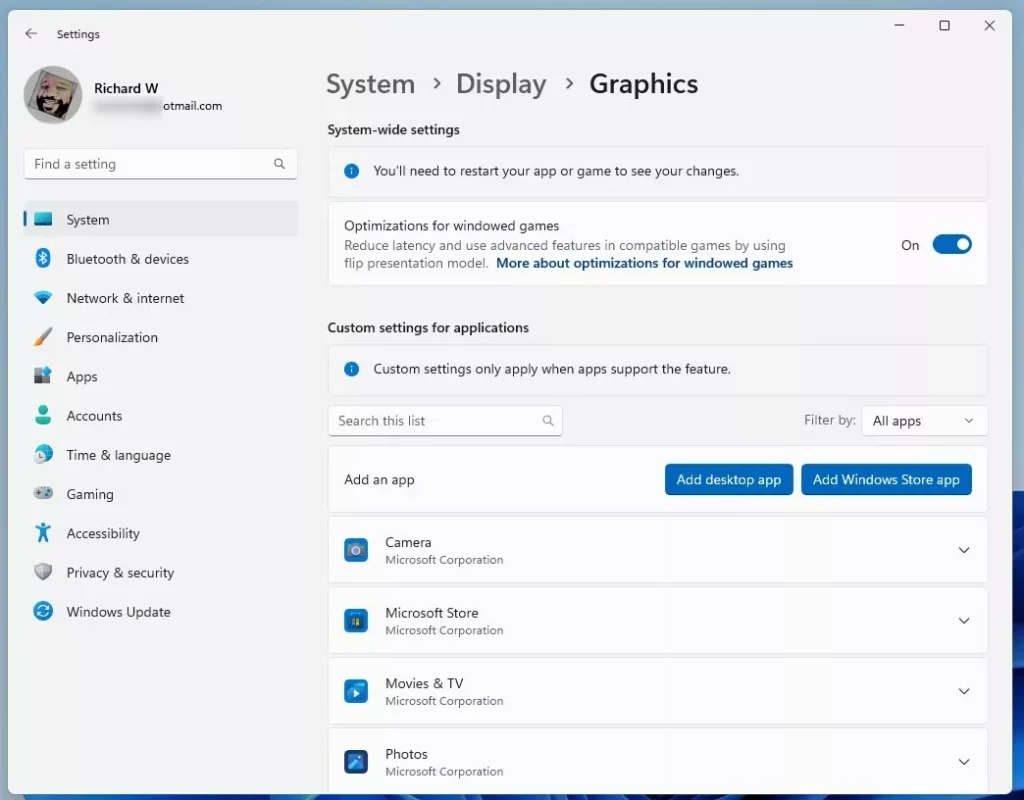
Turn On or Off Variable Refresh Rate (VRR) via the Registry Editor
Alternatively, users can turn Variable Refresh Rate (VRR) on or off via the Windows Registry Editor.
To do that, first, open the Windows Registry, and navigate to the folder key path as listed below.
HKEY_CURRENT_USER\Software\Microsoft\DirectX\UserGpuPreferences
If you don’t see the UserGpuPreferences folder key, right-click on the DirectX key, then create the subkey (UserGpuPreferences) folders.
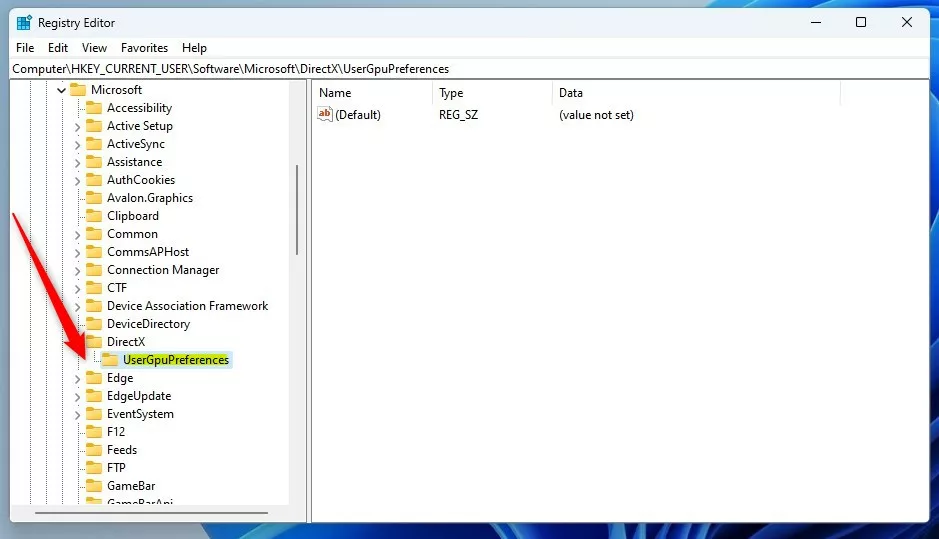
Right-click on the right pane of the UserGpuPreferences folder key and select New -> String. Next, type a new string value named DirectXUserGlobalSettings.
Double-click the new value name (DirectXUserGlobalSettings) and enter the Value data of 1 to the end of the string for VRROptimzeEnable to enable the VRR feature.
A Value data of 0 will turn off the VRR feature.
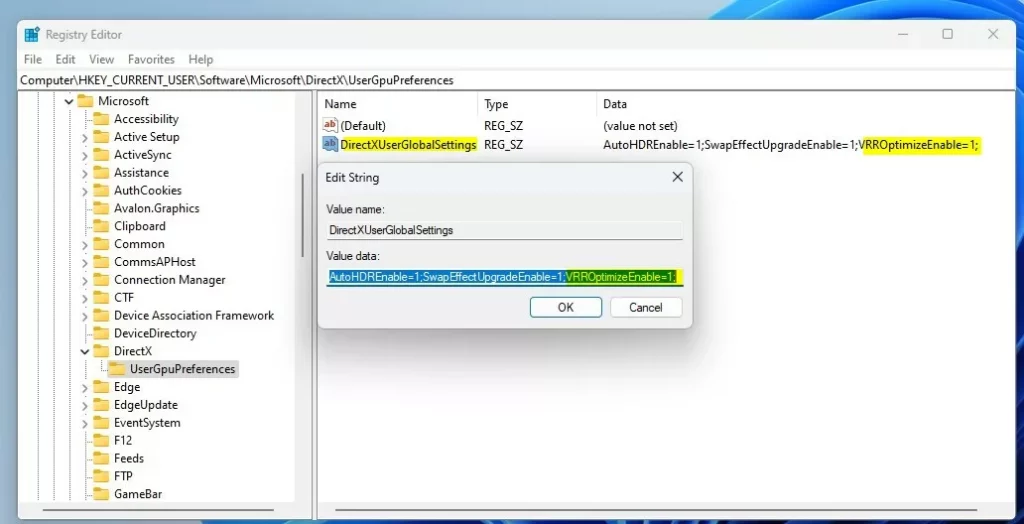
That should do it!
Reference:
Microsoft.com
Conclusion:
- Enabling Variable Refresh Rate (VRR) in Windows 11 can significantly enhance the gaming experience by allowing VRR-capable monitors to adjust their refresh rate based on the frame rate of the displayed image.
- This feature is particularly beneficial for DirectX 11 full-screen games that lack native VRR support, as it can help increase frame rates and reduce screen tearing.
- Users can easily toggle VRR on or off via Windows Settings by navigating through the System > Display > Graphics settings panel and accessing the Advanced graphics settings.
- Alternatively, advanced users can utilize the Windows Registry Editor to enable or disable VRR by modifying the Value data for the VRROptimzeEnable string value under the UserGpuPreferences key path.
- Users can refer to the official Microsoft DevBlog post linked in the reference section for more detailed information.
Variable Refresh Rate (VRR) is a feature in Windows 11 that can significantly improve the visual experience, especially for gamers. It helps to smooth out gameplay and reduce screen tearing, making your display perform more fluidly. In this guide, we’ll walk you through how to enable or disable VRR on your Windows 11 device.
What is Variable Refresh Rate (VRR)?
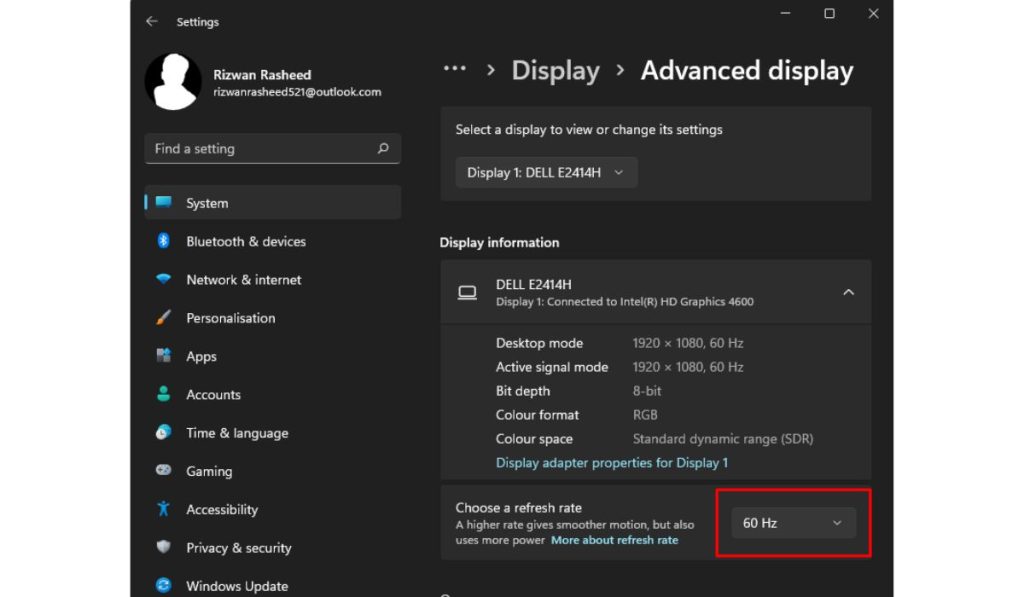
Variable Refresh Rate (VRR) is a feature that allows your monitor to adjust its refresh rate dynamically based on the frames per second (FPS) being rendered by your graphics card. This helps prevent screen tearing, where parts of the image don’t line up, and reduces stuttering in fast-paced video games. It’s particularly useful for gamers who want a smoother experience but can also benefit anyone using graphically intense applications.
System Requirements for VRR on Windows 11
Before you enable VRR, make sure your system meets these requirements:
- A VRR-Capable Monitor: Your monitor must support VRR technology, such as FreeSync or G-Sync.
- A Compatible Graphics Card: Ensure your GPU supports VRR (e.g., NVIDIA or AMD graphics cards).
- Windows 11: Your system must be running Windows 11 with the latest updates.
- Updated Drivers: Ensure that your graphics card drivers are up-to-date to avoid any compatibility issues.
Follow these simple steps to enable Variable Refresh Rate on your Windows 11 PC:
- Open Settings: Click on the Start menu and select the Settings icon (gear icon) or press
Windows + Ito open the Settings app. - Go to Display Settings: In the Settings window, select System and then click on Display.
- Find Graphics Settings: Scroll down and click on Advanced display or Graphics settings, depending on your version of Windows 11.
- Enable VRR: Toggle the switch to Enable Variable Refresh Rate.
Your monitor will now adjust its refresh rate based on the content being displayed, making gameplay smoother and improving the overall visual experience.
How to Disable VRR on Windows 11
If you experience issues or prefer not to use VRR, you can easily disable it. Here’s how:
- Open Settings: Just like before, open the Settings app using the Start menu or by pressing
Windows + I. - Go to Display Settings: Navigate to System > Display.
- Access Graphics Settings: Scroll down to Advanced display or Graphics settings.
- Disable VRR: Toggle the switch to Disable Variable Refresh Rate.
This will turn off VRR, and your monitor will return to a fixed refresh rate.
Benefits and Drawbacks of VRR
Benefits:
- Smoother Gameplay: With VRR enabled, you’ll notice smoother, more responsive visuals in games and videos.
- Reduced Screen Tearing: VRR helps eliminate screen tearing, which occurs when the monitor’s refresh rate doesn’t match the FPS.
Drawbacks:
- Incompatibility with Some Applications: Certain applications and games may not fully support VRR, leading to issues like flickering.
- Power Usage: VRR can consume more power, which may be a consideration for laptop users looking to save battery.
Troubleshooting VRR Issues
Sometimes, you may run into issues with VRR not functioning properly. Here are some common problems and fixes:
- VRR Not Showing Up: Ensure your monitor and graphics card support VRR and that your drivers are up-to-date.
- Screen Flickering: This can happen if VRR is enabled on a non-compatible game or application. Disabling VRR for that specific game may solve the issue.
- Performance Drops: If your system struggles to maintain performance with VRR enabled, consider lowering in-game graphics settings or turning VRR off.
For more advanced troubleshooting, check your monitor’s settings and consult the manufacturer’s website for updates or specific instructions.
Conclusion
Enabling or disabling Variable Refresh Rate (VRR) on Windows 11 is a straightforward process that can greatly improve your gaming experience. By following the steps above, you can customize your display to fit your needs, whether you’re looking for smoother visuals or trying to solve issues with screen tearing.
Share Your Experience!
Have you tried VRR on your Windows 11 device? Let us know how it worked for you in the comments below! Don’t forget to share this article with others who might find it helpful!
This tutorial will show you how to enable or disable variable refresh rate (VRR) for your account in Windows 11.
Variable refresh rate (VRR) allows a monitor with VRR capabilities, including AMD’s FreeSync, Nvidia’s G-SYNC, and VESA DisplayPort Adaptive-Sync, to automatically adjust its refresh rate based on the frame rate of the image being displayed. The feature enables VRR support for DirectX 11 full screen games that do not support VRR natively.
When variable refresh rate is turned on, you get higher frame rates and helps reduce screen tearing in games that don’t support VRR by default.
References:

Navigating the Redesigned Graphics Settings page — DirectX Developer Blog
In the settings app, the graphics page lets you adjust settings related to ‘GPU Preference,’ ‘Auto HDR,’ ‘Optimizations for windowed games’, and more to get the most out of your graphics experience on your PC. Aligning with the new Windows 11 UI design, we’ve redesigned the graphics settings…
devblogs.microsoft.com

OS Variable Refresh Rate — DirectX Developer Blog
[Updated June 13th to clarify support for FreeSync] With Windows Version 1903, we have added a new toggle in Graphics Settings for variable refresh rate. Variable refresh rate (VRR) is similar to NVIDIA’s G-SYNC, AMD’s FreeSync, and VESA DisplayPort Adaptive-Sync. This new OS support is only to…
devblogs.microsoft.com
Contents
- Option One: Turn On or Off Variable Refresh Rate in Settings
- Option Two: Turn On or Off Variable Refresh Rate in Registry Editor
Option One
Turn On or Off Variable Refresh Rate in Settings
1 Open Settings (Win+I).
2 Click/tap on System on the left side, and click/tap on Display on the right side. (see screenshot below)
3 Click/tap on Graphics on the right side. (see screenshot below)
4 Click/tap on Advanced graphics settings to expand it open. (see screenshot below step 5)
5 Turn On or Off (default) Variable refresh rate for what you want. (see screenshot below)
The Variable refresh rate setting will only appear if your machine has the necessary drivers and a VRR capable monitor.
6 You can now close Settings if you like.
Option Two
Turn On or Off Variable Refresh Rate in Registry Editor
1 Open Registry Editor (regedit.exe).
2 Navigate to the key below in the left pane of Registry Editor. (see screenshot below step 3)
HKEY_CURRENT_USER\Software\Microsoft\DirectX\UserGpuPreferences
3 In the right pane of the UserGpuPreference key, double click/tap on the DirectXUserGlobalSettings string value (REG_SZ) in the right pane to modify it. (see screenshot below)
4 Do step 5 (on) or step 6 (off) below for what you want.
5 Turn On Variable Refresh Rate
A) Change the value of only VRROptimizeEnable to 1. (see screenshot below)
B) Click/tap on OK, and go to step 7.
6 Turn Off Variable Refresh Rate
This is the default setting.
A) Change the value of only VRROptimizeEnable to 0. (see screenshot below)
B) Click/tap on OK, and go to step 7.
7 You can now close Registry Editor if you like.
That’s it,
Shawn Brink
Related Tutorials
- Backup and Restore Graphics Preferences for Apps and Games in Windows 11
- Reset Graphics Preferences for Apps and Games to Default in Windows 11
- Change Display Refresh Rate in Windows 11
- Enable or Disable Dynamic Refresh Rate (DRR) in Windows 11
- Enable or Disable Fullscreen Optimizations for Games in Windows 11
- Turn On or Off Optimizations for Windowed Games in Windows 11
- Turn On or Off Auto HDR in Windows 11
- Change Graphics Performance Preference for Apps in Windows 11
- Turn On or Off Hardware Accelerated GPU Scheduling in Windows 11
- Enable or Disable «Remember this is a game» for Xbox Game Bar in Windows 11
Applies ToWindows 11 Windows 10
Частота обновления экрана — это количество обновлений изображения на экране в секунду. Например, экран с частотой 60 Гц будет обновляться 60 раз в секунду.
Каковы преимущества изменения частоты обновления дисплея?
Преимущества изменения частоты обновления дисплея зависят от типа просматриваемого содержимого и возможностей дисплея. Ниже приведены некоторые преимущества.
-
Игры: более высокая частота обновления может улучшить игровой процесс, уменьшив размытие движения и разрыв экрана. Это может дать вам конкурентное преимущество в быстро развивающихся играх, уменьшая задержку ввода и повышая скорость реагирования.
-
Просмотр и рукописный ввод. Более высокая частота обновления может сделать прокрутку и использование цифрового пера более плавной и естественной. Это также может уменьшить напряжение глаз и усталость путем минимизации мерцания и призрака.
-
Срок службы батареи. Снижение частоты обновления может сэкономить заряд батареи, уменьшив количество потребляемой дисплеем энергии. Это может быть полезно, если вы используете ноутбук или планшет и хотите продлить время работы батареи.
Изменение частоты обновления
Изменения частоты обновления дисплея можно изменить в параметрах дополнительного дисплея:
-
Выберите Параметры > Системный > Дисплей > Дополнительно .
На панели Сведений о отображении отображается текущее разрешение и частота обновления для выбранного дисплея, а также указано, поддерживает ли дисплей переменную частоту обновления (VRR).
Если ваша мотивация для изменения частоты обновления дисплея заключается в улучшении игрового процесса, это может оказаться ненужным, если ваш дисплей поддерживает VRR, так как многие популярные игры автоматически используют VRR для динамической адаптации частоты обновления, чтобы обеспечить лучший игровой интерфейс.
Чтобы изменить частоту обновления на странице Дополнительные параметры отображения, выполните следующие действия.
-
Выберите нужную частоту рядом с пунктом Выберите частоту обновления.
Частота обновления зависит от вашего дисплея и поддерживаемых им показателей. Выбор ноутбуков и внешних дисплеев будет поддерживать более высокую частоту обновления.
Важно: Раскрывающийся список частоты обновления отображает звездочку (*) рядом с частотой обновления, которая не поддерживает текущее разрешение. Если выбрать одну из этих частот, разрешение экрана изменится, чтобы достичь выбранной частоты обновления.
Что такое динамическая частота обновления (DRR)?
Windows 11 представляет новую функцию под названием Динамическая частота обновления (DRR), которая автоматически настраивает частоту обновления в зависимости от того, что вы делаете в данный момент. Это поможет вам получить все возможное из обоих миров: плавный опыт, когда он вам нужен для игр, просмотра или рукописного ввода, и более длительное время автономной работы, когда вы не делаете эти типы вещей.
Чтобы включить или отключить DRR, выполните приведенные далее действия.
-
Выберите Пуск > Параметры > Системный > Дисплей > Дополнительно .
-
Используйте переключатель Динамической частоты обновления , чтобы включить или выключить DRR. Примечание. Включить DRR можно только в том случае, если ваше оборудование поддерживает DRR.
Важно: DrR требует, чтобы дисплей поддерживал VRR и частоту обновления не менее 120 Гц. DRR не должен влиять на игры, предназначенные для VRR, но может ограничить максимальную частоту обновления других игр. Если вы включите DRR и обнаружите, что любимая игра работает с более низкой частотой обновления, лучше всего отключить DRR.
Нужна дополнительная помощь?
Нужны дополнительные параметры?
Изучите преимущества подписки, просмотрите учебные курсы, узнайте, как защитить свое устройство и т. д.