Access-Based Enumeration (ABE, перечисление на основе доступа) это опция файлового сервера Windows, которая позволяет скрыть от пользователя файлы и папки, к которым у него доступа. Это позволяет скрыть структуру каталогов и имена папок и файлов в общей сетевой папке.
Содержание:
- Как включить Access Based Enumeration в Windows Server
- Управление Access Based Enumeration из командной строки (PowerShell)
Как включить Access Based Enumeration в Windows Server
Рассмотрим сценарий, когда на файловом сервере Windows есть некая общая сетевая папка с каталогами нескольких отделов. Все пользователи могут просматривать список директорий в этой папке (для этого на корневую папку даны права List folder или Traverse folder для группы Users). Но пользователи могут зайти только в каталоги, в списки доступа NTFS которых они добавлены.
Предположим, пользователь добавлен в группы доступа AD, назначенные на 2 каталога Public и Salary.
Группы безопасности AD добавлены в NTFS разрешения соответствующих подкаталогов в общей папки. Из ACL убраны разрешения, дающие доступ к подпапкам для групп Domain Users или Builtin\Users.
Чтобы включить ABE, откройте консоль Server Manager -> выберите роль File and Storage Services -> Shares. Отройте свойства общей папки и на вкладке Settings включите опцию Enable access-based enumeration.
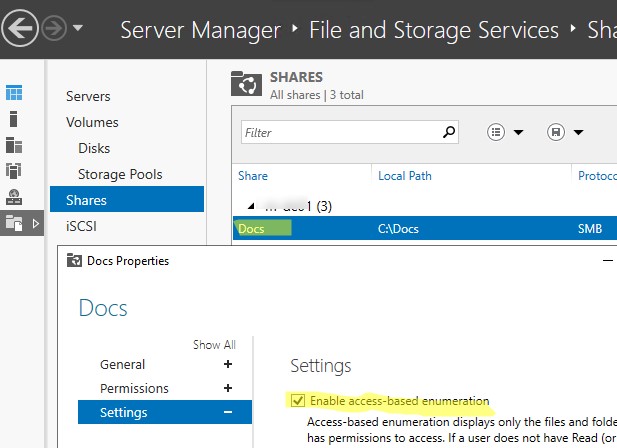
Обновите содержимое общей папки у пользователя. Теперь пользователеь видит только два каталога, к которым ему предоставлен доступ. Оставшиеся папки скрыты от пользователя.
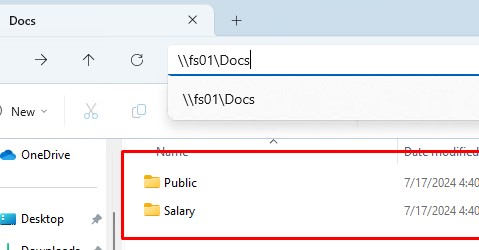
Кроме того, вы можете включать ABE на компьютерах домена AD с помощью групповых политик. Для этого используется GPP в секции: Computer Configuration -> Preferences -> Windows Settings -> Network Shares).
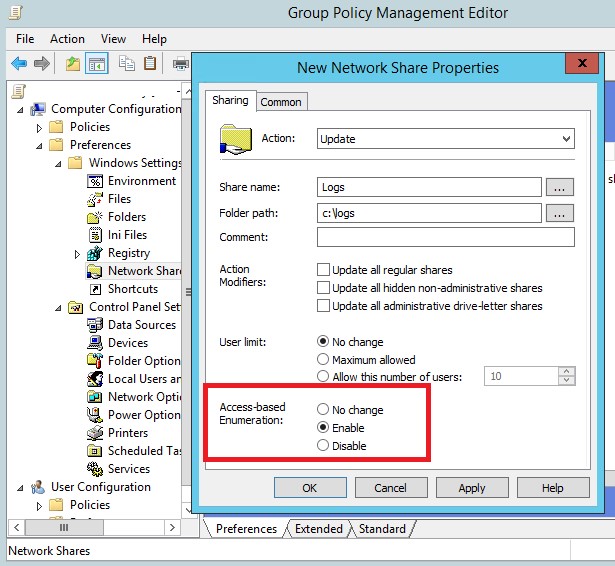
Если включить опцию Access-Based Enumeration, то для сетевой папки, опубликованной с помощью данной GPO, будет включен режим ABE.
Управление Access Based Enumeration из командной строки (PowerShell)
Можно включить ABE для сетевой папки из командной строки PowerShell.
Это в том числе позволяет включить Access-Based enumeration для сетевых папок, опубликованных на обычных рабочих станциях с десктопными версиями Windows 10 и 11.
Например, чтобы включить режим перечисления для общей папка с именем Docs, выполните команду:
Get-SmbShare Docs | Set-SmbShare -FolderEnumerationMode AccessBased
Вывести список опубликованных сетевых папок (включая общие административные папки Windows) и статус опции ABE:
Get-SmbShare | Select-Object Name,FolderEnumerationMode
Значение FolderEnumerationMode =
AccessBased
указывает, что Access Based-enumeration для них включен.
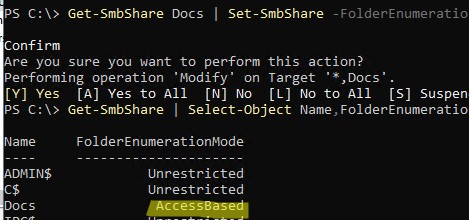
Отключить ABE для папки:
Get-SmbShare Docs | Set-SmbShare -FolderEnumerationMode Unrestricted
В Samba сервере на Linux для включения Access-based Enumeration нужно добавить в конфигурационный файл
smb.conf
опции:
hide unreadable = Yes access based share enum = Yes
В корпоративной среде ABE часто применяется для папок DFS, скрывая от пользователей «ненужные» папки и предоставляя более удобную структуру дерева общих папок. Включить ABE на пространстве имен DFS можно с помощью консоли DFS Management или утилиты dfsutil.exe:
dfsutil property abde enable \\<namespace root>
Другие особенности и ограничений Access-based Enumeration в Windows
- Включение ABE на файловых серверах может увеличить нагрузку на сервер. Особенно заметна будет задержка отображения списка файлов в каталогах, которые содержат тысячи файлов (например, при наличии 15000 объектов в общей папке, скорость ее открытия замедлится на 1-3 секунды).
- ABE не работает при локальном просмотре каталогов на сервере.
- Члены локальной группы администраторов файлового сервера всегда видят полный список объектов в сетевой папке.
По умолчанию, когда пользователь открывает некую общую сетевую папку на сервере (предполагаем, что у пользователя есть право на доступ к сетевой шаре), SMB отображает ему полный список каталогов и файлов, которые находятся в ней. Функционал Windows «перечисление на основе доступа» (Access Based Enumeration – ABE) позволяет в сетевой папке скрыть от пользователя те файлы и папки, на которые у него отсутствуют NTFS разрешения.
Технология Access Based Enumeration впервые появилась еще в Windows Server 2003 SP1 и помогает предотвратить просмотр пользователями списков чужих файлов и папок.
Процесс доступа к сетевой папке в среде Windows выполняется следующим образом:
- Пользователь обращается к серверу и запрашивает доступ к общей сетевой папке
- Служба LanmanServer на сервере (именно она отвечает за предоставление доступа к файлам по SMB) проверяет, есть ли у пользователя необходимые разрешений на доступ к данной сетевой папке. Если доступ имеется, служба возвращает список пользователю список с содержимым папки
- Затем пользователь может выбрать и попытаться открыть необходимый ему файл или папку
- Сервер проверяет, имеет ли пользователь необходимые NTFS права на доступ к данному элементу. Если у пользователя есть необходимые разрешения, он открывает нужный объект. Если у пользователя не достаточно прав — возвращается ошибка отказа в доступе.
Согласно этому алгоритму сервер сначала возвращает пользователю список всего содержимого папки, а проверка наличия прав доступа к отдельным файлам и папкам выполняется только при обращении к ним. При включении ABE, служба LanmanServer вернет пользователю не все содержимое папки, а только те объекты файловой системы, на которые у пользователя есть права (Read или List contents).
Некоторые особенности ABE:
- ABE управляет только списком содержимого общей папки, но не скрывает сами шары от пользователей. Поэтому, когда пользователь подключается к серверу (\\server-name), он увидит все имеющиеся на нем шары. Чтобы создать скрытую шару, нужно добавить в конец ее имени знак $, например
SecretFolder$ - При локальном или RDP входе пользователя на сервер, ABE не работает
- Члены локальной группы «Администраторы» всегда видят полное содержимое сетевой папки
ABE включается для каждой сетевой папки по отдельности. Чтобы настроить ABE, откройте консоль Server Manager и выберите роль «File and Storage Services» (роль уже должна быть установлена).
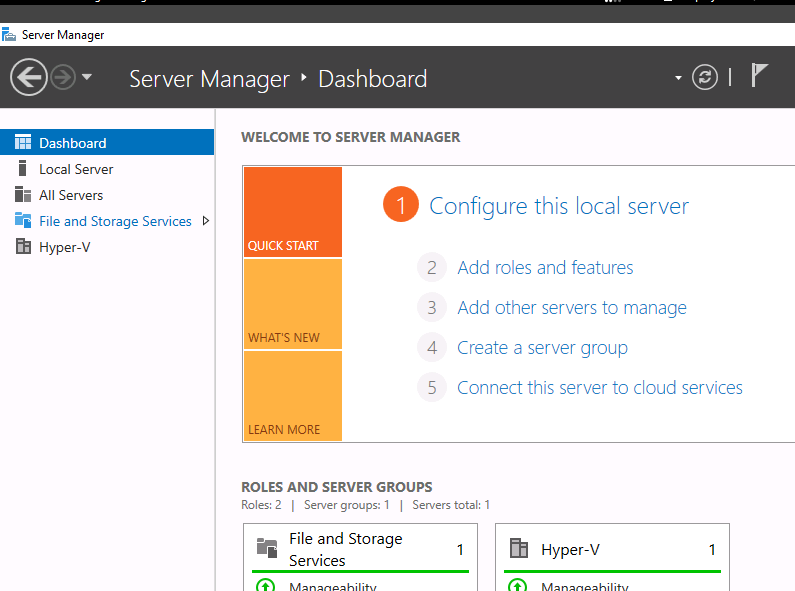
Затем перейдите в раздел «Shares» и выберите из списка сетевую папку, для которой необходимо включить ABE. Щелкните правой кнопкой по папке и выберите «Properties».
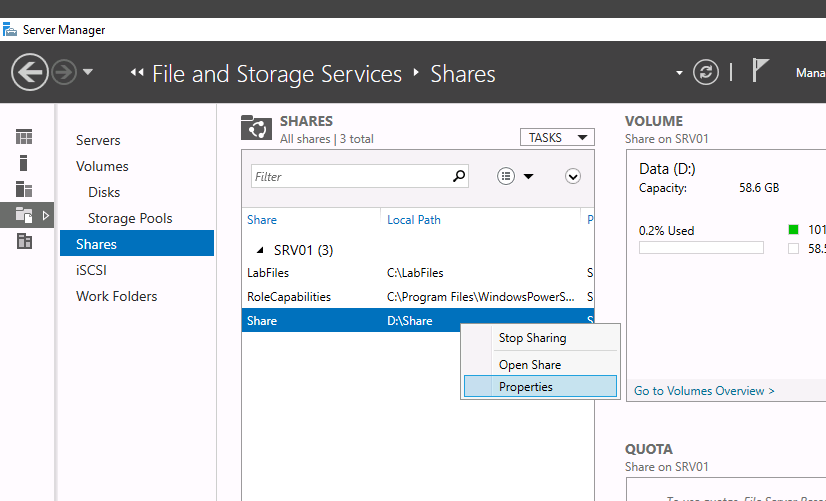
В окне свойств папки перейдите на вкладку Settings и включите опцию Enable access-based enumeration.
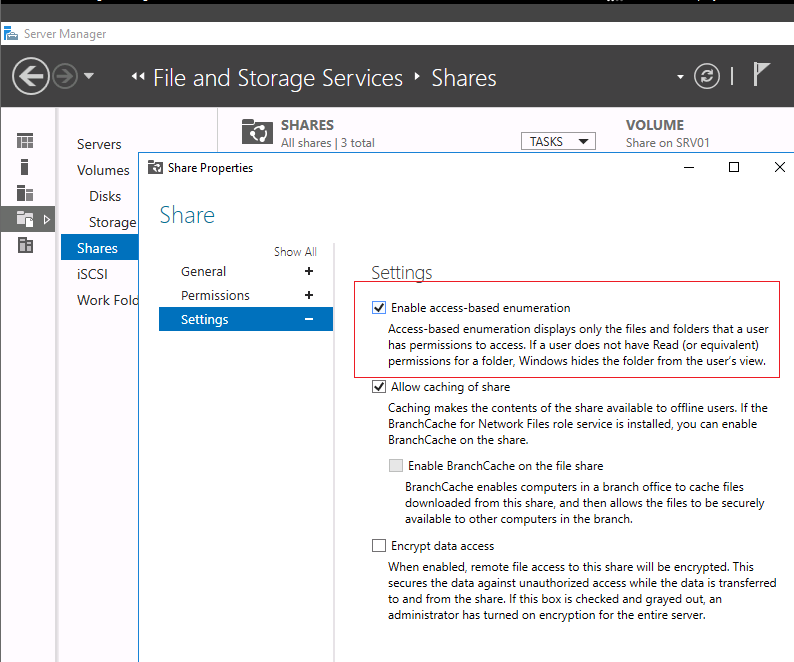
Кроме того, вы можете включить перечисление на основе доступа на сетевом ресурсе с помощью PowerShell командлета Set-SmbShare:
Set-SmbShare -Name "Share" -FolderEnumerationMode AccessBased
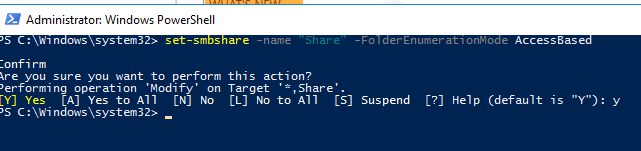
В том случае, если вы управляете общими папками централизованно с помощью GPO (секция Computer Configuration -> Preferences -> Windows Settings -> Network Shares), вы можете включить ABE в ее свойствах (скрин ниже).
В качестве небольшой иллюстрации работы ABE. На скриншоте ниже показано как выглядит содержимое сетевой папки, для которой включен ABE для системного администратора сервера.
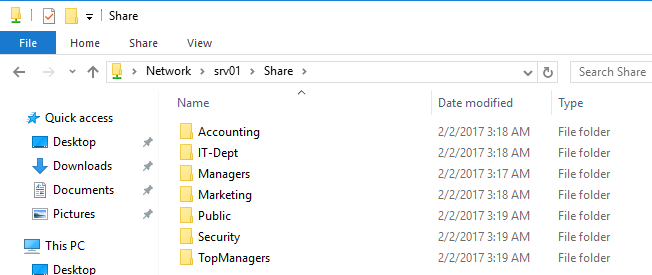
А так в проводнике выглядит та же самая папка для менеджера из отдела управления активами.
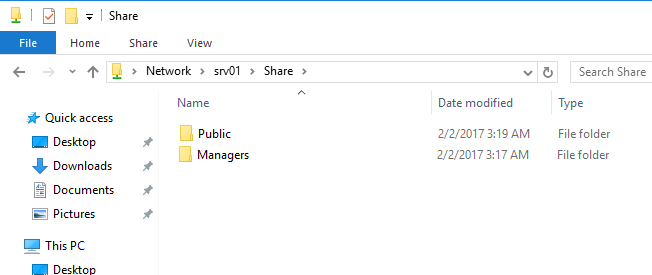
Таким образом, технология ABE облегчает жизнь как пользователям, так и администраторам. Пользователи не видят лишнюю и избыточную информацию в проводнике, а администратору не нужно больше отвечать на вопросы пользователи об отсутствии доступа к той или иной папке.
Однако у технологии Access Based Enumeration есть и небольшой недостаток — дополнительная нагрузка на сервер. Нагрузка зависит от количества пользователей сервера, количества объектов в общих папках и сложности ACL. При высокой загрузке сервера, скорость открытия папок на файловом сервере может значительно снижаться.







