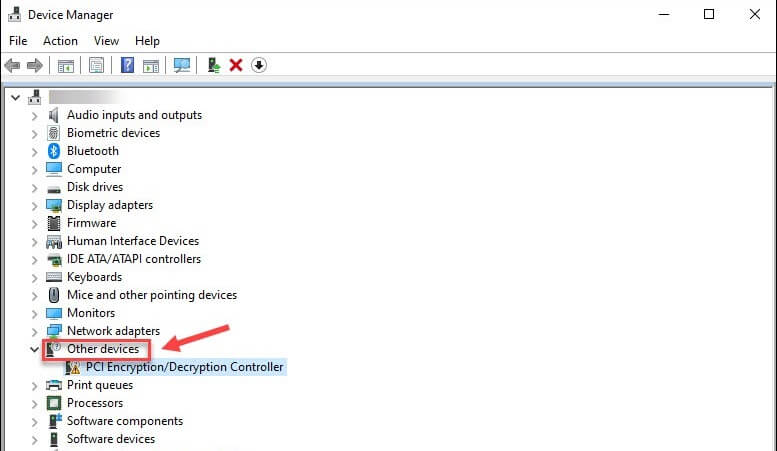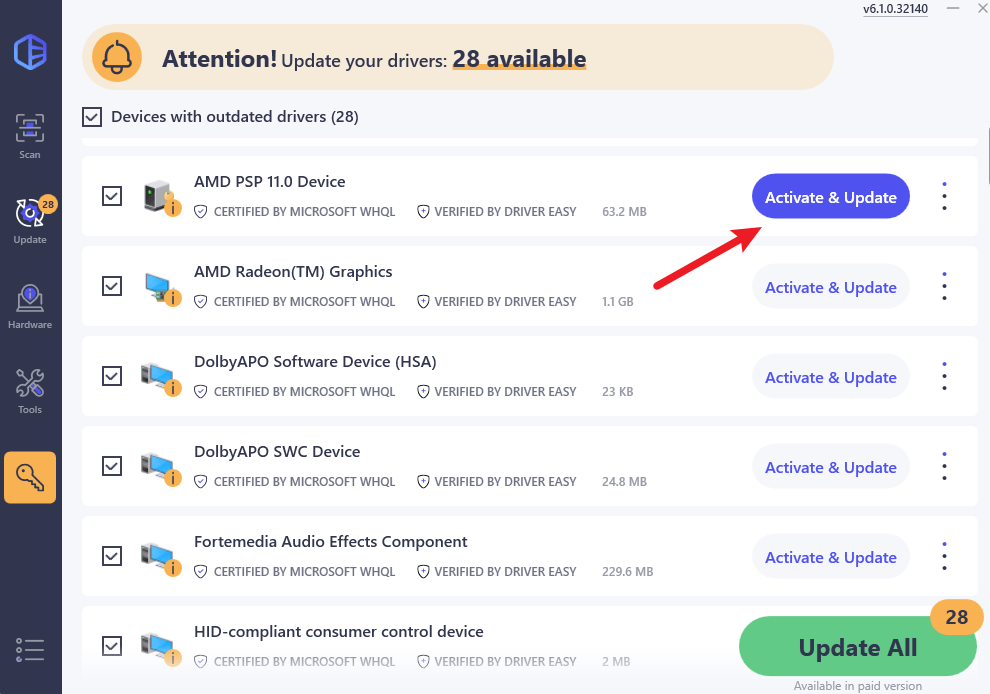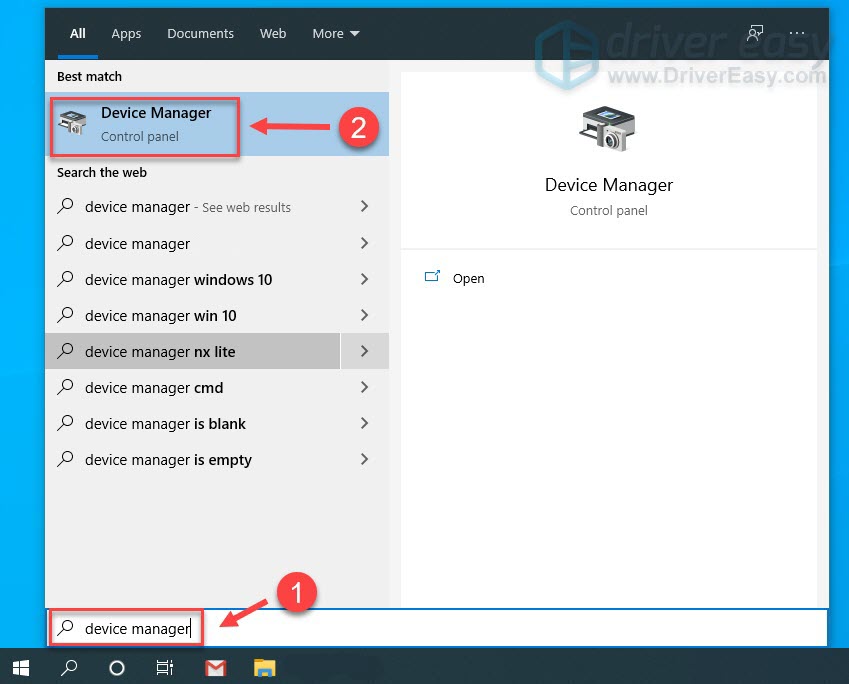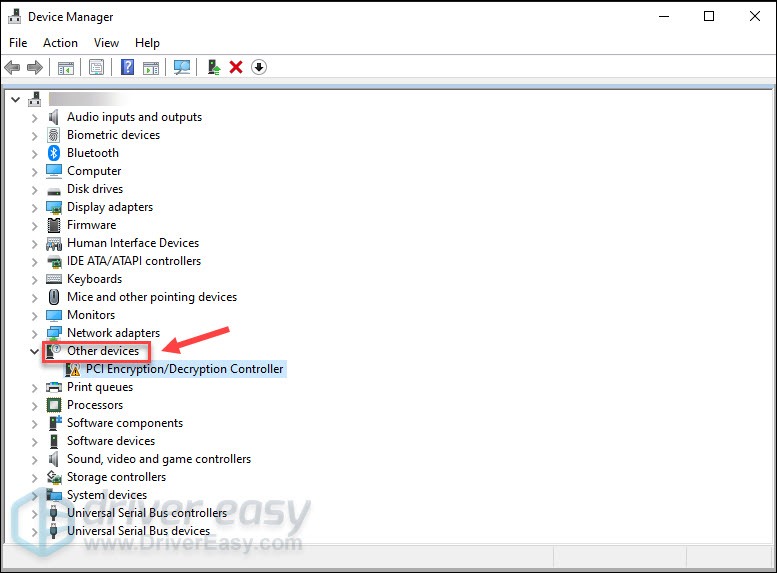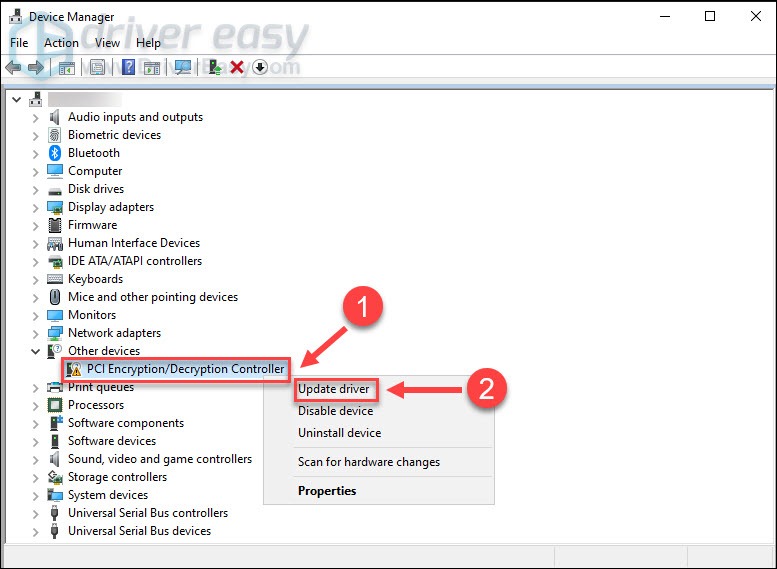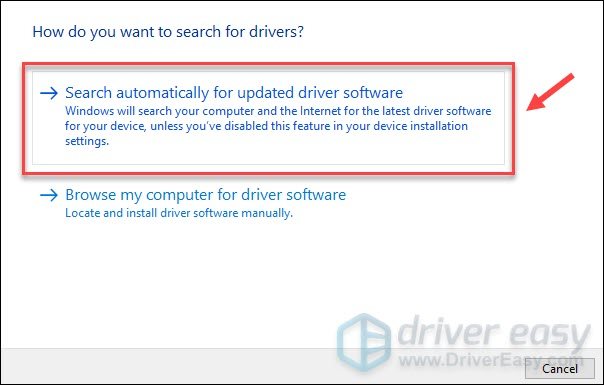In modern computing, encryption and decryption play a crucial role in protecting sensitive information from unauthorized access. These processes ensure that data remains secure when stored or transmitted. One of the key hardware components responsible for handling encryption and decryption tasks in a computer is the PCI encryption/decryption controller. To function correctly, this controller requires specific drivers, which allow Windows 10 to communicate with the hardware.
This article provides information about PCI encryption/decryption controllers, their role in a PC, the drivers required for their operation, where to obtain these drivers, and how to install them.
What is Encryption and Decryption?
Encryption is the process of converting readable data (plaintext) into an unreadable format (ciphertext) to prevent unauthorized access. Decryption is the reverse process, where the ciphertext is converted back into plaintext so it can be read and used by authorized users.
Encryption ensures security in various scenarios, including:
- Protecting sensitive files stored on a computer.
- Securing internet communications such as emails, website traffic, and VPN connections.
- Encrypting data stored on external drives and USB devices.
The decryption process is essential to retrieve and use encrypted data, ensuring that only authorized individuals or systems can access the original information.
BitLocker is an example of Windows software that uses encryption and decryption.
Devices in a PC That Handle Encryption and Decryption
A typical PC or laptop includes several hardware components that perform encryption and decryption tasks:
- TPM (Trusted Platform Module): A dedicated chip that handles cryptographic operations, ensuring the security of encryption keys and passwords. See TPM drivers.
- CPU (Central Processing Unit): Modern processors include built-in encryption instructions, such as Intel AES-NI and AMD Secure Processor, which speed up encryption tasks.
- GPU (Graphics Processing Unit): Some graphics cards support encryption acceleration for video streaming and secure processing.
- SSD (Solid State Drive) with Hardware Encryption: Some SSDs come with built-in encryption capabilities to secure stored data.
- PCI Encryption/Decryption Controller: A specialized hardware component on the motherboard responsible for handling encryption and decryption operations at the system level.
A PCI encryption/decryption controller driver is a software component that allows the Windows operating system to communicate with the encryption hardware in a computer. Without the proper drivers, the system may not recognize or use the encryption features effectively, leading to security vulnerabilities or performance issues.
These drivers are required for:
- Ensuring secure data transmission and storage.
- Supporting encryption features in Windows 10, such as BitLocker.
- Enabling hardware-level encryption acceleration.
- Fixing error messages related to missing drivers in Device Manager.
Where to Get PCI Encryption/Decryption Controller Drivers
If your system displays a missing driver warning for the PCI encryption/decryption controller in Windows Device Manager, you need to install or update the necessary driver. Here are the best sources for obtaining the correct drivers:
1. Manufacturer’s Website
Most computer and motherboard manufacturers provide official driver downloads for their hardware. To get the latest driver:
- Identify your PC model (e.g., HP, Dell, Lenovo, ASUS, Acer).
- Visit the official support website of the manufacturer.
- Look for “Chipset” or “Security” drivers.
- Download the PCI encryption/decryption controller driver suitable for Windows 10.
2. Windows Update
Windows 10 can automatically detect and install missing drivers through Windows Update. To check for available updates:
- Open Settings (Win + I).
- Go to Update & Security > Windows Update.
- Click Check for updates.
- If a relevant driver is available, it will be downloaded and installed automatically.
3. Device Manager
Another way to find and install drivers is through Device Manager:
- Right-click the Start button and select Device Manager.
- Locate PCI Encryption/Decryption Controller (it may appear under “Other devices” posssible with a yellow warning sign).
- Right-click on it and select Update driver.
- Choose Search automatically for drivers.
- If Windows finds an appropriate driver, it will install it.
4. Intel, AMD, or Other Chipset Providers
If your computer’s motherboard is powered by an Intel or AMD chipset, you can download drivers directly from their official websites:
- Intel: Intel Driver & Support Assistant
- AMD: AMD Drivers & Support
These sites automatically detect your hardware and recommend the latest drivers.
5. DriverFinder
DriverFinder is a software program that allows you to automatically find and install device drivers for your PC. The program scans all hardware devices, including encryption/decryption controllers, and finds the latest device drivers for them. Drivers can be automatically downloaded and installed using the program. You can download the DriverFinder installer to try it out.
How to Install PCI Encryption/Decryption Controller Drivers
Once you have downloaded the appropriate driver, follow these steps to install it:
Method 1: Using an Installer File
If the driver download includes an executable installer (e.g., setup.exe):
- Double-click the installer file.
- Follow the on-screen instructions.
- Restart your computer after installation.
Method 2: Manual Installation via Device Manager
If the driver is in .INF format (without an installer):
- Open Device Manager.
- Right-click the PCI Encryption/Decryption Controller.
- Select Update driver.
- Choose Browse My Computer for drivers.
- Click Browse and navigate to the folder where the driver is located.
- Click Next to install the driver.
- Restart your computer after installation.
Troubleshooting Driver Installation Issues
If you encounter issues while installing the PCI encryption/decryption controller driver, try the following solutions:
- Ensure You Downloaded the Correct Driver
- Check your system’s model number and chipset details before downloading a driver.
- Avoid using generic or incompatible drivers.
- Run Windows Troubleshooter
- Go to Settings > Update & Security > Troubleshoot.
- Click Additional troubleshooters > Hardware and Devices.
- Follow the instructions to fix driver issues.
- Use System Restore
- If a new driver causes problems, roll back to a previous state by using System Restore.
- Open Control Panel > Recovery > Open System Restore.
- Update BIOS/Firmware
- Some encryption features depend on motherboard firmware. Updating BIOS from the manufacturer’s website may resolve driver conflicts.
The PCI encryption/decryption controller is an essential component for securing data on modern computers. To ensure optimal performance and security, it is crucial to install the correct drivers. By keeping your PCI encryption/decryption controller driver updated, you enhance system security, enable encryption features, and maintain overall system stability.
- Author
- Recent Posts
Hi Folks! I’m Anthony Danes and I’m a Technical Writer. I have been writing for various tech sites since 2007!
I grew up with PCs and Windows, and have been a full-time programmer in the past. This has made writing about anything ‘tech’ a natural by-product 
Hi Folks! I’m Anthony Danes and I’m a Technical Writer. I have been writing for various tech sites since 2007!I grew up with PCs and Windows, and have been a full-time programmer in the past. This has made writing about anything ‘tech’ a natural by-product 
View all posts by Anthony Danes
If you are having problems related to the PCI Encryption/Decryption Controller driver on Windows 11/10, have a look at this simple guide offering the best solutions to the error.
PCI or Peripheral Component Interconnect Encryption/Decryption Controller is a hardware tool for Windows devices. This hardware ensures that your system is always protected from the attacks of hackers and other meddlers. Hence, the PCI E/D Controller is an important and one of the crucial components of a device.
The PCI Encryption/Decryption Controller must be up and running at all times for better security. However, to be up and running, the hardware takes the help of the respective device driver. Although the driver allows the hardware to run properly, it may fail at times.
Users reported that they were facing problems related to the PCI Encryption/Decryption Controller driver. One of the major reasons why such problems appear is that the driver is outdated. The outdated driver also disrupts the working of the driver and hence may expose our data to hackers.
Hence to fix the errors related to direr, you need to execute the PCI Encryption/Decryption Controller driver download and update on Windows 11/10. This will allow the system to acquire the desired updates for the driver and the system will, in turn, work perfectly in configuration with the device.
So, let’s have a look at the methods to acquire the driver and fix the error easily.
How to Perform the PCI Encryption/Decryption Controller driver Download/Update
In the upcoming sections of this article, we will go through all the possible and viable methods to perform PCI Encryption/Decryption Controller driver update and download for Windows. You are free to use any of the methods below to acquire the newest version of the driver.
Method 1: Download the Driver From the Manufacturer’s Website
The first method to execute PCI Encryption/Decryption Controller driver download is using the official website of the device manufacturer. Here device means the CPU or processor manufacturer. The official website or the download center of the manufacturer will allow you to download as well as install any type of driver for your system very easily.
All you need to do is visit the official website of the manufacturer from the links below:
- Intel
- AMD
To proceed with PCI Encryption/Decryption Controller driver update procedures, you may select the device you are using from the category or search for the same in the search bar. Then you need to look for the required driver extensively to proceed. Once you find the required driver, click on the Download button after selecting the operating system you are using. Install the driver and you are done.
If you are unable to find and download the PCI driver, using this method, try the next one.
Method 2: Launch the Device Manager and Execute the Updates
The second method to perform PCI Encryption/Decryption Controller driver update for Windows is through the Device Manager. This is a Windows integrated tool and just like the name, Device Manager allows you to manage and control all the devices connected to your system.
Follow the steps below to know how you can use the Device Manager for the PCI driver updates:
- Firstly, run the Device Manager from the Power Menu (Win+X keys) menu.
- Expand the category of Other Devices. Look for the PCI Encryption/Decryption Controller and right-click the same.
- Select the Update Driver option from the menu to proceed.
- Click on the option to Automatically Search for Drivers to proceed.
- Follow all the on-screen instructions that appear thereon and install this driver.
- Restart the system at the end of the procedure even if the system does not ask you to.
As you may have felt, this method to perform the PCI Encryption/Decryption Controller driver update is very complicated. But you don’t have to worry about this, you can also take the help of the automatic solution provided below for better ease.
Also Read: How to Download PCI Device Driver for Windows
Method 3: Update the Driver(s) Automatically with Bit Driver Updater
The safest and the best way to download and update the driver for PCI Encryption/Decryption Controller is via the Bit Driver Updater. This is an automatic tool and hence allows you to get updates for not only the PCI driver but every other driver with a single click automatically.
The tool has a plethora of features that make it easy to acquire the PCI Encryption/Decryption Controller driver update for Windows. Instead of downloading the updates instantly, you may also try scheduling the update later. This will ensure that you are not interrupted by the process.
Bit Driver Updater has other amazing features as well that make it one of the best driver updaters for Windows. With the help of the tool, you can ignore the unnecessary updates if you want, however not recommended. Additionally, Bit Driver Updater is amongst the most trusted updaters that even allows you to back up and restore the drivers present on your system.
Here’s the best part, apart from getting all the updates with a single click, the software provides certified drivers only. This means that you can easily rely on the tool and the threats of malware and otherwise are zero. The multilingual user interface of the Bit Driver Updater works to the benefit of the tool. Hence, the users from various geological areas can perform the PCI Encryption/Decryption Controller driver update without facing any problems, in the desired language.
Although the tool is free to use, you may also purchase the premium version of Bit Driver Updater. This premium version will unlock all the advanced features on your system like driver backup and restore, single-click multiple diver updates, and more.
You will find other features of the tool when you install and use the tool using the procedure below.
PCI Encryption/Decryption Controller Driver Update with Bit Driver Updater: The Procedure
Below are the detailed steps that will help you know how to use the Bit Driver Updater for quick drive updates:
- Click on the blue Download button to save the Bit Driver Updater setup.
- When the download finishes, run the installer and install the tool on your system.
- Once the installation is complete, which will not take much time, run the software.
- The tool should start scanning your system for updates now. If not, click on the button named Scan Drivers.
- Wait while the system is deeply scanned by the software for outdated drivers. Afterward, click on the Update Now or Update All (premium version only) button to acquire the update(s).
- When the whole procedure is complete, restart your device to implement the changes.
We recommend that you update all the outdated drivers on your device to improve the performance of your system.
PCI Encryption/Decryption Controller Driver Download: Fixed
So, the above methods were some of the best solutions to fix the error related to the PCI driver. We hope that you had fun while using the methods as well as were able to get rid of the error with ease. If you have any questions related to the topic, feel free to connect with us via the comments below.
Write your queries, clear your confusion out, and/or provide suggestions as you may. We will come up with the best solutions for your ease. If you liked this article on PCI Encryption/Decryption Controller driver download for Windows, then do not forget to subscribe to our newsletter for more articles and guides.
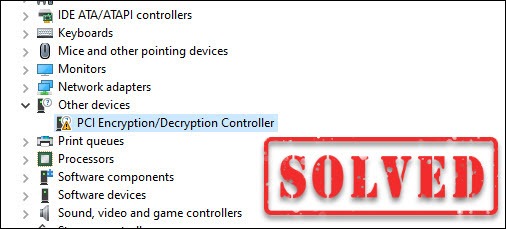
If you’re seeing a yellow exclamation mark next to your PCI encryption/decryption controller in the Device Manager, you’re not alone. It indicates something is wrong with the driver for this device, and you need to install a compatible, correct and up-to-date driver.
We’ve put together 3 easy ways for you to update the PCI encryption/decryption controller driver. You can simply choose one according to your needs.
- Update the driver automatically (recommended)
- Update the driver via Device Manager
- Download and install the driver from the manufacturer
Option 1 – Update the driver automatically (recommended)
If you’re not comfortable playing with device drivers, we recommend using Driver Easy. It’s a powerful tool that detects, downloads and installs any driver updates that your computer needs.
Driver Easy will automatically recognize your system and find the correct drivers for it. You don’t need to know exactly what system your computer is running, you don’t need to be troubled by the wrong driver you would be downloading, and you don’t need to worry about making a mistake when installing.
All drivers on Driver Easy come straight from the hardware manufacturer, certified safe and reliable.
You can update your drivers automatically with either the 7 days free trial or the Pro version of Driver Easy. It takes just 2 clicks, and you get full support and a 30-day money-back guarantee with the Pro version:
- Download and install Driver Easy.
- Run Driver Easy and click the Scan Now button. Driver Easy will then scan your computer and detect any problem drivers.
- Click the Activate & Update button next to the flagged device to automatically download and install the correct version of this driver.
Or click Update All to automatically download and install the correct version of all the drivers that are missing or out of date on your system (You’ll need the Pro version for this – when you select Update All, you’ll get a prompt to upgrade. If you’re not prepared to purchase the Pro version yet, Driver Easy provides a 7-day trial at no cost, granting access to all Pro features like fast downloads and easy installation. No charges will occur until after your 7-day trial period ends.)
- Restart your computer for the change to take effect.
The Pro version of Driver Easy comes with full technical support.
If you need assistance, please contact Driver Easy’s support team at support@drivereasy.com.
If you want to update the driver on your own instead of using a driver updater, check out the next option.
Option 2 – Update the driver via Device Manager
An easy way to update the PCI encryption/decryption controller driver is using the Windows Device Manager. Here are the steps:
- Type device manager in the search box and click Device Manager.
- Double-click Other devices (or Unknown devices) to expand the list.
- Right-click PCI Encryption/Decryption Controller, and click Update driver.
- Click Search automatically for updated driver software.
Windows will directly download and install the available new updates. Once done, reboot your computer to fully implement the changes. If Windows fails to find the driver for your PCI encryption/decryption controller, try the next method below.
Option 3 – Download and install the driver from the manufacturer
PCI encryption/decryption controller is built into the motherboard. So, to fix its driver issue, you need to get the latest chipset driver for your motherboard. First off, identify what chipset model you’re using and go to the manufacturer’s website:
- AMD
- Intel
Then, find and download the right chipset driver corresponding with your specific flavor of Windows version (for example, Windows 32 bit) and download the driver manually.
Once you’ve downloaded the correct driver for your system, double-click the downloaded file and follow the on-screen instructions to install the driver.
Hopefully this post helps you solve the PCI encryption/decryption driver issues. If you have any suggestions or questions, you’re welcome to leave a comment below.
57
57 people found this helpful
Available in other languages
Finden Sie einen PCI-Ver-/Entschlüsselungscontroller mit einem Warnsymbol in Ihrem Geräte-Manager? Hier finden Sie 3 Optionen zur Problembehebung.
Nous vous founissons dans cet article 3 méthodes pour installer le correct pilote pour votre contrôleur de codage/décodage PCI, suivez-nous !
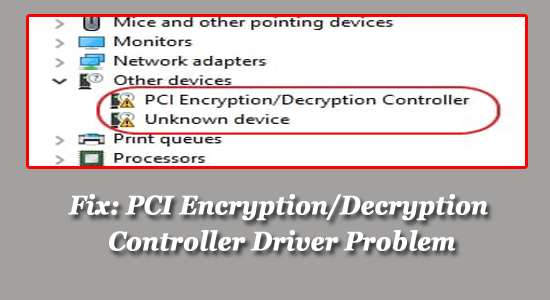
A lot of users reported that they are seeing a small yellow exclamation mark next to the PCI Encryption/decryption controller driver in the Device Manager.
Well, this clearly indicates that the PCI Encryption/decryption controller driver is either outdated or something went wrong with the driver.
Rated Excellent on Trustpilot
Free Driver Updater
It is a free solution to all driver-related problems for Windows 11, 10, 8 & 7. And update entire system drivers automatically.
PCI Encryption/decryption controller driver is a vital component that ensures smooth performance with the system. And the problem related to it is responsible for encrypting and decrypting both incoming and outgoing data.
And with this problem, users often face the system crashing more often.
So, in this article, we are here with the potential solutions to resolve the driver problem, but first, have a look at the common culprits responsible for the problem.
What Causes “PCI Encryption/Decryption Controller” Driver Issues?
PCI Encryption/ decryption controller driver issues are a problem, which is a consequence of the following problems,
- Faulty or outdated Drivers: Hardware drivers are subject to be updated frequently. Backdated drives, especially the PCI drivers can slow down or lead to the error instantly. The best way to resolve this is to update the driver.
- Outdated Chipset Drivers: Running the outdated or incompatible chipset drivers play a big role to trigger the error. Downloading and installing the latest chipset (applicable for Intel and AMD) devices can reduce the error appearances.
- Outdated Windows Version: Windows Update is a vital component that ensures smooth usage of the Operating System. Therefore, out-of-date Windows can cripple the overall performance and gets incompatible with the PCI Encryption/decryption and cause issues.
#1: Update the Driver via Device Manager
The small yellow exclamation mark clearly indicates that you are running outdated drivers and this is what causes the problem conflict with the drivers. So, the very first thing you need to do is update the drivers and check if the problem is resolved.
To update the driver follow the steps given:
- Click on Start
- Type Device Manager in the search box
- Open the same and check the list on the Device Manager page
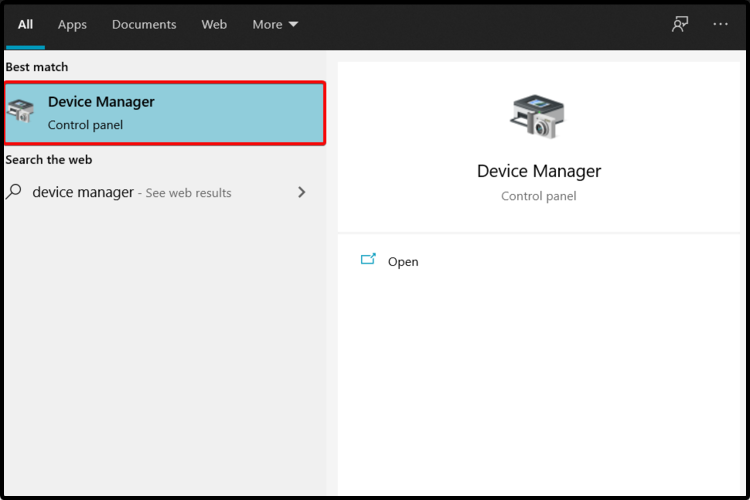
- Check the Other devices (or Unknown devices) option and click on it
- Check PCI Encryption/Decryption Controller
- Right-click on it and tap on Update driver
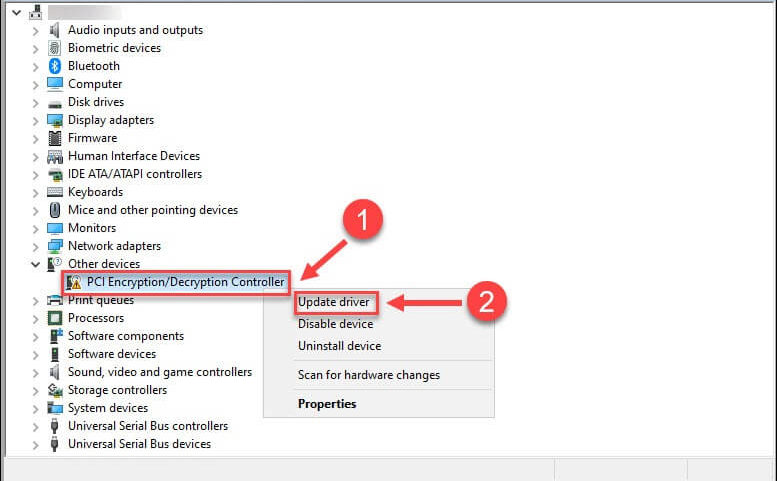
- Opt for Search automatically for updated driver software

- Windows would directly download and install newer updates
- Reboot your system to implement the newer changes to your system
However many times Windows system is unable to locate the updated driver, so, in this case, update the driver directly from the manufacturer’s website.
#2: Download Updated Driver Directly from the Manufacturer:
PCI Encryption/Decryption controller is an inbuilt entity in the motherboard. Fixing the controller device problem requires acquiring the latest version of the chipset driver. Therefore, you need to know which chipset your system is running. These include,
- Intel
- AMD
These are the two renowned chipset providers and have a specific driver setting. In both these cases, the easiest tip would be to know the chipset model and the version upfront. So simply visit the official website, download the compatible chipset from the site, and double click on the downloaded file to install it on your Windows system.
#3: Update the Driver Automatically
Moreover, you can also update the PCI Encryption Decryption Controller Driver easily by using the automatic Driver Updater tool. This is an advanced tool, which allows you to update the driver without following any manual steps.
This just by scanning once updates the entire system drivers automatically.
Get the Driver Updater tool, to update the drivers automatically
#4: Updating Windows
If you are still unsuccessful in resolving PCI Encryption Decryption Controller missing Driver problem, then here it is suggested to update the Windows version. Running the outdated Windows system causes various incompatibility issues and stops the OS to function properly.
So, check if there is any latest update available and install them:
- Click on Start and type Settings
- Open the Settings app and visit the Update and Security segment
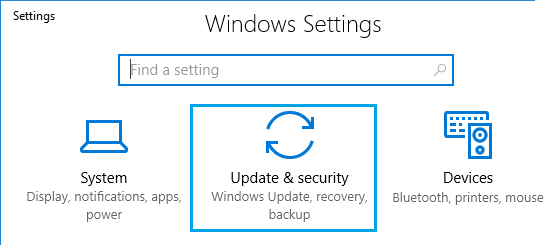
- Click on Check for Updates and wait to see one
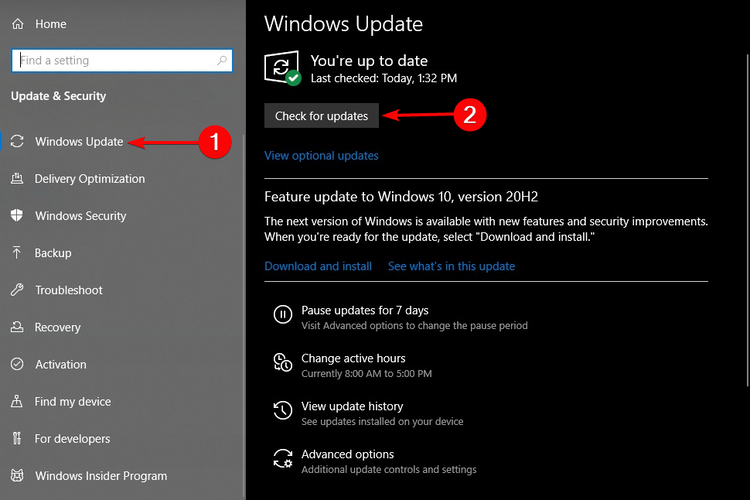
- Click if you get an update and allow them to be installed
- Once Windows is updated, restart your system
Now check if the PCI Encryption/Decryption Controller driver issue is resolved or not.
#5: Check for Hardware Issues
Checking hardware issues regarding any segment in the motherboard is necessary. The error might be a problem related to the motherboard. Make sure to have the motherboard working properly and showing no glimpse of problems.
#6: Malware Infection
Many times if your system is infected with the virus infection it is likely to cause various problems. Malware can cripple any performance with regard to both hardware and software performance. Therefore, it cannot be ruled out.
We recommend performing a deep scan (with your antivirus) and checking if you can locate any error. In any such case, quarantine the corrupted file and recheck with your system once more.
Get SpyHunter to Remove Virus/Malware Infection Completely
Best Way to Make Your Windows PC/Laptop Error-Free
If your Windows computer is running slow or showing various stubborn computer errors, then it is recommended to run the PC Repair Tool.
This is an all-in-one multi-functioning tool that just by scanning once detects and fixes various computer errors and issues.
With this, you can fix various errors like DLL repair, clean your registry entries, BSOD errors, protect your system from virus/malware infection, repair corrupted Windows system files, and much more.
This also tune-up, optimize, and enhance Windows PC performance.
Get PC Repair Tool, to Fix Errors & Enhance the PC Performance
Conclusion:
PCI Encryption/Decryption controller is a problem that has quite a few easy solutions on board. Use these solutions one by one and check if the problem is gone for good.
Hope the fixes given work for you to solve the PCI Encryption/Decryption Controller driver issues.
If there is anything that I missed out on or have any suggestions then feel free to write to us and also don’t forget to give a big thumbs up on Facebook and Twitter.
Good Luck..!
Hardeep has always been a Windows lover ever since she got her hands on her first Windows XP PC. She has always been enthusiastic about technological stuff, especially Artificial Intelligence (AI) computing. Before joining PC Error Fix, she worked as a freelancer and worked on numerous technical projects.
Драйвер PCI контроллер шифрации ⁄ дешифрации скачать бесплатно для windows на русском
|
|
Диски и Файлы Драйвер PCI Драйвер PCI контроллер шифрации ⁄ дешифрации
|
Скачайте Драйвер PCI контроллер шифрации ⁄ дешифрации бесплатно
| Версия | Платформа | Язык | Размер | Формат |
Скачать бесплатно |
|---|---|---|---|---|---|
|
Драйверы для PCI-контроллера Simple Communications Windows 8-10 |
Windows | Русский | 670MB | .zip |
Скачать бесплатно |
|
Драйверы для PCI-контроллера Simple Communications Windows 7 |
Windows | Русский | 190MB | .zip |
Скачать бесплатно |
|
Драйверы PCI Bus |
Windows | Русский | 12MB | .zip |
Скачать бесплатно |
|
Драйвер PCI последняя версия |
Windows | Русский | 243MB | .zip |
Скачать бесплатно |
|
Драйвер PCI русская версия |
Windows | Русский | 251MB | .zip |
Скачать бесплатно |
|
Драйвер PCI x64 |
Windows | Русский | 248MB | .zip |
Скачать бесплатно |
|
Драйвер PCI x32 |
Windows | Русский | 234MB | .zip |
Скачать бесплатно |
|
Драйвер PCI x86 |
Windows | Русский | 241MB | .zip |
Скачать бесплатно |
|
Драйвер PCI 2022 |
Windows | Русский | 238MB | .zip |
Скачать бесплатно |
|
Драйвер PCI 2021 |
Windows | Русский | 246MB | .zip |
Скачать бесплатно |
|
Драйвер PCI 2020 |
Windows | Русский | 254MB | .zip |
Скачать бесплатно |
| * скачайте бесплатно Драйвер PCI для Windows, файл проверен! |
Обзор Драйвер PCI
PCI – шина (разъем) на материнской плате. Служит для подключения периферийных устройств: сетевых карт, модемов, звуковых карт и т. д.
Читать Далее »
Скриншоты
|
|
|
|
|
Похожие программы