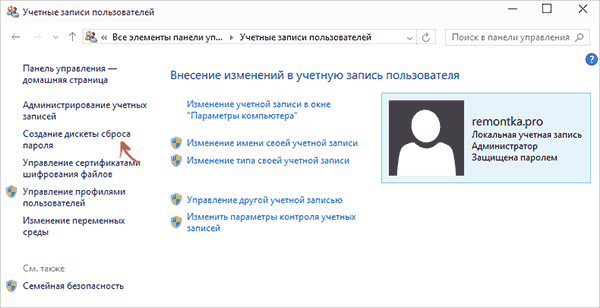Если вам потребовалась загрузочная (хотя необязательно) USB флешка для сброса пароля Windows 7, 8 или Windows 10, в этой инструкции вы найдете 2 способа сделать такой накопитель и информацию о том, как им пользоваться (а также некоторые ограничения, присущие каждому из них). Отдельное руководство: Сброс пароля Windows 10 (с помощью простой загрузочной флешки с ОС).
Отмечу также, что у меня описан и третий вариант — установочная флешка или диск с дистрибутивом Windows также может быть использован для сброса пароля на уже установленной системе, о чем я писал в статье Простой способ сбросить пароль Windows (должен подойти для всех последних версий ОС, начиная с Windows 7).
Официальный способ сделать USB флешку для сброса пароля
Первый способ создания USB накопителя, который можно использовать, если вы забыли пароль для входа в Windows, предоставляется встроенными средствами операционной системы, но имеет существенные ограничения, которые делают его достаточно редко используемым.
Прежде всего, он подойдет лишь в том случае, если прямо сейчас вы можете зайти в Windows, а флешку создаете на будущее, если вдруг понадобится сбросить забытый пароль (если это не про вас — можно сразу переходить к следующему варианту). Второе ограничение — подойдет он только для сброса пароля локального аккаунта (т.е. если в Windows 8 или Windows 10 вы используете аккаунт Microsoft, данный метод не сработает).
Сам порядок создания флешки выглядит следующим образом (работает одинаково в Windows 7, 8, 10):
- Зайдите в Панель управления Windows (вверху справа выберите «Значки», а не категории), выберите пункт «Учетные записи пользователей».
- Нажмите по пункту «Создание дискеты сброса пароля» в списке слева. Если у вас не локальный аккаунт, то такого пункта не будет.
- Следуйте инструкциям мастера забытых паролей (очень простым, буквально три шага).
В результате на ваш USB накопитель будет записан файл userkey.psw, содержащий информацию, необходимую для сброса (и этот файл, при желании, можно перенести на любую другую флешку, все будет работать).
Чтобы использовать флешку, подключите ее к компьютеру и при входе в систему введите неправильный пароль. Если это локальная учетная запись Windows, то вы увидите, что ниже поля ввода появится пункт для сброса. Нажмите по нему и следуйте указаниям мастера.
Online NT Password & Registry Editor — мощный инструмент сброса паролей Windows и не только
Утилитой Online NT Password & Registry Editor я впервые успешно воспользовался около 10 лет назад и с тех пор она не потеряла актуальности, не забывая регулярно обновляться.
Данная бесплатная программа может быть помещена на загрузочную флешку или диск и использоваться для сброса пароля локальной учетной записи (и не только) Windows 7, 8, 8.1 и Windows 10 (а также предыдущих версий ОС от Microsoft). Если же у вас одна из последних версий и при этом используется не локальный, а онлайн аккаунт Microsoft для входа, с помощью Online NT Password & Registry Editor вы все равно сможете получить доступ к компьютеру обходным путем (тоже покажу).
Внимание: сброс пароля на системах, где используется шифрование файлов EFS приведет к тому, что эти файлы станут недоступны для чтения.
А теперь руководство по созданию загрузочной флешки для сброса пароля и инструкция по ее использованию.
- Зайдите на официальную страницу загрузки образа ISO и файлов загрузочной флешки Online NT Password & Registry Editor http://pogostick.net/~pnh/ntpasswd/bootdisk.html, пролистайте ее ближе к середине и загрузите последний релиз для USB (там же есть и ISO для записи на диск).
- Распакуйте содержимое архива на флешку, желательно на пустую и обязательно не на являющуюся загрузочной в настоящий момент.
- Запустите командную строку от имени администратора (в Windows 8.1 и 10 через правый клик по кнопке Пуск, в Windows 7 — отыскав командную строку в стандартных программах, потом через правый клик).
- В командной строке введите e:\syslinux.exe -ma e: (где e — буква вашей флешки). Если увидите сообщение об ошибке, выполните ту же команду, убрав из нее параметр -ma
Примечание: если по какой-то причине данный способ не сработал, то вы можете загрузить ISO образ данной утилиты и записать ее на флешку с помощью WinSetupFromUSB (используется загрузчик SysLinux).
Итак, USB накопитель готов, подключите его к компьютеру, где нужно сбросить пароль или же получить доступ к системе другим способом (если используется учетная запись Microsoft), поставьте загрузку с флешки в БИОС и приступите к активным действиям.
После загрузки, на первом экране вам будет предложено выбрать опции (в большинстве случаев можно просто нажать Enter, ничего не выбирая. Если в этом случае возникают проблемы, то используйте одну из опций, путем ввода указанных параметров, например, boot irqpoll (после этого — нажатие Enter), если возникают ошибки, связанные с IRQ.
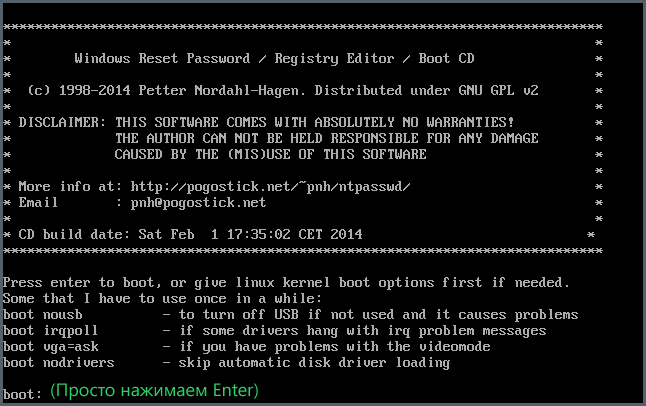
На втором экране будет показан список разделов, в которых были обнаружены установленные Windows. Вам требуется указать номер этого раздела (есть и другие опции, в детали которых тут вдаваться не буду, тот кто ими пользуется и без меня знает, зачем. А обычным пользователям они не понадобятся).

После того, как программа убедится в наличии необходимых файлов реестра в выбранном Windows и возможности операций записи на жесткий диск, вам будет предложены несколько вариантов, из которых нас интересует Password reset (сброс пароля), который и выбираем путем ввода 1 (единицы).
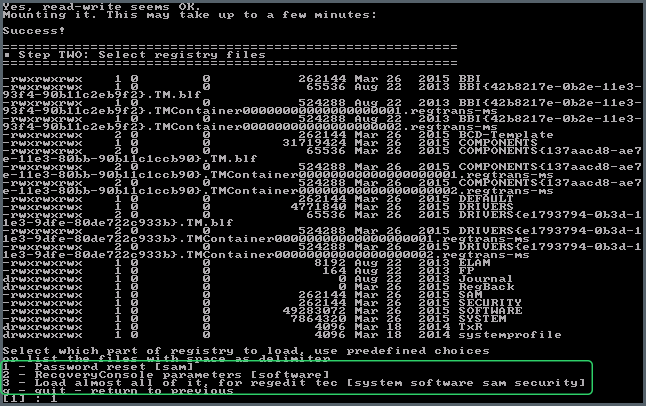
Далее выбираем опять 1 — Edit user data and passwords (редактирование пользовательских данных и паролей).

Со следующего экрана начинается самое интересное. Вы увидите таблицу пользователей, являются ли они администраторами, а также заблокированы или задействованы эти учетные записи. В левой части списка указаны номера RID каждого пользователя. Выбираем нужного путем ввода соответствующего номера и нажатием Enter.
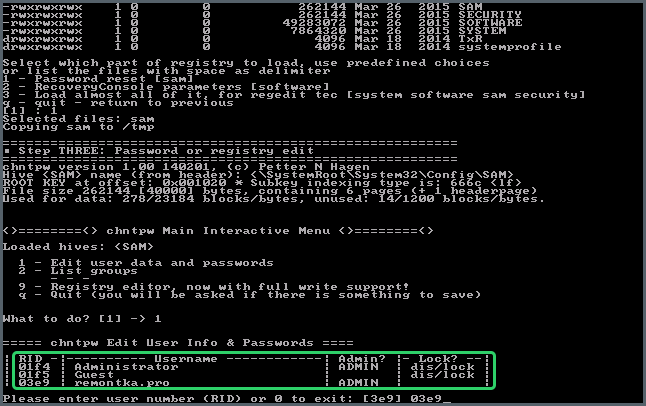
Следующий шаг позволяет выбрать нам несколько действий при вводе соответствующей цифры:
- Сбросить пароль выбранного пользователя
- Разблокировать и задействовать пользователя (Как раз эта возможность позволяет на Windows 8 и 10 с аккаунтом Microsoft получить доступ к компьютеру — просто на предыдущем этапе выберите скрытый аккаунт Администратора и включите его с помощью данного пункта).
- Сделать выбранного пользователя администратором.
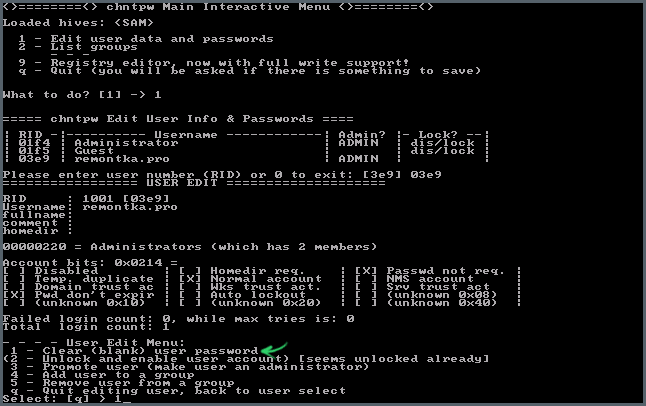
Если ничего не выбирать, то по нажатию Enter вы вернетесь к выбору пользователей. Итак, для сброса пароля Windows выбираем 1 и нажимаем Enter.

Вы увидите информацию о том, что пароль был сброшен и снова то же меню, что вы видели на предыдущем шаге. Для выхода нажимаем Enter, при следующем выборе — q, и, наконец, для сохранения сделанных изменений вводим y на запрос.
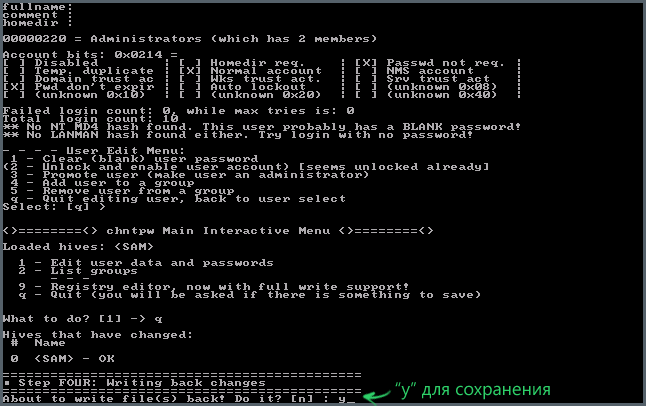
На этом сброс пароля Windows с помощью загрузочной флешки Online NT Password & Registry Editor завершен, вы можете извлечь ее из компьютера и нажать Ctrl+Alt+Del для перезагрузки (и поставить загрузку с жесткого диска в БИОС).
A forgotten Windows 10 password can be frustrating when protecting personal data, which is critical in the digital era. Fortunately, it is possible and relatively simple to get back into your computer using password reset programs.
This detailed article from EaseUS reviews the best four Windows 10 password reset tools. Whether you need to reset your password for various reasons or have forgotten it, continue reading to see the most outstanding choices and regain control of your Windows 10 device.
Before diving into the details, let’s examine the following table of 2024’s top four password reset tools. These tools have many capabilities to simplify password recovery and secure your machine.
| 🛠️Tools | 🖥️Compatibility |
🧩Difficulty |
🏅Rating |
|
EaseUS Partition Master |
Windows 11/10/8.1/8/7/7 SP1/Vista/XP and ALL Windows Servers |
Very Easy |
★★★★☆ |
|
PassFab 4WinKey |
Windows 11/10/8.1/8/7/Vista/XP/2000 |
Easy |
★★★★☆ |
|
Passware Kit |
Windows 11/10 and Windows Server 2022/2019/2016 (64-bit only), macOS, Linux… | Neutral |
★★★★☆ |
|
Microsoft Password Reset Disk |
Windows 11/10/8.1/8/7 and older versions | Neutral |
★★★☆☆ |
From beginners to IT pros, you can find the suitable one for your Windows 10 computer. If you aspire to multifunction and a better drive management experience, then EaseUS Partition Master Professional is your best choice.
Now, don’t hesitate to share this page with other users, and read on for more information!
Top 4 Windows 10 Password Reset Tools
Here is a thorough review of the top 4 password reset tools for Windows 10.
#1. EaseUS Partition Master
🏅Rating: 4.7 out of 5
🖥️Compatibility: Windows 11/10/8.1/8/7/7 SP1/Vista/XP and ALL Windows Servers
EaseUS Partition Master is a multipurpose disk management tool. It offers disk partitioning, data recovery, and system optimization. Users can resize, combine, split, format, and clone partitions to maximize disk space and manage data. This capability will be appreciated by users who need to repartition drives without losing data or system stability. EaseUS Partition Master also recovers files from formatted or inaccessible volumes. The software reliably recovers data from unintentional deletion, formatting issues, and partition corruption.
In addition, EaseUS Partition Master provides a complete toolkit for storage device management and advanced features like Password Reset.

📌Main Features:
- Reset password & PIN: Without reinstalling Windows 10, quickly reset forgotten passwords and PIN.
- System optimization: Use programs for disk defragmentation and cleanup to enhance disk and accelerate PC.
- Partition recovery: Restore lost or deleted partitions.
- Disk cloning: Without reinstalling Windows, clone a drive to move data, the operating system, or programs to a new one.
- Disk partitioning: It maximize disk space, resize, combine, split, format, and clone partitions.
EaseUS Partition Master
Expert’s Rating:
Pros
- User-friendly interface
- Comprehensive features
- Wide compatibility
- Free version available
Cons
- Some advanced features are only available in the paid version.
📝Review from Capterra
Whenever you need to deal with partitions, format, convert from MBR to GPT without losing data or system, or migrate OS, EaseUS Partition Master Pro is the best, no doubt!
✒️Personal Thought
For Windows 10 account lockouts, EaseUS Partition Master’s password reset tool is convenient. The app simplifies password recovery by guiding users through each stage. The utility is stable and easy to use, with comprehensive disk management capabilities.
The following page contains a tutorial that can help you reset your Windows 10 password with this practical tool.
How to Reset Windows 10 Password Without Logging in
This article will show you how to reset your Windows 10 password without logging in and regain access to your PC. Continue reading for more details. Read more >>
#2. PassFab 4WinKey
🏅Rating: 4.1 out of 5
🖥️Compatibility: Windows11/10/8.1/8/7/Vista/XP/2000
PassFab 4WinKey is a detailed Windows password recovery program that helps users unlock their locked accounts. PassFab 4WinKey makes resetting domain passwords, account lockouts, and forgotten passwords easy. Regardless of technical ability, its intuitive design makes navigation quick and easy. PassFab 4WinKey quickly restores user access to their systems, relieving password-related difficulties. This utility can resolve local, Microsoft, and domain account lockouts quickly and easily.

📌Main Features:
- Windows password recovery: Windows 10/8.1/8/7/Vista/XP systems can have their lost passwords for local, Microsoft and domain accounts reset.
- Create bootable USB/CD/DVD: This creates a bootable USB, CD, or DVD and allows you to reset passwords on several machines.
- Support for diverse devices: Recover passwords for various systems and apps, such as iPhones, Windows, spreadsheets, and RAR archives.
PassFab 4WinKey
Expert’s Rating:
Pros
- User-friendly interface
- Quick and efficient
- Support for Diverse Devices
- Technical support
Cons
- Limited free trial
📝Review from Tekpon
PassFab 4WinKey is a dependable Windows-based tool that may help you recover or reset your Windows password. All of the positive comments demonstrate its effectiveness.
✒️Personal Thought
Users locked out of their accounts can easily reset Windows passwords with PassFab 4WinKey. The software’s ability to manufacture bootable password reset DVDs makes it versatile for recovering passwords on various systems. Its effectiveness and ease make it worth the price for individuals who require a trustworthy password recovery solution.
Read also: How to Remove Windows 10 Password
#3. Passware Kit
🏅Rating: 4.0 out of 5
🖥️Compatibility: Windows 11/10 and Windows Server 2022/2019/2016 (64-bit only), macOS, Linux…
Passware Kit is a versatile password recovery tool that unlocks encrypted data on Windows, macOS, and Linux systems. Forensic detectives, IT professionals, and file lockers can utilize its numerous features to defeat password restrictions. Passware Kit quickly retrieves passwords from various file kinds and encryption methods with its robust set of features. This software is essential for unlocking secured documents, archives, and databases—allowing users to quickly and precisely recover control.

📌Main Features:
- Multiple platform support: It recovers passwords for files and systems on Windows, macOS, and Linux.
- Password recovery for various file types: Various file types can recover their passwords, including documents, archives, databases, email accounts, and more.
- Advanced encryption algorithms: Recovers passwords quickly and effectively using sophisticated decryption methods and algorithms.
- Batch processing: With batch processing, users can save time and effort by recovering passwords for several files at once.
Passware Kit
Expert’s Rating:
Pros
- Wide compatibility
- Batch processing capabilities
- Advanced decryption techniques
- Forensic mode
Cons
- Steep learning curve
- Limited trial version
📝Review from IT Pro
Passware Kit is one of the most comprehensive password recovery apps we’ve tested, covering many more file types than much of the competition.
✒️Personal Thought
Forensic investigators, IT workers, and anybody working with password-protected information will benefit from Passware Kit’s ability to recover passwords across systems and file types. Its sophisticated decryption and batch processing speed up password recovery, while its forensic mode ensures investigation integrity and legality. Although new users may find it challenging, its extensive feature set and efficiency make it a worthy investment for password recovery solutions.
Read also: Reset Windows 10 Password Without a Disk
#4. Microsoft Password Reset Disk
🏅Rating: 3.6 out of 5
🖥️Compatibility: Windows 11/10/8.1/8/7 and older versions
The Microsoft Password Reset Disk is built into the Windows operating system and helps users recover restricted accounts if they forget their password. Easy setup lets users generate a reset disk using system settings. It supports many Windows versions and allows offline password reset for privacy and security. Users looking for a solid password recovery tool will like its accessibility and low cost, but it requires proactive configuration. It is a reliable Windows utility due to its offline functionality and built-in simplicity.
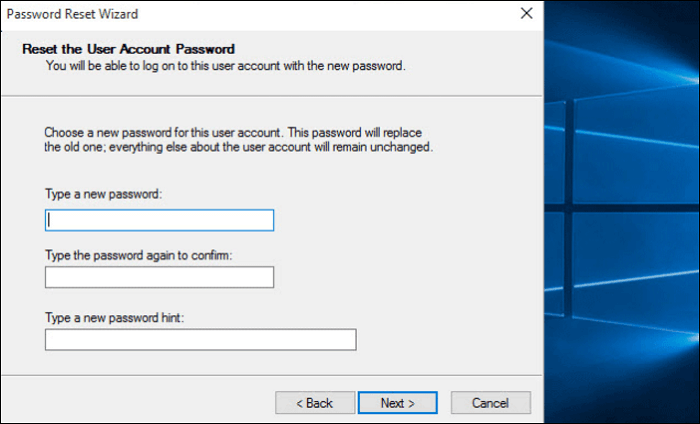
📌Main Features:
- Simple setup: Users may quickly create a password reset disk through the Control Panel or User Accounts settings.
- Compatibility: Supports Windows 10, Windows 8/8.1, Windows 7, Windows Vista, and Windows XP, among all other Windows versions.
- Offline password reset: Resetting a Windows password offline allows users to do it even if they cannot access their account.
- One-time setup: Once made, the password reset disk can be used several times to change the password for the same user account.
Microsoft Password Reset Disk
Expert’s Rating:
Pros
- Built-in functionality
- Free to use
- Offline password reset
- No internet connection required
Cons
- Requires proactive setup
- Limited to local accounts
- Vulnerable to physical theft
✒️Personal Thought
The Microsoft Password Reset Disk is a simple and reliable way to reset Windows passwords for users who want built-in functionality and don’t want to install third-party applications. Windows users benefit from its convenience and accessibility, but it requires proactive setup. Users should safeguard the password reset disk to prevent unwanted access to their accounts.
Conclusion
In this extensive tutorial article, we have examined the best Windows 10 password reset tools of 2024, each with special features and capabilities. This page aims to give readers dependable methods for rapidly and simply restoring access to their Windows accounts. EaseUS Partition Master stands out among the presented tools for its powerful performance, intuitive interface, and sophisticated capabilities. Since EaseUS Partition Master can easily and quickly reset Windows 10 passwords or bypass PIN, we advise customers to utilize it for hassle-free password recovery.
Don’t forget to share this page on your social media if you find it useful in helping you make the decision.
Windows 10 Password Reset Tools FAQs
-
Q
1. Is it possible to bypass Windows PIN?
- Yes, there are a few ways to bypass a Windows PIN. One popular method is entering the Windows recovery environment and using advanced troubleshooting options to reset or erase the PIN. Another is to use specialist software tools to bypass Windows login credentials.
-
Q
2. Can you unlock a laptop if you forgot the password?
- Yes, in case your laptop is failing to accept a particular password, there are several techniques you can apply to recover it in a few minutes. One possible way out would be to reset password using a password reset disk if you have one created in the past. Together you can also attempt logging in with another user account with admin privileges or switch to the unique third-party password reset tools that have been especially designed for the case of Windows.
-
Q
3. What is the best tool to reset Windows 10 password?
- The best remedy for resetting a password in the Windows 10 model depends on the situation and individual preferences. However, the EaseUS Partition Master is preferred due to its related features, ease of use, and reliability of all options. It provides a very convenient tool that allows users to regain access to their accounts without reinstalling the whole Windows system
Каждый может забыть пароль от компьютера, которым давно не пользовался. Как найти и сбросить пароль или обойти заблокированную учетную запись пользователя? Это сложная проблема, когда вы даже не можете войти на рабочий стол. Не волнуйся. Вот топ 3 бесплатные инструменты для восстановления пароля Windows восстановить пароли Windows 10 бесплатно.
- Часть 1: 3 лучших бесплатных инструмента для восстановления пароля Windows 10
- Часть 2: Как восстановить пароль Windows 10
- Часть 3: Часто задаваемые вопросы о восстановлении паролей Windows 10

Часть 1: 3 лучших бесплатных инструмента для восстановления пароля Windows 10
Если вы хотите восстановить пароль в Windows 10 без потери данных, вы можете попробовать три инструмента для сброса пароля Windows. Все они требуют наличия обычного компьютера, на который вы запишете загрузочную флешку или DVD-диск.
1imyPass сброс пароля Windows
imyPass сброс пароля Windows tool — удобный инструмент для восстановления паролей Windows. Он удаляет заблокированный пароль пользователя Windows, не уничтожая никаких данных в вашей Windows. Другие пользователи также не будут затронуты.
4 000 000+ загрузок
Сбросьте пароль заблокированной учетной записи пользователя в Windows 10.
Пошаговый процесс позволяет легко решить проблему.
Удалите пароль пользователя Windows 10 без вреда для данных.
Обойти и сохранить заблокированную учетную запись пользователя, создав нового пользователя.
2PassMoz LabВыигрыш
PassMoz LabWin поддерживает Windows XP/Vista/7/8/10. Он может сбросить ваш пароль Windows без каких-либо усилий. Все, что вам нужно сделать, это создать загрузочный диск сброса с помощью USB-накопителя или DVD-диска. Вам не нужно беспокоиться о безопасности данных, потому что PassMoz LabWin не получает доступ к данным на вашем компьютере и не уничтожает их.
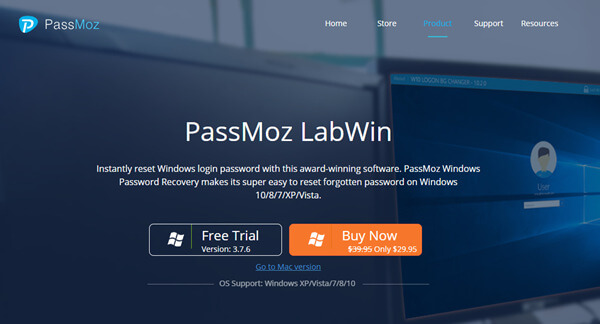
3PassFab4WinKey
Самая выдающаяся особенность PassFab 4WinKey заключается в том, что он может восстановить пароль в Windows 10/8.1/8/7/Vista/XP и Server 2019. Вы можете использовать его для восстановления пароля пользователя Windows и повторного посещения вашего компьютера. PassFab 4WinKey также позволяет вам разблокировать все параметры входа в Windows, такие как графический пароль, ключ безопасности, PIN-код Windows Hello и отпечаток пальца Windows Hello.
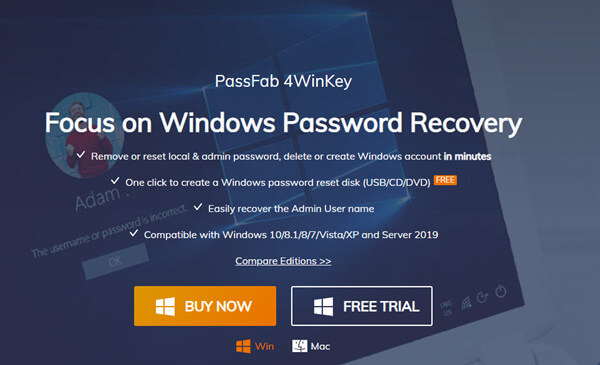
Часть 2: Как восстановить пароль Windows 10
Способ 1
У вас есть много инструментов для восстановления пароля Windows 10. Здесь мы возьмем, к примеру, средство восстановления пароля Windows 10 № 1.
Шаг 1Запишите загрузочный диск на обычное устройство
Подготовьте флешку. Установите и запустите инструмент сброса пароля Windows imyPass на другом компьютере и вставьте USB-накопитель. в Создать флешку для сброса пароля выберите вставленный USB-накопитель и щелкните значок Записать USB кнопка.

Шаг 2Вставьте записанный загрузочный диск в заблокированный компьютер
Когда процесс записи завершится, просто нажмите кнопку ХОРОШО кнопку и отключите флэш-накопитель USB. Вставьте его в заблокированный компьютер.
Шаг 3Включите компьютер и войдите в BIOS вашей материнской платы. Чтобы войти в BIOS, вам нужно нажать специальную клавишу s на клавиатуре во время процесса загрузки. Вы можете попробовать это из Del, F1 и F2. В биосе нужно зайти в БОТИНОК раздел.

Шаг 4На экране меню загрузки вы можете увидеть список вариантов загрузки. Выберите загрузочный USB-накопитель, который вы только что записали. После перезагрузки компьютера вы увидите интерфейс инструмента imyPass для сброса пароля Windows.

Шаг 5В интерфейсе есть четыре раздела сверху вниз. Оставьте первый по умолчанию. Для второго раздела вам нужно выбрать заблокированную учетную запись пользователя. Выбрать Сброс пароля в третьем разделе.
Теперь ваш пароль Windows сброшен.
Способ 2
Если вы используете учетную запись Microsoft для входа в Windows, эту проблему легко решить с помощью этого метода.
Шаг 1Загрузите компьютер. После экрана с логотипом Windows вы увидите экран входа в систему. Нажмите на я забыл мой пароль кнопку под полем пароля. Или вы можете напрямую перейти на https://account.live.com/ResetPassword.aspx на другом устройстве.

Шаг 2Прежде чем вы сбросите пароль Windows, Microsoft подтвердит вашу личность, отправив подтверждающие электронные письма, короткие сообщения и другими способами. Это зависит от того, какую информацию о безопасности вы ранее установили для своей учетной записи Microsoft. Шаг 3Когда вы закончите проверку, вы можете ввести новый пароль и нажать кнопку Следующий кнопка. Теперь вы успешно сбросили пароль для своей Windows 10.
Часть 3. Часто задаваемые вопросы о восстановлении пароля Windows 10
Почему я не могу войти в Windows с правильным паролем?
При вводе пароля обращайте внимание на каждую клавишу. Посмотрите, нет ли на вашей клавиатуре плохой клавиши. Когда есть застрявшая клавиша или клавиша, которая не работает, вы всегда будете вводить неправильный код доступа.
Почему мой компьютер всегда входит в средство восстановления пароля вместо Windows?
Потому что ваш BIOS дает загрузочному диску более высокий приоритет загрузки, чем ваш жесткий диск. Вы можете отключить или извлечь загрузочный диск и перезагрузить компьютер. Или вы можете изменить настройки приоритета загрузки в BIOS.
Как удалить учетную запись администратора в Windows 10?
Вы можете удалить учетную запись администратора через настройки на ПК с Windows 10. Чтобы узнать подробности, читайте дальше Как удалить и отключить учетную запись администратора в Windows 10/8/7 с паролем или без него.
Что такое БИОС?
BIOS — это базовая система ввода-вывода, которая поставляется с материнской платой. Даже когда вы не можете войти в Windows, BIOS по-прежнему доступен. В нем можно изменить настройки приоритета загрузки.
Вывод
В этой статье представлены топ-3 Инструменты для восстановления пароля Windows 10. Это imyPass Windows Password Reset, PassMoz LabWin и PassFab 4WinKey. Более того, мы рассказали о 2 способах восстановления пароля Windows 10. imyPass Windows Password Reset, несомненно, ваш лучший выбор. Но если вы входите в Windows, используя учетную запись Microsoft, вы можете сбросить пароль майкрософт на другом устройстве.
Подробнее Чтение
- Как сбросить пароль Windows 8 через CD/DVD/USB-накопитель
- Windows 10 Нет экрана входа в систему или не удается войти в Windows 10? Исправить это здесь
- Добавление пользователя в Windows 10 — как добавить другого пользователя в Windows 10
Windows 11 Supported
- Create a Windows password reset disk in clicks (CD/USB/DVD).
- Reset/Remove forgotten Guest/Admin/Microsoft account password.
- Delete or create a new Windows account without password.
- Available for Windows 11/10/8.1/8/7/Vista/XP(32/64 bit) & Windows Server.
TRY IT FREE
For Windows 11/10/8/7
SEE PRICING
RESET PASSWORD
Reset Windows Password without Login
Can’t access your computer because you forgot your password? Don’t worry! FonesGo Windows Password Remover can help you reset Windows guest/admin/domain password from the lock screen without losing data!
DELETE ACCOUNT
Delete/Remove Windows Account without Password
Want to delete some unused accounts but forgot the admin password? Well, FonesGo Windows Password Remover enables you to remove Windows Local/Admin/Domain/Microsoft account without knowing the old password in clicks.
CREATE AN ACCOUNT
Create a New Windows Account Instantly
What do you do if you don’t own a computer but want to add an account to it? Windows Password Remover can help you create new accounts in addition to changing your password or removing your account. You can take a better control of this PC once the account is created.
BURN A PASSWORD RESET DISK
Burn a Password Reset Disk in Seconds
Burning a Windows password disk can help you avoid losing important files inside because you forgot your password. This is also one of the easiest ways to change your password. With FonesGo Windows Password Remover you can get this job done in a few clicks.
3 Easy Steps to Reset Windows Password
Explore More Possibilities of FonesGo Windows Password Remover
Standard Version
For Windows Local Users
- Remove admin/guest local account user password
- Windows 11/10/8.1/8/7/Vista/XP/2000
- Create a password reset disk (CD/DVD/USB)
Try It Free
Buy Now
Professional Version
For Windows Local Users
- Reset admin/guest local account user password
- Reset Microsoft account user password
- Delete Windows local administrator/guest account
- Create a new local admin account
- Remove admin/guest local account user password
- Windows 11/10/8.1/8/7/Vista/XP/2000
- Create a password reset disk (CD/DVD/USB)
Try It Free
Buy Now
Ultimate Version
- All features for Windows local users
For Windows Domain Users
- Remove domain admin and user password
- Reset domain admin and user password
- Reset RAID Server user password
- Reset DSRM account password
- Reset Active Directory users password
- Delete Windows domain admin account
- Create a new domain admin account
- Windows 11/10/8.1/8/7/Vista/XP/2000
- Create a password reset disk (CD/DVD/USB)
Try It Free
Buy Now
FAQs
Does FonesGo Windows Password Remover Cause Data Loss?
How to Use FonesGo Windows Password Remover When Locked out of PC?
What to do when no boot device available after inserting the burned disk?
We’ve all been there. You try to log in to your Windows computer, but for some reason, your password isn’t working. Perhaps you’ve forgotten it, or maybe you changed it recently and can’t seem to remember the new one. Whatever the reason, being locked out of your own device can be frustrating and stressful. Fortunately, there are a variety of Windows password reset tools available that can help you regain access to your system with ease.
In this article, we’ll be discussing the best 8 password reset tools for Windows. We’ll go over each tool in detail, including its features, pros and cons, and our own thoughts on the software. We’ll also provide a comprehensive comparison table and answer some frequently asked questions to help you make an informed decision when choosing the right password reset tool for your needs.
Video Tutorial:
What is a Password Reset Tool?
A password reset tool is a software program that allows you to reset the password for a user account on your Windows computer. These tools are especially helpful if you’ve forgotten the password to your own account and can’t access your files and settings. Password reset tools work by creating a bootable disk or USB drive that can be used to boot into your computer, bypassing the password prompt and allowing you to reset or remove the password altogether.
Top 1: PassFab 4WinKey
PassFab 4WinKey is a powerful and user-friendly Windows password reset tool that can help you regain access to your system in just a few clicks. The software supports all versions of Windows, including Windows 10, 8.1, 8, 7, Vista, and XP, as well as Server editions. PassFab 4WinKey offers several reset options, including removing the password, creating a new account, and resetting the local or domain password. Additionally, the tool supports multiple languages and has a clean, easy-to-use interface.
Pros:
– User-friendly interface
– Supports all versions of Windows and Server editions
– Offers multiple reset options
– Supports multiple languages
Cons:
– Free trial version has limited features
Download Link
Top 2: Ophcrack
Ophcrack is a free and open-source Windows password reset tool that uses a combination of rainbow tables and brute-force techniques to crack Windows passwords. The software is available for Windows, Linux, and Mac OS X and can be used to reset passwords for local user accounts. Ophcrack is highly effective in cracking weak passwords, but may struggle with complex passwords or those that use special characters. Additionally, the software can be difficult to use for inexperienced users.
Pros:
– Open-source and free
– Highly effective in cracking weak passwords
– Available on multiple platforms
Cons:
– May struggle with complex passwords or special characters
– Difficult to use for inexperienced users
Download Link
Top 3: PCUnlocker
PCUnlocker is a powerful and easy-to-use Windows password reset tool that allows you to reset or remove the password for local administrator and user accounts. The software supports all versions of Windows, including Windows 10, 8.1, 8, 7, Vista, XP, and Server editions, and can be used to reset passwords for both 32-bit and 64-bit systems. Additionally, PCUnlocker allows you to add or remove user accounts, change the account type, and enable or disable the user account.
Pros:
– User-friendly interface
– Supports all versions of Windows and Server editions
– Allows you to add or remove user accounts
– Can reset passwords for both 32-bit and 64-bit systems
Cons:
– Free trial version has limited features
Download Link
Top 4: Reset Password Pro
Reset Password Pro is a Windows password reset tool that can help you reset or remove the password for user accounts on any version of Windows. The software is easy to use and requires no technical expertise, making it a great choice for inexperienced users. With Reset Password Pro, you can also recover Wi-Fi passwords and remove malware from your system. The software comes with a 60-day money-back guarantee, making it a risk-free choice.
Pros:
– Easy to use
– Supports all versions of Windows
– Can recover Wi-Fi passwords and remove malware
– 60-day money-back guarantee
Cons:
– May not work with complex or encrypted passwords
Download Link
Top 5: Trinity Rescue Kit
Trinity Rescue Kit is a free and open-source Windows password reset tool that can be used to reset the password for local accounts on any version of Windows. The software is available as an ISO image that can be burned to a CD or written to a USB drive for booting into your computer. Trinity Rescue Kit includes several password reset and recovery tools, as well as disk imaging and partitioning tools, making it a versatile option for system administrators and IT professionals.
Pros:
– Open-source and free
– Includes several password reset and recovery tools
– Can be booted from a CD or USB drive
Cons:
– Not as user-friendly as other options
– May not work with complex or encrypted passwords
Download Link
Top 6: TunesBro WinGeeker Ultimate
TunesBro WinGeeker Ultimate is a Windows password reset tool that can help you remove or reset the password for local and domain user accounts on any version of Windows. The software uses a bootable USB drive or CD to reset the password and can be used to create a new administrator account if needed. Additionally, TunesBro WinGeeker Ultimate includes several other Windows repair and recovery tools, including disk cloning and backup and restore tools.
Pros:
– Can reset passwords for local and domain accounts
– Includes several other repair and recovery tools
– User-friendly interface
Cons:
– Limited features in the free trial version
Download Link
Top 7: Windows Password Reset
Windows Password Reset is a Windows password reset tool that can help you reset or remove the password for any user account on any version of Windows. The software is easy to use and requires no technical expertise, making it a great choice for inexperienced users. With Windows Password Reset, you can also create a new administrator account and remove malware from your system. The software comes with a 60-day money-back guarantee.
Pros:
– Easy to use
– Supports all versions of Windows
– Can create a new administrator account
– 60-day money-back guarantee
Cons:
– Limited features in the free trial version
Download Link
Top 8: Ultimate Boot CD
Ultimate Boot CD is a free and open-source bootable CD that includes a variety of diagnostic and repair tools for fixing common Windows problems. The software can be used to reset the password for local user accounts, as well as perform various other repair and maintenance tasks. Ultimate Boot CD includes a variety of disk imaging and cloning tools, as well as antivirus and malware removal tools.
Pros:
– Free and open-source
– Includes a variety of repair and maintenance tools
– Can be used to reset local passwords
Cons:
– Not as user-friendly as other options
– May not work with complex or encrypted passwords
Download Link
Pros & Cons Comparison Table
| PassFab 4WinKey | Ophcrack | PCUnlocker | Reset Password Pro | Trinity Rescue Kit | TunesBro WinGeeker Ultimate | Windows Password Reset | Ultimate Boot CD | |
|---|---|---|---|---|---|---|---|---|
| Free Trial | Limited Features | N/A | Limited Features | Limited Features | N/A | Limited Features | Limited Features | N/A |
| Price | $19.95 – $79.95 | Free | $19.95 – $49.95 | $39.95 | Free | $19.95 – $49.95 | $19.95 – $39.95 | Free |
| Ease-of-Use | Easy | Difficult | Easy | Easy | Difficult | Easy | Easy | Difficult |
| Value for Money | Good | Excellent | Good | Fair | Good | Good | Good | Excellent |
Our Thoughts on Password Reset Tools
Overall, password reset tools are an essential tool for any Windows user who has ever forgotten their password or been locked out of their own device. Each of the tools we’ve discussed in this article offers its own unique set of features and benefits, and choosing the right one for your needs ultimately depends on your individual situation and level of experience.
For inexperienced users or those who simply want a straightforward way to reset their password, we recommend PassFab 4WinKey or PCUnlocker. Both tools offer a clear and easy-to-use interface, as well as a variety of reset options to help you regain access to your system quickly and easily.
For more advanced users or IT professionals, we recommend Ophcrack, Trinity Rescue Kit, or Ultimate Boot CD. While these tools may be more difficult to use, they offer a wider range of diagnostic and repair tools to help you fix any Windows-related issues you may encounter.
Regardless of the tool you choose, we always recommend performing regular backups of your system and setting up a password hint or password recovery disk to avoid being locked out of your own device in the first place.
FAQs
Q1: Can I reset the password for a Microsoft account with these tools?
A: No, these tools are only designed to reset the password for local user accounts on your Windows computer. If you need to reset the password for a Microsoft account, you will need to use the Microsoft Account Recovery tool.
Q2: Will resetting my password with these tools delete my files?
A: No, resetting your password with these tools will not delete any of your files or settings. However, we always recommend performing a backup of your system before making any significant changes to avoid data loss.
Q3: Can I use these tools to crack someone else’s password?
A: No, we do not condone or promote using password reset tools to gain unauthorized access to someone else’s system. These tools should only be used for legitimate purposes, such as resetting your own password or helping a friend or family member who has forgotten their password.
Q4: Can I use these tools on a Mac?
A: No, these tools are specifically designed for Windows computers and will not work on a Mac OS X system. If you need to reset the password on a Mac, you will need to use the Mac OS X Recovery tool.
Q5: What happens if I forget my password again after using one of these tools?
A: While these tools can help you reset your password and regain access to your system, it’s important to remember your password or create a password hint or recovery disk to avoid being locked out of your device in the future. If you forget your password again, you will need to use one of these tools or contact a professional for assistance.
In Conclusion
Being locked out of your own Windows computer can be a frustrating and stressful experience. However, with the help of a password reset tool, you can easily reset or remove your password and regain access to your system hassle-free. We hope that this article has provided you with the necessary information to choose the best password reset tool for your needs. Remember to always perform regular backups of your system and set up a recovery disk or password hint to avoid being locked out of your device in the future.