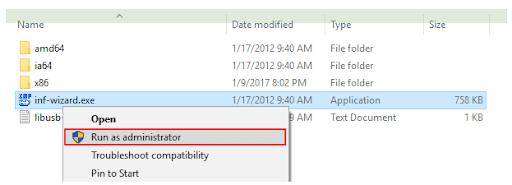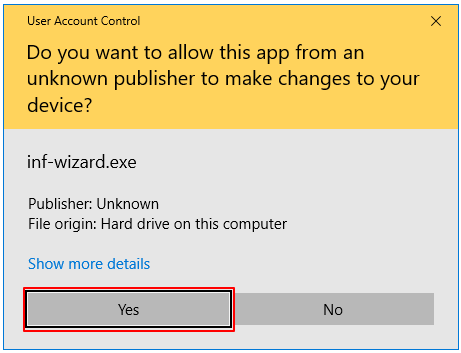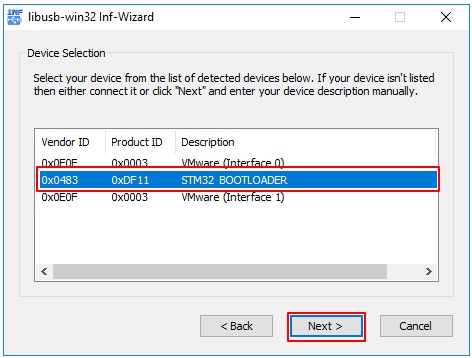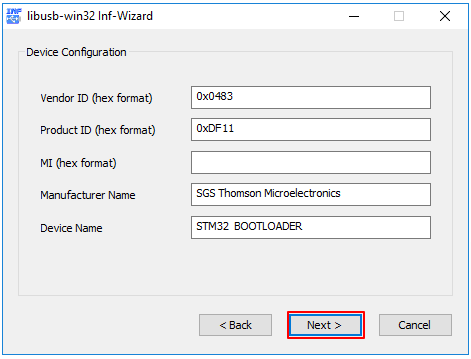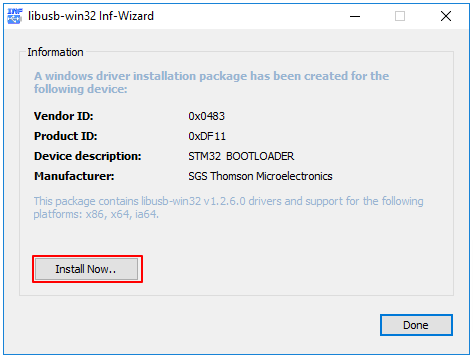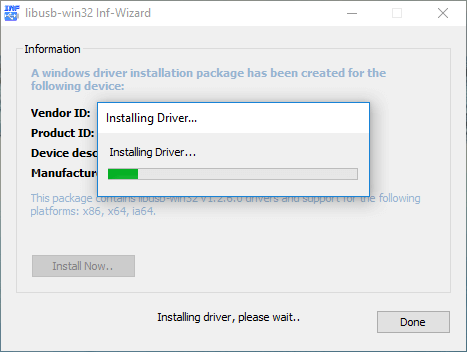IMPORTANT: NEC/Renesas uPD720200/uPD720200A USB 3.0 users, please upgrade your drivers to version 2.1.16.0 or later if you are running Windows 7 or earlier version.
uPD720201/uPD720202 users should use version 3.x (3.0.23 or later preferred). Older versions of the driver have a bug that prevents libusb from accessing devices.
Table of Contents
-
Overview
- About
- Binary Snapshots
- vcpkg port
- msys2 MinGW-w64 32bit/64bit package
-
Supported Environments
- USB 3.x Support
- Windows 8.x/10 Support
- .NET support
-
How to use libusb on Windows
- Driver Installation
- Development Considerations
- Known Restrictions
- Development Links
Overview
About
This project adds Windows platform support to the libusb Open Source library, in order to help developers easily communicate with USB devices on Windows.
Currently it supports the WinUSB and HID drivers for generic USB device access as well as the libusb-win32 and libusbK drivers.
Take note libusb-win32 and libusbK are separated projects. libusb-win32 is a Windows only project which provide libusb-0.1 API compatible library for Windows and the associated kernel driver libusb0.sys. libusbK is a Windows only project which provides a new set of API for Windows (supporting WinUSB, libusb0.sys and libusbk.sys) and kernel driver libusbK.sys.
Binary Snapshots
Pre-built binary snapshots are provided in the Sourceforge files directory along with the source code archive. Since 1.0.21 release, they are also in github release page.
The pre-built Windows binaries are provided AS IS for your convenience, generated for the following environments:
- Microsoft Visual Studio and DDK/WDK → MS32(32 bit) and MS64 (64 bit) directories
- MinGW -> MinGW32 (32 bit) and MinGW64 (64 bit) directories
Note that these archives are provided in the 7z format so you may have to install 7-zip.
You may want to build from source if you encounter compatibility issues with the pre-built binary.
vcpkg port
vcpkg now includes libusb ports.
Installing and building libusb via vcpkg:
You can download and install libusb using the vcpkg dependency manager:
git clone https://github.com/Microsoft/vcpkg.git
cd vcpkg
./bootstrap-vcpkg.bat
./vcpkg integrate install
./vcpkg install libusb
The libusb port in vcpkg is kept up to date by Microsoft team members and community contributors. If the version is out of date, please create an issue or pull request on the vcpkg repository.
msys2 MinGW-w64 32bit/64bit package
msys2 has the libusb package. Please contact msys2 project if you encountered issues with the msys2 package. It is recommended you use pkg-config (libusb-1.0.pc) if you use MSYS2 or other MinGW-w64 distributions.
Reference: how to use libusb under MinGW-w64?
Supported Environments
Supported systems are all Windows platforms, starting with Windows XP, and including 64 bit versions, with the following exceptions:
- Windows 2003 (Microsoft does not support WinUSB on 32bit/64bit Windows 2003)
- Windows XP 64 bit (Microsoft does not officially support WinUSB on 64bit Windows XP)
Note: Windows XP support is dropped in libusb 1.0.24.
USB 3.x Support
libusb supports USB 3.x controllers and devices on Windows. Proprietary vendor controller drivers for Windows 7 and earlier as well as the Microsoft controller xHCI driver for Windows 8 are supported. If you are not using Windows 8 or later, you will be using vendor driver. Make sure you upgrade to the latest version of the driver if you encounter problems.
If you are using a NEC/Renesas USB 3.0 controller, such as the fairly widespread uPD720200/uPD720200A, remember to make sure that your controller drivers are version 2.1.16.0 or later. Older versions of the drivers are known to have a bug that prevents access to USB devices.
Windows 8.x/10 Support
libusb was tested under Windows 8 and Windows 8.1, for both 32 and 64 bit.
.NET support
A .NET version of libusb, called LibUsbDotNet, based on libusb 1.0, has been developed by Travis Lee Robinson. If you plan to use libusb in a .NET project, make sure you check out the latest release at github.
How to use libusb on Windows
Driver Installation
If your target device is not HID, and your device is not using WinUSB driver, you must install a driver before you can communicate with it using libusb. Currently, this means installing one of Microsoft’s WinUSB, libusb-win32 or libusbK drivers. Two options are available:
-
Recommended: Use the most recent version of Zadig, an Automated Driver Installer GUI application for
WinUSB (recommended),libusb-win32 (not working well, not recommended)andlibusbK (only if you hit WinUSB limitations). - For version 1.0.21 or later, you can also use usbdk backend. usbdk provides another driver option for libusb Windows backend. For 1.0.21, usbdk is a compile-time option, but it becomes a runtime option from version 1.0.22 onwards, so you need to specify the usbdk backend using something like the following.
libusb_context * ctx = NULL;
libusb_init(&ctx);
libusb_set_option(ctx, LIBUSB_OPTION_USE_USBDK);Note that if you install the libusb-win32 driver manually, you will also need to install the libusbK DLL, as all libusb-win32 accesses are done through it. One way to install/update libusbK.dll is to install libusbk development kit (libusbK-x.x.x.x-setup.exe from Sourceforge site and choose to update the system files during the installation. However the support of libusb-win32/libusb0.sys (especially the filter mode) is not working well now, therefore you should not use libusb-win32/libusb0.sys for now.
Development Considerations
The handling of composite devices under Windows is done with multiple drivers, that are children of the usbccgp.sys driver (Composite Generic Parent), as this is the default for the OS. For more info, see «2. How Windows handles a composite device» at http://forum.silabs.com/ubbthreads.php?ubb=showflat&Number=39797. If needed, it is also possible to replace the composite parent driver to access the device.
Because Windows does not provide a native poll() function, and cygwin is the only development environment that provides such a call, the use of libusb file descriptors with poll() on cygwin is NOT supported. In a future version of libusb, we should provide better handling of native Windows events, but this will require a redesign of the libusb API, so it probably won’t occur before libusb 2.0.
Known Restrictions
-
WinUSBcannot be used to send an actual reset command to an USB device. This is a limitation of WinUSB. -
WinUSBandlibusbKcannot be used to set a device configuration that is different from the first one. This is a limitation of KMDF USB I/O Target. -
WinUSBdoes not support multiple concurrent applications (as per the Microsoft Windows Hardware Drivers documentation).libusbkdriver allows this but it may have the limitation that you can claim the interface multiple times (https://github.com/libusb/libusb/issues/807).libusb-win32driver will also allow this but it is not recommended to be used due to multiple issues reported. -
WinUSBdoes not support isochronous transfers under Windows XP/Vista/7/8. WinUSB under Windows 8.1 or later supports isochronous transfer. libusb Windows supports isochronous transfer using the usbdk backend from version 1.0.21. libusb-1.0.22 adds isochronous support using libsubK driver. libusb-1.0.23 adds isochronous transfer support for WinUSB (Windows 8.1/10 or later). -
WinUSBallows setting up different pipe policy and RAW_IO can be useful in some use cases. Unfortunately it will make the WinUSB backend pretty complicated so this is not supported. why not WinUSB RAW_IO pipe policy? - With
WinUSB, whenLIBUSB_RECIPIENT_INTERFACEis used for the transfer, theWinUSBDLL forces the low byte ofwIndexto the interface number, regardless of what you set it to.- This is not a real limitation though, please refer to the OSR threads. From Tim Roberts answer in that thread:
- One can also argue that this is a security measure. The USB spec requires that the low byte of wIndex be set to the interface number when the recipient is set to «interface». Devices that use that field for other purposes are broken.
- HID keyboards and mice cannot be accessed using the native HID driver as Windows reserves exclusive access to them.
- Multiple HID top level collections are currently not supported (only the first top level collection will be used).
- The HID Report Descriptors provided by libusb are recomposed and may present minor differences from the actual ones, as the Windows HID API does not allow to read them directly from the device.
- Windows HID API does not support custom Control Transfer, everything needs to be done through report. Please check out the discussion here.
- Because there is no native
poll()on Windows, the ability to return externally pollable file descriptors on Windowslibusb_get_pollfd()returns an error. - If you use a composite device, and plan to install a libusb compatible driver for any of the interfaces, you should ensure that your driver package adds a Device Interface GUID in the registry, as proper enumeration of composite devices in libusb depends on it. This is typically achieved by adding something like the following in your inf:
HKR,,DeviceInterfaceGUIDs,0x00010000,{12345678-1234-1234-1234-123456789ABC}
This is in particular a problem with libusb-win32’s inf-wizard which will be deprecated by libusb-win32 project. Please use Zadig instead. -
libusb0.sys and libusbk.sysaccess is done through the libusbK DLL, therefore, if you plan to use the libusb-win32/libusb0.sys or libusbK/libusbk.sys driver in libusb, you must have that library installed. If using a recent version of Zadig, you should not have to do anything, at it will install the library for you. However the support of libusb0.sys is not ready, therefore you should not use libusb-win32/libusb0.sys for now. - uhubctl will not work under Windows. Please refer to Issue #391 due to limitation of the underlying drivers (libusb0.sys, libusbk.sys, usbdk and WinUSB) with regard to USB Hubs.
Development Links
-
How to Use WinUSB to Communicate with a USB Device & WinUSB (Winusb.sys) Installation.
Note that the inf file given in the howto has a typo. If you don’t changeSourceDisksFiles.NTamd64toSourceDisksFiles.amd64, the driver installation will fail to copy the required DLLs on 64 bit systems… - Using WinUSB for User-Mode to USB Device Communication
- WinUSB User-Mode Client Support Routines
- Microsoft’s USB Core Team Blog
- Microsoft HW Development Center — USB
- additional information about Windows Co-Installers
- Finding Memory Leaks Using the CRT Library
- libusbK documentation
- libwdi/Zadig Wiki
- Microsoft Devcon source code
- Microsoft USBView source code
To obtain updates from this website, scripting must be enabled.
To use this site to find and download updates, you need to change your security settings to allow ActiveX controls and active scripting. To get updates but allow your security settings to continue blocking potentially harmful ActiveX controls and scripting from other sites, make this site a trusted website:
In Internet Explorer, click Tools, and then click Internet Options.
On the Security tab, click the Trusted Sites icon.
Click Sites and then add these website addresses one at a time to the list:
You can only add one address at a time and you must click Add after each one:
http://*.update.microsoft.com
https://*.update.microsoft.com
http://download.windowsupdate.com
Note:
You might have to uncheck the Require server verification (https:) for all sites in the zone option to enter all the addresses.
You can read this article to learn the best methods to get the updated driver for LibUSB downloaded and installed effortlessly.
LibUSB is an open-source and free library that allows applications to control data transfers from and to USB devices. Moreover, it aids the creation of apps that interact with USB hardware. However, it may only perform well if an updated LibUSB driver is installed on your computer.
Since a lot of users remain confused about how to download, install, and update the driver, this article presents an easy and quick guide to help you do it.
Through this write-up, we walk you through the best possible methods to download the LibUSB driver, install it, and update it on your Windows 10 (32bit/64bit device). Let us begin it without wasting more of your precious time.
Howto Download, Install, and Update the LibUSB Driver
Here are the methods you can follow to get the updated LibUSB driver downloaded and installed on your computer.
Method 1: Download the LibUSB driver and install it from a zip file
You can use the LibUSB zip file to download and install the needed drivers. Though the process to do it may seem a bit technical and time-consuming, here is how to perform it.
- To begin with, get the LibUSB driver’s zip file downloaded on your computer.
- Secondly, you can right-click the downloaded zip file and choose to Extract it to a folder.
- Now, you may go to the libusb-win32-install-1.2.6.0 directory, right-click on the .exe file, and choose run as an administrator.
- Click Yes to confirm the access control if you are asked to do it.
- Now, you need to connect the USB device. This step requires you to initiate your device into bootloader mode via the RESET and PGM buttons.
- Click Next to proceed to the next step.
- This step requires you to choose the STM32 BOOTLOADER device from the on-screen list and click Next.
- You can now confirm the on-screen USB device information and select Next to proceed further.
- Now, you need to save the .inf file on your computer.
- After saving the .inf file, press Install Now to start the driver installation.
- Now, you need to wait patiently for the driver installation to complete.
- Lastly, click OK when the driver installation completes successfully and restart your computer to complete the process.
Also Read: USB Serial Controller D Driver Download and Update
Method 2: Use Device Manager to get the latest LibUSB driver for Windows 11/10
Device Manager is a tool found in all Windows computers to get all the drivers you may need for the device’s smooth performance. It allows you to download and install up-to-date drivers to solve various problems. Though the process of downloading the Win 64/Win 32 LibUSB driver may seem quite lengthy and non-beginner-friendly, here is the step-by-step process to try it.
Also Read: CP2104 USB to UART Bridge Controller Driver Windows 11, 10
Method 3: Download the LibUSB driver update automatically (Recommended)
All the manual methods discussed in this article to download and install the latest driver for LibUSB have certain shortcomings. For instance, a single incorrect step when installing the driver through a zip file may crash your system, and driver downloading from Device Manager is not beginner-friendly.
Hence, we recommend downloading and installing driver updates using a dedicated program. For example, you can use Win Riser, which is one of the top-rated driver updater and PC optimization software.
Win Riser is a celebrated name for its unique set of features, such as driver backup and restoration, ignore option for drivers you don’t wish to update, easy junk removal, detection of malware, scan scheduling, and a lot more. You can download and install this software from the following link to experience all its wonderful features yourself.
After completing the software installation (which takes only two to three seconds), simply scan your computer for outdated drivers, wait for a couple of seconds to let the scan complete, go through the results available on your screen, and click Fix Issues Now for an instant solution of all problems.

If you feel skeptical about updating all your drivers, you can update the LibUSB driver individually by clicking on the Update Now button. However, smart cookies update all their drivers to ensure the best computer performance.
Also Read: USB xHCI Compliant Host Controller Driver Download for Windows 10, 11
LibUSB Driver Downloaded and Updated
This article walked you through different ways to download, install, and update your LibUSB driver for Windows 10/Windows 11 computers. You can use any of the above ways depending on your technical knowledge and experience.
However, we suggest updating drivers safely with minimum effort using Win Riser to improve your computer performance. If you have any suggestions, concerns, or questions regarding this article, kindly let us know via the comments section below without any hesitation.
1. Get installation zip
2. Start inf_wizard.exe
Now navigate to the libusb-win32-install-1.2.6.0 directory and run inf-wizard.exe as administrator.
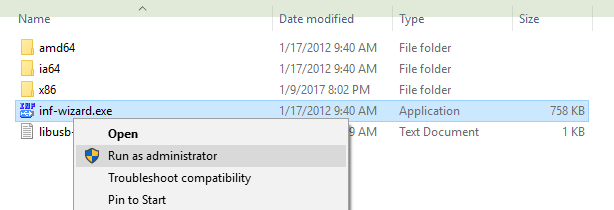
Figure 1. inf-wizard.exe
3. Access control
It is possible (depending on your security settings) you will need to confirm the access control.
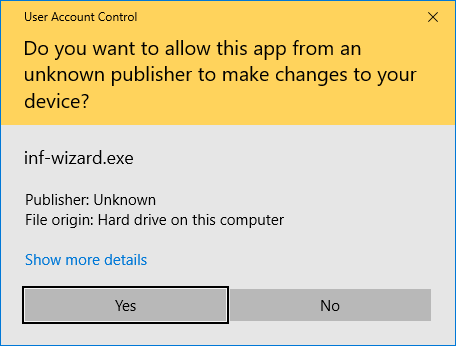
Figure 2. Access control
4. Connect USB device
First screen of inf-wizard instruct you to connect your USB device.
You have to initiate the device into bootloader mode using PGM and RESET buttons:
Press and hold PGM button, then press RESET and release PGM button
(see
Bootloader mode activation for more details).
Now you can connect it to the USB and press [ Next> ].
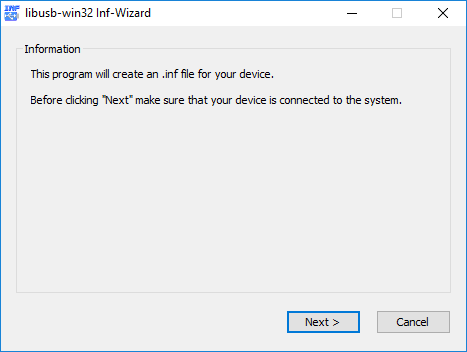
Figure 3. Connect usb device
5. Select USB device
Select STM32 BOOTLOADER device from the list and press [ Next> ].
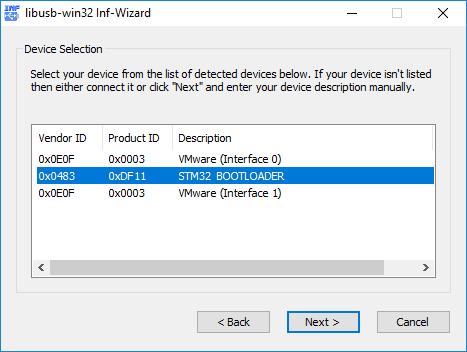
Figure 4. Select USB device
6. Confirm USB device info
Just check you have selected correct device and press [ Next> ].
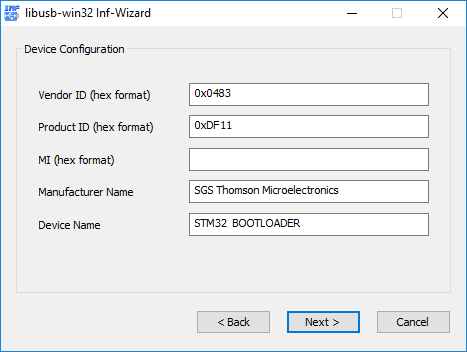
Figure 5. Confirm device info
7. Save .inf file
Save generated .inf file. You don’t have to do anything special with this
file if you proceed with automatic installation in the next step.
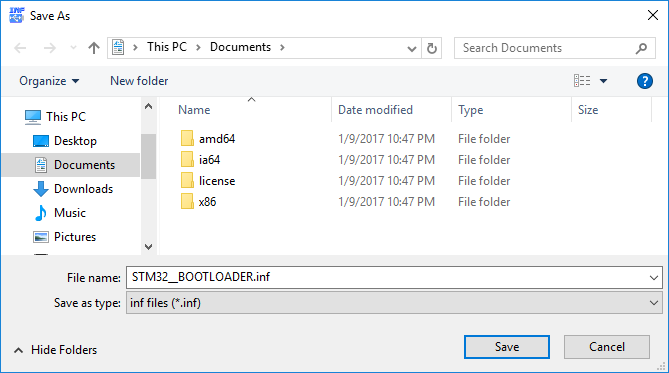
Figure 6. Save .inf file
8. Start Driver Installation
Start driver installation by pressing [ Install Now… ].
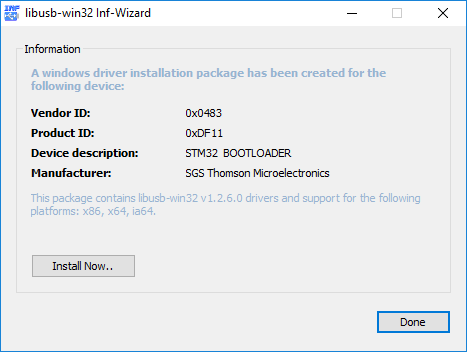
Figure 7. Start driver installation
9. Installation proceeds
Just look at the nice progressbar…
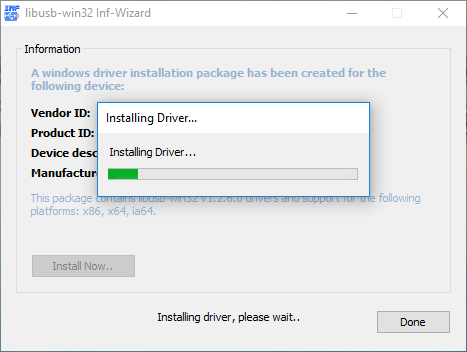
Figure 8. Installation
10. Installation finished
Hopefully the installation completes without error.
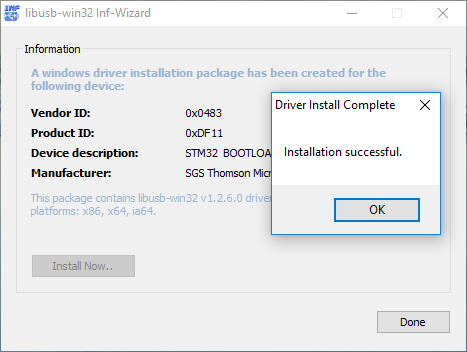
Figure 9. Installation finished
11. Check device manager
You can check successful installation of the USB driver by looking into
device manager at libusb-win32 devices. STM32 BOOTLOADER should be
listed there (as can be seen in next image).
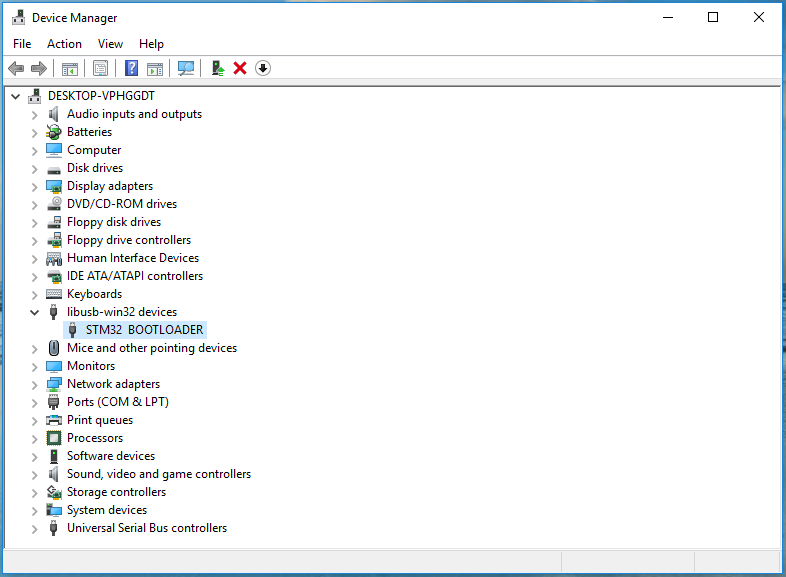
Figure 10. Device manager — STM32 BOOTLOADER
Это приложение для Windows с именем libusb-win32, последний выпуск которого можно загрузить как libusb-win32-devel-filter-1.2.7.3.exe. Его можно запустить онлайн на бесплатном хостинг-провайдере OnWorks для рабочих станций.
Загрузите и запустите онлайн это приложение под названием libusb-win32 с OnWorks бесплатно.
Следуйте этим инструкциям, чтобы запустить это приложение:
— 1. Загрузил это приложение на свой компьютер.
— 2. Введите в нашем файловом менеджере https://www.onworks.net/myfiles.php?username=XXXXX с желаемым именем пользователя.
— 3. Загрузите это приложение в такой файловый менеджер.
— 4. Запустите любой онлайн-эмулятор OS OnWorks с этого сайта, но лучше онлайн-эмулятор Windows.
— 5. В только что запущенной ОС Windows OnWorks перейдите в наш файловый менеджер https://www.onworks.net/myfiles.php?username=XXXXX с желаемым именем пользователя.
— 6. Скачайте приложение и установите его.
— 7. Загрузите Wine из репозиториев программного обеспечения вашего дистрибутива Linux. После установки вы можете дважды щелкнуть приложение, чтобы запустить его с помощью Wine. Вы также можете попробовать PlayOnLinux, необычный интерфейс поверх Wine, который поможет вам установить популярные программы и игры для Windows.
Wine — это способ запустить программное обеспечение Windows в Linux, но без Windows. Wine — это уровень совместимости с Windows с открытым исходным кодом, который может запускать программы Windows непосредственно на любом рабочем столе Linux. По сути, Wine пытается заново реализовать Windows с нуля, чтобы можно было запускать все эти Windows-приложения, фактически не нуждаясь в Windows.
СКРИНШОТЫ
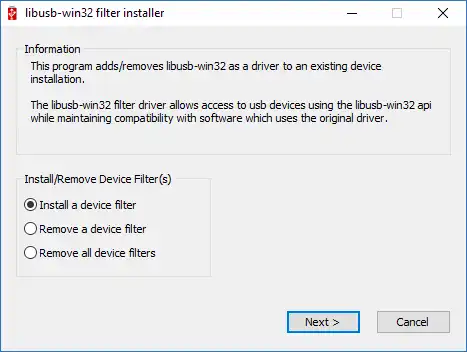
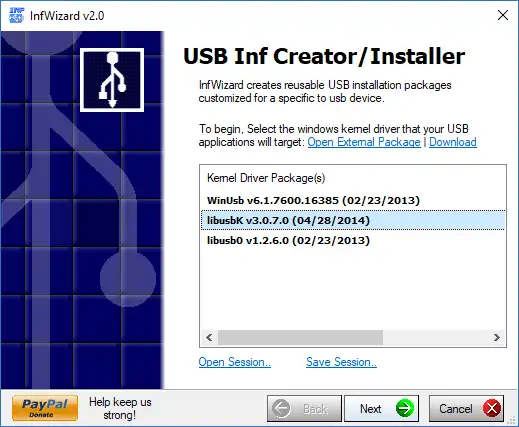
libusb-win32
ОПИСАНИЕ
libusb-win32 — это порт USB-библиотеки libusb-0.1 (http://sf.net/projects/libusb/) в 32/64-битную Windows. Библиотека позволяет приложениям пользовательского пространства получать доступ ко многим USB-устройствам в Windows.
Разработка libusb-win32 находится на github https://github.com/mcuee/libusb-win32. Пожалуйста, используйте github, если вам нужно сообщить о проблемах или отправить исправления.
Особенности
- драйвер устройства libusb-win32 и драйвер фильтра
- Драйвер ядра с цифровой подписью KMCS libusb0.sys
- Библиотека пользовательского пространства libusb0.dll
- 32-битная / 64-битная поддержка Windows
Аудитория
Разработчики
Интерфейс пользователя
Win32 (МС Windows)
Язык программирования
C
Категории
Разработка программного обеспечения
Это приложение также можно загрузить с https://sourceforge.net/projects/libusb-win32/. Он размещен в OnWorks, чтобы его можно было легко запускать в Интернете с помощью одной из наших бесплатных операционных систем.
Скачать приложения для Windows и Linux
- Приложения для Linux
- Приложения для Windows
-
1
- USM
- Usm — это унифицированный пакет slackware.
менеджер, который занимается автоматическим
разрешение зависимости. Он объединяет
различные репозитории пакетов, включая
slackware, slacky, р… - Скачать УСМ
-
2
- Chart.js
- Chart.js — это библиотека Javascript, которая
позволяет дизайнерам и разработчикам рисовать
все виды диаграмм с использованием HTML5
элемент полотна. Chart js предлагает отличный
множество … - Скачать Chart.js
-
3
- iReport-Designer для JasperReports
- ПРИМЕЧАНИЕ. Поддержка iReport/Jaspersoft Studio.
Объявление: Начиная с версии 5.5.0,
Jaspersoft Studio станет официальным
дизайнерский клиент для JasperReports. я докладываю
воля… - Скачать iReport-Designer для JasperReports
-
4
- ПостустановщикF
- PostInstallerF установит все
программное обеспечение, которое Fedora Linux и другие
не включает по умолчанию, после
запуск Fedora в первый раз. Его
легко для … - Скачать PostInstallerF
-
5
- Трассирование
- Проект strace перенесен в
https://strace.io. strace is a
диагностика, отладка и обучение
трассировщик пользовательского пространства для Linux. Это используется
следить за… - Скачать стрейс
-
6
- Графический интерфейс извлечения gMKV
- Графический интерфейс для утилиты mkvextract (часть
MKVToolNix), который включает большинство (если
не все) функциональность mkvextract и
утилиты мквинфо. Написано на C#NET 4.0,… - Скачать gMKVExtractGUI
- Больше »
Команды Linux
-
1
- aarch64-linux-gnu-gcc-ranlib-5
- gcc-ranlib — оболочка вокруг ranlib
добавление опции —plugin… - Запустите aarch64-linux-gnu-gcc-ranlib-5
-
2
- aarch64-linux-gnu-gcc-ranlib
- gcc-ranlib — оболочка вокруг ranlib
добавление опции —plugin… - Запустите aarch64-linux-gnu-gcc-ranlib
-
3
- cpufreq-информация
- cpufreq-info — Утилита для получения
информация о ядре cpufreq СИНТАКСИС:
cpufreq-info [опции] ОПИСАНИЕ: A
небольшой инструмент, который распечатывает cpufreq
информация хель… - Запустите cpufreq-info
-
4
- cpufreq-селектор
- cpufreq-selector — инструмент для настройки процессора
частота … - Запустите cpufreq-селектор
-
5
- FvwmСохранить
- FvwmSave — макет рабочего стола Fvwm
модуль сохранения… - Запустить FvwmSave
-
6
- FvwmСохранить1
- FvwmSave — макет рабочего стола FVWM
модуль сохранения… - Запустите FvwmSave1
- Больше »