Итак, при попытке что-то запустить, вы видите сообщение о том, что запуск программы невозможен (the program can’t start), так как на компьютере отсутствует msvcr71.dll и, вполне вероятно, уже ищете где скачать msvcr71.dll для Windows 10, Windows 7 или 8. Спешу предостеречь от загрузки данного файла с различных сайтов-сборников DLL библиотек, это может быть опасно. К тому же, его можно взять на официальном сайте Microsoft, о чем и пойдет речь далее.
Все статьи об ошибках «файл отсутствует на компьютере», я начинаю с совета, который поможет в будущем проще решать проблему: не ищите сайт или торрент с этим файлом (потому что найдете не самые надежные варианты), задайте запрос о том, что это за файл, и когда вы увидите, что msvcr71.dll — это составная часть компонентов .NET Framework 1.1, которые можно скачать бесплатно с благонадежного источника (сайт Microsoft), то вопросы о том, куда кидать этот файл, где его брать и прочие отпадут сами собой.
Скачать Msvcr71.dll в составе .NET Framework 1.1 с сайта Microsoft

Как уже было сказано выше, самый верный способ исправить ошибку при запуске программы или игры «msvcr71.dll отсутствует на компьютере» — загрузить «Предназначенный для повторного распространения пакет платформы Microsoft .NET Framework 1.1» с официального сайта: программа установки сама зарегистрирует в системе файл msvcr71.dll (и другие, которые, возможно, тоже отсутствуют у вас на ПК), вам не придется манипулировать с командами regsvr32, искать куда кидать msvcr71.dll в Windows 7 или 8 и, при этом, не быть уверенным, что файл, который вы загрузили не содержит вирусов или иного вредоносного кода.
Скачать «распространяемые пакеты» вы можете здесь:
- https://www.microsoft.com/ru-ru/download/details.aspx?id=26
После установки файл msvcr71.dll появится на компьютере, но: если ошибка будет продолжать появляться при запуске программы, то вы можете найти этот файл в папке C:\ Windows\ Microsoft.NET\ Framework\ 1.1.цифры\ и скопировать его в папку C:\ Windows\ System32 (даже если у вас 64-разрядная система).
После установки (перед установкой рекомендую проверить, нет ли уже этих компонентов в списке установленных программ и если есть, удалить их, произведя таким образом переустановку) и перезагрузки компьютера, ошибка с текстом о том, что запуск программы невозможен, должна исчезнуть.

Если же этого не произошло, проверьте также, нет ли файла msvcr71.dll в папке с игрой или программой, которая не запускается и если он там найдется, попробуйте убрать его оттуда, так как в данном случае, несмотря на наличие в системе «правильного» файла, программа может использовать тот, который находится в папке с ней.
DLL (Dynamic Link Library) is an essential Windows system component that ensures code reuse, efficient memory usage, and reduced disk space, resulting in fast loading of the programs and less space consumption on the hard disk. Additionally, DLL contains code and data that multiple programs can use simultaneously.
When this DLL file goes missing or corrupted, the programs using it may not run and instead throw errors such as MSVCR71.dll.
What is MSVCR71.Dll error?
The MSVCR71.Dll error usually occurs when Msvcr71.Dll (a runtime file of the Windows OS) goes missing, corrupted, or deleted. It prevents you from running a specific application or program. The error may also occur while installing a particular app, during system start-up, or while updating Windows. It usually appears as follows:
- Msvcr71.dll is missing.
- This application failed to start because msvcr71.dll was not found.
- The program can’t start because msvcr71.dll is missing from your computer.
What Causes MSVCR71.Dll Was Not Found Error?
The error is caused due to missing or deleted DLL files, virus or malware infection, damaged system files, or broken app installation files. If not resolved, the programs depending on it may stop running altogether.
Continue reading this blog to find the best solutions to resolve the “MSVCR71 missing” error.
How Do I Fix MSVCR71.Dll Was Not Found Error?
Below, we’ve mentioned some quick & easy methods to solve MSVCR71.dll not found error on Windows 10/11. Let’s start fixing the error right away!
#1 Re-download and install MSVCR72.dll
If the DLL file is missing or deleted, you can download it again and fix the MSVCR71.Dll is missing error. To do so, follow the below-said steps:
- Download the 32-bit version of msvcr71.dll. (Download the 32-bit version even if your system is 64Bit).
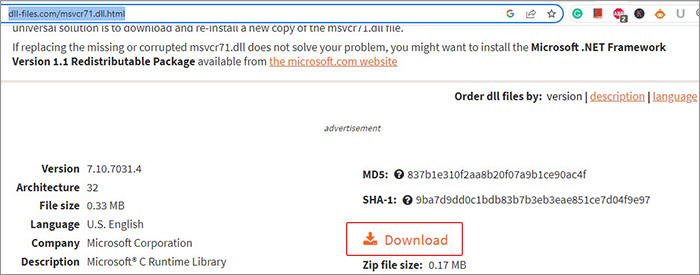
- Right-click on the downloaded, executable DLL ZIP file and select Extract files.
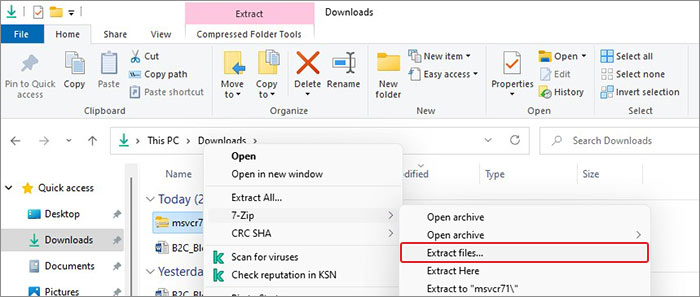
- Right-click on the extracted folder and click Copy.
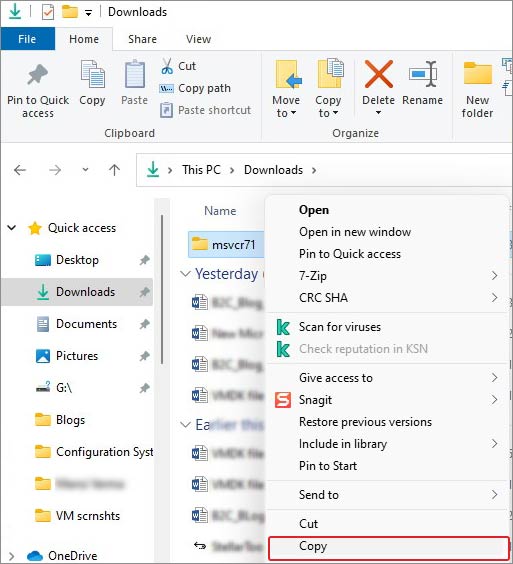
- Now, navigate to the following location.
This PC > Local Disk (C:) > Windows > SysWOW64.
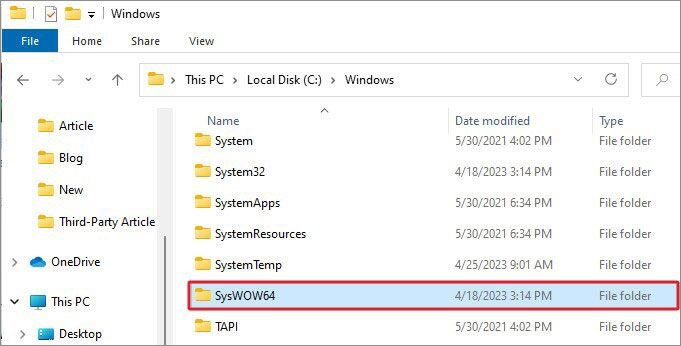
- Open the SysWOW64 folder, right-click on a blank space, and click Paste.
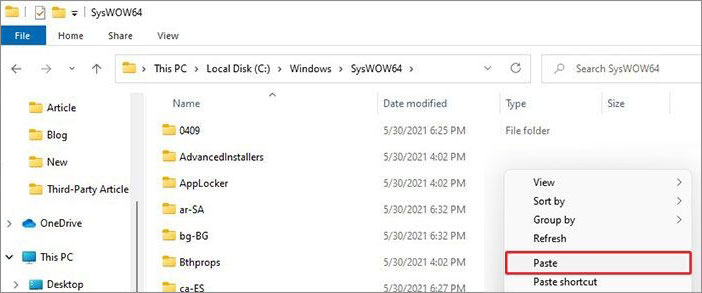
- Once done, reboot your system and see if the error is fixed.
#2 Uninstall the Existing VC++ Redistributable package and Download It Fresh
Many users have reported that reinstalling Microsoft Visual C2012 (x64), (x86), and Microsoft Visual C 2010 x86 Redistributable package has helped them solve the issue. You can first uninstall the existing one and then download it afresh.
Uninstall the Existing VC++ Redistributable Package.
- Press Windows + R, then type appwiz.cpl and click OK.
- Now, locate the older version of Microsoft Visual C++, right-click on it, and click Uninstall.
- Once done, proceed with installing the latest version.
Download Microsoft Visual C++ 2010 Redistributable Package (x86)
- Now that you’ve uninstalled the existing VC++ Package download the latest compatible Microsoft Visual C++ Redistributable package by visiting Microsoft’s official site.
- After downloading the ZIP folder, extract the app installation file and install all the Microsoft Visual C++ Redistributable versions released.
- Complete the setup and restart your system to see if the app still throws the MSVCR71.DLL error.
#3 Reinstall the Problematic Application
The error may occur while installing or running a particular application. The reason behind it could be a buggy app or broken app installation files. You can reinstall the problematic app and see if the issue is fixed. Follow the below steps:
- Open Settings by pressing Windows + I and navigate to Apps > Apps & features.
- Select the problematic app and click Uninstall > Uninstall.

- Click Yes to confirm your action.
Once the app is removed from the system, visit the official site of the application and download it fresh. Ensure you have a stable internet connection and power backup to prevent the app installation process from interruption.
#4 Re-register the file
You can try re-registering the DLL file for the program you’re trying to run and see if it solves the problem. To do so, open CMD and follow the given steps:
- Go to Windows Search and type cmd. Select Run as administrator.
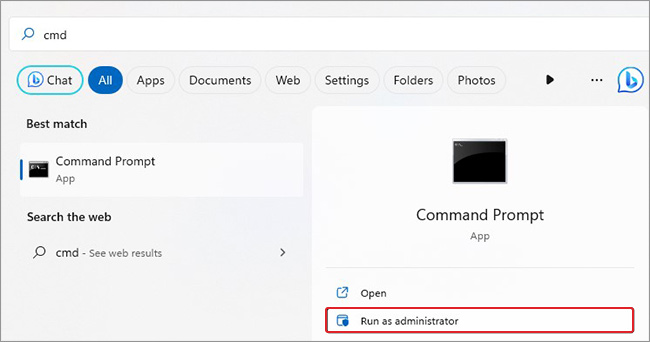
- Type or copy-paste the regsvr32 MSVCR71.dll command in the elevated CMD window and hit Enter.
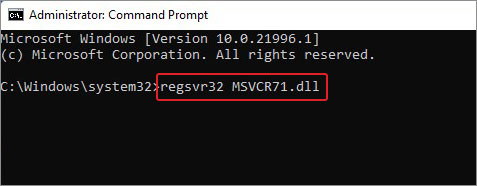
Once done, close the window and reboot your system.
#5 Run SFC Scan
Damaged, missing, or corrupted system files could also be responsible for this error. You can use Windows built-in utility – System File Checker. It replaces the incorrect versions of the system files with the correct ones, thus solving the issue. Below are the steps to run an SFC scan on your Windows system.
- Open Command Prompt from Windows Search (Windows + S) and Run it as administrator.
- Type the sfc/scannow command in the elevated cmd window and hit Enter.
- The process may take up to a few minutes to complete the scan.
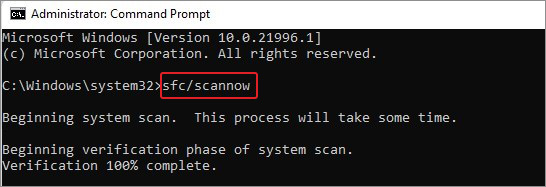
- Once the scanning is complete, you can check the results. If no other instructions are given, close the window and reboot your system to see if the issue is solved.
#6 Scan PC for Malware
DLL files may not contain viruses, but a program that uses more than one DLL file can be virus infected and throw MSVCR71.Dll as a missing error. To solve it, you can scan your system for malware check with the below steps:
- Press Windows + I to open Settings and then follow Update & Security > Windows Security > Virus & threat protection.
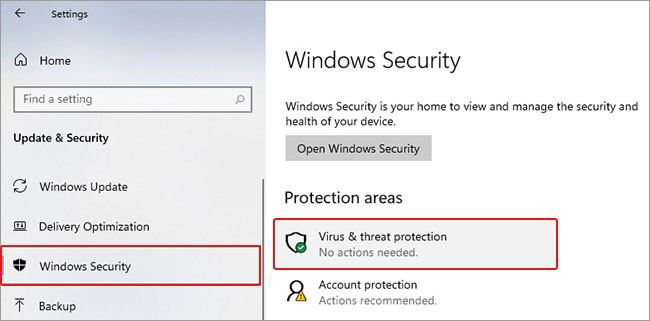
- Click Scan options under Quick Scan, then choose Microsoft Defender Offline Scan > Scan now.
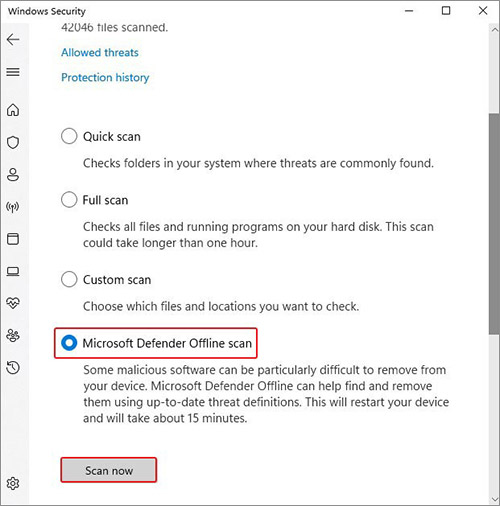
- Once the process is complete, close Settings and reboot your system.
#7 Use System Restore
Performing system restore can also help you fix the error. However, remember that your system will return to default or a particular restore point after running System Restore. It means all the changes made post that restore point will be deleted, including drivers, files, settings, etc. Hence, ensure you back up your system data and perform this method. If the backup is available, follow the steps given below:
- Type Create a restore point in Windows Search and click Open.
- On the System Protection tab, choose System Restore.
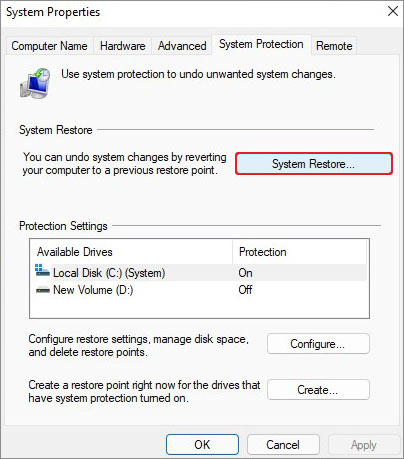
- Now, click Next on Restore system files and settings window.
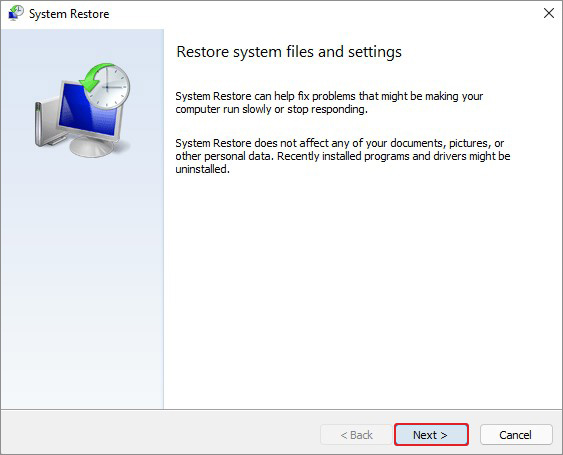
- Select a restore point and click Scan for affected programs.
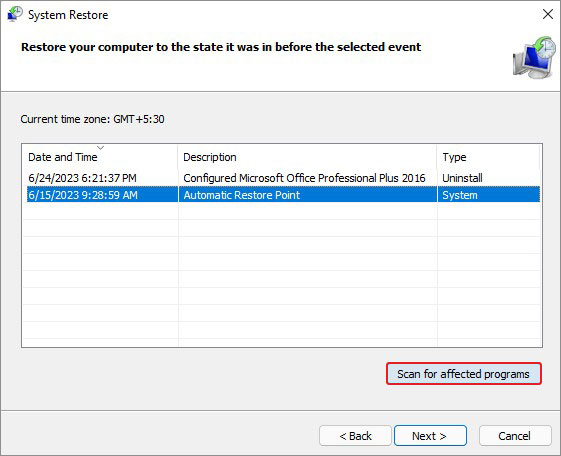
- A list of programs that will be affected will show on the screen.
- Click Close and then click Next to proceed.
- Finally, click Finish to complete the process.
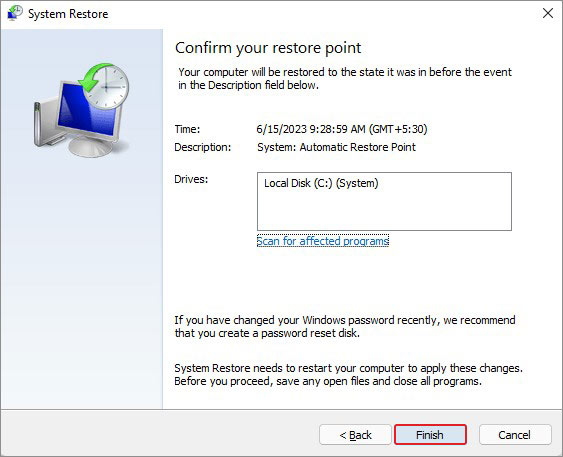
Note: If you forgot to take a backup of your data or your data backup is corrupt/incomplete, worry not! You can recover lost files after the system restore in Windows.
#8 Update Windows
Pending or missing Windows updates can also cause this error on your system. Check if there are updates to install on your Windows. Follow the below steps:
- Open Settings and navigate to Update & Security > Windows Updates.
- If you see some updates ready to download, click Install Now and proceed.
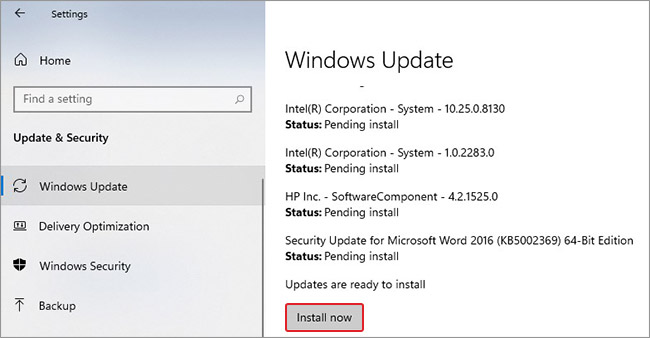
- If you see the Check for updates option, click on it and complete the Windows update process.
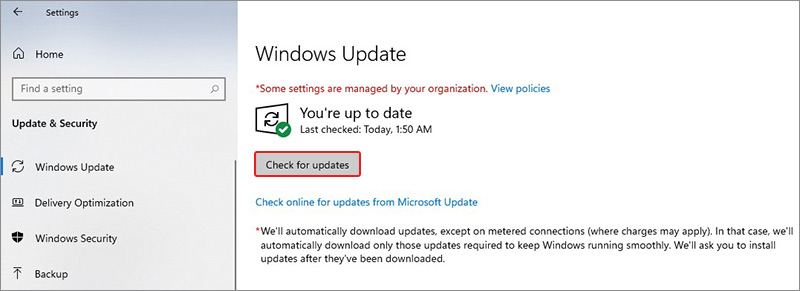
- Once completed, restart your system to see if the problem is solved.
DLL files are essential for any Windows program or application to run. If they go missing or are deleted, you may face issues running the programs and receive the error MSVCR71.DLL was not found. Moreover, system files and outdated Windows could also cause the problem. Fortunately, the methods shared above can resolve this DLL error quite efficiently. Try these methods and tell us what you think in the comments below!
Frequently Asked Questions
How to install msvcr71 dll 64-bit?
You can visit the official site and look for the 64-bit version of the MSVCR71. Dll to install on your system. However, it is recommended to download only the 32-bit version file for the smooth functioning of the programs.
How do I register MSVCR71 dll in Windows 10?
You can run Command Prompt as an administrator and run the regsvr32 MSVCR71.dll command to register the MSVCR71.dll file again.
Was this article helpful?
YES0
NO
Readers help support Windows Report. We may get a commission if you buy through our links.
Read our disclosure page to find out how can you help Windows Report sustain the editorial team. Read more
The MSVCR71.dll has been included with Windows operating systems since the first version of Windows XP up to the latest iteration. But several users reported that the MSVCR71.dll is missing.
The DLL file missing error can be encountered while running several applications or even at startup and usually reads, The application failed to start because MSVCR71.dll was not found. So let’s find out all about the problem and its solutions.
Why is msvcr71.dll missing on Windows 10?
Here are a few reasons why the MSVCR71.dll was not found:
- Corrupt system files – The most common reason the specific DLL is missing is corrupt system files. It can also cause a range of other issues and is usually easy to fix.
- DLL file is not stored in the default location – If the file’s location is changed, either deliberately or inadvertently, it would throw the error.
- DLL file deleted inadvertently – In some cases, users reported that the MSVCR71.dll was deleted, and getting it manually did the trick.
What is msvcr71 dll used for?
The file is critical to Microsoft Visual C Runtime and allows Windows to run applications effectively, primarily those written in C++. The location for MSVCR71.dll in Windows 10 is:C:\Windows\System32
In the absence of the DLL file or if it’s corrupt, applications that depend on it would fail to run, thus necessitating the need to troubleshoot things.
How do I fix the msvcr71 dll missing error?
Before you try the slightly complex solutions, here are a few quick ones to try:
- Check the Recycle Bin for the file, and in case you find it there, move MSVCR71.dll to the default folder.
- Install the latest available version of Windows. You can even update Windows offline in no time.
- If you have another working PC (with the same configuration) running the DLL, transfer it to a USB drive and then move it to the problematic computer that doesn’t have MSVCR71.dll.
In case these don’t work, head to the solutions listed next.
1. Use a dedicated tool
Specialized repair software can be used for multiple types of computer issues. It will automatically scan your computer, find the problem, and then repair them by various methods.
Hence, it can be used successfully for BSoD issues whenever your computer is freezing, registry issues fix, cleaning module, etc.
2. Reinstall the problematic application
- Press Windows + R to open Run, type appwiz.cpl in the text field, and hit Enter.
- Now, locate the application that’s throwing the error, select it, and click on Uninstall.
- Follow the on-screen instructions to complete the process.
Applications that rely on the MSVCR71.dll file usually come with it. And if you find that it’s missing, simply reinstalling the application should work. Just make sure to get it from a reliable source.
3. Download VC++ Redistributable package
MSVCR71.dll’s description says it is a Microsoft C Runtime Library, a low-level set of instructions that other programs depend on to work.
Microsoft often packages these runtime libraries together and releases them to the general public as a simple installer.
Many sources have claimed that this error has disappeared after installing the Microsoft Visual C++ 2010 Redistributable Package (x86). But before you do that, make sure to uninstall any existing redistributable package on the PC.
- The code execution cannot proceed because DLL was not found
- D3dx11_42.dll Not Found: How to Fix it
- What is Atiumdag.dll & How to Fix its Errors
- iTunesMobileDevice.dll is Missing From Your Computer [Solved]
4. Re-register the file
- Press Windows + R to open Run, type cmd, and then press Ctrl + Shift + Enter.
- Click Yes in the UAC prompt.
- Type/paste the following command and hit Enter:
regsvr32 MSVCR71.dll - Once done, execute the following command to run the SFC scan:
sfc /scannow
These two commands should fix things if MSVCR71.dll is missing in Windows. Just make sure to run Command Prompt as an administrator.
5. Perform an in-place upgrade
- Go to Microsoft’s official website, and download the Windows 10 Media Creation Tool.
- Run the tool, and wait for it to get things ready.
- Next, click on Accept to agree to the license terms.
- Choose the Upgrade this PC now option and click Next.
- Now, wait for the download to complete and follow the instructions to complete the repair process.
An in-place upgrade fixes a range of issues with Windows, including missing DLL files. And you wouldn’t lose any of the saved files or applications. But, try it only as the last resort since it takes quite some time to complete.
And that’s it! The MSVCR71.dll should be available now, and the application(s) that earlier threw the error would work fine.
In case you are looking to fix things automatically, go with a reliable DLL repair tool, and it will also prevent such issues in the future.
Tell us which fix worked for you in the comments section below.
Madalina Dinita
Networking & Security Specialist
Madalina has been a Windows fan ever since she got her hands on her first Windows XP computer.
She is interested in all things technology, especially emerging technologies — AI and DNA computing in particular.
Prior to joining the WindowsReport team, she worked in the corporate world for a number of years.
If downloading msvcr71.dll from Microsoft doesn’t fix the error, reinstall the program that needs this file
An msvcr71.dll error happens when the DLL file becomes missing, deleted, or corrupted in such a way that the software relying on it can’t use the file as it was intended to be used. Seeing that it is missing or not found may cause frustration or confusion, but there are some possible solutions to get rid of that pesky issue. See below some potential solutions for a missing or not found msvcr71.dll and why this happens on your computer.
Msvcr71.dll Error Message.
How to Fix Msvcr71.dll Not Found or Missing Errors
Follow these steps in the order they’re given below to try the simpler solutions first.
-
Restore msvcr71.dll from the Recycle Bin. A missing DLL file could simply mean that you or a program on your computer deleted it, thus sending it to the Recycle Bin.
Files you know were in the Recycle Bin at one point, but have since been «permanently» deleted via emptying it, might be able to be recovered with a free file recovery program.
Starting Windows in Safe Mode may be your only option for completing most of these steps if the error is preventing Windows from starting up normally.
-
Install Microsoft .NET Framework Version 1.1 Redistributable Package to copy the original file to your computer.
If the error remains after that get installed, copy the DLL from wherever Windows puts it to the folder your error says it’s missing from.
-
Run a virus/malware scan of your entire system. If you do suspect the errors are somehow related to malicious programs or viruses, running a scan to remove the infection might resolve the DLL problems.
-
Reinstall the program that uses the msvcr71.dll file. If running a specific program is what prompts you to see the error, then reinstalling it may refresh the file and remove the error.
The «official» msvcr71.dll file that Windows (at least, some versions) keeps is located in a subfolder of the C:\Windows directory, so reinstalling the software most likely takes a fresh copy of the DLL file from the folder.
-
Search your computer for a backup of msvcr71.dll. It’s possible the program that provided the original file has a second (or even third) copy elsewhere that you can move to the location from where msvcr71.dll is missing.
For example, not only does Windows keep a copy in a \Windows\ folder, but so, too, might Microsoft Office and some other programs.
Here’s one example of a folder you might look in:
C:\Program Files (x86)\Microsoft Office\root\Office16\ADDINS\MSVCR71.DLLIt should be clear where you should copy it from if the DLL error message specifies which folder it’s missing from.
-
Edit the Windows registry if your particular msvcr71.dll error is related to SQL Developer. Follow these instructions at OracleMAA to make the specific registry edits required to fix this issue.
This fix is only appropriate if you’re experiencing the «msvcr71.dll is missing» error when opening SQL Developer for the first time after installing it, which seems to be a common problem.
-
Download the msvcr71.dll file from AddictiveTips. Yes, we just warned above about downloading DLL files, but AddictiveTips is a website that we trust that provides a clean, unaltered msvcr71.dll file that you can download if your computer is missing it.
-
Use System Restore to undo recent system changes. If the error persists at this point, you might want to try reverting your computer to a previous time using System Restore.
This will change lots of important system files back to the state they were in at an earlier date, which may be what you need to do if your error was caused by a change made to an important file or configuration.
-
Update the drivers for hardware devices that might be related to msvcr71.dll. Similar to Step 3, if you’re receiving a «The file msvcr71.dll is missing» error when doing something specific like playing a 3D video game, for example, try updating the drivers for your video card.
This file might have nothing at all to do with video cards; this was just an example to illustrate that you should watch for what’s happening at the time of the error to adjust how you troubleshoot the problem.
-
Roll back a driver to a previously installed version. If the errors starting after you updated a specific device driver, then it’s likely resolved by removing the driver and reverting to the previously installed one.
-
Run the sfc /scannow System File Checker command to replace a missing or corrupt copy of the DLL file. Depending on your version of Windows, the msvcr71.dll file might be supplied by Microsoft, in which case using the System File Checker (SFC) tool could restore it back to a normal state.
-
Install any outstanding Windows updates. The service packs and patches supplied through Windows Update might update or completely replace some of the several dozen Microsoft distributed DLL files on your computer. It may be the case that the problem msvcr71.dll file is included in one of those updates.
-
Test the RAM and then test your hard drive. Your computer’s memory and hard drive are pretty easy to test, and a failure with one of them may prove to be the culprit of thse DLL errors.
-
Repair your installation of Windows if the steps above still haven’t fixed the problem. Doing this should restore all the DLL files back to their working versions as if they haven’t been modified or used.
-
Use a free registry cleaner to repair issues related to this file. Registry cleaning tools can usually solve problems relating to DLL files by removing invalid registry entries that could be causing the error.
-
Perform a clean installation of Windows if none of the steps from above have been able to fix the error. Just as it sounds, a clean install of Windows erases the current installation plus all the files on the hard drive, and will then install a new, fresh copy of the OS.
Please don’t skip directly to this step before trying the others from above. This is the most destructive resolution because it removes everything and has you start over from scratch. It should only be carried out if you’ve had no luck with the prior steps.
-
Troubleshoot for a hardware problem if none of the software related steps have proven helpful. At this point, the only possible cause of the errors is a malfunctioning piece of hardware.
Need More Help?
Would you rather someone else fix this DLL issue for you? See How Do I Get My Computer Fixed? for a full list of your support options, plus help with everything along the way like figuring out repair costs, saving your files if you need them moved elsewhere, choosing a repair service, and a lot more.
Causes of Msvcr71.dll Not Found or Missing Errors
A problem with the registry, a virus infection or malicious program installed to the computer, or even an issue with the computer hardware may be the cause of your errors.
When issues with this particular DLL file occur, the errors that indicate a problem might be presented as any of the following:
- Msvcr71.dll Not Found
- This application failed to start because msvcr71.dll was not found. Re-installing the application may fix this problem.
- The program can’t start because msvcr71.dll is missing from your computer. Try reinstalling the program to fix this program.
- Cannot find [PATH]\msvcr71.dll
- The file msvcr71.dll is missing.
- Cannot start [APPLICATION]. A required component is missing: msvcr71.dll. Please install [APPLICATION] again.
Most error messages like these appear when you try to run a particular program, but might also be seen when installing a particular application, starting or shutting down Windows, or possibly even when installing a fresh version of Windows.
Thanks for letting us know!
Get the Latest Tech News Delivered Every Day
Subscribe










