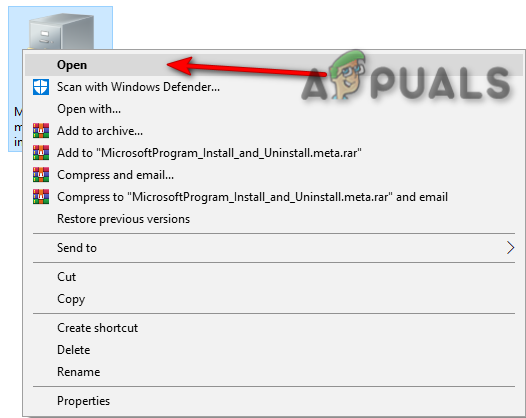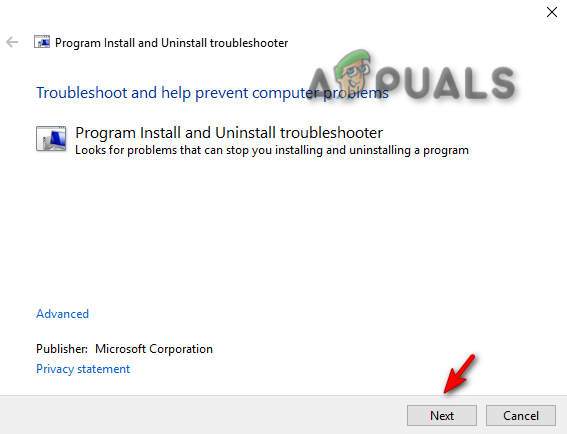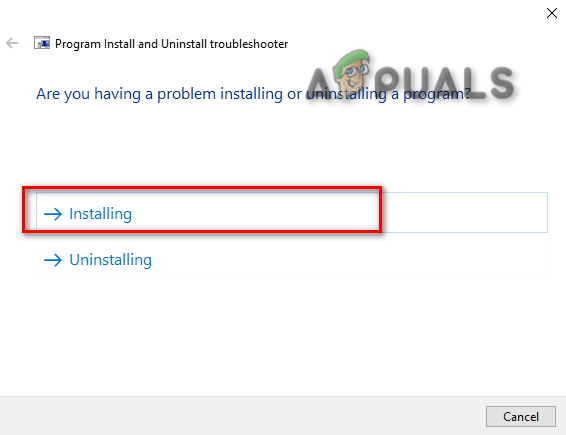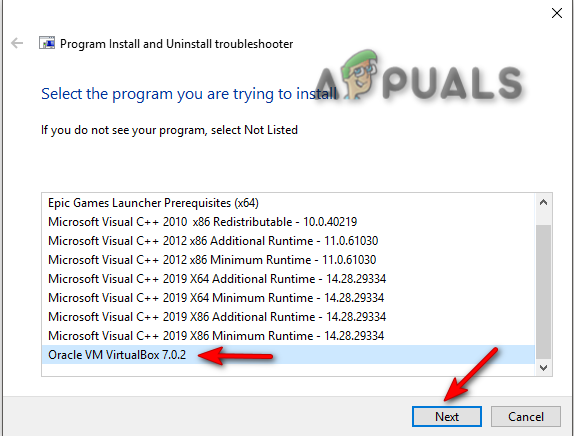In recent times, many Windows 10 users have complained that they have received an installation error while trying to install the VirtualBox setup on their computers. VirtualBox is a tool that helps users to use multiple operating systems on their computers. This tool allows users to run Linux, Oracle Solaris, Mac OS X, and Microsoft Windows operating systems. The installation error can prevent users to use the VirtualBox setup and even cause issues when they try to reinstall VirtualBox setup on their computer. It is easy to fix VirtualBox installation failed issue. Generally, the issue can be fixed by running system scans. In this guide, we will discuss methods to know how to fix VirtualBox installation failed issue on Windows 10.

Table of Contents
There can be multiple reasons for the VirtualBox installation issues. Some of the possible reasons are listed below.
- Configuration and permission issues with the VirtualBox setup
- Insufficient disk space on the computer
- Corrupted or outdated system files on your computer
- Issues caused by a third-party antivirus
- Corrupted or outdated Windows updates
- Bugs and errors in the Windows updates
- Issues caused by excess temp files
In the following guide, we will discuss methods to resolve the issues with the VirtualBox installation failure.
Method 1: Run VirtualBox Setup as Administrator
One of the first methods that you can try to resolve the installation errors with the VirtualBox setup is to run the setup as an administrator. Allowing administrative privileges to the VirtualBox setup prevents the errors caused by the other background apps.
1. Locate the VirtualBox setup file and right-click on it.
2. Now, click on Run as administrator.
3. On the UAC prompt, click on Next > to proceed to Oracle VM VirtualBox Setup.

Many users noticed that allowing VirtualBox setup administrator permissions fixed the installation error.
Method 2: Ensure Enough Disk Space
Before installing or performing a reinstall VirtualBox setup on your computer make sure that you have enough disk space to install the program. One of the most common reasons for installation failure on computers is insufficient disk space on the computer you can try to free up the disk space to fix VirtualBox installation failed issue.
1. Press Windows + E keys simultaneously to open File Explorer.
2. Click on This PC and Locate the disk where you want to install the VirtualBox setup.

3. Right-click on the disk and click on Properties.
4. Under the General tab, you can see the Disk space information.
5. If you have insufficient disk space consider deleting unnecessary files from the disk. To free space, you can read our guide on how to use disk cleanup in Windows 10.
Also Read: Fix Failed to Create a Proxy Device for the USB Device
Method 3: Clear Temp Files
Temp files are temporary files on your computer. You should regularly clean these files otherwise these files may cause your computer to slow down and cause various errors such as installation and reinstall VirtualBox setup errors. Many users found out that deleting the temp directory resolved the issue with installation.
1. Press Windows + R keys simultaneously to open the Run dialog box.
2. Type %temp% and press the Enter key.

3. Hit the Ctrl + A keys together to select all files and delete them all by pressing the Delete key.

Method 4: Disable Third-party Antivirus Temporarily (If Applicable)
Many users also found out that the installation error with the VirtualBox setup was caused by the third-party antivirus. When an antivirus falsely reads a program file as a virus or malware it may interrupt the installation process and cause a reinstall VirtualBox error. To resolve the issues caused by an antivirus you can try to disable the antivirus on your computer. You can check out the How to Disable Antivirus Temporarily on Windows 10 guide to safely disable the third-party antivirus on your computer and fix VirtualBox installation failed issue.

Also Read: Fix VMware Error Code 21001 in Windows 10
Method 5: Update Windows
Sometimes the installation error with the VirtualBox setup may be caused due to Windows issues. If there is a corrupted or outdated Windows version installed on your computer you may face issues while trying to install programs. To resolve this issue you can manually check for Windows 10 updates on your computer. Check out the How to Download and Install Windows 10 Latest Update guide to safely follow the steps to install the latest version of Windows 10 on your computer.

Also Read: Fix Could Not Create the Java Virtual Machine in Windows 10
Method 6: Run Microsoft Program Install Troubleshooter
Many users who faced this error were able to fix the issue by running the Microsoft Program Install Troubleshooter. This tool is developed by Microsoft to resolve installation errors while attempting to install a program on your computer. You can follow the below-mentioned steps to run the Microsoft Program Install troubleshooter to fix VirtualBox installation failed issue.
Note: We have shown the Google Chrome browser as an example. You can follow these steps in your respective web browsers.
1. Hit the Windows key, type Chrome, then click on Open.

2. From the search bar go to the Microsoft Program Install Troubleshooter page.

3. On this page click on the Download troubleshooter option.

4. Wait for the tool to download. After finishing the installation open the tool.
5. Then, click on the Next button.

6. Locate Are you having a problem installing or uninstalling a program section and click on Installing.

7. Wait for the tool to scan your computer for possible reasons for the installation error.
8. Once the scan is complete reboot the PC and try launching VirtualBox installer setup file.
Frequently Asked Questions (FAQs)
Q1. Why can’t I install VirtualBox?
Ans. There can be multiple reasons for installation errors with VirtualBox such as not enough disk space, corrupted system files, antivirus issues, Windows issues, etc.
Q2. What is the VirtualBox?
Ans. VirtualBox is a tool that provides users to run different operating systems on their computers.
Q3. What Operating systems I can run with VirtualBox?
Ans. A user can run various operating systems such as Linux, Oracle Solaris, Mac OS X, and Microsoft Windows operating systems.
Recommended:
- How to Find Someone’s Name by Phone Number For Free
- Fix Printer Installation Issues in Windows 10
- Fix Virtualbox Unable to Insert Virtual Optical Disk
- Fix VirtualBox Interface Has Active Connections Error Message
We hope this guide was helpful to you and you were able to figure out how to fix VirtualBox installation failed issues on your computer. Let us know which method worked for you. If you have any suggestions for us please let us know in the comment section.
Oracle VM Virtual Box has been facing a major installation error on windows, which is mostly faced after you have completed all the required steps to progress further into the installation and you receive the “Installation Failed Error: Fatal e0rror during installation” message. One of the most common cause for this error are interference from third-party security software.
This guide will show you how to fix Windows’s Virtual Box installation error.
1. Run Virtual Box Installer As An Administrator
The User account control (UAC) determines whether the app should run in administrator or non-administrator mode. If the Installer is running the non-administrator mode, it won’t have enough privileges to write the temporary files it requires to install the Virtual Box; therefore, running the Virtual Box Installer as an administrator can grant the necessary permissions to the installer.
Follow these steps:
- Open the directory where your VirtualBox installer is located.
- Now, right-click on the installer, and click “Run as Administrator.”
Running Virtual Box as an administrator. - When the User Account Control prompt appears on the screen, click YES.
- Now follow the on-screen instructions to check if the issue is resolved or not.
2. Run Program Install Troubleshooter for VirtualBox
When Virtual Box fails to install properly, you can use the Microsoft Program install Troubleshooter to automatically repair the issues on your system that are stopping you from installing the virtual box.
Follow the Methods below to Run the Microsoft Install Troubleshooter:
- Download the Microsoft Program Install Troubleshooter
Downloading Microsoft Program Install and Uninstall Troubleshooter - Open the downloaded troubleshooter file.
Opening Program Install and Uninstall Troubleshooter - Click on Next and detect the problem.
Running Program Install and Uninstall Troubleshooter - Click on the “Installing” option.
Selecting the troubleshooter problem - Select Oracle VM Virtual Box and click “Next” to identify the problem.
Selecting a Program for a troubleshoot - Now follow the on-screen instructions and check if the issue is resolved.
3. Disable Third-Party Security Software Temporarily
When Installing Virtual Box on your system, make sure to disable third-party security software, such as Antivirus temporarily, as they can interfere with the installation of your programs and, as a result, will cause an installation error.
To learn how to temporarily disable third-party security software from your computer, follow the below steps.
- Open the Windows Settings by pressing the Win + I keys simultaneously.
- Navigate to the following settings Update and Security > Windows Security > Virus and threat protection.
- Select “Manage Settings” under Virus and threat protection settings.
- To temporarily disable third-party security software on Windows, turn off the “Real-Time Protection” option.
Turning off Real-Time protection
Muhammad Zubyan
Muhammad Zubyan is a certified Google IT Support Professional with over 7 years of extensive experience. He has worked on more than 1500 computers, gaining valuable insights that enable him to detect and troubleshoot any complicated root cause of Windows-related issues and errors. In addition to managing Appuals as a Senior Editor, he is currently developing his own Game Optimization program that caters to both gamers and casual users alike.
-
Tommex
- Posts: 10
- Joined: 15. Sep 2018, 21:37
[Solved] HELP | Installation failed! Error: Fatal error during installation.
So, i tried to reinstall virtualbox because of an internet issue that i had with kali linux machine
So basically i installed the latest currently version, i opened the setup and followed the steps right. after agreeing with Network issues warning the installation started and stuck on the last parts without asking me about would i like to install a device (Oracle corporation) and it was stuck about like 2 minutes and then i got the window that said «Oracle VM VirtualBox 5.2.18 Setup Wizard ended prematurely» and the files were just deleted
Any help solving this problem?
Last edited by socratis on 19. Sep 2018, 23:10, edited 1 time in total.
Reason: Marked as [Solved].
-
Tommex
- Posts: 10
- Joined: 15. Sep 2018, 21:37
-
Tommex
- Posts: 10
- Joined: 15. Sep 2018, 21:37
-
socratis
- Site Moderator
- Posts: 27329
- Joined: 22. Oct 2010, 11:03
- Primary OS: Mac OS X other
- VBox Version: VirtualBox+Oracle ExtPack
- Guest OSses: Win(*>98), Linux*, OSX>10.5
- Location: Greece
Re: HELP | Installation failed! Error: Fatal error during installation.
Post
by socratis »
You got to find what’s wrong with your installer. VirtualBox uses the standard MSI installer, which has multitudes of problems. A quick search will convince you. You need to address this as a Windows installer issue.
Do NOT send me Personal Messages (PMs) for troubleshooting, they are simply deleted.
Do NOT reply with the «QUOTE» button, please use the «POST REPLY«, at the bottom of the form.
If you obfuscate any information requested, I will obfuscate my response. These are virtual UUIDs, not real ones.
-
socratis
- Site Moderator
- Posts: 27329
- Joined: 22. Oct 2010, 11:03
- Primary OS: Mac OS X other
- VBox Version: VirtualBox+Oracle ExtPack
- Guest OSses: Win(*>98), Linux*, OSX>10.5
- Location: Greece
Re: HELP | Installation failed! Error: Fatal error during installation.
Post
by socratis »
Do NOT send me Personal Messages (PMs) for troubleshooting, they are simply deleted.
Do NOT reply with the «QUOTE» button, please use the «POST REPLY«, at the bottom of the form.
If you obfuscate any information requested, I will obfuscate my response. These are virtual UUIDs, not real ones.
-
Tommex
- Posts: 10
- Joined: 15. Sep 2018, 21:37
Re: HELP | Installation failed! Error: Fatal error during installation.
Post
by Tommex »
I’ll better tell you what things i tried to solve my problem that didn’t worked:
1. Tried to fix the problem with these two programs
2. Tried to create keys in registry msi.package -> shell
3. tried to type some commands in cmd that should help me with it
4. Microsoft troubleshooter
after each step i restarted my computer to check if the installer working
I’m pretty sure that’s all i did for now. another ideas?
-
socratis
- Site Moderator
- Posts: 27329
- Joined: 22. Oct 2010, 11:03
- Primary OS: Mac OS X other
- VBox Version: VirtualBox+Oracle ExtPack
- Guest OSses: Win(*>98), Linux*, OSX>10.5
- Location: Greece
Re: HELP | Installation failed! Error: Fatal error during installation.
Post
by socratis »
This is not a problem that we are particularly experts to solve. My suggestion personally would be to start looking at Windows sites.
Do NOT send me Personal Messages (PMs) for troubleshooting, they are simply deleted.
Do NOT reply with the «QUOTE» button, please use the «POST REPLY«, at the bottom of the form.
If you obfuscate any information requested, I will obfuscate my response. These are virtual UUIDs, not real ones.
-
Tommex
- Posts: 10
- Joined: 15. Sep 2018, 21:37
-
socratis
- Site Moderator
- Posts: 27329
- Joined: 22. Oct 2010, 11:03
- Primary OS: Mac OS X other
- VBox Version: VirtualBox+Oracle ExtPack
- Guest OSses: Win(*>98), Linux*, OSX>10.5
- Location: Greece
Re: HELP | Installation failed! Error: Fatal error during installation.
Post
by socratis »
That’s unfortunate, but I don’t think we can do anything from our side, unless a Windows_MSI_installer master has any ideas…
Do NOT send me Personal Messages (PMs) for troubleshooting, they are simply deleted.
Do NOT reply with the «QUOTE» button, please use the «POST REPLY«, at the bottom of the form.
If you obfuscate any information requested, I will obfuscate my response. These are virtual UUIDs, not real ones.
-
mpack
- Site Moderator
- Posts: 39134
- Joined: 4. Sep 2008, 17:09
- Primary OS: MS Windows 10
- VBox Version: VirtualBox+Oracle ExtPack
- Guest OSses: Mostly XP
Re: HELP | Installation failed! Error: Fatal error during installation.
Post
by mpack »
I don’t consider myself an MSI master, but IMHO this is clearly a permissions issue, i.e. the OP does not have permission to install device drivers. I would have thought that installing using «Run as administrator» would at least make these issues explicit.
- Назад
- 1
- 2
- 3
- 4
- Далее
- Страница 1 из 4
Рекомендуемые сообщения
Misterio
-
- Поделиться
Доброго всем. Virtualbox на днях отказался запускаться. В стандартных средствах удаления я его не нашел , поэтому просто удалил его папки с диска. При повторной установке он отказывается устанавливаться выдавая «installation failed error». Если при установке снять галку с usb support, то установка проходит нормально. Так понимаю, что usb контроллер, установленный программой в прошлый раз мешает установке. Кто-то знает как это исправить?
Ссылка на комментарий
Поделиться на другие сайты
-
Ответов
46 -
Создана
-
Последний ответ
Топ авторов темы
-
16
-
9
-
8
-
6
sputnikk
-
- Поделиться
самое простое — откатится на точку восстановления
Ссылка на комментарий
Поделиться на другие сайты
regist
-
- Поделиться
поэтому просто удалил его папки с диска.
теперь будете знать, что так ни в коем случае делать нельзя.
Кто-то знает как это исправить?
Если ещё не выбросили с корзины, то вернуть назад.
Ссылка на комментарий
Поделиться на другие сайты
Friend
-
- Поделиться
Добрый день,
@Misterio, какой ошибкой перестал запускаться VirtualBox? Какая операционная система? Может остались «хвосты» от старой версии и поэтому возникла ошибка установки? Можете приложить отчет Kaspersky Get System Info 6?
Ссылка на комментарий
Поделиться на другие сайты
regist
-
- Поделиться
Может остались «хвосты» от старой версии
разумеется остались, никто же её не удалял, а тупо грохнули папки,
какой ошибкой перестал запускаться VirtualBox?
какая разница если сейчас его уже нет и проблема в том как его вернуть?
Ссылка на комментарий
Поделиться на другие сайты
andrew75
-
- Поделиться
В идеале — откатиться на точку восстановления и переустановить ту же версию VirtualBox, а затем штатно ее удалить.
Только если установлен ExtensionPack, надо предварительно его удалить.
Если откатиться не получится, то все равно попробовать установить поверх ту же версию.
Ссылка на комментарий
Поделиться на другие сайты
sputnikk
-
- Поделиться
Ссылка на комментарий
Поделиться на другие сайты
Misterio
- Автор
-
- Поделиться
я пробовал устанавливать и удалять без пункта usb-support, не помогает. Ранних точек восстановления нет — все перезаписаны вчерашними установками VB. Сейчас ищу способ найти и удалить этот оставшийся usb driver из системы. В нем вся проблема. Из system32 поудалял, а в реестре некоторые записи VB даже в безопасном режиме не удаляются. Пробовал создать другую учетку с правами администратора, не помогает, та же ошибка установки. Установка прерывается в тот момент, когда должна происходить установка usb драйвера.
Ссылка на комментарий
Поделиться на другие сайты
ska79
-
- Поделиться
Выполните sfc /scannow в командной строке, запущенной от имени администратора. Что напишет?
Ссылка на комментарий
Поделиться на другие сайты
andrew75
-
- Поделиться
Misterio,
попробуйте установить ту же версию, которая у вас была установлена.
Если не получится, попробуйте установить ее без usb support.
Потом установите Extension Pack.
Затем удалите все штатными средствами.
И попробуйте установить актуальную версию.
Ссылка на комментарий
Поделиться на другие сайты
Misterio
- Автор
-
- Поделиться
Выполните sfc /scannow в командной строке, запущенной от имени администратора. Что напишет?
Misterio,
попробуйте установить ту же версию, которая у вас была установлена.
Если не получится, попробуйте установить ее без usb support.
Потом установите Extension Pack.
Затем удалите все штатными средствами.
И попробуйте установить актуальную версию.
пробовал, не помогает
http://pixs.ru/showimage/Bezimyanni_9741477_30501141.png
Изменено пользователем Misterio
Ссылка на комментарий
Поделиться на другие сайты
regist
-
- Поделиться
sfc разумеется не помогло бы.
А
значит на своих ошибках не учитесь и продолжаете усугублять картину . Опять удалили их на совсем?
Ссылка на комментарий
Поделиться на другие сайты
sputnikk
-
- Поделиться
После такого грубого вмешательства надо чистить реестр.
Пробовали фикс майкрософт, на который дал ссылку?
Ссылка на комментарий
Поделиться на другие сайты
Misterio
- Автор
-
- Поделиться
После такого грубого вмешательства надо чистить реестр.
Пробовали фикс майкрософт, на который дал ссылку?
пробовал. Только не понимаю, как он может мне помочь
Ссылка на комментарий
Поделиться на другие сайты
Friend
-
- Поделиться
Ссылка на комментарий
Поделиться на другие сайты
- Назад
- 1
- 2
- 3
- 4
- Далее
- Страница 1 из 4
Пожалуйста, войдите, чтобы комментировать
Вы сможете оставить комментарий после входа в
Войти