29 ноября 2024 г. 10:12
4496
Содержание:
- Почему возникает ошибка активации 0xC004C060
- Пошаговые решения для устранения ошибки активации 0xC004C060
- Часто задаваемые вопросы об ошибке 0xC004C060
Ошибка активации Windows 10 или 11 с кодом 0xC004C060 — это не редкость и не повод для паники. Этот код ошибки говорит о проблемах с активацией, связанных с самим ключом продукта. Причины могут быть разными: от недействительного или устаревшего ключа до блокировки Microsoft. Если вам необходим новый подлинный продукт, купить официальный ключ активации Windows можно В НАШЕМ МАГАЗИНЕ с мгновенным получением товара онлайн и доставкой на Вашу электронную почту. В этой статье разберём, как устранить ошибку 0xC004C060, рассмотрим возможные причины и предложим доступные и проверенные решения, чтобы Вам не пришлось искать ответы на других сайтах.
Почему возникает ошибка активации 0xC004C060
Понимание причин ошибки помогает подобрать лучшее решение. Вот основные причины, по которым вы можете столкнуться с ошибкой активации 0xC004C060:
- Ключ может не подходить для вашей версии Windows, быть поддельным или уже использованным на другом устройстве.
- Если ключ нарушает условия использования, Microsoft может заблокировать его.
- Некоторые ключи выдаются с ограниченным сроком действия, и после его истечения они становятся неактивными.
Иногда схожие проблемы проявляются и в других аспектах работы системы. Например, пользователи Windows 10 могут столкнуться с неисправностями панели поиска, что также требует внимания и устранения.
Пошаговые решения для устранения ошибки активации 0xC004C060
Не нужно бояться технических деталей, здесь всё просто. Мы рассмотрим несколько методов, начиная с самых простых и двигаясь к более сложным решениям, которые помогут вернуть систему в активное состояние. Они одинаково эффективны как для Windows 10, так и для Windows 11.
Воспользуйтесь встроенным средством устранения неполадок
Windows 10/11 оснащена встроенным средством устранения неполадок, которое автоматически ищет и устраняет ошибки активации. Это первый шаг, который стоит попробовать:
- Откройте «Настройки» → «Обновление и безопасность» → «Активация».
- В разделе «Активация» нажмите кнопку «Устранение неполадок».
- Дождитесь окончания проверки и следуйте предложенным инструкциям.
Средство устранения неполадок попытается повторить попытку активации или предложит подсказки, что может быть не так. Это часто помогает, если ошибка вызвана временным сбоем или некорректной попыткой активации.
Проверьте ключ с продавцом лицензии
Если ошибка остаётся, проверьте свой ключ у продавца, особенно если покупка была недавней. Обратитесь в службу поддержки вашего поставщика и уточните статус ключа. Надёжные продавцы могут заменить ключ или предложить варианты решения проблемы.
Приобретите новый ключ продукта, если текущий заблокирован
Когда продавец подтвердил, что ваш ключ заблокирован, или активация так и не прошла, самым простым решением будет покупка нового лицензионного ключа. Такой ключ активации вы можете приобрести ЗДЕСЬ абсолютно недорого, а главное, быстро. Новый ключ позволит избежать проблем с активацией в будущем, так как он гарантированно подлинный и обеспечивает возможность повторной активации в случае сбоев.
Обновите систему и перезагрузите компьютер
Иногда установка последних обновлений Windows решает проблему с активацией. Это простой шаг, который стоит попробовать перед обращением в техническую поддержку:
- Перейдите в «Настройки» → «Обновление и безопасность» → «Центр обновления Windows» и проверьте наличие доступных обновлений.
- Установите все обновления и перезагрузите компьютер.
После перезагрузки попробуйте активировать Windows снова. Если ошибка остаётся, переходим к заключительным решениям.
Обращение в службу поддержки Microsoft
Если вы уверены, что ваш ключ подлинный, но активация всё равно не проходит, обратитесь в службу поддержки Microsoft. Специалисты могут помочь удалённо активировать вашу систему или проверить, почему именно возникла проблема.
Для связи с Microsoft:
- Перейдите на официальный сайт поддержки Microsoft и выберите чат с оператором или звонок.
- Будьте готовы предоставить информацию о покупке и вашем ключе. Это ускорит процесс и поможет оператору быстрее понять, что пошло не так.
Ошибка активации 0xC004C060 в Windows 10/11 — это не конец света. Следуя приведённым инструкциям, вы сможете устранить эту проблему. Воспользуйтесь встроенным средством устранения неполадок, свяжитесь с продавцом или Microsoft, и если потребуется, приобретите новый лицензионный ключ для стабильной и бесперебойной работы вашей системы.
Часто задаваемые вопросы об ошибке 0xC004C060
Если ключ заблокирован, можно ли его активировать снова?
Нет, если ключ заблокирован Microsoft, его невозможно использовать повторно. Самый быстрый способ исправить проблему — приобрести новый ключ.
Могу ли я активировать Windows 10/11 без ключа?
Возможность использовать Windows без активации ограничена. Неактивированная Windows имеет урезанный функционал, например, вы не сможете изменить обои рабочего стола, и вас будут беспокоить уведомления об активации.
Applies ToOffice 2024 Office 2021 Office 2019 Office 2016 Office 2013 Microsoft365.com
If you see error code 0xC004C060 when you try to activate Office, your product key is no longer valid.
If your Office product key doesn’t work, or has stopped working, you should contact the seller and request a refund. If you bought a product key separate from the software, it’s very possible the product key was stolen or otherwise fraudulently obtained, and subsequently blocked for use. Unfortunately, there are many dishonest sellers who offer stolen, abused, or otherwise unauthorized Microsoft product keys for sale. Sometimes these product keys are printed on counterfeit labels or cards with a download link to Microsoft software, and sometimes they’re distributed with software media that is unauthorized for resale, such as promotional media, original equipment manufacturer reinstallation media, or other Microsoft program-specific media.
Buy Office
If you’re not able to get a refund from the original seller and you want to buy Microsoft 365 or Office, click the button below to compare prices and make your purchase from the Microsoft Store or to start a free trial of Microsoft 365.
Buy or try Microsoft 365
Buying a product key?
If you’re shopping for Microsoft 365 or Office product keys elsewhere, we recommend that you review our tips for safer shopping to make sure you’re buying genuine Microsoft software. Be sure to read the tip called Beware of Product Keys Sold Separately if you want to buy a product key online.
Need more help?
Want more options?
Explore subscription benefits, browse training courses, learn how to secure your device, and more.
If you encounter the error code 0xc004c060 when you try to activate Microsoft Office 2021/2019/2016/2013 or Windows 10/11, you may try the troubleshooting tips in this post to fix the 0xc004c060 error. Some easy-to-use free computer software programs from MiniTool Software are also introduced to help you deal with various tasks.
What Does 0xc004c060 Error Mean?
If you see the error code 0xc004c060 when trying to activate Microsoft Office or Windows 10/11 system, it means the product key that you use to activate the software program is no longer valid. You may try the tips below to fix the 0xc004c060 activation error on Windows 10/11.
Also read: If you’ve experienced data loss due to hard drive failure, this article on hdd data recovery offers invaluable insights into the recovery process.
10 Tips to Fix 0xc004c060 Activation Error
Tip 1. Update Microsoft Office
- Open any Office application like Word.
- Click File > Account.
- Under Product Information, click Update Options > Update Now to update Microsoft Office.
After you installed the latest updates of Office, you can check if the Microsoft Office activation error 0xc004c060 is gone, if not, try other solutions below.
Tip 2. Use Office Online Repair
- Press Windows + R, type control, and press Enter to open Control Panel.
- Click Uninstall a program under Programs.
- Right-click your Office program and select Change.
- Select Quick Repair to start repairing Office problems with the Office repair tool.
Tip 3. Run Windows Office Activation Troubleshooter
Microsoft provides a free tool named Microsoft Support and Recovery Assistant. This tool can help you check and fix problems with various Microsoft products like Windows system, Microsoft Office, Outlook, etc. You can also use this tool to fix Office activation errors.
- You can download and install Microsoft Support and Recovery Assistant (SaRA) on your computer. The download link is https://www.microsoft.com/en-us/download/100607.
- Open this Office activation troubleshooter.
- Select the application or option that you have problems with.
- Select the problem you are suffering and it will start checking and fixing the issues automatically.
Tip 4. Run Windows Activation Troubleshooter
If you see the 0xc004c060 error when trying to activate Windows 10/11, you can run Windows Activation Troubleshooter to see if it can help automatically fix the 0xc004c060 activation error.
- Press Windows + R to open Windows Run dialog.
- Type ms-settings:activation in the Run dialog and press Enter to open the Windows activation settings. You can also click Start > Settings > Activation (or System > Activation) to easily get to the Activation tab.
- Click Troubleshoot in the right window. Please be noted that the Troubleshoot option is only available when your Windows computer is not activated.
- Windows Troubleshooter will run automatically to check the activation issues. If it finds an issue and recommends a fix, you can click the Apply this fix option to let it fix the problem for you.
- After it fixes the issues, you can restart your computer to see if your copy of Windows can be successfully activated.
Tip 5. Run a System Scan
If your computer has corrupted or missing system files, it may cause the 0xc004c060 activation error. You can run the DISM and SFC commands in Command Prompt to repair corrupted system files on your Windows computer. Check how to do it below.
- Press Windows + S, type cmd in the search box, right-click Command Prompt App, and select Run as administrator.
- In the Command Prompt window, you can type DISM /Online /Cleanup-Image /RestoreHealth command and press Enter. It will check and fix the corrupted system image files.
- Next, you can type sfc /scannow command and press Enter. This command helps repair corrupted system files in your computer.
Tip 6. Update Windows 10/11
You should make sure you installed the latest updates on your computer. To update Windows 10, click Start > Settings > Update & Security > Windows Update > Check for updates. To update Windows 11, click Start > Settings > Windows Update > Check for updates.
Tip 7. Try to Activate Windows 10/11 with CMD
If you have the product key at hand, you can use Command Prompt to activate Windows 10/11. Check the related post: How to activate Windows with CMD.
Tip 8. Perform a System Restore
If you encounter the 0xc004c060 activation error in Windows 10/11, you may run a system restore to restore your computer to a previous state to see if the problem can be fixed. To perform a system restore, you need to have turned on and created some system restore points on your computer.
- Press Windows + S, type system restore, and select Create a restore point. This will open the System Properties window.
- Under the System Protection tab, you can click the System Restore button under the System Restore section.
- Click Next and choose a system restore point to follow the on-screen instructions to restore your computer to a previous state. Then you can check if your computer is successfully activated.
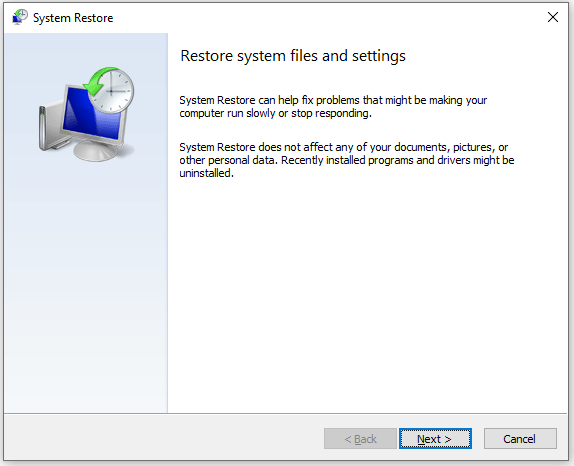
Tip: To turn on system restore, you can select your system drive and click Configure button. Tick the Turn on system protection option. Click Apply and click OK. To manually create a restore point, you can click the Create button.
Tip 9. Contact the Seller
If you buy the Office product key or Windows product key from third-party sellers, you can contact the seller for help. They may help you reactivate your Office/Windows or send you a new product key, if not, you can request a refund for your product.
Tip 10. Contact Microsoft Support
If you purchased Windows or Microsoft Office from Microsoft, you can contact the official Microsoft Support. They may help you activate your license remotely.
Free Data Recovery Software for Windows 10/11
For Windows users, here we introduce a free data recovery software program to help you recover deleted or lost data.
MiniTool Power Data Recovery is a professional data recovery program for Windows 11/10/8/7.
You can use this program to recover any deleted or lost files (documents, photos, videos, emails, audio, etc.) from various devices. It supports recovering data from Windows computers, USB flash drives, SD or memory cards, external hard drives, or SSDs.
It helps you recover mistakenly deleted files and restore data from various data loss situations like hard drive failure/corruption, malware/virus infection, system crashes, and more. You can even use it to recover data when the PC won’t boot by using its Bootable Media Builder.
It has an intuitive interface and is simple to operate. You can use it to recover data in a few simple steps.
Download and install MiniTool Power Data Recovery on your PC or laptop and use it to recover data by following the steps below.
MiniTool Power Data Recovery FreeClick to Download100%Clean & Safe
- Launch MiniTool Power Data Recovery to access its main UI.
- On the main interface, you can select a drive under Logical Drives and click Scan. You can also select a specific location like Desktop, Recycle Bin, or a specific folder to scan. If you don’t know the exact drive or location that contains your deleted/lost files, you can click the Devices tab and select the entire disk or device to scan.
- After the software finishes the scan, you can check the scan result to find if your wanted files are listed, if so, you can check them and click Save to choose a new location to store the recovered files. You should not store the recovered files in the original location to avoid data overwriting.
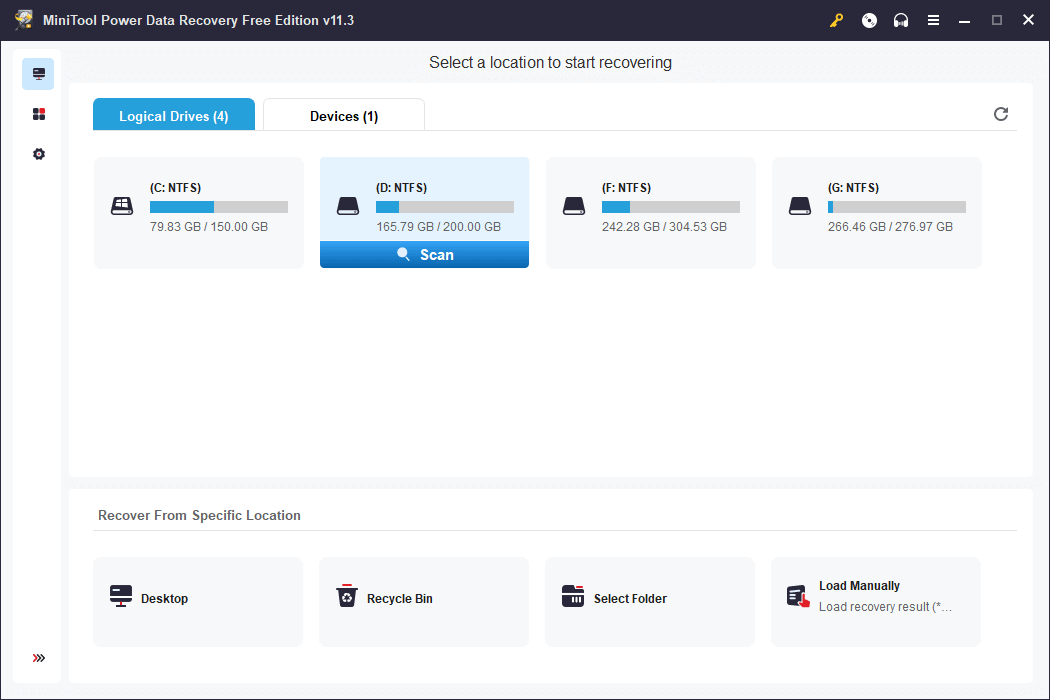
Tip: If you want to choose particular file types like Office files to scan, you can click the Scan Settings icon in the left panel on the main UI. In this window, you can choose the file types and click OK. Then the software will only scan those files in the drive/location/device.
Free Disk Partition Manager for Windows 10/11
Having an easy-to-use free disk manager at hand can make disk management tasks easier.
MiniTool Partition Wizard is a free disk management tool that lets you easily manage hard disks from all aspects.
If you want to create, delete, extend, resize, merge, split, format, or wipe partitions, you can use this tool to realize the task in a few clicks. Besides, it won’t cause any data loss.
It also lets you easily assign or change the drive letter of a hard drive, migrate OS to SSD/HD, copy disk, convert partition between FAT and NTFS format, check and fix disk file system errors and mark bad sectors, test hard drive speed, analyze hard drive space to remove unnecessary large files, and more.
Get this free disk partition manager for your Windows computer by clicking the button below.
MiniTool Partition Wizard FreeClick to Download100%Clean & Safe
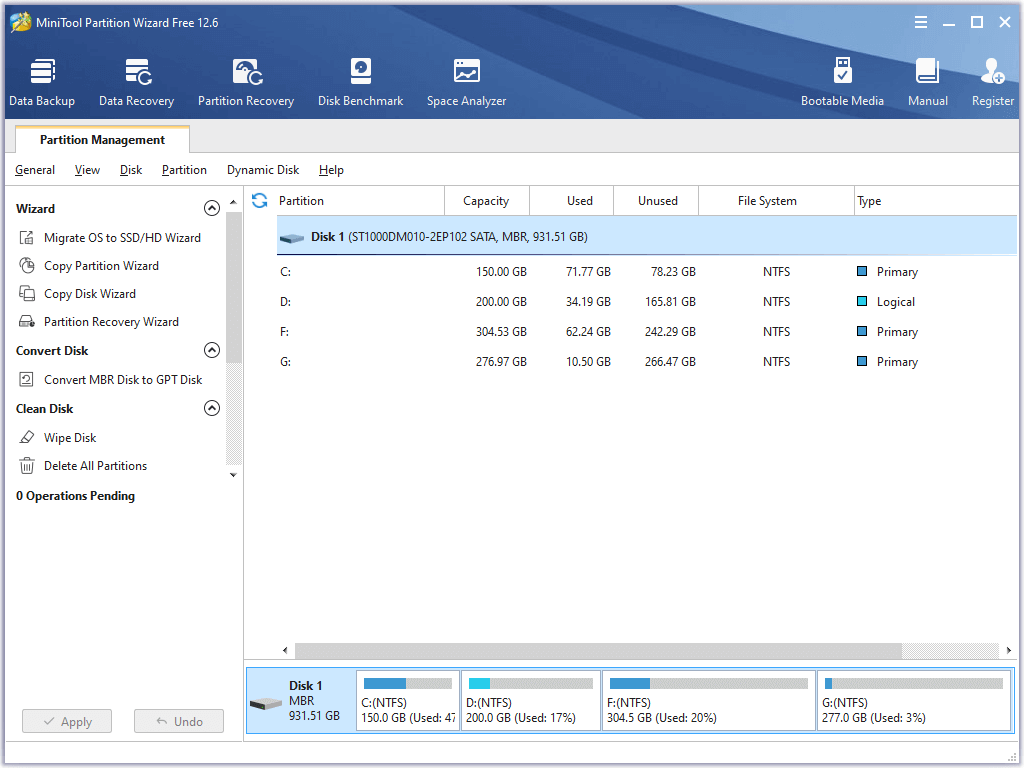
Free PC Backup Software for Windows 10/11
The best way to avoid permanent data loss is to make a backup. The common way to back up files we use is to manually copy and paste files to a USB, HDD, etc., or sync the files to a free cloud storage service. For large file backup or backing up a large number of files, you can use a professional data backup program.
MiniTool ShadowMaker is a top free PC backup software program. It can easily back up data on your PC and back up your Windows system.
You can click the Backup module on its main UI. Click the Source section and you can select files, folders, partitions, or the whole disk content to back up. After selection, you can click the Destination section to select a destination to store the backups. You can use an external hard drive, USB flash drive, or network drive to store the backups.
This program also supports file sync. You can click the Sync module on its main interface to start syncing files.
You can also use this program to create system image backups and easily restore your computer from the backup image files when needed.
The Disk Clone feature lets you copy disks with ease.
It also lets you easily set up an automatic backup schedule to back up the selected data daily, weekly, monthly, or when a user signs in or signs out of the operating system.
MiniTool ShadowMaker also lets you change the backup scheme. You can choose the incremental backup scheme to delete the old backup image file versions and only keep the latest version. This can save space for the backup drive.
Download and install MiniTool ShadowMaker on your Windows 11/10/8/7 computer and use it for data and system backup now.
MiniTool ShadowMaker TrialClick to Download100%Clean & Safe
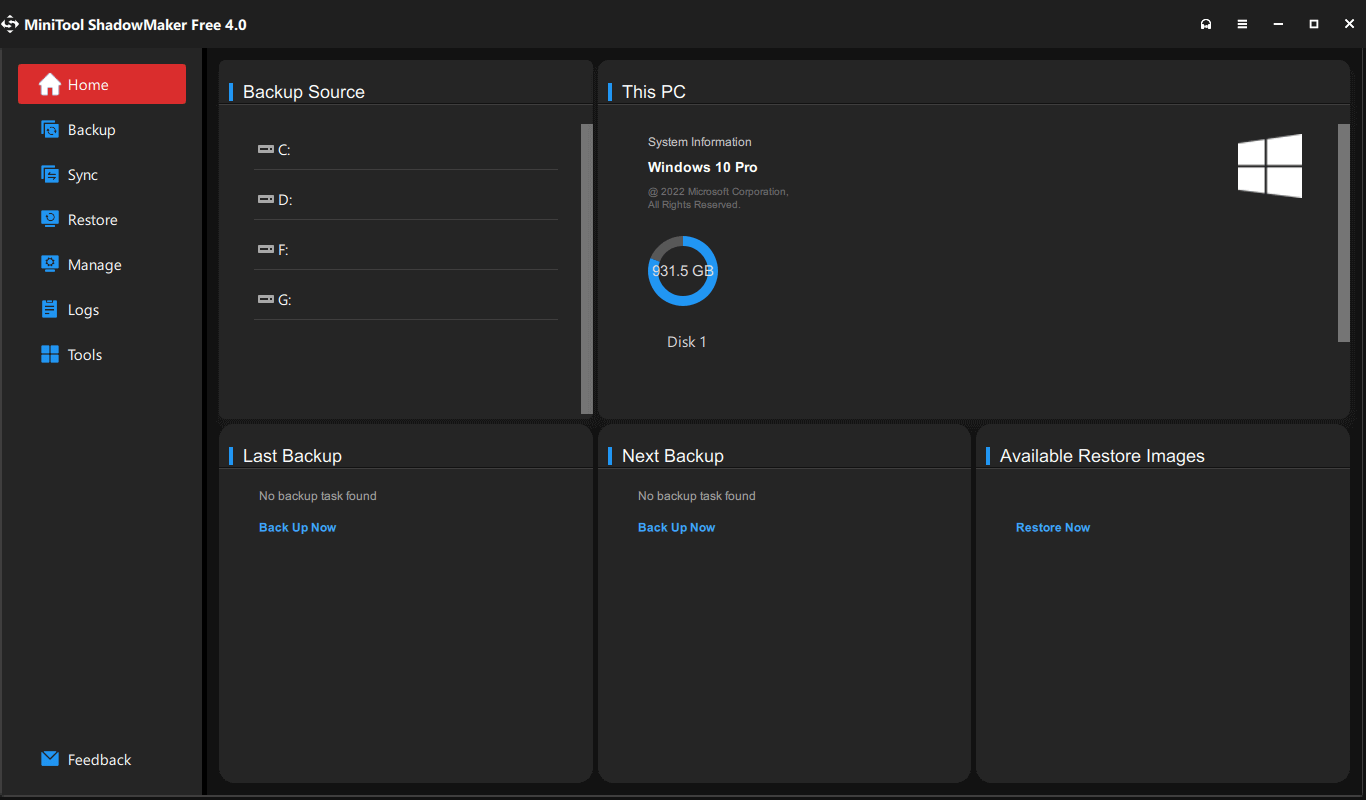
Click to Tweet
Conclusion
This post mainly provides some possible solutions to help you fix the activation error 0xc004c060 in Microsoft Office or Windows 10/11 system. Some popular free software products from MiniTool Software are also introduced. Hope it helps.
If you have any issues with using MiniTool Software products, you may contact [email protected].
OEM Activation error 0xC004C060 is a common issue that users experience from time to time on their System. This problem commonly appears when there are some corrupt or damaged system files owing to a virus attack, power fluctuation, or faulty hardware devices. Here, we will discuss three quick workarounds to encounter this trouble.

Running Activation troubleshooter and Upgrading Windows OS are possible two workarounds to fix this OEM issue on your PC. However, if it still persists, try changing the Windows 10 product key. This may resolve this Error message. Let’s explore them in detail.
Here, we have three different ways to fix OEM Activation error 0xC004C060 on Windows 10 PC. They are-
1. Run Activation Troubleshooter
Activation Troubleshooter is a basic tool that can detect any problem and repair the same if found. This is quite easy, just follow the below procedure –
For Windows 11
- Open the Settings app using the Windows + I keys.
- Select System from the left pane of the window.
- Click on the Activation option.
- Then run the troubleshooter.
For Windows 10
- Press Win + I hotkey to launch Settings.
- Once the page appears up, select Update & Security followed by Activation from the left column.
- Switch to the right pane and hit the Troubleshoot option to begin the process. (See Snapshot)

- It will automatically detect and repair the fault in your Windows 10 OS.
Once finished, restart your system and check if the error gets fixed or not.
Note: If you replace the existing hardware (Motherboard/ Hard disk), you need to reinstall Windows 10.
2. Set Windows to update automatically
If you still tackle OEM Activation error 0xC004C060 on your System, you should adjust some settings to default update the OS. Here are the steps to follow –
For Windows 11
- Press the Windows + I keys to open the Settings app.
- From the left pane, click on Windows Update.
- Under the More options section, click on Advanced options.
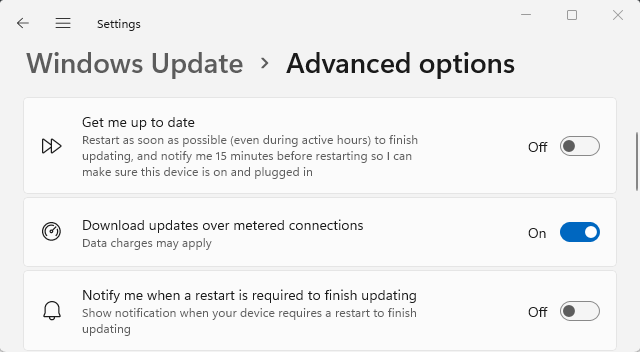
- Click the toggle switch next to Download updates over metered connections.
For Windows 10
- Open the Windows Settings.
- Select Update & Security > Windows Update.
- Click on Advanced options on the right side of the popup screen.
- On the next page, turn On the Automatically download updates, even over metered data connections toggle switch.

- Now Reboot your system to save the changes made so far.
3. Change Activation product key.
Create a System Restore point so as to protect important files or data if anything goes wrong. Since the error appears when the product key gets expired, you may update this manually using these steps-
- At first, close all running applications and log into your system as Administrator.
- Again, make a right-click on Start and select Settings from Power Menu.
- When the Settings page comes in view, tap Update & Security thereafter Activation on the left column.
- Switch to the corresponding right side and click on the Change product key option.
- Succeeding after, copy/paste your own product key on a new window followed by Next to go ahead.
An example of such a product key is- VK7JG-NPHTM-C97JM-9MPGT-3V66T

Keep patience as this will take approx. 15 minutes to a few hours to Upgrade your Windows 10 OS.
Once completed, Restart your system and check whether the issue has been solved or not. Most probably, it won’t reoccur on your PC again.
Note: If you don’t have a genuine Product Key, you should buy it from Microsoft Store.
While trying to activate Windows 10 or Office suite, oftentimes product key doesn’t work moreover the system throw error codes. One such fatal code is 0xc004c060. This error mainly points out that the product key you are providing is not genuine and no longer can be used. Usually, such an error occurs when Microsoft remotely deactivates the key after getting a report that the key has been stolen or fraudulently obtained.
When you upgrade from a lower version to Windows 10 using a free offer, sometimes, the OS doesn’t get activated even after the completion of the reinstallation process. This incident is often found to cause activation error 0xc004c060. Then again if the activation server was busy when you were attempting for activation, the issue can rise up. Resolving the error is not hard at all and in most cases, it goes away when you try to activate Windows 10 or Office suite later on.
Error Code 0xc004c060 Windows 10 activation
Here is how to fix error Code 0xc004c060 Windows 10 activation
1] Run Activation troubleshooter
Windows 10 has a built-in troubleshooter for almost every problem it may confront and all of them come with automated repair strategies. Therefore, when you are failing to activate the Windows with your legal product key, activation troubleshooter may come to the rescue. To run the utility –
- Press – Windows + S.
- Type in – activation.
- Hit – Enter.
- Move to the right side of the appearing settings page.
- Click – Troubleshoot.
- If the utility traces out any problem and offers an automatic repair, hit – Apply this fix.
- Or else, do what the troubleshooter suggests.
- Restart the Windows 10.
2] Contact the seller
If you brought the product key from an unreliable place, there is a chance that the key is either stolen or fraudulently obtained. That’s why the key is blocked from being used. In such a case, contact the seller to verify whether the product key is valid or not. If you are mistyping the key because one of the keys is not clearly visible, they will offer you the correct one. In case, the product key is invalid, demand a refund at least. Also, avoid buying product keys from unreliable digital platforms just because they are cheap.
3] Install updates for Office Suite
If the Microsoft Office Suite is backdated, you may get errors while attempting to activate the program. We suggest to update the office program first and then try for activation. This way, the system will not throw error 0xc004c060 hopefully. Usually, the program gets updated when you install updates for Windows. But to ensure that, you must allow the system to receive updates for Microsoft. Here are the steps to follow –
- Click the taskbar search icon.
- Type – Windows update.
- Hit – Enter.
- From the right pane, click – Advanced options.
- Turn on the switch button set beneath Receive updates for other Microsoft products when you update Windows.
- Now, click the back icon.
- Hit – Check for updates.
- Click – Download & Install.
- After completion, reboot the device.
4] Use SLMR to activate Windows to fix 0xc004c060
Many times, users come across error 0xc004c060 even though the product key is valid. This may happen if you are trying to activate Windows 10 PRO but before the system was using a Home license. In such a scenario, BIOS sometimes keep using the Home license key and end up causing issues.
This type of problem is pretty common especially when you buy a pre-activated Windows 10 PC with the Home version. To override the current activation, here are the steps to follow –
- Click the search icon from the taskbar.
- Type – cmd.
- Press – Ctrl + Shift + Enter.
- When User Account Control shows up, click – Yes.
- Insert the following commands one after another and hit Enter after each –
slmgr /ipk *License Key*
slmgr /ato
Note – Replace License Key with the Product key you have.
- After being successful, close Command Prompt.
- Restart the Windows device.
5] Take help of Microsoft’s team
If you have purchased the license key from an authorized seller or Microsoft directly, contact them and ask them to activate the product key remotely. There are multiple ways to contact Microsoft’s support team, the best way is to call their toll-free number. Once you get in touch, they will ask you several questions. If you answer them correctly and they find out your product key valid, they will activate it.
To find out the contact number, visit Global Customer Service phone numbers webpage. However, keep in mind that depending on the region and the time-table, you might need to wait for a couple of hours before a live agent gets back to you.
Methods list
1] Run Activation troubleshooter
2] Contact the seller
3] Install updates for Office Suite
4] Use SLMR to activate Windows
5] Take help of Microsoft’s team
That’s all!!
