Если, заглянув в «Просмотр событий» Windows 10 (Win+R — eventvwr.msc) в журнале «Система» вы обнаружили множество ошибок, для которых указано уровень «Критический», источник — Kernel-Power, Код 41, а Категория задачи — 63, то вы не единственный такой пользователь. Обычно, разобравшись в том, о чем говорит эта ошибка и изучив предоставляемый подробности о событии мы можем разобраться в причинах и исправить проблему.
В этой инструкции подробно о том, что чаще всего вызывает ошибку Kernel Power 41 в Windows 10 и о том, какие сведения для диагностики проблемы может предоставить нам информация об ошибке в «Просмотре событий». Примечание: если события с кодом 41 у вас встречаются редко, переживать и что-то предпринимать обычно не стоит, но ознакомиться с теорией может быть полезным.
- Простые причины ошибок Kernel-Power 41
- Диагностика причин ошибки Kernel Power 41 (63)
- Видео
Простые причины ошибок Kernel-Power код события 41

Сообщениях о сбоях Kernel Power 41 (63) регистрируются при тех или иных сбоях, связанных с управлением электропитанием компьютера. При этом пользователь может этого никак не замечать, а может, наоборот, сталкиваться с проблемами: например, полностью зависшим и не отвечающим на команды компьютером.
Начнем с первого варианта, когда с точки зрения пользователя всё работает относительно нормально (или пользователь так считает), но в просмотре событий регистрируются ошибки Kernel Power с кодом события 41. Причинами в данном случае могут быть:
- Выключение компьютера долгим удержанием кнопки питания, выключение кабеля питания из розетки (или внезапное отключение электричества). Для ноутбука — отключение вследствие полного разряда или отключения аккумулятора. В описании ошибки будет почти стандартное: «Система перезагрузилась, завершив работу с ошибками. Возможные причины ошибки: система перестала отвечать на запросы, произошел критический сбой или неожиданно отключилось питание».
- Выключение компьютера или ноутбука, находящегося в режиме сна или гибернации. Очень распространенный вариант в случае с Windows 10 и вот почему: при «Завершении работы» компьютер с Windows 10 по умолчанию не выключается полностью, а переходит в особый режим, схожий с гибернацией. Если его после этого выключить из розетки, может быть зарегистрирована ошибка Kernel Power Если вы намеренно выключаете компьютер из розетки (или иным образом прекращаете подачу электропитания) после каждого завершения работы, отключите функцию Быстрый запуск в Windows 10 — после её отключения «Завершение работы» будет действительно выключать ваш ПК и его можно будет безопасно обесточивать.
- Неправильная работа драйверов, связанных с управлением электропитанием (драйверы чипсета, Intel ME, отдельные драйверы управления электропитанием некоторых ноутбуков), часто в следствие отсутствия оригинальных драйверов (вместо них — те, которые нашла сама Windows 10). Часто при этом наблюдаются странности в цикле завершения работы и включения, например: продолжающие работать вентиляторы после завершения работы, включение компьютера или ноутбука со второго раза или с подобием перезагрузки вначале (еще до входа в систему). Примечание: эти же признаки бывают симптомом неисправности блока питания компьютера, которая в свою очередь, тоже может приводить к ошибкам Kernel Power Для некоторых таких случаев (когда речь именно о драйверах), помимо установки оригинальных драйверов производителя помогает быстрое решение в виде отключения быстрого запуска, как в предыдущем случае, а также отказ от использования режимов сна и гибернации.
Для случаев проблем, связанных с отключением питания в режиме сна или «Connected Standby» (то, что происходит при завершении работы с включенным «Быстрым запуском») вследствие обесточивания или неправильной работы системы управления электропитанием, на вкладке «Подробности» в сведениях об ошибке в разделе EventData параметры SleepInProgress или ConnectedStandbyInProgress будут 1 или true соответственно.
При принудительном отключении кнопкой питания обычно (но не всегда) там же вы увидите параметр LongPowerButtonPressDetected равным true.
Диагностика причин ошибки Kernel Power 41
Всё описанное выше можно отнести к относительно простым случаям появления ошибки Kernel Power 41 с категорией задачи 63. Однако, нередки и более сложные случаи, проявляющиеся в дополнительных (помимо записи в просмотре событий) проблемах и не всегда легко диагностируемые, например:
- Полное зависание компьютера при работе с необходимостью его выключать принудительно.
- Синие экраны с последующей перезагрузкой.
- Внезапные самопроизвольные выключения компьютера (если это происходит под нагрузкой теоретически причиной может быть блок питания или иногда перегрев).

В этих случаях следует попробовать разобраться, а что именно является причиной такого поведения. Если в подробностях об ошибке в разделе EventData параметр BugcheckCode отличается от 0 (ноль), это нам может помочь в диагностике:
- Запустите встроенный калькулятор Windows 10 (можно использовать поиск или нажать клавиши Win+R, ввести calc и нажать Enter). Откройте меню калькулятора и включите режим «Программист».
- Введите число из BugcheckCode а затем переключите представление из десятичной в шестнадцатеричную систему, нажав HEX в калькуляторе.
- Например, самый частый такой код — 159. Если его перевести в HEX, получим 9F. Это будет соответствовать коду ошибки 0x0000009F — мы подставляем полученный на 2-м шаге результат таким образом, чтобы получилось 0x + несколько нулей + наш результат, а общее число знаков после x равно 8. Если выполнить поиск в Интернете по 0x0000009F мы выясним, что этот код соответствует ошибке DRIVER_POWER_STATE_FAILURE и сможем отдельно ознакомиться с причинами и методами исправления этой ошибки.
К сожалению, код не всегда регистрируется, остальные значения в сведениях об ошибке Kernel Power 41 также бывают не определены (равны 0 или false), в этом случае останется лишь наблюдать за закономерностями этой ошибки, а также попробовать следующее:
- Отключить любой разгон памяти, процессора, если они используются.
- Исключить проблемы с блоком питания. Особенно если спонтанные зависания и отключения происходят под нагрузкой. Выходящий из строя блок питания может «продолжать работать», но быть неспособным выдавать необходимую мощность. При этом это не всегда приводит к полному выключению компьютера, например, возможен вариант полной остановки изображения на экране и любой реакции на любые действия.
- Проверить RAM (оперативную память) на ошибки.
- Выполнить проверку системных файлов Windows и жесткого диска на ошибки.
- Иногда причиной может оказаться стороннее ПО, тесно интегрированное с системой, например, сторонние антивирусы.
Видео
Надеюсь, статься помогла разобраться с тем, что вызывает ошибку Kernel Power 41 в вашем случае и предпринять необходимые действия для её устранения.
Если вы столкнулись с аварийной перезагрузкой Windows, то, скорее всего, при следующем запуске ОС увидите отчет об ошибке Kernel-Power 41. Рассказываем, что вызывает данную проблему и как ее решить.
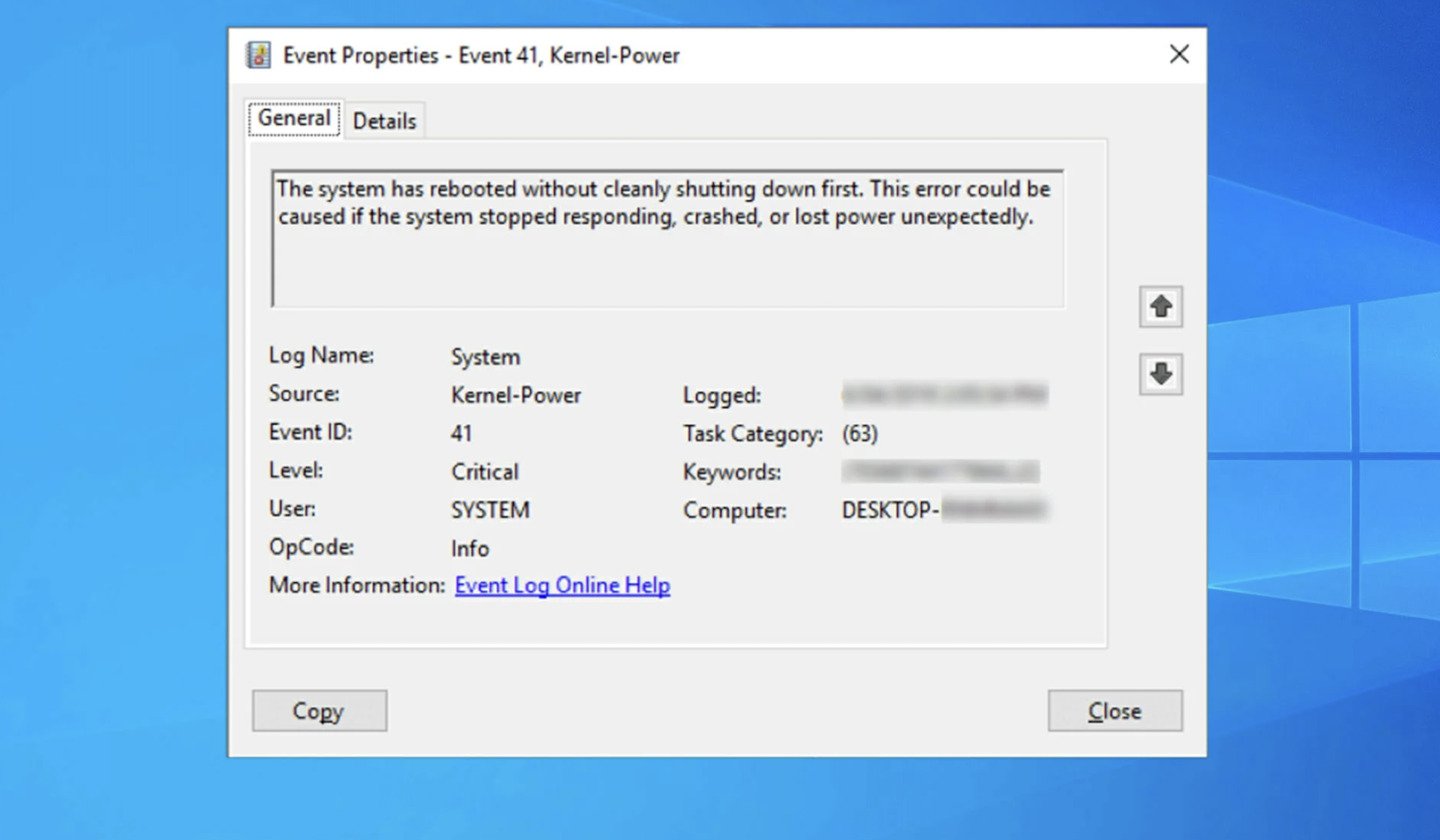
Источник Windows Report / Интерфейс Windows
Когда компьютер или ноутбук неожиданно перезагружается, в журнале событий можно наблюдать критическую ошибку Kernel-Power 41. Она возникает из-за того, что при внезапной перезагрузке Windows 10 программы не успевают корректно закрыться. Все из-за неправильной последовательности завершения работы системы. Сообщение может появиться даже после выхода из спящего режима, иногда сопровождаясь зависанием экрана.
Какие могут быть причины?
Первая причина — неисправные драйверы
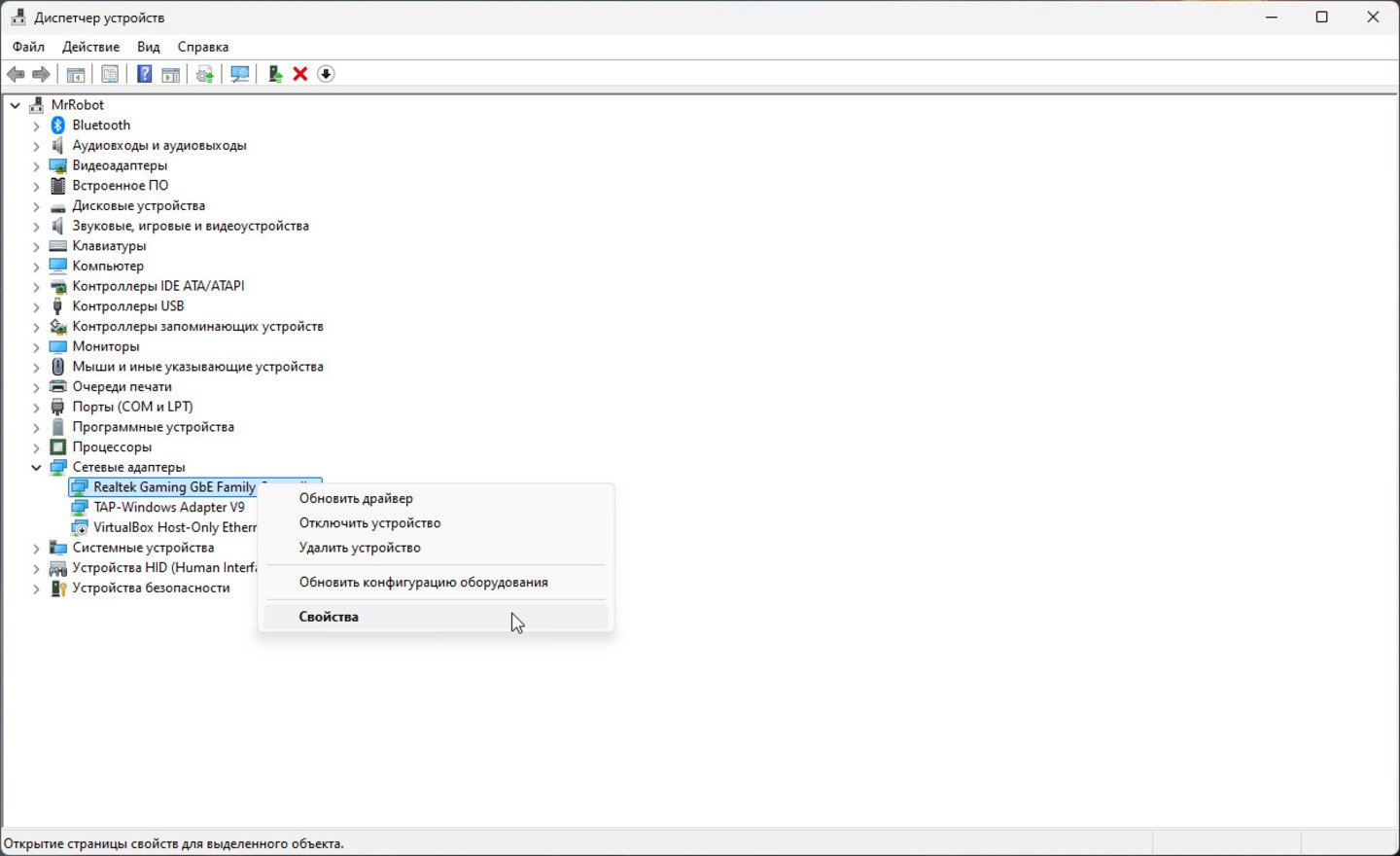
Источник CQ / Windows
Зачастую после установки новой ОС пользователи ставят драйвера с диска, который идет в комплекте с материнской платой. Однако производители материнских плат не всегда способны адаптировать драйвера для будущих обновлений Windows 10. Вторая распространенная проблема — банальная несовместимость софта.
Решение проблемы
- Зайдите в «Диспетчер устройств»;
- Найдите устройства, помеченные желтым треугольным значком;
- Нажмите правую клавишу мыши на нужном устройстве и выбирете «Обновить конфигурацию оборудования».
Вторая причина — повреждение системных файлов
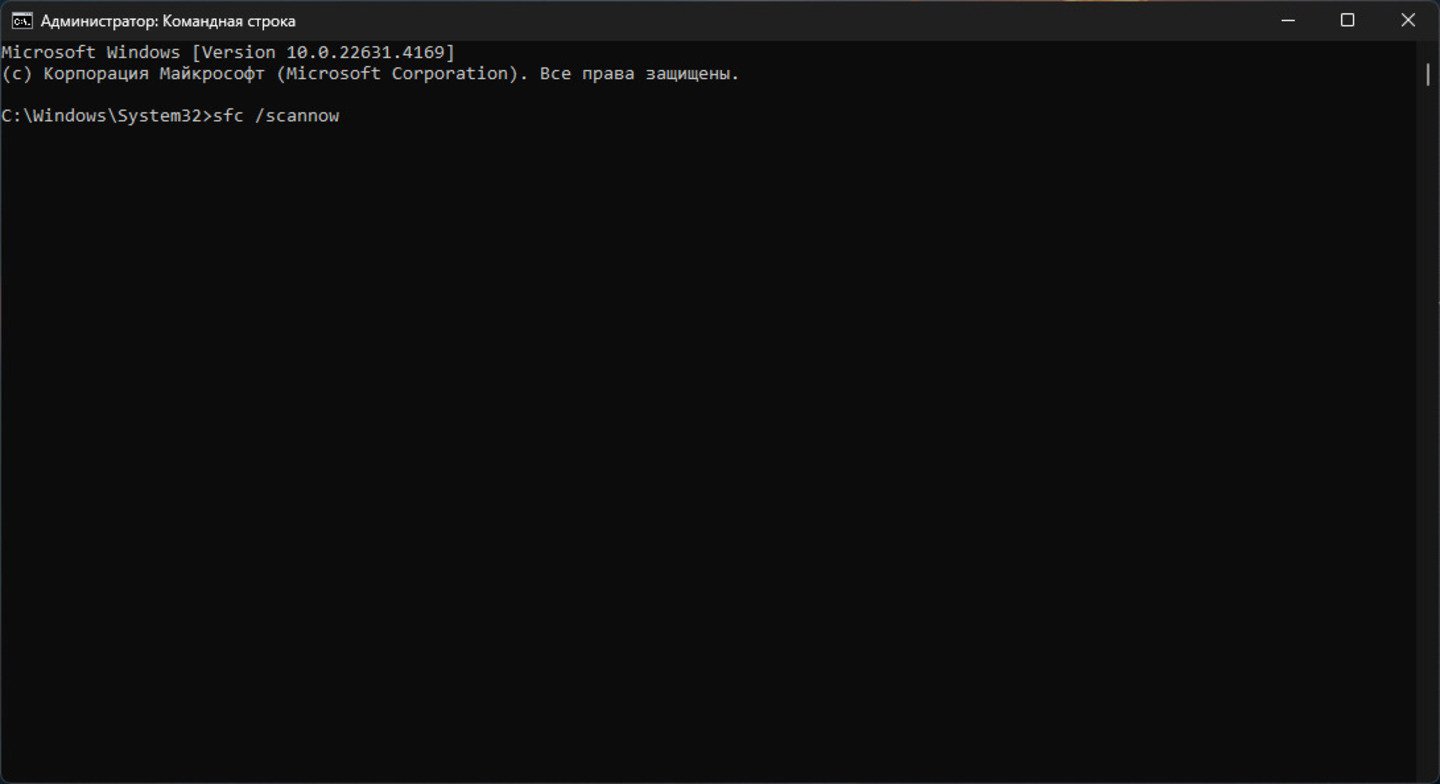
Источник CQ / Windows
Если целостность системных файлов нарушена, некоторые функции начинают работать неправильно. В частности, может возникнуть проблема с быстрым запуском, предназначенным для ускорения загрузки после завершения работы устройства. Это также может отразиться на других настройках, связанных с включением системы.
Решение проблемы
Запустите командную строку от имени администратора с помощью сочетания клавиш «Win+X». В открывшемся окне введите команду:
«sfc /scannow»
После этого система начнет восстановление целостности поврежденных файлов. ОС даст знать, все ли хорошо с Windows. В зависимости от сценария вы увидите на экране одно из двух сообщений.
- «Программа защиты ресурсов Windows обнаружила поврежденные файлы и успешно их восстановила»;
- «Защита ресурсов Windows не обнаружила нарушений целостности».
Третья причина — перегрев или несовместимость комплектующих

Источник TechRadar / Материнская плата
В частности, проблема может возникать при перегреве материнской платы. Если вы занимались сборкой ПК самостоятельно, не исключена вероятность, что вы просто неправильно подобрали компоненты.
Решение проблемы
Обратитесь в сервисный центр или к специалисту, чтобы он проверил комплектующие на совместимость друг с другом.
Четвертая причина — неправильная работа электропитания
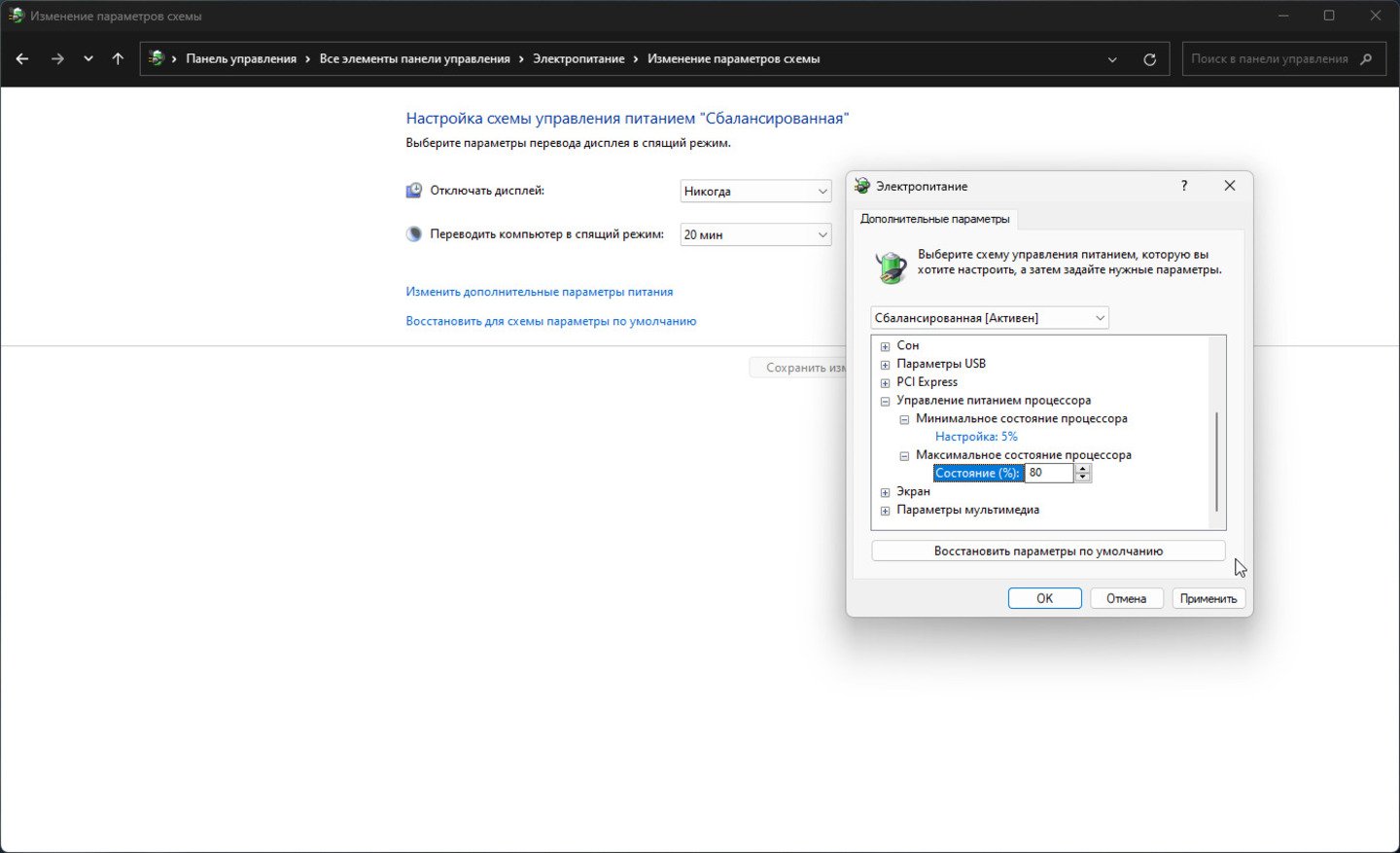
Источник CQ / Windows
Если вы любите баловаться с разгоном видеокарты или процессора, а также если у вас начала сбоить система охлаждения, это может стать причиной появления на экране Kernel-Power 41. Система может просто не выдержать повышенное энергопотребление. Как итог — вынужденная перезагрузка ПК.
Решение проблемы
- Нажмите сочетание клавиш «Win+R»;
- Выберете вкладку «Управление питанием процессора»;
- В появившемся поле «Максимальное состояние процессора» оставьте показатель на уровне 90%.
Дополнительные советы
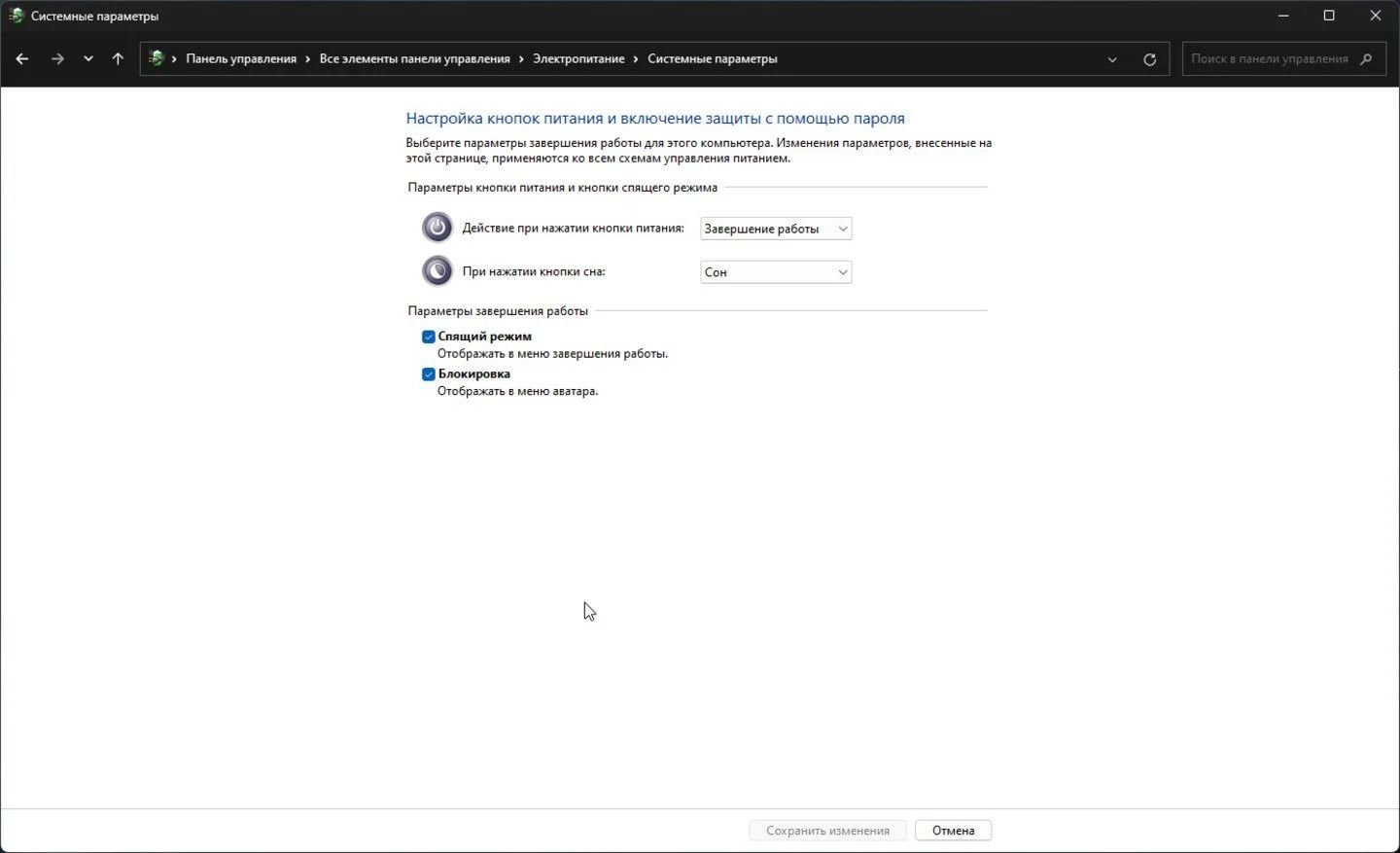
Источник: CQ / Скриншот Windows
Попробуйте отключить быстрый запуск
- Откройте «Панель управления» и перейдите в раздел «Оборудование и звук»;
- Найдите вкладку «Электропитание», затем «Настройка действий кнопок питания»;
- Уберите галочку с пункта «Включить быстрый запуск».
Поменяйте ОЗУ

Источник Linkedln / Оперативная память
Если внутри компьютера используется две плашки с оперативной памятью, можно попробовать заменить их на одну. Проблема может быть связана и с количеством компонентов RAM.
Выключите все компоненты из USB-портов

Источник Msadowski / USB-порт
Если в USB-разъемы воткнуты какие-либо устройства, будь то принтер, внешние жесткие диски или флешки, они также могут забирать энергию при перезагрузке операционной системы.
Обновите прошивку BIOS

Источник MakeUsOf / BIOS
В отдельных случаях помогает восстановление или перепрошивка BIOS, поскольку именно с него начинается перезагрузка ПК. Свежая или переустановленная версия BIOS может устранить проблемы с перезапуском.
The Kernel Power 41 error appears on a Windows PC when it cannot shut down properly. Sudden power outages or abrupt shutdowns can cause the error. If you go to the error log and check the file, it indicates that The system has rebooted without cleanly shutting down first. This error could be caused if the system stopped responding, crashed, or lost power unexpectedly.

Knowing the description, you can easily identify the possible issues that may have been caused. Some of the core causes of the Kernel Power 41 critical error on Windows are –
- System Not Responding
- Low Power Input
- Corrupt Data Crashed PC
- Outdated System Drivers
Usually, critical issues are typical to handle. However, when it comes to Kernel Power 41, it is the opposite. It can be easily resolved, provided you know the exact pain point that caused it. Most of the task is done by the error log, which shows what may have gone wrong.
Check out the list of fixes in the next section to find out how to resolve the issue and save it from never appearing again.
Efficient Ways to Prevent the Kernel Power 41 Critical Error
When this error appears, your PC shuts down out of nowhere. You do not know what exactly happened, but the good thing is that it will turn On again. The PC turns ON, and the error is nowhere to be found besides your activity log. So clearly, what you need to do now is to ensure that the error does not return. You cannot fix this type of error. You can only prevent it!
Here are the possible methods to help you resolve and prevent the Kernel Power 41 critical error.
Before jumping to the big guns, let us understand the basic things you can try. For instance –
- Make sure that there are no voltage or power-related issues.
- Use only the original power cables, which are capacity-marked and make a difference.
- Never directly turn OFF the power supply from the switch. Use the shutdown button.
After taking care of these basic things, try the following fixes that may help you in the long run –
Fix 1 – Keep Your System Drivers Updated
It may come as a surprise, but even the power supply and motherboard you use have a dedicated driver integrated into your OS so that they work in sync. All the drivers are crucial, so keeping them updated is important. Even a third-party driver can cause your PC to crash if it is not in sync with the latest one.
To ensure that your PC drivers are regularly updated, you have to rely on a third-party application, as there is no direct way to integrate into Windows. If you do not know how to update drivers on Windows, you may find it difficult to finish the job on your PC.
We recommend downloading and installing the Advanced Driver Updater to finish the job. All it takes is three easy steps –
Step 1- Download and install the application from the link below.
Step 2 – Open the app to find the Start Scan Now button. Click on it to start a scan for outdated drivers on your PC.

Step 3 – After the scan, click Update All to update the drivers found in the results.

This simple tool will get the job done for you and decrease the chances of Kernel Power 41 critical error appearing again.
Fix 2 – Make Changes to Power Settings
You do have an option to tweak your Power settings to ensure that even if an issue appears, the damage is zero. Using your PC in a running state always keeps it up and available. Here are the tweaks that we suggest you try –
Step 1 – Press Win+R to bring up the Run search
Step 2 – Use the Command control and hit enter.

Step 3 – Change the view of the Control Panel to large icons, and you may spot the Power Options.
Step 4 – In the Power options, Go to the current plan your PC is using and click on Change plan settings.

Step 5 – After opening the plan settings, click Change advanced power settings.

Step 6 – In the Advanced Settings pop-up, make the following changes –
Double-click Hard disk > Turn off hard disk after, then set to Never. Then double-click Sleep > Sleep after and also set to Never.

After you have made the changes, restart your PC and use it to check if the Kernel Power 41 Critical error appears again.
Fix 3 – Use SFC Scan for Corrupt System Files
Last but not least, you must ensure no corrupt system files at your end. The best method to do so is by using the SFC scan. Here’s how you run it on your Windows PC.
Step 1- Use the Start menu to find the Command Prompt. Run it as administrator for better access.

Step 2 – In the CMD window, use the command SFC/Scannow
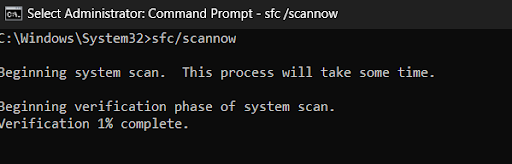
Step 3 – Let the command process, and once done, restart your PC.
As soon as the PC restarts, you may find a little improvement in the overall functioning of your PC. This is because the scan rectifies system file errors and deletes unwanted files.
After all these fixes and methods, you can successfully resolve the Kernel Power 41 critical error on your PC. These help prevent the issue and will do the job for you quickly!
That will be all for this post. Thanks for reading, good luck!
Recommended:
How to Fix Critical Process Died Error in Windows 11,10
Ошибка Kernel-Powerявляется трудно выявляемым сбоем, который отображается в журнале событий операционной системы Windows. В описании Windows указывается, что эта ошибка возникает в результате неправильной перезагрузки системы. Также отмечается, что она может быть связана со сбоями системы, потерей питания и другими неожиданными проблемами, возникающими без видимой причины.
Мой ПК не отключался, экран уходил в «черное», загружалась и продолжала работать система бес видимых изменений. Это происходило после пуска ПК.
Я пытался решить проблему всеми возможными способами и советами, которые нашел на просторах интернета. Но ошибка всплывала вновь. Тесты ОССТ ни чего не выявили и другие программы тоже.
Проблема решилась после того, как прочел статью о режимах нагрузки центрального процессора.
Загружен на 100%.
Изменил загрузку ЦП на 90%, не буду утверждать, но проблема ушла, конечно все пока, на уровне тестов.
Снизилась температура в покое до 40 — 44°C, при нагрузке не подымается выше 75°C, при стресс-тесте. Конечно, утверждать что метод работает, не буду. Но как говорят, время покажет. Но точно могу сказать — хуже не будет.
Всем удачи, пока.
Привет! Прошло уже 7 дней ошибка Kernel-Power код 41 не всплывала. Так что ограничение нагрузки ЦП до 90% можно считать одним из рабочих вариантов устранения ошибки Kernel-Power код 41.
Всего доброго, пака.
Suppose, you’re working on an important project, to be submitted in a few days, and suddenly your system shuts down without showing any warning. You tried to turn it on several times, but it keeps crashing every time or showing a blue screen with a stop code – Kernel-Power Error 41. Now, you’re wondering.
“What is Kernel-Power error 41?”
“Why did it occur in the first place?”
“How can I fix it?”
Well, to get answers for all such queries, let’s start with the basics.
Kernel-Power Error 41: An Overview
When your system shuts down unexpectedly, you may encounter Windows logs event ID 41 on your system the next time you try to restart it. The complete error message may appear as:
Event ID: 41
Description: The system has rebooted without cleanly shutting down first.
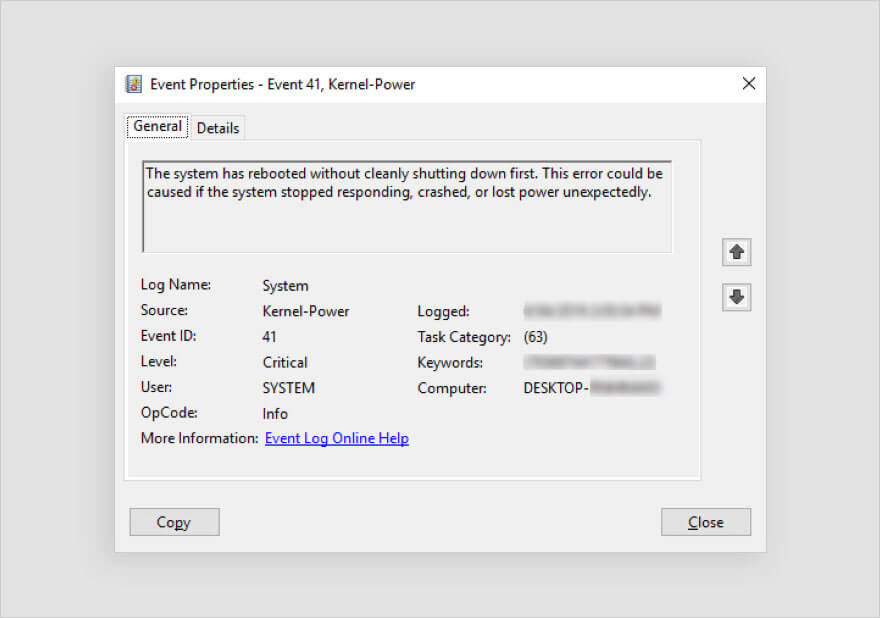
It may occur when some program or spontaneous activity causes a problem for Windows in shutting down correctly. When you reboot your system, Windows may show the stop codes in Event ID 41, including:
- BugcheckCode 159
- SleepInProgress false
- BugcheckParameter1 0x3
- BugcheckParameter3 0xfffff8000403d518
- BugcheckParameter2 0xfffffa80029c5060
- BugcheckParameter4 0xfffffa800208c010
- PowerButtonTimestamp 0Converts to 0x9f (0x3, 0xfffffa80029c5060, 0xfffff8000403d518, 0xfffffa800208c010)
Other than the above, you may also encounter the stop code as “Kernel Power Event ID 41 (63).”
Why does Kernel-Power Error 41 Occur?
There could be several reasons behind this error, including:
- Lack of sufficient power supply
- Hardware failure
- System overclocking
- Memory errors
- Outdated BIOS
- Third-party software
- File corruption
- Driver incompatibility
Scenarios in which Kernel-Power 41 Error May Occur
- Scenario 1: The system gets rebooted automatically due to a Stop error and Event ID 41 consists of a Stop error (bug check) code.
- Scenario 2: The system becomes unresponsive, freezes, or reboots randomly, and Event ID 41 entry lists the error code values of zero or the Event ID 41 is not logged in.
- Scenario 3: The system shuts down automatically when playing graphic-intensive games. The system first restarts and then crashes every time.
- Scenario 4: The system reboots as you press or hold on to the power key.
- Scenario 5: After upgrading Windows from a lower version to the latest version.
Several Windows users have reported that Kernel-Power Error 41 appears with a blue screen and repeatedly crashes the system. Refer to the below query:
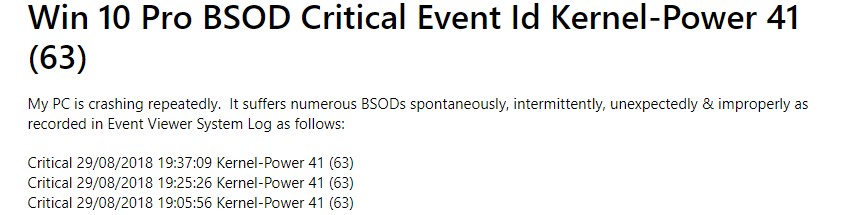
In such a condition, the system and its data are at great risk. So, let’s walk you through the best possible methods to troubleshoot this error without further ado.
Recover Data before Fixing the Error
As your system is frequently crashing, there are high chances that you might lose your system data. It is suggested to immediately recover the data from the system. You can use a professional data recovery software, such as Stellar Data Recovery Professional to retrieve the data. The software provides a ‘Create a recovery drive’ feature that allows you to create bootable recovery media for recovering data from crashed or unbootable Windows systems.
Read more: How to recover data from an Unbootable system/ Crashed OS?
How to Fix-Kernel Power Error 41?
Below, we’ve discussed several workarounds that can help you fix this error.
#1. Replace the Faulty Hardware
Usually, a hardware problem is related to the Kernel Power Error 41. Check if you hear any tingling or hindering noise coming from your system. The system’s hard drive may be faulty or damaged or RAM may be defective, due to which you’re facing such an issue. Replace the problematic hardware. Then, try rebooting your system and see if the error has been fixed.
#2. Check the Power Supply
The Kernel Power Error 41 may occur due to an underpowered or faulty power supply problem. You need to make sure that your system has sufficient wattage to handle the installed devices appropriately. Additionally, consider acquiring a UPS (Uninterruptible Power Supply) such as a battery backup power supply.
#3. Disable Overclocking in BIOS
Overclocking is a technique that speeds up the performance of your system’s graphic card, CPU, etc. However, it is not recommended by manufacturers, yet several Windows users do it. You can check if your system has overclocking enabled as it may cause Kernel-Power error 41 (63). To disable overclocking, follow the given steps:
- Reboot your Windows system and when it starts showing you the Windows logo on the screen, turn it off again using the Power key.
- Repeat the same steps thrice, after which you will be able to enter the Automatic Repair environment.
- Once you’re in the Automatic Repair environment, follow Advanced options > Troubleshoot > Advanced options.
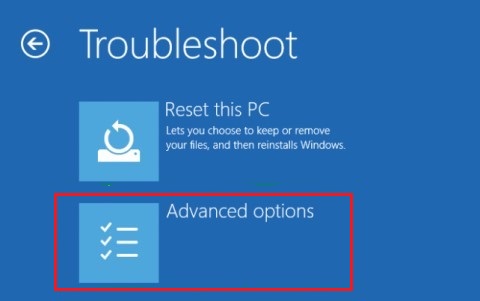
- Next, click UEFI Firmware Settings > Restart.
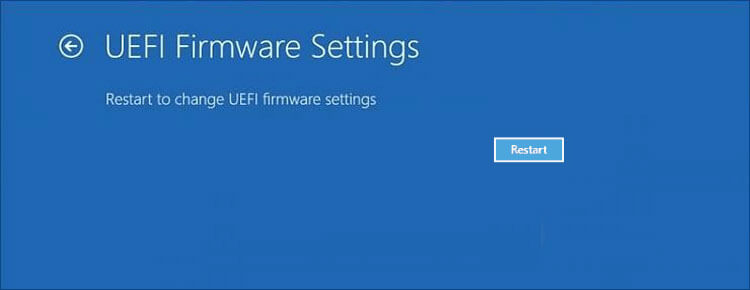
- When the system reboots, it should automatically boot in BIOS mode.
- In BIOS settings, go to Advanced > Performance > Overclocking.
- Disable overclocking, save changes to BIOS, and reboot your system.
- Now, check if the error has been fixed.
If still the error occurs, you might have problem in booting your PC normally. Hence, we’d advise you to boot your PC in safe mode. This will help you perform the troubleshooting methods without any interruption. Read more to learn how to start PC in Safe Mode in Windows 10?
If you’re able to boot PC in Safe Mode, perform the below-discussed methods to fix this BSOD error.
#4. Run Memory Diagnostic Tool
Faulty RAM or memory error may also cause Kernel-Power Error 41 BSOD. Some users have reported that the issue was caused due to a faulty RAM. You can run the Memory Diagnostic Tool to check problems with it.
- Type mdsched.exe in the Run dialog box to open Windows Memory Diagnostic Tool.
- Next, click ‘Restart now and cart now and check for problems (recommended).’
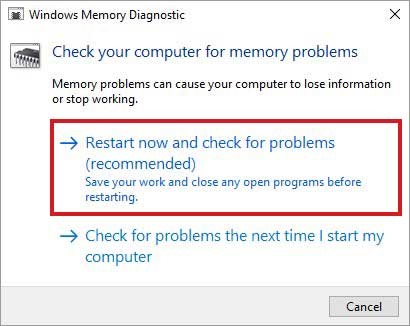
- The system will reboot and a test will begin to check the RAM.
- Wait until the test completes. Once done, see if there is any instructions given to follow.
- Finally, reboot your system and check if the problem persists.
#5. Update BIOS
If an outdated BIOS version is installed on your system, it may cause Kernel-Power 41 Blue Screen error. You can update BIOS to the latest version with the help of the given steps.
Note: Take precautions while updating the BIOS version as sudden power loss or interruption in the process may corrupt the BIOS firmware and may cause more damage to your system.
- To update BIOS, check the make and model of your motherboard. Then, refer to your user manual of the main board.
- Now, type ‘System Information’ in Windows Search Box.
- Next, locate the System Summary. There, you can see the BIOS version. Note it down.
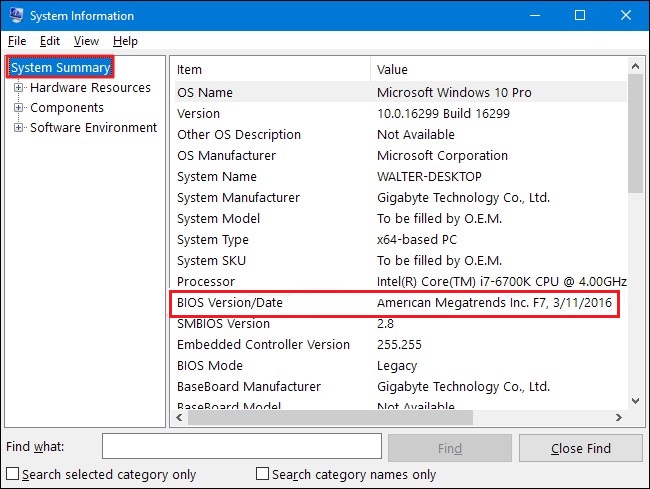
- Different motherboards use different utilities as well as the process. You must visit the manufacturer’s official site of your system’s motherboard and follow the instructions to update BIOS.
#6. Uninstall Faulty Third-Party Software
A corrupted or outdated third-party software installed on your system may be the cause behind this blue screen error. If you find any such software, application, or program on your system, uninstall it to get rid of the problem. Follow these steps to install a program:
- Boot into safe mode. After that, open System Settings and locate Apps.
- Next, navigate to Apps & features.
- There, select the application which is no longer required or malfunctioning while accessing it, and click Uninstall.
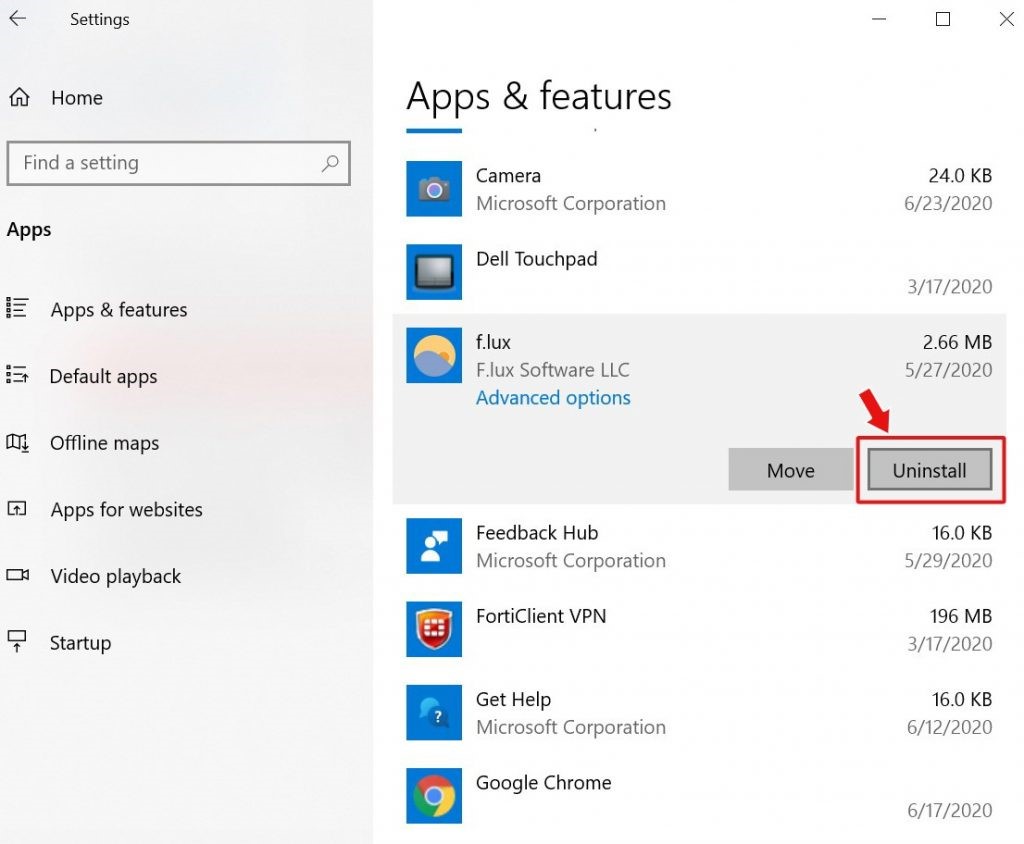
- Now reboot your system and see if the problem is fixed now.
#7. Run DISM Tool and SFC Scan
Corrupt or damaged system files may also be the reason behind Kernel-Power Error 41 63. You can try running DISM and then SFC scan to fix the problem. Follow the below steps:
- Open Command Prompt, run it as administrator, and type the following command:
DISM.exe /Online /Cleanup-image /Restorehealth
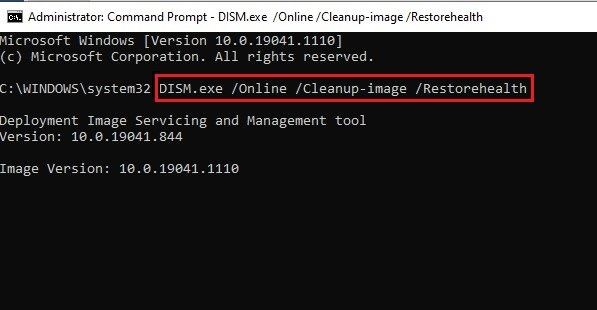
- Let the process run and wait for some time. Finally, it will show the files that need to be repaired.
- Afterward, type SFC/Scannow and hit Enter.
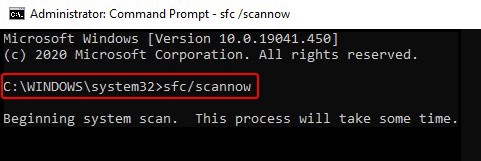
- It may take a while. Once done, close the window and reboot your system to see if the problem is fixed.
Read More: How to Run System File Checker (SFC) Scan in Windows 10
#8. Uninstall Device Driver
Outdated or incompatible device drivers may also cause a blue screen of death error on your Windows 10. If you have recently made any changes related to device drivers, consider uninstalling them and install the compatible one. Follow the below steps:
- Go to Device Manager, expand the device for which you recently installed any driver.
- Right-click the driver and click Uninstall device.
- Now, confirm the action by selecting ‘Delete the driver software for this device’ and click Uninstall.
- Close the window, restart your system, and check if the error persists.
Conclusion
If you’re not able to boot your PC or it keeps crashing, we’d suggest you try recovering essential data using professional data recovery software i.e. Stellar Data Recovery Professional. The software allows you to create bootable media with which you can boot into a crashed or non-bootable Windows PC and retrieve the data. Once done with recovering data, you can perform the methods mentioned in this post.
Majorly, the Kernel Power Error 41 error occurs due to hardware problem or insufficient power supply. However, the reasons could be different as discussed above. Hence, first make sure that your system is in good state. If everything is fine, yet the error occurs, try other troubleshooting methods shared in this blog.
Also Read: How to Fix Windows 10 ‘Kernel Data Inpage Error’ Blue Screen
Was this article helpful?
YES6
NO
