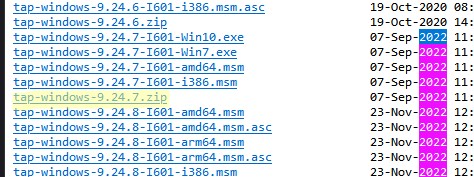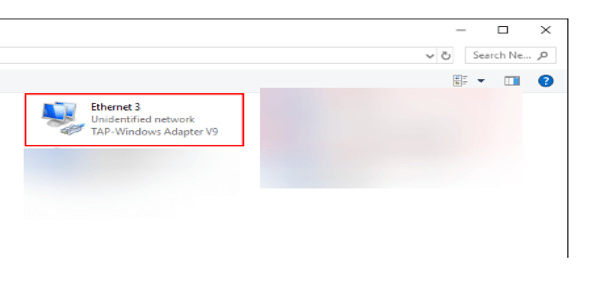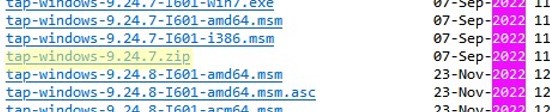При запуске OpenVPN сервера или подключения из клиента OpenVPN вы можете столкнуться с ошибкой:
All TAP-Windows adapters on this system are currently in use Exiting due to fatal error
Или
All wintun adapters on this system are currently in use or disabled
Или
No TAP Adapter Available
Вы можете увидеть эту ошибку логе OpenVPN сервера (файл C:\Program Files\OpenVPN\log\openvpn.log) или в клиенте OpenVPN GUI/
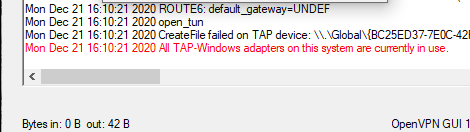
Это известная ошибка, связанная с тем что в Windows не установлены или некорректно работают виртуальные сетевые адаптеры TAP или wintun.
В OpenVPN 2.5+ вместо сетевых адаптеров TAP можно использовать WinTun от разработчиков WireGuard. По словам разработчиков, wintun драйвер работает быстрее чем классический OpenVPN драйвер TAP. Вы можете выбрать какой сетевой драйвер использовать при установке OpenVPN (TAP-Windows6 или Wintun).
Чтобы исправить эту ошибку нужно выполнить один из следующих шагов (расположены в порядке от самого простого к самому сложному):
- Перезапустить TAP-Windows/WinTun через панель управления.
- Переустановить драйвер TAP-Windows/Wintun;
- Создать новый сетевой адаптер для OpenVPN (или другого VPN клиента)
Выведите список всех TAP адаптеров, доступных клиенту OpenVPN:
cd "c:\Program Files\OpenVPN\bin"
“C:\Program Files\OpenVPN\bin\openvpn.exe” --show-adapters

В нашем случае установлен как Wintun, так и TAP адаптер:
'OpenVPN Wintun' {1199219C-C5AD-4722-B195-C80332101710} wintun
'OpenVPN TAP-Windows6' {9C6B25CA-0AF0-4752-AD4A-032947F6A6FD} tap-windows6
Для устранения ошибки обычно достаточно включить и отключить TAP адаптер в панели управления Windows, перезагрузить компьютер или переустановить клиент OpenVPN.
Вы можете включить и отключить сетевой адаптер WinTap из панели управления ncpa.cpl. Щелкните в панели управления по нужному адаптеру (TAP-Windows или Wintun Userspace Tunnel) и выберите Disable. Затем включите его (Enable.)
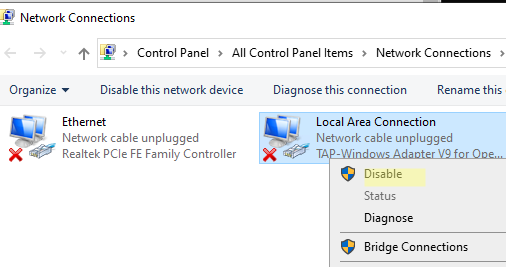
Также вы можете перезапустить все сетевые интерфейсе OpenVPN TAP с помощью PowerShell:
$TapAdapter= Get-NetAdapter| where {$_.InterfaceDescription -like "*TAP-Windows*"}
Disable-NetAdapter -Name $TapAdapter -Confirm:$false
Enable-NetAdapter -Name $TapAdapter -Confirm:$false

Если предыдущий способ не помог, попробуйте переустановить драйвера для вашего виртуального TAP адаптера вручную
- Скачайте последнюю версию TAP драйвера для Windows здесь (http://build.openvpn.net/downloads/releases/). Например, tap-windows-9.24.7.zip или wintun-amd64-0.8.1.
- Распакуйте архив, запустите Device Manager (
devmgmt.msc), щелкните правой кнопкой по сетевому адаптеру TAP-Windows Adapter v9 в секции Network Adapters и выберите Update driver; - Укажите путь к каталогу с драйвером TAP.
Если вы не видите в панели управления TAP-Windows Adapter V9, откройте консоль Device Manager и включите опцию View-> Show hidden device.
Если в секции Network adapters есть устройства типа unknown device, откройте его свойства, перейдите на вкладку Details и проверьте значение свойства Device instance path.
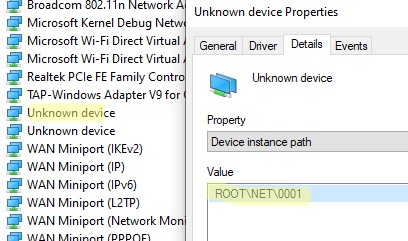
Если здесь указано ROOT\NET\0000, значит попробуйте выполнить авматотический поиск дрвйвера или вручную укажите путь к INF файлу (например C:\Program Files\OpenVPN Connect\drivers\tap\amd64\win10\OemVista.inf). После этого в панели управления появится ваш TAP адаптер.
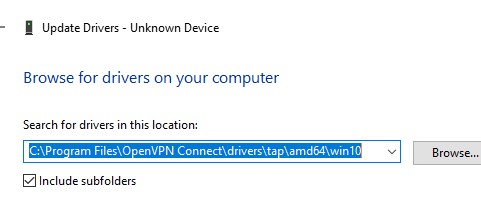
В Windows 7 драйвер TAP, подписанный с помощью SHA256, не будет работать корректно, пока вы вручную не установите обновление KB4474419.
В самых редких случаях может помочь полное пересоздание TAP/Wintun адаптера.
Перед установкой нужно удалить существующий сетевой адаптер TAP и его драйвер. Для этого запустите программу C:\Program Files\TAP-Windows\Uninstall.exe или просто удалите устройство из Device Manager (Uninstall device).
Для установки TAP драйвера используется утилита tapinstall.exe.
Распакуйте архив и запустите установочный файл с правами администратора.
В новых версиях OpenVPN для управления виртуальными сетевыми адаптерами используется утилита c:\Program Files\OpenVPN\bin\tapctl.exe.
Вывести список сетевых адаптеров OpenVPN:
tapctl.exe list

Удалить адаптер:
tapctl.exe delete "OpenVPN TAP-Windows6"
Создать новый адаптер TAP:
tapctl.exe create
Создать новый wintun адаптер:
tapctl.exe create --hwid wintun
Обязательно проверьте, что новый сетевой адаптер TAP-Windows Adapter появился в списке сетевых подключения в панели управления Windows (консоль ncpa.cpl).
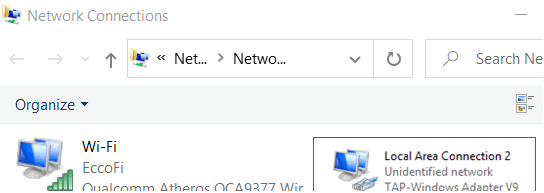
Также ошибка “ All TAP-Windows adapters on the system are currently in use” может возникнуть, если вы пытаетесь установить несколько OpenVPN подключений с одного компьютера. Для каждого VPN подключения нужно создать свой адаптер.
Вы можете создать дополнительный WinTap сетевой адаптер с помощью скрипта (bat файл) %ProgramFiles%\TAP-Windows\bin\addtap.bat.
Или с помощью команды (в современных версиях клиента OpenVPN):
c:\Program Files\OpenVPN\bin\tapctl.exe.tapctl.exe create
В результате в панели управления появится два (или более) сетевых адаптеров TAP-Windows Adapter V9, и вы сможете одновременно установить несколько одновременных OpenVPN сессий с разными серверами.
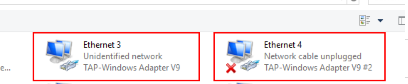
Теперь вы можете использовать ваше OpenVPN подключение в Windows и настроить автоматическое подключение к VPN. [/alert]
Readers help support VPNCentral. We may get a commission if you buy through our links.
Read our disclosure page to find out how can you help VPNCentral sustain the editorial team Read more
Getting the all TAP-Windows adapters are currently in use error? No problem!
I’ll help you fix it and explain why it happens so you don’t have to worry about this anymore.
Best VPNs we’ve tested and recommend:
Let’s keep it simple and get your VPN back on track!
Quick Tip:
Use a reliable VPN to avoid such problems from happening in the first place. We recommend ExpressVPN as it is frequently updated to avoid bugs and errors.
The VPN service uses military-grade encryption and offers unlimited bandwidth and advanced privacy features. It has 3000+ servers around the globe to bypass online censorship.
ExpressVPN
Avoid TAP-adapter problems by connecting to one of the best VPNs on the market.
What is the all TAP-Windows adapters on this system are currently in use error?
The “All TAP-Windows Adapters Are Currently in Use” error is a system network glitch that prevents your VPN from connecting. This mostly happens when the TAP-Windows adapter is already in use. Double-check to ensure you don’t have another VPN running. Or else reinstall/upgrade the drivers to fix any underlying issues.
How do you fix all TAP-Windows adapters on this system are currently in use?
How do I enable the TAP adapter in Windows 10 is a common question for a lot of Windows users who claim that sometimes this might be confusing.
After installing a VPN client, the TAP Adapter often shows up in Device Manager or in Network Connections and is utilized as an alias by the majority of VPN services to access the Internet privately.
Depending on how you actually installed your VPN client software you might be facing this issue while adding an additional client configuration for another connection.
Thus you might see the error message OpenVpn all TAP-Windows adapters on this system are currently in use. Fret not and follow the steps below to resolve it in a couple of minutes.
1. Disable and re-enable the TAP adapter
- Open Control Panel and go to Network and sharing center.
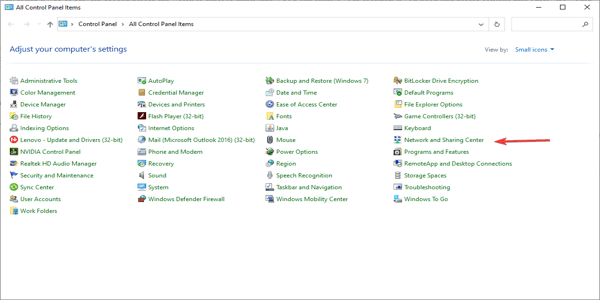
- Now, click on Change adapter settings.
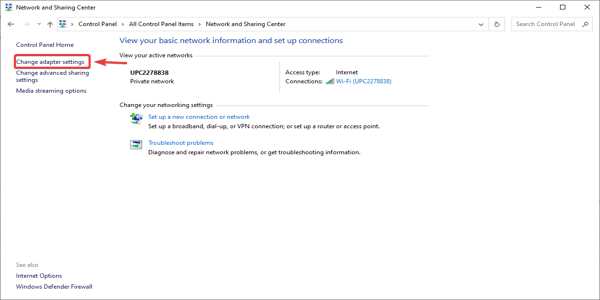
- Find the one that says TAP-Windows adapter.
- Right-click on it and select Disable.
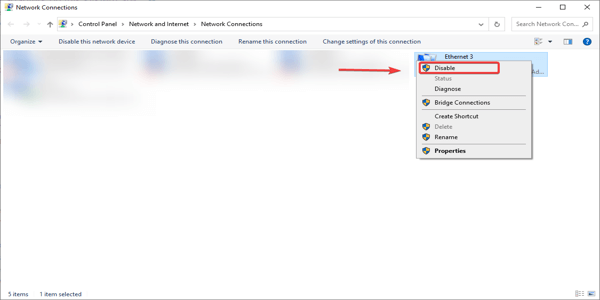
- Right-click on it again, but this time select Enable.
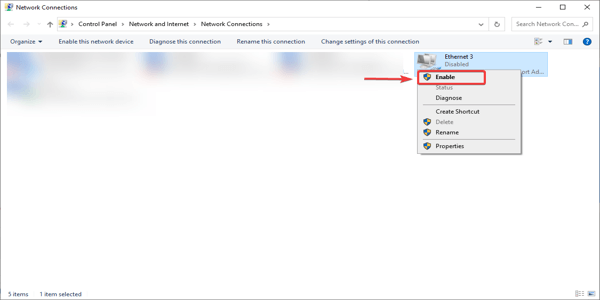
- Restart your VPN application and that’s it.
2. Update your TAP adapter drivers
- Open Device Manager.
- Find the Network Adapters section.
- Expand the list and select your TAP adapter.
- Right-click on it and select Update.
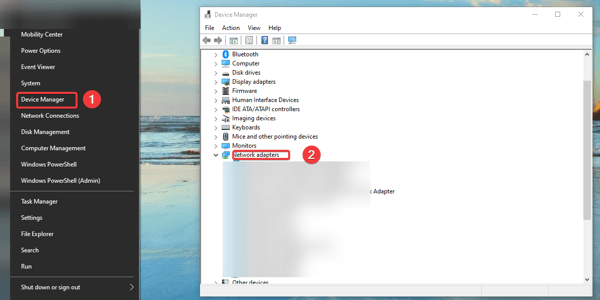
3. Reinstall TAP Windows adapter
- In Windows, right-click the Start button, select Device Manager and go to Network adapters.
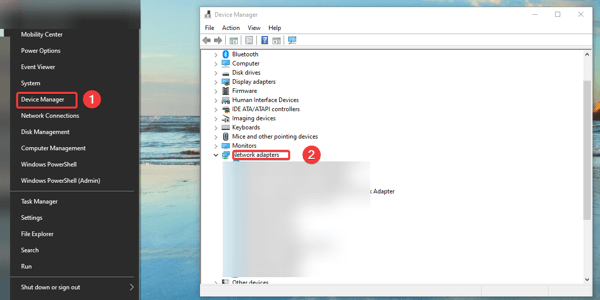
- Find the TAP Windows adapter, right-click on it and click Uninstall device.
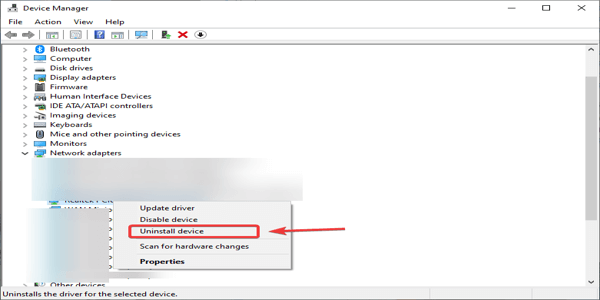
- Restart your VPN application. When it starts, it should prompt you to download and install the driver for TAP Windows adapter.
- Reinstall and the problem should be solved.
We know how important privacy and security are on the Internet. So follow our recommendation and get the best VPN solution. Download PIA VPN and don’t worry about your security anymore.
These are the fixes for all tap windows adapters are currently in use error message. Try them and let us know in the comment section which worked for you.
If you need support for Windows 7 OpenVPN Tap driver issues, check our guide on how to fix the driver unsigned error.
Vladimir Popescu
Windows and VPN expert
Being an artist his entire life while also playing handball at a professional level, Vladimir has also developed a passion for all things computer-related.
With an innate fascination for research and analysis, and realizing many other people share his passion for this subject, he delved into writing VPN-related articles, so other people can also benefit from the acquired information.
When not writing kick-ass articles, Vladimir likes to spend his time doing Crossfit and creating art.
When starting an OpenVPN server or establishing a new connection using the OpenVPN client, you may encounter an error:
All TAP-Windows adapters on this system are currently in use
Exiting due to fatal error
Or:
All wintun adapters on this system are currently in use or disabled
Or:
No TAP Adapter Available
The error can be displayed in the OpenVPN server log (file C:\Program Files\OpenVPN\log\openvpn.log).
Or in the OpenVPN GUI client:
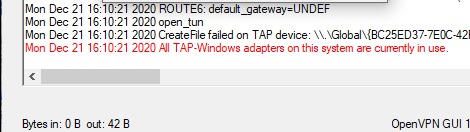
This is a known bug related to the fact that TAP or Wintun virtual network adapters are not installed or do not work correctly in Windows.
In OpenVPN 2.5+, you can use Wintun network adapter (from the developers of WireGuard) instead of the TAP adapter. According to the developers, the Wintun driver is faster than the classic OpenVPN TAP driver. You can choose which network driver to use when installing OpenVPN (TAP-Windows6 or Wintun).
To fix this error, you need to do one of the following (in order from easiest to hardest):
- Restart TAP-Windows/Wintun via the Control Panel;
- Reinstall the TAP-Windows/Wintun driver;
- Create a new virtual network adapter for OpenVPN (or another VPN client).
List all network adapters available to the OpenVPN client:
cd "c:\Program Files\OpenVPN\bin"
"C:\Program Files\OpenVPN\bin\openvpn.exe" --show-adapters
In this case, both Wintun and TAP adapters are installed:
'OpenVPN Wintun' {1199219C-C5AD-4722-B195-C80332101710} wintun
'OpenVPN TAP-Windows6' {9C6B25CA-0AF0-4752-AD4A-032947F6A6FD} tap-windows6<c/ode>
To fix the error, it is usually enough to enable and disable the TAP adapter in the Windows control panel, restart the computer, or reinstall the OpenVPN client.
You can enable and disable the WinTap adapter from the Network Connections (ncpa.cpl). Right-click on the network adapter (TAP-Windows or Wintun Userspace Tunnel) and select Disable. Then re-enable it (Enable.)
You can also restart all OpenVPN TAP network interfaces using PowerShell:
$TapAdapter= Get-NetAdapter| where {$_.InterfaceDescription -like "*TAP-Windows*"}
Disable-NetAdapter -Name $TapAdapter -Confirm:$false
Enable-NetAdapter -Name "$TapAdapter -Confirm:$false
In rare cases, you need to manually reinstall the TAP virtual adapter. The latest TAP driver for Windows can be downloaded here (http://build.openvpn.net/downloads/releases/). For example, download the file tap-windows-9.24.5.zip.
- Download the latest TAP/Wintun driver for Windows here (http://build.openvpn.net/downloads/releases/). For example, tap-windows-9.24.7.zip or wintun-amd64-0.8.1;
- Extract the archive, open the Device Manager (
devmgmt.msc), right-click on the TAP-Windows Adapter v9 device in the Network Adapters section and select Update driver; - Specify the path to the directory with the TAP driver
If you don’t see TAP-Windows Adapter V9 in the Control Panel, open the Device Manager console and enable the View-> Show hidden device option. If there is an Unknown Device in the Network adapters section, then try opening its properties, go to the Details tab. and check the value of the Device instance path property.
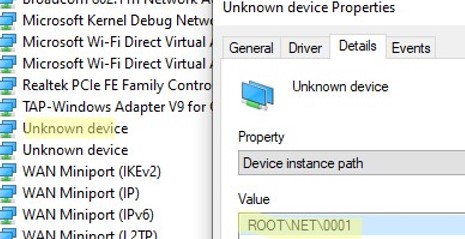
If ROOT\NET\0000 is listed here, then try to automatically search for the driver or manually specify the path to the INF file (for example C:\Program Files\OpenVPN Connect\drivers\tap\amd64\win10\OemVista.inf). After that, your TAP adapter will appear in the network connections.
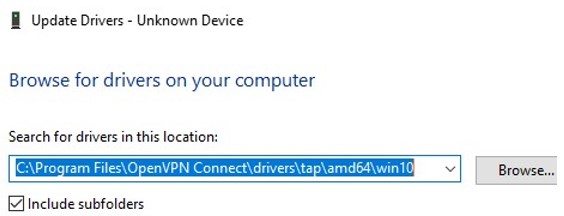
On Windows 7, a TAP driver signed with SHA256 will not work correctly until you manually install update KB4474419.
In rare cases, a complete re-creation of the OpenVPN TAP/Wintun adapter may help.
First, you need to remove the existing TAP network adapter and its driver. To do this, run C:\Program Files\TAP-Windows\Uninstall.exe or just uninstall the network adapter from Device Manager (Uninstall device).
The tapinstall.exe utility is used to add the TAP adapter and install driver.
Extract the archive and run the installation file as an administrator.
In modern versions of OpenVPN, the C:\Program Files\OpenVPN\bin\tapctl.exe tool should be used to manage virtual network adapters.
List OpenVPN network adapters:
tapctl.exe listRemove OpenVPN virtual network adapter:
tapctl.exe delete "OpenVPN TAP-Windows6"Create a new TAP adapter:
tapctl.exe createCreate a new Wintun adapter:
tapctl.exe create --hwid wintunBe sure to check that the new TAP-Windows Adapter has appeared in the list of network connections in the Windows Control Panel (ncpa.cpl console).
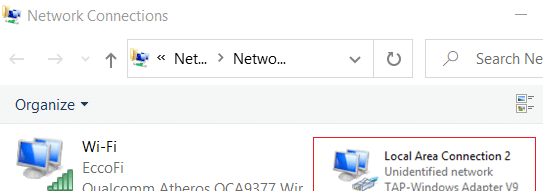
Also, the problem “wintun adapters on this system are currently in use” may occur if you are trying to establish multiple OpenVPN connections from your device. You must create a separate adapter for each VPN connection.
In this case, you can create an additional WinTap network adapter using the batch file %ProgramFiles%\TAP-Windows\bin\addtap.bat.
Or using the following command (in current versions of the OpenVPN client):
c:\Program Files\OpenVPN\bin\tapctl.exe.tapctl.exe createAs a result, two (or more) TAP-Windows Adapter V9 will appear in the network connections and will be able to establish two simultaneous OpenVPN sessions to different VPN servers.
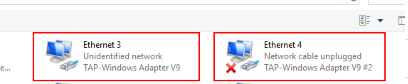
You can now enable the OpenVPN connection on Windows and configure it to start on startup.
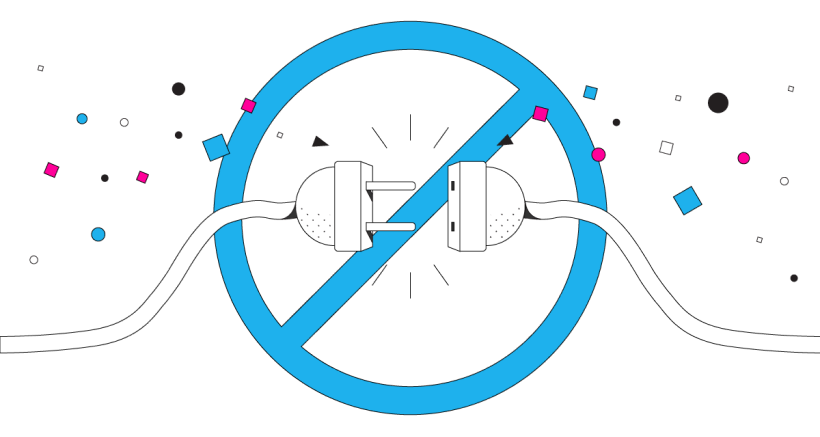
Openvpn depends on Windows TAP drivers to establish a two way encrypted network tunnel between your Windows desktop and the VPN server. Without these drivers, openvpn has no means of communiation. A standard error message will appear as “Exit error code 1“ on the StarVPN App or “Connecting to starvpn.com has failed” on the OpenVPN App. Follow these simple steps to reinstall TAP network adapter to resolve the issue.
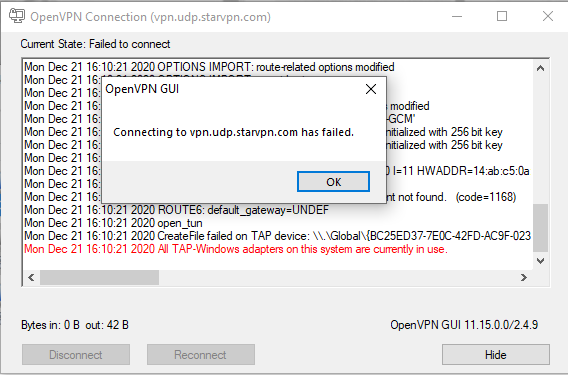
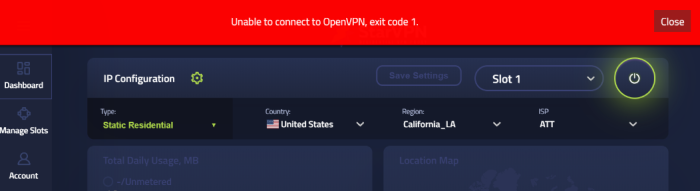
Option 1 – Disable/Enable TAP Network Adapter
- Click on Start -> Settings -> Network -> “Change Adapter Options“
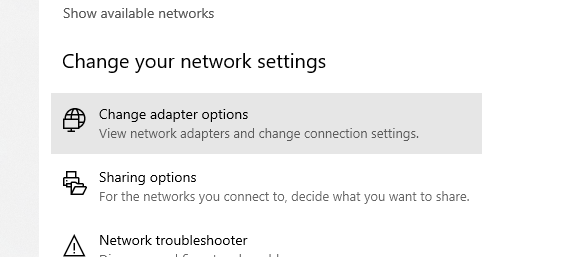
- Locate the Local Area Connection “TAP-Windows Adapter” and click “Disable” followed by “Enable”.

- Try reconnect to the VPN, if the issue still persists of if you cannot locate the TAP-Windows Adapter in the Network adapter settings, you will need to re-install the TAP Drivers. Proceed to step 2.
Option 2 – Re-Install Windows TAP Adapter
- To check if Windows has the appropriate drivers installed for TAP, click on Start -> Search -> Type “Device Manager”
- Scroll down to Network adapters and expand the selection
- Look for TAP-Windows Adapter. If you have a yellow exclamation mark you will need to uninstall it first then re-install. If there is no TAP-Windows adapter showing at all, then proceed to the next step and install it again
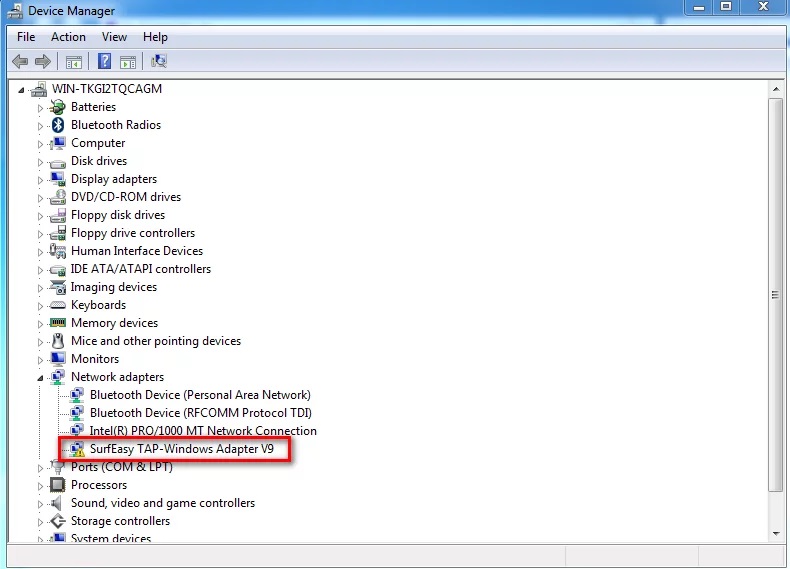
- In this example provided above, right click and “uninstall“
- Install a new version of TAP by either downloading the StarVPN App or OpenVPN app and follow the on screen instructions.
- When promoted with the TAP Windows setup installation, click “next“

- Choose “TAP Network Ethernet Adapter” and click Next
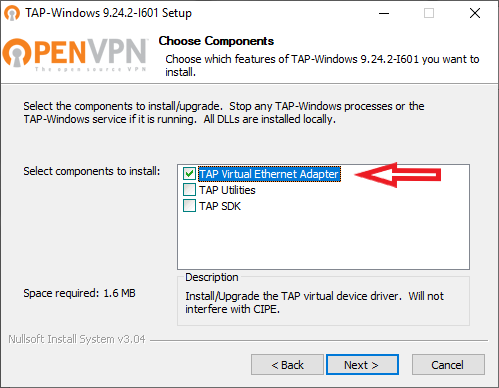
- Keep clicking next until the installation process is completed.
- Reboot your PC and retry your VPN connection.
- December 21, 2020
- By:john_d13
- Category:Blogs
- no comments
- Tags:Tags: all tap windows adapters on this system are currently in use, openvpn tap adapter, tap, windows
Данная ошибка может появится в случае, если вы пытаетесь подключиться к новому серверу, не отключившись от текущего, или забыли выключить программу при выключении вашего устройства.
Решение проблемы:
Переустановите программу OpenVPN GUI вместе с утилитой TAP-adapters (найти его можно в разделе панель управления > удаление программ)
Если вариант выше вам не помог, используйте следующие действия:
Зайдите в Пуск > Программы > TAP-Windows
- Выберите Delete ALL TAP virtual ethernet adapters ,
- После Add a new TAP virtual ethernet adapter
На текущий момент, решение этой проблемы исправлено в нашей собственной разработанной программе для Windows