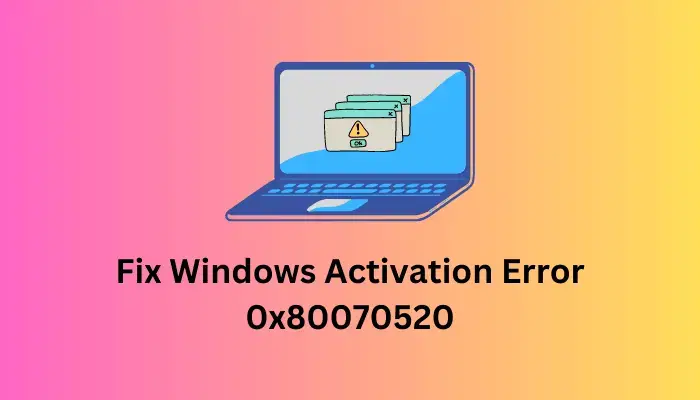Магазин Windows содержит в себе кучу бесплатного контента, тем не менее доступ к нему вам может блокировать ошибка 0x80070520. Появляется данная «бестия» во время установки новых программ и игр либо при обновлении уже имеющихся на компьютере. Разумеется, страдать от ошибки 0x80070520 могут только те пользователи, на чьих компьютерах установлены системы, поддерживающие Магазин, т.е. Windows 8/8.1/10.
Появиться ошибка 0x80070520 могла на вашем компьютере по совершенно разным причинам. Например, накопленный за долгое время пользования кэш самого приложения Магазина мог повредиться, что и вызвало проблему. Помимо прочего, помешать загрузке или обновлению приложений могли измененные дата и время на компьютере, т.е. ваша система не может корректно подключиться к серверам Майкрософт. Ну и сами компоненты Магазина Windows могли быть повреждены. В общем, причин много и найти именно «ту самую» — крайне проблематично.
Ниже в статье вы сможете найти список из различных решений, которые применяются в ситуации возникновения ошибки 0x80070520 и других подобных. Мы рекомендуем вам выполнять их в том порядке, в котором они расположены, тем не менее все зависит от вас — действуйте на свое усмотрение.
Руководство по устранению ошибки 0x80070520 в Магазине Windows
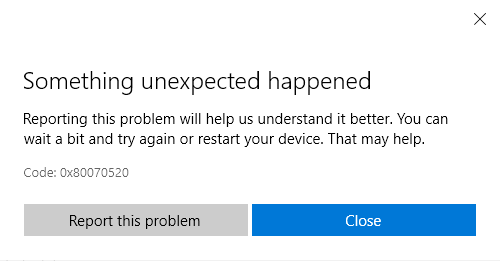
Использование встроенного средства устранения неполадок
Давайте начнем избавляться от 0x80070520 с помощью чего-то простенького. В вашей системе присутствует ряд средств по поиску и устранению неполадок. Вы можете использовать одно из таких средств для Магазина Windows, чтобы попытаться найти какие-то проблемы в системе, из-за которых возникает оговариваемая ошибка, а затем устранить их, если это возможно. Итак, запустить в работу данное средство можно следующим образом:
- нажмите Windows+S;
- впишите в поисковую строку системы запрос Устранение неполадок;
- выберите найденный результат;
- опуститесь в самый низ списка Поиск и устранение других проблем;
- нажмите на пункт Приложения из Магазина Windows;
- нажмите на кнопку Запустить средство устранения неполадок;
Перед вами, как правило, откроется небольшое окошко средства, в котором начнется сканирование системы на наличие проблем, вызывающих некорректную работу Магазина Windows. Стоит заметить, что встроенное средство устранения неполадок — это фактически полуавтоматическая программа, предоставляющая пользователю найденные проблемы и возможные решения для них. Вам придется следовать указаниям средства, а затем пытаться устранить эти проблемы.
Как только закончите работу со средством устранения неполадок(что может занять либо минуты, либо часы), попробуйте воспользоваться Магазином Windows по его прямому назначению. Если у вас получилось найти и устранить источник проблем — ошибка 0x80070520 должна исчезнуть. Тем не менее нельзя не отметить, что встроенное средство устранение неполадок — крайне малоэффективная программа, которая зачастую не сдвигает ситуацию с изначальной точки.
Сброс кэша Магазина Windows
Вполне классическое решение при возникновении некоторых проблем с фирменным магазином Майкрософт — сброс кэша приложения самого Магазина Windows. Выполняется данная процедура крайне быстро: запускаем автоматическое приложение — и дело в шляпе. Чтобы воспользоваться этим приложением, вам нужно всего лишь вписать одну небольшую команду:
- нажмите Windows+R;
- впишите wsreset.exe;
- нажмите Enter;
Как только вы выполните вышеуказанные шаги, перед вами на какое-то время покажется пустая Командная строка, которая будет олицетворять процесс очисти кэша приложения Магазина Windows. Она повесит секунд 10-20, а затем исчезнет, после чего откроется Магазин Windows. Попробуйте опять загрузить что-то или обновить какое-то установленное приложение, чтобы понять, была ли устранена ошибка 0x80070520 или нет.
Установка последних обновлений для ОС
Стоит заметить, что, порой, Магазин Windows может отказываться корректно функционировать по причине отсутствия установленных некоторых обновлений для системы. По крайне мере, если верить словам пользователей в Интернете, которым помогло следующее решение. Итак, попробуйте установить для своей операционной системы все ранее отложенные обновления, если такие имеются в наличии, разумеется.
Чтобы выполнить обновление системы, вам нужно сделать следующее:
- нажмите Windows+S;
- впишите запрос Проверить наличие обновлений;
- нажмите на найденный результат(со значком поворотных стрелок);
- нажмите на кнопку Проверка наличия обновления;
Дальше ваша операционная система начнет автоматический поиск и установку всех еще не установленных обновлений. В зависимости от количества отсутствующих обновлений, данный процесс может занять достаточно продолжительный период времени. Так или иначе, по окончанию обновления своей системы, попробуйте снова воспользоваться Магазином Windows. Возможно, ошибка 0x80070520 отстала от вас.
Запуск программы SFC
SFC — это полезная программка, в функционал которой входит сканирование и восстановление системных файлов. Столкнуться с ошибкой 0x80070520 вы могли по причине того, что некоторые важные для Магазина Windows системные файлы были повреждены. Пользоваться программой SFC крайне просто — и сейчас мы покажем вам, как это делать. Следуйте нижеуказанным шагам:
- нажмите Windows+X;
- выберите пункт Командная строка(администратор);
- впишите команду sfc /scannow;
- нажмите Enter.
Процесс сканирования системных файлов может занять какое-то время, но тут уж все будет зависеть исключительно от вашей конфигурации. Порой, это пять минут, а порой — около часа. Так или иначе дождитесь окончания работы программы SFC, а затем внимательно осмотрите финальную сводку: в ней будет указано, были ли найдены какие-то повреждения и удалось ли программе восстановить что-либо из них.
Если с системными файлами все нормально — двигайтесь дальше. Если же повреждения все же присутствовали, а также были исправлены, то вы можете попробовать зайти в Магазин Windows и испытать его на наличие ошибки 0x80070520.
Повторный вход в учетную запись Магазина Windows
Некоторые пользователи утверждают, что такая проблема, как ошибка 0x80070520 возникают по причине какого-то бага с учетной записью. Чтобы избавиться от этого бага, вы можете попробовать перезайти в свою учетную запись(т.е. аккаунт) Магазина Windows и посмотреть, повлияет ли это как-то на ошибку.
Чтобы выполнить повторный вход в учетку Магазина, вам потребуется сделать следующее:
- откройте окно Магазина Windows;
- нажмите на значок фигурки в углу окошка;
- кликните на вашу учетную запись;
- кликните на кнопку Выйти;
- нажмите на значок фигурки в углу окошка;
- кликните на кнопку Войти и выберите свою учетную запись;
- нажмите на кнопку Продолжить и введите пароль от учетной записи;
В общем, вероятно, вы учетную запись создавали самостоятельно и точно также самостоятельно связывали ее с Магазином, так что выполнить повторный вход — не составит никакого труда. Как только осуществите этот крайне простой процесс, перейдите в Магазин и попробуйте загрузить игру или программу. Если на этот раз все получилось — ошибка 0x80070520 представляла собой всего-лишь небольшой глюк с учетной записью Майкрософт или приложением Магазина.
Переименование/удаление папки SoftwareDistribution
На вашем компьютере располагается одна примечательная папка — SoftwareDistribution. В данной папке содержатся установочные файлы обновлений для операционной системы, а также некоторые логи и файлы с данными Магазина Windows. Как раз эти файлы и могли повлиять на возникновение ошибки 0x80070520, вступая в конфликт с Магазином Windows.
Чтобы избавить от проблем с этими файлами, вам достаточно переименовать папку SoftwareDistribution или же и вовсе удалить. В ней не содержится ничего важного для системы и ее стабильности, так что вы можете особо не переживать. Данная папка содержится в директории C:\Windows. Переименовать папку SoftwareDistribution вы можете в SoftwareDistribution.old. Как только удалите или переименуете SoftwareDistribution, чтобы система не могла получать доступ к ней, перезагрузите свой ПК. Войдя в свою Windows после перезагрузки, откройте приложение Магазина Windows и попытайтесь загрузить/обновить приложения, чтобы проверить наличие ошибки 0x80070520.
Выставление корректной даты и времени
Не так давно меняли дату и временя на своем компьютере? Что же, ошибка 0x80070520 могла возникнуть по причине того, что Магазин Windows не может корректно пройти проверку на серверах Майкрософт. Эта проблема возникает как раз из-за несоответствия даты и времени на компьютере с его географическим местоположением.
Попробуйте выставить у себя в системе корректную дату и время, а затем попробуйте снова задействовать Магазин Windows по его прямому назначению. Возможно, ошибка 0x80070520 действительно возникала только по этой причине.
Переустановка приложения Магазина Windows с помощью PowerShell
Если у вас так и не получилось избавиться от ошибки 0x80070520, то мы рекомендуем вам попробовать переустановить само приложение Магазина Windows. Данная ошибка могла появиться по причине того, что компоненты приложения были попросту повреждены в результате какого-то события в системе(тут сложно сказать что-то определенное).
К сожалению, выполнить переустановку Магазина Windows невозможно с помощью интерфейса Windows, т.е. вы не найдете в системе специальную кнопку, предназначенную для этого. Переустановку Магазина Windows можно осуществить с помощью такого полезного и мощного инструмента, как PowerShell. Нажмите Windows+S для вызова поисковой строки, а затем нажмите на результат правой кнопкой мыши и запустите средство от имени Администратора.
Как только перед вами откроется окошко средства PowerShell, вам потребуется ввести в него ряд команд. Тем не менее вам придется немножко поработать и тут. Итак, сделайте следующее:
- введите в PowerShell команду Get-AppxPackage -AllUsers | Select Name, PackageFullName;
- нажмите Enter;
- перед вами появится большой список программ — найдите строчку Microsoft.WindowsStore;
- копируйте значение с этой строчки;
- далее введите в PowerShell команду Add-AppxPackage -DisableDevelopmentMode -Register «C:\Program Files\WindowsAPPS\*****\AppxManifest.xml», но замените ***** на значение со строчки Microsoft.WindowsStore;
- закройте окошко PowerShell и перезагрузите свой компьютер.
Выполнив переустановку Магазина Windows, попробуйте снова воспользоваться его функциями. Найдите в Магазине парочку игр или программ, а затем установите их либо же попробуйте обновить уже установленные, если такие есть. Скорее всего, ошибка 0x80070520 должна к этому моменту уже отступить. Однако, если вы все еще страдаете от этой проблемы — и вам крайне важен функционал Магазина Windows — вы можете попробовать выполнить еще кое-что.
Отключение антивируса
Еще одной возможной причиной появления ошибки является сторонний антивирус, который установлен в вашей операционной системе. Если же у вас работает только Защитник Windows, системный антивирус, то вы можете пропустить этот шаг, так как маловероятно, что тот мешает работе Магазина Windows. Впрочем, можете попробовать отключить его на некоторое время и посмотреть, что из этого получится. Однако, если у вас помимо него установлен также и сторонний антивирус, например, Kaspersky, Nod 32 или AVG, то мы рекомендуем вам отключить его, чтобы проверить причастность к ошибке 0x80070520.
Если вы отключили антивирус и Магазин при этом заработал как надо — можно спокойно винить антивирусную программу. В данном случае нужно либо как-то внести Магазин Windows в исключение антивируса, либо же, скорее всего, поменять сам антивирус. Кстати, Защитник Windows вполне справляется с возложенной на него задачей, так что рекомендуем использовать его.
Выполнение восстановления системы
Итак, скорее всего, вы использовали ранее Магазин Windows — и тот даже вполне себе нормально работал — но сейчас что-то произошло в системе. Выяснить, что именно это было — невероятно трудная задача, которая как правило, не стоит затраченных на нее усилий. Возможно, вы установили на свой компьютер какое-то программное обеспечение, которое теперь входит в конфликт с Магазином Windows. А может быть оно установилось и вовсе без вашего ведома.
Так или иначе восстановление Windows — это тот путь, который мы рекомендуем вам в данной ситуации. Выполнить, так сказать, восстановление можно по-разному: точка восстановления, возвращение компьютера в исходное состояние, восстановление по образу системы и т.д. Для начала мы советуем вам попросту воспользоваться точкой восстановления, которая автоматически должна создаваться операционной системой при установке любого программного обеспечения.
Чтобы применить точку восстановления, вам нужно сделать следующее:
- нажмите Windows+S;
- впишите в пустую поисковую строку Панель управления;
- выберите найденный результат;
- перейдите в раздел Восстановление системы;
- нажмите на ссылку Запуск восстановления системы;
Далее перед вами откроется небольшое окошко, в котором вам нужно выбрать недавнюю точку восстановления и запустить процесс. Знайте, что ваша операционная система будет возвращена к тому состоянию, которое было сохранено в точке, так что некоторое программное обеспечение будет удалено с ПК. Помимо прочего, во время процесса восстановления ваш компьютер будет перезагружаться, так что не пугайтесь.
Если же у вас была отключена функция создания точек восстановления или вы давно ничего не устанавливали на ПК, то мы вам рекомендуем использовать функцию возвращения системы к изначальному состоянию, но только если Магазин Windows вам действительно важен. Пройдите в Параметры системы, а затем перейдите в раздел Обновление и безопасность, после чего перейдите во вкладку Восстановление и нажмите на кнопку Начать в соответствующем разделе.
По-сути, возврат компьютера в исходное состояние — это переустановка операционной системы, но только куда проще. После проведения данной процедуры ошибка 0x80070520 определенно больше не будет вас донимать. Мы надеемся, что данный материал помог вам избавиться от ошибки 0x80070520 и продолжить использовать Магазин Windows по назначению.
Windows Activation Errors come into existence when you replace one of your device’s hardware like Motherboard, RAM, or HDD/SSD. This may also occur when you purchase a new laptop or PC and simply forget to activate your Windows copy. In any case, there are some standard solutions that you may try to overcome an activation issue.
In this post, we will discuss an activation error 0x80070520, the reasons why it occurs, and five workarounds that might resolve this issue on your Windows PC. This error code often accompanies an error message and it reads the following –
We can’t activate Windows on this device right now. You can try activating again later or go to the Store to buy genuine Windows. (0x80070520).
If you are encountering the same error code 0x80070520 while installing new apps or upgrading the existing ones in the Microsoft Store, here’s a detailed guide on how to fix it on your PC.
When does this activation error 0x80070520 appear in Windows?
The error code 0x80070520 appears primarily when your system meets one or a combination of the following issues on your computer –
- You have upgraded your Windows edition, hence you can’t activate your Windows copy
- After a hardware change like Motherboard, RAM, or hard disk
- When you clean install Windows on your computer
Note: If you do not have a genuine product key to your Windows edition, it’s completely useless following the below fixes. Instead, you may visit the Microsoft Store and purchase a genuine copy of Windows.
Before you attempt any fix, make sure to check the Windows edition for which you have a product key. Many a time, users simply upgrade to the Professional or Enterprise edition while they have the authority to use only Windows 11/10 Home Editions. In all such cases, one must reinstall Windows and use the appropriate product key.
If the error code 0x80070520 is still appearing, you may attempt the below fixes one after another. You may apply these solutions in any order, however, we suggest following the same order as they were put in.
1. Activate Windows after hardware change
The motherboard stores the product key for Windows. When you replace the motherboard or even RAM or HDD, your device is no longer bound to your product key. Moreover, since Microsoft doesn’t allow activating two or more devices using the same product key, you encounter an error 0x80070520 in Windows.
To resolve this issue, one must reactivate his/her system using either a genuine Product key or a digital license. Here’s how to activate Windows using a 25-digit Product key –
- Press Windows + I to launch Settings.
- Go to System > Activation > Upgrade your edition of Windows.
- When this section expands, you will see two different options there.
- Click the Change button available next to the “Change Product key” option.
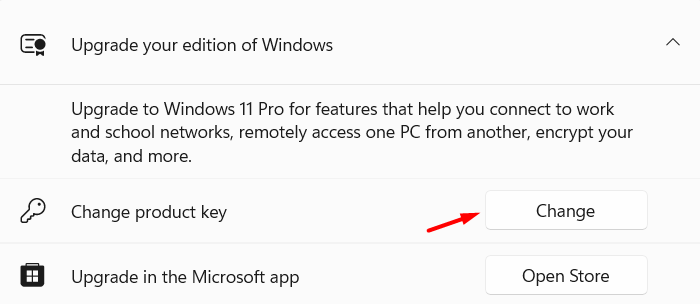
- Insert your 25-digit product key here and hit the Next button.

- The system will connect to Microsoft servers online and check if you have entered a genuine product key or not.
If you haven’t, there might be some other activation error codes. This might also happen when Microsoft servers are busy and don’t comprehend any more requests. Wait for some time and try again.
2. Use a Digital Licence to activate your Windows Copy
Digital License provides you with an alternate way to activate your Windows copy. However, for this to happen, you must have logged into your official Microsoft account on your old PC. If that’s the case, all you require is to sign in to your account on your Windows PC and wait for some time. The activation process will occur in the background and within a few minutes, you will find your device activated using the digital license.
If this is not happening on its own, you may visit Settings > System > Activation, and click Troubleshoot. The system checks for any digital license associated with your account and reactivates your Windows copy using that.
Note: When prompted, you may even choose the option – “I changed hardware on this device recently“. This way, your device will be activated very soon.
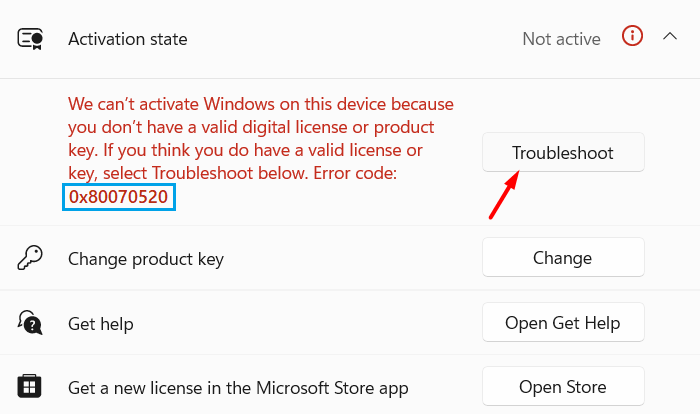
Windows activation will run next and check if some issues are preventing your device from being activated. If no issues are found, Windows will activate your device and you will receive a message stating –
We've activated this copy of Windows
Click the Close button and restart your PC, so that the recent changes come into effect from the next login.
3. Use the Command Prompt to activate Windows
If you are still receiving the same error code 0x80070520, you may use Command Prompt to first remove any generic product key from your system and then activate your Windows using the genuine product key. Here’s how to proceed ahead with this task –
- Launch Command Prompt as administrator first, and execute the following code over it –
slmgr.vbs /dlv

- Windows Script Host will launch next displaying your Activation ID, Application ID, Extended PID, and several other information. Make sure to note down the Activation ID from Windows Script Host.
- Next, copy/paste the following code, and press Enter –
slmgr.vbs /upk [Your_ActivationID]
- Make sure to replace Your_ActivationID in the above code with your actual Activation ID. Your device will activate in no time. In case you didn’t find any Activation ID after you run the first code, execute this command next –
slmgr.vbs /upk
- The above code will remove any previously installed product key from your Windows PC. Assuming you did know your product key and the same is valid as well, run this code next –
slmgr /ipk [product_key]
- Make sure to replace the product_key in the above command with your actual 25-digit product key.
The system will connect to Microsoft servers online and check if the entered product key is genuine or not. If you have entered a valid product key, your Windows copy will activate in no time.
4. Activate Windows using your Phone
There’s another method by which you can activate Windows copy on your computer. In this method, you need to get in touch with Microsoft’s representatives using a phone. Here’s a detailed description of how to perform this task –
- Press Windows + R to launch the Run dialog.
- Type “
Slui 4” without quotes on it and hit OK. - Select your region or country using the drop-down menu and hit Next.
- Note down the toll-free number for your country, and click “Enter confirmation ID“.
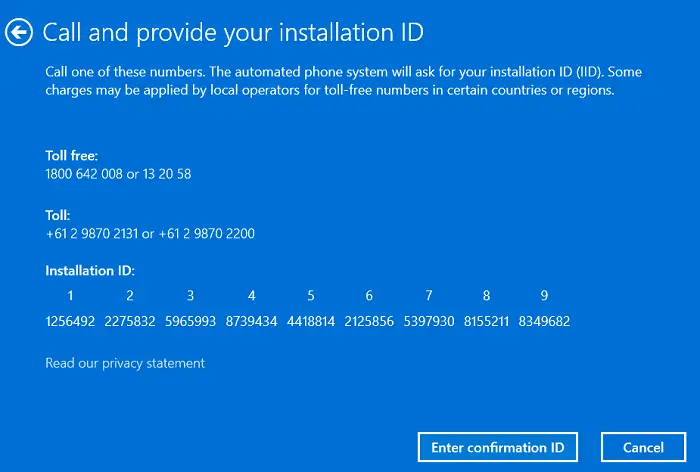
- The automated phone system will tell you what to enter. Type the confirmation ID that you receive from the phone system, and hit Activate Windows.
I hope this phone method helps you to activate your Windows copy.
5. Contact Microsoft Support
If none of the above fixes help to resolve this activation error 0x80070520 and you are using a genuine product key, you must get in touch with the support team, and ask for a resolution.
When you contact Microsoft support, do tell them that your product key is not in use elsewhere. However, if you have purchased a Windows Product key from a retailer or OEM, get in touch with them and ask for a license key.
Note: Microsoft doesn’t allow activating two or more devices using the same product key. So, if you are using the same product key on two or more devices, you better stop doing that.
Why does an activation error occur in Windows?
An activation error mostly occurs when you change your hardware or clean install Windows on your computer. These days activating a Windows copy is quite easy if you had previously logged into your Microsoft account on your PC.
If that’s the case, you should log into your Microsoft account, and your device gets activated automatically using the digital license linked to your account.
Are you struggling to repair Windows activation error in Windows 11 or 10 and find some rigid error code? Windows activation error 0x80070520 is such an error that might not be fixed even after using troubleshooter and generally recommended methods that work perfectly in other cases. This problem starts when Microsoft activation server or KMS couldn’t recognize a product key as a valid license.
0x80070520 activation error occurs mostly due to incorrect edition installed in a device, hardware change, logging in with local account, or corrupted system files. If you encounter this mess-up then follow some easy-going solutions from the below part.
Windows activation error 0x80070520
Here is How to Fix activation error 0x80070520 in Windows 11 or 10 –
Way-1: Contact to retailer or OEM
This problem is found mostly on the pre-installed laptops or PCs purchased from an OEM or retailer. Actually, sellers activate Windows 11 or 10 with a default product key and after a while, the operating system starts showing Windows is not activated. In some cases, error code 0x80070520 is displayed on the Activation settings page. In other, the error code will appear after running the troubleshooter, one of the basic fix it tools for this issue. As you see the error code contact the retailer or original equipment manufacturer (OEM) from whichever you have bought the system. He is the best solution provider in your case of Windows 11 or 10.
Way-2: Confirm the correct edition is installed
Every edition and copy of Windows has a unique license key to activate the operating system. Several times, you have to reinstall Windows when encountering an issue and it can not be fixed normally. Suppose your original edition is Pro and you are getting an error that cannot be solved until you clean install the version again. You started installing Windows 11 but mistakenly you have selected Home, Enterprises, or other then the Product key will stop working, and ‘Windows not activated’ will be shown. So make sure that you have the correct edition installed on your device for which the product key is issued.
- Click on the Search located on the taskbar.
- Type – cmd.exe.
- Select – Run as administrator.
- If UAC prompts, click on – Yes.
- Type – slmgr.vbs /dlv.
- Press ‘Enter’ and you will see a pop-up – Windows Script Host.
- Check Name: of the Windows and ensure it is correct.
- If the copy is incorrect then you may need to again install the correct version.
Way-3: Troubleshoot activation
If you have a legitimate product key and failed to activate from the settings app try troubleshooting the activation. Windows activation troubleshooter will scan and detect the factors affecting the problem and repair it. If there are additional issues, the tool will display in the result and suggest what to do further. So run the tool using the below guidelines –
For Windows 11 –
- Press – Winkey+I.
- From the right pane of System settings, click on – Activation.
- Now, select – Troubleshoot.
For Windows 10 –
- Click on the – Start
- Select – Settings.
- Once the app appears, click on – Update & security.
- On the following page, select Activation from the left pane.
- Go to the right pane click on – Troubleshoot.
- The tool will start looking for the issue and show you what happened with the activation.
- If the error is solved then it’s good otherwise read the recommendations carefully and follow accordingly.
Way-4: Try to solve using Command prompt
When a question is about activation command prompt may help you as a guide till the end aka until the error is solved. This utility will reveal the error code and reasons and you can use that to find the exact solution of activation error 0x80070520. Follow the method –
- Click on – Start.
- Type – cmd.
- Press – Ctrl + Shift + Enter.
- Click on Yes when User account control prompts.
- Command prompt will load quickly.
- If you have a product key and find the error then type slmgr.vbs /upk.
- Press – Enter.
- The previous product key will be uninstalled using the command.
- Now type – slmgr /ipk productkey.
- Hit – Enter.
- Windows should be activated now.
- If you haven’t the product key then type slmgr.vbs /ato and press – Enter.
- This will try activating using Microsoft’s server and not get success then will force the same using KMS server.
- If the activation fails this will show the error code and some suggestions. Follow them to fix activation error code 0x80070520.
Way-5: Run System files checker aka SFC /scannow
Sometimes, because of glitches in System files activation error occurs in Windows 11 and 10. SFC /Scannow is a command that thoroughly looks for all the files and if any corrupted file is found it is repaired. Furthermore, if any file is missing then the tool will bring it back from the cache of the system. Go with the steps –
- Open Command prompt as administrator as you have done in Way-4.
- Type – SFC /Scannow.
- Press Enter to begin the execution of the command. Once the process started it would take more or less 5-10 minutes in normal situations.
- After the process is completed, reboot your computer.
- See if the error is fixed now.
Way-6: Reactivate after hardware change
If the error 0x80070520 is triggered after hardware such as motherboard change then this method will help you to fix the problem. The license is stored in the motherboard after activation so when you replace it Windows becomes unable to find the key and generates the error code. However, before going to make the change you need to link your license with Microsoft account. Thus, after the change, you get an exceptional link for reactivation of Windows 11. But if not then there is always a possibility to find an error. To deal with this you need to confirm whether you have logged in using an administrator account. To do so –
Windows 11 –
- Press – Winkey+I.
- On the Settings app, click on – Accounts.
- Select – Your info.
- Under Accounts settings, you should see – Sign in with a local account instead.
- If not, then click on the link there and log in with the administrator account.
- In case you are not getting Windows activated then troubleshoot with the help of Way-3.
Windows 10 –
- Press Windows and I keys together.
- On the Settings, select – Accounts.
- Go to the right pane of the next screen and see if you are logged in using an administrator account. If it is showing that you are signed in with a local account then log in with the administrator account.
- Now go to activation settings, click on Troubleshoot. Windows will be activated.
- If you have a product key then click the link – Change Product Key.
- Enter the key.
See – 3 Proven Ways to Activate Windows 10.
Methods list:
Way-1: Rename AcpiVpc.sys
Way-2: Check if the Installed driver version is the latest
Way-3: Disable the device driver
Way-4: Uninstall and reinstall AcpiVpc.sys driver
Way-5: Use a diagnostic tool offered by Lenovo
Way-6: Bring SFC /Scannow into action
Way-7: Clean boot the system
Way-8: Restore the systemWay-1: Contact to retailer or OEM
Way-2: Confirm the correct edition is installed
Way-3: Troubleshoot activation
Way-4: Try to solve using Command prompt
Way-5: Run System files checker aka SFC /scannow
Way-6: Reactivate after hardware change
That’s all!!
При изменении изображения профиля в Windows 11 (подробнее: Как изменить аватар Windows 11) некоторые могут столкнуться с сообщением «Ошибка аватара. Не удалось сохранить изображение» с кодом ошибки 0x80070520.
В этой инструкции о том, чем вызвана проблема, как исправить ошибку и установить нужную картинку в качестве аватара.
Причины ошибки и решение
Рассматриваемая ошибка аватара 0x80070520 является багом нескольких последних обновлений Windows 11: KB5036894, KB5036980, KB5037770. Майкрософт подтверждает проблему и, как это обычно бывает, обещает выпустить новое обновление, в котором проблема будет решена (проблема известна уже более месяца).
Решение проблемы простое: несмотря на сообщение об ошибке 0x80070520 «Не удалось сохранить изображение», изменения в учетную запись вносятся.
Всё, что требуется, чтобы увидеть внесённые изменения и новую картинку профиля — выполнить перезагрузку компьютера, аватар будет изменён:
Ещё две возможности:
- Для учетной записи Майкрософт — установить изображение профиля в параметрах учетной записи на account.microsoft.com в разделе «Сведения». Однако в последнее время по какой-то причине аватар не синхронизируется с Windows 11 (возможно, проблема только в РФ).
- Вручную променять файл изображения профиля в папке
%AppData%\Microsoft\Windows\AccountPictures
Для перехода в папку достаточно ввести указанный адрес в адресной строке проводника и нажать клавишу Enter.
Как скоро проблема будет исправлена со стороны Майкрософт — неизвестно: некоторые вызванные обновлениями ошибки исправляются месяцами. Надеюсь, в этом случае всё будет быстрее.
Windows are one of the most popular OS for computing devices worldwide, and you need to activate it with a legit product activation key. Sometimes, you may encounter issues while redeeming the product activation key. The error code 0x80070520 is an activation issue that especially appears while activating Windows after making the hardware changes. Throughout this guide, we will discuss the reasons and troubleshooting methods for this error code. If you are facing the same error code right now, this guide will help you.
Knowing the root causes of the 0x80070520 activation error code will make it easy to apply the fixing methods to resolve the issue. Many reasons have a direct influence on causing this error on your device system; here are some of them.
Incorrect or Illegitimate Software Edition
You may encounter this error when you haven’t downloaded your copy of Windows OS from the Microsoft Official download link. Make sure that you have installed genuine software from Microsoft’s official site. Otherwise, you probably won’t be able to activate your installed Windows OS ever.
Hardware Change
A change in the device’s hardware can trigger this issue while activating the Windows OS. Especially while using the Windows OEM keys to activate your OS copy. These license keys are mostly hardware-bound, so you need to apply the hardware-change terms to reactivate your Windows copy.
Issues with the Local Account
Microsoft accounts have a huge impact on the Windows activation process. Some of the Windows product activation keys come as account-bound. It would help if you ensured that you logged in to Windows as an administrative account.
Corrupted System Files
System file corruption can trigger many issues on your device, especially on Windows’s built-in programs and applications. This happens when the system files of your device get missing or corrupt. In this case, executing the SFC command with Command Prompt will rebuild the system files to resolve the triggered issues.
What are the Possible Fixes for Windows Activation Error Code 0x80070520?
After knowing the reasons behind the activation error code 0x80070520, it is high time to dive deep into the fixing methods. Applying the below fixing methods will resolve the issue and help you to activate your Windows OS;
- Ensure that You are Using the Correct and Legitimate Software Edition
Before jumping into the practical fixing methods, let’s ensure some things. Be sure that the software is downloaded from a legitimate source and that you aren’t redeeming the exact product key for the exact Windows version. The illegitimate software isn’t activatable with any product activation key or license key.
On the other hand, you are only allowed to redeem the Windows 11 Home product key on the Windows 11 Home versions. So, you must ensure you are trying to redeem the exact product activation key for the exact Windows version. Also, you need to make sure that you are applying a legit product activation key to activate Windows.
- Activation Troubleshooting
Microsoft implemented built-in troubleshooting programs to solve the minor issues of built-in applications or programs of the Windows OS. It is possible to appear this error code for minor issues, and it can be cured with the activation troubleshooter, which is designed to fix activation-related issues. Follow the following steps to run the activation troubleshooter on your Windows-operated device;
- Open Settings by pressing the Windows key + I
- From Settings, navigate through System > Activation.
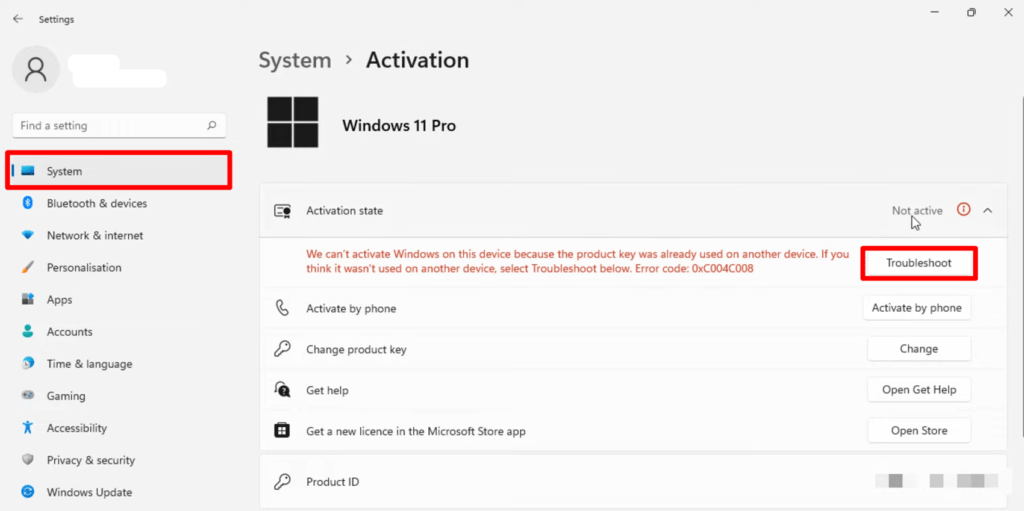
- You will find the Troubleshoot button beneath the Activation State
Note: You won’t find the Troubleshoot button on the Activation Settings when your copy of Windows is already activated.
- Use the Command Prompt for Activation
Microsoft developed the Windows Command Prompt command interpreter program for Windows OS. This program can be used for completing various actions on Windows OS. It can also be used to activate your Windows. The below instructions will help you to complete the activation process through Windows Command Prompt;
- Open the Run Dialog Box (Windows key + R).
- Type cmd on the box and press ctrl + shift + enter key to open the Command Prompt with elevated access. Click Yes when the User Account Control prompt appears.
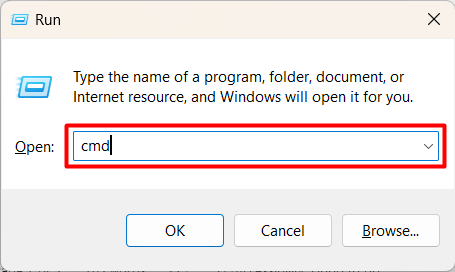
- Execute the vbs /upk command (type the command and press enter). This command will uninstall the existing activation.
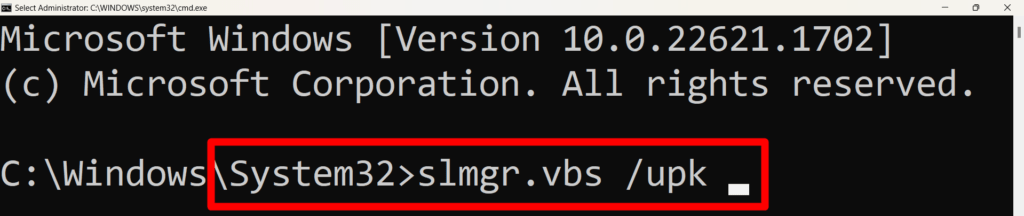
- After that, execute the slmgr /ipk xxxxx – xxxxx – xxxxx – xxxxx – xxxxx Replace the x’s with your genuine 25-digit product activation key.

- Execute the vbs /ato command when you don’t have the product activation key. This command will activate your copy of Windows using the Microsoft server and KMS server.
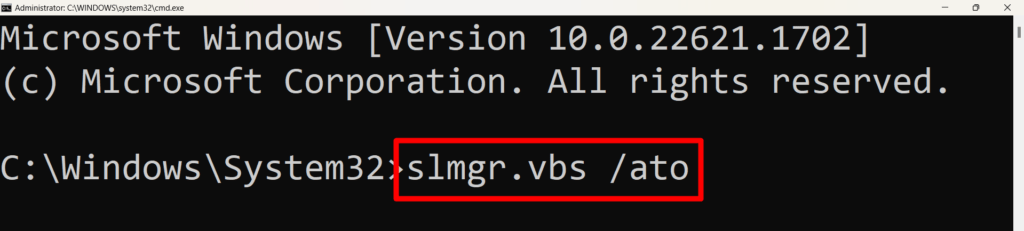
- Run SFC
The SFC or System File Checker is the command for resolving minor system file issues. It is possible to occur the error code 0x80070520 activation while activating the Windows. If so, you should follow the instructions below to run the SFC command;
- Open the Run Dialog Box (Windows + R key).
- On the box, type cmd and press the ctrl + shift + enter key to open the Command Prompt with elevated access.
- Execute the sfc /scannow It will take a few moments to complete the command execution process.
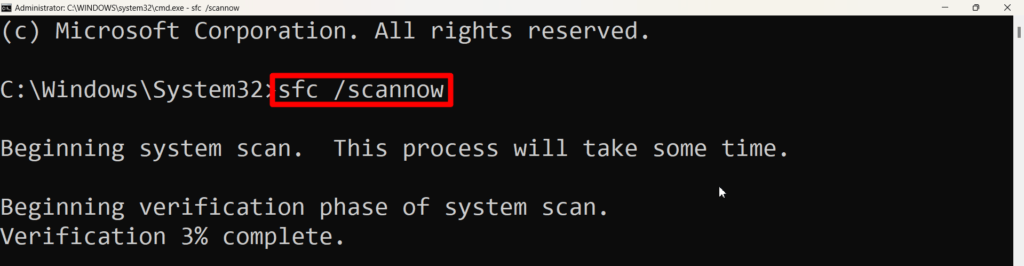
- Reactivation After Hardware Changes
As mentioned, you can encounter the same error code after changing the device’s hardware. Some product key comes as hardware-bound. With the change, you can still reactivate your Windows copy by following the below instructions;
- Open Windows Settings (press the Windows key + I).
- Navigate to System > Activation.
- Click on Troubleshoot button beneath the Activation State section and follow the on-screen instructions to complete the troubleshooting process.

- Upon completing the activation troubleshooting process, a Windows Activation screen will appear that says, ‘Troubleshooting has completed…………. device’. Click on I recently changed hardware on this device.
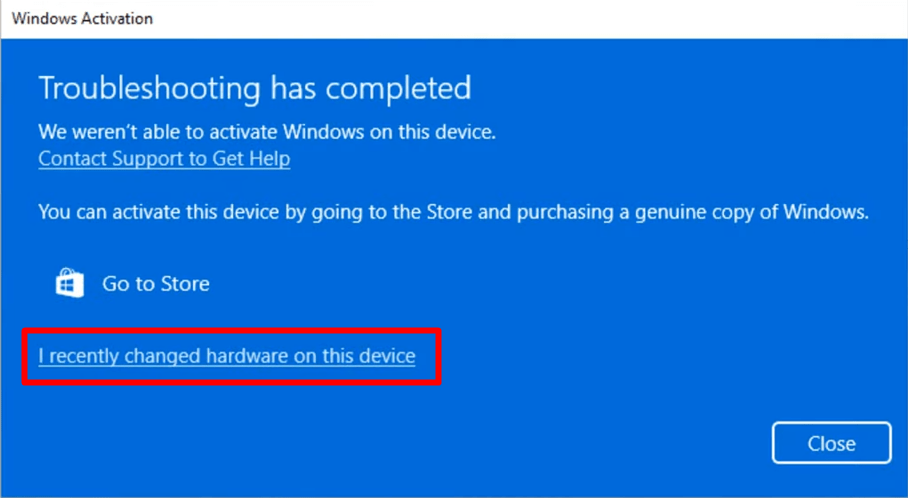
- Upon clicking, a new MS account pop-up that says Reactivate Windows will appear. Check in the This is the device that I’m using at the moment box and press Activate.
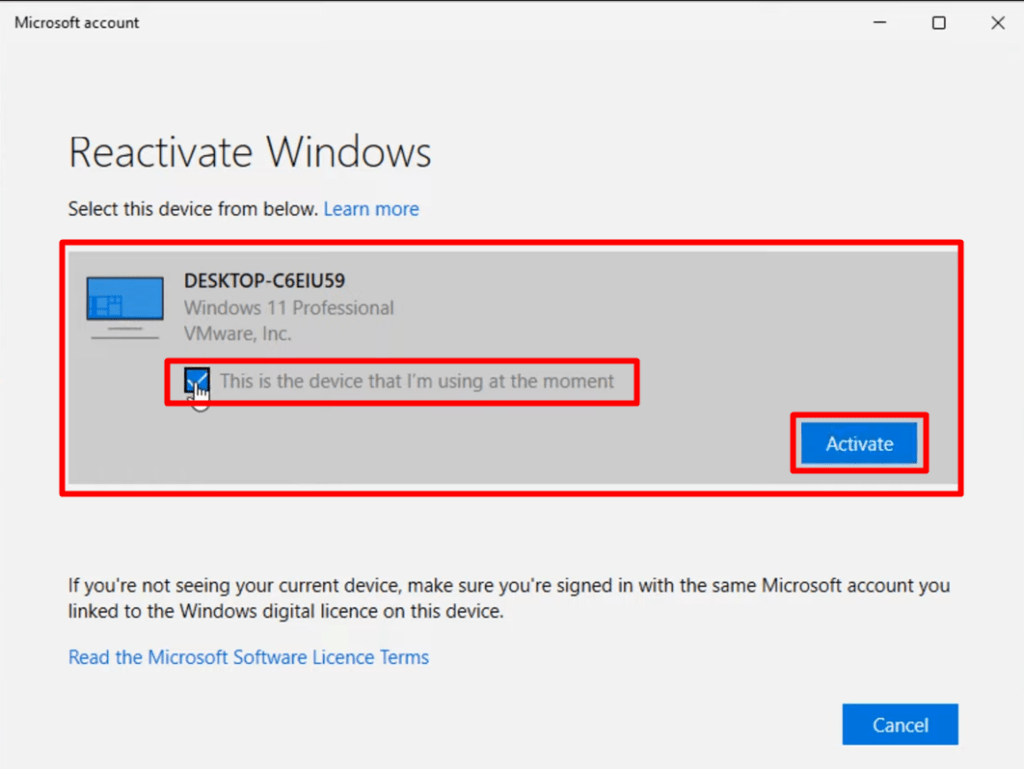
- This will automatically activate your Windows with the previous Windows activation key.
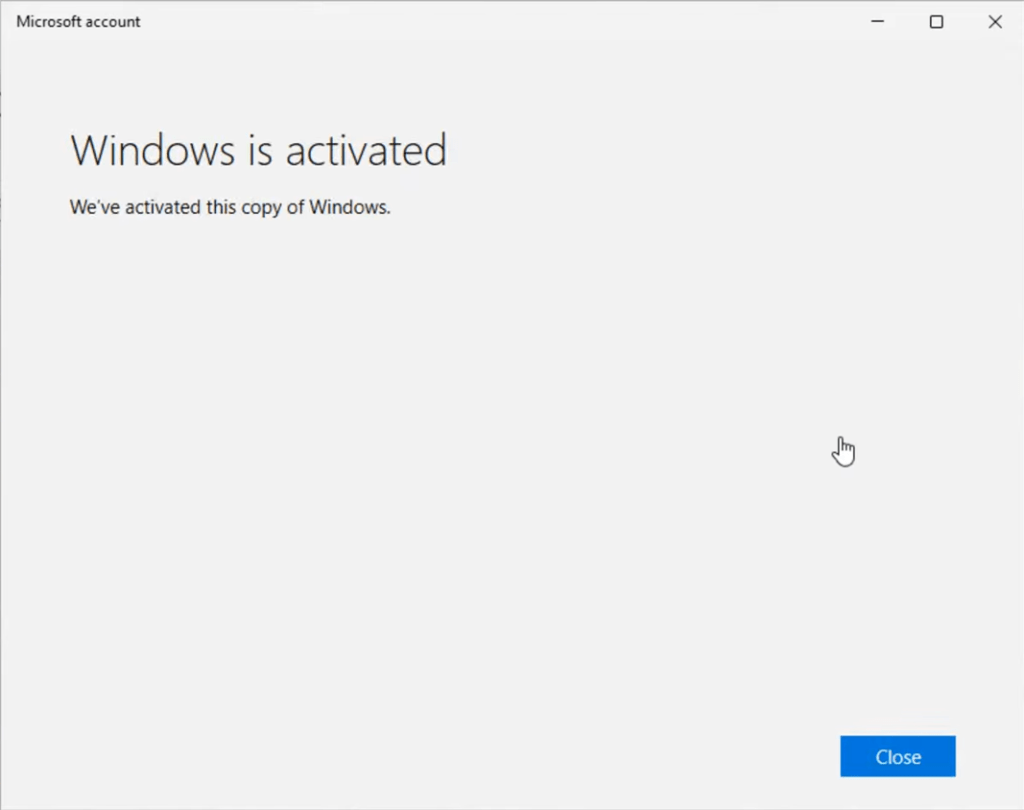
- Contact the Activation Key Reseller or Retailer or Microsoft Support
You must contact your reseller or Microsoft support team when the above-prescribed fixing methods have failed to resolve your activation issue. It will always be better to contact the Microsoft support team while you have collected the activation key from the Microsoft Store. If you are using an OEM key, contact the manufacturer’s support team to resolve this activation issue.
Conclusion
At this point, you have already known what to do to resolve the error code 0x80070520 Windows activation. Hope one of the above-described methods has helped you to activate your Windows version. The finishing line is here, have a great day.
Editors’ Picks-
How to Fix Windows Update Error Code 0x8007000d
7 Fix of Network Error Code 0x800704B3
How to Fix Microsoft Windows 11 Error Code 0xc004f050