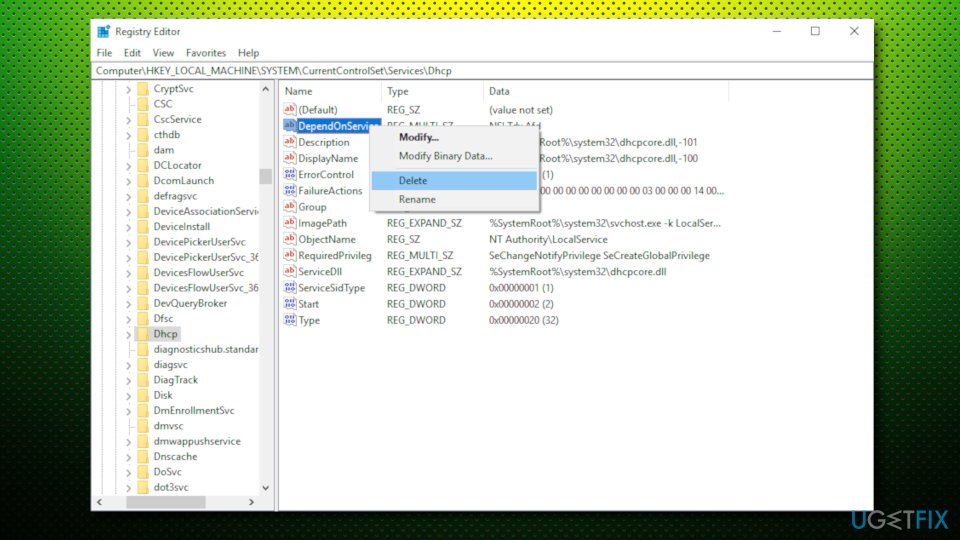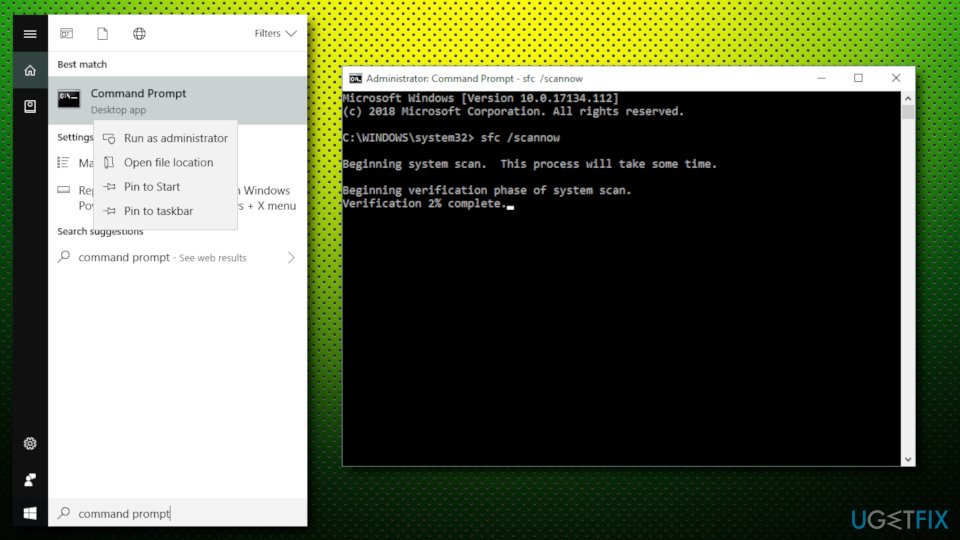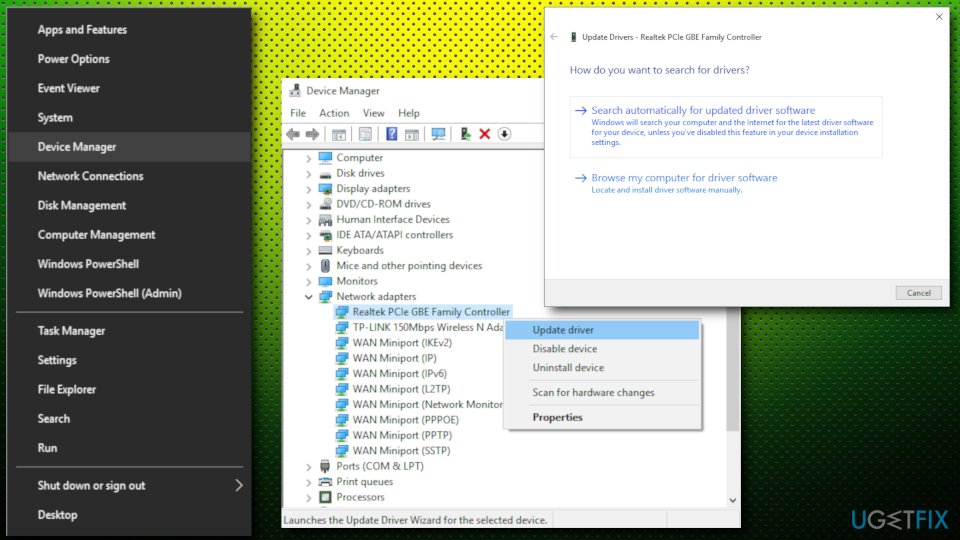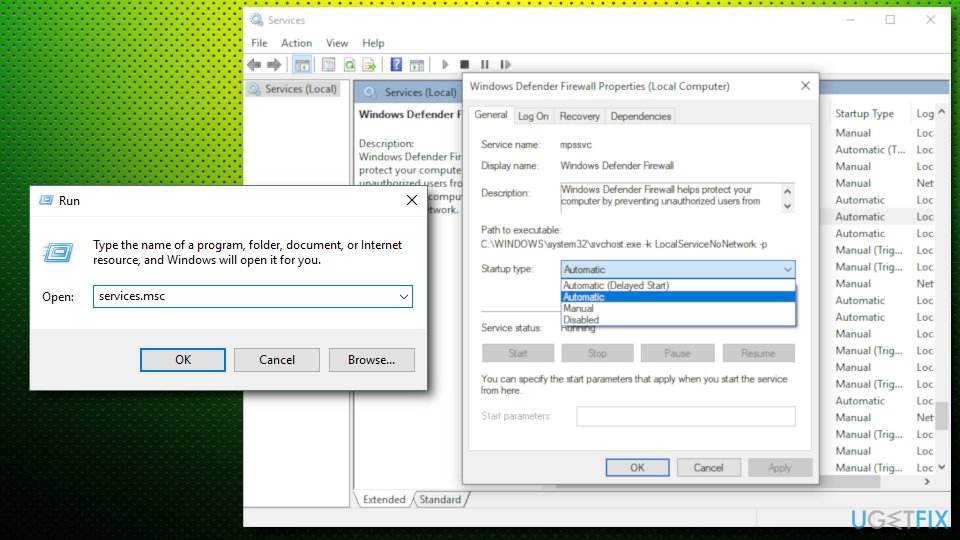«Ошибка 1075: дочерняя служба не существует или была отмечена для удаления» проявляется у пользователей операционной системы Windows 10 после установки очередного обновления для нее. Проблема относится к дочерней службе и появляется во время попытки открытия Центра безопасности, Microsoft Exchange, Диспетчера Печати, Тем или любой другой службы.
Данная проблема может быть вызвана установкой определенного обновления, которое вызывает некорректную работу драйверов или же удалило некоторые системные компоненты по неведомой на то причине.
При появлении такой проблемы, как ошибка 1075, вам нужно найти системные компоненты, прекратившие свою работу и исправить их. Однако, обычно, получить нужную информацию о зависящей службе достаточно сложно, так как во вкладке «Зависимости» в «Службах» могут отображаться всего лишь два пустых поля, которые не предоставляют никаких сведений.
К счастью, существует достаточно простой трюк с Реестром Windows, благодаря которому можно избавиться от такой проблемы, как ошибка 1075. Следуйте нижеописанным шагам.
Ошибка 1075: способы решения
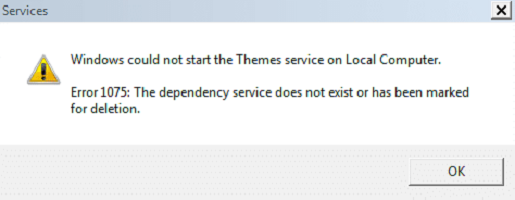
Способ №1
- Выполните Win+R→regedit→Enter.
- Пройдите путем HKEY_LOCAL_MACHINE\SYSTEM\CurrentControlSet\Services\Dhcp.
- Если в колонке «Значение» будет что-то либо кроме Tcpip, Afd и NetBt, то удалите это.
- Закройте Реестр Windows и перезагрузите систему.
Способ №2
- Выполните Win+R→regedit→Enter.
- Пройдите путем HKEY_LOCAL_MACHINE\SYSTEM\CurrentControlSet\Services
- Затем выполните Win+R→services.msc→Enter.
- Найдите в списке служб ту, из-за которой возникает ошибка 1075.
- Сделайте двойной клик на эту службу, перейдите во вкладку «Общие».
- Запомните или запишите «Имя службы».
- Теперь возвращайтесь к еще открытому Реестру Windows. Найдите в директории HKEY_LOCAL_MACHINE\SYSTEM\CurrentControlSet\Services нужную вам службу, нажмите на нее правой кнопкой мыши и выберите «Экспортировать». Сохраните бэкап службы в удобное для вас место.
- Используя правую панель, найдите запись в нужной вам службе под именем «DependOnService». Нажмите на нее правой кнопкой мыши и выберите «Удалить».
- Как только вы завершите удаление, закройте Реестр Windows и перезагрузите свой компьютер.
Если эти модификации Реестра Windows не помогли вам в решении такой проблемы, как «Ошибка 1075: дочерняя служба не существует или была отмечена для удаления», то в этом случае мы рекомендуем вам выполнить простое Восстановление системы, которое перенесет вашу систему в предыдущие, более стабильное состояние.
Issue: A couple of days ago, I installed Windows 10 update, which caused my WiFi adapter to stop working. At the moment, I receive this error message: “Error 1075: The dependency service does not exist or has been marked for deletion.” What should I do? Thanks in advance!
Solved Answer
The “Error 1075: The dependency service does not exist or has been marked for deletion” error has been bugging people since the last decade, and troubles still persist. Most people reported that this error typically occurs after installing Windows updates.
The problem seems to be related to the dependency service and often happens to occur when trying to open Security Center, Microsoft Exchange, Print Spooler, Themes, or any other service. According to Windows experts, the Error 1075 might have been triggered by the latest Windows 10 update, which might have caused driver malfunction or removal of some system components for whatever reasons.
Windows could not start the Security Center service on Local Computer.
Error 1075: The dependency service does not exist or has been marked for deletion.
The error message (above) is quite informative as it indicates the culprit so that it would be easier to address the issue. Evidently, it is related to the dependency service, so it’s important to find out what system components stopped from running properly leading to the crash of the dependent service and the emergence of the Error 1075.

Error 1075 typically appears after Windows updates
However, usually, it’s not possible to check the dependent services because the Dependencies tab on the Security Center window displays two empty boxes and provides zero explanation. Luckily, a simple registry modification should help you to fix “Error 1075: The dependency service does not exist or has been marked for deletion,” so don’t wait any longer and try to perform the following steps.
TIP: Before you proceed with modifying the registry, we would like you to make sure that the malware is not causing errors on your Windows machine. For that, we suggest you download and install Fortect, and then perform a full system scan. It is vital in case your computer is showing other symptoms, including slow performance, crashing or freezing applications, high CPU/GPU usage, frequent BSoDs, etc.
This video will provide you with the information needed to eliminate this issue:
Option 1. Delete registry entry
- Click Windows key + R, type regedit, and press Enter
- If a UAC opens, click Yes to proceed
- Use the left pane to navigate to the HKEY_LOCAL_MACHINE\\SYSTEM\\CurrentControlSet\\Services\\Dhcp directory
- Right-click on DependOnService entry and then click Delete
Modify Registry entries in the following way
Option 2. Scan your system using System File Checker
Fix it now!
To repair damaged system, you will have a 24hr Free Trial and the ability to purchase the licensed version of the Fortect.
- Type in cmd into the search box in the taskbar
- Right-click on Command Prompt and select Run as administrator
- When the new window opens, type in sfc /scannow and hit Enter
- Wait till Windows scans your computer (it might take a while)
- If any bugs are found, Windows will fix them automatically
- Restart your machine
Make sure Windows completes the scan (it may take time)
Option 3. Flush DNS settings
- Open Command Prompt (as administrator)
- Once the window opens, type in ipconfig /flushdns
- You should receive a message reporting that the DNS resolver cache is flushed
- Reboot your machine
Option 4. Update your network adapter driver
Fix it now!
To repair damaged system, you will have a 24hr Free Trial and the ability to purchase the licensed version of the Fortect.
Drivers are imperative when it comes to any Windows machine. They ensure that hardware and software communicate properly; if something goes wrong with a driver, Windows might start malfunctioning. Instead on relying on a Device Manager, we highly recommend you download the latest driver from the manufacturer’s website or employ an automatic driver updater DriverFix.
- Right-click on the Start button and select Device Manager
- In the Device Manager window, expand the Network Adapters pane
- Choose your main network adapter device, right-click on it and select Update Driver
- If Windows finds new drivers, let it install them (just follow on-screen instructions)
- Reboot your PC
Update network drivers — let Windows search for them automatically via Device Manager
Option 5. Set the services to start up automatically
- Right-click on the Start button and select Run
- Type in services.msc and click OK
- Scroll down and find Windows Defender Firewall
- Right-click and select Properties
- Under the General tab pick Automatic as the startup type
- Restart the service by right-clicking on it and selecting Restart
- Do the same with Windows Management Instrumentation and restart the service
Make sure you perform these changes correctly
Option 6. Ensure service dependencies are running
Fix it now!
To repair damaged system, you will have a 24hr Free Trial and the ability to purchase the licensed version of the Fortect.
Some services might be unable to start because of its dependencies aren’t running. Here’s how to check this:
Repair your Errors automatically
ugetfix.com team is trying to do its best to help users find the best solutions for eliminating their errors. If you don’t want to struggle with manual repair techniques, please use the automatic software. All recommended products have been tested and approved by our professionals. Tools that you can use to fix your error are listed bellow:
do it now!
Download Fix
Happiness
Guarantee
Compatible with Microsoft Windows
Still having problems?
If you failed to fix your error using Fortect, reach our support team for help. Please, let us know all details that you think we should know about your problem.
Fortect will diagnose your damaged PC. It will scan all System Files that have been damaged by security threats. To repair damaged system, you will have a 24hr Free Trial and the ability to purchase the licensed version of the Fortect malware removal tool.
Prevent websites, ISP, and other parties from tracking you
To stay completely anonymous and prevent the ISP and the government from spying on you, you should employ Private Internet Access VPN. It will allow you to connect to the internet while being completely anonymous by encrypting all information, prevent trackers, ads, as well as malicious content. Most importantly, you will stop the illegal surveillance activities that NSA and other governmental institutions are performing behind your back.
Recover your lost files quickly
Unforeseen circumstances can happen at any time while using the computer: it can turn off due to a power cut, a Blue Screen of Death (BSoD) can occur, or random Windows updates can the machine when you went away for a few minutes. As a result, your schoolwork, important documents, and other data might be lost. To recover lost files, you can use Data Recovery Pro – it searches through copies of files that are still available on your hard drive and retrieves them quickly.
|
5335 / 2203 / 470 Регистрация: 17.10.2015 Сообщений: 9,355 |
|
|
10.04.2018, 21:55 |
|
|
Сообщение от romsan Не знаю на сколько это верно — пока не делал. предоставил полный доступ — не помогло Добавлено через 43 минуты Обновление — это установка поверх существующей системы. При этом сохраняются ваши настройки и данные, а также установленные программы. Все системные параметры ( например, конфигурация служб ) сбрасываются — приводятся к стандартным, как при новой установке Windows. Как думаете, поможет ли? Добавлено через 58 минут Добавлено через 5 часов 9 минут HKEY_LOCAL_MACHINE\SYSTEM\CurrentControl Set\Services\NlaSvc\Parameters помимо прочего сделал еще и вот это: От имени администратора запустить командную строку и ввести следующие команды: Перезагрузка и ….. УРА!!! Все службы запустились, ПК получает адрес. Добавлено через 54 минуты там на подраздел Дал полные права. Служба запустилась, и соответственно брендмауэр тоже запустился.
1 |
Отвечает Shurovik:
Проверить службу Print Spooler (Пуск — Выполнить… services.msc) и те службы, от которых она зависит.
Отвечает dendie:
Запустите сначала службу Remote Procedure Call (RPC) Locator (Удаленный вызов процедур) и поставьте ее на автоматический запуск и проверьте службу Workstation (Рабочая станция), тоже автоматический запуск.
Загрузка…