Все способы:
- Причины появления неисправности
- Причина 1: Драйверы
- Причина 2: Дамп памяти
- Причина 3: Антивирусное ПО
- Причина 4: Файл подкачки
- Причина 5: Физическая неисправность памяти
- Вопросы и ответы: 24
Неисправность вида 0x000000D1 в Виндовс 7 является одним из самых распространенных вариантов так называемого «синего экрана смерти». Она не носит какой-то критический характер, но если будет возникать слишком часто, может нарушить рабочий процесс за компьютером. Возникает ошибка, когда происходит обращение ОС к выгружаемым секторам оперативной памяти на уровнях IRQL процессов, но они оказываются недоступны для этих процессов. В основном возникает это из-за некорректной адресации, связанной с драйверами.
Причины появления неисправности
Основная причина сбоя заключается в том, что один из драйверов обращается к недействительному сектору оперативной памяти. В пунктах ниже рассмотрим на примерах конкретных видов драйверов, решение данной проблемы.
Причина 1: Драйверы
Начнём с рассмотрения несложных и чаще всего встречающихся версий неисправности DRIVER_IRQL_NOT_LESS_OR_EQUAL 0x000000D1 в Виндовс 7.

Когда появляется неисправность и в ней изображен файл с расширением .sys – это означает, что конкретно этот драйвер является причиной возникновения неисправности. Приведём перечень самых распространённых драйверов:
nv2ddmkm.sys,nviddmkm.sys(и все остальные файлы, названия которых начинаются с nv) – это ошибка в драйвере, который связан с видеокартой фирмы NVIDIA. Следовательно, последний нуждается в корректной переустановке.Подробнее: Установка драйверов NVIDIA
atismdag.sys(и все остальные, которые начинаются с ati) – неисправность в драйвере графического адаптера производства фирмы АMD. Поступаем аналогично предыдущему пункту.Читайте также:
Установка драйверов видеокартыrt64win7.sys(и прочие rt) – неисправность в драйвере производства Realtek Audio. Как и в случае с ПО для видеокарты, требуется переустановка.Подробнее: Установка драйверов Realtek
ndis.sys– данная цифровая запись связана с драйвером сетевого оборудования ПК. Устанавливаем драйвера с портала разработчика главной платы или ноутбука для конкретного устройства. Возможно возникновение неисправности сndis.sysиз-за недавней установки антивирусной программы.
Еще дополнительное решение по сбою 0x0000000D1 ndis.sys – в определенных ситуациях для инсталляции драйвера сетевого оборудования необходимо включить систему в безопасном режиме.
Подробнее: Запускаем Windows в безопасном режиме
Выполняем следующие действия:
- Заходим в «Диспетчер устройств», «Сетевые адаптеры», нажимаем ПКМ на вашем сетевом оборудовании, идём в «Драйвер».
- Жмём «Обновить», выполняем поиск на этом компьютере и выбираем из списка предложенных вариантов.
- Откроется окно, в котором должно быть два, а возможно и больше подходящих драйвера. Выбираем ПО не от Microsoft, а от разработчика сетевого оборудования.


При условии если в данном списке не было имени файла, который изображается на экране с неисправностью, поищите в глобальной сети драйвер для данного элемента. Инсталлируйте лицензионную версию этого драйвера.
Причина 2: Дамп памяти
При условии, если файл в экране с неисправностью не отражается, необходимо воспользоваться бесплатным программным решением BlueScreenView, которое имеет возможность анализировать дампы в оперативной памяти.
- Скачать программу BlueScreenView.
- Включаем в Виндовс 7 возможность сохранять дампы в оперативной памяти. Для этого переходим по адресу:
Панель управления\Все элементы панели управления\Система - Заходим в раздел дополнительных параметров операционной системы. В ячейке «Дополнительно» находим подраздел «Загрузка и восстановление» и кликаем «Параметры», включаем возможность сохранения данных при сбое.
- Запускаем программное решение BlueScreenView. В нём должны отобразиться файлы, которые являются причиной возникновения сбоя системы.
- При выявлении имени файла переходим к действиям, которые описаны в первом пункте.




Причина 3: Антивирусное ПО
Возможно появление сбоя системы из-за некорректной работы антивируса. Особенно большая вероятность, если его установка была произведена в обход лицензии. В этом случае скачивайте лицензионное ПО. Также существуют и бесплатные антивирусы: Avast Free Antivirus, Avira, Comodo Antivirus.

Причина 4: Файл подкачки
Возможно, установлен недостаточный объём файла подкачки. Увеличиваем его размер до оптимального параметра.
Подробнее: Как изменить размер файла подкачки в Windows 7
Причина 5: Физическая неисправность памяти
Оперативная память, может быть, подвергалась механическому повреждению. Для того, чтобы выяснить это, необходимо поочередно вытаскивать ячейки памяти и запускать систему вплоть до выяснения, какая ячейка повреждена.

Приведенные выше действия должны помочь избавиться от ошибки DRIVER_IRQL_NOT_LES_OR_EQUAL 0x000000D1, при которой зависает ОС Виндовс 7.
Наша группа в TelegramПолезные советы и помощь
Symptoms
Assume that you connect a USB composite device to a computer that is running Windows 7 or Windows Server 2008 R2. However, you may receive a Stop error message that resembles the following if the USB selective suspend feature is enabled:
STOP 0x000000D1 ( parameter1 , parameter2 , parameter3 , parameter4 )DRIVER_IRQL_NOT_LESS_OR_EQUAL
Notes
-
Not all «0x000000D1» Stop errors are caused by this issue.
-
The parameters in this Stop error message may vary, depending on the configuration of the computer.
Cause
This issue occurs because of an error in the Microsoft USB composite device driver (Usbccgp.sys). This issue occurs when the callback function of a client driver submits a D3 power request. However, Windows expects a D2 power request. Therefore, the idle IRP is completed and freed when the completion routine is run. In this case, Usbccgp.sys accesses the freed idle IRP after the callback function returns. This behavior causes an access violation, and the computer crashes.
Resolution
Hotfix information
A supported hotfix is available from Microsoft. However, this hotfix is intended to correct only the problem that is described in this article. Apply this hotfix only to systems that are experiencing the problem described in this article. This hotfix might receive additional testing. Therefore, if you are not severely affected by this problem, we recommend that you wait for the next software update that contains this hotfix.
If the hotfix is available for download, there is a «Hotfix download available» section at the top of this Knowledge Base article. If this section does not appear, contact Microsoft Customer Service and Support to obtain the hotfix.
Note If additional issues occur or if any troubleshooting is required, you might have to create a separate service request. The usual support costs will apply to additional support questions and issues that do not qualify for this specific hotfix. For a complete list of Microsoft Customer Service and Support telephone numbers or to create a separate service request, visit the following Microsoft Web site:
http://support.microsoft.com/contactus/?ws=supportNote The «Hotfix download available» form displays the languages for which the hotfix is available. If you do not see your language, it is because a hotfix is not available for that language.
Prerequisites
To apply this hotfix, you must be running one of the following operating systems:
-
Windows 7
-
Windows 7 Service Pack 1 (SP1)
-
Windows Server 2008 R2
-
Windows Server 2008 R2 Service Pack 1 (SP1)
For more information about how to obtain a Windows 7 or Windows Server 2008 R2 service pack, click the following article number to view the article in the Microsoft Knowledge Base:
976932 Information about Service Pack 1 for Windows 7 and for Windows Server 2008 R2
Registry information
To use the hotfix in this package, you do not have to make any changes to the registry.
Restart requirement
You must restart the computer after you apply this hotfix.
Hotfix replacement information
This hotfix does not replace a previously released hotfix.
File information
The global version of this hotfix installs files that have the attributes that are listed in the following tables. The dates and the times for these files are listed in Coordinated Universal Time (UTC). The dates and the times for these files on your local computer are displayed in your local time together with your current daylight saving time (DST) bias. Additionally, the dates and the times may change when you perform certain operations on the files.
Windows 7 and Windows Server 2008 R2 file information notes
-
The files that apply to a specific product, milestone (RTM, SPn), and service branch (LDR, GDR) can be identified by examining the file version numbers as shown in the following table:
Version
Product
Milestone
Service branch
6.1.760 0.16xxx
Windows 7 and Windows Server 2008 R2
RTM
GDR
6.1.760 0.21xxx
Windows 7 and Windows Server 2008 R2
RTM
LDR
6.1.760 1.17xxx
Windows 7 and Windows Server 2008 R2
SP1
GDR
6.1.760 1.21xxx
Windows 7 and Windows Server 2008 R2
SP1
LDR
-
GDR service branches contain only those fixes that are widely released to address widespread, extremely important issues. LDR service branches contain hotfixes in addition to widely released fixes.
-
The MANIFEST files (.manifest) and the MUM files (.mum) that are installed for each environment are listed separately in the «Additional file information for Windows Server 2008 R2 and for Windows 7» section. MUM and MANIFEST files, and the associated security catalog (.cat) files, are extremely important to maintain the state of the updated components. The security catalog files, for which the attributes are not listed, are signed with a Microsoft digital signature.
For all supported x86-based versions of Windows 7
|
File name |
File version |
File size |
Date |
Time |
Platform |
|---|---|---|---|---|---|
|
Usbccgp.sys |
6.1.7600.16881 |
76,288 |
10-Sep-2011 |
03:13 |
x86 |
|
Usbhub.sys |
6.1.7600.16881 |
258,560 |
10-Sep-2011 |
03:13 |
x86 |
|
Usbccgp.sys |
6.1.7600.21050 |
76,288 |
10-Sep-2011 |
02:58 |
x86 |
|
Usbhub.sys |
6.1.7600.21050 |
258,560 |
10-Sep-2011 |
02:58 |
x86 |
|
Usbccgp.sys |
6.1.7601.17688 |
76,288 |
10-Sep-2011 |
02:59 |
x86 |
|
Usbhub.sys |
6.1.7601.17688 |
258,560 |
10-Sep-2011 |
03:00 |
x86 |
|
Usbccgp.sys |
6.1.7601.21814 |
76,288 |
09-Sep-2011 |
04:18 |
x86 |
|
Usbhub.sys |
6.1.7601.21814 |
258,560 |
09-Sep-2011 |
04:18 |
x86 |
|
Usbccgp.sys |
6.1.7600.16881 |
76,288 |
10-Sep-2011 |
03:13 |
x86 |
|
Usbhub.sys |
6.1.7600.16788 |
258,560 |
25-Mar-2011 |
03:06 |
x86 |
|
Usbccgp.sys |
6.1.7600.21050 |
76,288 |
10-Sep-2011 |
02:58 |
x86 |
|
Usbhub.sys |
6.1.7600.21050 |
258,560 |
10-Sep-2011 |
02:58 |
x86 |
|
Usbccgp.sys |
6.1.7601.17688 |
76,288 |
10-Sep-2011 |
02:59 |
x86 |
|
Usbhub.sys |
6.1.7601.17586 |
258,560 |
25-Mar-2011 |
02:58 |
x86 |
|
Usbccgp.sys |
6.1.7601.21814 |
76,288 |
09-Sep-2011 |
04:18 |
x86 |
|
Usbhub.sys |
6.1.7601.21814 |
258,560 |
09-Sep-2011 |
04:18 |
x86 |
For all supported x64-based versions of Windows 7 and of Windows Server 2008 R2
|
File name |
File version |
File size |
Date |
Time |
Platform |
|---|---|---|---|---|---|
|
Usbccgp.sys |
6.1.7600.16881 |
99,328 |
10-Sep-2011 |
03:34 |
x64 |
|
Usbhub.sys |
6.1.7600.16881 |
343,040 |
10-Sep-2011 |
03:34 |
x64 |
|
Usbccgp.sys |
6.1.7600.21050 |
99,328 |
10-Sep-2011 |
03:40 |
x64 |
|
Usbhub.sys |
6.1.7600.21050 |
343,040 |
10-Sep-2011 |
03:40 |
x64 |
|
Usbccgp.sys |
6.1.7601.17688 |
99,328 |
10-Sep-2011 |
03:41 |
x64 |
|
Usbhub.sys |
6.1.7601.17688 |
343,040 |
10-Sep-2011 |
03:42 |
x64 |
|
Usbccgp.sys |
6.1.7601.21814 |
99,328 |
09-Sep-2011 |
04:17 |
x64 |
|
Usbhub.sys |
6.1.7601.21814 |
343,040 |
09-Sep-2011 |
04:17 |
x64 |
|
Usbccgp.sys |
6.1.7600.16881 |
99,328 |
10-Sep-2011 |
03:34 |
x64 |
|
Usbhub.sys |
6.1.7600.16788 |
343,040 |
25-Mar-2011 |
03:23 |
x64 |
|
Usbccgp.sys |
6.1.7600.21050 |
99,328 |
10-Sep-2011 |
03:40 |
x64 |
|
Usbhub.sys |
6.1.7600.21050 |
343,040 |
10-Sep-2011 |
03:40 |
x64 |
|
Usbccgp.sys |
6.1.7601.17688 |
99,328 |
10-Sep-2011 |
03:41 |
x64 |
|
Usbhub.sys |
6.1.7601.17586 |
343,040 |
25-Mar-2011 |
03:29 |
x64 |
|
Usbccgp.sys |
6.1.7601.21814 |
99,328 |
09-Sep-2011 |
04:17 |
x64 |
|
Usbhub.sys |
6.1.7601.21814 |
343,040 |
09-Sep-2011 |
04:17 |
x64 |
For all supported IA-64-based versions of Windows Server 2008 R2
|
File name |
File version |
File size |
Date |
Time |
Platform |
|---|---|---|---|---|---|
|
Usbccgp.sys |
6.1.7600.16881 |
222,720 |
10-Sep-2011 |
02:47 |
IA-64 |
|
Usbhub.sys |
6.1.7600.16788 |
972,800 |
25-Mar-2011 |
02:45 |
IA-64 |
|
Usbccgp.sys |
6.1.7600.21050 |
222,720 |
10-Sep-2011 |
02:51 |
IA-64 |
|
Usbhub.sys |
6.1.7600.21050 |
972,800 |
10-Sep-2011 |
02:51 |
IA-64 |
|
Usbccgp.sys |
6.1.7601.17688 |
222,720 |
10-Sep-2011 |
02:44 |
IA-64 |
|
Usbhub.sys |
6.1.7601.17586 |
973,312 |
25-Mar-2011 |
02:41 |
IA-64 |
|
Usbccgp.sys |
6.1.7601.21814 |
222,720 |
09-Sep-2011 |
02:48 |
IA-64 |
|
Usbhub.sys |
6.1.7601.21814 |
973,312 |
09-Sep-2011 |
02:49 |
IA-64 |
Status
Microsoft has confirmed that this is a problem in the Microsoft products that are listed in the «Applies to» section.
More Information
For more information about the USB idle notification callback routine, visit the following Microsoft website:
824684 Description of the standard terminology that is used to describe Microsoft software updates
Additional file information
Additional file information for Windows 7 and for Windows Server 2008 R2
Additional files for all supported x86-based versions of Windows 7
|
File name |
X86_embedded-usb.inf_31bf3856ad364e35_6.1.7600.16881_none_07ee56fa21796f20.manifest |
|
File version |
Not Applicable |
|
File size |
3,508 |
|
Date (UTC) |
10-Sep-2011 |
|
Time (UTC) |
05:20 |
|
File name |
X86_embedded-usb.inf_31bf3856ad364e35_6.1.7600.21050_none_08973b613a7fd502.manifest |
|
File version |
Not Applicable |
|
File size |
3,508 |
|
Date (UTC) |
10-Sep-2011 |
|
Time (UTC) |
05:00 |
|
File name |
X86_embedded-usb.inf_31bf3856ad364e35_6.1.7601.17688_none_09dbb6061e998c6d.manifest |
|
File version |
Not Applicable |
|
File size |
3,508 |
|
Date (UTC) |
10-Sep-2011 |
|
Time (UTC) |
05:05 |
|
File name |
X86_embedded-usb.inf_31bf3856ad364e35_6.1.7601.21814_none_0aad03033782006b.manifest |
|
File version |
Not Applicable |
|
File size |
3,508 |
|
Date (UTC) |
09-Sep-2011 |
|
Time (UTC) |
06:51 |
|
File name |
X86_usb.inf_31bf3856ad364e35_6.1.7600.16881_none_cacac56f6fc97547.manifest |
|
File version |
Not Applicable |
|
File size |
2,840 |
|
Date (UTC) |
12-Sep-2011 |
|
Time (UTC) |
12:53 |
|
File name |
X86_usb.inf_31bf3856ad364e35_6.1.7600.21050_none_cb73a9d688cfdb29.manifest |
|
File version |
Not Applicable |
|
File size |
3,060 |
|
Date (UTC) |
10-Sep-2011 |
|
Time (UTC) |
05:05 |
|
File name |
X86_usb.inf_31bf3856ad364e35_6.1.7601.17688_none_ccb8247b6ce99294.manifest |
|
File version |
Not Applicable |
|
File size |
2,840 |
|
Date (UTC) |
12-Sep-2011 |
|
Time (UTC) |
12:53 |
|
File name |
X86_usb.inf_31bf3856ad364e35_6.1.7601.21814_none_cd89717885d20692.manifest |
|
File version |
Not Applicable |
|
File size |
3,060 |
|
Date (UTC) |
09-Sep-2011 |
|
Time (UTC) |
06:52 |
Additional files for all supported x64-based versions of Windows 7 and of Windows Server 2008 R2
|
File name |
Amd64_embedded-usb.inf_31bf3856ad364e35_6.1.7600.16881_none_640cf27dd9d6e056.manifest |
|
File version |
Not Applicable |
|
File size |
3,512 |
|
Date (UTC) |
10-Sep-2011 |
|
Time (UTC) |
06:16 |
|
File name |
Amd64_embedded-usb.inf_31bf3856ad364e35_6.1.7600.21050_none_64b5d6e4f2dd4638.manifest |
|
File version |
Not Applicable |
|
File size |
3,512 |
|
Date (UTC) |
10-Sep-2011 |
|
Time (UTC) |
06:04 |
|
File name |
Amd64_embedded-usb.inf_31bf3856ad364e35_6.1.7601.17688_none_65fa5189d6f6fda3.manifest |
|
File version |
Not Applicable |
|
File size |
3,512 |
|
Date (UTC) |
10-Sep-2011 |
|
Time (UTC) |
06:10 |
|
File name |
Amd64_embedded-usb.inf_31bf3856ad364e35_6.1.7601.21814_none_66cb9e86efdf71a1.manifest |
|
File version |
Not Applicable |
|
File size |
3,512 |
|
Date (UTC) |
09-Sep-2011 |
|
Time (UTC) |
07:32 |
|
File name |
Amd64_usb.inf_31bf3856ad364e35_6.1.7600.16881_none_26e960f32826e67d.manifest |
|
File version |
Not Applicable |
|
File size |
2,844 |
|
Date (UTC) |
12-Sep-2011 |
|
Time (UTC) |
12:58 |
|
File name |
Amd64_usb.inf_31bf3856ad364e35_6.1.7600.21050_none_2792455a412d4c5f.manifest |
|
File version |
Not Applicable |
|
File size |
3,064 |
|
Date (UTC) |
10-Sep-2011 |
|
Time (UTC) |
06:04 |
|
File name |
Amd64_usb.inf_31bf3856ad364e35_6.1.7601.17688_none_28d6bfff254703ca.manifest |
|
File version |
Not Applicable |
|
File size |
2,844 |
|
Date (UTC) |
12-Sep-2011 |
|
Time (UTC) |
12:58 |
|
File name |
Amd64_usb.inf_31bf3856ad364e35_6.1.7601.21814_none_29a80cfc3e2f77c8.manifest |
|
File version |
Not Applicable |
|
File size |
3,064 |
|
Date (UTC) |
09-Sep-2011 |
|
Time (UTC) |
07:32 |
Additional files for all supported IA-64-based versions of Windows Server 2008 R2
|
File name |
Ia64_usb.inf_31bf3856ad364e35_6.1.7600.16881_none_cacc69656fc77e43.manifest |
|
File version |
Not Applicable |
|
File size |
2,842 |
|
Date (UTC) |
12-Sep-2011 |
|
Time (UTC) |
12:48 |
|
File name |
Ia64_usb.inf_31bf3856ad364e35_6.1.7600.21050_none_cb754dcc88cde425.manifest |
|
File version |
Not Applicable |
|
File size |
3,062 |
|
Date (UTC) |
10-Sep-2011 |
|
Time (UTC) |
05:55 |
|
File name |
Ia64_usb.inf_31bf3856ad364e35_6.1.7601.17688_none_ccb9c8716ce79b90.manifest |
|
File version |
Not Applicable |
|
File size |
2,842 |
|
Date (UTC) |
12-Sep-2011 |
|
Time (UTC) |
12:48 |
|
File name |
Ia64_usb.inf_31bf3856ad364e35_6.1.7601.21814_none_cd8b156e85d00f8e.manifest |
|
File version |
Not Applicable |
|
File size |
3,062 |
|
Date (UTC) |
09-Sep-2011 |
|
Time (UTC) |
07:30 |
Если у вас выскочил экран BSoD, или как его еще называют «синий экран смерти», с ошибкой 0x000000D1, то данный материал будет вам полезен. Встретить данную проблему можно практически на всех версиях Windows, при этом она может несколько отличаться. Обычно, помимо кода ошибки, указывается еще и файл драйвера, который вызвал ошибку. Файл будет указан с расширением.sys. Ошибка появляется, чаще всего, не постоянно, а периодами, поэтому попасть в систему обычно получается. Если вдруг, по каким-то причинам, у вас она будет выскакивать при каждой попытке запустить ПК, то необходимо будет загрузиться в безопасном режиме. Сделать это можно путем включения-отключения компьютера физической кнопкой на системнике несколько раз подряд, при этом не нужно давать ПК продолжить загрузку дальше запуска Windows. После этого система пустит вас в дополнительные параметры, где можно будет выбрать в качестве загрузки безопасный режим.
Код ошибки 0x000000D1
Теперь стоит поговорить про виды ошибки 0x000000D1 с разными файлами драйвера.
Если файл начинается с «nv», то у вас произошел сбой драйвера видеоадаптера производителя Nvidia. Чаще всего это такие файлы как «nvlddmkm.sys» или «nv1ddmkm.sys». Могут, конечно, быть и другие.
Если имя файла начинается с «ati», то, соответственно, вы столкнулись со сбоем драйвера видеокарты AMD. Вероятнее всего файл драйвера называется «atikmdag.sys».
Виновником возникновения ошибки также может быть файл драйвера Realtek Audio. При этом название будет начинаться с «rt». Чаще всего это файлы rt86winsys и rt64win7.sys.
В случаях если имя файла начинается с «ig», то ошибка связана с драйверами Intel Graphics. Вероятнее всего вы столкнулись с ошибкой igdkmd64.sys.
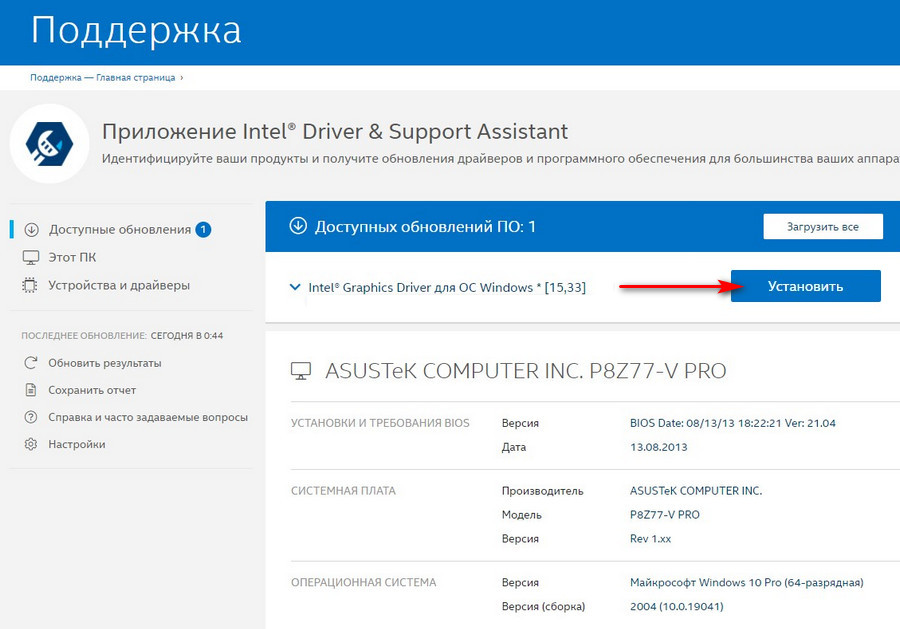
Все вышеописанные виды проблем решаются абсолютно одинаково. Вы заходите на сайт производителя видеокарты, материнки или ноутбука и скачиваете последний драйвер устройства. После этого просто устанавливаете его и перезагружаете ПК.
Помимо этого вы можете столкнуться с файлом драйвера ndis.sys. В таком случае ошибку может вызывать драйвер сетевой карты или же сторонний антивирус. Тут также загружаем с сайта производителя драйвера материнки и устанавливаем их. Если дело в антивирусном ПО, то отключаем или удаляем его, для начала, чтобы проверить в нем ли причина. Пользователи сообщают, что таким виновником, чаще всего, являлся McAfee. Также для решения такой проблемы часто требуется производить действия в безопасном режиме.
Причиной возникновения ошибки нередко являются dxgmms2.sys (системный драйвер винды), wdf01000.sys (Windows Driver Framework), sys (сетевой драйвер винды),
Win32kbase.sys (драйвер ядра Win32), ene.sys (дрова подсветки).
Неисправные системные файлы имеют возможность вызывать появление ошибки. Разберемся с этим вопросом.
1. Нажимаем «Win+R», пишем «cmd» и открываем.
2. Вводим:
sfc /scannow
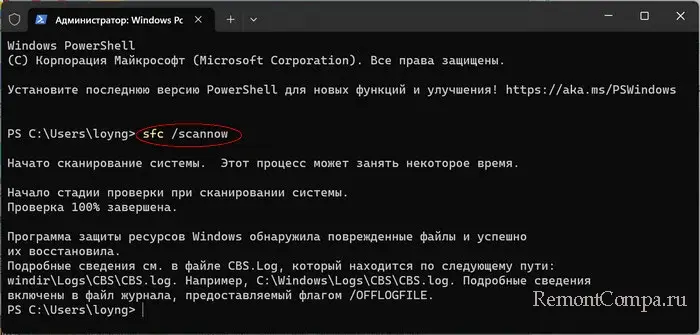
DISM /Online /Cleanup-Image /CheckHealth
DISM /Online /Cleanup-Image /ScanHealth
DISM /Online /Cleanup-Image /RestoreHealth
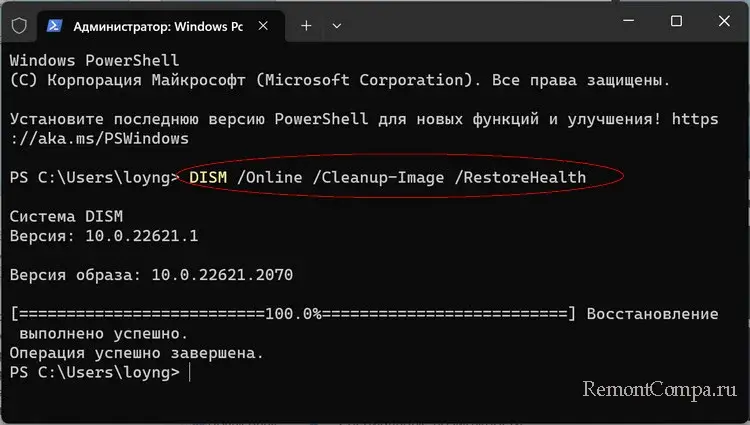
3. Дожидаемся завершения и перезагружаем ПК.
Вирусное ПО иногда становится причиной появления проблемы. При таком раскладе лучше просканировать систему на наличие угроз. Воспользоваться можно утилитой Dr. Web CureIt или любым другим антивирусом.
Ошибка 0x000000D1 может возникнуть при сильных нагрузках ПК, особенно в играх. Тут в решении проблемы может помочь тест оперативки.
1. Жмем «Win+R», пишем «mdsched.exe» и щелкаем «Ок».
2. Далее выбираем «Выполнить перезагрузку и проверку».
3. Дожидаемся окончания процесса.
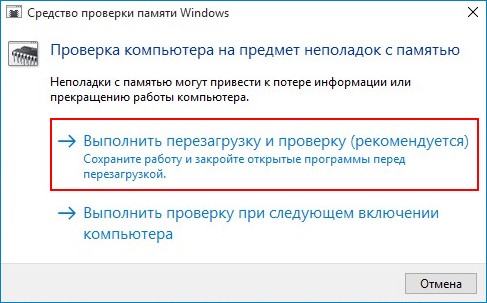
Можно также воспользоваться устранением неполадок самих устройств. В Windows есть и такая функция.
1. Нажимаем «Win+R», вводим «msdt.exe -id DeviceDiagnostic» и открываем.
2. Далее следуем инструкциям. Система найдет проблемы и сама их устранит.
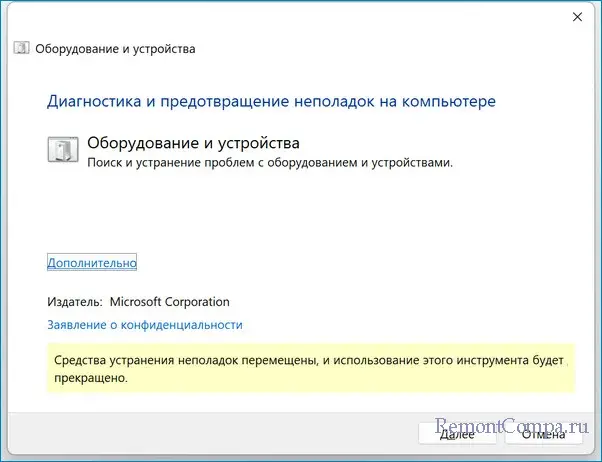
Напоследок, как обычно, можно вернуться к состоянию компьютера, например, двухнедельной давности.
1. Нажимаем «Win+R», пишем «rstrui.exe», подтверждаем действие.
2. Выбираем «Выбрать другую точку восстановления». Кликаем на дату, при которой система работала стабильно.
3. Запускаем средство. Компьютер сам перезагрузится.
В конце статьи хочется отметить, что при появлении ошибки 0x000000D1 с файлами драйвера tcpip.sys, netio.sys, fwpkclnt.sys в Windows 7, было выпущено исправление. Скачать его можно по ссылке https://support.microsoft.com/ru-ru/kb/2851149.
The error code “0x000000D1” is a common Blue Screen Of Death (BSOD) error on Windows 10/11 operating systems. You are not alone if you’re getting stuck at the blue screen on your Windows PC while running certain applications.
Sometimes the error code may appear like “DRIVER_IRQL_NOT_LESS_OR_EQUAL,” leading to a non-functional blue screen.
This alphanumeric error code typically indicates a problem with your device driver or the interaction between drivers. Most Windows users get this error code when a driver attempts to access an invalid memory location, resulting in a system crash.
Starting an outdated or incompatible device driver to faulty hardware or corrupted system files are some of the most common reasons that users have reported for the “0x000000D1” BSOD error.
To resolve it, you can try some workarounds. Our experts have curated a complete step-by-step guide on troubleshooting the “0x000000d1” error. Go through the below guide to learn the solutions. Resolving this error promptly is important if you want to ensure the stability and performance of your Windows system. Let’s dive in.
What Causes of the “0x000000d1” Error?
There can be multiple reasons why you get this error. We’ve skimmed through different online platforms to determine the potential causes of the “0x000000D1” error. Have a look.
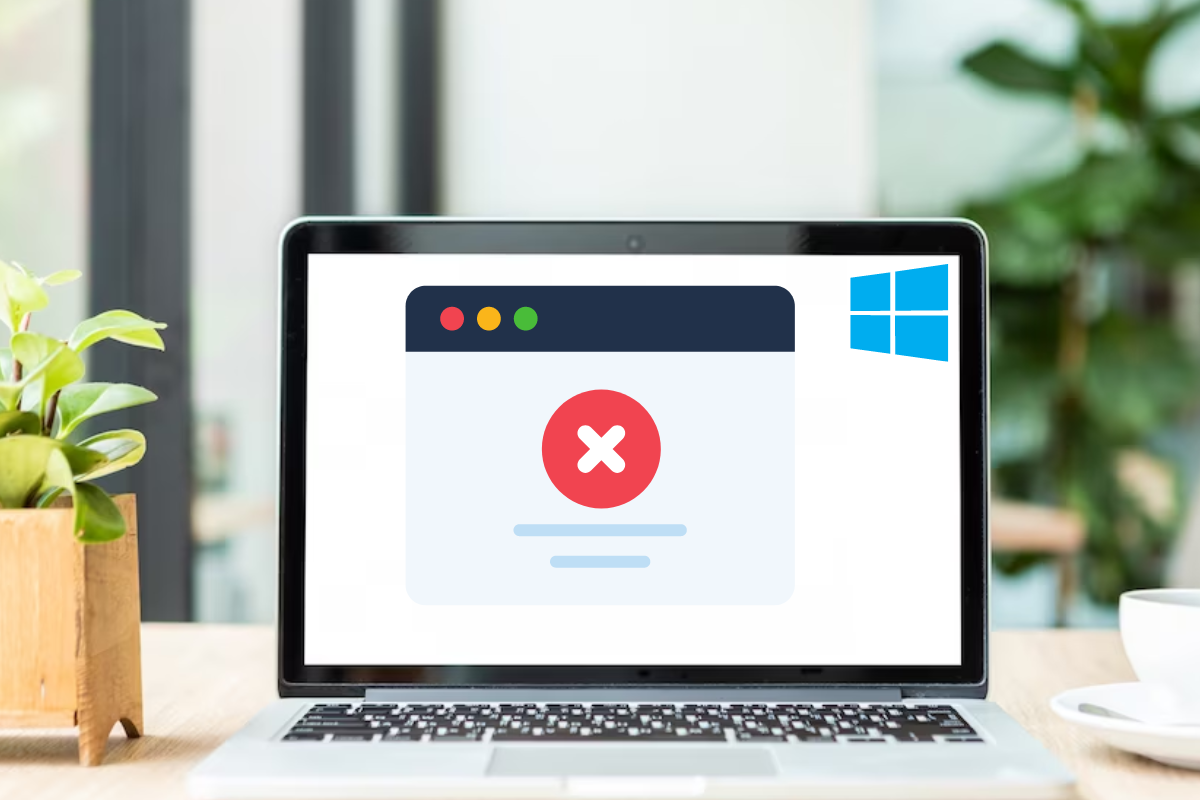
Corrupt or Outdated Drivers
Device drivers act as intermediaries between the hardware components and the operating system. If a driver becomes corrupted or outdated, it can cause conflicts, leading to the “0x000000d1” error. This can happen due to incomplete driver installations, software conflicts, or system updates.
Memory Issues
Memory problems can trigger the “0x000000d1” error. Faulty RAM modules, incorrect memory configurations, or conflicts with other hardware components can cause memory-related issues. When the operating system attempts to access memory that is corrupted or inaccessible, it can result in a BSOD error.
Hardware Issues
Conflicts between hardware components or faulty hardware can also contribute to the occurrence of the “0x000000d1” error. Incompatibility between certain devices, such as graphics cards or network adapters, can lead to driver conflicts or system instability. Additionally, malfunctioning hardware components like RAM, hard drives, or power supply units can trigger the error.
Virus or Malware Problem
Malicious software, including viruses, worms, or other forms of malware, can interfere with system processes and cause the “0x000000d1” error. These harmful programs may corrupt critical system files, modify drivers, or disrupt normal operations. Malware infections can be acquired through unsafe downloads, malicious email attachments, or visiting compromised websites.
Antivirus or Security Software Interference
In some cases, antivirus or security software can interfere with system processes, including drivers. If the antivirus program mistakenly identifies a driver or its associated files as malicious, it may disrupt their functioning, leading to the “0x000000d1” error.
System Service Issues
System services are responsible for managing various operations and functions on your Windows system. Issues with system services, such as conflicts, crashes, or improper configurations, can result in the “0x000000d1” error. These issues can disrupt the normal functioning of drivers and cause system instability.
Incompatibility of Backup Tools during System Upgrades
During system upgrades or updates, incompatible backup tools can cause conflicts with drivers, leading to the “0x000000d1” error. It is important to ensure that any backup software or tools you use are compatible with the operating system and its associated drivers.
It is worth noting that these are additional causes to consider and may not cover all possible scenarios. To effectively troubleshoot and resolve the “0x000000d1” error, it is recommended to analyze system logs, perform hardware diagnostics, and consult official documentation or support resources provided by the operating system or driver manufacturers.
How to Fix the “0x000000d1” Error on Windows
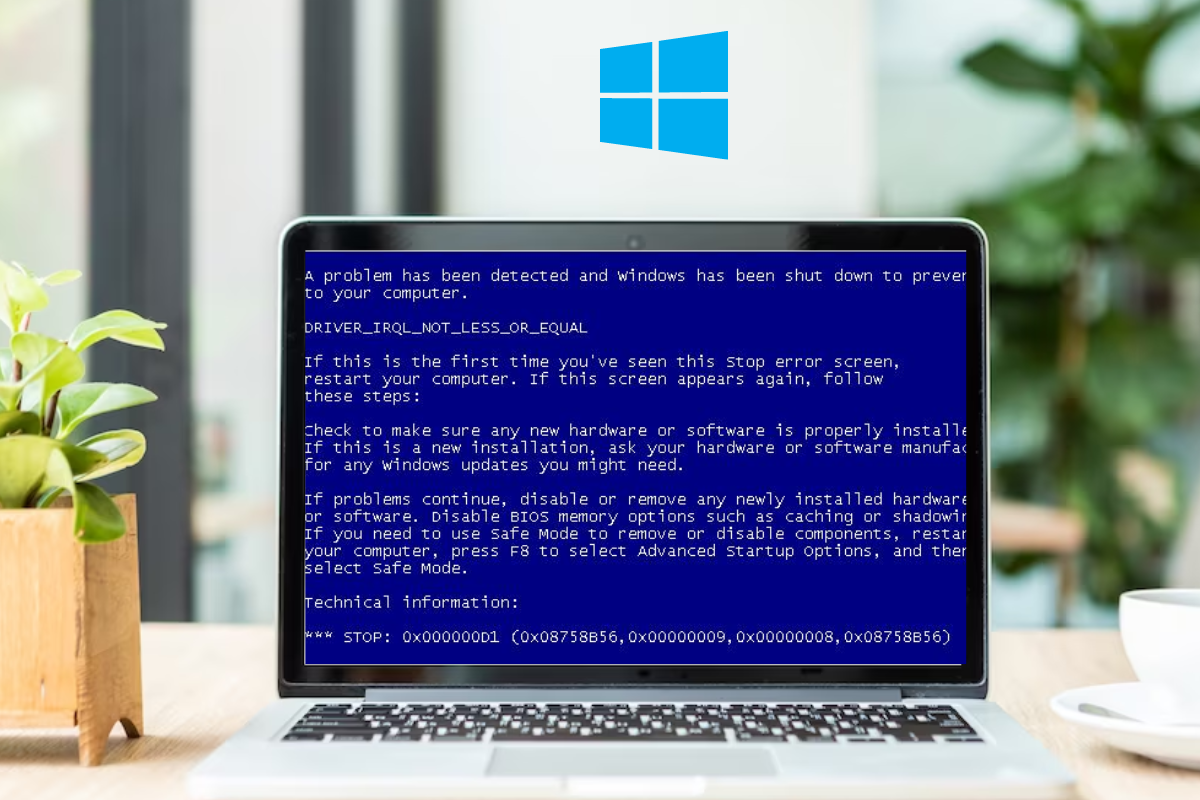
You can try several methods to resolve the “0x000000d1” error on Windows. We have curated a step-by-step guide on fixing the “0x000000d1” BSOD error on Windows 10 and 11. Try each method mentioned below until the issue is resolved. Here you go.
#1. Update or Reinstall the Drivers
As we have mentioned, driver compatibility is one of the major causes of why you get this error code while running an application. Mostly, outdated or corrupted drivers can cause conflicts leading to the “0x000000d1” error. Updating or reinstalling drivers can help you fix it. Follow the below-mentioned steps to update or reinstall your device driver.
1. Open the Start Menu by pressing the Windows logo key + X button.
2. Next, select Device Manager from the menu.
3. Identify devices with a yellow exclamation mark or question mark.
These symbols indicate devices with driver issues.
4. Right-click on the device with the problematic driver and choose Update driver or Uninstall device.
Update driver attempts to find and install the latest driver automatically.
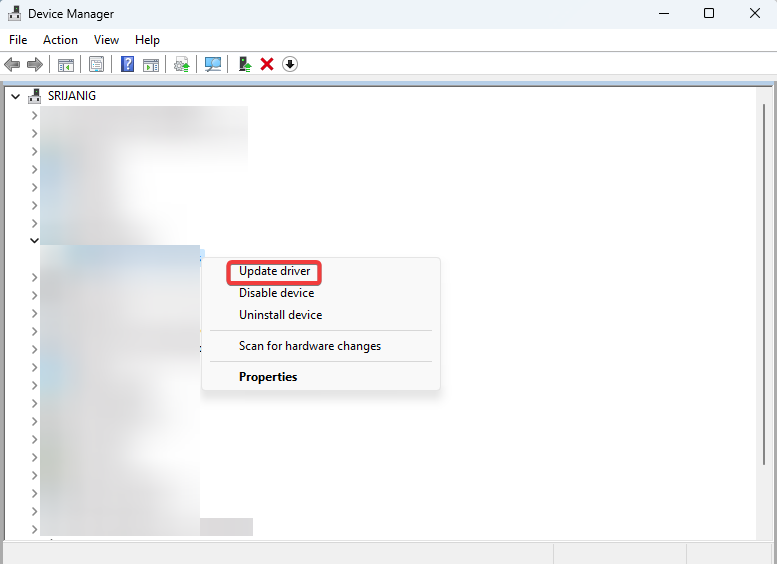
Uninstall device removes the driver from your system.
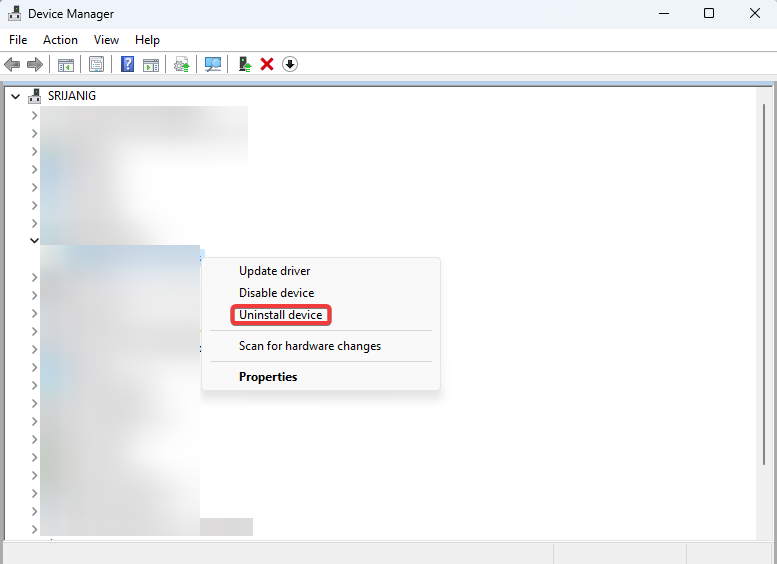
5. If you selected Update driver, choose the option to Search automatically for drivers.
Windows will search online for the latest driver version and install it.
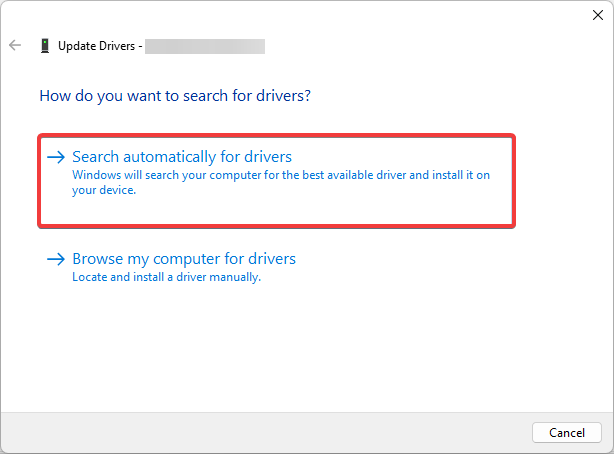
6. If you uninstalled the driver, restart your computer.
Windows will detect the device and attempt to reinstall the driver automatically.
#2. Check and Repair Memory Issues
Memory problems, such as faulty RAM modules or incorrect configurations, can trigger the error. Thankfully, running system file checks can help resolve memory-related issues. You can check system files with administrative privileges on Windows PC. Here is how to do that.
1. Open an elevated command prompt by pressing Win + X and selecting Terminal (Admin).
2. Type sfc /scannow and press Enter to run the System File Checker (SFC) tool. SFC will scan and repair any corrupted system files it finds.
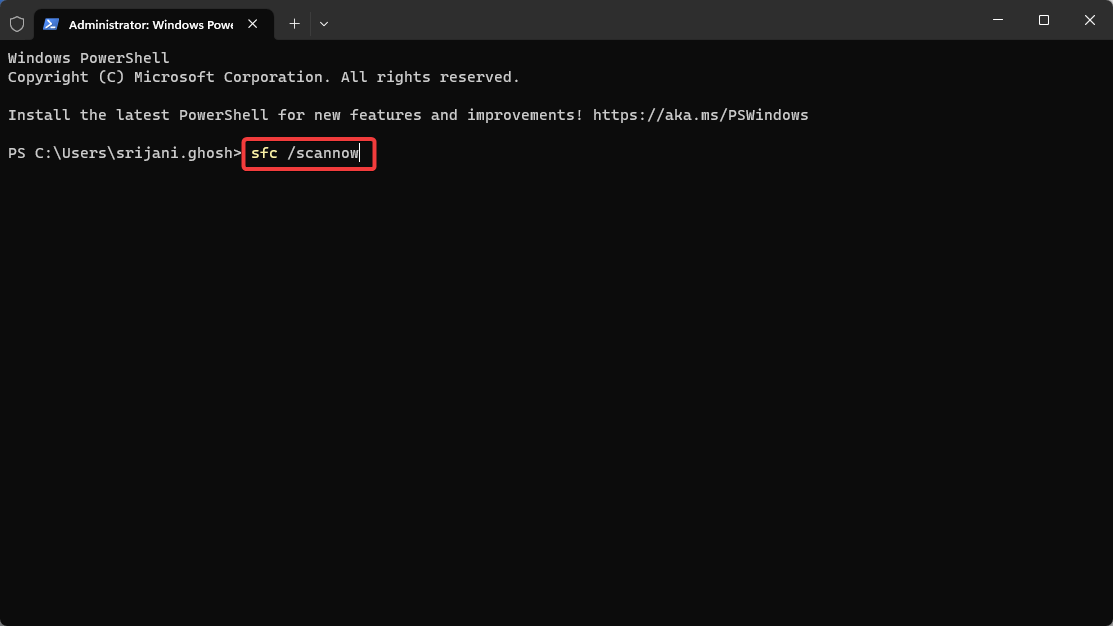
3. Wait for the scan to complete. The scan may take some time, so be patient.
4. If the SFC tool finds errors it cannot fix, type dism /online /cleanup-image /restorehealth and press Enter.
This command runs the Deployment Image Servicing and Management (DISM) tool to repair the Windows image.
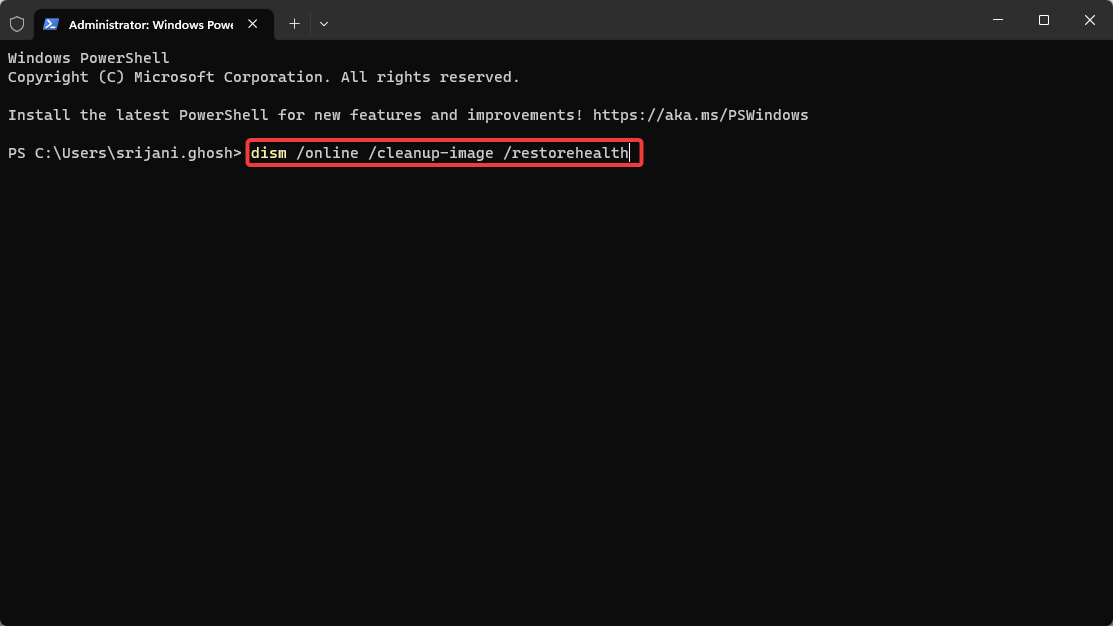
5. Restart your computer after the process completes.
Restarting allows the changes to take effect.
#3. Verify Hardware Compatibility and Connections
Hardware compatibility is another potential reason why you may face the “0x000000d1” error on your Windows computer. Also, if there are conflicts between the hardware components associated with your computer, you will get this error message. Ensuring proper connections and compatibility can help resolve this.
1. Verify that all hardware components are securely and correctly connected.
Check the physical connections of components such as RAM modules, graphics cards, and expansion cards.
2. Visit the manufacturer’s website to confirm compatibility between the hardware and your version of Windows.
Look for compatibility information or driver updates specific to your hardware model and Windows version.
3. Consider updating your BIOS or firmware.
Follow the manufacturer’s instructions to update the BIOS or firmware to the latest version provided.
#4. Scan for Viruses or Malware
Malicious software can interfere with system processes and lead to errors. If you have mistakenly downloaded a malicious attachment or clicked a spam link, malware or spyware can enter your system. Scanning for viruses or malware helps you to detect and remove them. Follow the below steps to perform a full scan of your system.
1. Install reputable antivirus or antimalware software if not already installed.
Choose trusted and up-to-date security software from a reputable vendor.
2. Perform a full system scan.
Open the antivirus or antimalware software and initiate a full system scan.
3. Follow the software’s instructions to quarantine or remove identified threats.
If viruses or malware are detected, follow the prompts to quarantine or remove them.
4. Restart your computer after the scan and removal process.
Restarting ensures that any remaining malicious processes are terminated.
Measures to Prevent the “0x000000d1” Error in the Future:
If you want to prevent the error code “0x000000d1” from popping up in your system again, follow the expert tips mentioned here-
Keep your drivers up to date
Regularly updating your device drivers ensures compatibility, stability, and optimal performance. Outdated drivers can lead to conflicts and trigger the “0x000000d1” error. By keeping your drivers up to date, you can prevent such issues from occurring.
Run Windows update
Windows Update provides important patches, security updates, and bug fixes for your operating system. Keeping your system updated reduces the risk of encountering errors, including the “0x000000d1” error. Make it a habit to regularly run Windows Update to stay current with the latest fixes.
Install a reliable antivirus or antimalware program
Robust security software helps protect your system from malware infections. Viruses and malware can disrupt system processes, corrupt drivers, and cause the “0x000000d1” error. Install a reputable antivirus or antimalware program and keep it updated to safeguard your system.
Perform regular system maintenance tasks
Regular system maintenance can prevent issues that lead to the “0x000000d1” error. Tasks such as disk cleanup and disk defragmentation optimize your system’s performance and ensure smooth operation. Schedule these maintenance tasks periodically to keep your system running smoothly.
Exercise caution when installing software
Be cautious when installing new software or drivers from untrusted sources. Malicious or incompatible software can cause conflicts and trigger errors like the “0x000000d1” error. Always download software from reputable sources and verify its compatibility with your system.
Be cautious with email attachments and internet browsing
Malware infections can occur through email attachments or by visiting compromised websites. Avoid opening suspicious email attachments and be cautious when browsing the internet. Use safe browsing practices, such as avoiding suspicious websites and not clicking on unknown links, to minimize the risk of malware infections.
Monitor system temperature and ensure proper cooling
Overheating hardware components can lead to instability and errors, including the “0x000000d1” error. Monitor your system’s temperature using software tools or BIOS settings and ensure proper cooling. Clean dust from cooling fans, ensure proper ventilation and consider additional cooling solutions if needed.
Consider hardware diagnostic tests
Periodically running hardware diagnostic tests can help identify and address potential hardware issues before they escalate. Many manufacturers provide diagnostic tools to check the health and functionality of hardware components. By detecting and resolving hardware problems in advance, you can prevent errors like the “0x000000d1” error.
Conclusion
We have explored the “0x000000d1” error, also known as DRIVER_IRQL_NOT_LESS_OR_EQUAL, and discussed various troubleshooting methods to resolve it. We have provided effective solutions to address the error promptly. It is crucial to take action and implement these solutions to restore system stability, prevent data loss, and avoid potential hardware damage.
By following the outlined steps, you can effectively troubleshoot and resolve the error in just 5 minutes. Perform these methods to fix the “0x000000d1” BSOD error and prevent its recurrence. Contact us if you have any further queries. Thank you for reading!
You may also read how to fix Windows error code 0x80070057.
