Все способы:
- Способ 1: Отключение антивирусного ПО
- Способ 2: Встроенное средство устранения неполадок
- Способ 3: Сброс компонентов «Центра обновления Windows»
- Способ 4: Проверка системных файлов на целостность
- Способ 5: Получение доступа к папке с информацией о системном томе
- Способ 6: Ручное скачивание апдейта
- Вопросы и ответы: 0
Способ 1: Отключение антивирусного ПО
Ошибка 0x80080005 зачастую связана с работой антивирусного программного обеспечения от сторонних разработчиков. Софт попросту блокирует попытки установки обновления, которое может значительно улучшить производительность системы. В этом случае на время установки апдейтов попробуйте отключить программу для защиты. Алгоритм действий будет разным: в одних приложениях достаточно нажать на иконку софта в трее и выбрать пункт «Выход»/«Закрыть», а в других потребуется зайти в раздел с настройками. В отдельном нашем материале мы разбирали, как отключить различные продукты, которые более всего популярны у владельцев компьютеров с Windows 10.
Подробнее: Отключение антивируса
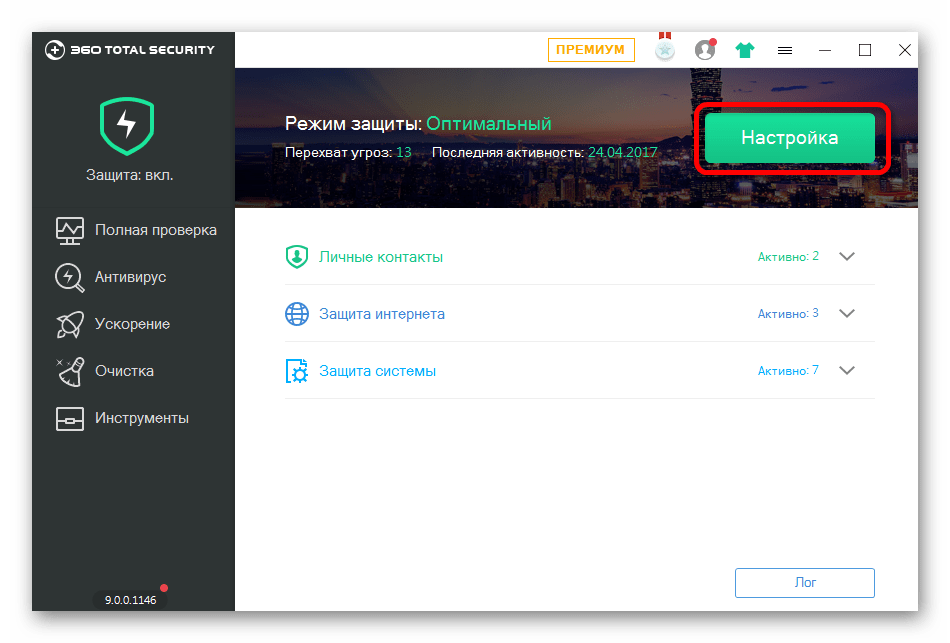
Способ 2: Встроенное средство устранения неполадок
Поскольку рассматриваемая ошибка является прямым следствием проблем в работе «Центра обновления Windows», есть смысл проверить этот программный компонент на наличие неполадок. К счастью, в операционной системе предусмотрено штатное средство, которое по большей части работает в автономном режиме:
- Нажмите на кнопку «Пуск» и вызовите «Параметры».
- Далее перейдите в раздел «Обновление и безопасность».
- В открывшемся окне через панель слева переключитесь на вкладку «Устранение неполадок», затем кликните по строке «Дополнительные средства устранения неполадок», расположенной в центральной части окна.
- В списке отыщите «Центр обновления Windows», нажмите на строку и запустите средство устранения неполадок.
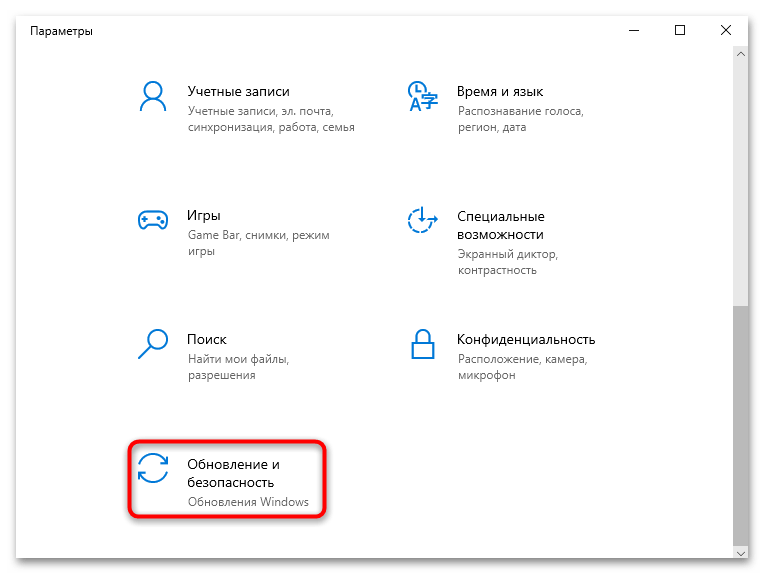
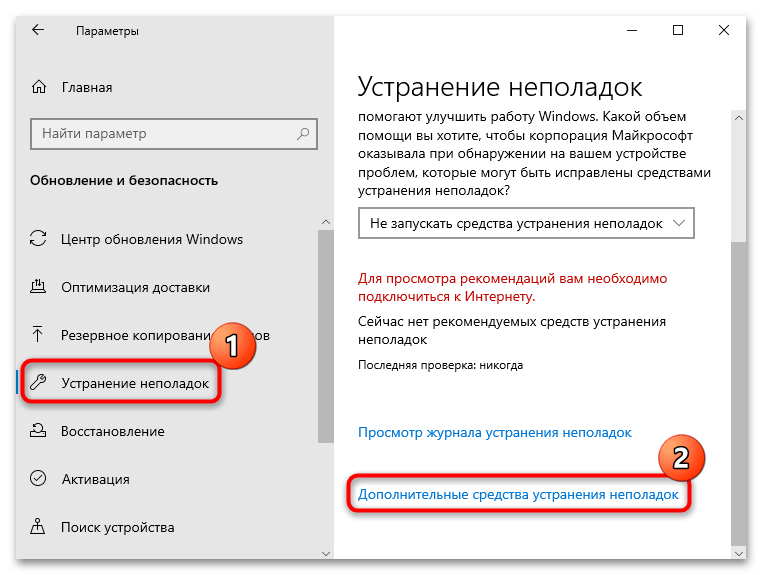
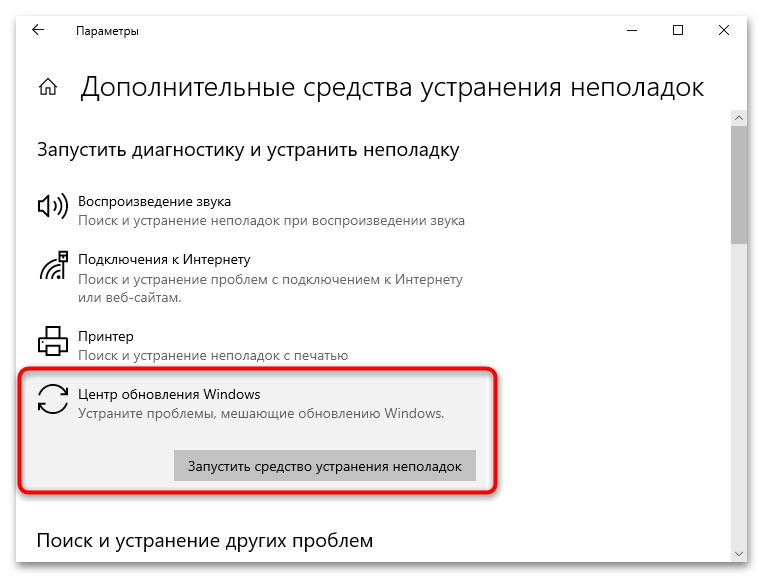
Если проблемы будут найдены, штатный инструмент попытается их исправить. В некоторых случаях могут понадобиться действия пользователя, поэтому следите за процессом проверки и следуйте советам пошагового мастера.
Способ 3: Сброс компонентов «Центра обновления Windows»
Еще одно возможное решение проблемы – это сброс компонентов «Центра обновления Windows 10». Есть несколько способов сделать это, но один из самых быстрых – использование консольной оболочки «Windows PowerShell». Вам понадобится установить через него специальную утилиту, затем произвести настройки для запуска скриптов и непосредственного сброса компонентов:
- Запустите «Windows PowerShell» от имени администратора, к примеру воспользовавшись строкой системного поиска.
- Введите команду
Install-Module -Name PSWindowsUpdateи нажмите на клавишу «Enter» для ее выполнения. Таким образом загрузится и установится специальный скрипт для запуска процедуры сброса. - Отобразится строка с запросом подтверждения операции – нажмите на клавишу
Y, затем снова на «Enter». - Выполните команду
Set-ExecutionPolicy –ExecutionPolicy RemoteSigned -force, чтобы разрешить выполнение скриптов в Windows 10. - Далее можно приступать к непосредственному сбросу компонентов «Центра обновления Windows» с помощью скрипта – вставьте команду
Reset-WUComponents -verbose.
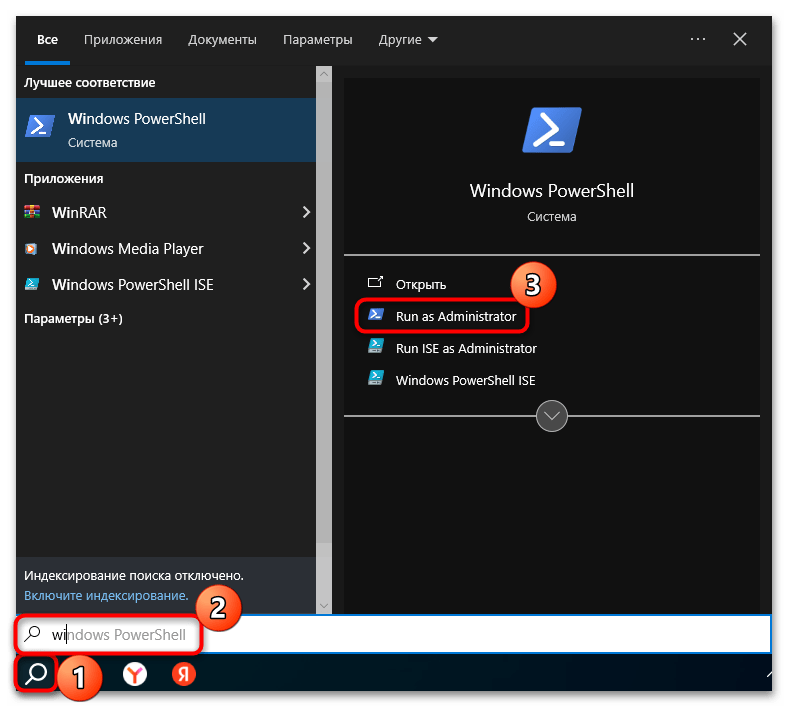
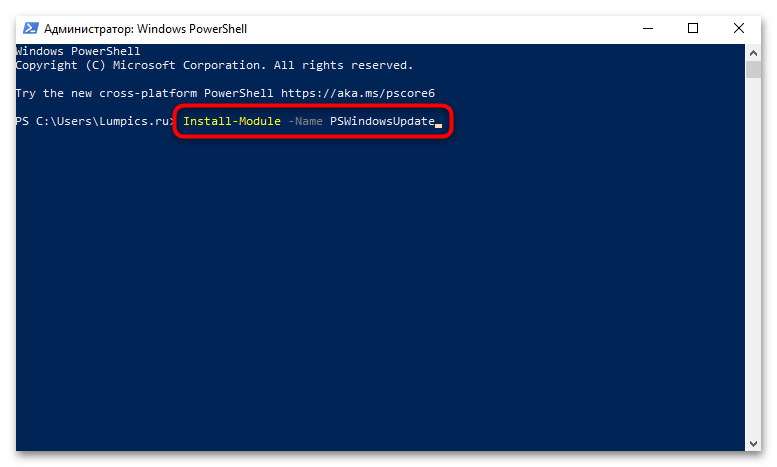
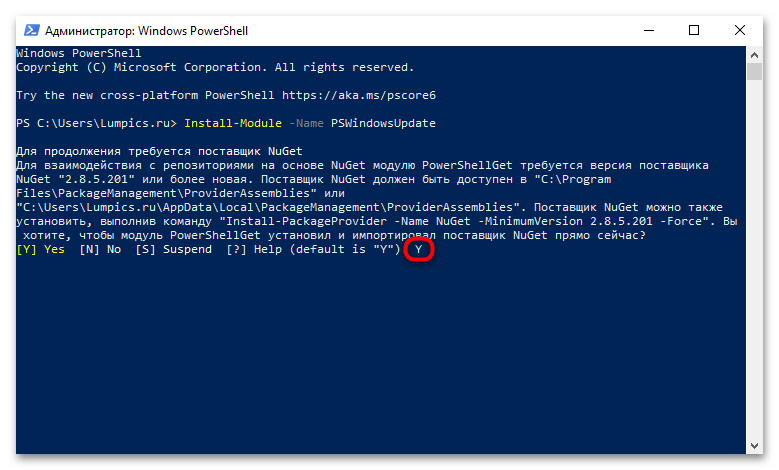
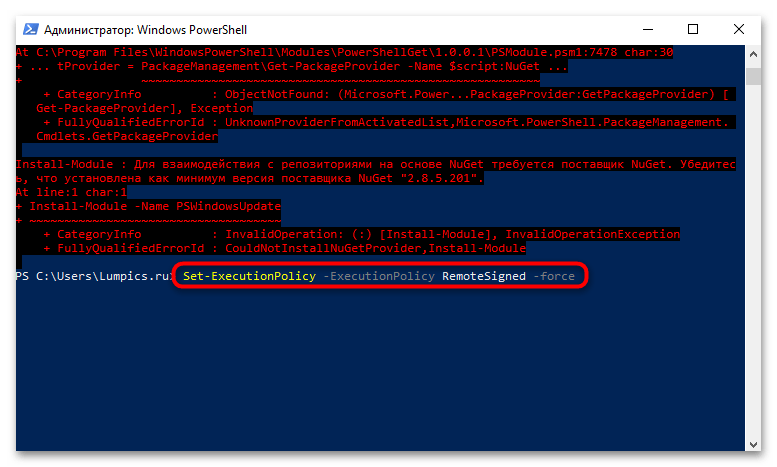
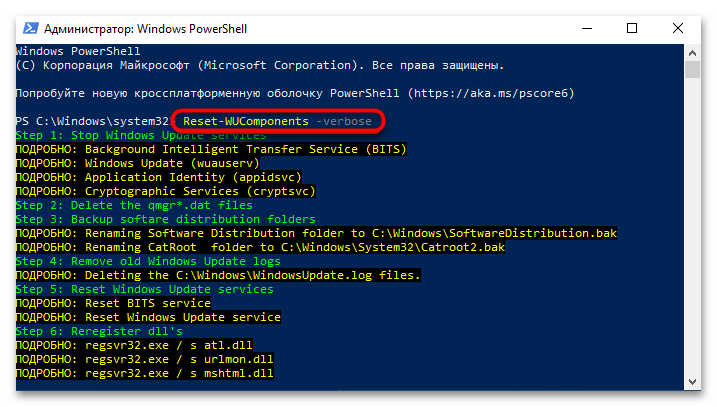
Останется дождаться, пока скрипт выполнит свою работу. Как только в окне консоли появится строка для ввода команды, можно закрывать «Windows PowerShell», поскольку процедура завершена успешно.
Способ 4: Проверка системных файлов на целостность
Из-за нарушения целостности системных файлов также могут происходить различные ошибки при попытке обновить операционку, в том числе с кодом 0x80080005. Для устранения неполадки понадобится «Командная строка», в которой будет запущена встроенная утилита для сканирования и восстановления поврежденных файлов:
- Запустите консоль с расширенными правами. Для этого можно в строке поиска ввести нужный запрос, затем выбрать «Запуск от имени администратора».
- Вставьте команду
sfc/scannowи нажмите на клавишу «Enter».
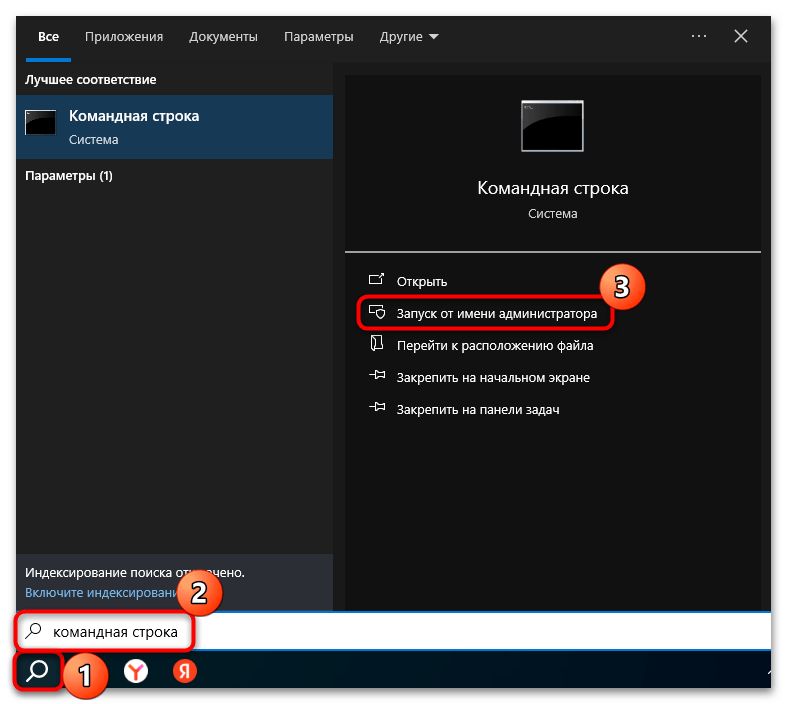
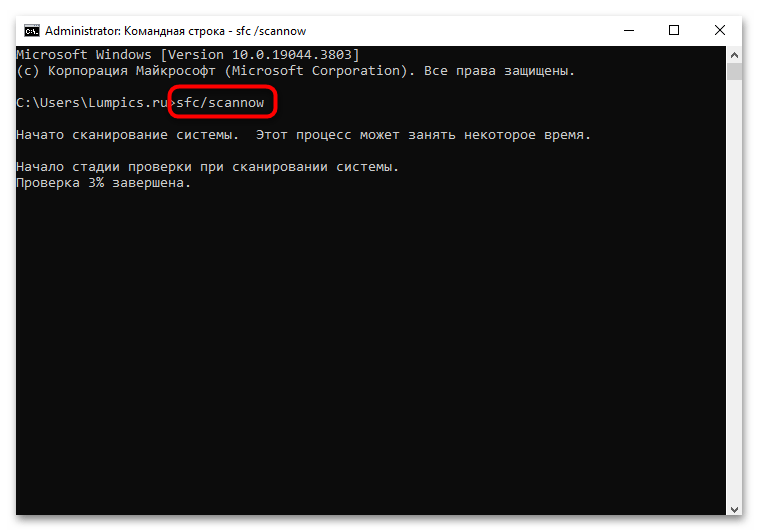
Дождитесь окончания проверки. Если целостность файлов была нарушена, утилита исправит их, а вы увидите результат сканирования, в том числе восстановленные файлы.
Способ 5: Получение доступа к папке с информацией о системном томе
Порой ошибка 0x80080005 возникает, когда «Центр обновления» не может получить доступ к папке с информацией о системном томе и, соответственно, не может изменять файлы, которые хранятся в ней. Но выход есть – с помощью специальных команд, выполненных через консоль «Командная строка», можно дать права на доступ к этому каталогу:
- Запустите «Командную строку» от имени администратора так, как мы это делали в Способе 4. Затем введите команду
icacls "C:\system volume information" /grant AccountName:F, где под «AccountName» потребуется вписать имя вашей учетной записи, для которой будет открыт доступ к системной папке и из которой устанавливаются обновления. Нажмите на клавишу «Enter» для выполнения запроса. - Далее используйте еще одну команду —
icacls "C:\system volume information" /grant AccountName:F /t, не забыв вместо «AccountName» ввести свое значение.
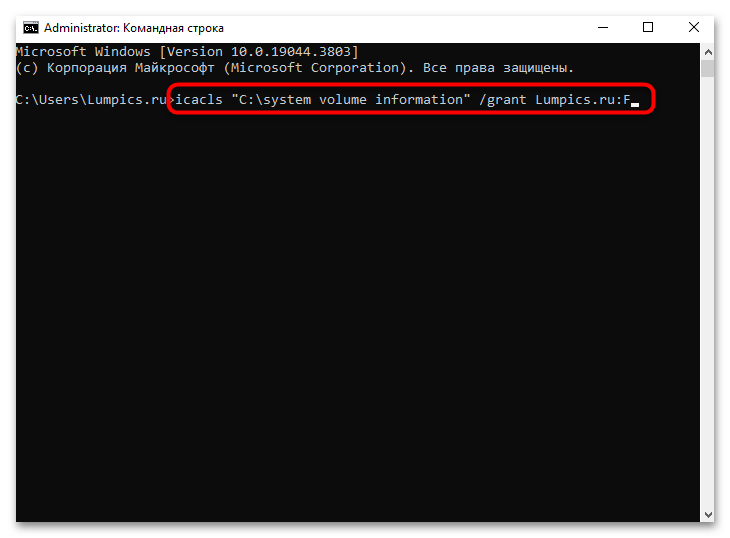
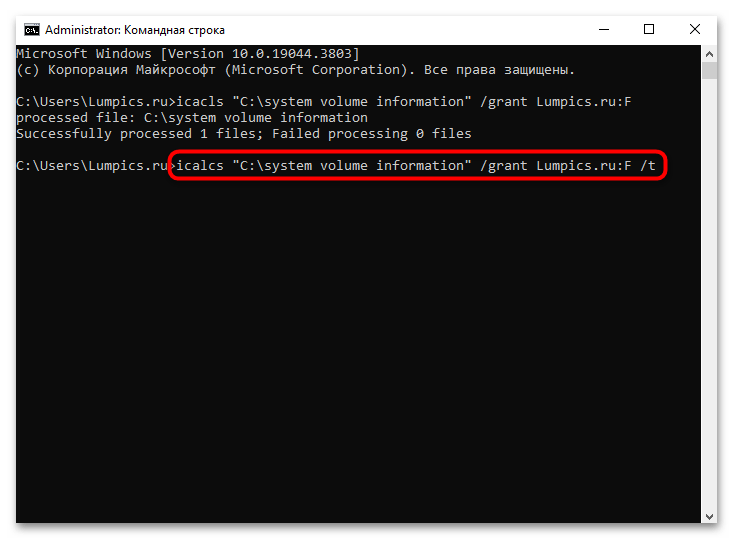
После останется перезагрузить компьютер и проверить, ушла ли рассматриваемая ошибка при попытке обновить систему.
Способ 6: Ручное скачивание апдейта
Если ни один способ не помог, попробуйте самостоятельно скачать и инсталлировать проблемное обновление. Вероятно, с его помощью получится исправить ошибку, поскольку оно будет содержать какие-либо исправления. Но чаще всего данный метод не является решением проблемы, а лишь позволяет обойти ее.
Чтобы вручную обновить ОС, потребуется посетить официальный сайт компании Microsoft, найти нужные компоненты, скачать их и самостоятельно запустить установку, если в автоматическом режиме (через «Центр обновления Windows») не получается инсталлировать апдейты. Ранее мы писали об этом более детально в отдельном материале.
Подробнее: Устанавливаем обновления для Windows 10 вручную
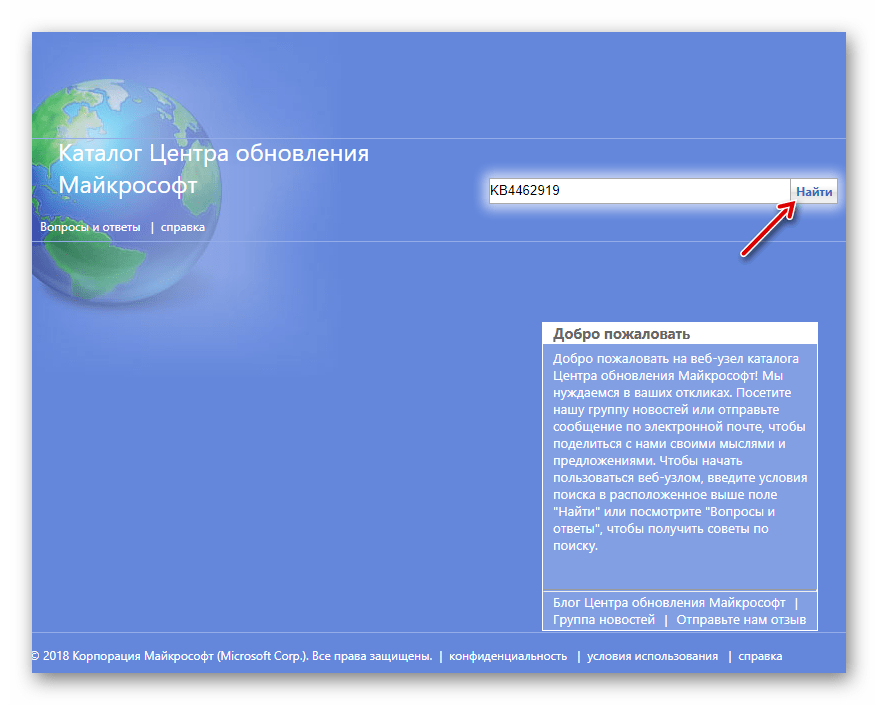
Наша группа в TelegramПолезные советы и помощь
Fix Media Creation Tool Not Working in Windows 10
Today we will take a look at a error when trying to run media creation tool. The error code is There was a problem running this tool 0x80080005 – 0x90018. The error be related permissions, where media creation tool does not have the permission to run on that PC. It could also be a corrupt or damaged USB flash drive.
?Watch related playlists and videos
? Connect with me on social:
✅ Follow on Twitter
✅ Follow on Facebook
? View my Website
?Discord Access
? Support me with your Amazon purchases:
UK
US
?Merch
#MediaCreationTool #Windows10 #Error
What is error 0x80080005? How to fix the Windows update error 0x80080005? This post from MiniTool will show you the solutions. In addition, you can visit MiniTool to find more Windows solutions and tips.
What Is Error 0x80080005?
Windows update is necessary for Windows users since it can improve the performance and fix some bugs. However, some users complain that they update failed with some error codes, such as the 80070103, 0x80070002, 0x80080005 and so on. Here is a real example that the computer users came across the error code 0x80080005 Windows 10 when updating.
Whenever I run windows update, I receive the following: There were some problems installing updates, but we’ll try again later. If you keep seeing this and want to search the web or contact support for information, this may help: (0x80080005). from answers.microsoft.com
In general, this error 0x80080005 may be caused by the third-party antivirus software, Windows update component and so on.
So, in the following section, we will show you how to fix the Windows update error 0x80080005.
4 Solutions to Fix Windows Update Error 0x80080005
In this section, we will show 4 solutions to fix this error code 0x80080005 – 0x90016. So, just keep on your reading.
Solution 1. Disable Antivirus Software
To begin with, to solve the Windows update error 0x80080005, you can disable the antivirus software temporarily. Although the antivirus software can prevent your computer from virus attack, it can also bring some unexpected problems.
So, in order to solve the error code 0x80080005 0x90018, you can try disabling the antivirus program and then check whether the Windows update error 0x80080005 is solved.
If this solution doesn’t take effect, you can try other solutions.
Solution 2. Run Windows Update Troubleshooter
The Windows built-in tool troubleshooter is effective since it can scan and fix some system problems automatically. So, if you come across the error code 0x80080005 Windows 10, try the Windows update troubleshooter.
Now, here is the tutorial.
Step 1: Press Windows key and I key together to open Settings, then choose Update & Security to continue.
Step 2: In the pop-up window, go to the Troubleshoot tab. Then click Run the troubleshooter under Windows Update to continue.
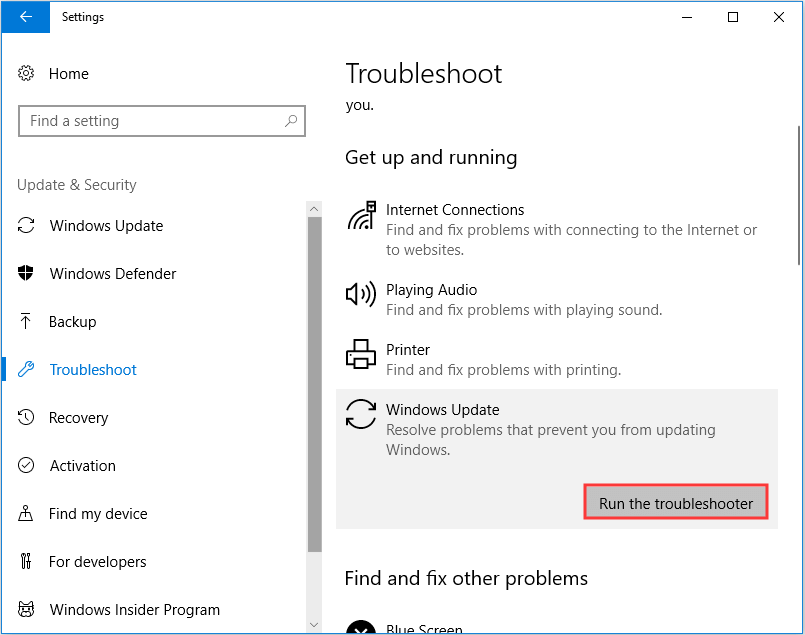
Step 3: Then the troubleshooter will begin to scan the problems on your computer. If there are, troubleshooter will fix them, too.
When the process is finished, you reboot your computer and check whether the Windows update error 0x80080005 is solved.
Solution 3. Take Ownership of System Volume Information Directory
Some computer users say they come across the error 0x80080005 when accessing the System Volume Information directory.
So, in order to fix the Windows update error 0x80080005, try granting full control of the System Volume Information directory.
Now, here is the tutorial.
Step 1: Type Command Prompt in the search box of Windows and choose the best-matched one. Then right-click to choose Run as administrator to continue.
Step 2: In the command line window, type the following command and hit Enter to continue.
cmd.exe /c takeown /f “C:\System Volume Information\*” /R /D Y && icacls “C:\System Volume Information\*” /grant:R SYSTEM:F /T /C /L
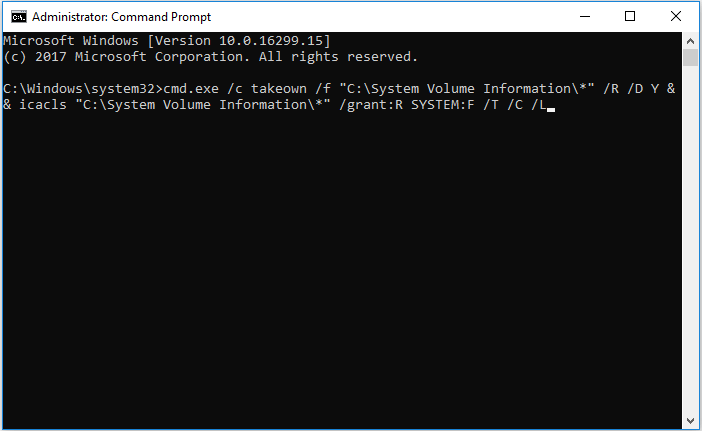
Step 3: It will take some time, so please wait patiently. When it is finished, exit the command line window. Then reboot your computer and check whether the error code 0x80080005 – 0x90016 is solved.
If this solution is not effective, try the following solutions.
Solution 4. Reset Windows Update Components
When encountering the Windows update error 0x80080005, you can try resetting Windows update components.
Now, here is the tutorial.
Step 1: Open the command line window as an administrator. You can refer to the steps listed above.
Step 2: After entering the command line window, type the following commands an hit Enter after each command.
- net stop wuauserv
- net stop cryptSvc
- net stop bits
- net stop msiserver
- ren C:\Windows\SoftwareDistribution SoftwareDistribution.old
- ren C:\Windows\System32\catroot2 catroot2.old
- net start wuauserv
- net start cryptSvc
- net start bits
- net start msiserver
- pause
When it is finished, reboot your computer and check whether the Windows update error 0x80080005 is solved.
These are the four solutions to the error code 0x80080005 Windows 10. If none of them works, you may need to reinstall the operating system. Before doing that, please back up all your important files first.
Final Words
To sum up, this post has introduced what the error 0x80080005 is and also has walked through 4 ways to fix this Windows update error. If you have any better solution to fix this error 0x80080005, please share it in the comment zone.
Discus and support MediaCreationTool20H2 0x80080005 — 0x90018 Error in Windows 10 Installation and Upgrade to solve the problem; Friends I’m trying to install windows 10 with MediaCreationTool20H2 but I get the error 0x80080005 — 0x90018 how do I solve it or where else can I…
Discussion in ‘Windows 10 Installation and Upgrade’ started by SerdarYöntem, Apr 29, 2021.
-
MediaCreationTool20H2 0x80080005 — 0x90018 Error
Friends I’m trying to install windows 10 with MediaCreationTool20H2 but I get the error 0x80080005 — 0x90018 how do I solve it or where else can I install it.
-
Error code: 0x80080005 ~ 0x90018
I have a serious problem about using media creation tool. Everytime i got this error code 0x80080005 ~ 0x90018. Please help.
-
Windows update error (0x80080005) Sorry? Have you got the correct Tweaking .com’s repair tool? Or followed the steps to the end where you actually do the numbered repairs?
— If you had followed all the steps I’d have expected it to take a bit longer.
-
MediaCreationTool20H2 0x80080005 — 0x90018 Error
Windows update error (0x80080005)
It guides you through stages of preparation, then you perform the repairs in Safe Mode.
step 1
then
Of course, you can just go to Safe Mode, launch the program, and directly run the repairs, missing the preparation… not the best of ideas. It’s designed to give you ways of going back if something goes wrong by creating a restore point, registry backup… then doing the repairs.
MediaCreationTool20H2 0x80080005 — 0x90018 Error
-
MediaCreationTool20H2 0x80080005 — 0x90018 Error — Similar Threads — MediaCreationTool20H2 0x80080005 0x90018
-
0xC000007B error and Setup error 0x80080005 — 0x90018
in Windows 10 Gaming
0xC000007B error and Setup error 0x80080005 — 0x90018: Split from this thread. Hi Ramesh, I have the same problem, can you please help me? Windosws Boot Manager File: \Windows\System3\Drivers\iaStorA.sys Status: 0xc000007b… -
0xC000007B error and Setup error 0x80080005 — 0x90018
in Windows 10 Software and Apps
0xC000007B error and Setup error 0x80080005 — 0x90018: Split from this thread. Thx for the response.This is the screen my PC boots up when turned on.https://answers.microsoft.com/en-us/windows/forum/all/0xc000007b-error-and-setup-error-0x80080005/0a20f82a-953b-47b1-9c0e-6d0814fa1d89
-
0xC000007B error and Setup error 0x80080005 — 0x90018
in Windows 10 Installation and Upgrade
0xC000007B error and Setup error 0x80080005 — 0x90018: Split from this thread. Thx for the response.This is the screen my PC boots up when turned on.https://answers.microsoft.com/en-us/windows/forum/all/0xc000007b-error-and-setup-error-0x80080005/0a20f82a-953b-47b1-9c0e-6d0814fa1d89
-
error code: 0x80080005 — 0x90018
in Windows 10 Gaming
error code: 0x80080005 — 0x90018: hello i got a error code when i was trying installing windows 11 on my computer.https://answers.microsoft.com/en-us/windows/forum/all/error-code-0x80080005-0x90018/34a75c48-851f-41aa-b67d-7a67d33a4246
-
error code: 0x80080005 — 0x90018
in Windows 10 Software and Apps
error code: 0x80080005 — 0x90018: hello i got a error code when i was trying installing windows 11 on my computer.https://answers.microsoft.com/en-us/windows/forum/all/error-code-0x80080005-0x90018/34a75c48-851f-41aa-b67d-7a67d33a4246
-
error code: 0x80080005-0x90018
in Windows 10 Software and Apps
error code: 0x80080005-0x90018: trying to create an bootable usb drive for a new pc build when the time comes, used media creation tool but get [error code: 0x80080005-0x90018 ] did the troubleshoot for windows update and it says — Service registration is missing or corrupt and {check for windows update… -
error code: 0x80080005-0x90018
in Windows 10 Customization
error code: 0x80080005-0x90018: trying to create an bootable usb drive for a new pc build when the time comes, used media creation tool but get [error code: 0x80080005-0x90018 ] did the troubleshoot for windows update and it says — Service registration is missing or corrupt and {check for windows update… -
error code: 0x80080005-0x90018
in Windows 10 Gaming
error code: 0x80080005-0x90018: trying to create an bootable usb drive for a new pc build when the time comes, used media creation tool but get [error code: 0x80080005-0x90018 ] did the troubleshoot for windows update and it says — Service registration is missing or corrupt and {check for windows update… -
Error code: 0x80080005 ~ 0x90018
in Windows 10 Updates and Activation
Error code: 0x80080005 ~ 0x90018: I have a serious problem about using media creation tool. Everytime i got this error code 0x80080005 ~ 0x90018. Please help.https://answers.microsoft.com/en-us/windows/forum/all/error-code-0x80080005-0x90018/84241729-8ae0-4ad2-81cc-f31f281445f5

