-
-
#1
Здравствуйте, захотел обновить ос, при установке вылезает экран смерти.
*STOP: 0x0000001E (0x0000000000000000, 0x0000000000000000, 0x0000000000000000, 0x0000000000000000)
В чем может быть причина? XP нормально устанавливается.
-
-
#2
pikardo
На каком этапе происходит данный БСОД?
Стоит ли в bios режим контроллера SATA в ACHI? если нет, то переключить.
Достаточно ли места на разделе, куда устанавливается венда? Минимум 15Гб требуется.
pikardo написал(а):
Установка «с нуля» или «поверх старой»?
-
-
#3
Горыныч написал(а):
pikardo
На каком этапе происходит данный БСОД?
Стоит ли в bios режим контроллера SATA в ACHI? если нет, то переключить.
Достаточно ли места на разделе, куда устанавливается венда? Минимум 15Гб требуется.pikardo написал(а):
Установка «с нуля» или «поверх старой»?
Данная фиговина происходит во время загрузки драйверов(т.е. даже интерфейса установки не появляется)
Сейчас гляну насчет режима контроллера.
Места ну оочень придостаточно(50 гб под систему выделяю)
Устанавливать хочу после форматирования раздела с xp, ну т.е. с нуля.
upd: странно, не нашел в биосе, где переключить sata в ACHI.
-
-
#4
Вообщем устранил одно, появилось другое. Обновил биос, теперь дрова ставятся. Вылетает блюскрин во время анимации windows уже с другой ошибкой:
***STOP: 0x0000000A (0xFFFFF8800CE05020, 0x0000000000000002, 0x000000000000000, 0xFFFFF8000D383720)
-
-
#5
Трабла с оперативой. Выньте планки, почистите их (контакты) ластиком, вставьте назад.
Не поможет, убирайте планки по одной, пока не поставится винда, потом поставите их на мечто
-
-
#6
pikardo, а может диск, с которого вы устанавливаете семерку, глючный? На эти мысли наводит то, что «устранил одно, появилось другое».
-
-
#7
Если на XP нормально работает, то очевидно что виновата не аппаратная часть, а ПО.
Вполне возможно несовместимость драйвером с вашей системой. Какие именно драйвера напишите.
-
-
#8
AleXO написал(а):
Трабла с оперативой. Выньте планки, почистите их (контакты) ластиком, вставьте назад.
Не поможет, убирайте планки по одной, пока не поставится винда, потом поставите их на мечто
Сам всё таки до этого додумался немного раньше.))) Вынул и вставил, нормально встала винда.
-
-
#9
Hander написал(а):
Если на XP нормально работает, то очевидно что виновата не аппаратная часть, а ПО.
Не факт. Семёрища более чувствительна к качеству работы памяти. Не знаю в чем дело, но бывает доходит то того, что приходится менять память на другую модель, хотя по всем тестам память исправна и ХР и другие ОС прекрасно с ней работают. Не всегда, но бывает такое.
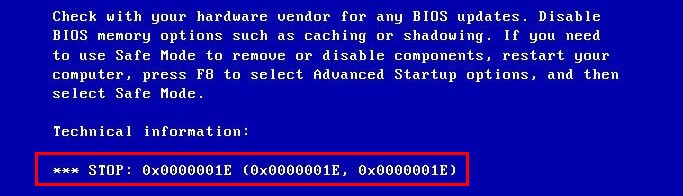
Is your screen shows you this blue screen when you installing software or updating the Windows system? Don’ worry, you’re not alone. Many Windows users have reported this 0x0000001E blue screen error. Fortunately, it’s usually not too hard to fix.
Back to normal system
The first thing to do when you meet 0x0000001E error is to restart your computer and make it back to the normal Windows system.
How: Hold your Power button for about 5 seconds to restart your computer.
If you can’t reboot your computer into normal mode in this way, you need to boot into safe mode. After that, restart the computer to see if the system has returned to normal.
Try these fixes:
There’re 7 fixes that have helped many users solve their problems. You don’t have to try them all; just work your way down the list until you find the one that works for you.
- Check your RAM
- Roll-back your driver
- Update your driver
- Uninstall the newly installed software
- Repair system files
- Clear any existed viruses
- Disable/Uninstall antivirus software
- Restore from a restore point
- Reset or reinstall Windows
Fix 1: Check your RAM
The reason for this 0x0000001E blue screen error is mostly caused by poor contact, defective or mismatched RAM (Random Access Memory).
You can physically or use the Windows Memory Diagnostics Tool to check your RAM.
1) Plug your RAM in and out to make sure it has been installed properly and steadily.
Clean your RAM if it’s dusty. And don’t forget the RAM slot.
2) Reboot your computer to check whether the problem exists.
If not, use the Windows Memory Diagnostics Tool to check for any memory problems.
3) On your keyboard, press the Windows logo key + R together to open the Run box.
4) Type “mdsched.exe” and click OK.
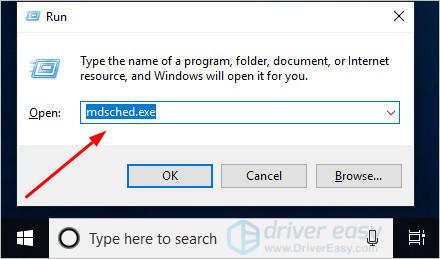
5) Click Restart now and check for problems.
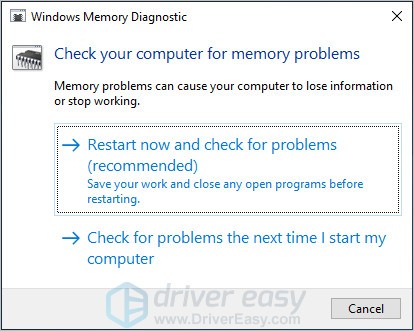
The result can lead to two situations:
A: You RAM has no problem. Then move to the next method.
B: The test result indicated that the computer is suffering from a bad memory. You should replace your RAM with a new one.
Then restart your computer and check to see the blue screen will appear or not.
Fix 2: Roll-back your driver
Sometimes the latest version of the device driver doesn’t work properly on your system and starts interfering with the computer’s normal start-up process.
If this is the cause of the 0x0000001E error, simply roll back your driver to the previous version to resolve the issue.
In the steps below, we use the graphics driver as an example to demonstrate. You can follow the steps to roll back the driver you think needs to be rolled back.
1) On your keyboard, press the Windows logo key and R together to invoke the Run box.
2) Type “devmgmt.msc” and click OK.
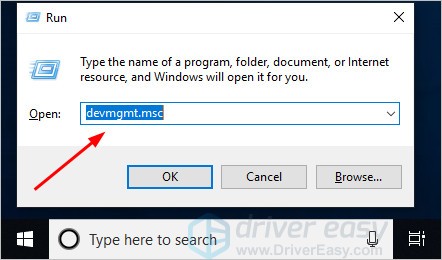
3) In the Device Manager, click the Display adapters, then right-click on your display device software and click Properties.
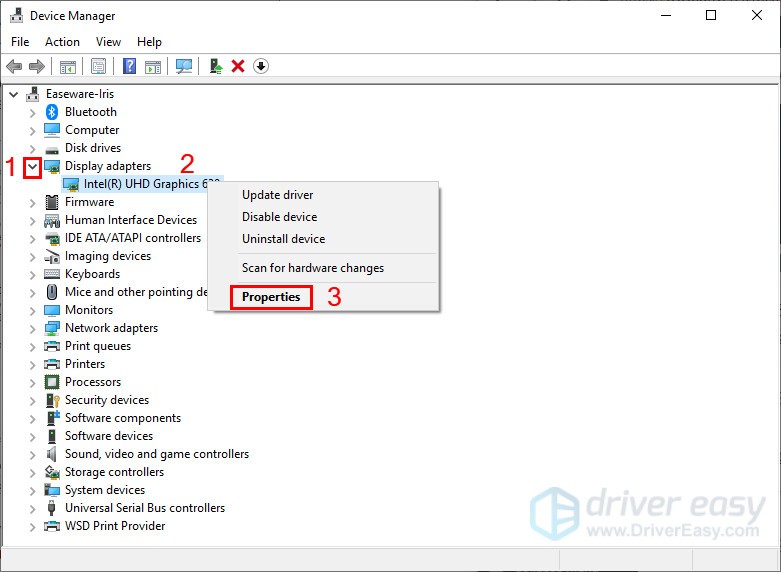
4) Under the Driver tab, click Roll Back Driver, then follow the on-screen instructions to finish the process.
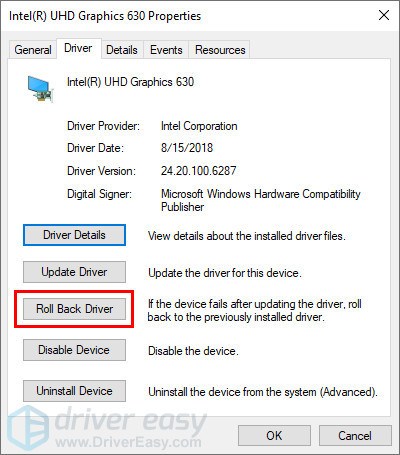
Note: If the Roll Back Driver option grayed out, you can download a previous driver from the manufacturer’s website and install it on your PC, or try the Method 3.
5) Restart your computer, and see if the blue screen error is fixed or not.
Fix 3: Update your driver
If the roll-back driver does not resolve this issue, you may have used the wrong driver or an outdated driver.
There are two ways you can get the right drivers: manually or automatically.
Manual driver update – You can update your driver manually by going to the manufacturer’s website, and searching for the most recent correct driver. Be sure to choose only drivers that are compatible with your Windows version.
Automatic driver update – If you don’t have the time, patience or computer skills to update your video and monitor drivers manually, you can, instead, do it automatically with Driver Easy. Driver Easy will automatically recognize your system and find the correct drivers for your device, and your Windows version, and it will download and install them correctly:
1) Download and install Driver Easy.
2) Run Driver Easy and click the Scan Now button. Driver Easy will then scan your computer and detect any problem drivers.
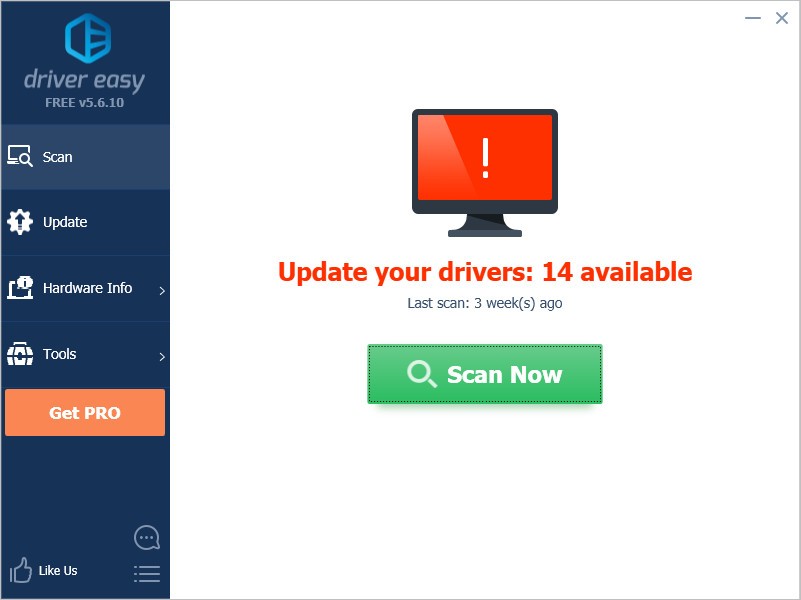
3) Click the Update button or Update All to automatically download and install the correct version of all the drivers that are missing or out of date on your system. (This requires the Pro version which comes with full support and a 30-day money back guarantee. You’ll be prompted to upgrade when you click Update All.)
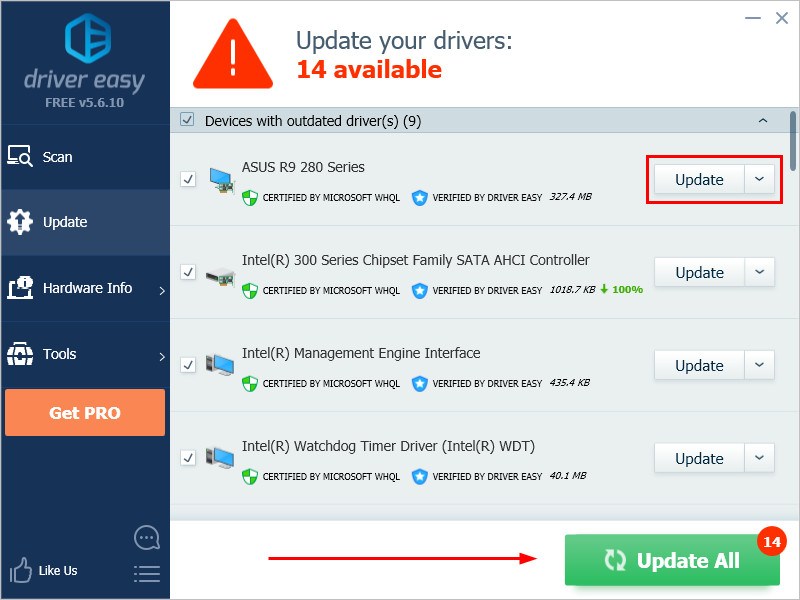
4) Restart your computer and check the blue screen problem is fixed or not.
Fix 4: Uninstall the newly installed software
Sometimes the third-party software that is not compatible with your system can cause the blue screen error. Uninstalling the newly installed software will resolve this issue.
In the steps below, we use the GALAX GAMER RGB as an example to demonstrate. You can follow the steps to uninstall the newly installed software on your computer.
1) Click the Windows start button (if you hide the search field), type “control panel” in the search box, and click Control Panel.
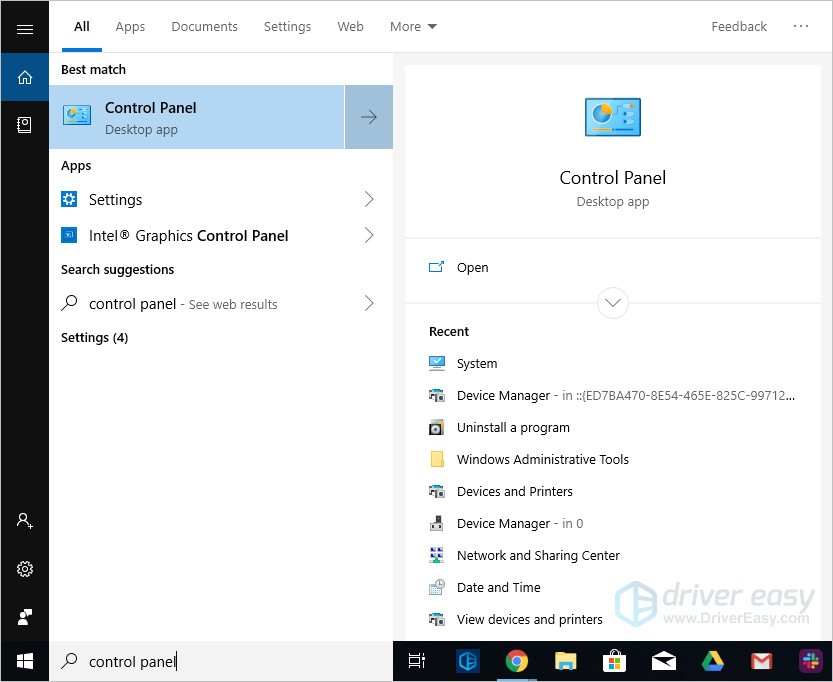
2) Choose to view by Category and then click Uninstall a program.
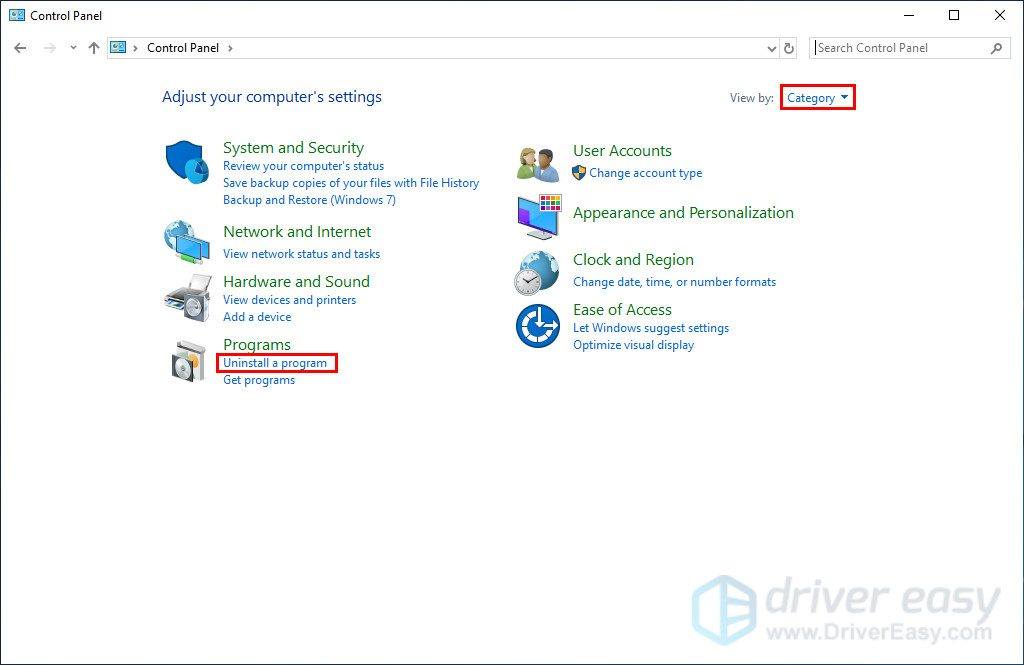
3) Find your newly installed program. Right-click on it and click Uninstall.
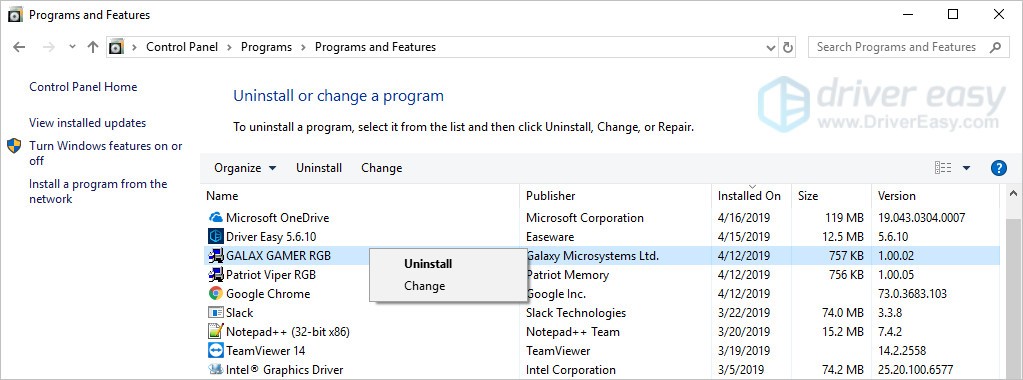
4) Follow the on-screen instructions and restart your computer to check the blue screen will appear or not.
Fix 5: Repair system files
When the system files are broken or corrupted, it may cause the Stop: 0x0000001E Blue Screen Error. Here’s how to scan and repair system files:
1) On your keyboard, press the Windows logo key and R key at the same time to invoke the Run box.
2) Type cmd and press Shift+Ctrl+Enter together on your keyboard to open Command Prompt in the administrator mode.

Note: Do NOT click OK or just press the Enter key as that won’t allow you to open Command Prompt in the administrator mode.
3) Type sfc /scannow (or copy-paste) and press Enter. Then wait for the verification is 100% complete.

4) Restart your computer to check the blue screen issue is fixed or not.
If the result indicates there are broken files but SFC can’t fix them, you can turn to Deployment Image Servicing and Management (DISM) Tool for deeper examination and repair.
Fix 6: Clear any existed viruses
The 0x0000001E Blue Screen Error could also be caused by a virus attack.
So run your antivirus software to do a security scan and clear existed viruses or malware. Be sure that your anti-virus software has been updated to the latest version.
Fix 7: Disable/Uninstall antivirus software
The 0x0000001E blue screen error may also be caused by the conflict between your antivirus software and the system. Therefore, disabling or uninstalling the antivirus software and then restarting your computer can help you solve the error.
If this method resolves the problem, you can install another antivirus software to protect your computer. But if you are fond of the old one, contact the vendor of your antivirus software and ask them for advice.
IMPORTANT: Be extra careful in using the Internet after uninstalling/disabling your antivirus software.
Fix 8: Restore from a restore point
If you can’t figure out which software or driver caused this blue screen error and your computer was fine a few days ago, you can restore your system back to a previous restore point.
This will roll back all the device drivers and software updates to the condition when you created the restore point.
Note: System restore will affect system files but won’t affect your personal files. Some of the files stored on your system may get overwritten by the previous files. So it is recommended to perform a backup before performing the system restore process.
1) On your keyboard, press the Windows logo key + Pause together, then click System protection.
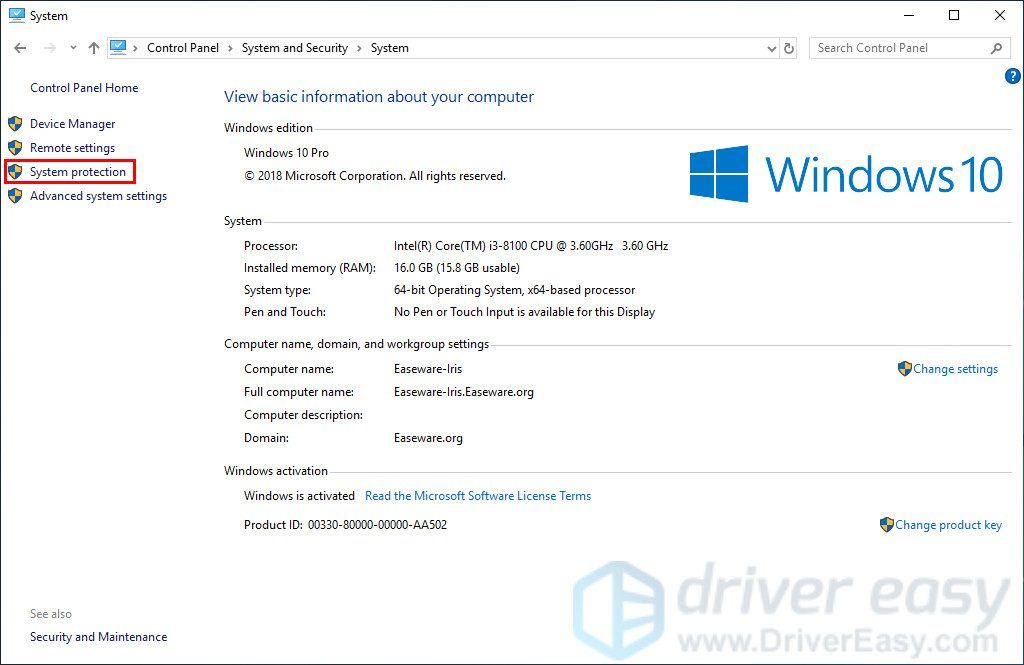
2) Click System Restore.
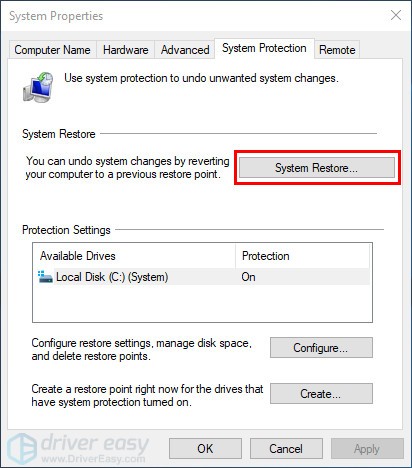
3) Click Next and it will open the below window.
Choose a restore point where the Windows didn’t show any errors. Then follow the on-screen instructions to finish the process.
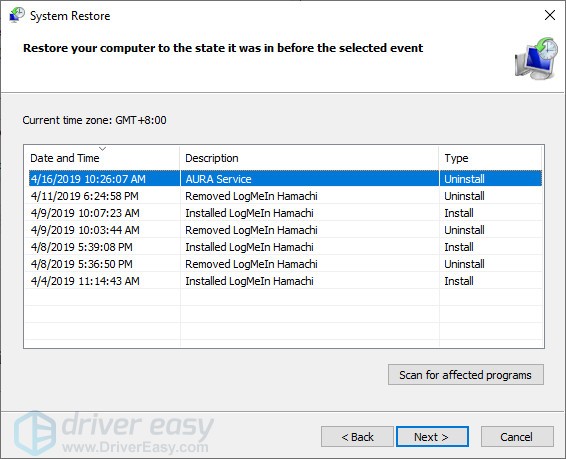
4) Restart your computer to check the blue screen will appear or not.
Fix 9: Reset or reinstall Windows
If all else fails, you may have to reset Windows, or maybe even reinstall it together. We all know reinstalling will delete all the data on your hard drive, you have to back up all your important files before doing it.
But treat these options as a last resort, because they both take quite a long time.
We hope you find these techniques useful. You’re welcome to leave comments and questions below.
Applies ToWindows 7 Service Pack 1 Windows 7 Enterprise Windows 7 Home Basic Windows 7 Home Premium Windows 7 Professional Windows 7 Starter Windows 7 Ultimate Windows Server 2008 R2 Service Pack 1 Windows Server 2008 R2 Datacenter Windows Server 2008 R2 Enterprise Windows Server 2008 R2 for Itanium-Based Systems Windows Server 2008 R2 Foundation Windows Server 2008 R2 Standard Windows Server 2008 R2 Web Edition
Симптомы
Периодически сбоит сервер, на котором выполняется Windows 7 с пакетом обновления 1 (SP1) или Windows Server 2008 R2 с пакетом обновления 1. Кроме того, появляется сообщение об ошибке, напоминающее следующее:
STOP: 0x0000001E (параметр 1, параметр 2, 3 параметра, параметр 4)
Примечания
-
STOP-ошибка описывает проблему KMODE_EXCEPTION_NOT_HANDLED.
-
Параметры в этом сообщении о STOP-ошибке зависят от конфигурации компьютера.
-
Не все ошибки «STOP: 0x0000001E» вызываются этой проблемой.
Причина
Эта проблема возникает из-за проблемы утечки памяти в файловой системе NTFS. В частности когда приложение открывает файл, имеющий oplock его для изменения в транзакции, NTFS будет снять блокировку и произойдет утечка памяти невыгружаемого пула. Это вызывает избыточное использование памяти и ошибки ее выделения.
Решение
Сведения об исправлении
Существует исправление от корпорации Майкрософт. Однако данное исправление предназначено для устранения только проблемы, описанной в этой статье. Применяйте это исправление только в тех случаях, когда наблюдается проблема, описанная в данной статье. Это исправление может проходить дополнительное тестирование. Таким образом если вы не подвержены серьезно этой проблеме, рекомендуется дождаться следующего пакета обновления, содержащего это исправление.
Если исправление доступно для скачивания, имеется раздел «Пакет исправлений доступен для скачивания» в верхней части этой статьи базы знаний. Если этот раздел не отображается, обратитесь в службу поддержки для получения исправления.
Примечание. Если наблюдаются другие проблемы или необходимо устранить неполадки, вам может понадобиться создать отдельный запрос на обслуживание. Стандартная оплата за поддержку будет взиматься только за дополнительные вопросы и проблемы, которые не соответствуют требованиям конкретного исправления. Для получения полного списка телефонов поддержки и обслуживания клиентов корпорации Майкрософт, или для создания отдельного запроса на обслуживание, посетите следующий веб-сайт Майкрософт:
Примечание. В форме «Пакет исправлений доступен для скачивания» отображаются языки, для которых доступно исправление. Если нужный язык не отображается, значит исправление для данного языка отсутствует.
Предварительные условия
Для установки этого исправления необходимо наличие Windows 7 с пакетом обновления 1 или Windows Server 2008 R2 с пакетом обновления 1.
Для получения дополнительных сведений о получении пакета обновления для Windows 7 или Windows Server 2008 R2 см. следующую статью базы знаний Майкрософт:
сведения о Пакет обновления 1 для Windows 7 и Windows Server 2008 R2
Сведения о реестре
Для установки этого исправления нет необходимости вносить изменения в реестр.
Необходимость перезагрузки
После установки исправления компьютер необходимо перезагрузить.
Сведения о замене исправлений
Это исправление не заменяет ранее выпущенные исправления.
Сведения о файлах
Глобальная версия этого исправления устанавливает файлы с атрибутами, указанными в приведенных ниже таблицах. Дата и время для файлов указаны в формате UTC. Дата и время для файлов на локальном компьютере отображаются в местном времени с вашим текущим смещением летнего времени (DST). Кроме того, при выполнении определенных операций с файлами, даты и время могут изменяться.
Примечания к сведениям о файлах Windows 7 и Windows Server 2008 R2
Важно. Исправления для Windows Server 2008 R2 и Windows 7 включены в одни и те же пакеты. Однако исправления на странице запроса исправлений перечислены под обеими операционными системами. Чтобы запросить пакет исправления, который применяется к одной или обеим ОС, установите исправление, описанное в разделе «Windows 7/Windows Server 2008 R2» страницы. Всегда смотрите раздел «Информация в данной статье относится к следующим продуктам» статьи для определения фактических операционных систем, к которым применяется каждое исправление.
-
Файлы, относящиеся к определенному продукту, этапу разработки (RTM, SPn) и направлению поддержки (LDR, GDR), можно определить по номерам версий, как показано в следующей таблице.
-
Файлы MANIFEST (.manifest) и MUM (.mum), устанавливаемые для каждой среды, указаны отдельно в разделе «Сведения о дополнительных файлах для Windows 7 и Windows Server 2008 R2». MUM и файлы Manifest ,а также связанные файлы каталога безопасности (.cat), очень важны для поддержания состояния обновляемого компонента. Файлы каталога безопасности, для которых не перечислены атрибуты, подписаны цифровой подписью корпорации Майкрософт.
Нужна дополнительная помощь?
Нужны дополнительные параметры?
Изучите преимущества подписки, просмотрите учебные курсы, узнайте, как защитить свое устройство и т. д.
What causes the error code 0x0000001e? How to fix the error code 0x0000001? This post from MiniTool will show you how to fix it. In addition, you can visit MiniTool to find more Blue Screen of Death errors and solutions.
What Causes the Error 0x0000001e?
When you install the software or update the operating system, you may encounter the error 0x0000001e. This stop 0x0000001e code often relates to the kmode_exception_not_handled error, as shown in the following picture:
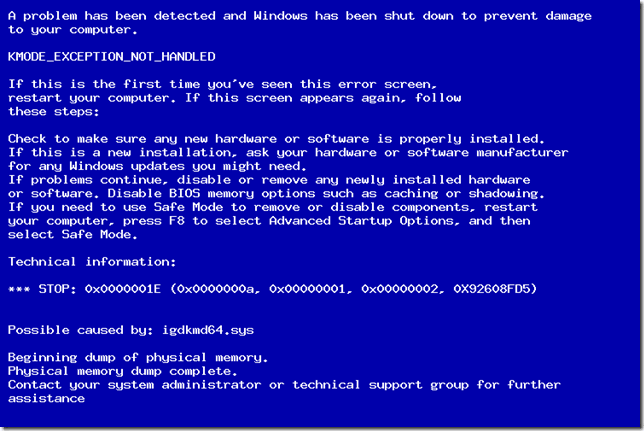
However, do you know what may cause the BSOD 0x0000001e error? In general, this 0x0000001e error may be caused by various reasons. This kmode_exception_not_handled error may be caused by the faulty RAM module or the corrupted or outdated device drivers.
No matter what the reason for the BSOD 0x0000001e Windows 10 is, the most important thing is to fix the stop 0x0000001e error.
Hence, in the following section, we will show you how to fix the error kmode_exception_not_handled error. Just keep on your reading.
Before we proceed with the solutions, the first thing you need do is to restart your computer and make it back to a normal Windows system.
6 Solutions to BSOD 0x0000001e Windows 10
In this section, we will list several ways to fix the stop 0x0000001e error.
Solution 1. Check Your RAM
In the first, to solve the error 0x0000001e, you can try to check the RAM since the poor contact, defective or mismatched RAM may lead to this Blue Screen of Death.
So, we will show how to check the RAM. Now, here is the detailed tutorial.
Check the Installation and Remove Dust
Step 1: Plug the RAM in and out to make sure the RAM is connected properly and steadily.
Step 2: Clean the RAM and the RAM slot.
After that, reboot your computer and check whether the error 0x0000001e is solved.
Test RAM
If the above solution does not fix the 0x0000001e, you can try testing the RAM.
Now, here is the tutorial.
Step 1: Press Windows key and R key together to open Run dialog, then type mdsched.exe in the box and click OK to continue.
Step 2: In the pop-up window, check Restart now and check for problems (recommended) to continue.
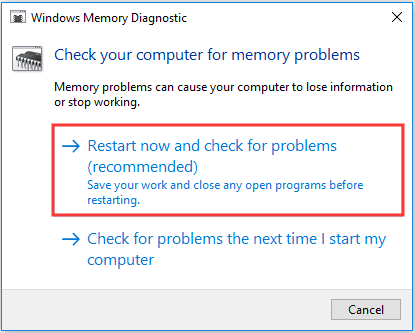
When all processes are finished, reboot your computer and check whether the BSOD 0x0000001e is solved.
Solution 2. Roll Back the Driver
Sometimes, the stop 0x0000001e error may be caused in that the latest device drivers don’t work properly on your system. And in this way, you can try rolling back the driver.
Now, here is the tutorial.
Step 1: Press Windows key and R key together to open Run dialog, then type devmgmt.msc in the box and click OK to continue.
Step 2: In the Device Manager window, expand the Display adapters and right-click on your display drivers, then choose Properties to continue.
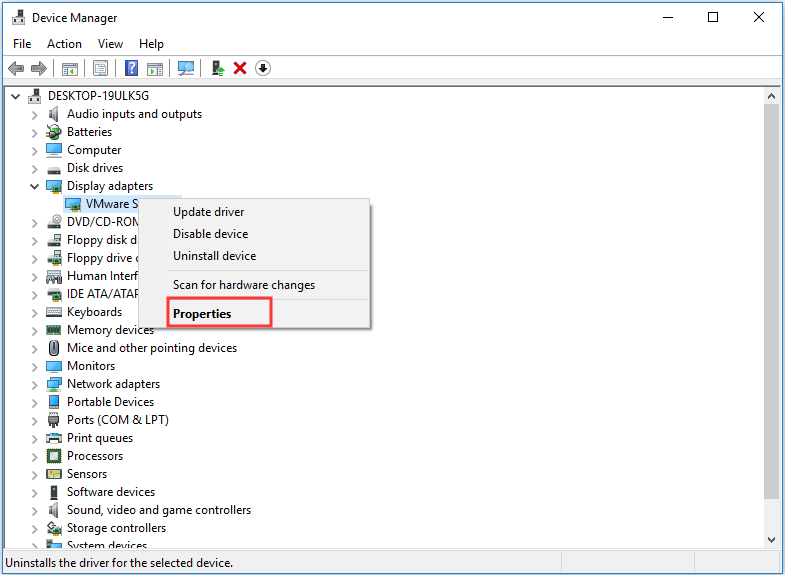
Step 3: In the pop-up window, go to the Drivers tab and choose Roll Back Driver to continue.
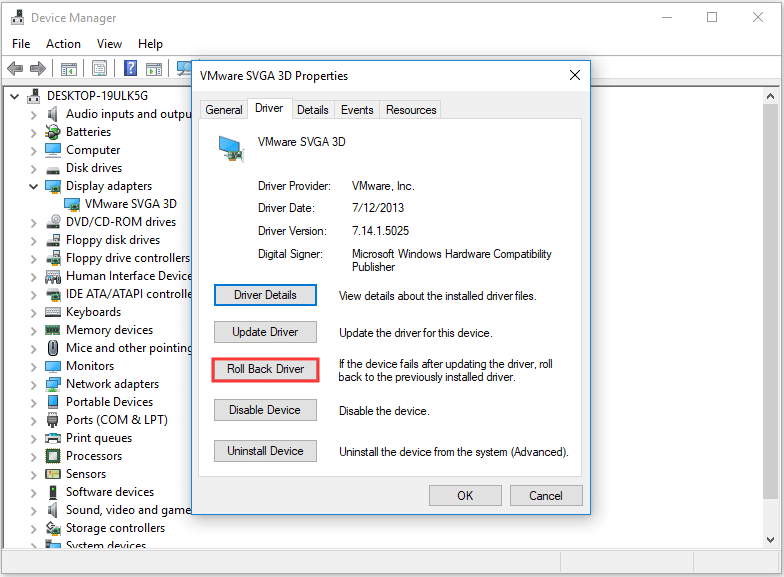
When it is finished, reboot your computer and check whether the BSOD 0x0000001e error is solved.
Solution 3. Uninstall the Recently Installed Software
If you encounter the kmode_exception_not_handled error after you installed a piece of software, you can try uninstalling the recently installed software and check whether the error 0x0000001e can be removed.
Now, here is the tutorial.
Step 1: Type Control Panel in the search box of Windows and choose the best-matched one. Then launch it to enter its main interface.
Step 2: In the pop-up window, choose Uninstall a program under Programs section to continue.
Step 3: Right-click the recently installed software and choose Uninstall from the context menu to continue.
After uninstalling the software, reboot your computer and check whether the error 0x0000001e is solved.
Solution 4. Check Virus
If your computer is attacked by the virus, you may also encounter the error 0x0000001e Windows 10. Hence, in order to solve this error, you can try checking whether there is a virus on your computer and remove them.
To remove the virus, you can use the Windows Defender or the third-party antivirus software.
Now, here is the tutorial.
Step 1: Press Windows key and I key together to open Settings, then choose Update & Security to continue.
Step 2: In the pop-up window, choose Windows Defender to continue. Then click Open Windows Defender Security Center.
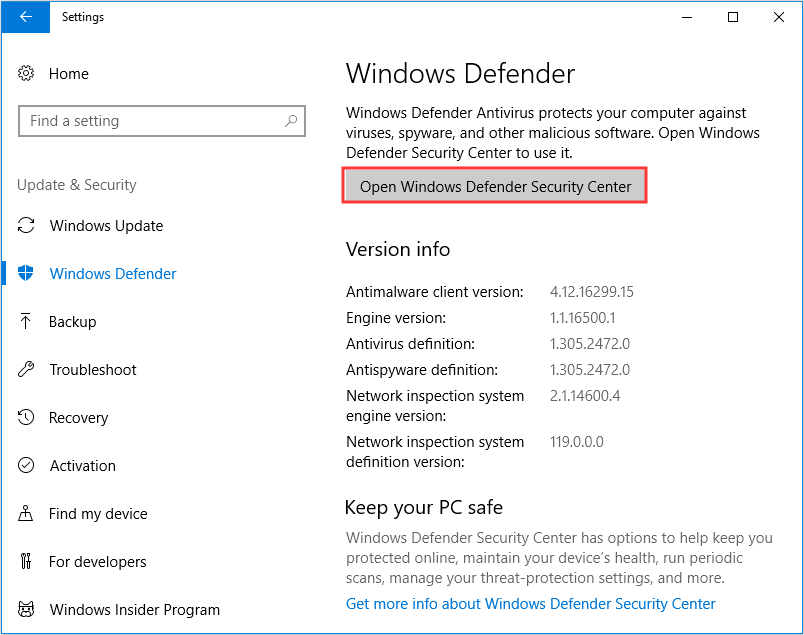
Step 3: In the pop-up window, choose Virus & threat protection.
Step 4: Then choose Quick scan to continue.

If there is a virus on your computer, Windows Defender will handle it. After that, you can reboot your computer and check whether the error 0x0000001e is solved.
Solution 5: Uninstall the Third-Party Software
If the above solutions are not effective, you can try uninstalling the third-party antivirus software. In general, the stop 0x0000001e may be caused by the third-party antivirus software.
In order to solve the BSOD 0x0000001e error, you can go to the Control Panel and select the antivirus software to uninstall it.
When it is finished, reboot your computer and check whether the kmode_exception_not_handled error is solved.
Solution 6: Run System File Checker and DISM Tool
As we mentioned in the above part, the error 0x0000001e may be caused by the corrupted system files. So in order to fix this BSOD error, you can try to scan and repair the corrupted system files.
Now, here is the tutorial.
Step 1: Type Command Prompt in the search box of Windows and choose the best-matched one. Then right-click it to choose the Run as administrator to continue.
Step 2: In the pop-up window, type the command sfc /scannow and hit Enter to continue.
Step 3: When the scanning process is finished, you can input the DISM /Online /Cleanup-Image /RestoreHealth and hit Enter to continue.
When all steps are finished, you can reboot your computer and check whether the BSOD 0x0000001e is solved.
If none of the work is effective, you may need to reinstall the operating system to solve this problem. However, before reinstalling, you had better make a backup your files in advance so as to avoid data loss.
Final Words
To sum up, this post shows what causes the error 0x0000001e and also shows 6 solutions to fix this kmode_exception_not_handled error. If you encounter the same Blue Screen of Death error, try these solutions to help out.
Если компьютер содержит системную плату с набором микросхем VIA MVP3 и жесткий диск с интерфейсом ATA/100, Windows может аварийно прекращать свою работу, отображая указанную ошибку.
Обычно эти системные платы не поддерживают интерфейс UDMA 100, необходимый для поддержки жесткого диска ATA/100 (системы с набором микросхем VIA MVP3 обычно поддерживают использование режимы UDMA 33 и UDMA 66).
Системные драйверы не сообщают необходимую информацию и процесс установки Windows настолько интенсивно нагружает аппаратное обеспечение, что система “зависает”.
В качестве решения можно использовать один из следующих вариантов.
- Обновите BIOS системной платы для включения поддержки режима ATA/100 (UDMA 100).
- Внесите следующие изменения в настройки BIOS.
- Перейдите в настройки BIOS и отключите использование UDMA для канала IDE, к которому подключен жесткий диск.
- Вместо автоматического режима PIO в параметрах BIOS необходимо включить PIO mode 4 для соответствующего канала IDE.
- Установите Windows. Процесс установки должен завершиться без ошибок.
- Восстановите параметры BIOS, которые были изменены на шаге 1 и 2. Необходимо проверить, насколько корректно работает Windows XP.
- Если работа Windows нестабильна, оставьте внесенные в параметры BIOS изменения на период использования в системе жесткого диска ATA/100.
Кроме того, можно установить системную плату, поддерживающую режим ATA/100.
