Все способы:
- Способ 1: Средство автоматического устранения неполадок
- Способ 2: Проверка состояния службы
- Способ 3: Ручная установка обновлений
- Способ 4: Восстановление системных файлов
- Способ 5: Установка/включение .NET Framework
- Решение возможных проблем
- Способ 6: Редактирование реестра
- Вопросы и ответы: 2
Способ 1: Средство автоматического устранения неполадок
Если ошибка 0x800f0831 возникает при попытке обновить систему Windows 10, стоит попробовать устранить возможные проблемы, которые могут быть связаны непосредственно с «Центром обновления». В операционке уже предустановлено средство для этого, вам останется только запустить его вручную:
- Откройте меню «Пуск» и запустите приложение «Параметры».
- Перейдите в раздел «Обновление и безопасность» в открывшемся окне.
- На панели слева переключитесь на вкладку «Устранение неполадок», затем в центральной части окна щелкните по ссылке «Дополнительные средства устранения неполадок».
- В списке доступных средств найдите строку «Центр обновления Windows» и щелкните по ней. Появится кнопка, запускающая средство, на которую нужно нажать.
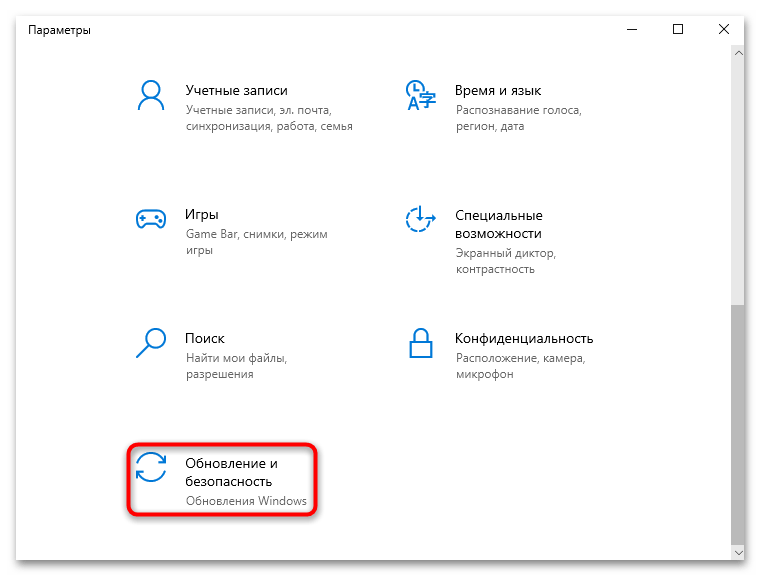
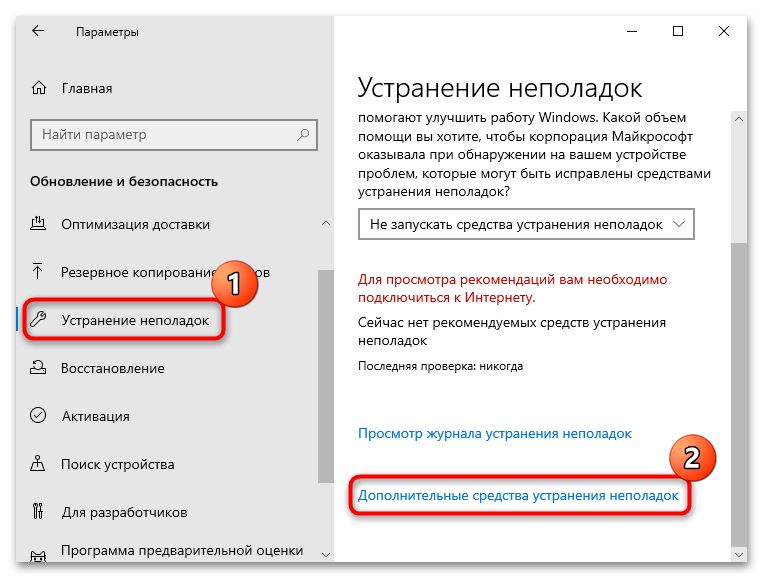
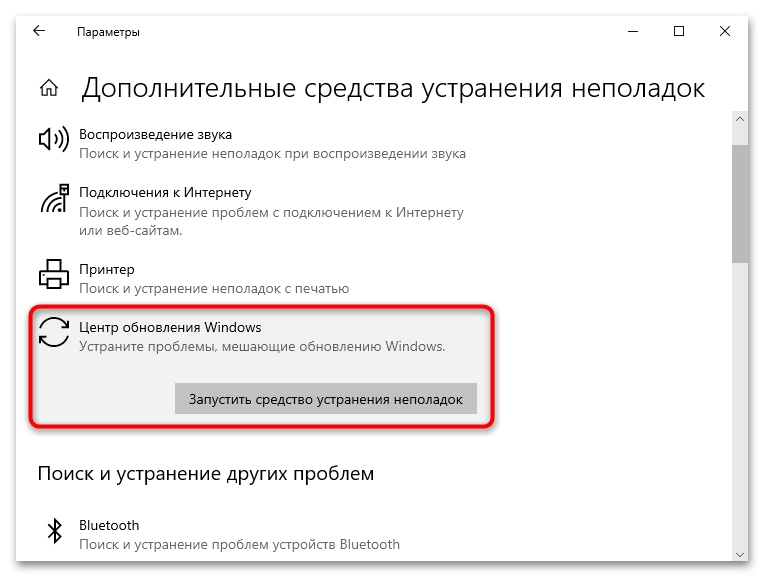
Процесс автоматизирован: средство начнет сканирование системы на наличие неполадок, которые могли стать причиной проблем в работе «Центра обновления Windows», тем самым вызывая ошибку. Если понадобится вмешательство со стороны пользователя, будут предложена инструкция по исправлению ситуации.
Способ 2: Проверка состояния службы
Также стоит проверить, включена ли служба «Центра обновления Windows». Она должна работать и иметь автоматический тип запуска для корректной загрузки и установки обновлений в систему.
- Вызовите диалоговое окно «Выполнить», используя сочетание клавиш «Win + R», затем введите запрос
services.mscи нажмите на кнопку «ОК» для открытия оснастки по управлению службами. - В списке найдите пункт «Центр обновления Windows» и дважды кликните по нему левой кнопкой мыши.
- В следующем окне убедитесь, что установлен автоматический тип запуска. Если нет, выставьте его из выпадающего меню и примените настройки.
- Если потребуется, запустите работу службы, нажав на соответствующую кнопку, затем подтвердите новые параметры кнопкой «ОК».
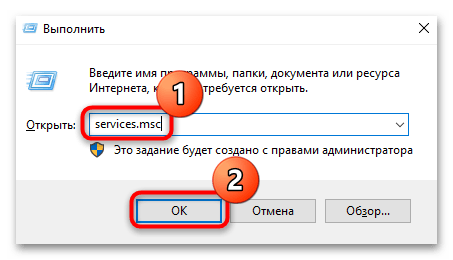
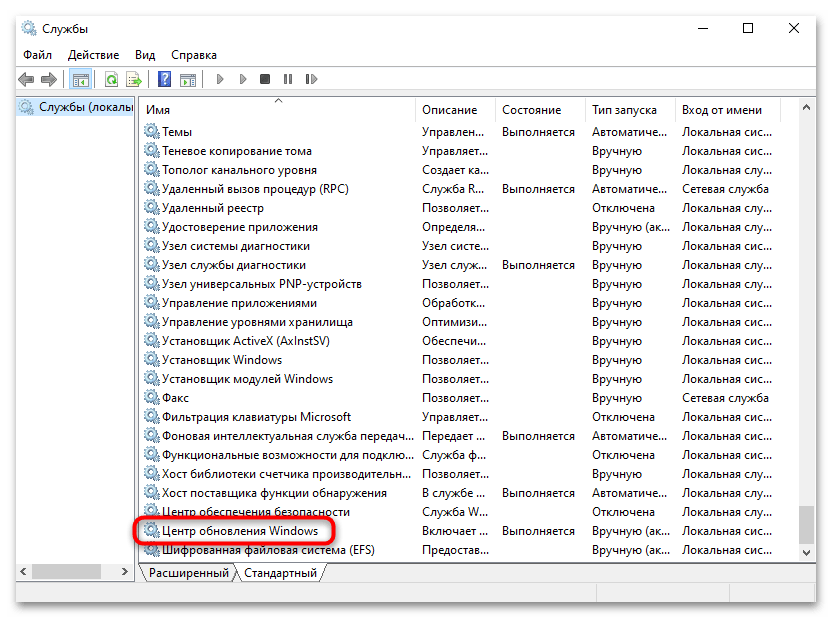
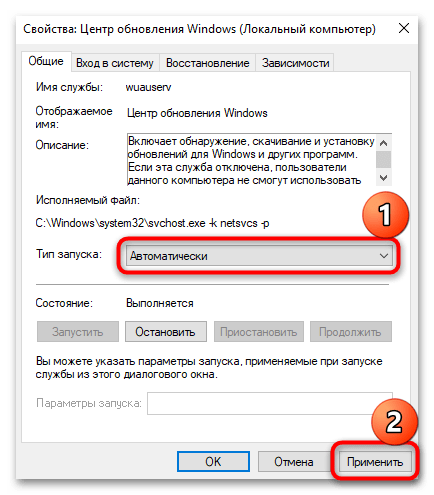
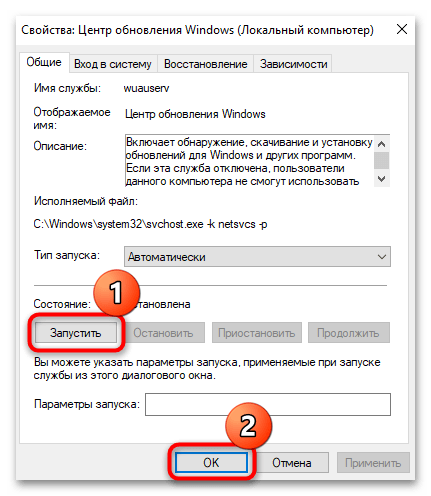
После можно закрывать оснастку «Службы» и проверять, устранена ли ошибка 0x800f0831 в Windows 10.
Способ 3: Ручная установка обновлений
Некоторые обновления не могут быть установлены в систему автоматически ввиду самых разных обстоятельств. Тогда следует попробовать произвести эту процедуру вручную. В некоторых случаях это позволяет исправить текущую ошибку и избавиться от появления новых аналогичных неполадок. Для этого понадобится зайти на официальный сайт Microsoft, самостоятельно скачать нужный апдейт и инициализировать его установку. Детальнее про такой метод обновления ОС узнайте из нашего отдельного материала.
Подробнее: Устанавливаем обновления для Windows 10 вручную
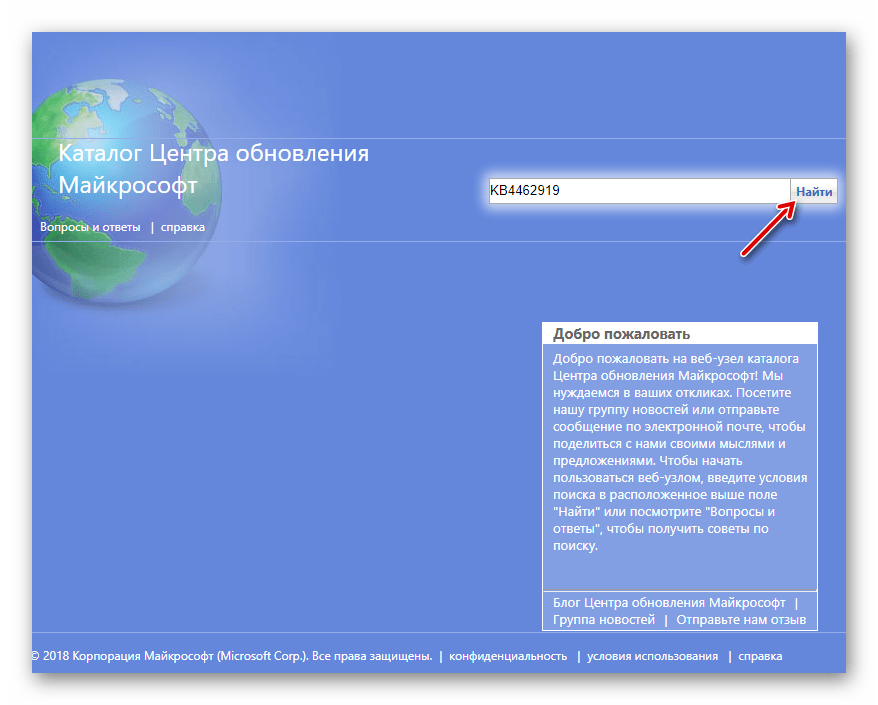
Способ 4: Восстановление системных файлов
Как ни странно, но одна из самых распространенных ошибок порой оказывается связана с повреждением системных файлов. Вам потребуется проверить их целостность и восстановить при необходимости, а для этого в Windows 10 уже есть встроенная утилита SFC. Ранее мы разбирали, как правильно ее применять. Также можно дополнительно воспользоваться средством DISM для сканирования и восстановления целостности хранилища системных файлов.
Подробнее: Как проверить целостность системных файлов в Windows 10
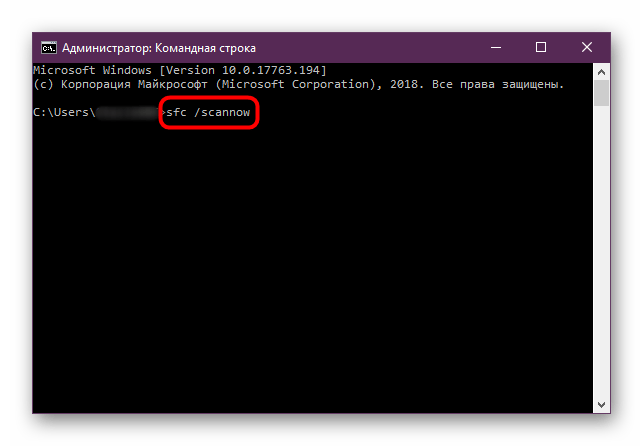
Способ 5: Установка/включение .NET Framework
Компоненты .NET Framework нужны для корректного запуска программного обеспечения, некоторых веб-служб и даже обновлений в Windows 10. Поскольку чаще всего ошибка 0x800f0831 связана с апдейтами, стоит активировать .NET Framework или при необходимости установить (если не удается включить более ранние версии):
- Запустите классическую «Панель управления», отыскав средство в главном меню или с помощью строки поиска.
- Для удобства в меню «Просмотр» измените просмотра на «Крупные значки» или «Мелкие значки», затем откройте раздел «Программы и компоненты».
- В новом окне кликните по строке «Включение и выключение компонентов Windows», расположенной на панели слева.
- В списке найдите пункты, где есть название «.NET Framework», отметьте их и нажмите на кнопку «ОК».
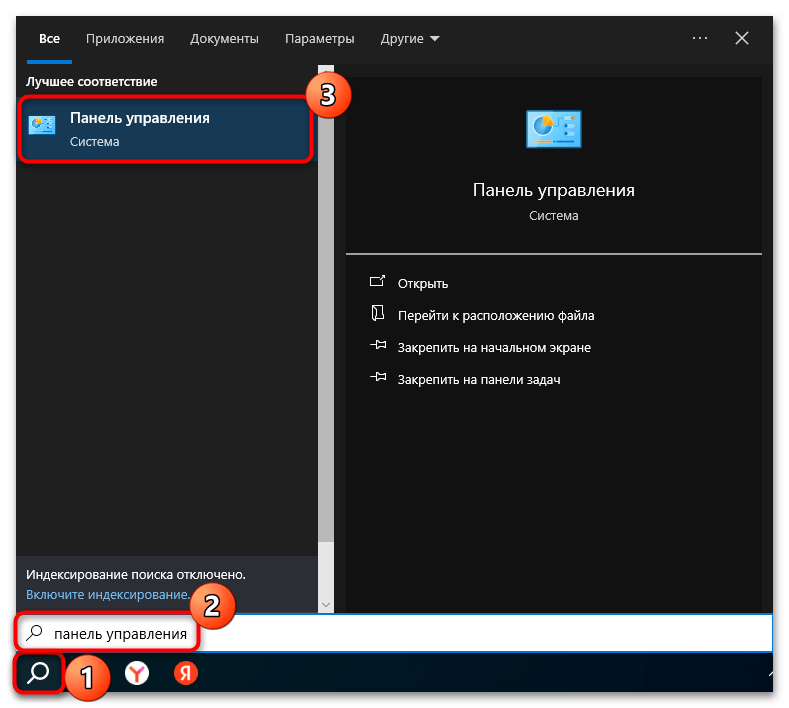
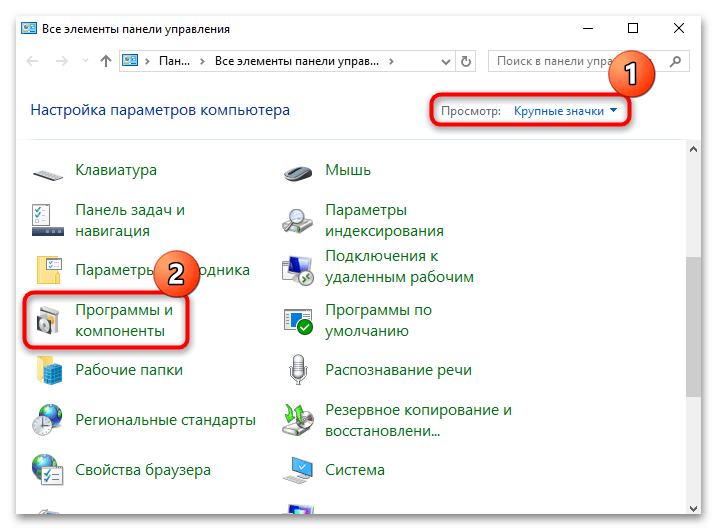
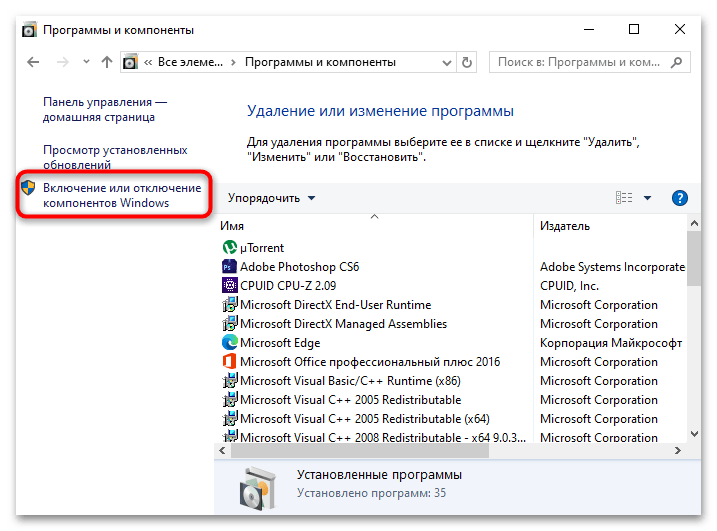
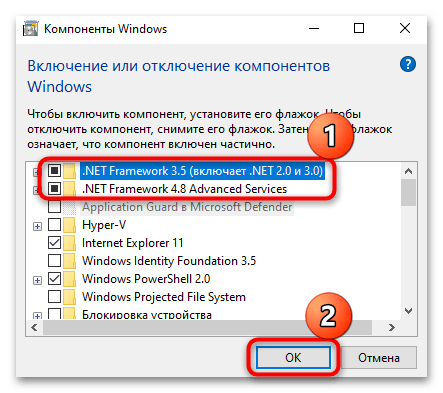
Перезагрузите компьютер и проверьте, была ли устранена неполадка.
Решение возможных проблем
Встречаются ситуации, когда более ранняя версия компонента попросту не запускается или не устанавливается. Ее можно активировать принудительно, создав исполняемый файл, но предварительно понадобится создать установочный накопитель (оптический диск или флешку):
- Создайте загрузочный накопитель с образом Windows 10 так, как описано в нашем отдельном руководстве.
Подробнее: Руководство по созданию загрузочной флешки / диска с Windows 10
- Подключите флешку (или вставьте диск в привод, если это накопитель такого типа), затем запустите «Этот компьютер» и посмотрите, какая буква присвоена загрузочному накопителю. Далее запустите «Командную строку» от имени администратора: в поисковой строке ОС введите запрос
cmdи выберите нужный тип запуска. - Вставьте команду
Dism /online /enable-feature /featurename:NetFX3 /All /Source:X:sourcessxs /LimitAccess, где под буквой «X» подразумевается буква вашего загрузочного накопителя.
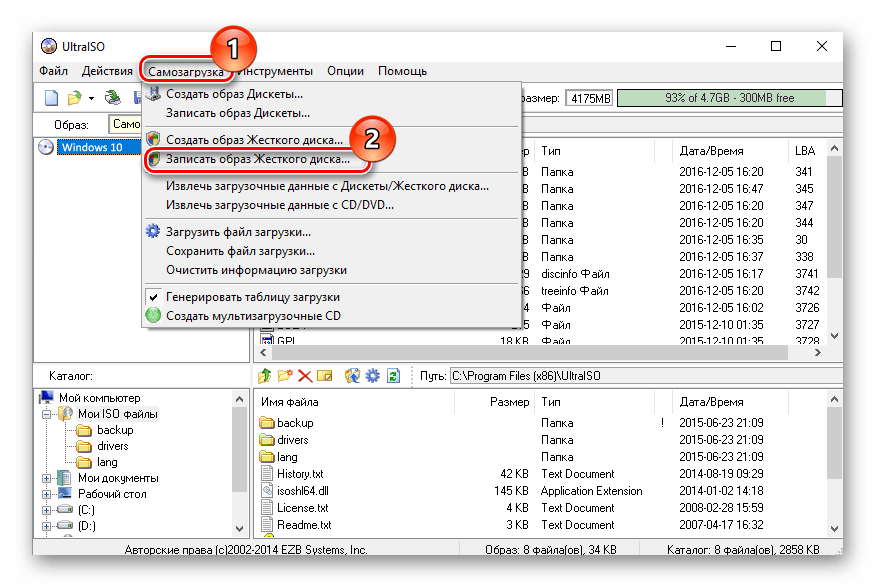
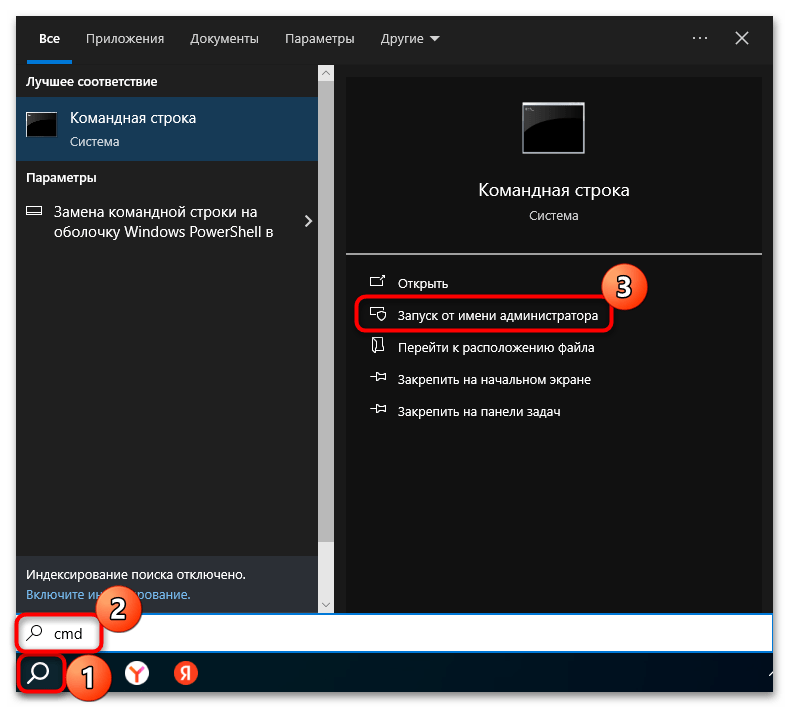
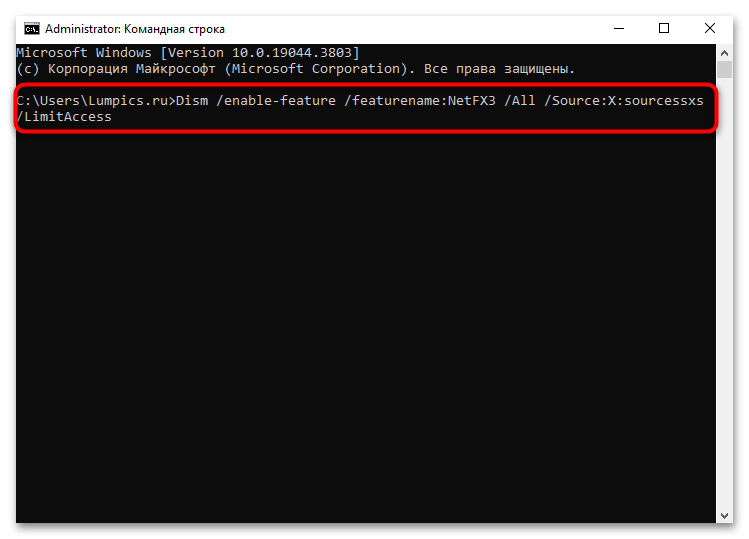
Теперь запустите офлайн-установщик .NET Framework с помощью специального скрипта. В некоторых случаях это значительно может сэкономить время (если такую процедуру потребуется проделывать не единожды). Отметим, что установочный накопитель все равно необходим.
- Откройте штатный «Блокнот» и вставьте в документ следующее содержание:
Title .NET Framework 3.5 Offline Installer
for %%I in (D E F G H I J K L M N O P Q R S T U V W X Y Z) do if exist "%%I:sourcesinstall.wim" set setupdrv=%%I
if defined setupdrv (
echo Found drive %setupdrv%
echo Installing .NET Framework 3.5...
Dism /online /enable-feature /featurename:NetFX3 /All /Source:%setupdrv%:sourcessxs /LimitAccess
echo.
echo .NET Framework 3.5 should be installed
echo.
) else (
echo No installation media found!
echo Insert DVD or USB flash drive and run this file once again.
echo.
)
Pause - Нажмите на вкладку «Файл» и выберите «Сохранить как».
- Выберите из меню «Тип файла» пункт «Все файлы» и задайте имя для будущего скрипта, дописав в конце расширение исполняемого файла —
.exe, затем укажите место для сохранения.
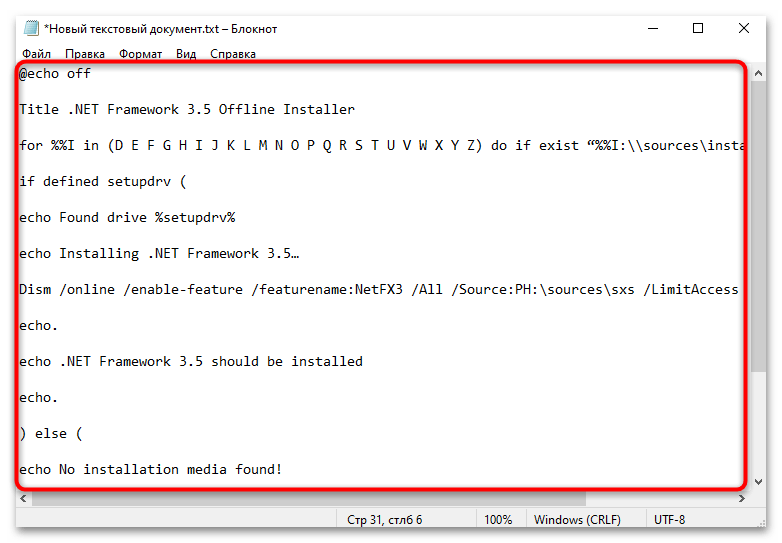
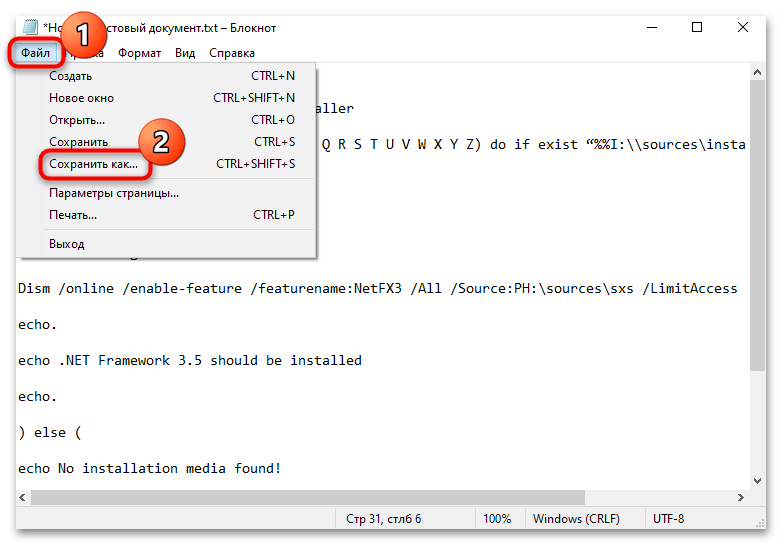
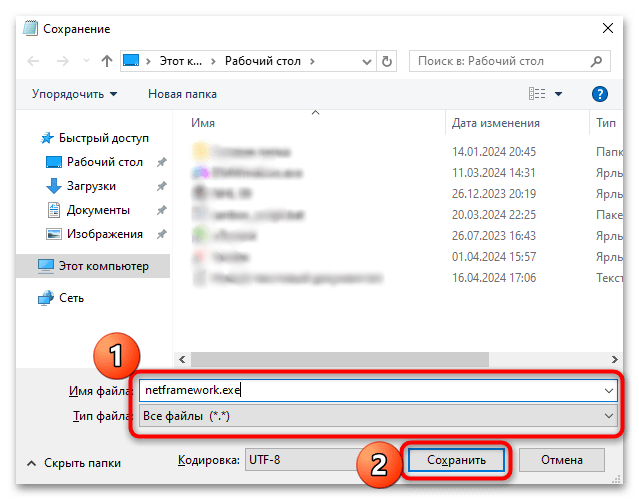
На этом создание скрипта завершено. После подключения к компьютеру установочного накопителя и двойного клика по созданному файлу начнется установка устаревшего компонента .NET Framework в офлайн-режиме.
Иногда может потребоваться переустановка компонентов .NET Framework, несмотря на то, что они уже предустановлены в системе. Такое оказывается необходимо, если они по каким-то причинам были повреждены (тогда и включить их в соответствии с инструкцией выше вряд ли получится). О переустановке ПО мы писали в тематической статье на сайте.
Подробнее: Переустановка .NET Framework в Windows 10
Способ 6: Редактирование реестра
Если ничего не помогло, есть вариант очистить системный реестр от разделов, которые содержат в себе ключи обновления Windows 10. После их удаления система создаст новые автоматически, и таким образом получится исправить некоторые ошибки.
- Через окно «Выполнить» (сочетание клавиш «Win + R») запустите «Редактор реестра», введя команду
regeditи нажав на кнопку «ОК». - Разверните ветку
HKEY_LOCAL_MACHINE\SOFTWARE\Policies\Microsoft\Windows\или вставьте путь в адресную строку вверху. - На панели слева в каталоге «Windows» отыщите разделы под названием «WUServer» и «WIStatusServer» — их понадобится удалить. Кликайте поочередно по каждой папке правой кнопкой мыши, выбирайте пункт «Удалить», после чего подтверждайте действие.
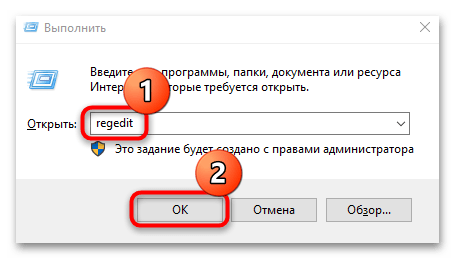
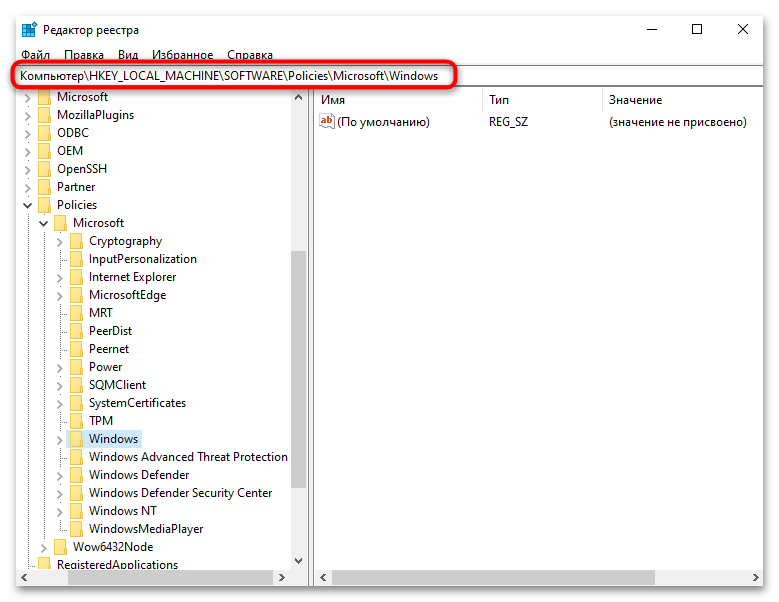
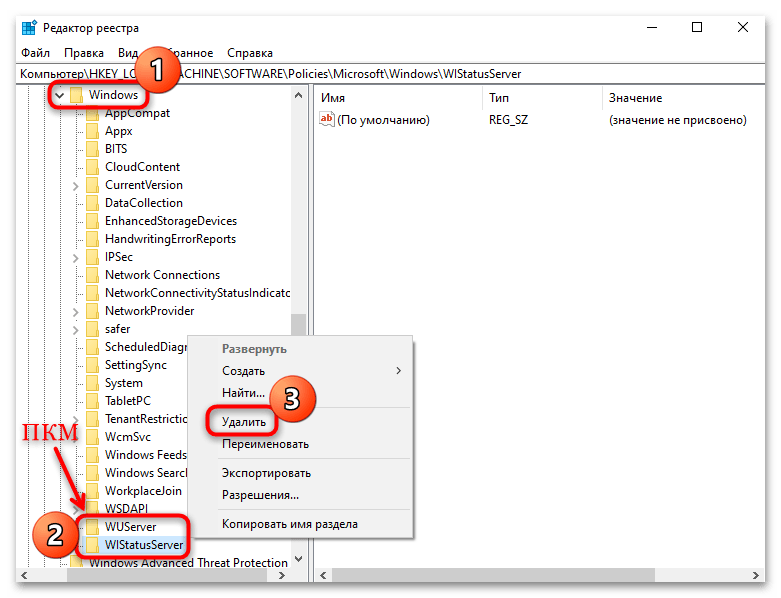
Чтобы система создала новые разделы в системном реестре, перезагрузите компьютер и попробуйте снова обновить Windows 10.
Наша группа в TelegramПолезные советы и помощь
Ошибка 0x800f0831, как правило, обнаруживается пользователями в системном средстве «Просмотр событий» после неудачной установки кумулятивного обновления для ОС Windows.
Причины ошибки 0x800f0831
Самая распространенная на сегодняшний день причина за 0x800f0831 — это отсутствующий манифест предыдущего пакета обновлений. Другими словами, Центр обновлений Windows не может понять, какой конкретно апдейт был установлен ранее, а поэтому он отказывается производить установку нового. Решается все ручной установкой нужного обновления.
К другим причинам можно отнести:
- не удается установить подключение с серверами Центра обновления Windows;
- отключена служба Центра обновления;
- в системе отсутствуют библиотеки .NET 3.5 Framework.
Как исправить ошибку 0x800f0831
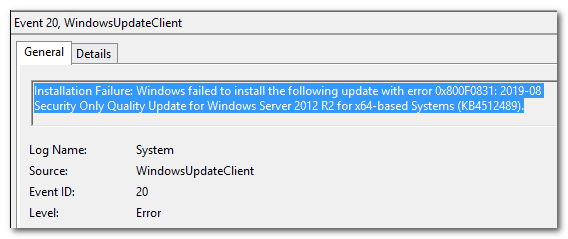
Метод №1 Установка нужного обновления вручную
Самый простой метод решения подобной ошибки — установка проблемного обновления вручную. Откройте журнал обновлений в Центре обновления и узнайте номер апдейта, с которым у вашей системы возникает ошибка 0x800f0831.
Например, пользователи частенько жалуются на эту ошибку с обновлением под номером KB4512489. Так или иначе как только вы узнаете номер, перейдите по этой ссылке и найдите нужное обновление. Далее вам остается загрузить пакет обновления и запустить установку.
Метод №2 Отключение VPN или прокси
Тут все довольно просто: отключите VPN или прокси-сервер, если вы используете их у себя на компьютере. Дело в том, что данные средства могут буквально блокировать подключение к серверам Центра обновления, что делает апдейт ОС Windows невозможным.
Вот как отключить прокси-сервер на своем компьютере:
- нажмите Win+S для вызова поисковой строки;
- пропишите «прокси» и выберите «Параметры прокси-сервера»;
- отключите прокси-сервер, выставив «Откл.» возле соответствующей опции;
- перезагрузите свой компьютер.
VPN от сторонних разработчиков вам придется отключать самостоятельно. Как только VPN и прокси-сервер будут деактивированы, попробуйте обновить свою Windows еще раз. На этот раз ошибки 0x800f0831 может не быть.
Метод №3 Корректировка параметров службы Центра обновления
Возможно, служба Центра обновления перестала по той или иной причине работать в вашей системе. Например, некоторое ПО может деактивировать определенные службы в ОС Windows. Вам необходимо открыть свойства службы и выставить для нее нужные параметры. Попробуйте сделать вот что:
- нажмите Win+R;
- пропишите services.msc и нажмите Enter;
- найдите службу «Центр обновления Windows» и дважды кликните на нее ЛКМ;
- выберите в типе запуска значение «Автоматически»;
- сохраните изменения и перезагрузите ПК.
Запустите обновление Windows и проверьте наличие ошибки 0x800f0831.
Метод №4 SFC и DISM
Системные файлы и хранилище компонентов Windows могли повредиться. Вам нужно пустить в работу средства SFC и DISM, дабы восстановить их. Сделать это можно вот так:
- нажмите Windows+R;
- напишите cmd и нажмите Ctrl+Shift+Enter;
- выполните следующий ряд команд, перезагружая свой ПК после каждой из них:
- sfc / scannow
- dism /online /cleanup-image /restorehealth
Метод №5 Включение .NET Framework 3.5
Ошибка 0x800f0831 при обновлении Windows может возникать в том случае, если в вашей системе деактивирован .NET Framework 3.5. Для его активации вам нужно сделать следующее:
- нажмите Win+R и выполните appwiz.cpl;
- кликните на ссылку «Включение и отключение компонентов Windows»;
- активируйте .NET Framework 3.5 и сохраните изменения;
- перезагрузите компьютер.
Если у вас не получилось включить .NET Framework 3.5 вышеуказанным способом, то попробуйте сделать следующее:
- создайте установочный носитель Windows;
- нажмите Win+R;
- пропишите notepad.exe и нажмите Ctrl+Shift+Enter;
- вставьте в Блокнот этот набор команд:
- @echo off
Title .NET Framework 3.5 Offline Installer
for %%I in (D E F G H I J K L M N O P Q R S T U V W X Y Z) do if exist «%%I:\\sources\install.wim» set setupdrv=%%I
if defined setupdrv (
echo Found drive %setupdrv%
echo Installing .NET Framework 3.5…
Dism /online /enable-feature /featurename:NetFX3 /All /Source:PLACEHOLDER:\sources\sxs /LimitAccess
echo.
echo .NET Framework 3.5 should be installed
echo.
) else (
echo No installation media found!
echo Insert DVD or USB flash drive and run this file once again.
echo.
)
pause
- @echo off
Заметка: замените PLACEHOLDER на букву, которой подписан установочный носитель Windows.
- сохраните файл в любое удобное вам место и (обязательно!) измените его расширение на .cmd;
- дважды кликните на созданный файл и дождитесь завершения процесс активации .NET Framework 3.5;
- перезагрузите компьютер.
Запускаем обновление Windows и смотрим, возникнет ли снова ошибка 0x800f0831.
,
In this guide, you will find several effective methods to troubleshoot and resolve the error ‘0x800f0831’ in Windows Update.
Symptom: After downloading and attempting to install an update and usually near the end of the installation process (about 98-99%), Windows Update displays the error «There were some problems installing updates, but we’ll try again later. If you keep to seeing this and want to search the web or contact support for information, this may help: (0x800f0831)«.

Cause: Windows Update error 0x800f0831, can be caused by various reasons, e.g. corrupt update files, corrupted system files, missing previous update packages required to install the update, etc.. To fix the issue, use one of the following methods.
How to Fix Windows Update error 0x800f0831 in Windows 11/10.
MPORTANT: Before applying the methods mentioned below to troubleshoot the installation error 0x800f0831 on Windows Update, do the following and try again to upgrade your system:
- Make sure you have more than 64 GB of free space on your C: drive before you install the update.
- Delete the useless files with Disk Cleanup. by using the instructions in this tutorial: How to Free Up Disk Space with Disk Cleanup.
- Disable -or better- temporarily uninstall all non-Microsoft security software (antivirus, antimalware, firewall, etc.), to avoid installation problems during the upgrade.
Method 1. Force Windows to re-download and install the update from scratch.
The first method to fix Windows Update 0x800f0831 is to force Windows to re-download and install the update from scratch. To do this, go ahead and delete the «SoftwareDistribution» folder where Windows stores updates so that it can recreate it and re-download the updates from the beginning.
1a. Press the Windows + R keys to open the Run command box.
1b. In run command box, type «services.msc» and press Enter to open the Windows Services control panel.
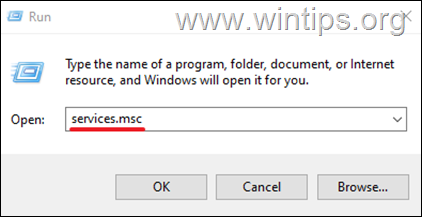
2. Right-click on Windows Update service and select Stop.
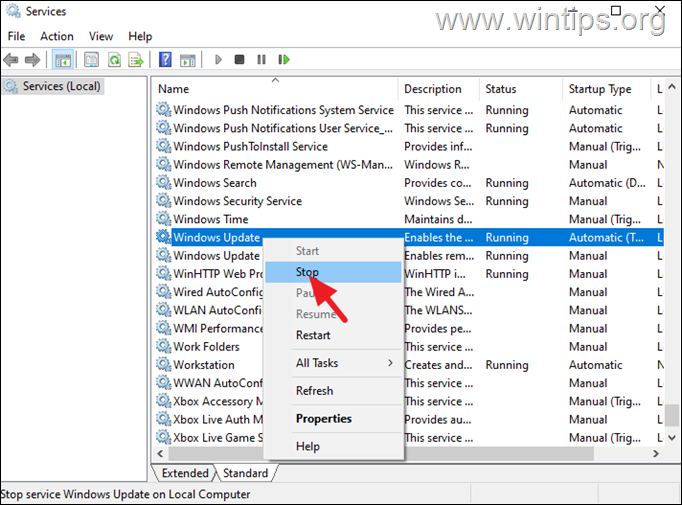
3. Then, open Windows Explorer, navigate to C:\Windows folder and open it to explore its contents.
4. Select and Delete the “SoftwareDistribution” folder. (Click Continue at «Folder Access Denied» window).
* Notes:
1. After deleting this folder, the next time the Windows Update will run, a new empty «SoftwareDistribution» folder will be automatically created by Windows to store updates.
2. If you cannot delete the folder because of error «Folder in use – try again», then delete it after starting Windows in «Safe Mode».
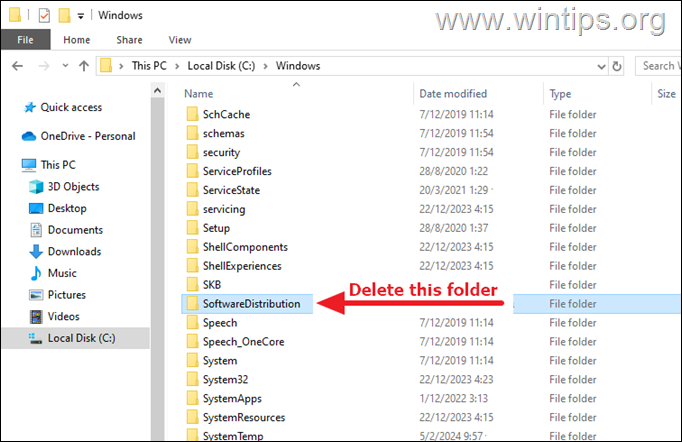
5. Restart your computer and then try to install updates.
Method 2. Fix Windows Update Error 0x800f0831 by repairing system files.
The next method to fix the error 0x800f0831 in Windows update, is to repair the Windows installation and System Files using the DISM and SFC tools.
1. Open Command Prompt as Administrator. (To do that, type «cmd» in Search and then at «Command Prompt» result, select «Run as Administrator»)

2. At the command prompt window, type the following command & press Enter:
- dism.exe /Online /Cleanup-Image /Restorehealth
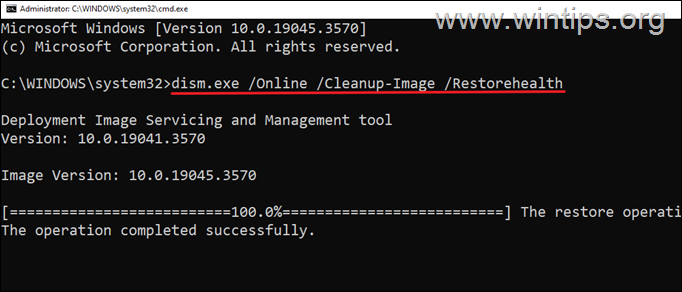
3. Be patient until ‘Deployment Image Servicing and Management’ (DISM) tool repairs the component store.
4. When the operation is completed, give the command below to repair the system files and press Enter:
- sfc /scannow
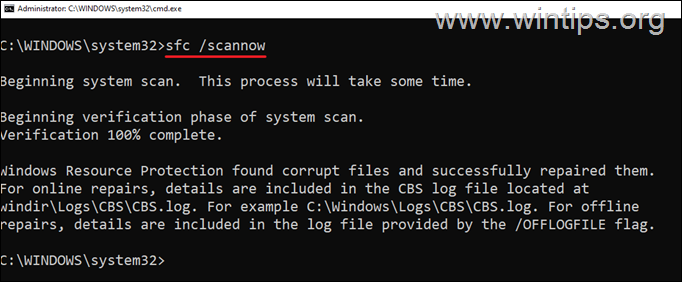
5. When SFC scan is completed, restart your computer.
6. After restarting try to install the update again.
Method 3: Fix Windows Update 0x800f0831 Install error by installing Microsoft .NET Framework 3.5
While the .NET Framework 4.8 feature is enabled by default on Windows 11/10 computers, the .NET Framework 3.5 (.Net 2.0 and 3.0) feature is not enabled, but is needed for some updates to install correctly.
1. On the Search box type «windows features«, and then click on Turn Windows features on or off.
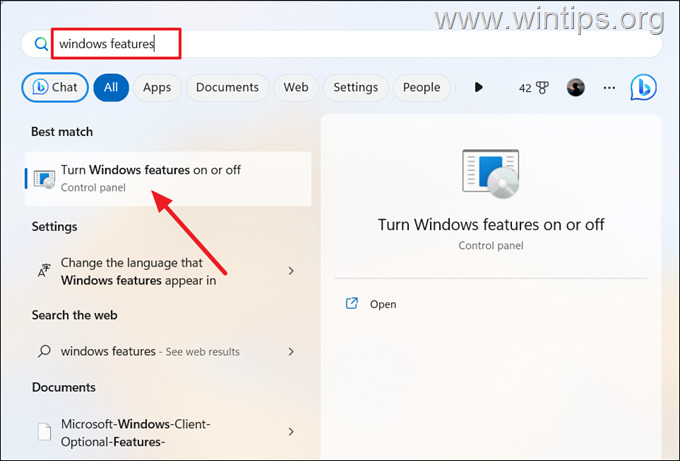
2. On the «Window Features» window, check the .NET Framework 3.5 (includes .NET 2.0 and 3.0) checkbox and then check also the following features:
- Windows Communication Foundation HTTP Activation
- Windows Communication Foundation Non-HTTP Activation
3. When done, click OK to save the changes.

4. Now wait for Windows to install the selected features and then restart your computer.
5. After restarting try to re-install the update again.
Method 4: Reset Windows Update Components.
Update errors are often caused by corrupted Windows Update components. To fix them, do the following:
1. Open Command Prompt as Administrator
2. In the Command Prompt window, type the following commands in order (hit Enter after typing each command):
- net stop wuauserv
- net stop cryptSvc
- net stop bits
- net stop msiserver
- Ren %systemroot%\SoftwareDistribution SoftwareDistribution.old
- Ren %systemroot%\System32\catroot2 catroot2.old
- net start bits
- net start wuauserv
- net start appidsvc
- net start cryptsvc
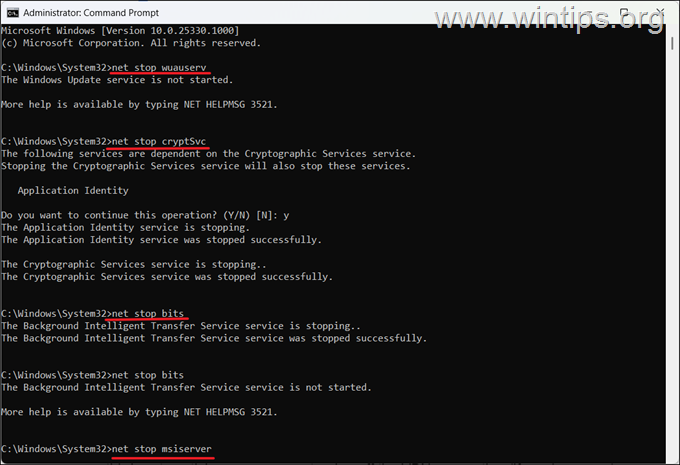
3. After giving the above commands, restart your computer and see if you are able to install updates.
Method 5: Manually Install the Failed Windows Update
Another method to fix the Windows update error 0x800f0831, is to download and install manually the failed update.
1. In Windows Update, notice the KB number of the failed update. (e.g. «KB5022845″).
2. Then navigate to official Microsoft update catalog website and search for the KB number of the failed update.
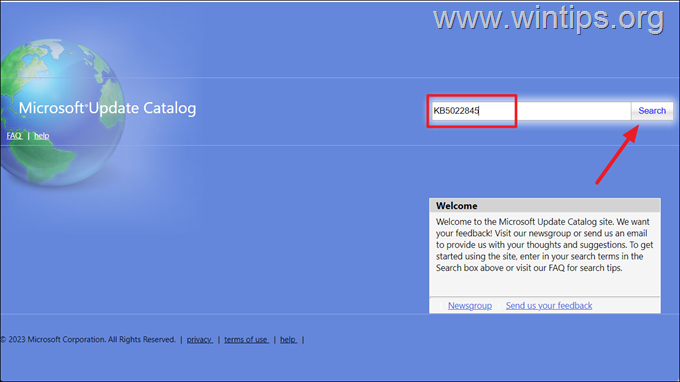
3. From the list of updates, locate the one that corresponds to your Windows version and click on the Download button next to it.
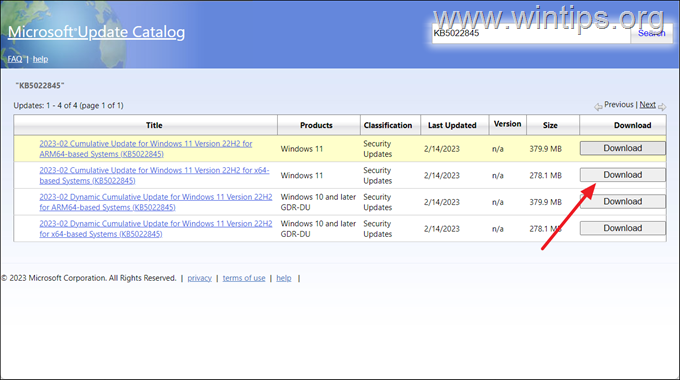
4. On the popup window, click on the link to download the update.
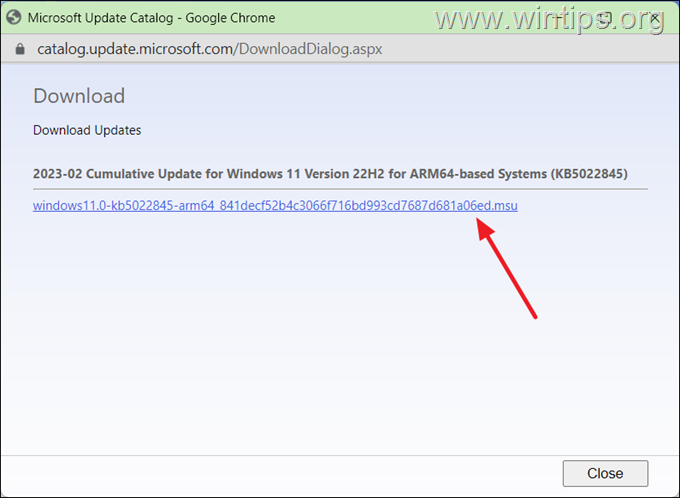
5. When the download is completed, double-click at the downloaded file and follow the on-screen instructions to install the update.
Method 6. Repair and Upgrade Windows using ISO file.
Another method to solve the mentioned problem is to repair & upgrade Windows from a Windows ISO file. For this task, read the instructions in the following article:
- How to Repair Windows 11 with an In-Place Upgrade.
- How to Repair Windows 10 with an In-Place Upgrade.
Method 7. Clean Install Windows.
The final method to fix the mentioned problem, is to backup your files and to perform a fresh installation of Windows. For this task, read the instructions in the following article:
- How to Clean Install Windows 11.
- How to Clean Install Windows 10.
That’s it! Which method worked for you?
Let me know if this guide has helped you by leaving your comment about your experience. Please like and share this guide to help others.
If this article was useful for you, please consider supporting us by making a donation. Even $1 can a make a huge difference for us in our effort to continue to help others while keeping this site free:
- Author
- Recent Posts
Konstantinos is the founder and administrator of Wintips.org. Since 1995 he works and provides IT support as a computer and network expert to individuals and large companies. He is specialized in solving problems related to Windows or other Microsoft products (Windows Server, Office, Microsoft 365, etc.).
0x800f0831 Error may occur while receiving Cumulative update or feature update. The actual reason behind this code is hard to find out but possibly it appears when the update you are trying to install requires the manifest of a previous update package. Furthermore, corrupt system files, improperly configured proxy settings, unnecessarily running services, and antivirus programs may lead to this drawback.
Windows update is very much necessary to keep your system healthy as they contain new features, bug fixes. But getting it without any error is a real challenge. Where Windows update errors are pretty common, solving them is not hard at all. Though Microsoft didn’t provide any official solution or patch that fix error 0x800f0831, we prepared a series of workaround that will surely help you.
0x800f0831 Windows 11 or 10 update Error
Here is how to fix 0x800f0831 Windows 11/10 update Error –
1] Update the patch manually
Usually, Microsoft provides cumulative updates automatically when you are connected with ethernet or Wi-Fi. But due to metered connection and slow internet speed, the downloading process gets obstructed. Consequently, the system often ends up downloading corrupted as well as broken update files which lead to throwing unexpected error codes. Hence, you can try to get the file manually to avoid further error –
- Visit the official webpage of Microsoft Update Catalog.
- Click the search bar and write the patch ID you are having problem with.
- Either click on Search or press Enter.
- Download the package matching with your system BIT
- Install the same.
2] Run Windows Update troubleshooter to solve 0x800f0831 Windows 11/10 Update Error
Corrupt files are responsible to generate 0x800f0831 Windows 11/10 update error to a great extent. In such a case, try using built-in utility Windows update troubleshooter. This tool not only detects the associated corruption but also fix them automatically. To use the utility –
- Press Win+I and continue with Update & Security.
- Choose Troubleshoot from the left sidebar.
- Shift to the right pane.
- Locate Windows update and select the same.
- Click on Run the troubleshooter from the extended tray.
- Once the utility finishes detecting issues related to error 0x800f0831, click Apply a fix and comply with on-screen instructions.
3] Reset Windows Update components
Corrupted update component or if the related service is stopped, 0x800f0831 Windows 11/10 update error can show up. If so, you will have to reset Windows Update component. Here’s how –
- Click taskbar serach icon and type in cmd.
- When the result shows up, click Run as administrator.
- Click Yes button for the UAC.
- Insert the following one at a time and press Enter after each line –
net stop wuauserv
net stop cryptSvc
net stop bits
net stop msiserver
- Execute the following commands in the same way –
ren C:\Windows\SoftwareDistribution SoftwareDistribution.old
ren C:\Windows\System32\catroot2 Catroot2.old
- Lastly, you need to run the below commands one after another –
net start wuauserv
net start cryptSvc
net start bits
net start msiserver
After completion, go to Settings => Update & Security => Windows update. From the right pane, click on Check for updates and install the recent patch in the usual way.
4] Disable Proxy server to fix 0x800f0831 Windows 11/10 Update Error
Incorrect configuration of proxy settings may generate 0x800f0831 Windows 11/10 update Error. Therefore, you will have to disable the same to avoid such stop code. To do so –
- Press Windows and R keys together.
- Type inetcpl.cpl in the command box and hit Enter.
- Proceed to Connections tab.
- Click LAN settings button present in the bottom.
- Check the box against Automatically detect settings.
- And then untick the box located beside “Use a proxy server for your LAN (These settings will not apply to dial-up or VPN connections)”.
- Hit the OK button to save the modifications you made.
- In the end, restart Windows 10 and try to update the system.
5] Block antivirus program for a while
Though antivirus is important to keep the system safe from dangerous threats, often it prevents Windows from receiving updates. This happens when the antimalware program mistakes update file for threat. However, to check if this is the cause to bring forth error 0x800f0831 you will have to disable the existing antimalware program temporarily.
Disable built-in Windows Security
- Right-click on Start button and choose Settings.
- Click Update & Security.
- Opt for Windows Security from the left column.
- Click the option Virus & threat protection from the right pane.
- Hit the link Manage settings.
- Turn off the toggle button of Real-time protection.
Disable third-party antivirus
- Click on the upward arrow icon from system tray.
- Right-click on the antivirus icon installed on your device and choose Disable.
- Either choose to disable the software permanently or select a time interval after which the program will turn on automatically.
Note – The procedure of disabling third-party antimalware programs may vary depending upon different software but most of the time it will be similar.
6] Fix corrupt system files
Malware infections or conflicts between apps delete necessary system elements along with important components related to Windows update. Therefore, you encounter 0x800f0831 Windows 11 or 10 update Error while trying to upgrade or getting a new cumulative or security patch. Follow the instructions to fix the scenario –
- Press Win+X and choose Run.
- Put in cmd.exe.
- Press Ctrl+Shift+Enter altogether.
- When a UAC prompts, click Yes.
- Insert the below command after blinking cursor and hit Enter key –
sfc /scannow
- After completion, check if error 0x800f0831 still persists while installing updates.
- In case of getting the same error again, you will have to execute the below command in elevated Command Prompt –
dism /online /cleanup-image /restorehealth
7] Clean Boot Windows 11/10
There are several services that start automatically and keep running since startup of PC. Few of them can mischief with the update component and prevents Windows from getting a new patch. To rescue the PC from such a situation, you will have to perform a clean boot and then try for getting a new update. Steps are as followed –
- Open Run dialog box.
- Put msconfig in the text bar and press Enter key.
- Click the radio button set aside Selective startup.
- Check the box before Load startup items.
- Head over to Services tab.
- Click on the checkbox against Hide all Microsoft services.
- Following that, hit Disable all button.
- Shift to Startup tab next.
- Click the link that says Open Task Manager.
- Upon appearing, right-click on each program listed in this console one after another and chooses Disable for all.
- Go back in the System Configuration wizard and click on Apply followed by OK.
Methods:
1] Update the patch manually
2] Run Windows Update troubleshooter
3] Reset Windows Update components
4] Disable Proxy server
5] Block antivirus program for a while
6] Fix corrupt system files
7] Clean Boot Windows 11/10
That’s all!!
The error code 0x800f0831 can usually be traced back to a faulty connection to Windows update servers. Since it’s hard to determine specific causes for the error right away, it helps to have various solutions and see which one works. We explain how error 0x800f0831 can be fixed in Windows 10 and 11 with Windows repair tools, the update troubleshooter and the DISM and SFC tools.
When does the error code 0x800f0831 appear?
Although updates for Windows are usually automatic, you may still sometimes encounter error codes such as 0x80072f8f, 0x800705b4, or 0xc0000005. An error code that you will also encounter frequently during updates is 0x800f0831. The code indicates a problem with the connection to Windows servers, resulting in blocked updates. Since updates are important to keep your Windows system secure, you should address the problem as soon as possible.
Vulnerabilities can occur due to updates and other Windows errors. Protect yourself from cyberthreats with MyDefender from IONOS. It comes with ransomware protection, virus scanning and automatic backups.
Solutions for error 0x800f0831
The following solutions are possible when error 0x800f0831 occurs:
Troubleshoot 0x800f0831 using the Windows update troubleshooter
An obvious and often successful solution is the Windows Troubleshooter tool.
- Access the troubleshooter from the Windows task bar.
- Go to Additional troubleshooters (Windows 10) or to Other troubleshooters (Windows 11).
- Click on Windows Update and on Run to perform troubleshooting for the selected update component.
- Now follow the Windows correction suggestions and restart your PC.
Reset update components
If the troubleshooter does not work, it may help to manually reset the operating system’s update components:
- Open the command prompt with administrator rights by pressing [Ctrl] + [R], typing
cmdand confirming with [Ctrl] + [Shift] + [Enter]. - Disable the Windows Update components one after the other with the following CMD commands. Confirm each command with [Enter]:
net stop wuauserv
net stop cryptSvc
net stop bits
net stop msiserver
ren C:\\Windows\\SoftwareDistribution SoftwareDistribution.old
ren C:\\Windows\\System32\\catroot2 Catroot2.oldbash
- Afterwards, activate each component manually with the following commands:
net start wuauserv
net start cryptSvc
net start bits
net start msiserverbash
- Restart your computer.
Use Windows tools SFC and DISM
Another reason for the 0x800f0831 Windows update error can be damaged Windows system files. Windows provides the SFC (System File Checker) and DISM (Deployment Image Servicing and Management) tools to repair or reset the files.
- Open the command prompt again with [Ctrl] + [R], enter the command
cmdand confirm with [Ctrl] + [Shift] + [Enter]. - Now enter the command
sfc /scannowand press [Enter]. - After the scan is complete, restart your computer.
- If Windows does not find any corrupted system files, start the command prompt again, enter the following commands one after the other and confirm each of them by clicking on [Enter]:
DISM.exe /Online /Cleanup-image /Scanhealth
DISM.exe /Online /Cleanup-image /Checkhealth
DISM.exe /Online /Cleanup-image /Restorehealthbash
- Restart the computer and check if the error is still there.
Install the update manually
If the installation of the update in question still fails, you can download it directly from the Microsoft Update Catalog.
- Visit the Microsoft Update Catalog.
- Search for the KB number to find the correct update. You can determine this by going to Update & Security (Windows 10) or Windows Update (Windows 11) and then Update history. There you will find all successful or failed updates with the corresponding KB number.
- Enter the KB number in the Microsoft Update Catalog in the search field and click Search.
- Click on Download next to the correct update, extract the downloaded file with a double click and select where you want to save it.
- Once the file is unzipped, double-click to install it.
Click here for important legal
disclaimers.
