В этой статье поделюсь своим решение проблемы с некорректной отображением шрифтов в Windows 7, требующей восстановления всех стандартных шрифтов в Windows 7. Предыстория вопроса такова: недавно искал себе новые оригинальные шрифты для использования в графическом редакторе, скачал себе их целую гору, но тут заметил, что при добавлении нового шрифта в систему, если имеется совпадение, то оригинальный шрифт заменяется новым (инструкция как установить шрифты в windows 7 здесь). В результате такой деятельности, в половине системных панелях и приложениях стало невозможно работать из-за того, что они заговорили на незнакомых мне языках :).
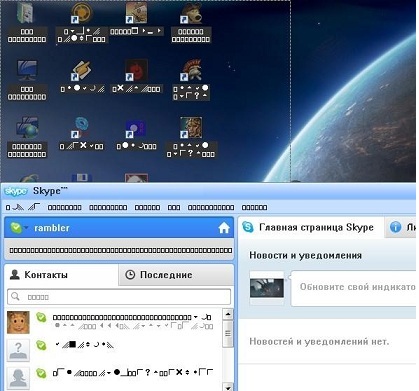
Быстрое гугление по запросам «восстановить системные шрифты в Windows 7» и «стандартные шрифты для Win 7», особого результате не дало, предложенные решения не помогfkb (естественно, переустановка системы меня не устраивала). Поэтому я решил пойти своим путем и для начала просто скопировал оригинальные шрифты с заведомо нормальной системы (напомню, что шрифты хранятся в каталоге %windir%\fonts ) и заменил ими шрифты на своей системе. Решение помогло лишь отчасти, работать в системе стало возможно, появилась родные мне кириллические символы, однако параметры шрифтов оставляли желать лучшего. Во-первых, изменился размер некоторых шрифтов, либо же их написание перестало соответствовать оригиналу, либо шрифт почему-то стал жирным.
Однако мне удалось понять, как победить и эту проблему. Для этого необходимо сбросить параметры шрифтов в реестре, для чего скачайте приложенный ниже файл, позволяющий восстановить ассоциации для стандартных шрифтов в Windows 7. Скачать его можно тут:
Данный файл представляет собой экспортированное содержимое ветки реестра HKEY_LOCAL_MACHINE\SOFTWARE\Microsoft\Windows NT\CurrentVersion\Fonts в Win 7. После применения данного .reg файла систему нужно перезагрузить, о чудо! проблема со шрифтами должна пропасть!
Т.е. последовательность, которая помогла мне восстановить стандартные системные шрифты в Windows 7 такова:
- замена шрифтов в каталоге %windir%\fonts на шрифты с «чистой» системы
- экспорт ветки реестра HLM\SOFTWARE\Microsoft\Windows NT\CurrentVersion\Fonts
- перезагрузка
Надеюсь, если у вас тоже слетели шрифты, то это решение поможет и вам. В любом случае, если найдете альтернативную методику, которая помогла именно в вашей ситуацией – не стесняйтесь, делитесь в комментариях. По идее инструкция подойдет и в тех случаях, когда случайно удалили нужный шрифт, а после того, как его нашли и скопировали назад, глюки не пропадают.
PS. Если под рукой нет чистой Windows 7, архив со стандартными шрифтами можно скачать тут : http://narod.ru/disk/52061075001.99f42303cf1a0ac70dc978dd20406657/original_fonts.zip.html, размер архива около 350 Мб.
Время на прочтение3 мин
Количество просмотров356K
Введение
В данном списке перечислены шрифты, общие для всех актуальных на данный момент операционных систем Windows (фактически начиная с Windows 98), и их эквиваленты в Mac OS. Такие шрифты иногда называют «безопасными шрифтами для браузеров» (browser safe fonts). Это небольшой справочник, которым я пользуюсь, когда делаю Web-страницы и думаю, что он будет полезен и Вам.
Если Вы новичок в web-дизайне, то может быть думаете что-нибудь типа: «Почему это я должен ограничиваться таким небольшим набором шрифтов? У меня есть огромная коллекция прекрасных шрифтов!» Дело в том, что браузер посетителя может отобразить только те шрифты, которые установлены в его операционной системе (прим. переводчика: в настоящее время уже есть возможность применять фактически любые шрифты при оформлении страниц используя CSS 3 и его новое свойство @font-face; правда, поддерживают эту функцию пока ещё далеко не все браузеры), а это означает, что каждый посетитель Вашей страницы должен быть обладателем выбранных Вами шрифтов. Поэтому Вы должны использовать только те шрифты, которые есть в каждой операционной системе. К счастью, в CSS есть свойство @font-family, облегчающее эту задачу.
Также Вам может быть интересен список шрифтов, включённых в каждую версию Windows.
Список
| Значение @font-family | Windows | Mac | Семейство |
|---|---|---|---|
| Arial, Helvetica, sans-serif | Arial | Arial, Helvetica | sans-serif |
| «Arial Black», Gadget, sans-serif | Arial Black | Arial Black, Gadget | sans-serif |
| «Comic Sans MS», cursive | Comic Sans MS | Comic Sans MS5 | cursive |
| «Courier New», Courier, monospace | Courier New | Courier New, Courier6 | monospace |
| Georgia, serif | Georgia1 | Georgia | serif |
| Impact,Charcoal, sans-serif | Impact | Impact5, Charcoal6 | sans-serif |
| «Lucida Console», Monaco, monospace | Lucida Console | Monaco5 | monospace |
| «Lucida Sans Unicode», «Lucida Grande», sans-serif | Lucida Sans Unicode | Lucida Grande | sans-serif |
| «Palatino Linotype», «Book Antiqua», Palatino, serif | Palatino Linotype, Book Antiqua3 | Palatino6 | serif |
| Tahoma, Geneva, sans-serif | Tahoma | Geneva | sans-serif |
| «Times New Roman», Times, serif | Times New Roman | Times | serif |
| «Trebuchet MS», Helvetica, sans-serif | Trebuchet MS1 | Helvetica | sans-serif |
| Verdana, Geneva, sans-serif | Verdana | Verdana, Geneva | sans-serif |
| Symbol | Symbol2 | Symbol2 | — |
| Webdings | Webdings2 | Webdings2 | — |
| Wingdings, «Zapf Dingbats» | Wingdings2 | Zapf Dingbats2 | — |
| «MS Sans Serif», Geneva, sans-serif | MS Sans Serif4 | Geneva | sans-serif |
| «MS Serif», «New York», serif | MS Serif4 | New York6 | serif |
1 Шрифты Georgia и Trebuchet MS поставляются вместе с Windows 2000/XP и включены в пакет шрифтов IE (да и вообще поставляются со многими приложениями от Microsoft), поэтому они установлены на многих компьютерах с ОС Windows 98.
2 Символьные шрифты отображаются только в Internet Explorer, в остальных браузерах они обычно заменяются на стандартный шрифт (хотя, например, шрифт Symbol отображается в Opera, а Webdings — в Safari).
3 Шрифт Book Antiqua практически идентичен Palatino Linotype; Palatino Linotype поставляется с Windows 2000/XP, а Book Antiqua — с Windows 98.
4 Обратите внимание, что эти шрифты не TrueType, а bitmap, поэтому они могут плохо выглядеть с некоторыми размерами (они предназначены для отображения в размерах 8, 10, 12, 14, 18 и 24 pt при 96 DPI).
5 Эти шрифты работают в Safari только в стандартном начертании, но не работают при выделении жирным или курсивом. Comic Sans MS также работает жирным, но не курсивом. Другие Mac-браузеры, кажется, нормально эмулируют отсутствующие у шрифтов свойства самостоятельно (спасибо Christian Fecteau за подсказку).
6 Эти шрифты установливаются в Mac только при Classic-инсталляции
Скриншоты
- Mac OS X 10.4.8, Firefox 2.0, ClearType включён (за скриншот спасибо Juris Vecvanags)
- Mac OS X 10.4.4, Firefox 1.5, ClearType включён (за скриншот спасибо Eric Zavesky)
- Mac OS X 10.4.11, Safari 3.0.4, ClearType включён (за скриншот спасибо Nolan Gladius)
- Mac OS X 10.4.4, Safari 2.0.3, ClearType включён (за скриншот спасибо Eric Zavesky)
- Windows Vista, Internet Explorer 7, ClearType включён (за скриншот спасибо Michiel Bijl)
- Windows Vista, Firefox 2.0, ClearType включён (за скриншот спасибо Michiel Bijl)
- Windows XP, Internet Explorer 6, ClearType включён
- Windows XP, Firefox 1.0.7, ClearType включён
- Windows XP, Internet Explorer 6, Сглаживание шрифтов включено
- Windows XP, Firefox 1.0.7, Сглаживание шрифтов включено
- Windows 2000, Internet Explorer 6, Сглаживание шрифтов включено
- Windows 2000, Firefox 1.0.7, Сглаживание шрифтов включено
- Linux (Ubuntu 7.04 + Gnome), Firefox 2.0 (за скриншот спасибо Juris Vecvanags)
Несколько примеров из скриншотов (по одному на каждую операционную систему)
Mac OS X 10.4.8, Firefox 2.0, ClearType включён
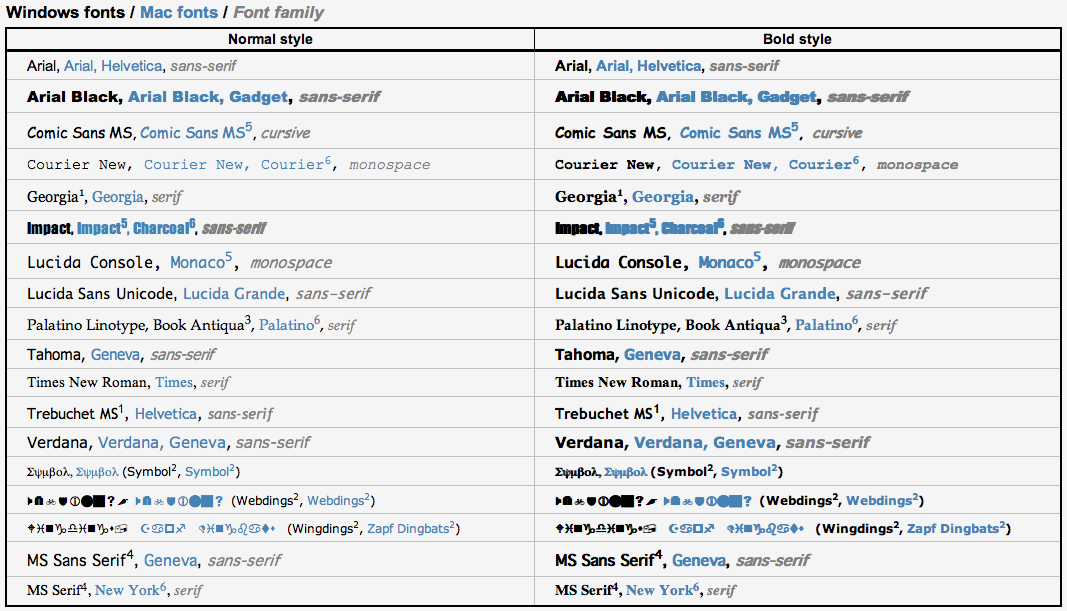
Windows Vista, Internet Explorer 7, ClearType включён
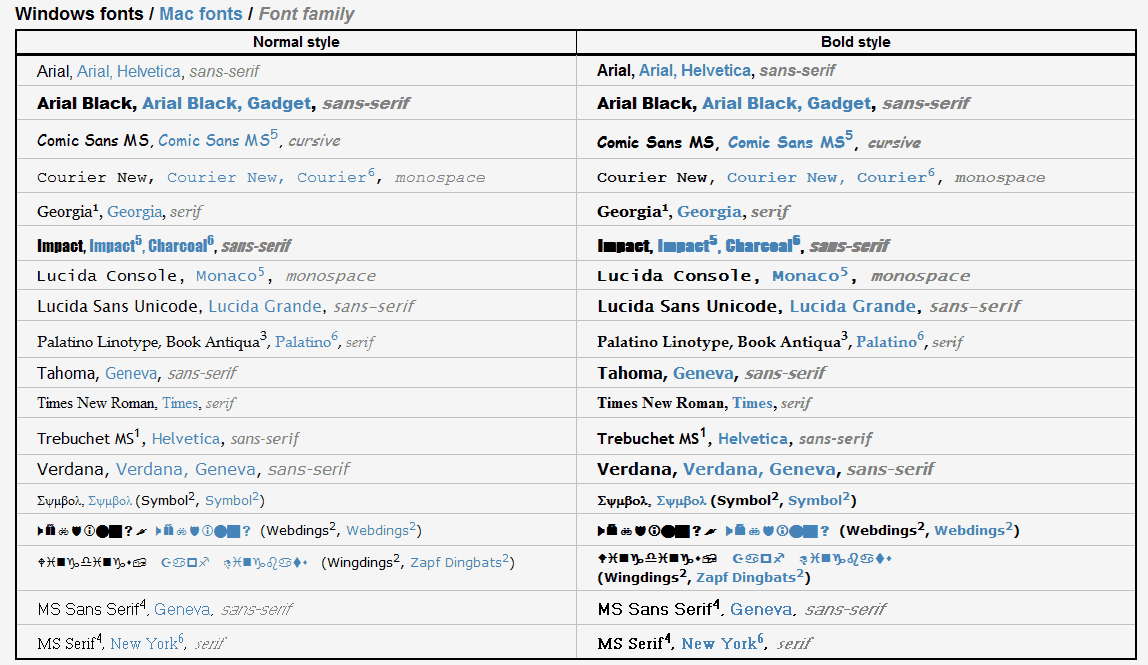
Windows XP, Internet Explorer 6, ClearType включён
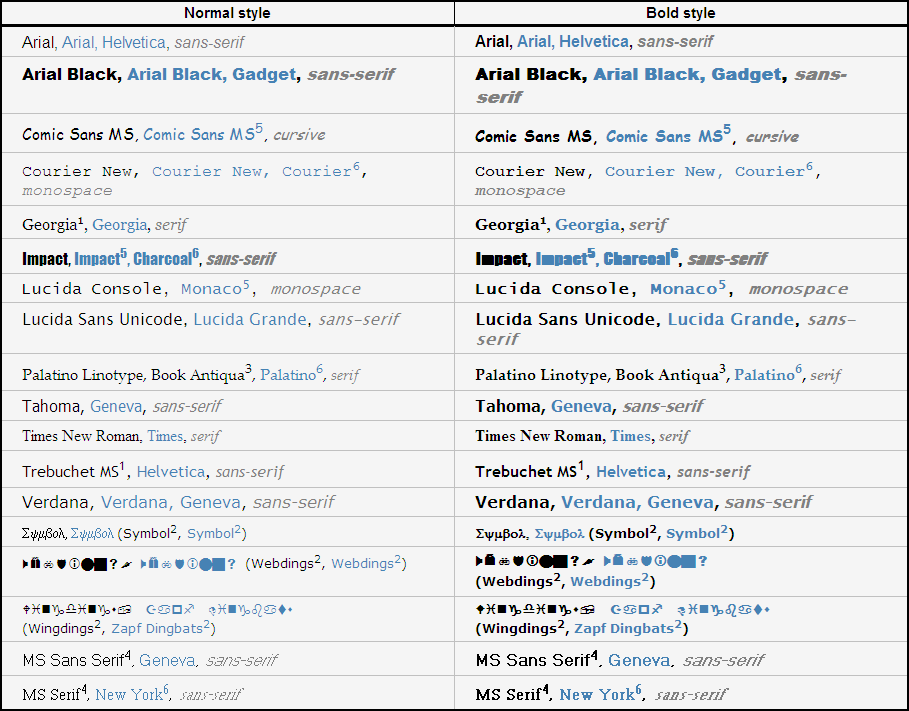
Windows 2000, Internet Explorer 6, Сглажмвание шрифтов включёно
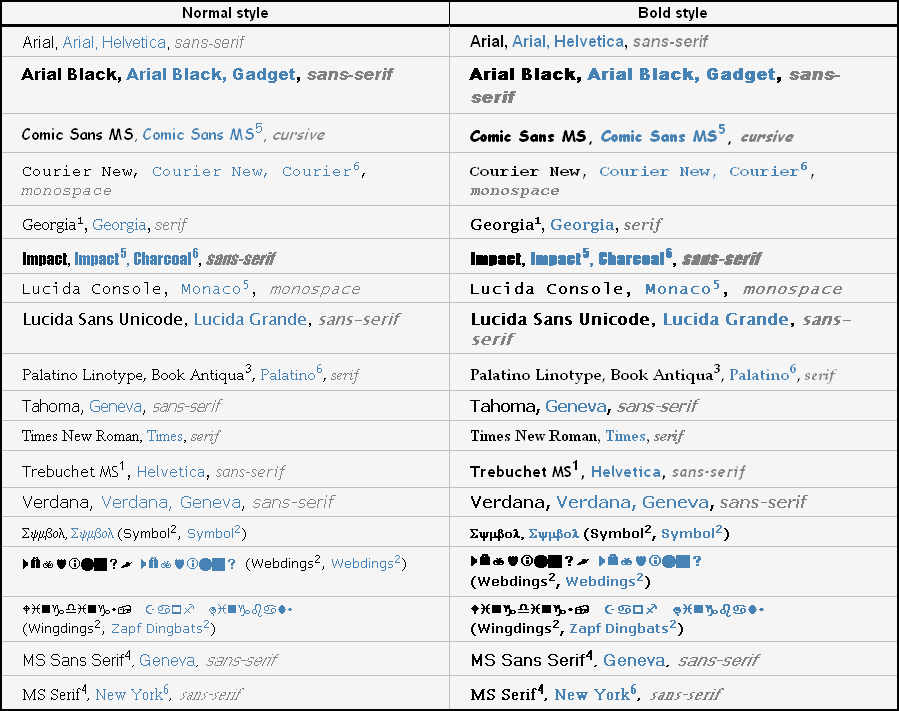
Linux (Ubuntu 7.04 + Gnome), Firefox 2.0
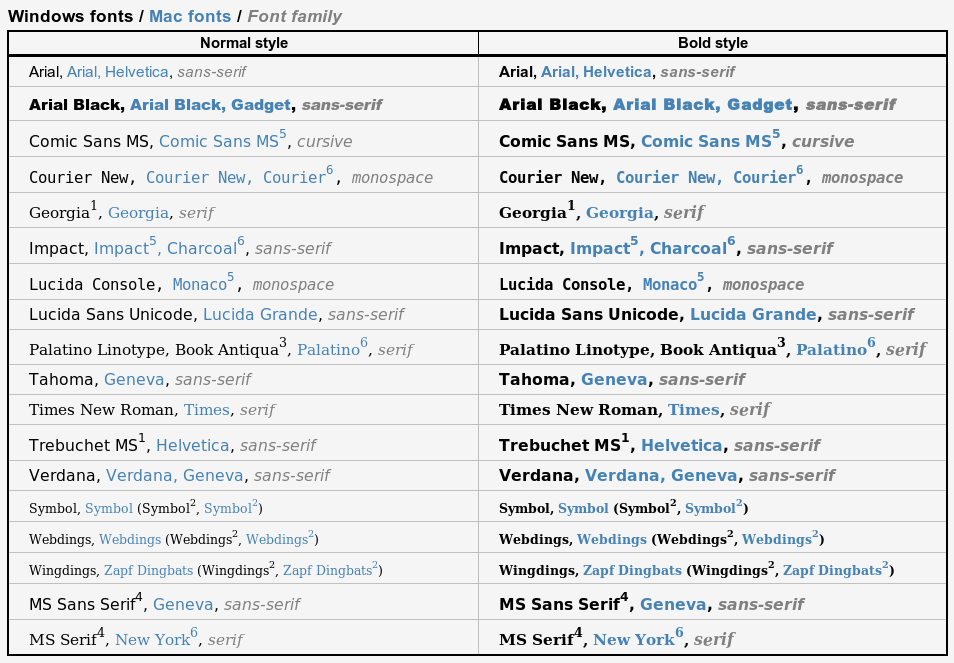
Прим. переводчика: статью пришлось немного переделать, т.к. Хабр не разрешает добавлять собственные стили к тексту 
Below is a list of all of the fonts that ship with Microsoft Windows 7. Collections get one single entry in this overview.
- Aharoni Bold
- Andalus Regular
- Angsana New, Angsana New Bold, Angsana New Italic & Angsana New Bold Italic
- AngsanaUPC, AngsanaUPC Bold, AngsanaUPC Italic & AngsanaUPC Bold Italic
- Aparajita, Aparajita Bold, Aparajita Italic & Aparajita Bold Italic
- Arabic Typesetting Regular
- Arial, Arial Bold, Arial Black, Arial Italic & Arial Bold Italic
- Arial Unicode MS Regular
- Batang
- BatangChe
- Browallia New, Browallia New Bold, Browallia New Italic & Browallia New Bold Italic
- BrowalliaUPC, BrowalliaUPC Bold, BrowalliaUPC Italic & BrowalliaUPC Bold Italic
- Calibri, Calibri Bold, Calibri Italic & Calibri Bold Italic
- Cambria, Cambria Bold, Cambria Italic & Cambria Bold Italic
- Cambria Math
- Candara, Candara Bold, Candara Italic & Candara Bold Italic
- Comic Sans MS & Comic Sans MS Bold
- Consolas, Consolas Bold, Consolas Italic & Consolas Bold Italic
- Constantia, Constantia Bold, Constantia Italic & Constantia Bold Italic
- Corbel, Corbel Bold, Corbel Italic, Corbel Bold Italic
- Cordia New, Cordia New Bold, Cordia New Italic & Cordia New Bold Italic
- CordiaUPC, CordiaUPC Bold, CordiaUPC Italic & CordiaUPC Bold Italic
- Courier New, Courier New Bold, Courier New Italic & Courier New Bold Italic
- DaunPenh
- David & David Bold
- DFKai-SB
- DilleniaUPC, DilleniaUPC Bold, DilleniaUPC Italic & DilleniaUPC Bold Italic
- DokChampa
- Dotum
- DotumChe
- Ebrima & Ebrima Bold
- Estrangelo Edessa
- EucrosiaUPC, EucrosiaUPC Bold, EucrosiaUPC Italic & EucrosiaUPC Bold Italic
- Euphemia
- FangSong
- Franklin Gothic Medium & Franklin Gothic Medium Italic
- FrankRuehl
- FreesiaUPC, FreesiaUPC Bold, FreesiaUPC Italic & FreesiaUPC Bold Italic
- Gabriola
- Gautami & Gautami Bold
- Georgia, Georgia Bold, Georgia Italic, & Georgia Bold Italic
- Gisha & Gisha Bold
- Gulim
- GulimChe
- Gungsuh
- GungsuhChe
- Impact
- IrisUPC, IrisUPC Bold, IrisUPC Italic & IrisUPC Bold Italic
- Iskoola Pota & IskoolaPota Bold
- JasmineUPC, JasmineUPC Bold, JasmineUPC Italic & JasmineUPC Bold Italic
- KaiTi
- Kalinga & Kalinga Bold
- Kartika & Kartika Bold
- Khmer UI & Khmer UI Bold
- KodchiangUPC, KodchiangUPC Bold, KodchiangUPC Italic & KodchiangUPC Bold Italic
- Kokila, Kokila Bold, Kokila Italic & Kokila Bold Italic
- Lao UI & Lao UI Bold
- Latha & Latha Bold
- Leelawadee & Leelawadee Bold
- Levenim MT & Levenim MT Bold
- LilyUPC, LilyUPC Bold, LilyUPC Italic & LilyUPC Bold Italic
- Lucida Console
- Lucida Sans Unicode
- Malgun Gothic & Malgun Gothic Bold
- Mangal & Mangal Bold
- Meiryo, Meiryo Bold, Meiryo Italic & Meiryo Bold Italic
- Meiryo UI, Meiryo UI Bold, Meiryo UI Italic & Meiryo UI Bold Italic
- Microsoft Himalaya
- Microsoft JhengHei & Microsoft JhengHei Bold
- Microsoft New Tai Lue & Microsoft New Tai Lue Bold
- Microsoft PhagsPa & Microsoft PhagsPa Bold
- Microsoft Sans Serif
- Microsoft Tai Le & Microsoft Tai Le Bold
- Microsoft Uighur
- Microsoft YaHei & Microsoft YaHei Bold
- Microsoft Yi Baiti
- MingLiU
- MingLiU_HKSCS
- MingLiU_HKSCS-ExtB
- MingLiU-ExtB
- Miriam
- Miriam Fixed
- Mongolian Baiti
- MoolBoran
- MS Gothic
- MS Mincho
- MS PGothic
- MS PMincho
- MS UI Gothic
- MV Boli
- Narkisim
- NSimSun
- Nyala
- Palatino Linotype, Palatino Linotype Bold, Palatino Linotype Italic & Palatino Linotype Bold Italic
- Plantagenet Cherokee
- PMingLiU
- PMingLiU-ExtB
- Raavi & Raavi Bold
- Rod
- Sakkal Majalla & Sakkal Majalla Bold
- Segoe Print & Segoe Print Bold
- Segoe Script & Segoe Script Bold
- Segoe UI, Segoe UI Bold, Segoe UI Italic, Segoe UI Bold Italic, Segoe UI Light & Segoe UI Semibold
- Segoe UI Symbol
- Shonar Bangla & Shonar Bangla Bold
- Shruti & Shruti Bold
- SimHei
- Simplified Arabic & Simplified Arabic Bold
- Simplified Arabic Fixed
- SimSun
- SimSun-ExtB
- Sylfaen
- Symbol
- Tahoma, Tahoma Bold
- Times New Roman, Times New Roman Bold, Times New Roman Italic & Times New Roman Bold Italic
- Traditional Arabic & Traditional Arabic Bold
- Trebuchet MS, Trebuchet MS Bold, Trebuchet MS Italic & Trebuchet MS Bold Italic
- Tunga & Tunga Bold
- Utsaah, Utsaah Bold,Utsaah Italic & Utsaah Bold Italic
- Vani & Vani Bold
- Verdana,Verdana Bold, Verdana Italic & Verdana Bold Italic
- Vijaya & Vijaya Bold
- Vrinda & Vrinda Bold
- Webdings
- Wingdings
Download Article
Download Article
- Changing Menu Fonts
- Changing Text Size
- Q&A
- Tips
- Warnings
|
|
|
|
This wikiHow teaches you how to change the appearance of some of your Windows 7 computer’s on-screen text. Although you can’t change all of Windows 7’s fonts, you can alter some of them from within the Personalize menu.
-
Doing so will invoke a drop-down menu.
- You can minimize all programs to get to the desktop by clicking the rectangular box in the bottom-right corner of the screen.
-
This option is at the bottom of the drop-down menu.
Advertisement
-
You should see a few square, colored icons in the middle of this page. Clicking one will open its theme page.
- You can also click the theme under «My Themes» near the top of this window to edit a theme you already created.
-
It’s near the bottom of the page, just below the «Color intensity» slider.
-
You’ll see this box directly below the «Items:» heading that’s underneath the preview window. Clicking this box will invoke a drop-down menu.
- This box will usually say «Desktop» by default.
-
You can’t change the Desktop font, but you can change the following items:[1]
- Active Titlebar
- Icon
- Inactive Titlebar
- Menu
- Message Box
- Palette Title
- Selected Items
- ToolTip
-
It’s just below the «Items:» box. You’ll see a drop-down menu with different font names appear.
- The way the fonts are displayed shows you how their text will appear.
-
Doing so will apply it to your selected item (e.g., Title Bar) in the preview window near the top of the page.
- If you don’t like your selected font, try a different one.
- You can also change the font’s formatting (e.g., color or size) by clicking the box beneath the respective heading and then clicking an option in the drop-down menu.
- To bold or italicize your font, click B or I respectively. They’re right of the font name and size.
-
While changing the font of every possible item won’t make all of your Windows 7 computer’s text match, it will apply to most of the menus and items with which you most often interact.
-
These buttons are both at the bottom of the window. Doing so will apply and save your changes.
- You may need to restart your computer in order for these changes to take place.
Advertisement
-
Doing so will invoke a drop-down menu.
- You can minimize all programs to get to the desktop by clicking the rectangular box in the bottom-right corner of the screen.
-
This option is at the bottom of the drop-down menu.
-
You’ll see this link under the «See also» heading in the bottom-left area of the Personalize window. You should see on this page the following options:
- Smaller — The default text size.
- Medium — 125 percent of the default text size.
- Larger — 150 percent of the default text size.
-
This will select it as your new text size.
- To set a custom text size, you can click the Set custom text size (DPI) link on the left side of the window, then click the 100% box, select a new scaling percentage, and click OK.
-
It’s at the bottom of the window. Doing so will prompt a pop-up window telling you to log off.
-
This will log you out of your computer; in some cases, it may also restart your computer. Once you log back in, your text will be the specified size.
- If you have work open, click Log off later and save your work. You can then restart your computer by opening the Start menu, clicking the arrow right of Shut down, and clicking Restart.
Advertisement
Add New Question
-
Question
How do I change document font sizes?
Subhodeep Roy
Community Answer
You can do that by going to «Control Panel→Appearances and Personalization→Display→Set Custom Text size (DPI).»
-
Question
How do I install fonts in Windows?
Subhodeep Roy
Community Answer
You can download fonts and open them by double clicking on them and pressing install.
-
Question
How do I add new fonts to the «Windows color and appearance»?
They are automatically added to the available fonts list when you install a new font, which is done by double-clicking on a font file or by right-clicking and pressing «Install».
See more answers
Ask a Question
200 characters left
Include your email address to get a message when this question is answered.
Submit
Advertisement
-
Experiment with different fonts and sizes of text. Since each Windows 7 computer is different, some fonts may look better on one computer than they do on another.
-
If you can’t find a way to get rid of an unwanted font, you can revert your changes by doing a system restore.
Thanks for submitting a tip for review!
Advertisement
-
Don’t make your computer’s text too small or difficult to read, or you’ll have trouble navigating back to the Personalize settings in order to change it back.
Advertisement
About This Article
Thanks to all authors for creating a page that has been read 525,213 times.
Is this article up to date?
Кликните по названию ОС в заголовке, чтобы увидеть список стандартных шрифтов, поставляемых с этой версией Windows.
Рекомендуемые шрифты подсвечены жёлтым.
| Название шрифта | Win2000 | WinXP | Vista | Win7 |
|---|---|---|---|---|
| Arial | x | x | x | x |
| Arial Black | x | x | x | x |
| Book Antiqua | x | x | ||
| Calibri | x | x | ||
| Cambria | x | x | ||
| Candara | x | x | ||
| Comic Sans MS | x | x | x | x |
| Consolas | x | x | ||
| Constantia | x | x | ||
| Corbel | x | x | ||
| Courier | x | x | x | x |
| Courier New | x | x | x | x |
| Estrangelo Edessa | x | x | x | |
| Franklin Gothic Medium | x | x | x | |
| Gautami | x | x | x | |
| Gabriola | x | |||
| Georgia | x | x | x | |
| Georgia Italic Impact | x | |||
| Impact | x | x | x | x |
| Latha | x | x | x | |
| Lucida Console | x | x | x | x |
| Lucida Sans Console | x | x | x | |
| Lucida Sans Unicode | x | x | x | x |
| Marlett | x | x | x | x |
| Modern | x | x | x | x |
| Modern MS Sans Serif | x | |||
| MS Sans Serif | x | x | x | x |
| MS Serif | x | x | x | x |
| MV Boli | x | x | x | |
| Nyala | x | x | ||
| Palatino Linotype | x | x | x | x |
| Roman | x | x | x | x |
| Script | x | x | x | x |
| Segoe Print | x | x | ||
| Segoe Script | x | x | ||
| Segoe UI | x | x | ||
| Small Fonts | x | x | x | |
| Symbol | x | x | x | x |
| Tahoma | x | x | x | x |
| Tempus Sans ITC | x | |||
| Times New Roman | x | x | x | x |
| Trebuchet | x | x | x | x |
| Tunga | x | x | x | |
| Verdana | x | x | x | x |
| Webdings | x | x | x | x |
| Westminster | x | |||
| Wingdings | x | x | x | x |
| WST_Czech | x | |||
| WST_Engl | x | |||
| WST_Fren | x | |||
| WST_Germ | x | |||
| WST_Ital | x | |||
| WST_Span | x | |||
| WST_Swed | x |
















