Запечатлеть моменты легко, но так ли легко органнизовать полученные снимки? Вот где кроется настоящая проблема. В эпоху цифровых технологий наши коллекции фотографий быстро растут, часто становясь громоздкими и неорганизованными. Вот почему стоит найти и использовать программу для сортировки фотографий.
В этой статье мы поможем вам найти лучший каталогизатор фото для Windows. Независимо от того, являетесь ли вы профессиональным фотографом или просто предпочитаете хранить воспоминания в порядке, мы хотим поделиться с вами списком из 10 приложений для сортировки фото, которые помогут вам оптимизировать работу с фотографиями.
1. Icecream Photo Editor
Icecream Photo Editor — это отличная программа не только для редактирования фото, но и для их хранения. С его помощью вы сможете легко упорядочить фотографии на компьютерах с ОС Windows. Благодаря удобному интерфейсу и расширенным возможностям эта программа для работы с изображениями незаменима для хранения ваших цифровых альбомов.
Базовые функции, такие как изменение размера и обрезка изображений, а также более продвинутые инструменты, такие как цветокоррекция и фильтры, — эта программа для просмотра фотографий для Windows предлагает полный набор опций. Эти инструменты позволяют пользователям отредактировать изображения перед сортировкой.
Эта программа для сортировки фотографий позволяет осуществлять поиск по фотографиям, упрощая их сортировку. К тому же с такой функцией вы легко сможете найти необходимую картинку. Пользователи могут легко получить доступ и просмотреть метаданные, содержащиеся в фотографиях. Также можно удалять ненужные фотографии прямо из программы, что упрощает процесс упорядочивания.
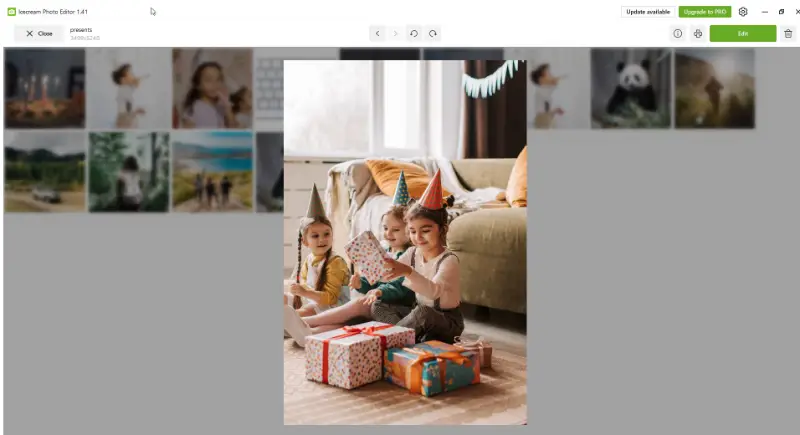
Кроме того, приложение для сортировки фото позволяет печатать фотографии прямо из приложения. Создаёте ли вы физические альбомы или печатаете отдельные снимки, эта функция обеспечивает лёгкую интеграцию между цифровыми и физическими фотографиями.
Программа для организации фотографий поддерживает различные форматы изображений, включая JPG и PNG, TIFF, BMP, GIF, RAW, ICO и SVG.
В общем и целом, Icecream Photo Editor — это удобное решение для организации фотографий в операционной системе Windows. Богатый функционал и интуитивно понятный интерфейс делают его идеальным инструментом для любителей фотографии. Не стоит откладывать — скачайте его прямо сейчас и систематизируйте свою фотоколлекцию!
2. Adobe Bridge
Популярный среди фотографов, дизайнеров и блогеров, Adobe Bridge предлагает различные возможности для сортировки фотографий. Он легко интегрируется с другими программами Adobe, такими как Photoshop и Lightroom, что делает его предпочтительным вариантом для тех, кто использует эти приложения.
С помощью этой программы для сортировки фотографий вы можете легко просматривать, сортировать и организовывать свои фотографии в одном месте. Интуитивно понятный и удобный интерфейс делает навигацию и поиск необходимых инструментов легкими. Кроме того, он позволяет настраивать макет фото в соответствии с вашими предпочтениями.
Отличительной особенностью этой программы для отбора фотографий для Windows является его способность организовывать и управлять коллекциями фотографий. Он способен обрабатывать тысячи изображений одновременно без замедления и сбоев. Все это делает его отличным выбором для тех, кому необходимо хранить большой объем фотографий.
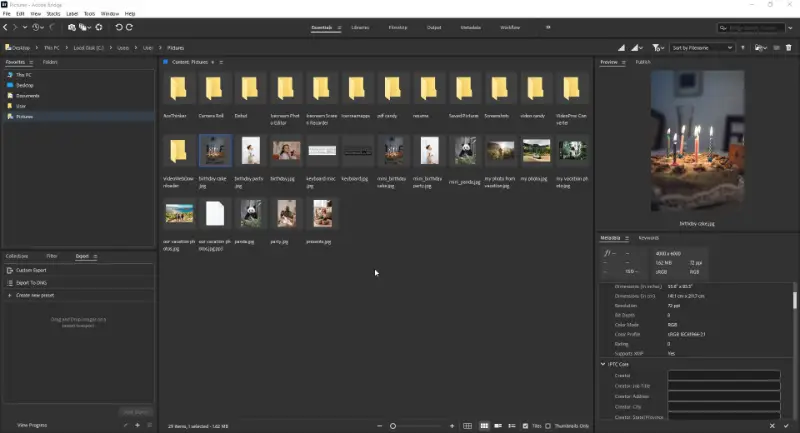
Пользователи могут выполнять пакетные операции с фотографиями, такие как переименование, изменение размера фото без потери каечства и конвертирование файлов в различные форматы. Это позволяет экономить время и силы при управлении и организации больших коллекций изображений.
Кроме того, программа для сортировки фотографий предоставляет расширенные возможности поиска по библиотеке, позволяющие легко находить определенные изображения по ключевым словам, тегам или метаданным. В результате вы легко найдете нужное изображение в своей коллекции и не потратите на это много времени.
В целом, Adobe Bridge — это отличный каталогизатор фотографий для тех, кто хочет хранить свою коллекцию изображений в полном порядке. Сочетание удобного интерфейса, мощных функций и совместимости с другими продуктами, предлагаемыми Adobe, делает его лучшим выбором для организации фотографий.
3. Photos
Photos — это встроенное в ОС Microsoft Windows приложение, которое служит органайзером изображений. Программа для хранения медиафайлов обладает интуитивно понятным интерфейсом и идеально подходит для легкого управления всеми вашими фотографиями на ПК.
Пользователи могут легко просматривать фотографии, используя интуитивно понятные элементы навигации, такие как клавиши со стрелками или жесты мыши. Функция поиска также позволяет легко находить определенные изображения с помощью ключевых слов или дат.
Программа служит автоматическим каталогизатором фото и может сортировать изображения по нескольким критериям, таким как дата съемки, местоположение и теги. Это облегчает пользователям поиск определенных файлов без ручной сортировки всей коллекции.
Хотя эта программа для работы с изображениям для Windows не так функциональна, как специализированные редакторы фото, она предлагает базовые инструменты для улучшения изображений. Пользователи могут корректировать яркость, контрастность и цветовой баланс, а также применять фильтры для улучшения внешнего вида фотографий.
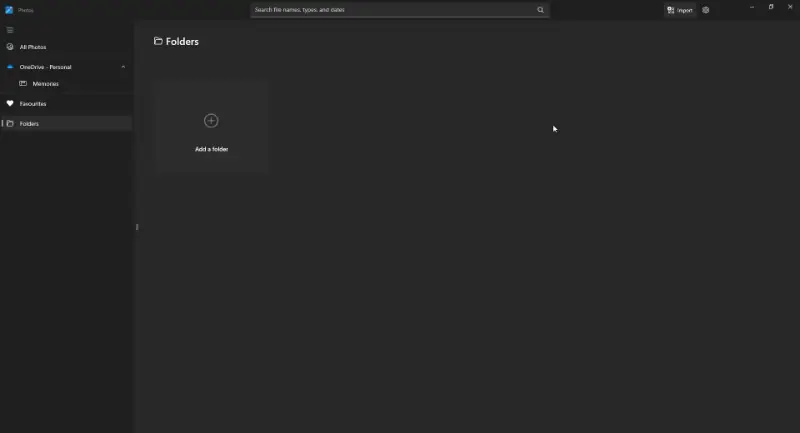
Приложение для хранения фото также позволяет создавать слайд-шоу из своих фотографий с настраиваемыми эффектами перехода и фоновой музыкой. Эта функция полезна для демонстрации фотографий друзьям и близким или для создания мультимедийных презентаций.
В общем и целом, Photos представляет собой удобное приложение для организации и управления коллекциями цифровых фотографий на устройствах Windows. Его простота и интеграция в экосистему Windows делают его практичным выбором для базовых задач управления и просмотра фотографий.
4. Google Photos
Google Photos — это универсальный облачный сервис хранения и сортировки фотографий.
Это приложение для хранения фото автоматически создает резервные копии фотографий и видео с подключенных устройств в облако. Это обеспечивает надежное хранение воспоминаний и доступ к ним из любого места, где есть подключение к Интернету.
Сервис упорядочивает фотографии и видео по дате и местоположению, облегчая пользователям просмотр воспоминаний в зависимости от того, когда и где они были сделаны.
Google Фото может автоматически сортировать ваши фотографии на основе людей, мест и вещей. Он использует передовую технологию распознавания лиц, чтобы сгруппировать фотографии одного и того же человека. Это упрощает процесс поиска всех фотографий любимого человека в одном месте.
Интеллектуальная функция поиска в фотоорганайзере позволяет находить конкретные фотографии, просто вводя ключевые слова или даже описывая, что изображено на снимке.
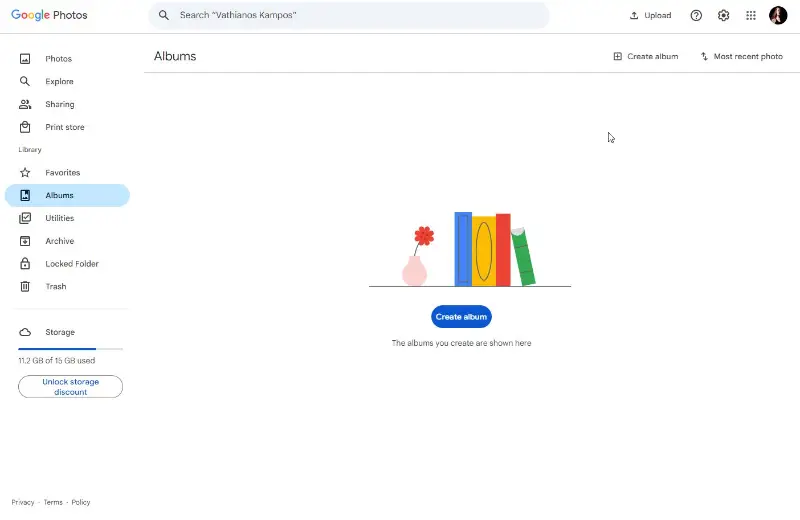
Кроме того, с помощью встроенных инструментов редактирования можно создавать коллажи из фото, анимации и короткие клипы.
Бесплатная программа для просмотра фото предлагает бесплатное неограниченное хранилище для фотографий и видео. Это означает, что вы можете освободить место на своих устройствах без потери качества ваших изображений. Вы можете получить доступ ко всем своим фотографиям с любого устройства с подключением к Интернету.
В общем и целом, Google Photos — это отличная программа для сортировки фотографий в Интернете. Благодаря простоте использования, расширенным возможностям и неограниченному хранилищу неудивительно, что многие люди выбирают это приложение в качестве основной платформы для управления своими визуальными воспоминаниями.
5. Adobe Lightroom
Adobe Lightroom — это профессиональное программное обеспечение для редактирования и организации фотографий. Оно пользуется популярностью среди фотографов разного уровня подготовки — от любителей до профессионалов. Программа для просмотра картинок предлагает широкий спектр функций, которые помогают решать различные задачи по хранению и обработке фотографий.
По своей сути эта программа для сортировки фотографий на ПК представляет собой систему управления цифровыми активами. Она позволяет импортировать, организовывать, редактировать и экспортировать изображения, не выходя из программы. Вы можете тратить больше времени на редактирование своих фотографий и меньше времени на навигацию между различными приложениями.
Пользователи могут создавать «умные коллекции», чтобы объединять связанные фотографии по определенным критериям, таким как ключевые слова, метаданные или статус редактирования. Интеллектуальные коллекции автоматически обновляются по заданным правилам, что упрощает динамическую организацию и доступ к фотографиям.
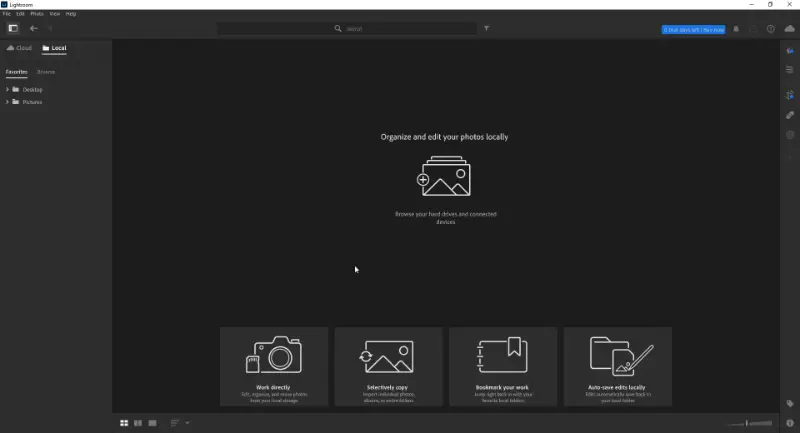
Одна из ключевых особенностей этой программы для сортировки фотографий — возможность неразрушающего редактирования фотографий. Это означает, что все изменения, которые вы вносите в свои фотографии, сохраняются отдельно от исходного файла. Вы можете экспериментировать с различными правками, не опасаясь возможности всегда вернуться к исходному изображению.
Благодаря интеграции с Adobe Creative Cloud программа обеспечивает беспрепятственную совместную работу и синхронизацию на нескольких устройствах. Это значит, что вы можете начать редактирование на компьютере и продолжить на смартфоне.
В заключение можно сказать, что Adobe Lightroom — это отличный каталогизатор фотографий для пользователей Windows. Удобный дизайн, широкий функционал в плане редактирования и расширенные возможности организации делают эту программу хорошим выбором для пользователей.
6. Excire Foto
Excire Foto — это современное программное обеспечение для сортировки фотографий, разработанное для того, чтобы помочь пользователям эффективно управлять своими цифровыми коллекциями фотографий.
Этот фотоорганайзер для Windows использует передовой алгоритм искусственного интеллекта (ИИ) для автоматического анализа, категоризации и маркировки фотографий на основе их содержания. Он использует современные алгоритмы искусственного интеллекта для анализа объектов, сцен, цветов и узоров на фотографии.
Используя возможности искусственного интеллекта, этот органайзер изображений присваивает описательные ключевые слова и теги. Эти теги облегчают пользователям последующий поиск конкретных изображений.
Вам больше не придется тратить часы на ручную сортировку файлов. Достаточно одного-двух щелчков мышью, чтобы найти и просмотреть нужную фотографию, будь то пейзаж или изображение вашего питомца.
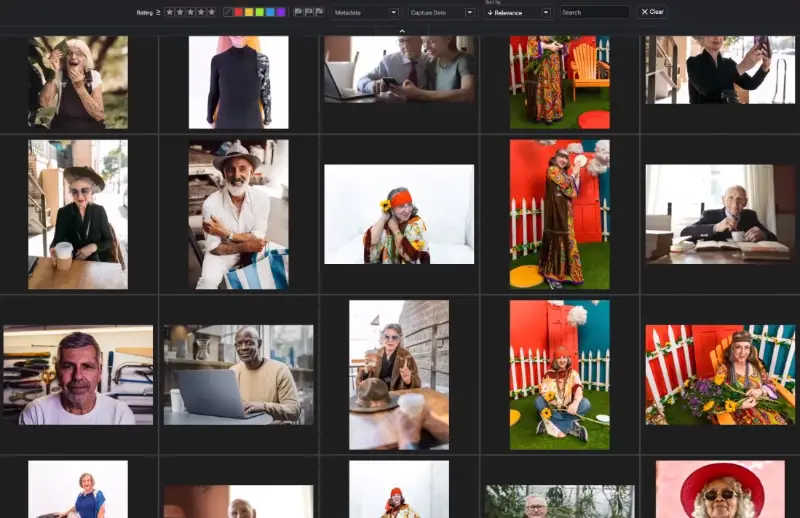
Примечательной чертой этого приложения для сортировки фотографий является его способность обнаруживать лица на ваших снимках. Это позволяет легко группировать и упорядочивать фотографии по лицам, что идеально подходит для создания семейных альбомов или отслеживания моделей в фотопроекте.
Кроме того, программа может определять визуально похожие фотографии в коллекции, помогая пользователям находить дубликаты или близкие к дубликатам фотографии, которые могут загромождать их библиотеку. Эта функция позволяет пользователям более эффективно просматривать и управлять своими фотоколлекциями.
Этот каталогизатор фотографий без проблем интегрируется с Adobe Lightroom, позволяя пользователям использовать его возможности организации и поиска в программе редактирования. Пользователи могут синхронизировать ключевые слова и теги Excire Foto с метаданными Lightroom.
Excire Foto — это хорошая программа для сортировки фотографий для пользователей Windows, которые хотят управлять своей коллекцией изображений и оптимизировать рабочий процесс. Попрощайтесь с неудобствами, которые возникают при ручной организации, и поприветствуйте удобную и хорошо организованную библиотеку фотографий.
7. Zoner Photo Studio
Zoner Photo Studio — это удобная программа для открытия фото и управления фотографиями. Она предлагает широкий спектр функций, призванных помочь пользователям организовывать, редактировать и делиться своими цифровыми коллекциями.
С помощью этого органайзера вы можете легко импортировать фотографии с камеры, смартфона или любого другого устройства. Удобный интерфейс позволяет создавать папки и подпапки для категоризации фотографий по дате, месту, событию или любому другому выбранному вами критерию.
Помимо основных инструментов обработки фотографий, таких как настройка экспозиции, кадрирование и цветокоррекция, программа предлагает ряд инструментов для более точного контроля над корректировкой изображений. К ним относятся слои, маски, инструменты ретуширования и фильтры.
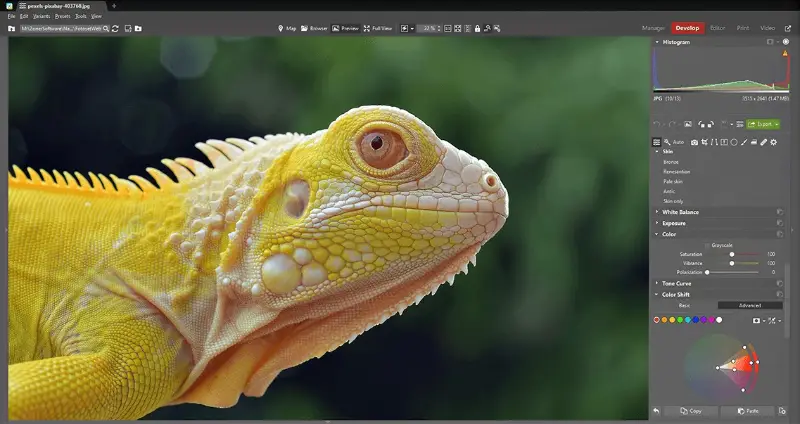
Возможность обработки нескольких изображений отличает это приложение. Всего несколькими щелчками мыши вы можете применить редактирование или добавить водяные знаки сразу к нескольким фотографиям, экономя драгоценное время и силы.
Если ваши фотографии содержат GPS-данные о местоположении, приложение может автоматически наносить их на карту. Это позволит вам наглядно увидеть, где был сделан каждый снимок. Эта функция особенно полезна для фотографов-путешественников или тех, кто заинтересован в геометках на своих снимках.
В общем и целом, Zoner Photo Studio — это универсальное и удобное приложение для сортировки фотографий на вашем компьютере. С его помощью вы сможете не только обработать ваши фотографии, но и хранить их в абсолютном порядке.
8. FastStone Image Viewer
FastStone Image Viewer — это легкое, но мощное программное обеспечение, призванное помочь пользователям эффективно управлять, просматривать, редактировать и организовывать свои коллекции фотографий.
Этот фотоорганайзер предоставляет удобный и понятный интерфейс для просмотра изображений в различных форматах, включая такие популярные, как JPEG, PNG, TIFF и RAW от многих производителей камер. Программа обеспечивает плавную навигацию по файлам с поддержкой масштабирования, панорамирования и полноэкранного режима.
Каталогизатор фото позволяет создавать папки, добавлять теги и присваивать рейтинг изображениям для удобной категоризации и сортировки.
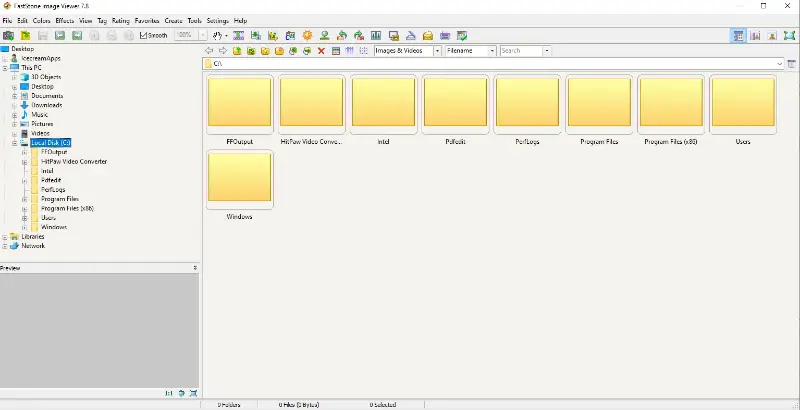
Пользователи могут создавать динамичные слайд-шоу с настраиваемыми эффектами перехода, фоновой музыкой и титрами. Эта функция удобна для создания видео из фото и демонстрации фотографий родным и друзьям или для создания презентаций в рабочих целях.
Этот просмотрщик изображений позволяет сравнивать несколько фотографий друг с другом. Это облегчает выбор лучшего снимка из серии или выявление различий между похожими фотографиями. Эта функция особенно полезна для фотографов, которым нужно выбрать лучшие снимки из фотосессии.
Но это еще не все — программа для упорядочивания фотографий также предлагает множество инструментов редактирования, позволяющих улучшать снимки прямо в программе. Вы можете регулировать яркость, контрастность и цвет, а также обрезать и изменять размер изображений.
В общем и целом, FastStone Image Viewer — это удобная программа для сортировки фотографий. Сочетание необходимых функций, интуитивно понятного интерфейса и высокой производительности делает его популярным как среди фотографов, так и среди обычных пользователей.
9. Phototheca
Phototheca — это программа для просмотра фото на ПК , предназначенная для упрощения организации, хранения и редактирования коллекций цифровых изображений.
Благодаря удобному интерфейсу это приложение для сортировки фото позволяет легко распределять файлы по категориям. Вы можете просто перетаскивать фотографии в альбомы или использовать функцию поиска, чтобы найти конкретные изображения.
Вы можете создавать настраиваемые альбомы, помечать изображения ключевыми словами и ярлыками, а также присваивать рейтинги, чтобы расставить приоритеты любимым фотографиям.
Кроме того, в программе предусмотрены дополнительные функции, такие как распознавание лиц, геотегов и обнаружение дубликатов фотографий. Это означает, что вы можете быстро найти все фотографии определенного человека или места и легко удалить все дубликаты, занимающие ценное место в памяти.
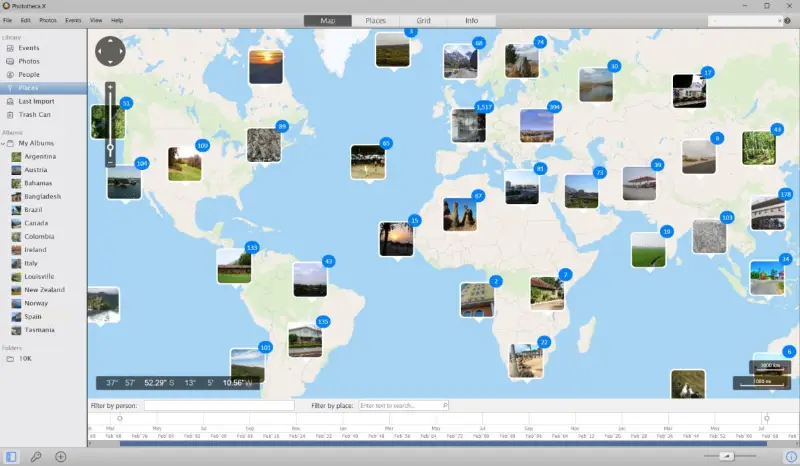
Фотоорганайзер для Windows автоматически упорядочивает фотографии по дате, облегчая просмотр и поиск изображений в хронологическом порядке. В нем есть встроенная функция временной шкалы, позволяющая хранить снимки в более упорядоченном виде.
Пользователи могут создавать резервные копии фотографий на внешних дисках или в облачных хранилищах. Есть возможность синхронизировать фотобиблиотеку на нескольких устройствах для беспрепятственного доступа к ней в любое время и в любом месте. Кроме того, благодаря интеграции с облачным хранилищем вы можете получить доступ к своим фотографиям на любом устройстве в любой момент.
В общем и целом, Phototheca — это удобный каталогизатор фотографий для управления и обмена коллекциями цифровых фотографий. Интуитивно понятный интерфейс, продвинутые инструменты организации, а также акцент на конфиденциальности и безопасности делают его ценным инструментом как для фотографов, так и для обычных пользователей.
10. MAGIX Photo Manager
MAGIX Photo Manager — это программное обеспечение для организации фотографий, предназначенное для эффективного управления, редактирования и обмена коллекциями цифровых изображений.
Пользователи могут легко импортировать фотографии с фотоаппаратов, смартфонов и других устройств, организуя их в настраиваемые папки и альбомы. Программа автоматически сортирует изображения по дате, местоположению и другим метаданным, упрощая процесс поиска нужных фотографий.
Фотоорганайзер для Windows предоставляет набор редактирующих функций для улучшения изображений, включая регулировку яркости, контрастности, цветового баланса и резкости. Также можно применять фильтры, обрезать фотографии, размыть фон, удалять «красные глаза» и исправлять искажения объектива, что позволяет усовершенствовать фотографии.
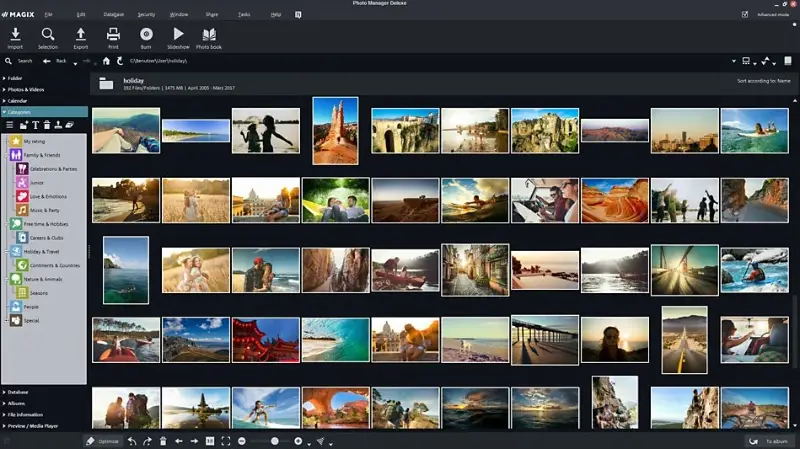
Удобной фишкой является технология распознавания лиц. Эта функция упрощает процесс поиска фотографий конкретных людей в вашей коллекции. Она автоматически распознает лица и позволяет помечать их именами.
Пользователи могут получить доступ к своим фотографиям с любого устройства благодаря синхронизации с облачным хранилищем. Благодаря этому все ваши снимки всегда будут под рукой, где бы вы ни находились. Кроме того, в программе есть функция резервного копирования, которая гарантирует сохранность ваших снимков.
В общем и целом, Magix Photo Manager — это универсальный инструмент для организации, редактирования и обмена цифровыми фотографиями. Он обладает широким набором функций, отвечающих потребностям пользователей. Интуитивно понятный интерфейс и мощный функционал делают его ценным помощником для тех, кто хочет эффективно организовать свои фотографии.
Как работать в программе для сортировки фотографий?
- Сохраняйте последовательность. Разработайте систему именования фотофайлов, включающую такие важные сведения, как дата, событие или место. Последовательность в именовании облегчает поиск конкретных фотографий.
- Используйте папки и подпапки. Создайте иерархическую структуру папок, чтобы распределить файлы по категориям. Организуйте их по годам, месяцам, событиям или темам — в зависимости от ваших предпочтений и потребностей.
- Используйте метаданные и теги. Используйте возможности метаданных и тегов, доступные в программах для управления фотографиями. Добавляйте ключевые слова, описания и теги к изображениям, чтобы облегчить их поиск.
- Делайте регулярное резервное копирование. Регулярно создавайте резервные копии своей фототеки, чтобы не потерять ценные воспоминания. Для надежного резервного копирования используйте облачные сервисы хранения или внешние жесткие диски.
- Удаляйте ненужные фотографии. Периодически просматривайте свою коллекцию фотографий, чтобы удалить дубликаты, размытые снимки и неактуальные изображения. Это поможет вам не захламлять библиотеку.
- Ставьте геотеги на фотографии. Если ваш фотоаппарат или смартфон не добавляет геотег автоматически, подумайте о том, чтобы добавить данные о местоположении вручную. Это может быть особенно полезно для организации фотографий из путешествий.
- Используйте распознавание лиц. Воспользуйтесь технологией распознавания лиц в программах для управления фотографиями, чтобы легко находить фотографии конкретных людей.
Что такое метаданные в программе для сортировки фотографии?
Фотографии — это не просто изображения, они содержат множество информации, известной как метаданные. Это такие сведения, как дата и время съемки, настройки камеры и даже информация о местоположении.
Метаданные очень важны для организации и управления большими коллекциями цифровых файлов. Они позволяют каталогизаторам фотографий быстро искать, сортировать и фильтровать изображения по различным критериям.
Получить доступ и редактировать метаданные в Windows можно различными способами, включая встроенные инструменты и стороннее программное обеспечение.
Вот как это можно сделать с помощью Проводника Windows:.
- Щелкните правой кнопкой мыши на файле изображения и выберите «Свойства».
- В окне «Свойства» перейдите на вкладку «Детали».
- Здесь вы можете просмотреть и отредактировать основные метаданные, такие как название, теги, рейтинги и комментарии.
- Для редактирования просто нажмите на поле, которое вы хотите изменить, внесите изменения и нажмите «OK», чтобы сохранить изменения.
Вопросы и ответы
- В чем разница между ручным и искусственным генерированием тегов?
- Ручная маркировка требует присвоения ключевых слов фотографиям, в то время как искусственный интеллект использует машинное обучение для определения объектов, людей или мест и автоматически накладывает метки.
- Как управлять фотографиями с отсутствующими метаданными?
- Многие программы для управления фотографиями позволяют вручную добавлять или оценивать такие детали, как дата, местоположение и категории, чтобы поддерживать последовательность сортировки.
- Что такое геотегинг и как его использовать?
- Геотегирование присваивает фотографиям данные о местоположении. Некоторые организаторы позволяют добавлять или редактировать эту информацию, используя карты для обеспечения точности.
- Как исправить неработающие ссылки на фотографии в органайзере?
- Если файлы были перемещены или переименованы вне программы, обычно их можно заново связать, указав новое местоположение на устройстве.
- Как работает функция распознавания лиц?
- Для обнаружения и идентификации лиц на фотографиях используется искусственный интеллект. После обучения он может группировать фотографии одного и того же человека для быстрой пометки и сортировки.
- Могут ли программы для фотогалерей обнаружить поврежденные файлы?
- Усовершенствованные инструменты могут отмечать поврежденные файлы во время импорта или сканирования, позволяя изолировать и устранить их.
Заключение
В заключение следует отметить, что выбор идеальной программы для организации и сортировки фотографий на компьютере с ОС Windows очень важен для эффективного управления и хранения заветных моментов. От удобных интерфейсов до продвинутых функций редактирования фотографий — в этих каталогизаторах фото найдется что-то подходящее для каждого.
Независимо от того, являетесь ли вы профессиональным фотографом, который хочет организовать свои снимки, или просто любителем, который хочет навести порядок в своей фотоколлекции, в нашем списке вы найдёте подходящее программное обеспечение.
Помните, что лучший инструмент для работы с изображениями — это тот, который подходит именно вам.
Время на прочтение9 мин
Количество просмотров255K
Задавшись вопросом найти все фотографии близкого человека, или разбирая фотки из похода, турпоездки и т.д. мы часто начинаем мониторить папки на компьютере. Однако, уже спустя час-другой многие бросают эту затею, пройдя меньше половины фотоархива и устав от поиска ненужных снимков среди сотен «Новых_папок_222» и десятков «DCIM».

Мы торопимся жить. Наши воспоминания складируются в папки, сливаются с флешек фотоаппаратов, синхронизируются cо смартфонов и… забываются. В этом обзоре постараюсь отметить сильные и слабые стороны приложений, доступных обычным людям с Windows, которые могут подарить нашим воспоминаниям вторую жизнь.
Сформулируем требования к программе, они буду такими:
- Поиск фотографий, разбросанных на ПК.
- Возможность собрать и систематизировать все фотографии в одном месте.
- Поддержка фотографий в RAW формате (формат изображения с цифровых зеркальных камер).
- Распознавание на фотографиях лиц близких людей.
- Поиск и удаление дубликатов фотографий (фотографий, содержащих идентичное изображение, но размещенные в различных папках на компьютере).
- Возможность выбрать лучший снимок в серии похожих фотографий.
- Возможность скрывать от посторонних личные фотографии.
- Возможность добавить теги для быстрого и удобного поиска фотографий.
- Внешнее, резервное хранение важных фотографий (синхронизация с облачными сервисами).
- Бесплатность или умеренная стоимость.
Программы для сравнения
Picasa — давно известная программа, которая, к сожалению, прекратила развиваться. Последнее обновление 3.9 принесло только несколько функций и синхронизацию с Google+.

Google Photo — наследник Picasa. Имеет достаточно много инновационных алгоритмов. По моему мнению, чист, свеж и лаконичен.

ACDSee 17 — мое первое приложение для просмотра фотографий со времен покупки компьютера в далеком 1999 году. За это время компания выпустила большое количество модификаций ACDSee. Сейчас на сайте представлены около 12 версий.

Flickr — обновленный в прошлом году онлайн-сервис с аккуратным дизайном и 1 Тб (достаточным для размещения около 150 000 фотографий) места для хранения фотографий для каждого пользователя.

ThisLife — стартап из Сан-Франциско, купленный в прошлом году компанией Shutterfly.

ZZ Photo — находится в состоянии бета-тестирования. Красивый дизайн, но немного сыровато.

XnView — популярное, бесплатное, быстрое приложение для работы с фотографиями.

Zoner 16 — редактор фотографий от разработчиков из Чехии.

Поиск фотографий, разбросанных на ПК
Конечно, у вас все фотографии сложены на диске «D:/» в папку «Photos», но у многих дело обстоит иначе. Часть на диске «D:/», часть в «Моих рисунках», не забываем любимые папки «Temp» и «временные» папки на рабочем столе. Давайте рассмотрим, как задачу сканирования вашего компьютера в поисках фотографий могут решить наши приложения.
Picasa
После установки приложения, появится диалоговое окно, в котором вы можете выбрать опцию «Поиск всех фотографий на компьютере».
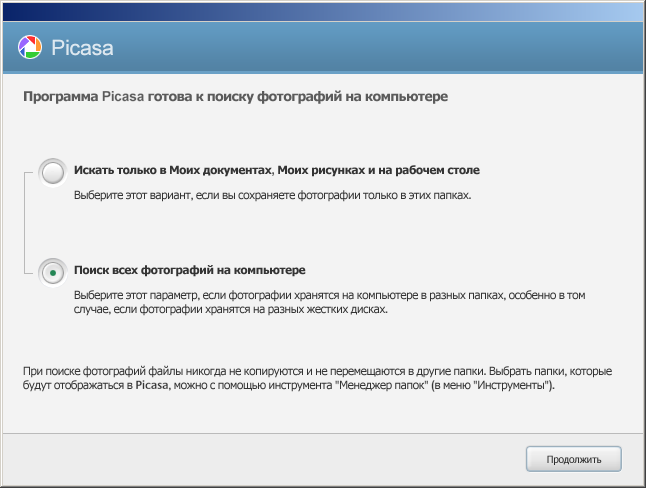
Приложение обнаружило все фотографии и картинки на ПК.
Обошел стороной системные папки и директории с установленным программами. Ошибся только один раз, добавив в коллекцию файлы фонов одной из установленной программы. Окно импорта для добавления новых папок выглядит следующим образом.

Google Photo
У преемника, онлайн сервиса Google Photo, окно импорта выглядит следующим образом. Проблему поиска фотографий в разнообразных местах вашего ПК приложение решить не может.

Для автоматической загрузки файлов в Google Photo есть небольшой Windows-клиент.
Flickr (Windows uploader)
Функция поиска фотографий по ПК отсутствует. Нужно указывать необходимую папку для импорта фотографий, если папок несколько, то указывать придется каждую.

Flickr (Web uploader)
Окно импорта в основной, онлайн-версии сервиса.

ZZ Photo
Есть возможность найти все снимки на ПК, импортировать аккаунтов Facebook, Instagram, Flickr. При поиске приложение избегает системные папки, ищет файлы фотографий (расширение .jpg) c EXIF (метаданные о снимке), что позволяет избегать импорта картинок и находить исключительно фотографии.

ThisLife
Есть возможность импортировать фотографии из папки, а также Facebook, Shuterfly, Flickr, Picasa, Instagram, SendMug.

Windows-клиент имеет аскетический и простой интерфейс.
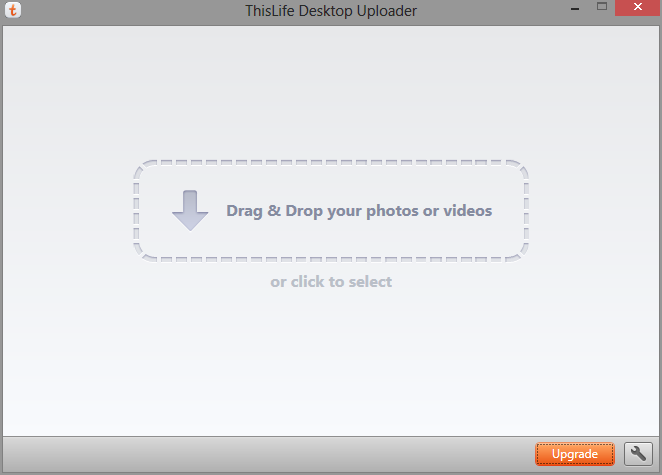
Распознавание на фотографиях лиц близких людей
Как правило, наши воспоминания связаны с событием, местоположением или личностью. И гораздо проще искать фотографии по лицам, которые запечатлены на фото.
Picasa
После импорта в левой колонке появляются портреты людей без имени. По мере добавление лиц людей формируется коллекция.

Портреты людей собираются в общую ленту. Гипотезы для каждого обнаруженного лица человека формируются в конце коллекции.

Во время просмотра фотографий в альбоме справа выстраиваются найденные лица на фотографиях.

ThisLife
Лица группируются алгоритмом по порогу схожести. Если закралась ошибка, лишний снимок возможно удалить из коллекции. Если найденный портрет человека является случайным, пользователь может игнорировать его снимки, не создавая коллекции.

После формирования персон они собираются в коллекции.

ZZ Photo
Лица без имени выстраиваются по мере обнаружения в верхней части раздела «Лица».
Если алгоритм на основании уже определенных людей считает, что новое лицо похоже, он предлагает гипотезу о совпадении людей.

Гипотезы о «похожести» людей можно просмотреть для каждой персоны отдельно. Когда вы зайдете в персону, кроме фотографий, на которых отмечен данный человек, внизу присутствует отдельный раздел, посвященный гипотезам.

Flickr, ACDSee, XnView, Zoner 16
Функция отсутствует.
Поиск и удаление дубликатов фотографий (фотографий, содержащих идентичное изображение, но размещенные в различных папках на компьютере)
Picasa
При импорте есть чекбокс «Исключить повторяющиеся файлы», что поможет исключить дубликаты на начальной стадии.
Еще присутствует экспериментальный режим «Показать повторяющиеся файлы». Но вторая копия фотографии редко оказывается на том же экране, что усложняет работу пользователя по удалению дубликатов.

ZZ Photo
Дубликаты помечены маркером в левом верхнем углу снимка. Можно выбрать и удалить те копии фотографий, которые пользователь считает лишними. Если есть сомнения, является ли снимок дубликатом, его возможно открыть в проводнике.

Flickr, ThisLife, ACDSee, XnView, Zoner 16
Функция поиска и определения дубликатов фотографий отсутствует.
Возможность выбрать лучший снимок в серии похожих фотографий.
Picasa
Функция определения снимков одной серии отсутствует.
Google Photo
Инструмент для выбора лучших снимков одной серии отсутствует, но если вы просматриваете снимки в режиме «Лучшее», то умные алгоритмы выберут из серии
лучшие снимки. Критериями являются: заваленный горизонт, гистограмма снимка, наличие улыбки на лице, открытые глаза, баланс белого и время создания снимка, с учетом геотега и времени захода восхода солнца в данной местности и т.д.

Flickr, ThisLife, ACDSee, XnView, Zoner 16
Функция отсутствует.
ZZ Photo
При просмотре фотографий в альбомах внизу экрана выстраивается коллекция снимков одной серии. По каждому можно принять два решения: подтвердить ценность снимка, либо удалить.

Возможность скрывать от посторонних личные фотографии
Думаю, у каждого есть снимки, которые мы не хотели бы демонстрировать всем, кто случайно может получить доступ к вашему компьютеру. Причины разные: от ценного снимка, на котором вы плохо вышли, до фотографий из прошлого брака.
Picasa/Google Photo, Flickr, ThisLife, ACDSee, Zoner 16
При загрузке на веб-ресурс можно ограничить настройками приватности. Возможность ограничить просмотр фото на ПК отсутствует.
ZZ Photo
Из любого режима просмотра можно перетащить фотографию на иконку «Приват», и снимок будет доступен только в этом режиме после ввода пароля.

XnView
Возможность ограничить просмотр фото на ПК отсутствует.
Собрать все снимки в одном месте
Picasa, ACDSee, XnView, Zoner 16
Есть возможность копировать выбранные снимки. Возможность переместить все найденные снимки на ПК в одно место отсутствует.
GooglePhoto, Flickr, ThisLife
Онлайн ресурс решает вопрос сбора и хранения всех фотографий по умолчанию. Возможность переместить все найденные снимки в одно место на ПК отсутствует.
ZZ Photo
Есть возможность копировать выбранные снимки либо все найденные снимки в одно место на компьютере. Есть несколько методов для экспорта: копировать в одну папку, копировать с разбиением на даты (год/месяц) и копировать без изменения имен исходных папок.

Возможность добавить теги для быстрого и удобного поиска фотографий
Picasa
Фотографии можно тегировать при просмотре с помощью боковой правой панели. Теги добавляются вручную, или выбираются из коллекции.

Режим поиска позволяет найти фотографии по заданным тегам. Зеленая полоса в шапке напоминает пользователю, что показанные фотографии ограничены поисковым запросом.
GooglePhoto, XnView
Функционал тегирования отсутствует.
Flickr
При импорте фотографий есть возможность присвоить текстовый тег, отметить человека, добавить в альбом или группу. Эти действия возможно применять как к отдельной фотографии, так и к группе снимков (по умолчанию).

Тегировать также можно при просмотре снимка. Доступны возможности добавить текстовый тег, геолокационный и человека.

Для поиска фотографий по тегам достаточно вписать их в поле поиска (справа вверху). Если необходимо уточнить разного рода критерии, доступен Advanced Search с множеством возможностей тонкой настройки поискового запроса.

ThisLife
Для добавления тега снимку необходимо вписать его, или выбрать из списка подсказок. Если тег отсутствует, то программа спросит какого типа является тег: текстовый, персона или геолокационный.

Отдельный режим «Tags» позволяет увидеть ваши теги и фотографии по коллекциям.

Поиск фотографий позволяет искать по людям, геолокационным меткам и текстовым тегам. Для более гибкой настройки запроса есть Advanced Mode, в котором можно настроить тип отображаемого контента (фото/видео), период в который были сделаны фотографии и некоторые другие опции.

ZZ Photo
Тегировать можно тремя типами тегов: текстовыми, геолокационными и отмечая на фотографиях лица. В левой панели есть предустановленные текстовые теги (Семья, Друзья, Работа, Учеба, Путешествия, Увлечения). При желании можно создать персональные теги. Фотографии, отмеченные тегами, автоматически формируют виртуальные альбомы для быстрого доступа к снимкам одной категории.

Поиск осуществляется по текстовым тегам, лицам и меткам геолокации. Теги могут быть как расширяющие поиск (найти «Друзья» и «Семья»), так и уточняющие (найти «Семья», только «Путешествия»).

ACDSee
В явном виде текстовые теги в приложении отсутствуют. Есть метки рейтинга (от 0 до 5) и цветовая палитра (5 цветов).

Zoner 16
Механизм маркирования файлов похож на ACDSee. Тегов нет. Есть цветные метки и уровни рейтинга фотографии (от 0 до 5).
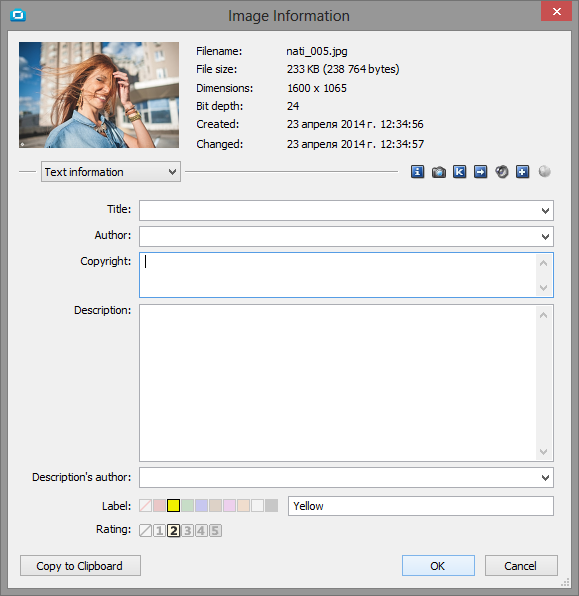
Режим поиска позволяет довольно гибко искать по возможным параметрам, используя математические условия «равно», «больше», «меньше».

Внешнее, резервное хранение важных фотографий (синхронизация с облачными сервисами)
Picasa
В новой версии появилась возможность синхронизации с GooglePhoto.
GooglePhoto
Хранит все фотографии на собственном сервисе, GoogleDrive. Возможность хранения на сторонних облачных сервисах отсутствует.
Flickr
Хранит все фотографии на собственном сервисе. Возможность хранения на сторонних облачных сервисах отсутствует.
ThisLife
Использует только свое внешнее хранилище, которое существенно дороже популярных облаков. Возможность хранения на сторонних облачных сервисах отсутствует.
ACDSee
Использует свое внешнее хранилище, ACDSee 365. Возможность хранения на сторонних облачных сервисах отсутствует.
ZZ Photo, XnView
Не позволяет.
Zoner 16
Предоставляет возможность экспорта: Zonerama (собственный облачный сервис), Flickr, Picasa Web Albums.
Стоимость
Picasa — Freeware. Бесплатно.
Google Photo — Shareware. Фотографии меньше 2048×2048 пикселей можно хранить на Google Диске в неограниченном количестве абсолютно бесплатно. Для фотографий большего размера — 15 Гб бесплатно. Свыше этого, от 2$/мес за 100 Гб.
Flickr — Adware. Бесплатно с рекламой. Отключение рекламы — $49,99/год.
ThisLife — Shareware. Бесплатно до 1000 фотографий. Больше: $7,99/месяц или 59$/год.
ZZ Photo — Бесплатно.
ACDSee — Shareware. От $49.95.
XnView — Donateware. Есть возможность помочь проекту пожертвованием.
Zoner 16 — Shareware. Бесплатное использование полнофункциональной версии PRO в течение 30 дней. HomeEdition $44, ProEdition $89.
Итоги
Для более удобного анализа, собрал все характеристики в одну таблицу.
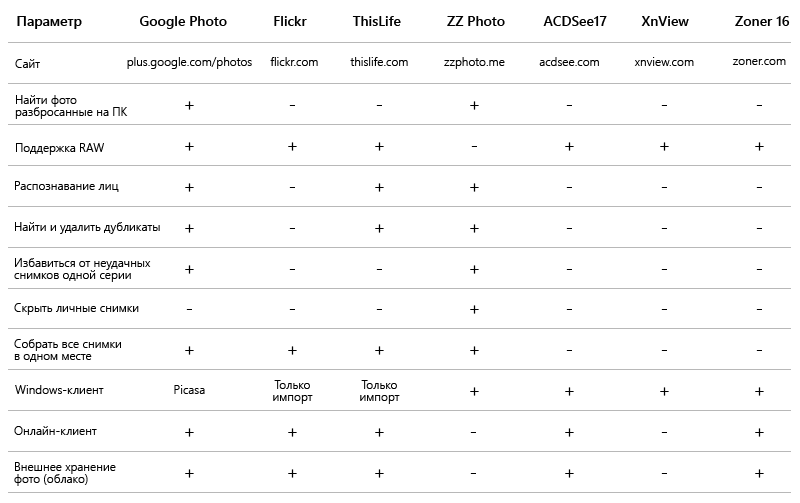
Photo organizing software are programs that help you manage images, store them in order and delete the needless ones. It’s common for photographers to have hundreds and even thousands of images spread across random folders on a dozen different devices.
Instead of wasting your time trying to manage all of those images yourself, it’s better to use an organizer.
Top 29 Free Photo Organizing Software
-
Adobe Bridge —
Quick and convenient image sorting
-
Google Photos —
Useful AI Assistant
-
StudioLine Photo Basic 4 —
Slideshow feature
-
JetPhoto Studio —
Geotagging feature
-
XnViewMP —
Wide format support
-
Eagle —
Eagle Photo Organizing Software
-
FastStone Image Viewer —
Metadata editing
-
WidsMob —
Batch photo organization
-
Mylio —
Photo scanning and metadata editing
-
MAGIX Photo Manager —
Filter for quick sorting
-
Phototheca —
Smart Album feature
-
DigiKam Photo Manager —
Open source organizer
-
Utiful —
Move photos, not just copy
-
PicaJet —
Powerful search
-
CYME —
Smart albums and dynamic collections
-
Photo Organizer —
Quick system scan
-
Zoner Photo Studio —
Convenient interface
-
Picktorial —
Single-space workflow
-
Movavi Photo Manager —
Auto album creation
-
Apowersoft Photo Viewer —
Screenshot feature
-
jAlbum —
Safety and reliability
-
Nomacs —
Adding notes to images
-
XnView —
Lossless files conversion
-
Fresh View —
HTML albums creation
-
Pictomio —
Adding 3D effects
-
ACDSee Photo Studio Ultimate —
View photos inside ZIPs without extracting them
-
Tonfotos —
RAW images support
-
IrfanView —
Numerous plug-ins
-
PhotoQt —
Straightforward interface
If you are an ordinary photographer with a limited budget who is searching for an effective picture manager and even free photo editor, you can check out some free photo management software that I’ve already tested. Here’s a list free photo organizing software for Windows and Mac that will help you organize your collection of images and make their searching easier.
1. Adobe Bridge – Our Choice
Quick and convenient image sorting
- Organizes both individual and shared resources
- Flexible batch image editing
- Supports HIDPI and Retina screens
- Allows applying watermarks
- None found
Verdict: Bridge CC is a free photo organizing software that provides central access to all files and resources that are needed to work with creative projects.
You’ll find a lot of functions here like organizing and storing HDR and panoramic images, organizing individual and general resources, convenient batch photo editing, adding watermarks, adjustment of color settings, and even uploading photos to Adobe Stock.
Adobe Bridge supports HIDPI and Retina screens and has a scaling function.
2. Google Photos
- «Public libraries» allow sharing your entire collection
- Images keep their native resolution
- Automatically creates backup copies
- Can create albums, collages, and videos
- Setting it up on PC takes a lot of time
Verdict: Google Photos is a photo organizer software that automatically creates backup copies of your image folders. You can also select specific catalogs you want to upload to the cloud.
Google Photos organizes images by date and offers suggestions on which files should be archived. Additionally, you can turn on backup copying and device synchronization to view specific folders and upload them to your Google Photos account, where they’ll be displayed as a timeline thanks to the AI-Assistant function.
You can create albums, collages, and videos using the Uploads menu. Lastly, this service allows organizing HDR and panoramic pictures.
3. StudioLine Photo Basic 4
- Can import images from cameras and scanners
- Lots of tools for photo editing
- Allows sorting images based on different criteria
- Allows burning photos to CDs and DVDs
- Takes up a lot of storage space
StudioLine Photo Basic 4
Verdict: StudioLine Photo Basic 4 is a photo organizer for Windows that offers good photo editing tools and flexible database archiving.
Here you can edit photographs using such tools as exposure correction, «red-eye» effect removal, cropping, rotation, visual effects, and automatic tone levels.
As for organizing, you can make use of the expanded image editing tools and slideshow creation provided by this free photo organizing software for PC. You can control your entire image collection by adding tags, descriptions, GPS-coordinates, and more.
StudioLine can even import images from cameras and scanners, and copy photos to CD/DVDs.
4. JetPhoto Studio
- Manage photos by using a calendar and a map
- Geotag photos using GPS
- Create web- and Flash-galleries
- Can upload desktop albums to create web-albums
- Doesn’t have cloud storage
JetPhoto Studio
Verdict: JetPhoto Studio is a full-featured and free photo management program that allows you to organize folders, add comments, categorize, and view data.
JetPhoto Studio is one of the best free photo organizing software that contains most tools needed for editing and organizing images such as album management, tags, and geotagging, but its biggest advantage is the ability to use the app for sharing photos. The list of available options includes Flickr, the JetPhoto Server, and the ability to create Google Map galleries with images and geotags.
You can also quickly create Flash-galleries and slideshows for web-design, and view them by using an appropriate player or browser with Flash support.
5. XnViewMP
- 500+ image formats
- Export into 70 different file formats
- Allows changing the size of the photo
- Organize your own library
- No cloud storage
Verdict: XnViewMP is a fast, free graphical browser and image viewer that supports more than 500 image formats. Whether you’re sorting the ubiquitous JPEG or PNG files or working with lesser-known image formats, XnViewMP will do the work for you.
Even though it doesn’t organize files automatically, it has tools for batch editing the metadata and tags of your images, which allows you to quickly assign tags to a ton of photos.
With XnViewMP, you can change the resolution of the photos and reduce the file size. You can also view your image library in different modes like a full-screen preview or a filmstrip.
This picture organizing software allows you to rename and convert images in batch mode, as well as find and deal with duplicate files.
6. Eagle
Color-based search filters
- Drag-and-drop functionality
- In-built browser
- Supports advanced search
- Annotation tools
- Only paid version
Eagle
Verdict: Eagle is a convenient service that allows you to organize your images and search for specific photos by various parameters. You can use it for storing your collections of pictures, mockups, screenshots, and other graphics. In addition, it’s suitable for managing and organizing Vimeo and YouTube links that can be previewed using its in-built tools.
You can drag and drop photos from other applications or folders and then organize them using this app. Eagle lets you add tags to your photos or groups of images to facilitate the search. After organizing your collection, you will quickly find any asset you need. The app enables you to automatically filter your images by name or tags. In addition, you can use any number of categories for your digital assets.
What makes Eagle better than third-party photo catalog software is that it comes with a set of AI-based tools. Using the Color Filter, you can add convenient color labels to your images and sort them easily. You can also search for digital assets by format, resolution, and tags as well as use many other specific criteria.
7. FastStone Image Viewer
- Broad format compatibility
- Import images from cameras and scanners
- Tools for reading, writing, and editing metadata
- Plenty of info about each image
- No dragging functions
- Image processing takes time
Verdict: FastStone Image Viewer is one of the best photo viewers for Mac and Windows, that can be used as a browser, converter, and image editor.
FastStone is supplied with a plethora of photo editing tools for basic manipulations and precise adjustments and supports tag creation, EXIF data viewing, and other parameters for commenting and sorting images.
This picture organizing software is compatible with nearly all file formats out there. Additionally, it receives frequent updates to offer you the best experience possible.
8. WidsMob
- Quick navigation
- Displays EXIF data
- Quick editing
- Batch editing
- Lack of custom aspect ratio
- Poor inline effects
Verdict: WidsMob is efficient software for viewing and organizing photo albums with a library mode.
You can choose from three panoramic and two circular scene views. Besides, there are six digital stitch options: radial blur, noise, deskew, kelty, blend, grid, and normal. These digital stitches are suitable for creating panoramic images or stitched scenes in a wide variety of sizes.
One of the peculiarities is the integrated panoramic stitching option. You can change the settings and light contrast. You can even adjust the red-eye effect, focus on the eyes, alter blue and white balance.
9. Mylio
Photo scanning and metadata editing
- Backup automation
- In-app photo editing
- Face recognition
- GPS mapping
- No AI enhancements
- Device storage dependent
Mylio
Verdict: Mylio really does a great job when it comes to organizing my photos. This tool merges several devices and storage solutions, such as local hard drives, phones, and NAS systems, into one interface.
Intuitive search within the software has also saved me a lot of time, either by using tags, map views, or even AI-generated smart tags, finding certain photos became really effortless.
Another high-end feature that I simply liked was the backup automation. Mylio makes sure all my photos are safely stored both locally and, if needed, in their SecureCloud, offering 100% privacy with no AI training.
10. MAGIX Photo Manager
- Allows improving exposure, colors, and focus of the images
- Automatic backup creation
- Has tools for editing photos
- Expanded import functionality
- Limited toolset in the free version
- Installation process takes a lot of time
Verdict: Magix Photo Manager is a simple, fast, and intuitive free photo organizer for Windows. It helps you classify, manage, and share your photo library by using the expanded import functionality and efficient image organizing tools.
Additionally, it’s supplied with a smart filter for quick, automatic sorting. For instance, you can categorize images by name, date, or thematic tags.
MAGIX is one of the best photo album software on the market, which is why it includes a series of tools for image post-processing and has a powerful built-in graphics editor.
The free version doesn’t include such advanced functions like panoramic editing or automatic image categorization. Additionally, you have to register before you can start using the trial version.
11. Phototheca
- Can filter photos by date or camera model
- Share your photos on social networks
- Has a calendar and timeline
- Can add keywords to videos
- No cloud storage
- Rather outdated interface design
Verdict: Phototheca stays on par with Terra Proxx and allows viewing, sorting, systemizing, and sharing thousands of digital images and videos with ease. It also lets you import photos from various devices and posting them on social networks.
After importing your photographs to the Phototheca database, you can sort them by event, related images, photos taken on the same day, or saved in the same folder, with all of them displayed on the timeline. Next, you can mark the photos, move them to other events, or sort between your user-created albums.
12. DigiKam Photo Manager
- Available on Windows, Mac, and Linux
- Quick sorting by name, size, and date
- Constant updates
- Shows information about the camera
- Complex UI
- Unstable performance on Windows
DigiKam Photo Manager
Verdict: DigiKam is a multiplatform photo organizing software to manage open-source pictures with a multifunction Windows port. Your collection can be sorted by folders, albums, or with the help of tags.
Comments, ratings, and other metadata can be viewed, edited, and saved in the SQLite database or organized as a file. The built-in lighting table and RAW support simplify the comparison, and plug-in support adds even more features.
You can automatically rename and rotate images while importing them. You can also create filters for albums.
The disadvantage is that the application is still being developed, and it is not very stable in Windows.
13. Utiful
Move photos, not just copy
- Clutter-free
- Folder organization
- Cross-device support
- Direct upload to Dropbox
- Relies on standard device backup
- No desktop version
Utiful
Verdict: Using Utiful on both my iPhone and iPad has made it super easy to get my photos organized. I can quickly create folders like «work,» «personal,» «clients,» and then quickly move the photos into those folders. This is a very fast process and, honestly, it is pretty efficient for busy photographers such as myself. In addition, with the pictures organized, they are removed from the camera roll, reducing clutter.
Another added touch I love is the potential to upload photos directly into Dropbox, which works just great for backup and image sharing.
14. PicaJet
- Works with huge databases
- High photo indexation speed
- Allows creating various image categories
- 60+ graphic file formats
- Limited functionality in a free version
PicaJet
Verdict: This free photo management software has convenient cataloging, with correction of several photos at once. It allows sorting photographs by several convenient categories, importing images from cameras, scanners, and other devices, as well as creating albums, applying changes, and performing batch actions.
Other important advantages of this option that make it possibly the best free photo organizer
include high-speed performance, which is achieved thanks to using the GPU’s 3D-accelerator to the max, and the ability to create slideshows and web galleries.
PicaJet supports various formats, e.g. RAW files, can optimize images before sending them via email and create web-galleries based on templates. It also supports video files like AVI, QuickTime, MPEG2, ASF, MPEG4, etc.
15. Peakto by CYME
Smart albums and dynamic collections
- Centralized photo management
- Versatile viewing options
- Cross-app photo annotations
- Integration with cloud services and external drives
- Advanced customization limitations
- Storage space considerations
Peakto by CYME
Verdict: Peak to by CYME is the most revolutionary free photo-organizing software, and it has changed how I approach my vast library of holiday photos. What immediately attracted me to Peakto right from when I became aware of its existence was that it would help me consolidating all my pictures into one comprehensively organized platform.
First and foremost, Peakto is compatible with many photo editing software and platforms. Because of this, I’ve been able to integrate relatively painlessly my photos from Lightroom and Capture One, even in the cloud, without having to duplicate or duplicate-file-create-to-format-convert photos.
Moreover, Peakto equips them with multi-source album creation, ‘smart’ albums whose content changes dynamically as the criteria are met, and the ability to manage multiple photo libraries in an integrated fashion.
16. Photo Organizer
- Stores photos in a separate library
- Allows renaming images in batches
- Deletes duplicate photos
- You can cancel the changes and move the images back
- Limited feature set in a free edition
Photo Organizer
Verdict: Photo Organizer is a photo organizing software that allows you to organize and easily find digital photos. It contains loads of tools for batch editing, freeing up space, and relieving you from having to sort the images manually.
Photo Organizer can efficiently put photos in a separate library or a single specified destination after scanning the whole system or a specific folder. The software allows moving images or simply copying them to the destination folder, leaving the original photos untouched.
Renaming several images is both easy and quick and can be done by sorting the subfolder criteria.
The software also lets you free up space on your device by deleting duplicate images. The fast scan mechanism uses algorithms for quickly finding identical photographs.
17. Zoner Photo Studio
- Colorful labels and star ratings
- Fast import options
- Offers online storage and gallery management
- Auto-sorts photos into folders
- Slight risk of sudden disconnects
Verdict: Zoner Photo Studio X is a free photo organizing software that allows you to import, organize, and edit images.
After importing photos from your camera, Zoner will automatically sort them into different folders. Other than your camera, you can also easily import files from your smartphone or tablet.
This software can rename, mark, and even create backup copies of images.
Zoner is one of the best photo catalog software programs, as it saves all the necessary information about the photographs in the database called the Catalogue, which makes photo organizing more efficient.
You can sort your images based on date, color labels, keywords, and other attributes. You can also add GPS-coordinates to your photos, and later use them to find photos based on location.
18. Picktorial
- Fully customizable interface
- RAW support
- Work directly with the file manager
- Terrific collection of tools
- Only for Mac
Picktorial
Verdict: Picktorial is a great program for organizing your pictures with the possibility of editing them in the same window.
Picktorial has one convenient feature — direct work with the file system of your computer. It means you don’t have to create folders or directories in the program itself. You can rate, rank, apply presets, at the same time when you are selecting photos.
If you want to do color correction during photo management, then it can offer quite decent tools for both quick and in-depth work. Tools for image retouching are especially useful.
19. Movavi Photo Manager
- Allows creating and storing backups
- User-oriented interface
- Image tags
- Face recognition
- Graphics editor doesn’t have a lot of functions
Verdict: Movavi Photo Manager uses a tag system to quickly find a group of photos. Users can add their own marks in the corresponding section on the main screen of the utility and assign them to any pictures.
This free photo organizing software recognizes the faces in the photos and automatically creates an album of images for each person.
There is a built-in graphical editor for quick photo processing. However, it has only standard functions — renaming, cropping, leveling the horizon, rotation, and automatic color correction.
20. Apowersoft Photo Viewer
- Supports various formats
- Makes it easy to save screenshots
- Batch image editing functionality
- Instant image sharing
- Requires setup to make photo sharing possible
Apowersoft Photo Viewer
Verdict: Apowersoft Photo Viewer supports various image formats and PDF files. This program supports professional image formats like HEIC (HEIF), PSD, CDR, RAW, etc. You can also save files in more common and widespread formats: PNG, JPG, BMP, TIFF, etc.
In addition to image viewing, you can also take screenshots and edit pictures. The photo uploading process takes only several seconds. The program interface is easy.
This photo organizer software doesn’t require a lot of resources and doesn’t put a heavy load on the processor. You can view images smoothly even on low-end PCs.
Apowersoft Photo Viewer also offers free cloud storage. After uploading an image, you’ll receive links for it that will allow you to share the image in a matter of seconds.
21. jAlbum
- Full control
- Image editing tools
- Gallery maker
- Automatic backup
- Limited free version
- Requires local storage
jAlbum
Verdict: As a content creator, I heavily rely on high-quality visuals to engage my audience. Recently, I discovered jAlbum for organizing and showcasing my photos, and it has transformed the way I manage my content. The software’s user-friendly interface allows me to drag and drop images effortlessly, making it simple to create web galleries that are both appealing and functional.
One standout feature is to organize photos in folders by theme or event, which is essential for keeping my content organized. It not only streamlines my workflow but also gives quickly access to images when drafting posts or sharing. I appreciate that I can host these galleries on my own website or use jAlbum’s storage service, providing me with flexibility and control over my visual content.
22. Nomacs
- Allows viewing images in zip files
- Quick transition between folders
- A lot of tools for image manipulations
- Available for Windows, Linux, and Mac
- No cloud storage
Nomacs
Verdict: It is an open-source image viewer that supports multiple platforms. You can use the set of tools to work with all common graphics formats, including RAW and PSD images. It can view images in zip files and MS Office and allows you to extract them to catalogs.
You can get this photo organizing software and use it to add notes to images. The program also generates preview miniatures for currently opened folders and has a file explorer panel that allows you to switch between folders.
Nomacs includes image manipulation tools for adjusting brightness, contrast, tone, gamma, and exposure.
The program is compatible with Windows, Linux, and Mac systems.
23. XnView
Lossless files conversion
- 500+ image formats
- No ads
- Screen capture module
- Slideshow creation
- Functionality is limited in a free version
- Only for personal use
XnView
Verdict: XnView is an effective multimedia viewer, browser, and photo converter. It supports more than 500 photo formats. There are no ads or spyware.
The software has all the basic functions. It also provides a screen capture module and Windows TWAIN & WIA interface to capture images.
This option can be considered the best free photo organizer due to the inclusion of such functions as color settings, image resizing, cropping, metadata editing (IPTC, XMP), and several others. You also gain access to features like batch renaming, batch converter, duplicate image search, photo comparison, and it is even possible to create contact lists and slideshows.
24. Fresh View
- Large list of compatible formats
- Can view images as a slideshow
- Different file types: images, audio, and video
- Create and print HTML albums
- No cloud storage
- The interface design looks pretty old
Fresh View
Verdict: This software gives you the opportunity to organize and view multimedia files. That means you can work with images, audio files, or videos.
The program was created to watch movies, listen to music, and view graphics in a slideshow with various available effects. Image files in a folder can be displayed in several ways, including thumbnails. This allows you to see which images you have without opening the files.
25. Pictomio
- Images are adjusted automatically
- Liquid zooming
- Expansive library
- Animated 2D and 3D slideshows
- Occasional bugs and errors
- Lacks a convenient internet uploader
Pictomio
Verdict: Pictomio is an image viewer that allows searching for photos on your hard drive and viewing them as presentations.
The feature that makes this option arguably the best free photo organizing software is that it transforms all your photographs into 3D images, adding a cool and unique look to your collection.
The software consists of several parts: a photo browser, a slideshow editor, and a slideshow viewer.
Pictomio allows users to sort images by topic, date, rating, and category while enabling you to see every single pixel in detail thanks to the liquid zooming feature. You can also view the images as a slideshow if you don’t need more advanced features included in this option.
26. ACDSee Photo Studio Ultimate
View photos inside ZIPs without extracting
- Terrific photo editing capabilities
- Fast performance
- Expanded import functionality
- Convenient organization system
- Mouse wheel is too sensitive
- Registration required to access a free trial version
Verdict: ACDSee is one of the best tools for organizing and managing photos since it offers a convenient organization system that includes ratings, tags, categories, keywords and color markings.
Besides, this free photo organizer has advanced import functions and offers amazing batch editing tools such as resizing, rotating, exposure adjustments, renaming, and several others.
Folder navigation can be easily done using the mouse wheel. However, it’s a bit oversensitive and you can scroll through some files without even noticing it.
ACDSee allows viewing files inside ZIP-archives without extracting them. You can also use ACDSee to perform basic image editing.
27. Tonfotos
- Genealogical data for people on photos
- Facial recognition
- Flexibility in storage
- Pricing model
- Limitations in the free version
- Ai training
Tonfotos
Verdict: Tonfotos has proven to be one of my best programs for organizing family photos. Its intuitive navigation and automatic facial recognition have made managing my trip albums much easier and more enjoyable. I don’t need to spend hours manually tagging photos, thanks to Tonfotos’ artificial intelligence that automatically identifies my family and friends in the pictures.
You’ll be surprised I can even gather genealogical information of people who were on photos that was added as a special feature. Now, I can see the connections between people, which has enriched my experience with the photos.
The flexibility to store my photos wherever I want, without depending on a specific cloud service, has been very convenient. Furthermore, the licensing options offer a good balance between functionality and price.
28. IrfanView
- 120+ image, video, and audio file formats
- Can create miniatures and slideshows
- Image conversion and retouching
- Extremely fast organizer
- Works only on Windows
- Interface may seem confusing for some
Verdict: IrfanView is a compact photo manager with a viewer utility that offers various tools and options for organizing and enhancing photographs.
IrfanView allows quickly viewing photos on your computer and creating slideshows. The program also offers a multifunctional image editor, batch image conversion, and a scanner interface. If you feel like you need even more features, you can expand this software with plug-ins.
All IrfanView functions can be easily mastered since the program has a somewhat outdated, yet still very practical interface. You can use various hotkey combinations to speed up your workflow even further. Additionally, the catalog viewer allows easily switching between folders and finding the required file.
29. PhotoQt
Straightforward interface
- Easy and intuitive interface
- Open source code
- Supports a plethora of graphic formats
- Can be customized to suit your needs
- No Cloud storage
PhotoQt
Verdict: Choose this software if you need a simple, powerful, and modern image viewer based on Qt. It has an open source code and is completely free for all users.
All PhotoQt functions are easy to use. If something confuses you, take a look at the settings or refer to an online manual for help. Almost everything can be configured and each of the tools is accompanied by a brief explanatory text.
This picture organizing software is compatible with a lot of graphic formats (you can use GraphicsMagick, Libraw, FreeImage, DevIL, Poppler), and supports touchscreen controls.
PhotoQt offers an extremely convenient UI, which makes this program both quick and flexible.
If you want to edit your photos, try Movavi Photo Editor:
-
Image restoration with neural networks
-
Effective object and background removal
-
Automatic photo enhancement in one click
-
User-friendly interface with tips
Higher quality camera phones and the grand scale of popular social media mean that in 2025, everyone is taking more photos than ever before. The downside to that is that keeping track of them all can be extremely difficult: that’s where the best photo managing software comes in.
The best photo management software can help you categorize your pictures, sort them by date, place, or who’s in them, as well as organize them into albums. You don’t even have to pay for the privilege, as some of the best free photo organizing software can do all that and a whole lot more.
Special pick: Movavi Photo Editor
Compatibility: Windows 11, 10, 8, 7 or Mac OS X 10.10 or higher
Hard drive space: 500 MB
RAM: 6 GB
Min. Resolution: 1280 × 768
Free version: A free version is available with some limitations
Key features:
- Lots of automatic effects that improve and enhance images using AI
- Light and color correction
- Easy to remove unwanted background images
- Supports high-quality RAW files
Movavi Photo Editor brings you a new photo editing experience. Enriched with a wide range of features, this software is an alternative to expensive and complex applications. It is one of the best photo editing software which can actually offer very good results even in its free version.
You can edit your images in many ways: retouche portraits, remove objects, apply overlays or work on the background. Every time you are going to use a new feature, the interface will give you a hint on how to get the most out of it. Furthermore, this software is compatible with Mac and Windows computers.
Not convinced it’s worth the full price? Give the free trial a go on your Mac or Windows PC, and see if it fits your needs.
At Movavi, our primary goal is to provide you with only verified information. Here’s what we do to ensure this:
-
When selecting products to include in our reviews, we research both demand and popularity.
-
All the products in this article have been tested by Movavi Content Team.
-
We compare the key characteristics of every product, including photo scaling and cropping, object and background removal, image restoration, and other significant features.
-
We study user reviews from popular review platforms and make use of this information when writing our product reviews.
-
We collect feedback from our users and analyze their opinions of Movavi software as well as products from other companies.
List of the best free photo organizing software
1. Adobe® Bridge CC
Compatibility: Windows 10, 8, 7 or Mac OS X 10.13 or higher
Hard drive space: 2.1 GB
RAM: 2 GB
Min. Resolution: 1280 × 768
Free version: No free options
Key features:
- Advanced publishing tools
- Strong labelling and metadata options
- Batch renaming and export functions
- Easy to make photo portfolios
For existing Adobe® Creative Cloud® subscribers, Adobe® Bridge is one of the best photo management software options you have, because you already have access. It has robust tools for organizing and categorizing photos, with the option of manual and automated labelling and metadata tweaking. You can also perform batch renames of image files, which can further aid the sorting process.
This is especially great image management software if you’re looking to build a photo portfolio, as the export functions are excellent, even compared with some of the other best photo organization software.
Check out some reviews of Adobe® Bridge at the link below.
Reviews by G2
Pros:
-
Batch editing
-
Intelligent picture search function
Cons:
-
Paid cloud storage can be expensive
2. Magix Photo Manager Deluxe
Compatibility: Windows 10, 8, 7, Vista
Hard drive space: 600 MB
RAM: 512 MB
Min. Resolution: 1024 × 600
Free version: A free trial is available for 30 days
Key features:
- Facial recognition
- Photo touch up options
- Cloud import from various services
- Wide image format support
The Magix Photo Manager Deluxe is the more expensive picture organizer applications, but it has one of the strongest feature sets to match. It supports an enormous range of different file types, making it a cinch to import pictures from all sorts of cameras and devices, as well as the cloud. You can download directly from a variety of services straight to this album management app.
It’s only available on Windows, so it’s not as versatile as some of the best photo library software, and its sharing options are a little limited, but it has a simple and intuitive interface, and its built-in photo touch up features can be great if you’re working with older pictures.
There are a number of Magix Photo Manager Deluxe reviews at the link below.
Reviews by G2
Pros:
-
Excellent touch-up tools for older photos
-
Simple interface
Cons:
-
Limited sharing options
3. Apple Photos
Compatibility: iOS 8 or higher, iPadOS, OS X Yosemite or higher, watchOS, tvOS 10 or higher
Free version: Completely free
Key features:
- Allows to edit RAW images
- Integrated with other Apple devices and services
- Intelligent search
- Comes with some free iCloud storage
If you’re using any sort of Apple device, then chances are you already have access to Apple Photos, which can make it one of the best photo organizers you have. It enjoys fantastic integration with all sorts of Apple devices and services, which is perfect if you want to access your archive on different platforms. It’s also great if you want to take and tag pictures on different devices and upload them to the same, central database.
It is exclusive to Apple devices, and you’ll have to pay a little more if you start to fill up your free iCloud allocation, but it’s only a few dollars a month for hundreds of gigabytes of space, so it’s not costly. Whether you pay extra or just enjoy the free version though, the file tagging and editing options on Mac and iOS devices are excellent.
Apple Photos was given an in-depth review at PC Mag at the link below.
Review by PC Mag
Pros:
-
Synchronizes your photos through iCloud
-
Simple and effective
Cons:
-
Available only on Apple products
4. Google Photos
Compatibility: Windows, macOS, iOS, Android
Free version: Free up to 15 GB storage space
Key features:
- Automatic backup
- Integrated with other Google services
- Robust security for library
- Compatibility across many devices and operating systems
You don’t need to worry much about what platform you’re on with Google Photos. If you can access one of the most popular web browsers, you’ll be able to use it. Google account owners can enjoy up to 15 GB of free storage space in the cloud, and the automatic backup functions mean you’ll never lose your most precious files.
One of the best photo library software choices for Android users, Google Photos has a fantastic search system for finding pictures in specific albums, from certain years, or based on what’s in the picture. It’s also a great way to use your photo gallery in different Google services, as they’re always within easy reach.
Check out some Google Photo reviews at the link below.
Reviews by G2
Pros:
-
Easy sharing
-
Photos are available on any device
Cons:
-
Only basic photo editing tools
5. Digikam Photo Manager
Compatibility: Windows 10, 8, 7, Vista, XP; Mac OS X 10.6 or higher, Linux
Hard drive space: 2 GB
Free version: The software is free and open-source
Key features:
- Can handle over 100,000 photos
- Supports in-depth metadata
- Supports many file formats
- Lets you publish directly to social media
Arguably the best free photo organizing software out there, Digikam Photo Manager is beloved by its community for being open source, intuitive, and available on Windows PCs and macOS systems. It gives you complete control to make nested albums and catalogs for expertly curated libraries of images, pictures, and videos in a way that most other applications just can’t.
With the ability to handle over 100,000 images at once, it’s a powerful piece of software, and despite being one of the longest running photo organizing apps out there, it enjoys modern features, like publishing directly to all the most popular social media sites.
Here are some reviews of Digikam if you need more information.
Reviews by AlternativeTo
Pros:
-
Supports RAW files
-
Open-source software
Cons:
-
Image export is complicated
6. Nikon ViewNX-i
Compatibility: Windows 10, 8; macOS Sierra or higher
Hard drive space: 1 GB
RAM: 4 GB
Min. Resolution: 1366 × 768
Free version: Entirely free for Nikon camera owners
Key features:
- Easily edit RAW files in the organizer
- Import directly from your Nikon camera
- Freely available with all Nikon DSLR Cameras
Nikon makes some of the best cameras in the world, so it makes sense that it also has one of the best photo library software applications you can use. It’s entirely free for Nikon camera owners and supports RAW images for both organizing and simple tweaks and edits.
Available on both Windows PCs and macOS systems, Nikon ViewNX-i includes basic image processing of colors and shadow effects, even letting you edit the RAW files straight from your Nikon camera.
It doesn’t support other camera brands, though, and its photo organizational tools are no way near as robust as the competition.
Here’s a detailed look at Nikon ViewNX-i for more information.
Review by Softpedia
Pros:
-
RAW image processing
-
Quick image alteration tools
Cons:
-
Only supports Nikon cameras
-
Not the most expansive range of metadata options
7. Apowersoft Photo Viewer
Compatibility: Windows 10, 8, 7
Free version: A regular user account is free
Key features:
- Screenshot tool
- Lightweight app uses minimal system resources
- Batch image processing
One of the few photo organization apps that supports the HEIC file type, Apowersoft Photo Viewer is a fantastic replacement for the default photo viewer on Windows PCs and is a great tool for integrating your Apple devices that take the pictures, with your Windows PC that stores them.
You can use Apowersoft Photo Viewer for free. Its image editing tools are quite basic, however, making it better for organizing photos in a standard album than some of its robust photo categorization rivals.
For more information, check out this review of Apowersoft Photo Viewer.
Review by TechRadar
Pros:
-
Low lag photo viewing
-
Supports HEIC images
Cons:
-
Doesn’t include a photo management feature
8. PicaJet
Compatibility: Windows 10, 8, 7, Vista, XP
Free version: A free trial is available with some limitations
Key features:
- Advanced categorizing of photos
- Import from cameras, folders, CD, or DVD
- GPU acceleration for intensive tasks
- Automated categorization
The PicaJet looks and feels like it’s straight out of the Windows XP era of computing, and that’s no accident. It’s been one of the best photo organizing apps available since the mid-’00s and though it’s showing its age, it’s still a simple and intuitive tool to help categorize your image gallery. The paid-up version isn’t worth its asking price, but the free option gives you plenty of tools to use to put together a comprehensive database of all your photos and videos.
It offers a number of automated and manual organizational tools to help put your collection together, and when you’re done, there are a few basic search options to help find your favorites.
Here’s a review of PicaJet, with a more detailed look at the software.
Review by TopTenReviews
Pros:
-
A lot of sharing options
-
Imports photos directly from the camera
Cons:
-
The interface is dated
9. Smart Pix Manager
Compatibility: Windows 10, 8, 7, Vista, XP
Disc space: 10 MB
Free version: You can use the program for free with some limitations during the trial period
Key features:
- Batch conversion tool
- Automatic keyword generation
- Encrypted photo storage and password protection
- Robust search function
Another popular, if a little dated, photo management application, Smart Pix Manager still has a solid set of tools to help you organize your photo library into something more manageable. It has powerful search tools for finding the pictures that you’re looking for, and supports a wide range of file formats.
With a dated interface, however, it’s not the most intuitive, and can take a little bit longer to get to grips with than some of the other best photo management software options. There are some wizards and tooltips to help explain some of the more opaque functions, though, so if you’re willing to give it some time, Smart Pix Manager can still be a great way to organize your photo library.
You can find a great review of Smart Pix Manager at the link below.
Review by TopTenReviews
Pros:
-
Many ways to organize photos
-
Wide range of print templates
Cons:
-
Not the most intuitive interface
-
Limited sharing options
Best ways to organize photos
Printed photos
You can easily organize printed photos, by following instructions below:
-
Buy a set of photo albums and photo boxes.
-
Sort photos by date or any other identifying feature.
-
Get rid of low-quality photos.
-
Put the sorted photos to photo albums.
-
Digitize photos and organize them on your PC or Mac.
Digital photos
In addition to photo organizing software, you can manage your photos like this:
- Create custom folders in your camera’s storage and name them according to the date or event to which the photos are related.
- If your camera doesn’t allow you to create such folders, do it on your favorite device.
- Sort your photos appropriately and put them in categorized folders.
Easily enhance images and get professional-grade results in a snap.
Frequently asked questions
Digitize printed photos. If you have printed photos you want to save, use a scanner to sort and preserve them in digital format.
Use a single device to store the photos. Choose a device where you want to store all of your digital photos. You can also use cloud storage to access the photos from any device and create additional backups.
Divide your photos into folders to organize them. Division can be based on events, dates, people that are present in the photos, etc.
Make backup copies of your photos. Local backup options like external hard drives are great, but cloud backups guarantee your photos will remain safe for years to come.
Popular
-
Best free logo design software
-
Best free photo-editing software for Mac
-
Basic types of lenses
-
Image Cropper | How to Crop Pictures Easily
-
4 Simple Ways to Change the Background of a Picture
-
4 Easy Ways to Remove People from Photos (Online or Offline)
-
PNG File Extension | What Is a PNG File?
-
Vignetting Photos | Add a Vignette Effect to a Picture
-
Image Enhancer | How to Enhance a Photo – Movavi Photo Editor
-
12 Best AI Art Generators in 2025 – Movavi
Have questions?
If you can’t find the answer to your question, please feel free to contact our Support Team.
Join us for discounts, editing tips, and content ideas
1.5M+ users already subscribed to our newsletter
Organizing the photos is such a necessary for now. You are having hundreds of pictures daily and all these pictures must be sorted or arranged in some order. If your pictures are organized in well-mannered way you can easily approach them whenever you need any picture. But the question is how to manage all of your pictures at one place? It isn’t a time to get worry because many organizers tool have developed to manage and maintain all your pictures at single place. Following is given list of best Photo Organizers for Windows 10.
Table of Contents
Magix Photo Manager
Magix Photo Manager is a great managing tool for your all photos and its freeware. The features of Photo Manager are simple and handy to use as its interface is.

In Magix Photo Manager Tool, you can directly import any photos from your Mobile, Digital Camera etc. The tool allows you to delete duplicate photos by auto finding them and then user can review the pictures and delete them if there is more than one copy of same photo. The basic editing tool like cropping, red eye removal, and picture optimization is included in the Magix Photo Manager. Export option help users to store the pictures anywhere they want to save. With Photo Manager, you can create albums and can put pictures into slides.
You can set the priority of pictures by rating them high, medium and low. It has Sharing Tool “showfy” which helps you to share pictures with your friends and family. But it isn’t free.
Download Magix Photo Manager from here
Adobe Bridge
Adobe Bridge is Photo Managing tool that gives many facilities to user in managing and organizing their photos. It’s completely free to use. The Adobe Bridge is compatible with Both Windows and MacOS.

All pictures in one place, user can easily arrange them in any manner and in any way. It provides easy upload of photos to Adobe Stock, drag and drop feature is supported in Adobe Bridge. You can manage and stack the panorama and HDR images. Import and export option is available for importing pictures from anywhere and exporting pictures to anywhere. The centralized color settings is provided by Adobe Bridge to its users
Download Adobe Bridge from here
dijiKam Photo Manager
The dijiKam Photo Manager is tool that is used by professionals and photographers to manage and edit their images. The tool put all photos in an album. The pictures in album is arranged or sorted in any order, in which the user wants them to arrange. And helps user to enhance, manage and edit your photos.

You can import pictures from any external source and start organizing them with dijiKam Photo Manager. And can be shared with the tool.
Download dijiKam Photo Manager from here
Nikon ViewNX-i
The Nikon ViewNX-I is amazing managing tool that inherits the features from Nikon ViewNX-2 software and provide enhanced usability of browsing functions.

Its Photo tray feature allows storing temporary files and images from many folders. Capture NX-D converts your RAW photos into adjusted and enhanced image. The Nikon ViewNX-i lets you to upload your files to Facebook, YouTube NIKON IMAGE SPACE. Mostly all formats of images are supported by the Nikon ViewNX-i.
Download Nikon ViewNX-I from here
FastStone Image Viewer
FastStone Image Viewer is managing tool that comes up with many features for managing and basic editing of your images. Photo management, enhancement, cropping, red eye removal, comparison, resizing and emailing are some major features and options available by FastStone Image Viewer. FastStone Image Viewer can make slides of your photos with different transitions effect.

Its performance is fast and reliable. And many formats of files are supported by this that includes jpeg, png, jpg, bmp and many others.
Download FastStone Image Viewer from here
XnView
XnView is easy to use photo organizing tool that helps you to maintain and enhance your different photos. It is basically used by noncommercial purposes. This tool is advanced and simple. The XnView is user capturing due its handy interface and useful features. It provides easy managing with batch Processing, Metadata Support, and locates if any duplicates file is found.

Download XnView from here
Picajet Digital Photo Management
Picajet Digital Photo Management, the tool that provide its user many cool and useful photos organizing tool. You can import photo from any external source into it and start enhancing and managing your files. The drag and drop option is applicable in Picajet tool. If you want to arrange your photo in certain way, Picajet provides you many categories. You can arrange photos on rating, file size, date or any preset keyword.

Metadata of image can also be viewed in Picajet tool. And missing files can also be recovered in Picajet.
Download Picajet Digital Photo Management from here
Fresh View Multimedia Organizer
The Fresh View is imaging managing tool that provides you many features all in one place. You can arrange your files in many ways which you like most. All your pictures can be sorted in different folder and thumbnail of folders can be showed which help users to have a look of their files without opening any folder. You don’t have to buy its license to use Fresh View Organizer because it’s a freeware.

Mostly all of the images, audio and video file formats are supported by the Fresh View Multimedia Organizer
Download Fresh View Multimedia Organizer from here
Pictomio
Pictomio entertain its user by arranging their thousands of media files into easy and approachable way. The tool maintains image files and video files in different categories and order. 2D or 3D Pictures can be grouped in a Slide with different effects of transitions. The image manager, EXIF editor is available for more enhancement and better organizing of media files.

Download Pictomio from here
PicPerk image Viewer
PicPerk is the Image maintaining tool for Windows user and comes with many features that are necessary for organizing any photo or media file. All image formats are supported by PicPerk tool.

The basic editing tool like Full Size View, Red Eye Removal, Cropping, Resize and Print are available in PicPerk tool. You can arrange all your photos in slides on any category wise so that you can easily view them when required.
The Best Photo Organizer
In my opinion the Adobe Bridge is best Photo Organizer tool for your Photos. As it is freeware and the product is from well-known Adobe organization. In this tool you can easily compare two photos one is before enhancement and other is after enhancement in detail view. On clicking any part of photo, it will provide you its zoom image so that you can compare it with other image.
You can give stars to any picture to make them high in priority or low in priority so that only those images will be shown to you with which you want to work. You can keep different images in different folders. And use filter option to filter out your selected image or file. Easy drag and drop option. Many number of image formats are supported by Adobe Bridge. And import and export option also let you to share or store your photo anywhere you want to. so this can be termed as Best Photo Organizer due to its amazing and useful features.
Pick any Photo Organizer and start organizing and managing your Photos and Media Files. And let us know that which tool you find best for your photos and why.
