Oppo USB Driver allows you to connect your Oppo Smartphone and Tablets to the computer without the need for any software.
It also allows you to flash or install Oppo Stock Firmware on your Oppo Device using the preloader drivers. Here on this page, we have shared the official Oppo USB Driver for all Oppo devices.
Notes
The above drivers are officially provided by Oppo Mobile Inc. If in case any of the above drivers did not work for you, then you can complain to Oppo Mobile Inc Officially or report to us using the comment box below.
For Windows Computer Only With the help of the above drivers, you can easily connect your Oppo smartphone and tablets to the Windows computer only.
Oppo Stock Firmware If you are looking for the original Stock Firmware, then head over to the Oppo Stock Firmware page.
[*] Request Driver If you are looking for any specific driver that is not listed above, then you can request it through the comment box below (do not request driver from the contact page, or else it will be ignored).
Oppo USB Driver known as the OPLUS Tool Driver which is created by Oppo mobile. This USB Driver helps to connect your Oppo device to the computer without installing Oppo PC suite application. Also, the driver helps to flash or unlock Smartphone and transfer files between mobile to PC.
On the current page, you will get the direct link to download latest Oppo Mobile Driver for Windows. We have shared it as a zip package including the Tutorial.
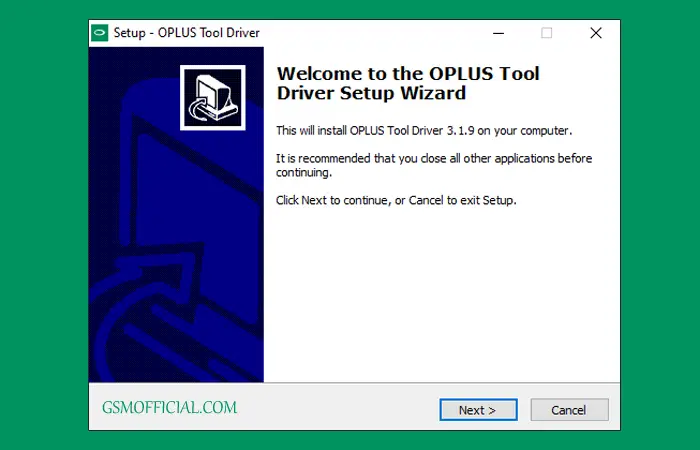
Download Oppo USB Driver For Windows
Oppo Driver allows to flashing or unlocking your Oppo Qualcomm and MediaTek powered devices. We recommend using the latest version of this driver.
Driver Name: Oppo_USB_Driver.zip
Author: Oppo Mobile
| VERSION | LINK:1 | LINK:2 |
|---|---|---|
| v3.2.1 (Latest) | Direct | G-Drive |
| v3.1.9 | Direct | G-Drive |
| v3.1.8 | Direct | G-Drive |
| v3.1.7 | Direct | G-Drive |
| v3.0.9 | Direct | G-Drive |
| v3.0.8 | Direct | G-Drive |
| v3.0.7 | Direct | G-Drive |
| v3.0.3 | Direct | G-Drive |
| v2.0.1 | Direct | G-Drive |
How To Install Oppo USB Driver?
- Download USB Driver on your computer.
- Now, extract it by WinRAR or 7zip.
- After extracting it, you will be able to see the driver installer file.
- Now, Right-click on the driver and choose Install.
- Now click on the Next button.
- Now, click on I accept, then click on next.
- After click on next, then click on the finish.
Readme once
[*] Recommend: We recommend using the latest version of Oppo USB Driver. Because the old version of this driver never detect the latest SoC.
[*] Scan: Firstly, we scanned it using the Virustotal online scanner, then we uploaded it on GSM Official.
[*] Credit: Full credit goes to Oppo Mobile. Because they created and distributed this Driver for free.
[*] Oppo Flash Tool: We have shared some flash tools for Oppo mobile devices. i.e., SP Flash Tool and SP MDT Tool.
Last Updated on September 6, 2024 by
Are you searching for OPPO Preloader Driver supported for your devices? Then, you are in the right place. OPPO Preloader Driver is essential software for updating, restoring or flashing OPPO phones. Also, this driver is needed for connecting OPPO mobiles to PC for sharing data or other purposes. Nevertheless, we often struggle while downloading the right version of the program for our devices or installing it properly. But, no worries! From this post, you will learn how to get your OPPO Preloader Driver and install it most easily. Keep reading!
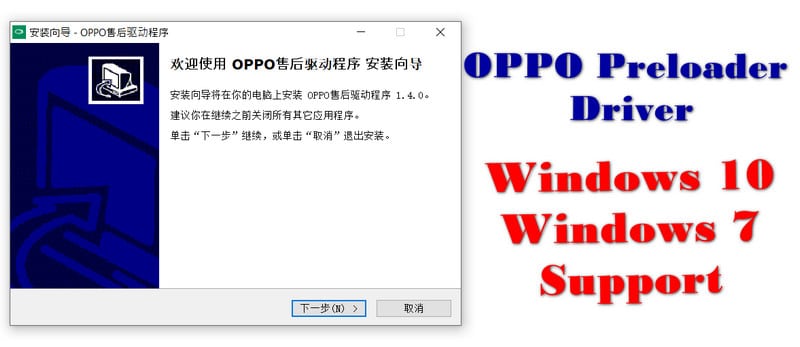
- 1 What is OPPO Preloader Driver
- 1.1 Salient Features of OPPO Preloader Driver
- 1.1.1 The List Of OPPO Preloader Driver List
- 1.1 Salient Features of OPPO Preloader Driver
- 2 How To install OPPO Prelader Driver
- 3 How to Download and Use Oppor Preloader Driver
- 3.1 Final Words
If you want to connect a phone with a computer, the PC must have a preloader software. When it doesn’t contain the software, it doesn’t recognize the phone. Therefore, as you can assume, OPPO USB driver software creates a link of third party devices for connecting a PC to a phone. However, every mobile brand like OPPO, Samsung, Sony, Huawei, etc launches their preloader drivers. Also, they make sure that their users can install them effortlessly.

Salient Features of OPPO Preloader Driver
An OPPO preloader driver ensures smooth communication between your OPPO mobile and Windows PC. Having it, you can easily transfer data to both sides of your data cable. However, some of its notable features are:
- Share everything like audio, video, image, etc rapidly.
- Share the Internet from PC to phone and vice versa.
- Adjust your phone to the computer.
- Organize your phone by rearranging files and folders and clean it by deleting and uninstalling unnecessary contents and apps.
OPPO Driver Support Model
The updated OPPO preloader driver (2020) can be used in all versions of Windows operating systems like Windows XP, Windows 7, Windows 10, etc. Moreover, it contains an auto-installer for Windows 10 32-bit & 64-bit. Therefore, if you need OPPO Preloader Driver for Windows 7 or OPPO Preloader Driver for Windows 10 and windows 11 Pro, it will do. Also, it can recognize all the models of OPPO phones. For those models, one has to download the particular drivers supported by them.
The List Of OPPO Preloader Driver List
- OPPO Find 7A Driver
- OPPO Find 5 USB Driver
- OPPO R821 USB Driver
- OPPO R1001 USB Driver
- OPPO R831K USB Driver
- OPPO R1011 USB Driver
- OPPO R2001 USB Driver
- OPPO CPH1609 USB Driver
- OPPO R827 USB Driver
- OPPO A33 USB Driver
- OPPO A37 USB Driver
- OPPO CPH1513 USB Driver
- OPPO CPH1911 USB Driver
- OPPO CPH1969 USB Driver
- OPPO CPH1609 USB Driver
- OPPO CPH1803 USB Driver
- OPPO CPH1613 USB Driver
- OPPO CPH1909 USB Driver
- OPPO CPH1911 USB Driver
How To install OPPO Prelader Driver
Step 1:
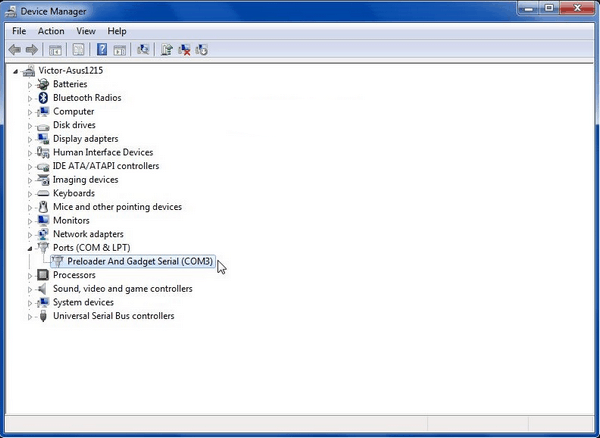
Step 2:
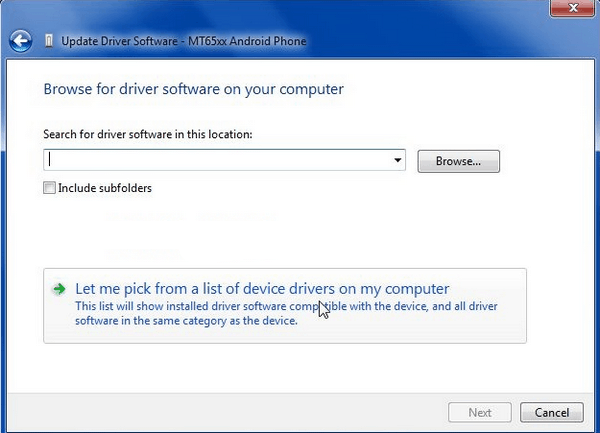
Step 3:
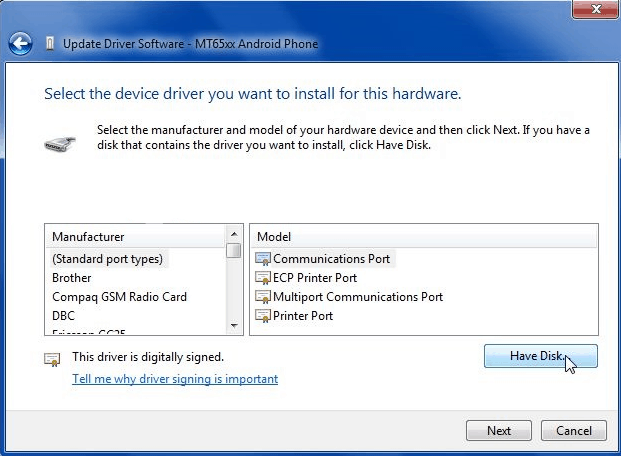
Step 4:
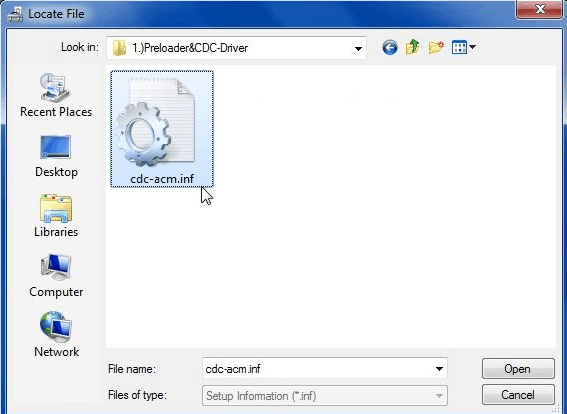
Step 5:

Step 5:

Step 6: Successfully Install OPPO
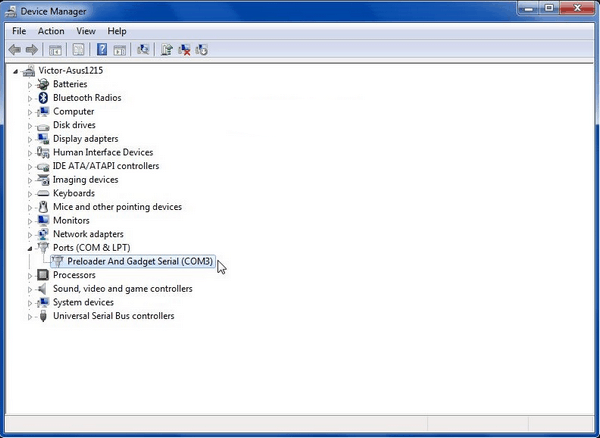
How to Download and Use Oppor Preloader Driver
First of all, you have to download the OPPO preloader driver on your PC. It’s a little bit challenging if you don’t have any idea how to download the right drivers for your devices. But, it’s really easy when you know the correct approaches. Follow the steps to get you OPPO Preloader Driver downloaded:
- QcomMtk_Driver_setup_V2.0.1.1 Download
- QcomMtk_Driver_setup_V3.0.7 Download
- QcomMtk_Driver_setup_V3.0.8 Download
- QcomMtk_Driver_setup_V3.0.9 Download
- QcomMtk_Driver_setup_V3.1.7 Download
- QcomMtk_Driver_setup_V3.1.9 Download
Also Read: Download MSM Download Tool Latest | Realme Dialer APK For Android 11 Download
- Go to the search box and search device manager.
- In the device manager, you will see the driver icon. Tap on it.
- Now, you can see all the drivers installed and missed. Here, you can find the yellow dots and the option of OPPO preloader driver which has come when you have tried to connect your phone and failed. From that option, the correct version of drivers for your devices can be downloaded. Simply, right-click on the yellow dots and download the updated version.
- The updated version connects to all the OPPO models except few models. Therefore, if it doesn’t connect to your phone, you have to get the particular driver for your device. You can find it on the internet easily.
- Extract the downloaded file using WinRar.
- Then, open the extracted folder.
- Now, you can see the OPPO preloader driver setup.
- Finally, run the setup.
Note that, you will get a popup. Just tap to install anyway. After completing the installation, restart your PC. Always, use a USB data cable to bridge between your phone and PC.
Final Words
Now, you know all you need to know about OPPO Preloader Driver and how to use it. So, what are you waiting for? Grab it and get the most out of it.
Oppo ADB Drivers for Windows 11, Windows 10, Windows 8.1, Windows 8, Windows 7 Download- Oppo ADB Drivers is a component of software that allows you to backup files, data recovering, synchronization, and various other advanced features between the Oppo Android smartphone and PC. ADB drivers for Oppo can also be considered as Android Debug Bridge for Oppo Android smartphones.
For some reason, you may need to connect your Android Oppo smartphone to a computer. Without the correct ADB drivers for Oppo, you can’t do advance things on the PC in addition to the regular file transfer. Here, you can find the Oppo ADB Drivers for Windows 7/8/10 with an appropriate installation guide. It is easy to download the ADB Drivers for Oppo, just click on the “Download Link” below.
With the Oppo ADB driver installed on a PC, users have the ability to use 3G / 4G mobile data with a computer to surf the Internet through the Official Oppo PC Suite. Before that, firstly, you must enable USB debugging on the device to be recognized on the PC after installing the appropriate ADB drivers for Oppo. And, you can also downgrade or upgrade android firmware using Official Oppo USB drivers.
Oppo ADB Drivers OS Compatibility
Oppo PC Suite Software is compatible with different versions of Windows. Such as Windows 11, Windows 10 (32-bit), Windows 10 (64-bit), Windows 8.1 (32-bit), Windows 8.1 (64-bit), Windows 8 (32-bit), Windows 8 (64-bit), Windows 7 (32-bit), Windows 7 (64-bit), Windows Vista (32-bit), Windows Vista (64-bit), and Windows XP (32-bit).
Oppo ADB Drivers Installation Instructions for Windows 11, Windows 10, 8, 7
Installing Oppo ADB Drivers for Windows 11, Windows 10
To install the Oppo ADB Drivers in Windows 11, Windows 10 for the first time, do the following:
- Connect your Oppo Android smartphone to the USB port of your computer.
- In the left pane of the Computer Management menu, select Device Manager.
- In the right pane of Device Manager, locate and expand portable devices or other devices, depending on what you see.
- Right-click on the name of the connected device and select Update Driver.
- In the Hardware Update Wizard, select Search my computer for the driver software and then click Next.
- Click Browse and navigate to the ADB driver folder. For example, the Google ADB driver is in android_sdk \ extras \ google \ usb_driver \.
- Click Next to install the driver.
Installing Oppo ADB Drivers for Windows 8.1
To install the Oppo ADB Drivers in Windows 8.1 for the first time, do the following:
- Connect the Oppo Android smartphone to the USB port of the computer.
- Access the Search as follows:
- Touch screen: on your computer, drag it from the right end of the screen and touch Search.
- With the mouse: Point the lower right corner of the screen, move the mouse pointer up and click Search.
- In the search box, type and click Device Manager.
- Double-click on the device category and double-click on the desired device.
- Click on the Driver tab, click on Update Driver, and follow the instructions.
Installing Oppo ADB Drivers on Windows 7
To install the Oppo ADB Drivers in Windows 7 for the first time, do the following:
- Connect the Oppo Android smartphone to the USB port of the computer.
- Right-click on the computer on the desktop or in Windows Explorer and select Manage.
- Select Devices in the left panel.
- Locate and expand Another device in the right panel.
- Right-click on the device name (such as Nexus S) and select Update Driver. This will start the Hardware Update Wizard.
- Select Search for driver software on my computer and then click Next.
- Click Browse and navigate to the ADB driver folder. (The Google ADB driver is in android_sdk \ extras \ google \ usb_driver \.)
- Click Next to install the driver.
Or, to update an existing Oppo ADB Drivers in Windows 7 and higher with the new driver:
- Connect the Oppo Android smartphone to the USB port of the computer.
- Right-click on the computer on the desktop or in Windows Explorer and select Manage.
- Select Device Manager in the left pane of the Device Management window.
- Find and expand the Android phone in the right panel.
- Right-click on the ADB Android Composite interface and select Update Driver. This will start the Hardware Update Wizard.
- Select Install in a list or a specific location and then click Next.
- Select Search for the best driver in these locations; uncheck Search removable media; and check to Include this site in the survey.
- Click Browse and navigate to the ADB driver folder. (The Google ADB driver is in android_sdk \ extras \ google \ usb_driver \.)
- Click Next to update the driver.
Oppo ADB Drivers Download
Oppo ADB Drivers for Windows Download
Oppo ADB Drivers Download for Windows 11, Windows 10, Windows 8.1, Windows 8, Windows 7 (32/64-bit)
Download
If you’re want to connect your OPPO A15s (CPH2179) to your Windows 7, 10 or 11 32bit and 64bit to computer for doing like transferring files, debugging applications, Flash Stock rom (Firmware), or rooting your device, you’ll need the right USB drivers. This guide iterance you through the process step-by-step to ensure a smooth installation.
OPPO A15s (CPH2179) CPU Type : Mediatek MT6765 Helio P35
Step 1: Need the OPPO A15s (CPH2179) Phone’s USB Driver
Download the suitable USB driver for your OPPO A15s (CPH2179) Phone. Samsung provides specific drivers for their devices.
For OPPO A15s (CPH2179) Devices:
You can get from this link and download the OPPO A15s (CPH2179) USB Driver to your computer.
Step 2: Extract the USB Driver Files
You’ll need to extract the Zip file of the downloaded file. Choose a path on your computer that you can easily get later.
Step 3: Open Device Manager
To open Device Manager:
- Press Windows + X on your keyboard.
- Select Device Manager from the menu that appears. This Device Manager tool manage your all the hardware connected to computer or laptop.
Step 4: Connect Your Device:
Connect your OPPO A15s (CPH2179) Phone with your Computer or Laptop using a USB cable.
Step 5 may not be required in the latest Windows versions because the USB driver might already be installed. If the driver is not showing, connect your computer to the Internet and Windows will automatically install it. If this process does not work, then follow step 5
Step 5: Install the USB Driver
- In Device Manager, check your OPPO A15s (CPH2179). It could be found in the Other devices section, Portable Devices section, or Universal Serial Bus controllers section. Sometimes, there yellow warning icon which means there is a problem with the driver.
- Update Driver using Right-click on your device.
- Choose Path in my computer for driver software.
- Click on Browse and handling to the folder where you extracted the driver Zip files.
- Select the folder and click Next. Windows will search for and install the driver.
Step 6: Verify the Installation
To confirm the driver installation:
- Your device should now be listed under Android Device or Samsung ADB Interface in Device Manager without a yellow warning icon.
- Open a Command Prompt window and type adb devices. If your device is listed, the installation was successful.
Troubleshooting Steps
If Windows can’t install the USB driver, then you can try turning off driver signature enforcement using below steps:
- Go to Settings ➜ Update & Security ➜ Recovery.
- Under Advanced startup option, click Restart now.
- After Restart your PC then go to Troubleshoot ➜ Advanced options ➜ Startup Settings ➜ Restart.
- Press F7 to disable driver signature enforcement.
Follow again Installation steps After Restart your computer.
How to Install USB Driver in Windows 7,10 and 11 32bit — 64bit
Topic Covered:
- USB driver for OPPO A15s (CPH2179)
- Download USB driver for OPPO A15s (CPH2179)
- Connect OPPO A15s (CPH2179) to PC driver
- ADB driver for OPPO A15s (CPH2179)
- OPPO A15s (CPH2179) PC suite download
- MTP USB driver for OPPO A15s (CPH2179)
- OPPO A15s (CPH2179) USB driver not working
- Update USB Driver for OPPO A15s (CPH2179)
- OPPO A15s (CPH2179) USB Driver Installation guide
- Universal USB driver for Android
- CPH2179 USB Driver
