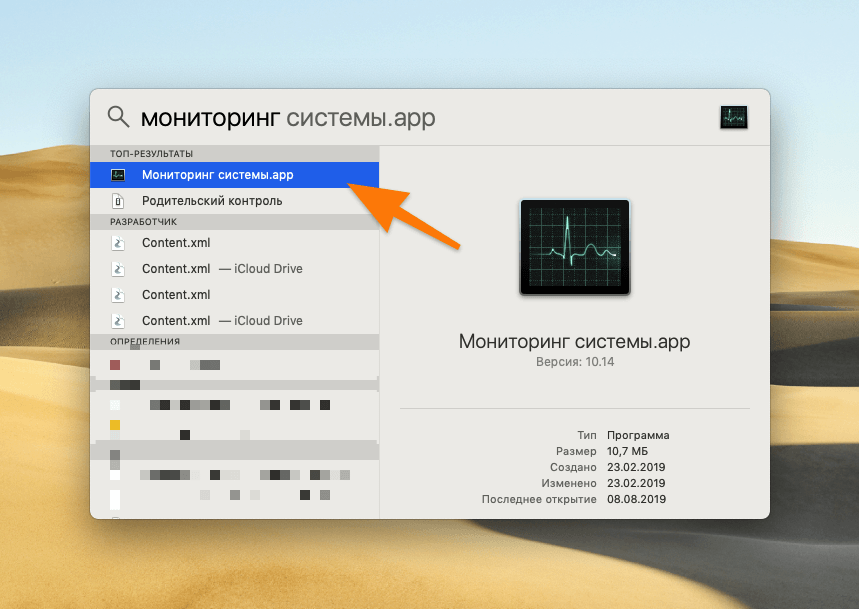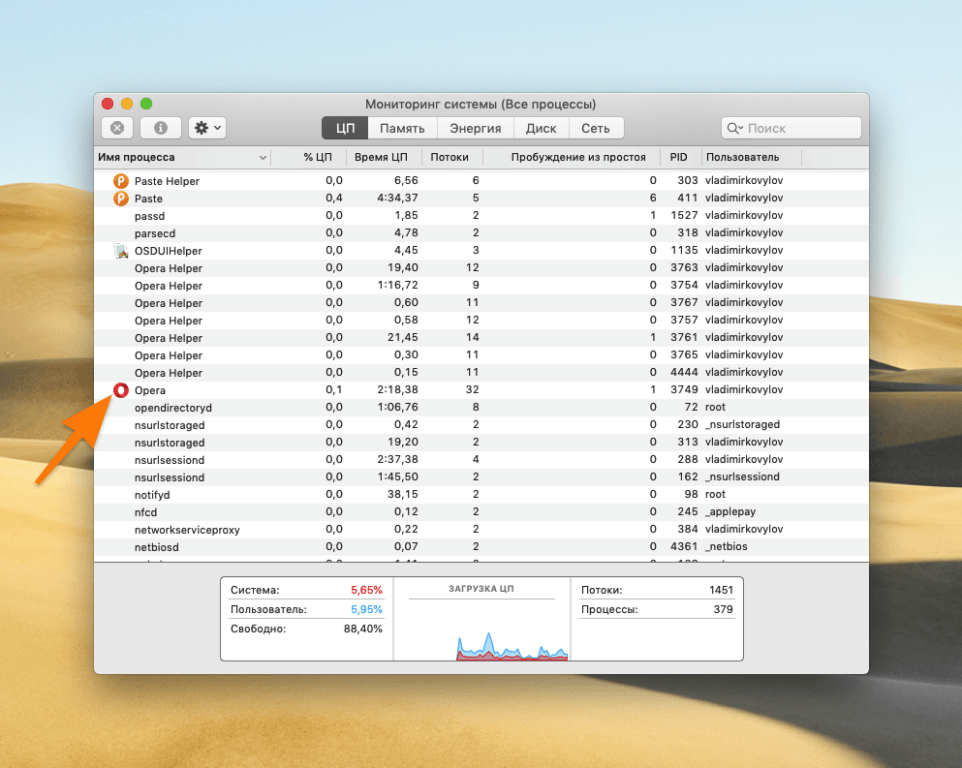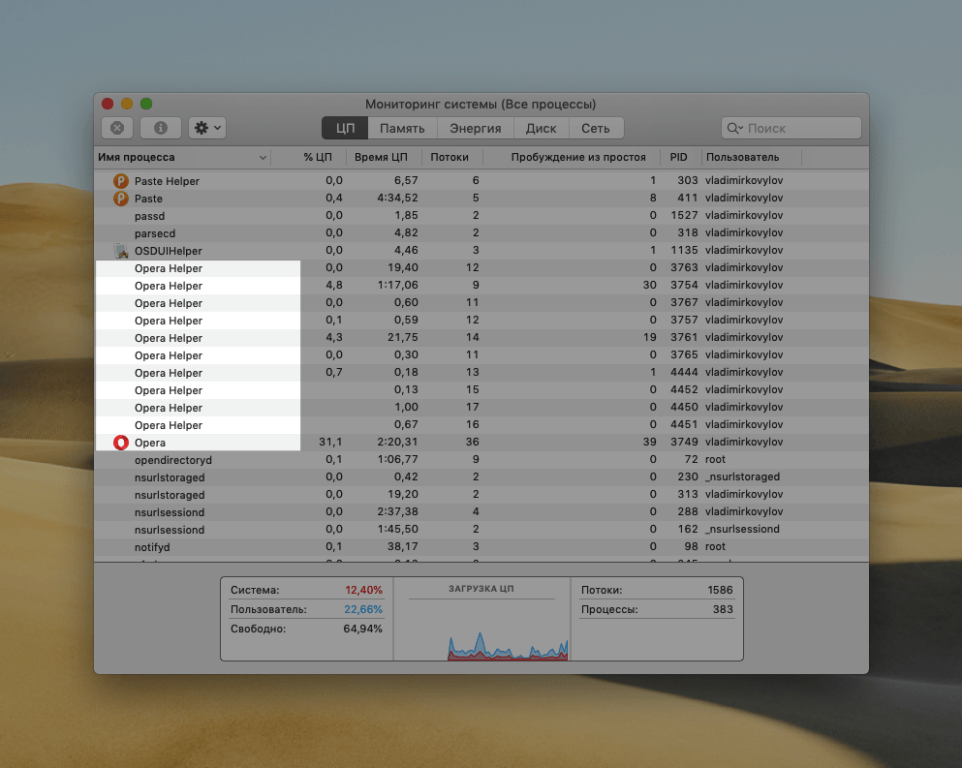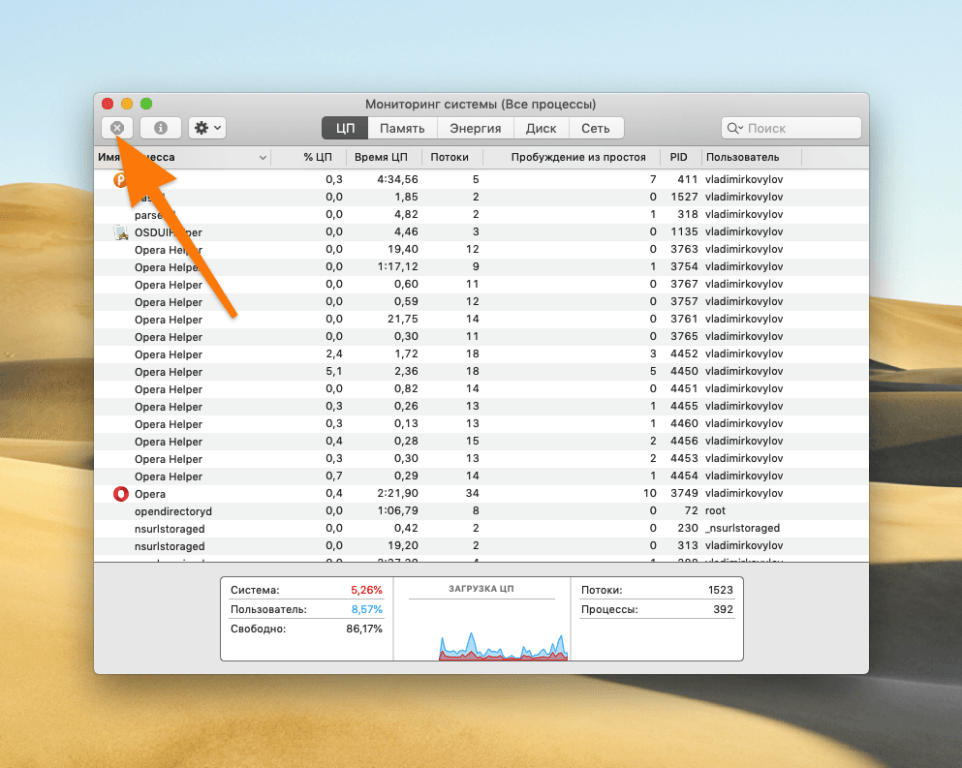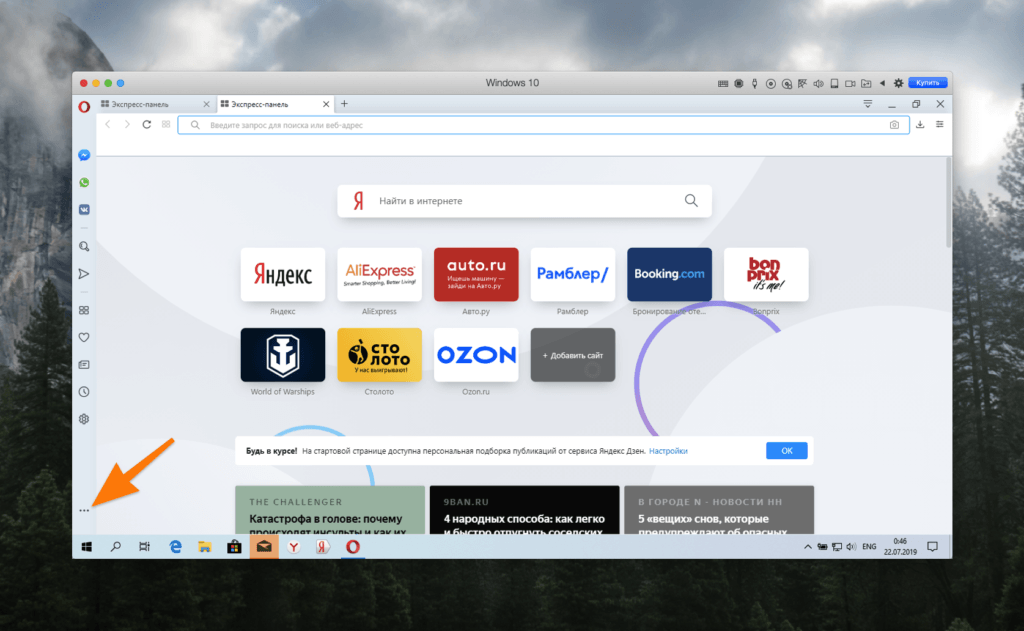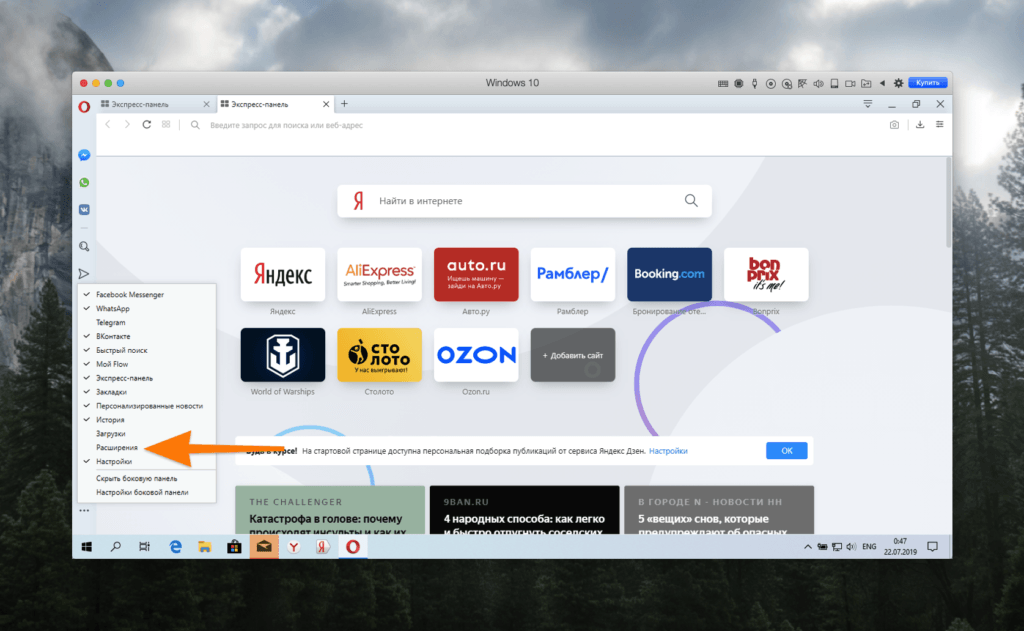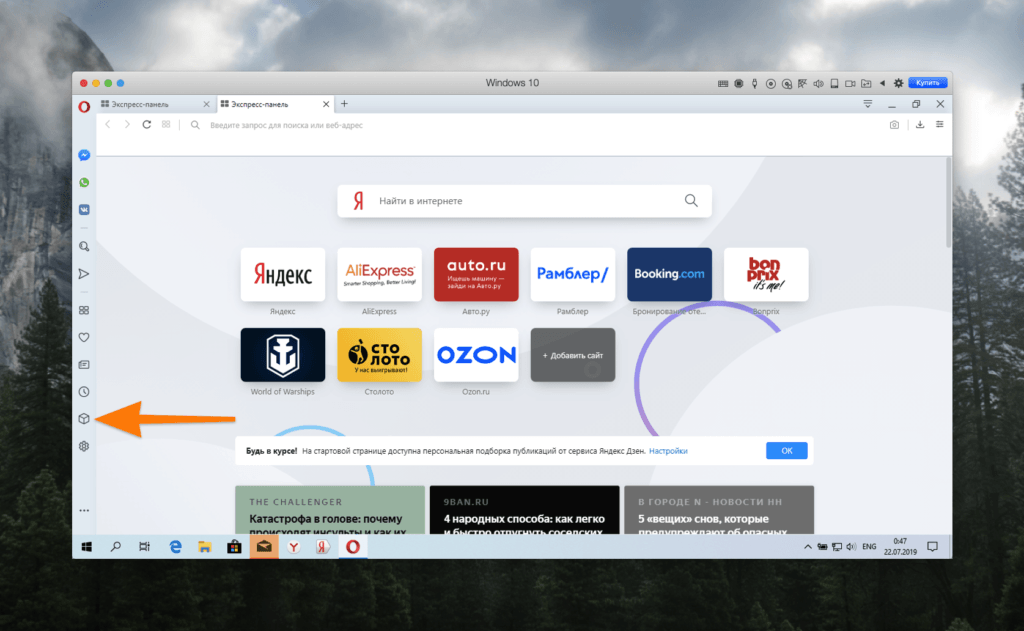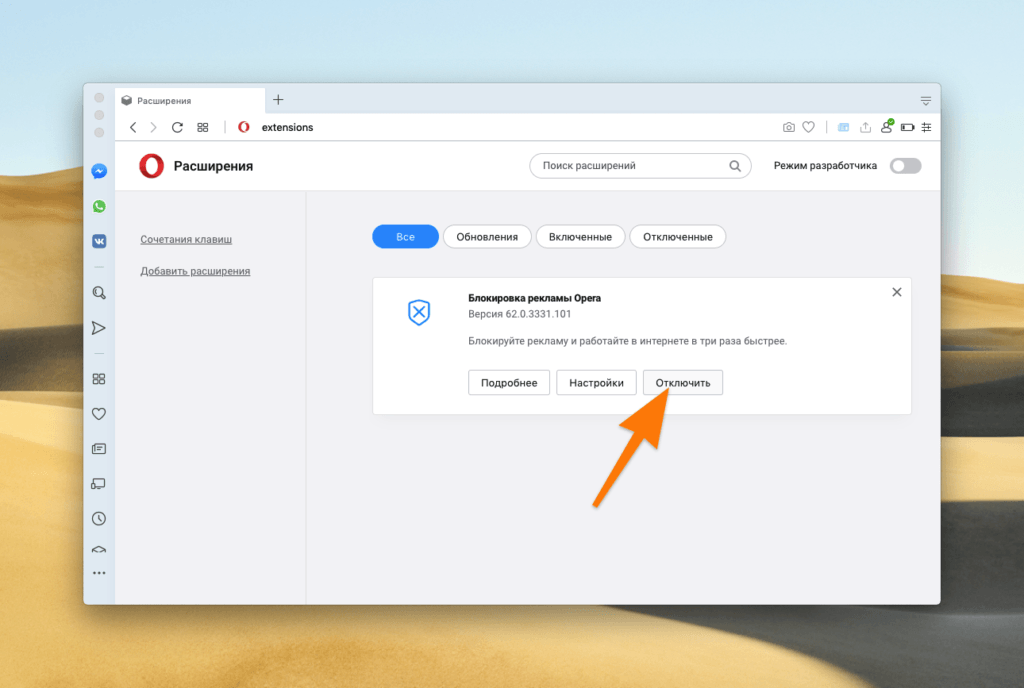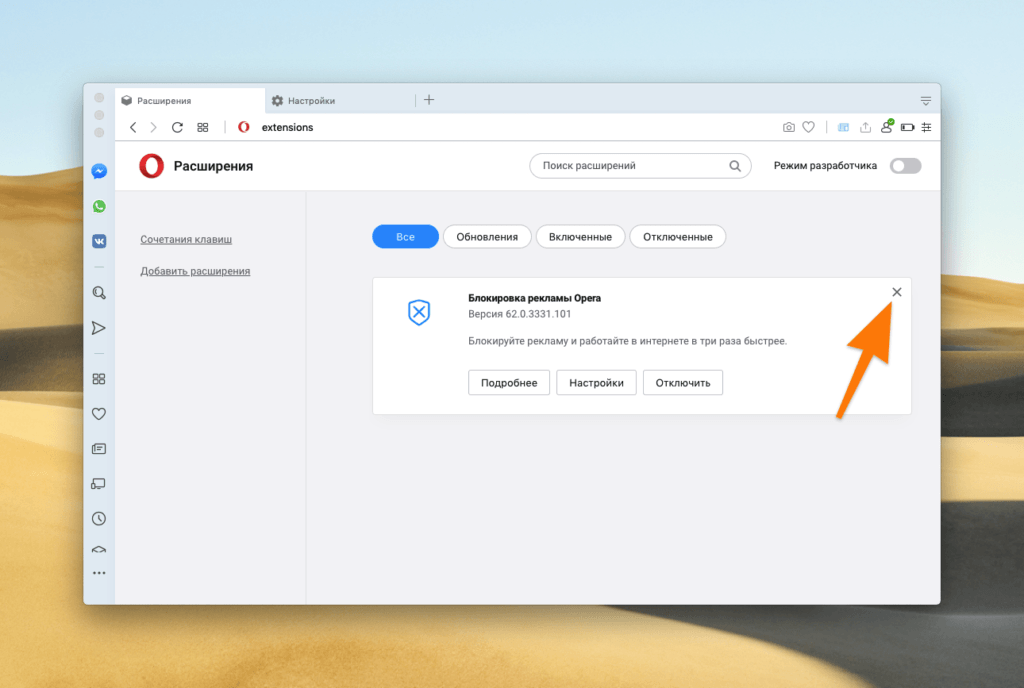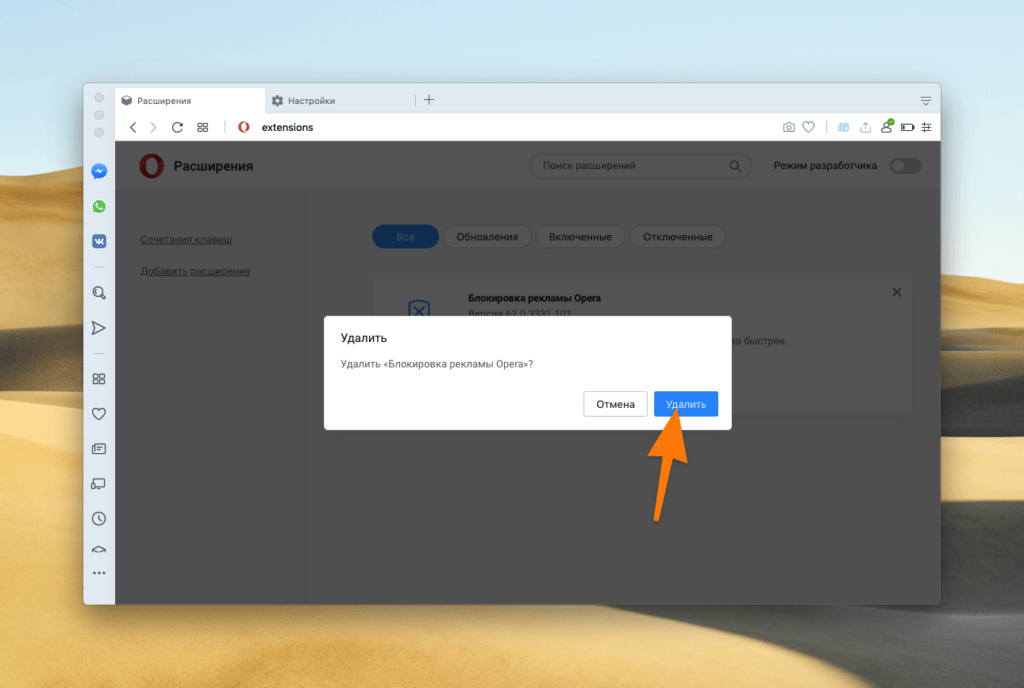Что делать, если браузер Opera по какой-то причине начал сильно нагружать процессор и отнимать кучу ресурсов компьютера? Вместе выясняем, какие меры можно предпринять.
Ищем «прожорливые» сайты
Если вы из тех, кто держит открытыми по 30-50 вкладок, то наверняка стали жертвой утечки памяти. Некоторые сайты могут потреблять чересчур много ресурсов компьютера, а если их долго не закрывать, то аппетиты таким сайтов только возрастают. С помощью встроенных утилит для мониторинга состояния системы в Windows и macOS можно вычислить «прожорливую» вкладку и «убить» ее. Для этого:
- Открываем «Диспетчер задач» в Windows, нажав сочетание клавиш Ctrl + Alt + Del. Или открываем «Мониторинг системы» в macOS, нажав Cmd + Пробел и введя в поиск название программы.
В Windows все проще…
- Затем ищем в списке процессов браузер Opera…
Это основной процесс. То есть сам браузер
- …а рядом с ним Opera Helper.
Это и есть открытые вкладки
- Выделяем процесс, который надо закрыть и нажимаем на иконку в виде крестика в верхнем левом углу (в macOS) или на кнопку «Снять задачу» (в Windows).
Смотрите на уровень потребления ресурсов справа и закрывайте самые требовательные
Все. После этого процесс должен немного разгрузиться. Если устранение «прожорливых» вкладок не помогло, то переходим к следующему способу.
Загрузка …
Отключаем ненужные расширения
Причиной чрезмерного потребления ресурсов могут быть некоторые расширения. Выяснить, какие именно дополнения нагружают процессор на 100% можно опытным путем, просто отключая их и наблюдая за поведением браузера.
Чтобы отключить или удалить расширение:
- Открываем Opera.
- Кликаем по меню в виде трех точек в левом нижнем углу.
Тут отображаются параметры боковой панели
- Ищем пункт «Расширения» и ставим напротив него галочку.
Контекстное меню со списком модулей боковой панели в Opera
- После этого ищем в боковой панели меню с расширениями и открываем его.
Надо кликнуть по иконке в виде куба
В открывшемся окне появится список установленных расширений. Пробуем удалять или отключать их по одному и тестируем производительность браузера.
- Чтобы отключить расширение, просто кликаем по кнопку «Отключить».
Тут все элементарно
- Чтобы удалить расширение, кликаем по пиктограмме в виде крестика.
Кнопка удаления расположена в правом верхнем углу карточки расширения
- Затем подтверждаем свое действие.
Это защита от случайного удаления
Загрузка …
Другие варианты
Не забывайте про сброс настроек. Не всегда, конечно, но это помогает.
А если вы начали наблюдать проблемы в работе браузера после какого-то определенного дня, то можно попробовать восстановить систему из резервной копии. Об этом мы тоже писали.
Ну и классический метод решения проблем в Windows — удаление вирусов (если они, конечно, есть). Когда система или какой-то ее компонент ведут себя неадекватно, а вы не в силах точно определить причину происходящего, пробуйте найти вредоносное программное обеспечение. Не пожалейте своего времени, скачайте один-два антивируса и полностью проверьте всю систему. Возможно, скопились какие-нибудь «черви», тратящие ресурсы не по назначению.
Загрузка …
Post Views: 14 873
When it comes to browser performance, Opera Gx is an exceptional contender. However, one issue that some users may encounter is the high CPU usage of Opera Gx. This can be quite frustrating, especially if you rely on your computer for work or other demanding tasks. But fear not, there are solutions to address this problem and improve the overall performance of Opera Gx.
Opera Gx is known for its performance optimization features and gaming-focused enhancements. It offers a unique set of tools and options designed to provide a seamless browsing experience. However, the high CPU usage of Opera Gx can impact the performance of your device, causing lag and slowdowns. By monitoring your browser extensions, clearing cache and cookies, and ensuring that your device’s software is up to date, you can effectively manage the CPU usage of Opera Gx and enjoy a smooth browsing experience.
If you find that Opera GX is using 100% of your CPU, there are a few steps you can take to troubleshoot the issue. First, check for any pending updates and install them to ensure you have the latest version of Opera GX. Next, disable any unnecessary browser extensions and plugins that may be causing high CPU usage. You can also try clearing your browser cache and cookies, as well as restarting your computer. If the problem persists, consider reaching out to Opera GX customer support for further assistance.

Understanding the Issue of Opera GX Using 100% CPU
Opera GX is a popular web browser known for its unique features tailored specifically for gamers. However, one common issue that users may encounter is Opera GX utilizing 100% CPU, causing significant performance and stability problems. This excessive CPU usage can lead to system slowdowns, overheating, and even crashes, affecting the overall gaming experience. In this article, we will explore the reasons behind this issue and provide solutions to help resolve the problem.
Reasons Behind Opera GX Using 100% CPU
1. Background Processes and Resource Consumption
One of the primary reasons for Opera GX using 100% CPU is the presence of excessive background processes and resource consumption. These processes may include extensions, add-ons, or plugins that are running simultaneously and consuming significant system resources. Additionally, multiple tabs or windows open with active content, such as videos or animations, can also contribute to high CPU usage.
To identify the culprits, you can open the Opera GX task manager by right-clicking on the browser’s title bar and selecting «Task Manager» from the context menu. The task manager will provide a detailed overview of all active processes and their respective CPU usage. This will help you pinpoint which processes are causing the high CPU usage and take appropriate action.
To address this issue, you can start by disabling or removing unnecessary extensions, add-ons, or plugins. You can do this by going to the browser’s settings, selecting the «Extensions» or «Add-ons» tab, and disabling or uninstalling any extensions that are not essential. Additionally, consider closing unnecessary tabs or windows to reduce the overall resource consumption and alleviate the strain on your CPU.
Solutions to Fix Opera GX Using 100% CPU
1. Clearing Cache and Browsing Data
One simple yet effective solution to resolve Opera GX’s high CPU usage is to clear the cache and browsing data. Over time, temporary files and cached data can accumulate and cause performance issues, including excessive CPU usage. To clear the cache and browsing data, follow these steps:
- Click on the Opera GX menu icon in the top left corner.
- Select «Settings» from the dropdown menu.
- In the settings page, navigate to the «Privacy & security» section.
- Scroll down and click on «Clear browsing data».
- Choose the time range for which you want to clear the data.
- Select the types of data you want to clear, such as cached images and files.
- Click on the «Clear data» button to initiate the process.
By clearing the cache and browsing data, you can remove any unnecessary files or data stored in Opera GX, which can help improve performance and reduce CPU usage.
2. Updating Opera GX to the Latest Version
Regularly updating Opera GX to the latest version is another essential step in resolving CPU usage issues. Developers often release updates to address bugs, improve performance, and enhance compatibility with various systems. To update Opera GX, follow these steps:
- Open Opera GX and click on the Opera GX menu icon in the top left corner.
- Select «Update & Recovery» from the dropdown menu.
- In the update page, click on the «Check for updates» button.
- If an update is available, click on the «Update» button to begin the update process.
By updating Opera GX, you can ensure that you have the latest bug fixes and optimizations, which can help reduce CPU usage and improve overall performance.
Conclusion
Excessive CPU usage in Opera GX can significantly hinder the gaming experience and overall system performance. By identifying the processes causing high CPU usage, disabling unnecessary extensions or plugins, and clearing the cache and browsing data, you can mitigate this issue. Additionally, keeping Opera GX updated to the latest version ensures that you have the most optimized and stable browsing experience. By following these steps, you can overcome the challenge of Opera GX using 100% CPU and enjoy smooth, uninterrupted gaming sessions.

Opera GX Using 100% CPU?
If you are experiencing high CPU usage while using Opera GX, there are several possible reasons for this issue. One common reason could be that there are too many tabs open or multiple extensions running simultaneously, which can strain your CPU resources. To resolve this, try closing unnecessary tabs and disabling any unnecessary extensions.
Another reason for high CPU usage can be due to outdated browser or system software. Make sure that both Opera GX and your operating system are up to date. Updating to the latest version can often resolve performance issues and improve CPU usage.
If the problem persists, it could be helpful to clear your browser cache and cookies. Cluttered cache and cookies can slow down the browser and cause high CPU usage. Clearing them regularly can help optimize performance.
It is also recommended to check for any malware or viruses on your system. Malicious software can significantly impact CPU usage. Run a reliable antivirus program to scan and remove any potential threats.
If none of these solutions work, you may consider reaching out to Opera GX support for further assistance. They can provide specific troubleshooting steps based on your system configuration.
Key Takeaways
- The Opera GX browser may consume 100% of your CPU’s resources.
- Excessive CPU usage can lead to slower browsing and system performance issues.
- Several factors can cause Opera GX to use 100% CPU, including extensive background processes and poorly optimized extensions.
- To reduce CPU usage in Opera GX, you can try limiting the number of open tabs and disabling unnecessary extensions.
- Regularly updating Opera GX to the latest version can also help improve CPU performance.
Frequently Asked Questions
Here are answers to some common questions related to Opera Gx using 100% CPU.
1. What could be causing Opera Gx to use 100% CPU?
There are several potential reasons why Opera Gx may be using 100% of your CPU:
1. Extensions or add-ons: Third-party extensions can consume a significant amount of CPU resources, causing Opera Gx to use 100% CPU. Try disabling or removing any recently installed extensions to see if the CPU usage reduces.
2. Multiple tabs or processes: If you have too many tabs open or multiple instances of Opera Gx running, it can put a strain on your CPU and result in high CPU usage. Close unnecessary tabs and make sure you only have one instance of Opera Gx running.
2. How can I fix Opera Gx using 100% CPU?
To resolve the issue of Opera Gx using 100% CPU, you can try the following solutions:
1. Update Opera Gx: Ensure you are using the latest version of Opera Gx. Developers often release updates to fix bugs and improve performance, including CPU usage. Check for updates and install any available updates.
2. Disable or remove extensions: As mentioned earlier, extensions can be a common cause of high CPU usage. Disable or remove any unnecessary or problematic extensions. You can do this by going to the Extensions menu in Opera Gx settings.
3. Close unnecessary tabs: Having too many tabs open can strain your CPU. Close any tabs that are not in use or reload them when needed. You can also use the «Suspend Tabs» feature in Opera Gx to temporarily reduce CPU usage.
3. Will using hardware acceleration help reduce Opera Gx’s CPU usage?
Enabling hardware acceleration in Opera Gx may help reduce CPU usage under certain circumstances. Hardware acceleration offloads some of the rendering tasks to the GPU instead of relying solely on the CPU. However, its effectiveness depends on your specific hardware configuration and the nature of the website or application you are using.
To enable hardware acceleration in Opera Gx:
1. Open the Opera Gx settings menu by clicking on the Opera logo in the top-left corner.
2. Select «Settings» from the menu.
3. Scroll down and click on «Advanced» to expand the advanced settings options.
4. In the «System» section, toggle on the «Use hardware acceleration when available» option.
4. Is Opera Gx the only browser that can use 100% CPU?
No, high CPU usage is not exclusive to Opera Gx. Other web browsers can also experience high CPU usage due to similar reasons, such as problematic extensions, excessive tabs, or hardware limitations. The troubleshooting steps mentioned earlier can be applied to other browsers as well.
5. Should I be concerned if Opera Gx consistently uses 100% CPU?
Consistently high CPU usage, especially at 100%, can impact the performance of your computer and cause it to slow down. It can also lead to increased power consumption and generate more heat, potentially affecting the overall lifespan of your hardware. If Opera Gx is consistently using 100% CPU, it’s advisable to investigate and resolve the issue to ensure optimal system performance.
To conclude, if you are experiencing issues with Opera GX using 100% CPU, there are a few steps you can take to resolve the problem. First, try updating your browser to the latest version, as this often includes bug fixes and performance improvements. Additionally, check if any extensions or plugins are causing the high CPU usage and disable or remove them if necessary.
Furthermore, clearing your browser cache and cookies can help optimize performance. If the issue persists, consider resetting Opera GX to its default settings, which can eliminate any configuration problems that might be causing the high CPU usage. Remember, regular maintenance such as keeping your browser and extensions up to date, clearing cache and cookies, and monitoring resource usage can help keep Opera GX running smoothly.
Readers help support Windows Report. We may get a commission if you buy through our links.
Read our disclosure page to find out how can you help Windows Report sustain the editorial team. Read more
If Opera GX uses 100% CPU, your PC becomes practically unusable. Browsers use pretty high CPU in their nature, but what’s too much is too much.
The good news is this thing is easy to fix, with just a few tweaks. So bear with us.
How do I fix Opera GX if the CPU is at 100%?
1. Close other programs
You may not be aware that you have other programs running in the background that are causing your CPU to spike.
To check for this, open the Task Manager, find the program that’s using a lot of CPU and close its window or End process and see if Opera GX stops consuming so much CPU. If not, close all other programs except Opera GX and see if that helps.
2. Update Opera GX
- Launch Opera GX and click on the Opera logo in the upper left corner.
- Select Update & Recovery.
- Wait for Opera GX to check for updates.
- If a new version is available, the browser will automatically install it. All you’ll have to do is click on the Relaunch now button for all changes to take effect.
Getting stuck in the update-checking process? Click the button below to download the latest version directly from the official website.
Opera GX
Make errors disappear by installing the latest version of Opera GX!
3. Disable extensions
- Press Ctrl + Shift + E shortcut to open the Extensions page.
- Toggle off the Disable button for all your extensions.
- Should You Continue Running Background Apps When Google Chrome is Closed?
- Multiple Profiles in Firefox: How to Manage & Use Them
- What is atkexComSvc.exe & How to Fix its High CPU Error
4. Disable hardware acceleration
- Launch Opera GX, click the Opera icon in the top left corner, and choose Settings from the menu.
- Scroll to the bottom of the page and click on Advanced.
- Go to the System section and toggle off Use hardware acceleration when available.
- Restart your browser and check if the problem is still there.
For more information, don’t miss our guide on how to turn off hardware acceleration in Opera GX.
How do I limit RAM and CPU in Opera GX?
Opera GX is a great browser but can be quite heavy on the system. To speed it up, you can limit the RAM and CPU usage. This way, your device will not be overloaded, and some app functions will work faster.
Follow the steps below to limit RAM and CPU in Opera GX:
- Click on the Opera GX icon at the top left corner.
- Select GX Control in the menu that opens up.
- Locate the RAM Limiter and toggle it on.
- Scroll down and find CPU Limiter and also toggle it on.
Limiting RAM and CPU usage can be useful when you’re running heavy games or apps that require a lot of power. It is also an alternative way to save battery life by limiting the amount of RAM consumed by background processes.
You may also want to consider installing a RAM cleaner and optimizer that automatically does the job for to avoid RAM errors in the future.
If you are still experiencing problems with the browser, feel free to check out our recommended list of the best gaming browsers for another alternative.
Did you know that Opera GX has a hidden offline game? That’s right, and you can access it with a hidden URL.
Let us know if any of our solutions have been able to bring down the CPU usage in the comment section below.
Claire Moraa
Windows Software Expert
Claire has a knack for solving problems and improving the quality of life for those around her. She’s driven by rationality, curiosity, and simplicity, and always eager to learn more about Microsoft’s products.
With a background in teaching and reviewing, she breaks down complex topics into easily understandable articles, focusing mostly on Windows 11, errors, and software.
Если вы видите это сообщение, значит, произошла проблема с загрузкой файлов в стилей (CSS) нашего сайта. Попробуйте сбросить кэш браузера (Ctrl+F5).
Если это не поможет, а вы находитесь в регионе, где возможны ограничения интернет-трафика с российских серверов — воспользуйтесь VPN.
|
Почему опера грузит процессор на 100%? Как это исправить? Смотря какая у вас опера. Самое простое — это удалить браузер и скачать во-новой из официального сайта с последующей переустановкой. Если это не помогло, то необходимо очистить кэш браузера, возможно это может помочь. В конце концов, если ничего не помогло, необходимо написать пись в техподдержку браузера, вам помогут обязательно! автор вопроса выбрал этот ответ лучшим Если данная программа грузит Ваш процессор, то её надо просто напросто удалить из компьютера или ноутбука. Если удалять программу не хотите, то тогда отключите её в диспетчере задач. Всё делается довольно просто. Открываете диспетчер задач, и отключаете. GlebG 4 года назад Вам крайне необходимо удалить браузер «Opera» и установить его заново с официального сайта . Также необходимо очистить кэш браузера «Opera» . Также крайне необходимо написать в техподдержку браузера «Opera» . Красн 4 года назад Вариантов браузера «Опера» довольно много. У меня установлена Опера-мини она почти не грузит процессор, хотя если сравнивать с другими браузерами Опера довольно прожорлива. Ну а грузит потому что назвать этот браузер лёгким язык не поворачивается. Очистка кеша результатов не даёт, браузер тяжёлый и на слабые компы его лучше не устанавливать. владс 4 года назад У вас видимо установлена та «Opera», которая идет в пиратской версии и вообще не предназначена она по сути ее создания для того, что бы ваш компьютер, с ней работал нормально. Поэтому вам конечно надо ее удалять и полностью очищать от нее свой компьютер. Знаете ответ? |
Разработка собственного фреймворка для тестирования в C#
UnmanagedCoder 04.05.2025
C# довольно богат готовыми решениями – NUnit, xUnit, MSTest уже давно стали своеобразными динозаврами индустрии. Однако, как и любой динозавр, они не всегда могут протиснуться в узкие коридоры. . .
Распределенная трассировка в Java с помощью OpenTelemetry
Javaican 04.05.2025
Микросервисная архитектура стала краеугольным камнем современной разработки, но вместе с ней пришла и головная боль, знакомая многим — отслеживание прохождения запросов через лабиринт взаимосвязанных. . .
Шаблоны обнаружения сервисов в Kubernetes
Mr. Docker 04.05.2025
Современные Kubernetes-инфраструктуры сталкиваются с серьёзными вызовами. Развертывание в нескольких регионах и облаках одновременно, необходимость обеспечения низкой задержки для глобально. . .
Создаем SPA на C# и Blazor
stackOverflow 04.05.2025
Мир веб-разработки за последние десять лет претерпел коллосальные изменения. Переход от традиционных многостраничных сайтов к одностраничным приложениям (Single Page Applications, SPA) — это. . .
Реализация шаблонов проектирования GoF на C++
NullReferenced 04.05.2025
«Банда четырёх» (Gang of Four или GoF) — Эрих Гамма, Ричард Хелм, Ральф Джонсон и Джон Влиссидес — в 1994 году сформировали канон шаблонов, который выдержал проверку временем. И хотя C++ претерпел. . .
C# и сети: Сокеты, gRPC и SignalR
UnmanagedCoder 04.05.2025
Сетевые технологии не стоят на месте, а вместе с ними эволюционируют и инструменты разработки. В . NET появилось множество решений — от низкоуровневых сокетов, позволяющих управлять каждым байтом. . .
Создание микросервисов с Domain-Driven Design
ArchitectMsa 04.05.2025
Архитектура микросервисов за последние годы превратилась в мощный архитектурный подход, который позволяет разрабатывать гибкие, масштабируемые и устойчивые системы. А если добавить сюда ещё и. . .
Многопоточность в C++: Современные техники C++26
bytestream 04.05.2025
C++ долго жил по принципу «один поток — одна задача» — как старательный солдатик, выполняющий команды одну за другой. В то время, когда процессоры уже обзавелись несколькими ядрами, этот подход стал. . .
Продвинутые List Comprehension в Python
py-thonny 04.05.2025
Когда я впервые столкнулся с list comprehension в Python, это было похоже на открытие тайной комнаты в знакомом доме. Вроде бы обычный цикл, но настолько элегантный, что заставляет переосмыслить. . .
Confluent Kafka Go и потоковые приложения в реальном времени на Golang
golander 03.05.2025
Мир обработки данных перевернулся, когда в 2011 году LinkedIn открыл исходный код Kafka – распределённой системы передачи сообщений, разработанной для внутренних нужд компании. Изначально Кафка. . .