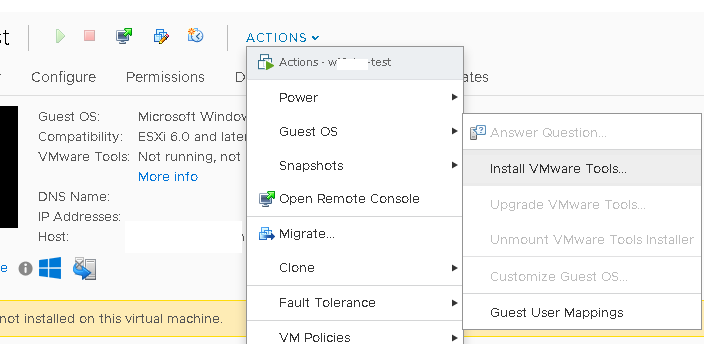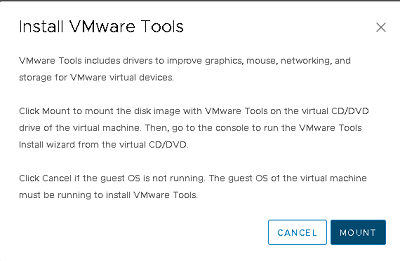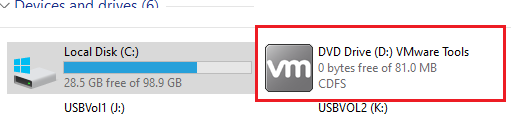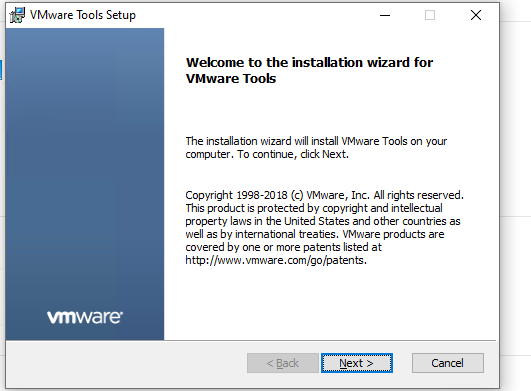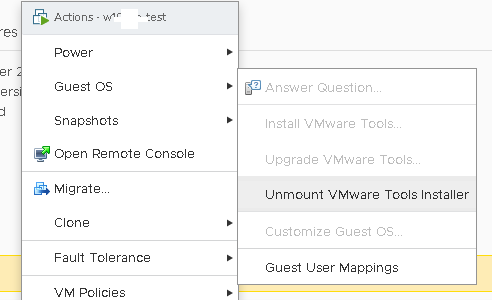В материале мы рассказали о ключевых особенностях VMware Tools, а также дали пошаговую инструкцию для установки VMware Tools на виртуальную машину с Windows или Linux.
Введение
VMware Tools представляет собой специализированный набор программ, который устанавливается и используется на виртуальных машинах (ВМ). Он играет важную роль в эффективном взаимодействии ВМ с физическим сервером, который дает ресурсы для ее работы. VMware Tools способствует тому, чтобы операционная система (ОС) виртуальной машины была более управляемой и производительной.
Особенности VMware Tools
Вот несколько основных примеров функций VMware Tools:
- Ускорение графики виртуальной машины.
VMware Tools устанавливают драйверы, которые позволяют использовать ускоренную 3D-графику на виртуальных машинах. Это повышает качество графики. - Управление устройствами.
VMware Tools устанавливают драйверы для устройств, которые используются в виртуальных машинах. Например, клавиатура, мышь и сетевые адаптеры. С помощью установки драйвера получится лучше управлять устройствами и оптимизирует их использование. - Автоматическая настройка размеров экрана.
VMware Tools автоматически меняют размеры экрана виртуальной машины, подстраивая их под текущие настройки хост-машины. - Интеграция между гостевой и хост-системой.
VMware Tools позволяют выполнять различные операции: копирование и перенос данных между виртуальной машиной и хост-системой, обмен файлами и т. д. - Клонирование и резервное копирование виртуальных машин.
VMware Tools позволяют клонировать виртуальные машины и создавать их резервные копии. Обычно это происходит таким образом: VMware Tools запускает процесс создания VSS snapshot внутри вашей гостевой ОС. Для этого используется VMware Snapshot Provider. В этот момент все VSS writers в гостевой операционной системе готовят нужные приложения к копированию и также записывают все данные из памяти на диск. По завершении своей работы, VSS writers передает службе VMware Tools информацию о том, что можно снимать снапшот. Все это происходит через VMware Snapshot Provider. Данная служба передает VMware о готовности снять снимок. Это позволяет легко делать снапшоты ВМ.
В состав VMware Tools включены следующие драйверы:
- VMware SVGA. Поддерживает ускоренную графику для виртуальных машин.
- VMware vShield. Обеспечивает безопасное соединение и защиту трафика при работе в сети.
- VMware VMXNET. Обеспечивает оптимизацию работы сетевых адаптеров в виртуальной машине.
- VMware Tools для клавиатуры и мыши. Позволяет лучше управлять этими устройствами в виртуальной машине.
- VMware Paravirtual SCSI. Позволяет увеличить производительность работы дисков на уровне I/O запросов.
Установка VMware Tools на виртуальную машину с Windows
Шаг 1: Выберите вашу виртуальную машину из списка Inventory (меню в левой верхней части экрана).
Шаг 2: А затем перейдите в меню Actions → Guest OS → Install VMware Tools.
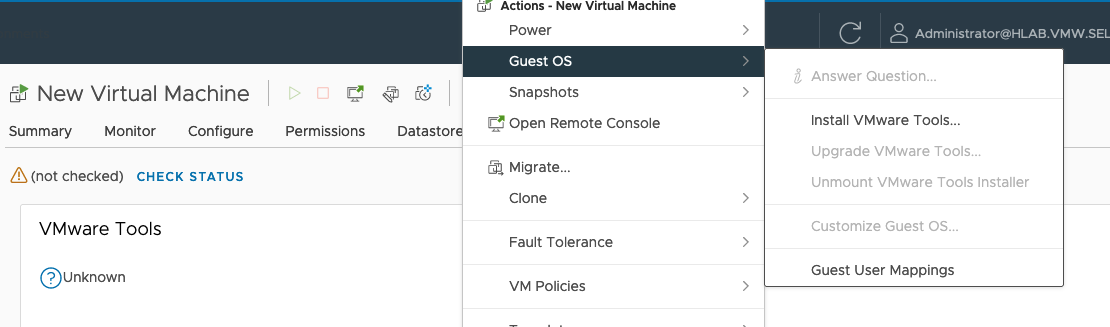
Шаг 3: Подтвердите монтирование образа диска. Благодаря этому, вы сможете подключить к вашей виртуальной машине ISO-образ с необходимыми установочными файлами.
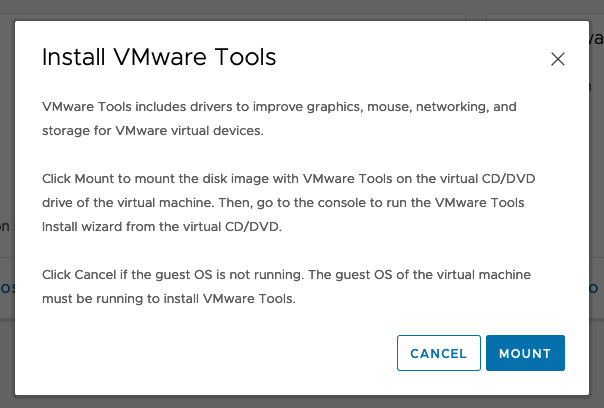
Шаг 4: Войдите в операционную систему Windows. Сделать это можно через консоль самой VMware или при помощи RDP.
Шаг 5. Запустите File Explorer, затем перейдите в This PC. Среди подключенных дисков, собранных в единый список, выберите VMware Tools и кликните по нему два раза (это запустит установщик).
Шаг 6. Для завершения установки потребуется сделать перезагрузку виртуальной машины.
Шаг 7: После того, как установка закончится, отключите диск с VMware Tools от виртуальной машины. Сделать это можно в меню Actions → Guest OS → Unmount VMware Tools.
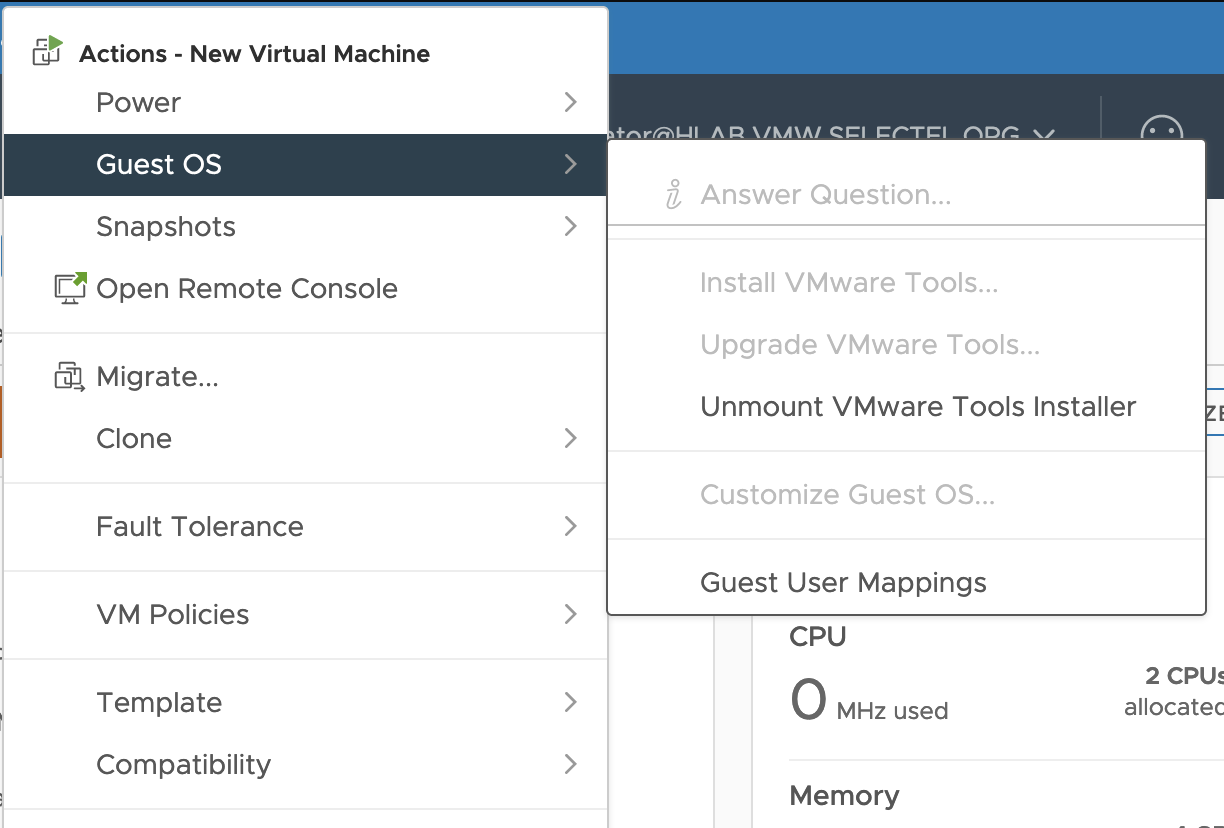
Особенности пакета Open VM Tools
Open VM Tools (open-vm-tools) — это реализация VMware Tools с открытым исходным кодом. Пакет подходит для гостевых ОС Linux. Open-vm-tools поставляется в комплекте с некоторыми операционными системами Linux и обычно устанавливается вместе с ОС. Благодаря этому вам не нужно самостоятельно устанавливать этот пакет в операционную систему.
Все ведущие поставщики Linux поддерживают набор open-vm-tools для vSphere, Workstation и Fusion и объединяют open-vm-tools со своими выпусками продуктов. Проверить, совместима ли ваша ОС с пакетом open-vm-tools, можно в Руководстве по совместимости с VMware.
Операционные системы, в которых есть встроенный пакет с дистрибутивом open-vm-tools:
- Red Hat Enterprise Linux 7.0 и более поздние версии,
- SUSE Linux Enterprise 12 и более поздние версии,
- Ubuntu 14.04 и более поздние версии,
- CentOS 7 и более поздние версии,
- Oracle Linux 7 и более поздние версии,
- FreeBSD 10.3, 10.4 & 11.1,
- Fedora 19 и более поздние версии,
- Debian 7.x и более поздние версии,
- openSUSE 11.x и более поздние версии.
Для более эффективного управления гостевыми операционными системами набор open-vm-tools включает следующие пакеты:
- Core open-vm-tools package.
Он содержит основные утилиты open-vm-tools, прикладные программы и библиотеки, включая vmtoolsd, которые помогают эффективно взаимодействовать хосту с виртуальными машинами. Этот пакет включает такие функции как синхронизация часов гостевых ОС с платформой виртуализации, передача файлов между сервером и виртуальными машинами, отправка информации о состоянии гостевых ОС в vSphere для поддержки vSphere High Availability (HA), публикация информации об используемых ресурсах и сетевой информации гостевых ОС в платформу виртуализации и т. д. - Open-vm-tools-desktop package.
Можно подключить в зависимости от необходимости, так как пакет является опциональным и включает дополнительные пользовательские программы и библиотеки для улучшения интерактивной функциональности рабочих столов виртуальных машин. Пакет позволяет изменять размер дисплея в соответствии с окном консоли хоста или окном удаленной консоли VMware vSphere. Он также позволяет копировать и вставлять данные между хостовой и гостевой ОС. - Open-vm-tools-devel package.
Содержит библиотеки и всю необходимую дополнительную документацию, которая используется при разработке плагинов и приложений vmtoolsd. - Open-vm-tools-debuginfo package.
Содержит исходный код open-vm-tools и двоичные файлы. Последнюю копию исходного кода Open VM Tools можно найти на GitHub.
Методы установки Open VM Tools на Linux
Чтобы установить пакет open-vm-tools на Linux, нужно ввести такую команду в командной строке и нажать Enter:
# sudo apt install open-vm-toolsДля установки open-vm-tools на RPM based дистрибутивы, нужно выполнить команду:
# yum -y install open-vm-toolsХотим обратить ваше внимание на тот факт, что способ установки и удаления VMware Tools через ISO может быть не самым эффективным.
Во-первых, это требует вмешательства пользователя в каждую отдельную виртуальную машину — никакой возможности автозагрузки не предусмотрено. Это может быть весьма трудоемким при большом количестве ВМ.
Во-вторых, обновление и управление этими инструментами может быть затруднено, так как каждая виртуальная машина должна будет обновляться вручную.
В-третьих, при обновлении гипервизора, необходимо еще раз устанавливать все эти инструменты заново.
Для операционных систем на базе Linux команда VMware рекомендует использовать пакет open-vm-tools.
Заключение
В данном материале мы рассмотрели особенности VMware Tools для Windows и Open VM Tools для Linux. Также рассказали, как их установить на ВМ с соответствующими операционными системами. Надеемся, что этот материал поможет вам в работе с VMware Tools.
General
What is the open-vm-tools project?
open-vm-tools is a set of services and modules that enable several features in VMware products for better management of, and seamless user interactions with, guests. It includes kernel modules for enhancing the performance of virtual machines running Linux or other VMware supported Unix like guest operating systems.
open-vm-tools enables the following features in VMware products:
- Graceful execution of power operations (reboot and shutdown) in the guest.
- Execution of built-in or user configured scripts in the guest during various power operations.
- Running programs, commands and file system operations in the guest to enhance guest automation.
- Authentication for guest operations.
- Generation of heartbeat from guest to host for vSphere HA solution to determine guest’s availabilty.
- Clock synchronization between guest and host.
- Quiescing guest file systems to allow host to capture file-system-consistent guest snapshot.
- Execution of pre-freeze and post-thaw scripts while quiescing guest file systems.
- Customization of the guest immediately after power on.
- Periodic collection of network, disk, and memory usage information from the guest.
- Resizing the graphical desktop screen of the guest.
- Shared Folders operations between host and guest file systems on VMware Workstation and VMware Fusion.
- Copying and pasting text, graphics, and files between guest and host or client desktops.
- Dragging and dropping files between guest and host UI.
- Periodic collection of running applications, services, and containers in the guest.
- Accessing content from GuestStore.
- Publishing data to Guest Data Publisher.
- Managing Salt-Minion desired state specified in a guest variable.
Can you provide more details on the actual code being released?
The following components have been released as open source software:
- Linux, Solaris and FreeBSD drivers for various devices and file system access.
- The PowerOps plugin to perform graceful power operation and run power scripts.
- The VIX plugin to run programs and commands, and perform file system operations in guest.
- The GuestInfo plugin to periodically collect various statistics from guest.
- The TimeSync plugin to perform time synchronization.
- The dndcp plugin to support drag and drop, and text and file copy/paste operations.
- The ResolutionSet plugin to adjust guest screen resolutions automatically based on window sizes.
- The vmbackup plugin to support quiesced snapshot operation.
- The GuestStore plugin to support GuestStore operation.
- The gdp plugin to support guest data publishing operation.
- The AppInfo plugin to periodically collect application information.
- The ServiceDiscovery plugin to periodically collect service information.
- The ContainerInfo plugin to periodically collect container information.
- The ComponentMgr plugin to handle desired state operations.
- The guest authentication service.
- The toolbox command to perform disk wiping and shrinking, manage power scripts, and time synchronization.
- The guest SDK libraries to provide information about virtual machine to guest.
- Client and server for shared folders support.
- Multiple monitor support.
- Other utilities.
Is open-vm-tools available with Linux distributions?
Yes. open-vm-tools packages for user space components are available with new versions of major Linux distributions, and are installed as part of the OS installation in several cases. Please refer to VMware KB article http://kb.vmware.com/kb/2073803 for details. All leading Linux vendors support open-vm-tools and bundle it with their products. For information about OS compatibility for open-vm-tools, see the
VMware Compatibility Guide at http://www.vmware.com/resources/compatibility
Automatic installation of open-vm-tools along with the OS installation eliminates the need to separately install open-vm-tools in guests. If open-vm-tools is not installed automatically, you may be able to manually install it from the guest OS vendor’s public repository. Installing open-vm-tools from the Linux vendor’s repository reduces virtual machine downtime because future updates to open-vm-tools are included with the OS maintenance patches and updates.
NOTE: Most of the Linux distributions ship two or more open-vm-tools packages. «open-vm-tools» is the core package without any dependencies on X libraries and «open-vm-tools-desktop» is an additional package with dependencies on «open-vm-tools» core package and X libraries. The «open-vm-tools-sdmp» package contains a plugin for Service Discovery. There may be additional packages, please refer to the documentation of the OS vendor. Note that the open-vm-tools packages available with Linux distributions do not include Linux drivers because Linux drivers are available as part of Linux kernel itself. Linux kernel versions 3.10 and later include all of the Linux drivers present in open-vm-tools except the vmhgfs driver. The vmhgfs driver was required for enabling shared folders feature, but is superseded by vmhgfs-fuse which does not require a kernel driver.
Will there be continued support for VMware Tools and OSP?
VMware Tools will continue to be available under a commercial license. It is recommended that open-vm-tools be used for the Linux distributions where open-vm-tools is available. VMware will not provide OSPs for operating systems where open-vm-tools is available.
How does this benefit other open source projects?
Under the terms of the GPL, open source community members are able to use the open-vm-tools code to develop their own applications, extend it, and contribute to the community. They can also incorporate some or all of the code into their projects, provided they comply with the terms of the GPL.
License Related
What license is the code being released under?
The code is being released under GPL v2 and GPL v2 compatible licenses. To be more specific, the Linux kernel modules are being released under the GPL v2, while almost all of the user level components are being released under the LGPL v2.1. The SVGA and mouse drivers have been available under the X11 license for quite some time. There are certain third party components released under BSD style licenses, to which VMware has in some cases contributed, and will continue to distribute with open-vm-tools.
Why did you choose these licenses?
We chose the GPL v2 for the kernel components to be consistent with the Linux kernel’s license. We chose the LGPL v2.1 for the user level components because some of the code is implemented as shared libraries and we do not wish to restrict proprietary code from linking against those libraries. For consistency, we decided to license the rest of the userlevel code under the LGPL v2.1 as well.
What are the obligations that the license(s) impose?
Each of these licenses have different obligations.
For questions about the GPL, LGPL licenses, the Free Software Foundation’s GPL FAQ page provides lots of useful information.
For questions about the other licenses like the X11, BSD licenses, the Open Source Initiative has numerous useful resources including mailing lists.
The Software Freedom Law Center provides legal expertise and consulting for free and open source software (FOSS) developers.
Can I use all or part of this code in my proprietary software? Do I have to release the source code if I do?
Different open source licenses have different requirements regarding the release of source code. Since the code is being released under various open source licenses, you will need to comply with the terms of the corresponding licenses.
Am I required to contribute back any changes I make to the code?
No, you aren’t required to contribute any changes that you make back to the open-vm-tools project. However, we encourage you to do so.
Can I use all or part of this code in another open source package?
Yes, as long as you comply with the appropriate license(s).
Can I package this for my favorite operating system?
Yes! Please do.
Will the commercial version (VMware Tools) differ from the open source version (open-vm-tools)? If so, how?
Our goal is to work towards making the open source version as close to the commercial version as possible. However, we do currently make use of certain components licensed from third parties as well as components from other VMware products which are only available in binary form.
If I use the code from the open-vm-tools project in my project/product, can I call my project/product VMware Tools?
No, since your project/product is not a VMware project/product.
Building open-vm-tools
How do I build open-vm-tools?
open-vm-tools uses the GNU Automake tool for generating Makefiles to build all sources. More information about Automake can be found here: http://www.gnu.org/software/automake/
Project build information:
The following steps will work on most recent Linux distributions:
autoreconf -i
./configure
make
sudo make install
sudo ldconfig
Service Discovery (sdmp) plugin
To build the optional sdmp (Service Discovery) plugin use the --enable-servicediscovery option to invoke the configure script:
./configure --enable-servicediscovery
The open-vm-tools 12.0.0 release introduces an optional setup script and two plugins (one optional)
- Salt Minion Setup
- Component Manager plugin
- ContainerInfo plugin (optional)
Salt Minion Setup
The Salt support on Linux consists of a single bash script to setup Salt Minion on VMware virtual machines. The script requires the «curl» and «awk» commands to be available on the system.
Linux providers supplying open-vm-tools packages are recommended to provide Salt Minion support in a separate optional package — «open-vm-tools-salt-minion».
To include the Salt Minion Setup in the open-vm-tools build use the --enable-salt-minion option when invoking the configure script.
./configure --enable-salt-minion
Component Manager (componentMgr) plugin
The component Manager manages a preconfigured set of components available from VMware that can be made available on the Linux guest. Currently the only component that can be managed is the Salt Minion Setup.
ContainerInfo (containerInfo) plugin
The optional containerInfo plugin retrieves a list of the containers running on a Linux guest and publishes the list to the guest variable «guestinfo.vmtools.containerinfo» in JSON format. The containerInfo plugin communicates with the containerd daemon using gRPC to retrieve the desired information. For containers that are managed by Docker, the plugin uses libcurl to communicate with the Docker daemon and get the names of the containers.
Since this plugin requires additional build and runtime dependencies, Linux vendors are recommended to release it in a separate, optional package — «open-vm-tools-containerinfo». This avoids unnecessary dependencies for customers not using the feature.
Canonical, Debian, Ubuntu Linux
| Build Dependencies | Runtime |
|---|---|
libcurl4-openssl-dev |
curl |
protobuf-compiler |
protobuf |
libprotobuf-dev |
grpc++ |
protobuf-compiler-grpc |
|
libgrpc++-dev |
|
golang-github-containerd-containerd-dev |
|
golang-github-gogo-protobuf-dev |
Fedora, Red Hat Enterprise Linux, …
| Build Dependencies | Runtime |
|---|---|
libcurl-devel |
curl |
protobuf-compiler |
protobuf |
protobuf-devel |
grpc-cpp |
grpc-plugins |
|
grpc-devel |
|
containerd-devel |
Configuring the build for the ContainerInfo plugin
The configure script defaults to building the ContainerInfo when all the needed dependencies are available. ContainerInfo will not be built if there are missing dependencies. Invoke the configure script with --enable-containerinfo=no to explicitly inhibit building the plugin.
./configure --enable-containerinfo=no
If the configure script is given the option --enable-containerinfo=yes and any necessary dependency is not available, the configure script will terminate with an error.
./configure --enable-containerinfo=yes
Getting configure options and help
If you are looking for help or additional settings for the building of this project, the following configure command will display a list of help options:
When using configure in the steps above it is only necessary to call ./configure once unless there was a problem after the first invocation.
Getting Involved
How can I get involved today?
You can get involved today in several different ways:
-
Start using open-vm-tools today and give us feedback.
-
Suggest feature enhancements.
-
Identify and submit bugs under issues section: https://github.com/vmware/open-vm-tools/issues
-
Start porting the code to other operating systems. Here is the list of operating systems with open-vm-tools:
- Red Hat Enterprise Linux 7.0 and later releases
- SUSE Linux Enterprise 12 and later releases
- Ubuntu 14.04 and later releases
- CentOS 7 and later releases
- Debian 7.x and later releases
- Oracle Linux 7 and later
- Fedora 19 and later releases
- openSUSE 11.x and later releases
- Flatcar Container Linux, all releases
- Rocky 8 and later releases
- AlmaLinux OS 8 and later releases
Will external developers be allowed to become committers to the project?
Yes. Initially, VMware engineers will be the only committers. As we roll out our development infrastructure, we will be looking to add external committers to the project as well.
How can I submit code changes like bug fixes, patches, new features to the project?
Initially, you can submit bug fixes, patches and new features to the project development mailing list as attachments to emails or bug reports. To contribute source code, you will need to fill out a contribution agreement form as part of the submission process. We will have more details on this process shortly.
What is the governance model for managing this as an open source project?
The feature roadmap and schedules for the open-vm-tools project will continue to be defined by VMware. Initially, VMware engineers will be the only approved committers. We will review incoming submissions for suitability for merging into the project. We will be looking to add community committers to the project based on their demonstrated contributions to the project. Finally, we also plan to set up a process for enhancement proposals, establishing sub-projects and so on.
Will you ship code that I contribute with VMware products? If so, will I get credit for my contributions?
Contributions that are accepted into the open-vm-tools project’s main source tree will likely be a part of VMware Tools. We also recognize the value of attribution and value your contributions. Consequently, we will acknowledge contributions from the community that are distributed with VMware’s products.
Do I need to sign something before making a contribution?
Yes. We have a standard contribution agreement that covers all contributions made to the project. It gives VMware and you joint copyright interests in the code you are contributing. The agreement also gives VMware flexibility with licensing and also helps avoid any copyright/licensing related issues that may arise in the future. In order for us to include your contribution in our source tree, we ask that you send us a signed copy of the agreement. You can do this in one of two ways:
Fax to +1.650.427.5003, Attn: Product & Technology Law Group
Scan and email it to oss-queries_at_vmware.com
Agreement: http://open-vm-tools.sourceforge.net/files/vca.pdf
My version of Linux is not recognized. How do I add my Linux name to the known list?
The open-vm-tools source contains a table mapping the guest distro name to the officially recognized short name. Please do not submit pull requests altering this table and associated code. Any changes here must be accompanied by additional changes in the VMware host. Values that are not recognized by the VMware host will be ignored.
Use the appropriate generic Linux designation when configuring a VM for your Linux version. The selection available will vary by virtual hardware version being used.
- Other 5.x or later Linux (64-bit)
- Other 5.x or later Linux (32-bit)
- Other 4.x Linux (64-bit)
- Other 4.x Linux (32-bit)
- Other 3.x Linux (64-bit)
- Other 3.x Linux (32-bit)
- Other Linux (64-bit)
- Other Linux (32-bit)
Compatibilty
What Operating Systems are supported for customization?
The Guest OS Customization Support Matrix provides details about the guest operating systems supported for customization.
Which versions of open-vm-tools are compatible with other VMware products?
The VMware Product Interoperability Matrix provides details about the compatibility of different versions of VMware Tools (includes open-vm-tools) and other VMware Products.
Internationalization
Which languages are supported?
open-vm-tools supports the following languages:
- English
- French
- German
- Spanish
- Italian
- Japanese
- Korean
- Simplified Chinese
- Traditional Chinese
Other
Mailing Lists
Please send an email to one of these mailing lists based on the nature of your question.
- Development related questions : open-vm-tools-devel@lists.sourceforge.net
- Miscellaneous questions: open-vm-tools-discuss@lists.sourceforge.net
- General project announcements: open-vm-tools-announce@lists.sourceforge.net
This is the Windows app named open-vm-tools whose latest release can be downloaded as open-vm-tools-10.0.5-3227872.tar.gz. It can be run online in the free hosting provider OnWorks for workstations.
Download and run online this app named open-vm-tools with OnWorks for free.
Follow these instructions in order to run this app:
— 1. Downloaded this application in your PC.
— 2. Enter in our file manager https://www.onworks.net/myfiles.php?username=XXXXX with the username that you want.
— 3. Upload this application in such filemanager.
— 4. Start any OS OnWorks online emulator from this website, but better Windows online emulator.
— 5. From the OnWorks Windows OS you have just started, goto our file manager https://www.onworks.net/myfiles.php?username=XXXXX with the username that you want.
— 6. Download the application and install it.
— 7. Download Wine from your Linux distributions software repositories. Once installed, you can then double-click the app to run them with Wine. You can also try PlayOnLinux, a fancy interface over Wine that will help you install popular Windows programs and games.
Wine is a way to run Windows software on Linux, but with no Windows required. Wine is an open-source Windows compatibility layer that can run Windows programs directly on any Linux desktop. Essentially, Wine is trying to re-implement enough of Windows from scratch so that it can run all those Windows applications without actually needing Windows.
open-vm-tools
DESCRIPTION
The open-vm-tools project provides a suite of open source virtualization utilities and drivers to improve the functionality and user experience of virtualization. The project currently runs in guest operating systems under VMware virtualization.
Audience
System Administrators, Developers
User interface
GTK+
Programming Language
C
This is an application that can also be fetched from https://sourceforge.net/projects/open-vm-tools/. It has been hosted in OnWorks in order to be run online in an easiest way from one of our free Operative Systems.
Download Windows & Linux apps
- Linux apps
- Windows apps
-
1
- Matplotlib
- Matplotlib is a comprehensive library
for creating static, animated, and
interactive visualizations in Python.
Matplotlib makes easy things easy and
hard thing… - Download Matplotlib
-
2
- BotMan
- Write your chatbot logic once and
connect it to one of the available
messaging services, including Amazon
Alexa, Facebook Messenger, Slack,
Telegram or even yo… - Download BotMan
-
3
- Joplin
- Joplin is a free and open source
note-taking and to-do application that
can handle a large number of notes in
Markdown format, organize them into
notebooks and… - Download Joplin
-
4
- gerbv � a Gerber (RS-274X) viewer
- Gerbv is an open source Gerber file
(RS-274X only) viewer. Gerbv lets you
load several files on top of each other,
do measurements on the displayed image,
etc. … - Download gerbv � a Gerber (RS-274X) viewer
-
5
- Iometer
- I/O performance Analysis Tool.
Audience: Developers, Information
Technology, Science/Research, System
Administrators. User interface: Win32
(MS Windows). Progr… - Download Iometer
-
6
- JXplorer — A Java Ldap Browser
- A java LDAP client with LDIF support,
security (inc SSL, SASL & GSSAPI),
translated into many languages (inc.
Chinese), online help, user forms and
many oth… - Download JXplorer — A Java Ldap Browser
- More »
Linux commands
-
1
- aa3d
- aa3d — An ASCII art stereogram
generator … - Run aa3d
-
2
- aac-enc
- aac-enc — create AAC audio files …
- Run aac-enc
-
3
- cpphs-hugs
- cpphs — liberalised cpp-a-like
preprocessor for Haskell … - Run cpphs-hugs
-
4
- cpphs
- cpphs — liberalised cpp-a-like
preprocessor for Haskell … - Run cpphs
-
5
- fwts-frontend-text
- fwts-frontend-text — text based
interface to fwts. … - Run fwts-frontend-text
-
6
- fwts
- fwts — a firmware test suite to
identify firmware bugs. … - Run fwts
- More »
VMWare Tools — это набор утилит и драйверов, который повышает производительность гостевой операционной системы и улучшает управление виртуальной машиной VMWare. В состав VMWare Tools входят драйверы необходимые для корректной работы гостевой ОС в среде виртуализации. После установки VMTools некоторые из драйверов ОС заменяются оптимизированными драйверами (например, сетевой драйвер vmxnet3).
В этой статье мы рассмотрим, как установить VMWare Tools на различных гостевых ОС.
VMware Tools поддерживается на 32-и 64-разрядных операционных системах, включая Windows, Linux, Solaris, Mac OS X и другие.
- Установка VMWare Tools в Windows
- Установка VMware Tools в Linux
Содержание:
Если в виртуальной машине не установлен набор VMWare Tools, то в гостевой операционной системе ВМ отсутствуют некоторые важные функции и возможности.
Также благодаря наличию VMTools в гостевой ОС обеспечивается:
- Корректность и плавность миграции (VMotion and Storage VMotion) между хостами ESXi;
- Выполнение автоматического перезапуска зависшей ВМ на другом хосте с помощью VMware High Availability (HA);
- Корректное подключение и отключение дисков и файлов ISO образов;
- Доступна кастомизация ОС при установке из шаблона (смена пароля администратора, настройка автовхода в ОС, смена уникального UID при клонировании с помощью sysprep и т.д.);
- Повышается производительность ОС;
- Использование memory ballooning для оптимизации использования оперативной памяти хоста.
Чтобы проверить, установлена ли VMWare tools в гостевой ОС виртуальной машине, выберите ее в клиенте vSphere.
Если VMTools не установлены, статус будет “Not Running, not installed”
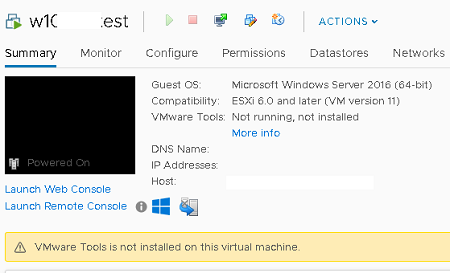
Установка VMWare Tools в Windows
Чтобы установить VMTools в гостевой ВМ с Windows, нужно подключить ISO файл.
- Выберите меню Actions -> Guest OS -> Install VMWare Tools;
- Подтвердите монтирование файла. Это действие подключит монтирует к ВМ iso образ с установочными файлами;
- Теперь войдите в гостевую Windows через консоль VMWare или по RDP. Запустите File Explorer и перейдите в This PC. Найдите в списке подключенных дисков VMWare Tools DVD drive и щелкните по нему;
- В открывшемся окне установки VMTools нажмите несколько раз Next и согласитесь с перезагрузкой виртуальной машины;
- Теперь можно отключить установочный диск VMware Tools из виртуальной машины (Action -> Guest OS -> Unmount VMWare Tools Installer).
- В свойствах виртуальной машины вы можете проверить, что VMware Tool установлены в гостевой ОС (VMWare Tools: Running, version:xxx (Current)).
Установка VMware Tools в Linux
В дистрибутивах Linux есть два способа установки VMWare tools – с помощью ISO файла vmtools (по аналогии с Windows) и с помощью open-source пакета Open-VM-Tools.
Установка VMTools через ISO образ аналогична установке в Windows, только для запуска установки используется perl-скрипт.
Например, в CentOS установка выполняется так:
Вы можете установить все зависимости, необходимые для установки VMTools с помощью команды: yum -y install kernel-devel gcc dracut make perl
- Смонтируйте ISO образ с VMTools;
- В гостевой Linux смонтируйте ISO образ в каталог /mnt:
mount /dev/cdrom /mnt/ - Распакуйте архив с VMTools:
cd /mnt/tar -zxvf VMwareTools-versionxxxx.tar.gz -C /tmp/ - Перейдите в каталог /tmp/vmware-tools-distrib/ и запустите perl скрипт:
cd /tmp/vmware-tools-distrib/ - Завершите установку пакета VMware Tools ответив на вопросы установщика (для установки в автоматическом режиме используется параметр —force-install);
- Если нужно, перезагрузите гостевую ОС;
- Проверьте, что служба запущена:
systemctl is-active vmware-tool - Осталось удалить временные файлы и отмонтировать ISO образ:
rm -rf vmware-* VMwareTools-*umount -f /dev/cdrom
./vmware-install.pl
Также вы можете установить VMTools с помощью пакета Open-VM-Tools (OVT) от VMware. Они доступны для установки из базовых репозиториев с помощью YUM или APT.
Например, в Debian/Ubuntu для установки OVT используется команды:
apt-get update
apt-get install open-vm-tools
Если вы используете Ubuntu с графическим интерфейсом, установите open-vm-tools-desktop:
apt-get install open-vm-tools open-vm-tools-desktop
В CentOS/RHEL используются такие команды:
yum update
yum -y install open-vm-tools
Для запуска службы и добавления ее в автозагрузку, выполните:
service vmtoolsd start
chkconfig vmtoolsd on
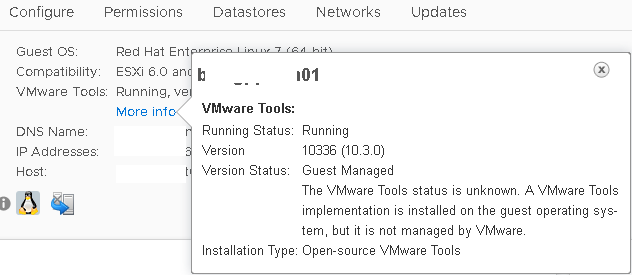
Обратите внимание, что после установки OVT в статусе ВМ будет указано:
- Running Status: Running
- Version Status: Guest Managed
The VMware Tools status is unknown. A VMware Tools implementation is installed on the guest operating system, but it is not managed by VMware. - Installation Type: Open-source VMware Tools
TL;DR
If you are using Open VMWare Tools on a Linux Mint (or Ubuntu) virtual machine, here is how you get the “Shared Folders” to work between the host operating system (Windows 10 in my case), and the host operating system (Linux Mint 19):
Note: Run these commands from the guest operating system.
- Make sure you have Open VMWare Tools installed on your guest operating system. If not, install it, and then reboot your guest virtual machine.
|
|
- Create the directory in which the shared folders will be accessed on the guest operating system:
|
|
- Mount the file system, and you should then be able to see the folders you have shared in the guest operating system in the directory
/mnt/hgfs:
|
|
- Finally, in order to get the shared folders to automatically mount every time you boot up your virtual operating system, add the following line to
/etc/fstab:
|
|
Source
Steps taken from this post.
The Rest of the Story
I recently decided to upgrade, and virtualize my Desktop environment. The outcome vision is basically all my day-to-day activities will run on my Linux Mint 19 virtual machine, and leave my Windows 10 host machine for gaming only.
Ironic that I went to this extent to get back into PC gaming, and then I heard about Steam Play Beta, which allows crap-ton of Windows-only games to now be played on Linux via Steam. Oh well…maybe when Linux Mint 20 gets released, I’ll redo my setup; I’m too far in now 
Ok, jumping out of that rabbit hole, here is what I wanted to share. Usually when I install a guest operating system using VMWare, I immediately install the VMWare Tools that are included with, in my case, VMWare Player for integration between the guest and host operating system. However, this time, after installing Linux Mint 19 as the guest operating system, I was prompted to install the Open VMWare Tools. Now these have been around for a while, but I never bothered to use them until now.
I have had issues updating the standard VMWare Tools on my guest operating systems in the past after kernel updates, plus it’s a manual process, but with Open VMWare Tools it’s all taking care of by the Linux Mint (guest operating system) package manager.
However, upon trying to use “Shared Folders” (see screenshot), I was unable to find the folders on the guest operating system (/mnt/hgfs).
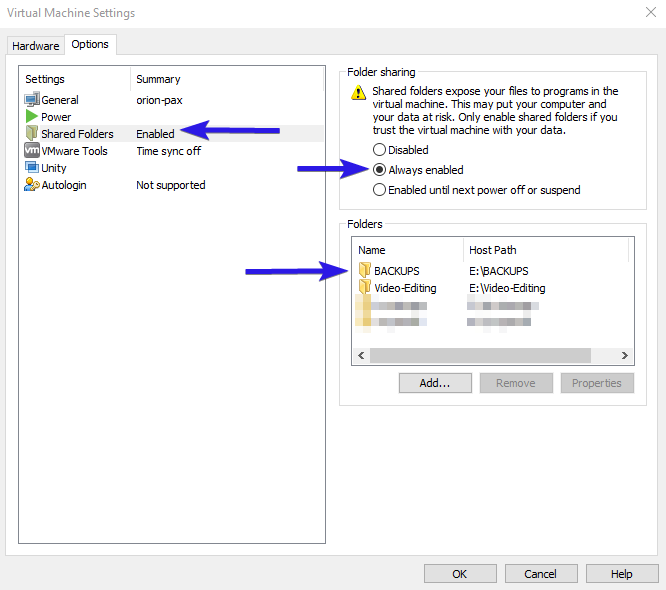
After some searching, I ran across this post, and the following steps to get VMWare Shared Folders to work for Linux Mint 19 (or Ubuntu) guest operating systems with Open VMWare Tools are taken from that post. Many thanks to the author for the original post.
Just to make sure I’m clear my host operating system (physical PC) is Windows 10, and my guest operating system (VMWare virtual machine) is Linux Mint 19.
Steps to Access Shared Folders
Note: Run these commands from the guest operating system, in my case, Linux Mint 19
- Make sure you have Open VMWare Tools installed on your guest operating system. If not, install it, and then reboot your guest virtual machine.
|
|
- Create the directory in which the shared folders will be accessed on the guest operating system:
|
|
- Mount the file system, and you should then be able to see the folders you have shared in the guest operating system in the directory
/mnt/hgfs:
|
|

- Finally, in order to get the shared folders to automatically mount every time you boot up your virtual operating system, add the following line to
/etc/fstab:
|
|

That’s all there is to it. Feel free to leave comments, or questions below.
End of Line.