Home / Tech News / Fixing the “Only Windows 10 and later are supported” Error in GTA 5
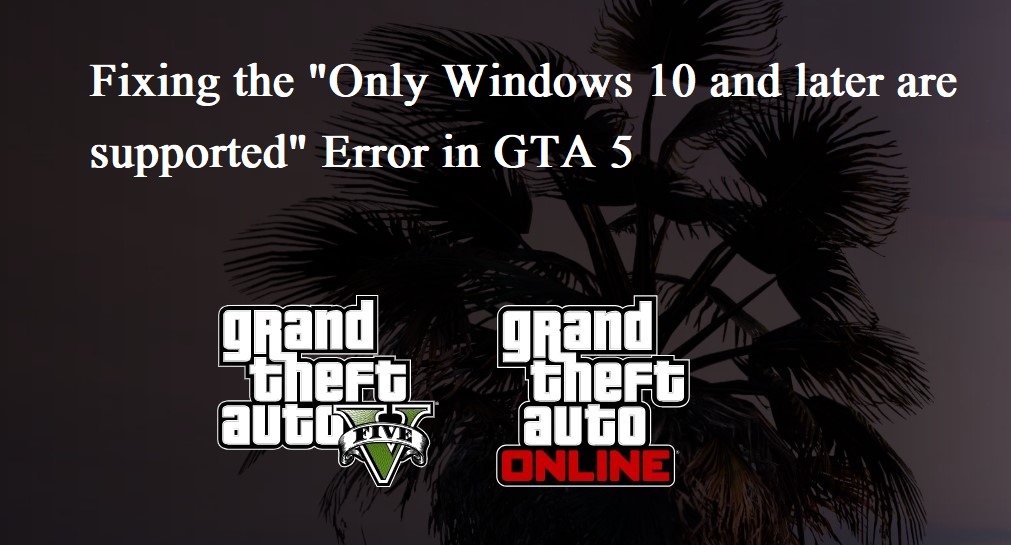
Encountering the “Only Windows 10 and later are supported” error while trying to launch GTA 5 can be frustrating, but there are steps you can take to resolve it. This guide will walk you through the process of fixing this issue on both the Steam and Epic Games platforms.
- Identifying the Issue
- Step-by-Step Fix
- Additional Steps
Identifying the Issue
The error typically arises when GTA 5 is launched in compatibility mode, which may not be compatible with certain versions of Windows. To address this, you’ll need to disable compatibility mode for all of the game’s applications.
Step-by-Step Fix
- Accessing Task Manager: Begin by pressing CTRL + ALT + DEL to open the task manager. Close all instances of GTA 5, Steam/Epic Games, and any associated Rockstar services.
- Locating GTA 5 Files: Open File Explorer and navigate to the location where GTA 5 is installed. For Steam users, this is typically found in the “Steam/steamapps/common/Grand Theft Auto V” directory. For Epic Games users, it can usually be found in the “Epic Games/Grand Theft Auto V” directory.
- Disabling Compatibility Mode: Right-click on each of the following files: “GTA5.exe”, “PlayGTAV.exe”, “Launcher.exe”, “LauncherPatcher.exe”, and “RockstarService.exe”. Select “Properties” from the context menu, then navigate to the “Compatibility” tab. Ensure that the option to run the program in compatibility mode is unchecked for each file. Additionally, enable the option to run each program as an administrator. Click “Apply” and then “OK” to save your changes.
- Launching GTA 5: Once you’ve disabled compatibility mode for all of the game’s applications, open Steam or Epic Games and attempt to launch GTA 5 again.
Additional Steps
If the error persists even after disabling compatibility mode, you may need to uninstall and reinstall the Rockstar Launcher. This can sometimes resolve underlying compatibility issues that are affecting the game’s performance.
By following these steps, you should be able to resolve the “Only Windows 10 and later are supported” error and enjoy playing GTA 5 without any further interruptions.
© Copyright 2023 Wealth Quint. All rights reserved.
Are you a GTA 5 enthusiast encountering the frustrating error message “Only Windows 10 and later are supported”?
Don’t worry, you’re not alone. Many gamers have faced this issue, but the good news is that there are effective solutions available.
The full error message will read “Error Only window 10 and later are supported. Please verify your OS version and check your Windows compatibility settings by right-clicking the game icon and going to Properties->Compatibility“.
In this comprehensive guide, we’ll explore the various methods to fix error “Only Windows 10 And Later Are Supported” and get you back to enjoying the thrilling world of GTA 5 on your Windows system.
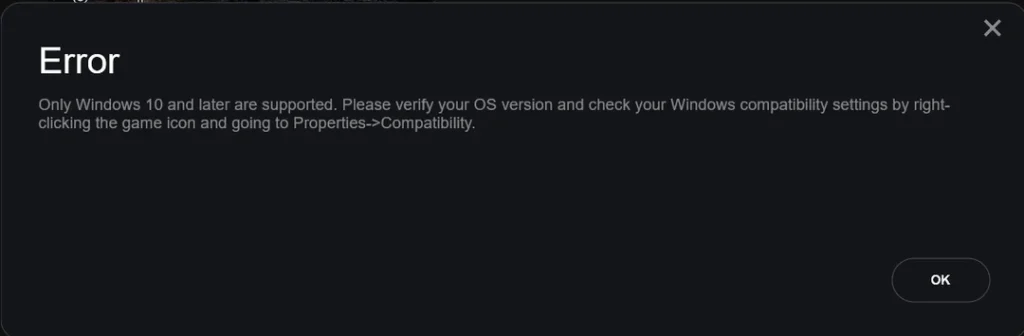
How To Fix “Only Windows 10 And Later Are Supported” In GTA 5?
To Fix “Only Windows 10 and later are supported” in GTA 5, you should check for window updates, check compatibility mode and close all GTA V-related applications. Additionally, you should also Run Rockstar games launcher as administrator to fix the issue.
1. Check For Windows Updates
Ensuring that your Windows operating system is up to date is crucial, as updates often contain fixes and improvements that can address compatibility issues with games and other software.
To check for Windows updates, follow these short steps:
- In Windows 10 , select Start, then select Settings.
- In the Settings window, select Update & Security.
- Under Windows Update, select Check for updates.
- If updates are available, you can choose to install them.
2. Check Compatibility Mode For GTA 5
This step ensures that the game and its related services are not set to run in compatibility mode for an unsupported Windows version. By unchecking this option, you allow the game to run natively on your current Windows version.
To check compatibility mode on Windows, follow these steps:
- Navigate to the file or application you want to check.
- Right-click on the file and select “Properties.”
- Go to the “Compatibility” tab.
- Check if the “Run this program in compatibility mode for” option is selected.
- If it is, uncheck the option and click “Apply” and then “OK.”
3. Close All GTA V-Related Applications
Sometimes, background applications related to GTA V can interfere with the game’s proper operation. Closing these applications or restarting your PC can help ensure a clean start for the game.
To close all GTA V-related applications, follow these steps:
- Press Ctrl + Shift + Esc to open the Task Manager.
- Click on the “Processes” tab.
- Look for any processes related to GTA V, such as “GTA5.exe” or “Launcher.exe.”
- Select each process and click on “End Task” to close them.
- Once all GTA V-related processes are closed, you can exit the Task Manager.
4. Run Rockstar Games Launcher As Administrator
Running the Rockstar Games Launcher as an administrator can provide the necessary permissions for the game to function correctly, especially if it’s encountering issues due to restricted access.
To run Rockstar Games Launcher as an administrator, follow these steps:
- Close Rockstar Games Launcher.
- Right-click the Rockstar Games Launcher shortcut on the desktop and select Properties.
- In the pop-up window, switch to the Compatibility tab.
- Check the “Run this program as an administrator” option under the Settings section.
- Click Apply and OK to keep the changes you have made.
- Run the Rockstar Games Launcher and check if it works properly.
5. Check Rockstar Game Services Compatibility
Verifying the compatibility settings for Rockstar Game Services executable files is important, as these files are integral to the proper functioning of GTA 5.
Ensuring they are not set to run in compatibility mode for an unsupported Windows version can help resolve the issue.
To check Rockstar Game Services compatibility, follow these steps:
- Locate the Rockstar Game Services executable files in your installation directory.
- Right-click on each file and select “Properties.”
- Go to the “Compatibility” tab.
- Ensure that there’s no compatibility mode selected for any OS below Windows 10.
6. Contact GTA 5 Support
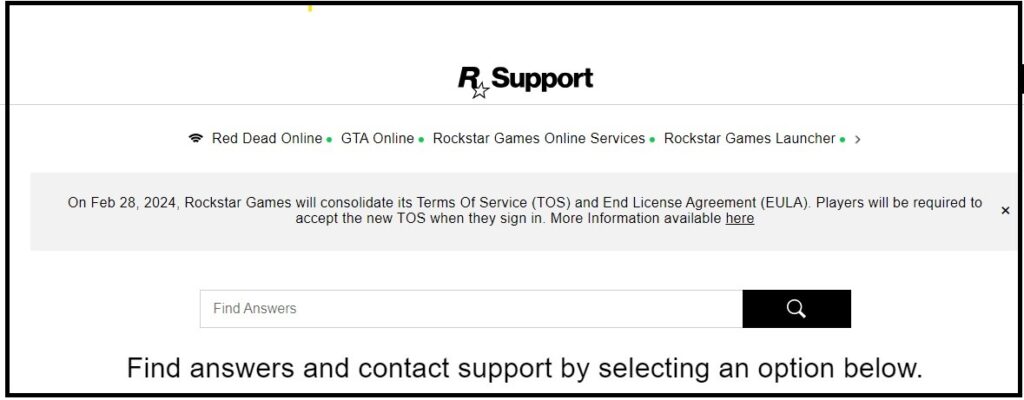
If none of the above steps resolve the issue, contact Rockstar Support for further assistance.
To contact GTA 5 support, you can follow these steps:
- Visit the Rockstar Games Support website.
- Select “Grand Theft Auto V” from the list of games.
- Choose the platform you’re playing on.
- Select the category that best describes your issue.
- Browse the articles related to your issue to see if there’s a solution.
- If you can’t find a solution, click on “Submit a Request” to contact Rockstar Support
In this video I will show you how to FIX Steam Error – Only Windows 10 and later are supported. Please verify your OS version and check your Windows compatibility settings.
[ad_2]
source
Related Articles
Регистрация
Пожалуйста, введите Ваш e-mail, чтобы зарегистрироваться.
Регистрируясь на нашем сайте вы соглашаетесь с правилами и политикой конфиденциальности.
Получать новости
Восстановление доступа к аккаунту
Пожалуйста, введите Ваш e-mail, чтобы начать процедуру восстановления.
Изменение почты
Пожалуйста, введите Ваш e-mail, чтобы начать процедуру восстановления.
Код подтверждения
Письмо с проверочным кодом было отправлено на ваш e-mail: . Введите код в поле ниже.
Не получили письмо? Не забудьте заглянуть в папку со спамом и проверить правильно ли указан адрес электронной почты.
Повторная отправка письма возможна через: 01:00
-
So was just browsing Steam store and while checking system specs for a game saw this:
* Starting January 1st, 2024, the Steam Client will only support Windows 10 and later versions.
I had not heard or seen any news or an announcement about this before so kinda surprised. I’m running Win11 so not a problem for me personally but I believe quite a few run Win7+ still too.
Am I just out of the loop or is Valve silently dumping support for prior Windows versions?
-
Glottiz
Ancient Guru- Messages:
- 2,213
- Likes Received:
- 1,378
- GPU:
-
Yeah so it seems then, somehow had missed this entirely until now and searches on these forums came up empty.
Nevermind and mods feel free to delete this thread
-
Also excuse me I was and still am suffering / recovering from depression so I will miss things more than usual
AuerX and Rubalvar like this.
-
A few but not many. Note, this is not an accurate representation of Steam’s userbase. It’s a snapshot of randomly picked users, but it does say something:
-
7 and 8 users will have updates disabled preventing them getting into a state of completely not working, and the service will gradually break as new iterations of the steamapi used in games require client updates
-
rl66
Ancient Guru- Messages:
- 4,195
- Likes Received:
- 988
- GPU:
So there is 0,87% that have made the good choise… ((run away))
-
Rubalvar
Master Guru- Messages:
- 828
- Likes Received:
- 604
- GPU:
No need to apologize for such minor miss. Take care.
-
Well sucks for those 3 folks i guess.
-
H83
Ancient Guru- Messages:
- 6,473
- Likes Received:
- 4,069
- GPU:
And what about people who want to play older or less demanding games on rigs with W7 or 8, they won`be able to play their own games???
-
mbk1969
Ancient Guru- Messages:
- 17,464
- Likes Received:
- 15,065
- GPU:
No. If the game is already in Steam and game devs do not touch the Steam API used in that game then players are safe.
-
AuerX
Ancient Guru- Messages:
- 5,858
- Likes Received:
- 6,858
- GPU:
Eastern Europe will go dark.
-
Are you sure? The wording sounds like the Steam client itself won’r run on older Windows versions.
If the client won’t run games won’t start.
Share This Page
